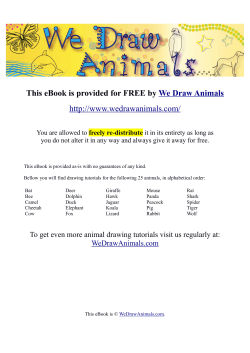Responsive Web Design: What It Is and How to Use It
Responsive Web Design: What It Is and
How to Use It
By Kayla Knight, January 12th, 2011
Almost every new client these days wants a mobile version of their website.
It’s practically essential after all: one design for the BlackBerry, another for
the iPhone, the iPad, netbook, Kindle — and all screen resolutions must be
compatible, too. In the next five years, we’ll likely need to design for a
number of additional inventions. When will the madness stop? It won’t, of
course.
In the field of Web design and development, we’re quickly getting to the
point of being unable to keep up with the endless new resolutions and
devices. For many websites, creating a website version for each resolution
and new device would be impossible, or at least impractical. Should we just
suffer the consequences of losing visitors from one device, for the benefit
of gaining visitors from another? Or is there another option?
Responsive Web design is the approach that suggests that design and
development should respond to the user’s behavior and environment
based on screen size, platform and orientation. The practice consists of a
mix of flexible grids and layouts, images and an intelligent use of CSS
media queries. As the user switches from their laptop to iPad, the website
should automatically switch to accommodate for resolution, image size and
scripting abilities. In other words, the website should have the technology
to automatically respond to the user’s preferences. This would eliminate the
need for a different design and development phase for each new gadget
on the market.
Smashing eBook│Best of Smashing Magazine │ 234
The Concept Of Responsive Web Design
Ethan Marcotte wrote an introductory article about the approach,
“Responsive Web Design,” for A List Apart. It stems from the notion of
responsive architectural design, whereby a room or space automatically
adjusts to the number and flow of people within it:
“Recently, an emergent discipline called “responsive architecture” has
begun asking how physical spaces can respond to the presence of
people passing through them. Through a combination of embedded
robotics and tensile materials, architects are experimenting with art
installations and wall structures that bend, flex, and expand as crowds
approach them. Motion sensors can be paired with climate control
systems to adjust a room’s temperature and ambient lighting as it fills
with people. Companies have already produced “smart glass
technology” that can automatically become opaque when a room’s
occupants reach a certain density threshold, giving them an additional
layer of privacy.”
Transplant this discipline onto Web design, and we have a similar yet whole
new idea. Why should we create a custom Web design for each group of
users; after all, architects don’t design another building for each group size
and type that passes through it? Like responsive architecture, Web design
should automatically adjust. It shouldn’t require countless custom-made
solutions for each new category of users.
Obviously, we can’t use motion sensors and robotics to accomplish this the
way a building would. Responsive Web design requires a more abstract way
of thinking. However, some ideas are already being practiced: fluid layouts,
media queries and scripts that can reformat Web pages and mark-up
effortlessly (or automatically).
Smashing eBook│Best of Smashing Magazine │ 235
But responsive Web design is not only about adjustable screen resolutions
and automatically resizable images, but rather about a whole new way of
thinking about design. Let’s talk about all of these features, plus additional
ideas in the making.
Adjusting Screen Resolution
With more devices come varying screen resolutions, definitions and
orientations. New devices with new screen sizes are being developed every
day, and each of these devices may be able to handle variations in size,
functionality and even color. Some are in landscape, others in portrait, still
others even completely square. As we know from the rising popularity of
the iPhone, iPad and advanced smartphones, many new devices are able to
switch from portrait to landscape at the user’s whim. How is one to design
for these situations?
Smashing eBook│Best of Smashing Magazine │ 236
In addition to designing for both landscape and portrait (and enabling
those orientations to possibly switch in an instant upon page load), we
must consider the hundreds of different screen sizes. Yes, it is possible to
group them into major categories, design for each of them, and make each
design as flexible as necessary. But that can be overwhelming, and who
knows what the usage figures will be in five years? Besides, many users do
not maximize their browsers, which itself leaves far too much room for
variety among screen sizes.
Morten Hjerde and a few of his colleagues identified statistics on about 400
devices sold between 2005 and 2008. Below are some of the most
common:
Smashing eBook│Best of Smashing Magazine │ 237
Since then even more devices have come out. It’s obvious that we can’t
keep creating custom solutions for each one. So, how do we deal with the
situation?
Part of the Solution: Flexible Everything
A few years ago, when flexible layouts were almost a “luxury” for websites,
the only things that were flexible in a design were the layout columns
(structural elements) and the text. Images could easily break layouts, and
even flexible structural elements broke a layout’s form when pushed
enough. Flexible designs weren’t really that flexible; they could give or take
a few hundred pixels, but they often couldn’t adjust from a large computer
screen to a netbook.
Now we can make things more flexible. Images can be automatically
adjusted, and we have workarounds so that layouts never break (although
they may become squished and illegible in the process). While it’s not a
complete fix, the solution gives us far more options. It’s perfect for devices
that switch from portrait orientation to landscape in an instant or for when
users switch from a large computer screen to an iPad.
In Ethan Marcotte’s article, he created a sample Web design that features
this better flexible layout:
Smashing eBook│Best of Smashing Magazine │ 238
www.alistapart.com
The entire design is a lovely mix of fluid grids, fluid images and smart markup where needed. Creating fluid grids is fairly common practice, and there
are a number of techniques for creating fluid images:
• Hiding and Revealing Portions of Images
• Creating Sliding Composite Images
• Foreground Images That Scale With the Layout
For more information on creating fluid websites, be sure to look at the
book “Flexible Web Design: Creating Liquid and Elastic Layouts with CSS”
by Zoe Mickley Gillenwater, and download the sample chapter “Creating
Flexible Images.” In addition, Zoe provides the following extensive list of
Smashing eBook│Best of Smashing Magazine │ 239
tutorials, resources, inspiration and best practices on creating flexible grids
and layouts: “Essential Resources for Creating Liquid and Elastic Layouts.”
While from a technical perspective this is all easily possible, it’s not just
about plugging these features in and being done. Look at the logo in this
design, for example:
www.alistapart.com
If resized too small, the image would appear to be of low quality, but
keeping the name of the website visible and not cropping it off was
important. So, the image is divided into two: one (of the illustration) set as
a background, to be cropped and to maintain its size, and the other (of the
name) resized proportionally.
Smashing eBook│Best of Smashing Magazine │ 240
1 <h1 id="logo"><a href="#"><img src="site/logo.png"
alt="The Baker Street Inquirer" /></a></h1>
Above, the h1 element holds the illustration as a background, and the
image is aligned according to the container’s background (the heading).
This is just one example of the kind of thinking that makes responsive Web
design truly effective. But even with smart fixes like this, a layout can
become too narrow or short to look right. In the logo example above
(although it works), the ideal situation would be to not crop half of the
illustration or to keep the logo from being so small that it becomes illegible
and “floats” up.
Flexible Images
One major problem that needs to be solved with responsive Web design is
working with images. There are a number of techniques to resize images
proportionately, and many are easily done. The most popular option, noted
in Ethan Marcotte’s article on fluid images but first experimented with by
Richard Rutter, is to use CSS’s max-width for an easy fix.
1 img { max-width: 100%; }
As long as no other width-based image styles override this rule, every
image will load in its original size, unless the viewing area becomes
narrower than the image’s original width. The maximum width of the image
is set to 100% of the screen or browser width, so when that 100% becomes
narrower, so does the image. Essentially, as Jason Grigsby noted,:
“The idea behind fluid images is that you deliver images at the
maximum size they will be used at. You don’t declare the height and
width in your code, but instead let the browser resize the images as
Smashing eBook│Best of Smashing Magazine │ 241
needed while using CSS to guide their relative size.” It’s a great and
simple technique to resize images beautifully.
Note that max-width is not supported in IE, but a good use of width:
100% would solve the problem neatly in an IE-specific style sheet. One
more issue is that when an image is resized too small in some older
browsers in Windows, the rendering isn’t as clear as it ought to be. There is
a JavaScript to fix this issue, though, found in Ethan Marcotte’s article.
While the above is a great quick fix and good start to responsive images,
image resolution and download times should be the primary
considerations. While resizing an image for mobile devices can be very
simple, if the original image size is meant for large devices, it could
significantly slow download times and take up space unnecessarily.
Filament Group’s Responsive Images
This technique, presented by the Filament Group, takes this issue into
consideration and not only resizes images proportionately, but shrinks
image resolution on smaller devices, so very large images don’t waste
space unnecessarily on small screens. Check out the demo page here.
Smashing eBook│Best of Smashing Magazine │ 242
filamentgroup.com
This technique requires a few files, all of which are available on Github. First,
a JavaScript file (rwd-images.js), the .htaccess file and an image file (rwd.gif).
Then, we can use just a bit of HTML to reference both the larger and
smaller resolution images: first, the small image, with a .r prefix to clarify
that it should be responsive, and then a reference to the bigger image
using data-fullsrc.
1 <img src="smallRes.jpg" data-fullsrc="largeRes.jpg">
The data-fullsrc is a custom HTML5 attribute, defined in the files linked
to above. For any screen that is wider than 480 pixels, the larger-resolution
image (largeRes.jpg) will load; smaller screens wouldn’t need to load the
bigger image, and so the smaller image (smallRes.jpg) will load.
Smashing eBook│Best of Smashing Magazine │ 243
The JavaScript file inserts a base element that allows the page to separate
responsive images from others and redirects them as necessary. When the
page loads, all files are rewritten to their original forms, and only the large
or small images are loaded as necessary. With other techniques, all higherresolution images would have had to be downloaded, even if the larger
versions would never be used. Particularly for websites with a lot of images,
this technique can be a great saver of bandwidth and loading time.
This technique is fully supported in modern browsers, such as IE8+, Safari,
Chrome and Opera, as well as mobile devices that use these same browsers
(iPad, iPhone, etc.). Older browsers and Firefox degrade nicely and still
resize as one would expect of a responsive image, except that both
resolutions are downloaded together, so the end benefit of saving space
with this technique is void.
Stop iPhone Simulator Image Resizing
One nice thing about the iPhone and iPod Touch is that Web designs
automatically rescale to fit the tiny screen. A full-sized design, unless
specified otherwise, would just shrink proportionally for the tiny browser,
with no need for scrolling or a mobile version. Then, the user could easily
zoom in and out as necessary.
There was, however, one issue this simulator created. When responsive Web
design took off, many noticed that images were still changing
proportionally with the page even if they were specifically made for (or
could otherwise fit) the tiny screen. This in turn scaled down text and other
elements.
Because this works only with Apple’s simulator, we can use an Applespecific meta tag to fix the problem, placing it below the website’s <head>
Smashing eBook│Best of Smashing Magazine │ 244
section. Thanks to Think Vitamin’s article on image resizing, we have the
meta tag below:
1 <meta name="viewport" content="width=device-width;
initial-scale=1.0">
Setting the initial-scale to 1 overrides the default to resize images
proportionally, while leaving them as is if their width is the same as the
device’s width (in either portrait or landscape mode). Apple’s
documentation has a lot more information on the viewport meta tag.
Custom Layout Structure
For extreme size changes, we may want to change the layout altogether,
either through a separate style sheet or, more efficiently, through a CSS
media query. This does not have to be troublesome; most of the styles can
remain the same, while specific style sheets can inherit these styles and
move elements around with floats, widths, heights and so on.
For example, we could have one main style sheet (which would also be the
default) that would define all of the main structural elements, such as
#wrapper, #content, #sidebar, #nav, along with colors, backgrounds
and typography. Default flexible widths and floats could also be defined.
If a style sheet made the layout too narrow, short, wide or tall, we could
then detect that and switch to a new style sheet. This new child style sheet
would adopt everything from the default style sheet and then just redefine
the layout’s structure.
Here is the style.css (default) content:
Smashing eBook│Best of Smashing Magazine │ 245
1 /* Default styles that will carry to the child style
sheet */
2
3 html,body{
4 background...
5 font...
6 color...
7 }
8
9 h1,h2,h3{}
10 p, blockquote, pre, code, ol, ul{}
11
12 /* Structural elements */
13 #wrapper{
14 width: 80%;
15 margin: 0 auto;
16
17 background: #fff;
18 padding: 20px;
19 }
20
21 #content{
22 width: 54%;
23 float: left;
24 margin-right: 3%;
25 }
26
27 #sidebar-left{
28 width: 20%;
29 float: left;
30 margin-right: 3%;
Smashing eBook│Best of Smashing Magazine │ 246
31 }
32
33 #sidebar-right{
34 width: 20%;
35 float: left;
36 }
Here is the mobile.css (child) content:
1
2
3
4
5
6
7
8
9
10
11
12
13
14
15
16
17
18
19
20
21
22
#wrapper{
width: 90%;
}
#content{
width: 100%;
}
#sidebar-left{
width: 100%;
clear: both;
/* Additional styling for our new layout */
border-top: 1px solid #ccc;
margin-top: 20px;
}
#sidebar-right{
width: 100%;
clear: both;
/* Additional styling for our new layout */
Smashing eBook│Best of Smashing Magazine │ 247
23 border-top: 1px solid #ccc;
24 margin-top: 20px;
25 }
Smashing eBook│Best of Smashing Magazine │ 248
Media Queries
CSS3 supports all of the same media types as CSS 2.1, such as screen,
print and handheld, but has added dozens of new media features,
including max-width, device-width, orientation and color. New
devices made after the release of CSS3 (such as the iPad and Android
devices) will definitely support media features. So, calling a media query
using CSS3 features to target these devices would work just fine, and it will
be ignored if accessed by an older computer browser that does not support
CSS3.
In Ethan Marcotte’s article, we see an example of a media query in action:
1 <link rel="stylesheet" type="text/css"
2 media="screen and (max-device-width: 480px)"
3 href="shetland.css" />
This media query is fairly self-explanatory: if the browser displays this page
on a screen (rather than print, etc.), and if the width of the screen (not
necessarily the viewport) is 480 pixels or less, then load shetland.css.
New CSS3 features also include orientation (portrait vs. landscape),
device-width, min-device-width and more. Look at “The Orientation
Media Query” for more information on setting and restricting widths based
on these media query features.
One can create multiple style sheets, as well as basic layout alterations
defined to fit ranges of widths — even for landscape vs. portrait
orientations. Be sure to look at the section of Ethan Marcotte’s article
entitled “Meet the media query” for more examples and a more thorough
explanation.
Smashing eBook│Best of Smashing Magazine │ 249
Multiple media queries can also be dropped right into a single style sheet,
which is the most efficient option when used:
1
2
3
4
5
6
7
8
9
10
11
12
13
14
15
16
17
18
/* Smartphones (portrait and landscape) ----------- */
@media only screen
and (min-device-width : 320px)
and (max-device-width : 480px) {
/* Styles */
}
/* Smartphones (landscape) ----------- */
@media only screen
and (min-width : 321px) {
/* Styles */
}
/* Smartphones (portrait) ----------- */
@media only screen
and (max-width : 320px) {
/* Styles */
}
The code above is from a free template for multiple media queries between
popular devices by Andy Clark. See the differences between this approach
and including different style sheet files in the mark-up as shown in the post
“Hardboiled CSS3 Media Queries.”
CSS3 Media Queries
Above are a few examples of how media queries, both from CSS 2.1 and
CSS3 could work. Let’s now look at some specific how-to’s for using CSS3
Smashing eBook│Best of Smashing Magazine │ 250
media queries to create responsive Web designs. Many of these uses are
relevant today, and all will definitely be usable in the near future.
The min-width and max-width properties do exactly what they suggest.
The min-width property sets a minimum browser or screen width that a
certain set of styles (or separate style sheet) would apply to. If anything is
below this limit, the style sheet link or styles will be ignored. The maxwidth property does just the opposite. Anything above the maximum
browser or screen width specified would not apply to the respective media
query.
Note in the examples below that we’re using the syntax for media queries
that could be used all in one style sheet. As mentioned above, the most
efficient way to use media queries is to place them all in one CSS style
sheet, with the rest of the styles for the website. This way, multiple requests
don’t have to be made for multiple style sheets.
1 @media screen and (min-width: 600px) {
2
.hereIsMyClass {
3
width: 30%;
4
float: right;
5
}
6 }
The class specified in the media query above (hereIsMyClass) will work
only if the browser or screen width is above 600 pixels. In other words, this
media query will run only if the minimum width is 600 pixels (therefore,
600 pixels or wider).
1 @media screen and (max-width: 600px) {
2
.aClassforSmallScreens {
3
clear: both;
Smashing eBook│Best of Smashing Magazine │ 251
4
font-size: 1.3em;
5
}
6 }
Now, with the use of max-width, this media query will apply only to
browser or screen widths with a maximum width of 600 pixels or narrower.
While the above min-width and max-width can apply to either screen
size or browser width, sometimes we’d like a media query that is relevant to
device width specifically. This means that even if a browser or other viewing
area is minimized to something smaller, the media query would still apply
to the size of the actual device. The min-device-width and max-devicewidth media query properties are great for targeting certain devices with
set dimensions, without applying the same styles to other screen sizes in a
browser that mimics the device’s size.
1 @media screen and (max-device-width: 480px) {
2
.classForiPhoneDisplay {
3
font-size: 1.2em;
4
}
5 }
1 @media screen and (min-device-width: 768px) {
2
.minimumiPadWidth {
3
clear: both;
4
margin-bottom: 2px solid #ccc;
5
}
6 }
There are also other tricks with media queries to target specific devices.
Thomas Maier has written two short snippets and explanations for
targeting the iPhone and iPad only:
Smashing eBook│Best of Smashing Magazine │ 252
• CSS for iPhone 4 (Retina display)
• How To: CSS for the iPad
For the iPad specifically, there is also a media query property called
orientation. The value can be either landscape (horizontal orientation) or
portrait (vertical orientation).
1 @media screen and (orientation: landscape) {
2
.iPadLandscape {
3
width: 30%;
4
float: right;
5
}
6 }
1 @media screen and (orientation: portrait) {
2
.iPadPortrait {
3
clear: both;
4
}
5 }
Unfortunately, this property works only on the iPad. When determining the
orientation for the iPhone and other devices, the use of max-devicewidth and min-device-width should do the trick.
There are also many media queries that make sense when combined. For
example, the min-width and max-width media queries are combined all
the time to set a style specific to a certain range.
Smashing eBook│Best of Smashing Magazine │ 253
1 @media screen and (min-width: 800px) and (max-width:
1200px) {
2
.classForaMediumScreen {
3
background: #cc0000;
4
width: 30%;
5
float: right;
6
}
7 }
The above code in this media query applies only to screen and browser
widths between 800 and 1200 pixels. A good use of this technique is to
show certain content or entire sidebars in a layout depending on how much
horizontal space is available.
Some designers would also prefer to link to a separate style sheet for
certain media queries, which is perfectly fine if the organizational benefits
outweigh the efficiency lost. For devices that do not switch orientation or
for screens whose browser width cannot be changed manually, using a
separate style sheet should be fine.
You might want, for example, to place media queries all in one style sheet
(as above) for devices like the iPad. Because such a device can switch from
portrait to landscape in an instant, if these two media queries were placed
in separate style sheets, the website would have to call each style sheet file
every time the user switched orientations. Placing a media query for both
the horizontal and vertical orientations of the iPad in the same style sheet
file would be far more efficient.
Another example is a flexible design meant for a standard computer screen
with a resizable browser. If the browser can be manually resized, placing all
variable media queries in one style sheet would be best.
Smashing eBook│Best of Smashing Magazine │ 254
Nevertheless, organization can be key, and a designer may wish to define
media queries in a standard HTML link tag:
1 <link rel="stylesheet" media="screen and (max-width:
600px)" href="small.css" />
2 <link rel="stylesheet" media="screen and (min-width:
600px)" href="large.css" />
3 <link rel="stylesheet" media="print"
href="print.css" />
JavaScript
Another method that can be used is JavaScript, especially as a back-up to
devices that don’t support all of the CSS3 media query options. Fortunately,
there is already a pre-made JavaScript library that makes older browsers (IE
5+, Firefox 1+, Safari 2) support CSS3 media queries. If you’re already using
these queries, just grab a copy of the library, and include it in the mark-up:
css3-mediaqueries.js.
In addition, below is a sample jQuery snippet that detects browser width
and changes the style sheet accordingly — if one prefers a more hands-on
approach:
1 <script type="text/javascript" src="http://
ajax.googleapis.com/ajax/libs/jquery/1.4.4/jquery.min.js "></
script>
2
3 <script type="text/javascript">
4 $(document).ready(function(){
5
$(window).bind("resize", resizeWindow);
6
function resizeWindow(e){
Smashing eBook│Best of Smashing Magazine │ 255
7
8
9
10
11
12
13
14
15
var newWindowWidth = $(window).width();
// If width width is below 600px, switch to the
mobile stylesheet
if(newWindowWidth < 600){
$
("link[rel=stylesheet]").attr({href :
"mobile.css"});
}
// Else if
width is above 600px, switch to the large stylesheet
else if(newWindowWidth > 600){
$("link[rel=stylesheet]").attr({href :
"style.css"});
}
}
});
</script>
There are many solutions for pairing up JavaScript with CSS media queries.
Remember that media queries are not an absolute answer, but rather are
fantastic options for responsive Web design when it comes to pure CSSbased solutions. With the addition of JavaScript, we can accommodate far
more variations. For detailed information on using JavaScript to mimic or
work with media queries, look at “Combining Media Queries and
JavaScript.”
Showing or Hiding Content
It is possible to shrink things proportionally and rearrange elements as
necessary to make everything fit (reasonably well) as a screen gets smaller.
It’s great that that’s possible, but making every piece of content from a
large screen available on a smaller screen or mobile device isn’t always the
Smashing eBook│Best of Smashing Magazine │ 256
best answer. We have best practices for mobile environments: simpler
navigation, more focused content, lists or rows instead of multiple columns.
Responsive Web design shouldn’t be just about how to create a flexible
layout on a wide range of platforms and screen sizes. It should also be
about the user being able to pick and choose content. Fortunately, CSS has
been allowing us to show and hide content with ease for years!
1 display: none;
Either declare display: none for the HTML block element that needs to
be hidden in a specific style sheet or detect the browser width and do it
through JavaScript. In addition to hiding content on smaller screens, we can
also hide content in our default style sheet (for bigger screens) that should
be available only in mobile versions or on smaller devices. For example, as
we hide major pieces of content, we could replace them with navigation to
that content, or with a different navigation structure altogether.
Note that we haven’t used visibility: hidden here; this just hides the
content (although it is still there), whereas the display property gets rid
of it altogether. For smaller devices, there is no need to keep the mark-up
on the page — it just takes up resources and might even cause unnecessary
scrolling or break the layout.
Smashing eBook│Best of Smashing Magazine │ 257
Smashing eBook│Best of Smashing Magazine │ 258
Here is our mark-up:
1 <p class="sidebar-nav"><a href="#">Left Sidebar
Content</a> | <a href="#">Right Sidebar Content</a></
p>
2
3 <div id="content">
4 <h2>Main Content</h2>
5 </div>
6
7 <div id="sidebar-left">
8 <h2>A Left Sidebar</h2>
9
10 </div>
11
12 <div id="sidebar-right">
13 <h2>A Right Sidebar</h2>
14 </div>
In our default style sheet below, we have hidden the links to the sidebar
content. Because our screen is large enough, we can display this content on
page load.
Here is the style.css (default) content:
1 #content{
2 width: 54%;
3 float: left;
4 margin-right: 3%;
5 }
6
7 #sidebar-left{
Smashing eBook│Best of Smashing Magazine │ 259
8
9
10
11
12
13
14
15
16
17
width: 20%;
float: left;
margin-right: 3%;
}
#sidebar-right{
width: 20%;
float: left;
}
.sidebar-nav{display: none;}
Now, we hide the two sidebars (below) and show the links to these pieces
of content. As an alternative, the links could call to JavaScript to just cancel
out the display: none when clicked, and the sidebars could be
realigned in the CSS to float below the content (or in another reasonable
way).
Here is the mobile.css (simpler) content:
1
2
3
4
5
6
7
8
9
10
11
12
#content{
width: 100%;
}
#sidebar-left{
display: none;
}
#sidebar-right{
display: none;
}
.sidebar-nav{display: inline;}
Smashing eBook│Best of Smashing Magazine │ 260
With the ability to easily show and hide content, rearrange layout elements
and automatically resize images, form elements and more, a design can be
transformed to fit a huge variety of screen sizes and device types. As the
screen gets smaller, rearrange elements to fit mobile guidelines; for
example, use a script or alternate style sheet to increase white space or to
replace image navigation sources on mobile devices for better usability
(icons would be more beneficial on smaller screens).
Touchscreens vs. Cursors
Touchscreens are becoming increasingly popular. Assuming that smaller
devices are more likely to be given touchscreen functionality is easy, but
don’t be so quick. Right now touchscreens are mainly on smaller devices,
but many laptops and desktops on the market also have touchscreen
capability. For example, the HP Touchsmart tm2t is a basic touchscreen
laptop with traditional keyboard and mouse that can transform into a
tablet.
Touchscreens obviously come with different design guidelines than purely
cursor-based interaction, and the two have different capabilities as well.
Fortunately, making a design work for both doesn’t take a lot of effort.
Touchscreens have no capability to display CSS hovers because there is no
cursor; once the user touches the screen, they click. So, don’t rely on CSS
hovers for link definition; they should be considered an additional feature
only for cursor-based devices.
Look at the article “Designing for Touchscreen” for more ideas. Many of the
design suggestions in it are best for touchscreens, but they would not
necessarily impair cursor-based usability either. For example, subnavigation on the right side of the page would be more user-friendly for
Smashing eBook│Best of Smashing Magazine │ 261
touchscreen users, because most people are right-handed; they would
therefore not bump or brush the navigation accidentally when holding the
device in their left hand. This would make no difference to cursor users, so
we might as well follow the touchscreen design guideline in this instance.
Many more guidelines of this kind can be drawn from touchscreen-based
usability.
—
Interested in CSS? Check out the Smashing eBook #9:
"Mastering CSS for Web Developers"
You can buy this eBook now from
Apple iTunes Store | Amazon | Smashing Shop
Smashing eBook│Best of Smashing Magazine │ 262
I Want to Be a Web Designer When I Grow
Up
By Michael Aleo, September 27th, 2010
Last Thursday afternoon I spent about 30 minutes doing a question-andanswer session over Skype with a Web design class in Colorado. I was given
some example questions to think about before our session, which were all
pretty standard. “Who are some of your clients?” “What do you like about
your job?” “Who is your favorite designer?” I felt prepared. Halfway through
the interview, a question surprised me. “So, are there any jobs in Web
design?” When a teenager from a town with a population of 300 asks about
job security, and the others sit up and pay attention, he’s not asking out of
concern for my well being. He’s asking out of concern for his own future.
My response was, Yes, there absolutely are jobs in Web design. “Web
design is a career that will take you far, if you’re willing to work hard for it.”
And that’s the truth.
Two days later, I go onto Smashing Magazine and see Cameron Chapman’s
article, “Does The Future Of The Internet Have Room For Web Designers?”
and nearly choke on my cereal. After reading what amounts to an attack
piece on my blog, and after corresponding with Smashing Magazine’s
editors, I suggested that they let me write a counterpoint. They agreed.
Smashing eBook│Best of Smashing Magazine │ 263
We’re Not Web Designers
One of the biggest misconceptions about designers (and usually Web
designers) is that we’re just Web designers — that the scope of our skills
begins with Lorem ipsum and ends with HTML emails. This is ridiculous.
Everyone in this industry fills dozens of roles throughout a given day. On a
call with a prospective client, we take the role of salesperson. After the
contract is sorted, we become researchers, combing through the client’s
outdated website, looking at analytics and identifying breakdowns and
room for improvement. Soon after, we become content curators, wading
through the piles of content in PDF format sent by the client, identifying
what works and what doesn’t.
Then we’re architects, laying out content to get the most important
messages across, while ensuring that everything in our layouts remains
findable. We design the website itself. We manage client expectations and
work through revisions. We write code. We introduce a content
management system. We carefully insert and style content. We create and
update the brand’s presence on Facebook, Twitter and YouTube. We help to
create an editorial calendar to keep content fresh and accurate. We check in
on the analytics and metrics to see how the website is performing.
Notice that “design” is mentioned only once in all of that work.
You have only to look at the topics covered on websites such as Freelance
Switch and Smashing Magazine to see the range of roles we fill. We’re used
to adapting and changing. And as the Web adapts and changes, Web
designers follow suit. Just as video didn’t kill the radio star, Twitter won’t kill
the original website.
Smashing eBook│Best of Smashing Magazine │ 264
Scrivs wrote a great article on Drawar highlighting some fallacies in the
original article on Smashing Magazine. I think he sums up the “You’re just a
Web designer” issue well:
“You can’t get caught up in the term “Web designer,” because if you do
then you are taking away the idea that a great designer can’t learn how
to translate his skills to another platform. If we are designing applications
that slurp content off the Internet to present to a user, then soon we will
all be Internet designers. That removes the Web designer burden and
changes things a bit.”
Content Has Long Been The Undisputed King
Let’s make something very, very clear. Good Web designers know that their
job is to present content in the best way possible. Period. Bad content on a
beautiful website might hold a user’s interest for a few moments, but it
won’t translate into success for the website… unless you run CSS Zen
Garden.
In her article, Cameron gets it half right when she says:
“As long as the design doesn’t give [the user] a headache or interfere with
their ability to find what they want, they don’t really care how exactly it
looks like or how exactly it is working.”
I agree. The user is after content, not your gradient-laden design and CSS3
hover effects. Your job is to get them there as painlessly as possible. At the
same time, great design can enhance content and take a website to the
next level. Great design not only gives a website credibility, but it can lead
to a better experience. Mediocre design and great content lose out every
time to great design and great content. It just makes for a better overall
experience, where content and design both play a role.
Smashing eBook│Best of Smashing Magazine │ 265
You Can Always Go Home
Cameron makes the argument that feeds are taking over the Web and that,
eventually, companies will just use them to communicate with customers.
The idea to simply rely on facebook.com/companyname instead of running
an independent website where content originates and filters out simply
won’t take with companies. Companies will always need a “home base” for
their content. The change will be in the media through which healthy
content filters out (such as Facebook, Twitter and RSS).
Scrivs makes this point in his Drawar article:
“In essence, what is happening is that sites have to realize that their
content is going to be accessed a number of different ways, and if they
don’t start to take control of the experience then someone else will. RSS
didn’t kill website traffic or revenues because there are some things you
simply can’t experience through an RSS feed Just because how we
consume content is starting to change doesn’t mean that design itself is
being marginalized.”
Content isn’t just about press releases and text either. Ford would never
give up ford.com for content in a variety of feeds and aggregators.
Ford.com lets you build a car: where’s the feed or application for that?
Ford’s entire business depends on the functionality of its website. Its Web
team has worked hard to create an inviting user experience, unique to the
brand’s goals and issues. No company wanting to preserve its brand or
corporate identity would give up its main channel of communication and
branding for random feeds sprinkled across the Web.
In the same vein, no company would suddenly give up its carefully crafted
creative and regress to a template. Templates have been around for years,
Smashing eBook│Best of Smashing Magazine │ 266
and no company with any kind of budget would use a $49 packaged
solution from Monster Template if it can afford to pay someone to address
its particular needs and mold a website to its content. A template doesn’t
take needs or goals into account when content is pasted in. A good
designer makes choices that a $49 template won’t make for you.
Cameron talks about how businesses will gravitate to standard templates
and away from hiring designers:
“Companies won’t see the point in hiring someone to create an entirely
bespoke website when they can just use a template and then feed all their
content to Google and Facebook and Twitter.”
Web designers don’t just add borders to buttons and colors to headlines.
Web design is as much about problem-solving as anything else. And part of
the puzzle is figuring out how best to deliver and promote content. Not
everyone has the same issues.
JulesLt lays out this argument in the comments:
“[…] But I don’t think any business that would previously have actually
employed a designer to create their web presence, brand, will shift over to
a standard template. For most businesses, Facebook, YouTube or Twitter
may be alternative channels to reach their customers, but they don’t want
their brand subsumed into someone else’s. […] The right way to do this is
to build a re-usable core, but understand the differences between
platforms — and make sure your clients understand any trade-offs.”
Nick adds to this argument about templates:
Smashing eBook│Best of Smashing Magazine │ 267
“Templates have no business in a world where personalization trumps
everything else. Prospective clients are going to a website not just for
content, but for the experience that the brand is willing to offer. Not to
mention that if you’re in the business of selling yourself, a high profile
custom website speaks volumes about your dedication to your chosen
niche market.”
Andrei Gonzales eloquently sums up the difference between Web design
and decoration:
“Design isn’t about eye-candy. It’s about problem-solving. If your Web
‘design’ isn’t solving quantifiable issues, then it isn’t design: it’s
‘decoration’.”
And moreover, we’re already in Cameron’s bleak future scenario where Web
designers should be a thing of the past. Companies today can buy a
template and feed their content to whoever they so please. And yet, they
aren’t doing yet. When the designer created that template eight months
ago, he didn’t know that their business was having trouble marketing to
middle-aged women. That designer didn’t know they are a family-owned
business in a market where that kind of thing leads to improved revenue
and sales. How could he? He’s Andrei’s decorator, solving the issues
between lorem upsum and dolor sit.
In Conclusion
Web design has changed drastically during its brief existence. The changes
in the medium year after year are actually quite amazing. The industry looks
vastly different than it did in 2005, and we’ve changed with it. Change is
inevitable, and it is the reason you visit websites like this one: to stay
current. That hunger is the key to ensuring the survival of our industry.
Smashing eBook│Best of Smashing Magazine │ 268
The bottom line? Web design is a secure and growing job market. Two
sources that are something of authorities on jobs and Web design agree on
this point. The United States Department of Labor predicts that positions
for graphic designers will increase 13% from 2008 to 2018, with over 36,000
new jobs being added. It also states that “individuals with website design
[…] will have the best opportunities.”
And in the 2008 A List Apart Survey For People Who Make Websites, 93.5%
of respondents said they were at least fairly confident about their job
security.
I’ll sleep well tonight knowing that the industry I love isn’t going the way of
the dodo… and that I didn’t lie to a class full of eager young designers in
Colorado.
—
Interested in Web Design? Check out the Smashing
eBook #7: "Professional Web Design, Volume 2"
You can buy this eBook now from
Apple iTunes Store | Amazon | Smashing Shop
Smashing eBook│Best of Smashing Magazine │ 269
© Copyright 2025