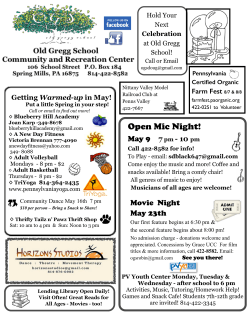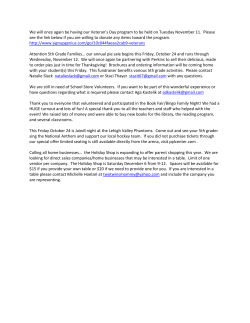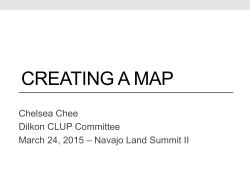HOW TO: Access your SIGs / Google Groups profile STEP 1.
HOW TO: Access your SIGs / Google Groups profile STEP 1. Go to www.google.co.nz or www.google.com Then click ‘sign in’ STEP 2. Use the address with which you receive emails from SIG groups. This is not necessarily the one OTNZ uses to communicate with you. If you do not have an account, click ‘create an account’ and follow the steps. You can either use a gmail account or a different one. If you needed to make an account, make sure you are logged in You may see this screen, you can either ‘skip’ or enter your mobile number and wait for the code (we clicked ‘skip’) STEP 3. You will then be taken back to the home screen. Click on your email address in the top right corner, then click ‘account’ To change your primary email address if it is not a gmail account click ‘edit’ next to the email address If it is a Gmail account and you wish to use another address as the primary account, you need to either: • add your new email as an alternative email, and have emails from the original account forwarded to your new account (to be done in gmail) or • close the account and send a request to office@nzaot.com listing the SIG’s you wish to rejoin. This will affect your email account, and any other services you have with it - for example, photos or documents on google drive, and potentially videos you’ve uploaded to Youtube. Click on ‘edit’ to add alternative email address. See below for next screen You can add an alternative email address here, to help if you ever forget your password, or as an alternative sign in. Emails will continue to go to your primary address You now should have either been able to change your primary email address, added an alternative email address or closed your account and opened a new one. If you have closed your gmail remember to request to be re-added to the SIGs
© Copyright 2025