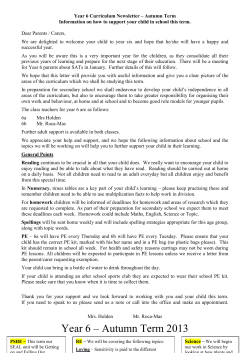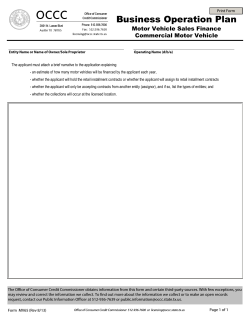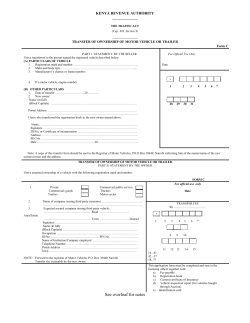HOW TO GUIDE: Using mojoRTK with a QuickSteer steer assist motor Description
HOW TO GUIDE: Using mojoRTK with a QuickSteer steer assist motor Description This document describes how a Leica mojoRTK system can be set up and used with a Leica QuickSteer steering motor. The intended audience is Leica approved Value Added Resellers and end users of the Leica mojoRTK system. Benefits Using the Leica mojoRTK system with a QuickSteer motor allows auto-steer capabilities to be added to a wide range of vehicles that do not have factory installed steering kits. The mojoRTK and QuickSteer can be moved between vehicles, allowing a single system to be used for multiple vehicles. Limitations A steering motor cannot provide the same level of accuracy as a hydraulic system. However, a steering motor does provide a cost effective, easy to install and versatile steering solution. For applications that require a high level of accuracy, the QuickSteer is not recommended. For high accuracy the Steer Ready Kit (SRK) hydraulic solution is the preferred option. Required Items mojoRTK system kit – For information regarding this system and the latest software versions, please visit www.mojoRTK.com QuickSteer steering motor kit – This includes the motor, a universal mounting bracket and the required cables. The Leica Geosystems part number for the steering motor kit is 676087. Installation Install the QuickSteer motor as per the installation instructions. Install the mojoRTK system in the vehicle as per the standard mojoRTK user manual. For more information www.mojoRTK.com Page 1/5 Document #1034 rev1.3 Configuration When the mojoRTK console starts up for the first time it will start a configuration sequence designed to guide you through the initial setup of the console. The mojoRTK user manual explains the standard configuration settings for the mojoRTK console (refer to the section ‘Running the mojoRTK Console for the First Time’). This part of the guide refers to the selection of the Leica Geosystems QuickSteer kit and its setup for use with the mojoRTK console. 1. Once you have reached the vehicle type section of the setup sequence you need to select ‘QuickSteer’ as the vehicle type. Press OK to confirm the selection. 2. A status screen will be displayed which indicates the status of the CAN bus and the QuickSteer. If the message indicates that there is a problem, check the cables and connectors and ensure that the QuickSteer is powered up. 3. If it is the first time you have set up the QuickSteer or you are changing from another steer kit then you will be prompted to perform a steering adjustment procedure. Press OK to continue. 4. Proceed through the remaining setup wizard stages following the prompts on screen and the instructions in the user manual. For more information www.mojoRTK.com Page 2/5 Document #1034 rev1.3 5. If steering adjustment is required then a screen will be displayed warning the user to first detach any implements before proceeding. Press OK when there is no implement attached to the vehicle. 6. A screen will be displayed telling the user to engage the QuickSteer motor against the steering wheel. Once this has been done press OK to continue. 7. The user is then prompted to start driving the vehicle. Select an appropriate gear in a fairly flat open location with a clear view of the sky as GPS is required for this step. Press OK when you are ready to continue. 8. The system will then ask the user to turn the steering wheel full lock to the left. Once this is done press OK. The system will then determine the adjustment required for steering left. Keep the wheel at full lock left until the stage completes. 9. When the left adjustment is complete, follow the on-screen instructions to repeat step 8 for the right adjustment. 10. The next step requires the steering to be centred. It is recommended to try and get the nose of the tractor to aim at the same place while completing this stage. It does not have to be perfect but the closer it is to the centre, the better. 11. A screen will then be displayed stating that the steering adjustment is complete. Press OK to continue. For more information www.mojoRTK.com Page 3/5 Document #1034 rev1.3 12. The next step is to set the freeplay value, which takes into account any movement of the steering motor that does not cause the vehicle’s wheels to move. While you are changing this value the QuickSteer motor will operate, changing directions every few seconds. Note: the larger the value you set, the more the motor will move. Increase the value until the vehicle’s wheels twitch slightly. Press OK when you are satisfied with the setting. 13. Once the freeplay setting is set the steering setup is complete. It is recommended to check the control tuning at this point. See the mojoRTK Tuning Guide for more information on tuning. Custom Steer Kit Parameters The QuickSteer steering motor has a number of settings for optimising the performance. To access the QuickSteer settings via the mojoRTK console, press OK from the navigation screen to enter the main menu and select: Settings->Vehicle->Steer Kit Wizard If the ‘Steer Kit Wizard’ option is not present, there is a communication problem between the mojoRTK console and the QuickSteer. Enter the ‘Vehicle Wizard’ and proceed until you reach the ‘Vehicle Type’ screen and ensure that ‘QuickSteer’ is selected, as described in the Configuration section above. If problems persist, check that the steering motor is powered and that the CAN bus cables are connected between the console and the steering kit. The settings available in the QuickSteer Steer Kit Wizard are ‘Minimum Motor Speed’, ‘Override Sensitivity’ and ‘Maximum Motor Speed’. For more information www.mojoRTK.com Page 4/5 Document #1034 rev1.3 The ‘Minimum Motor Speed’ adjusts the minimum speed at which the motor will be moved. If the motor is trying to move the wheel, but the wheel isn’t turning increase this value. If the motor is moving too fast and overshooting past the desired turning position, decrease this value. The ‘Override Sensitivity’ adjusts how sensitive the QuickSteer is to the operator overriding the auto steer controls. The ‘Maximum Motor Speed’ adjusts the maximum speed at which the motor will move. This should be decreased if the motor consistently moves too fast and overshoots the desired tuning position. When setting one of the settings in the Steer Kit Wizard, use the main dial to adjust the value. When you are satisfied with the setting value, press OK to save the value and continue to the next setting. Press Escape to undo any changes and return to the previous screen. Steer Kit Information Menu The Steer Kit Info menu is available to Leica approved Value Added Resellers in the Dealer Menu. This menu provides a quick method of viewing QuickSteer details including firmware version and current encoder position. Glossary Base CAN Console QuickSteer The source of the correction signals for the RTK solution. May also referred to as: base station, reference station and network reference station. Controller Area Network, the communication bus used between the mojoRTK console and the steering kit. The mobile receiver installed in the vehicle. Steering motor from Leica Geosystems. For more information www.mojoRTK.com Page 5/5 Document #1034 rev1.3
© Copyright 2025