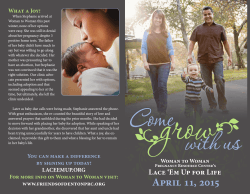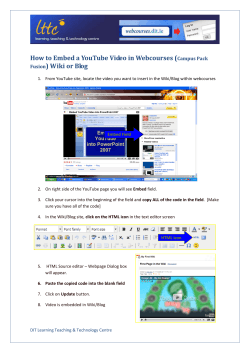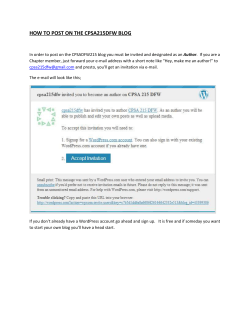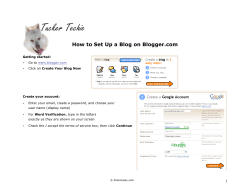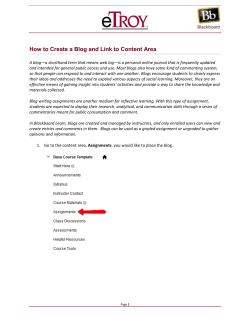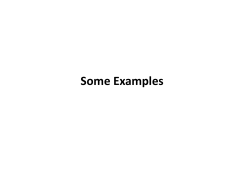How to save any webpage as single file (mht or... view offline
The Customize Windows Technology Blog http://thecustomizewindows.com How to save any webpage as single file (mht or xps) to view offline Author : Abhishek We often need to save certain webpages to view it later offline.Here is a small tutorial on how to save any webpage as a single archival file in Windows 7. To save any webpage: Open the website's particular page in Internet Explorer, Opera or any of your favorite modern browser. Click the File option. For Internet Explorer 8 upwards, you have to hit Alt key or f10 key from keyboard to make the menu visible: Click Save as and this dialog box will open: 1/4 The Customize Windows Technology Blog http://thecustomizewindows.com Choose Web archieve Single file (*.mht) from Save as Type. Choose the location (and change the name if you wish) and save it. Double clicking the file will open the webpage in your default browser while you are offline. To save any file as XPS document in Windows 7: 1. Open the webpage in Internet Explorer 8 (or higher). 2. Press CTRL and P from keyboard; the print dialog will open: 2/4 The Customize Windows Technology Blog http://thecustomizewindows.com 3. Select Microsoft XPS Document writer as printer from the dialog box and click Print button. 4. Give it a name and save it. If you save as XPS document, the website's default design will be lost: 3/4 The Customize Windows Technology Blog http://thecustomizewindows.com XPS format is good for saving Text instructions from a webpage. 4/4 Powered by TCPDF (www.tcpdf.org)
© Copyright 2025