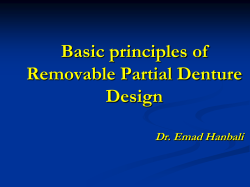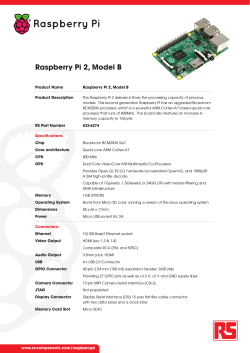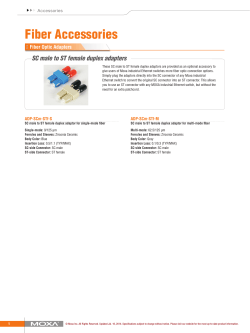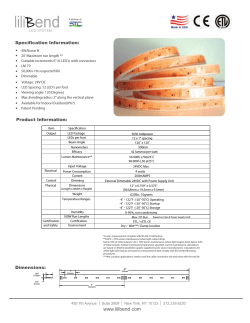How To Setup a New Outbound Send Connector in Office... Log into your Office 365 Management Portal
How To Setup a New Outbound Send Connector in Office 365 Log into your Office 365 Management Portal Click the Admin dropdown, then click Exchange to open Exchange admin center. Then, on the left of the screen, click “mail flow” Next, click on “connectors” near the top of the page. Click on the plus sign under “Outbound Connectors” to open the “new outbound connector” dialog. Type a name for your New Outbound Send Connector Connector Type = Partner Connection Security = Opportunistic TLS Outbound Delivery = Route mail through Smart Hosts Click on “+” sign to add a Smart Host Type zixvpm02.datbusiness.com Choose Save You should now see the Smart Host you added in the SmartHost box Under Domains Click on the “+” sign Type a wildcard in the domain box “ * “ Click on OK Your main New Outbound Connector menu should look as follows after following instructions above:
© Copyright 2025