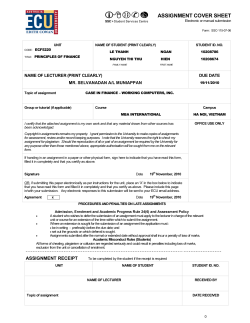Merchant Activation: Frequently Asked Questions Phone Lines and IP Communications
Merchant Activation: Frequently Asked Questions Phone Lines and IP Communications • • What is the difference between an analog and a digital phone line? How can I tell which one I have? o Telecommunications lines fall into the 3 categories below. o Analog, also known as a POTS, or Plain Old Telephone Service line. This is a standard landline, running from the network interface device (NID) on the outside wall of the location. What to look for: - Older building - Has phone/fax service but no Internet Will my terminal work on an analog line? Yes. o Digital. This is usually used by a phone system such as a PBX or Direct Inward Dial (DID) setup. If your phone system is maintained by a private company or contractor that is not the phone company (Verizon or AT&T), it’s a good bet it is a PBX or another type of switched system. What to look for: - Callers must dial a “9” or another prefix to get dial tone - Located in a multi-level office building - Employee phones have extensions to reach them directly - All phone work is handled by a private company or contractor Will my terminal work on a digital line? Yes, if your technician can set up a port on the switch to emulate an analog line. o VoIP: Voice over IP. What to look for: - Phone and PC connect to the same modem - Phone service provided by Vonage or Magic Jack - Phone service provided by a cable company or ISP (Comcast, Cox, Time Warner, etc.) - Phone and Internet service are on the same bill Will my terminal work on a VoIP line? No. What is the difference between a phone cable and an Ethernet or CAT5 cable? o A phone cable is smaller and connects to an analog phone line. A CAT5 cable is an Ethernet cable used for computer networking. It is a thicker cable with a bigger connector on the end than a phone cable. It will also have CAT-5 or Category 5 Cable printed on it. This diagram shows both an Ethernet and a phone cable • Can I use my terminal on the same phone line that I make and receive the majority of my phone calls? o Yes, if it is a dedicated analog phone line. If your terminal has a phone port, you can plug your telephone directly into it. (Not sure whether your terminal has this port? Please see the demo located on this page). If your terminal does not have a phone port, you will need to get a phone line splitter from the hardware store. Also note, both connection options will work but you won’t be able to use your phone and terminal at the same time. • Can my IP capable terminal process through my WiFi connection? o Yes, if you have one of our three WiFi terminals: the FD-100Ti WiFi, FD-200Ti WiFi, and FD-300Ti WiFi. Each of these has a special adapter connected to the bottom that allows for WiFi connection. Not all FD-100Ti, FD-200Ti, FD-300Ti terminals are WiFi capable. If you are not sure which model you have, check your welcome kit or turn the terminal over and read its model number. • What do I need to get my WiFi terminal to work? o To connect your WiFi terminal, you will need some information from your wireless network, including the network security type, key, and SSID. This information can be found in your router, if you do not know how to get it, please contact your Internet service provider. • Will my IP-capable terminal work if I plug it into my computer? o No, it will not. In order for the signal to make it past the network, it needs to have a distinctive IP address. Connected to a computer, the terminal will not get this information because a computer does not assign them. The router is what will give the terminal the information and allow it out to the internet. Your IP-capable terminal needs to plug directly into your Ethernet network. Using Your New Terminal • Are there instructions on how to use the terminal anywhere in the material that I received? o Yes. In the box the terminal came in, or the Welcome Kit if you have your own terminal, there is an envelope that says “Please read enclosed documents prior to operating equipment.” Inside that envelope, there should be an 8 x11” card that is folded into three sections. This Quick Reference Guide will walk you through how to use the terminal step by step. There is also a booklet in the box that says “Your Guide to Payment Processing.” This booklet has important information about how to get the most from your payment processing relationship. We also offer a personalized, over the phone, training if you feel you need it. You can call one of our Wells Fargo Activation Representatives at 1-800-939-6703 option 1, Monday thru Friday from 9am – 9pm Eastern Time. • What should I do when the terminal asks for tax amount and customer code? o These prompts should only come up when you run a business or corporate card. When the terminal asks for the amount, you should enter the total tax included. (Example: If you charge $12.00 and charge $.60 tax, the first prompt for amount should be $12.60). When it asks for the tax amount, you should enter how much of the total was tax. Using the previous example, the tax amount should be $.60. The terminal should not add it to the total again. o After entering the tax amount for a corporate card transaction, the terminal should prompt for a customer code. Most businesses that provide the employees with a credit card also issue them a customer code so that they can track what that employee is using the card for. When this prompt comes up, you should ask the customer for the code that was provided to them. If they don’t know it or were not given one, you simply enter 1. • How do I do a tip adjustment on my transactions? o The steps for a tip adjustment vary by terminal model. Please see your Quick Reference Guide, which provides specific instructions, or you can call into Wells Fargo Activation Group at 1-800-939-6703 option 1, to talk to one of our agents who will be more than happy to walk you through it. • How do I settle the batch in my terminal? o The steps for a settling the batch vary by terminal model. Please see your Quick Reference Guide, which will walk you through how to use the terminal, step by step. The settlement instructions can be found in this guide, or you can call into Wells Fargo Activations at 1-800-939-6703 option 1, to talk to one of our agents who will be more than happy to walk you through it. Your Merchant Account For general questions about your merchant account, please call our customer service line at 800-4515817 • How do I order more paper for my credit card terminal? o You can contact our Supplies department at 800-451-5817, Option 4. The Supplies desk is open from 8 AM to 9 PM Eastern Time. (Note: this number is also listed on the side of your terminal). o You can also order online at www.shopmerchantsupplies.com. To create your account in the Wells Fargo store, use the Membership ID WellsFargoGrp1 and the Membership Password WlsFrgogp1Axs. Standard 2nd-day delivery, with optional next-day service. • Can I go paperless for my statements? o Certainly. You can log into MyClientLine.net. Once you have created your account there you can view your statement online. You will also need to call customer service and ask them to stop sending you paper statements. Once you call them, we will stop sending paper statements and charging the paper statements monthly fee. • What is the metal plate that came in the Welcome Kit used for? o The metal plate is to be put on a manual imprinter, if you have one. It is to ensure that manual receipts will have your business information on them. The manual imprinter would be used if the terminal was down and you had to call for a voice authorization. • Why does the Wells Activation Group need to verify my bank account information? o This information is verified for two reasons. The first reason is account security. In addition, we want to make sure that the information was keyed correctly when the account was created. This generally isn’t asked for after the first time it is verified, unless account information is being changed.
© Copyright 2025