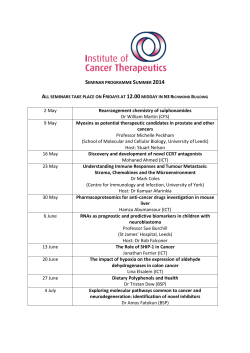C o m p u t e r
Stan d a r d G r a d e C o m p u t i n g Studi e s
Co m p u t er
Sy s t e m s
Faculty of Business Education
and ICT
1. Foundation
What is a computer?
A computer is an information-processing machine. That means the it takes in raw
information, makes some changes to it, and then puts the information back out in a
new more useful form. This is called input, process, output (or I.P.O. for short).
Information that is processed and stored by a computer is called data. This means that
when we know the structure and meaning of the data it is called information.
Everything that goes on in the world can be thought of as input, process, and output.
For example, brushing you teeth!
Input
Toothpaste and
Brush
Process
Cleaning
Teeth
Figure 1 - I.P.O.
Output
Clean teeth + fresh
breath
– Input, Process, Output
What makes a computer work?
A computer must have a processor (a brain) and memory (so that it can remember the
programs and data that it is using). It must also have an input device (a way of
putting information into the computer) and an output device (so that the computer can
show us what it has done). Finally a computer needs backing storage.
Backing storage is where the computer puts all its programs and data when it is not
using them. Data that needs to be saved for another day is written on to backing
storage. When this data is needed again it is read from backing storage.
How does all this fit together?
Here is a diagram of a basic computer system.
Central Processing Unit
Main Memory
Input Devices
Output Devices
Processor
Data Flow
Backing Storage
Figure 2 - Simple block diagram of a computer system with arrows showing how data flows between parts of the system.
ALL SAINTS RC SECONDARY SCHOOL
FACULTY OF BUSINESS EDUCATION AND ICT
Main Memory and processor together make up the Central Processing Unit or CPU.
The CPU is the brain of the computer because, like our brain, it contains both
processor and memory. The part that thinks is the processor and the part that
remembers is the memory.
The CPU controls what happens to all the devices connected to it and carries out all
the instructions held in programs.
An input device allows the user to communicate with the CPU and the CPU uses an
output device to show the user what it is doing. Programs and data are loaded from
backing storage, when needed, and are stored in memory.
What is memory?
Computer memory is very much like our own. When the computer is working all the
programs and data that it is using are stored in memory. The computer has two
different types of memory.
• Read Only Memory or ROM
The computer can only read this kind of memory. The computer cannot put
any data into ROM. The computer uses ROM as a library where it can find
important programs and data. These programs and data are built into the ROM
chip when it is made.
• Random Access Memory or RAM
This kind of memory can be read from and written to. The computer uses RAM to
store programs and data that it has loaded from backing storage or received from an
input device. RAM stores data for as long as the computer is switched on. When the
computer is switched off, all the data in RAM is lost. This is why we use backing
storage to keep programs and data when they are not being used.
Types of Computers
There are a number of different computer types. These computers are designed to do a
range of different jobs.
Microprocessor
A microprocessor is a specialised electronic circuit or chip which can perform certain
operations. Microprocessors can be found in many household appliances as well as in
all computers.
For instance the microprocessor in your Washing Machine would be used to control
the machine by executing the wash programs (e.g. when to spin, add powder etc.).
ALL SAINTS RC SECONDARY SCHOOL
FACULTY OF BUSINESS EDUCATION AND ICT
Figure 3 - A microprocessor chip
All computers are made up of different types electronic chips and some of these chips
are microprocessors.
Desktop
A desktop computer is personal computer that can fit
on a user's desk and perform business-computing
tasks. Also, especially if linked to a network of other
computers, it may be referred to as a workstation
Desktops are the most common type of computer.
Figure 4 - Desktop Computer
Laptop/Notebook
A laptop computer (also known as
notebook computer) is a small
mobile personal computer, usually
weighing around from 1 to 3
kilograms (2 to 7 pounds). A laptop
computer is small enough to sit on
your lap. The laptop computer's small
size allows you to take it almost
anywhere and access the Internet.
Laptops usually run on batteries and
have a clam-shell constructions which
allows them to be opened for work or
closed.
Figure 5 - Laptop Computer
Palmtop
Personal digital assistants (PDAs or palmtops) are
handheld devices that were originally designed as personal
organisers, but became much more versatile over the
years. A basic PDA usually includes a clock, date book,
address book, task list, memo pad and a simple calculator.
One major advantage of using PDAs is their ability to
synchronize data with desktop and laptop computers.
Figure 6 - A Palmtop being used
ALL SAINTS RC SECONDARY SCHOOL
FACULTY OF BUSINESS EDUCATION AND ICT
Hardware Devices
Now you will look at some of the different devices that we plug into a computer to
allow the computer to do a useful job. There are three different types of device:
input, output and backing storage.
•
•
•
Input devices let you give information and instructions to the computer.
Output devices let the computer show or give you the answers to your
instructions.
Backing storage devices let you to save all the programs and data used by the
computer. You can also load programs and data from backing storage when they
are needed.
Input devices
Figure 7 - Typical computer keyboard
Keyboard
The keyboard is made up of lots of keys that, when they are pressed, they cause a
certain signal to be sent to the computer. This signal tells the computer which key on
the keyboard has been pressed. A keyboard is the most common form of input device.
Mouse
Figure 8 Two-button mouse
This is a simple input device that is used along with a keyboard. The mouse moves an
arrow or pointer around the screen. As the mouse moves around the top of the desk,
the arrow on the screen moves also. You use the mouse to point to things on the
screen and then select them using one of the buttons on the top of the mouse. A
mouse is often used with graphical data such as drawings or graphics on screen.
ALL SAINTS RC SECONDARY SCHOOL
FACULTY OF BUSINESS EDUCATION AND ICT
Trackball
A trackball is really like an upside down mouse. Instead of moving
the mouse around the desktop, you move a little ball that is inside a
casing. You move the ball using the palm of your hand or your thumb. When the ball
is moved, the pointer moves across the screen.
Like a mouse, a trackball is often used with graphical data such as drawings or
graphics on screen. Many laptop computers used a trackball because it takes up less
space than a mouse.
Graphics Tablet
This device is often used along with specialised software such as Computer Aided
Design systems. The tablet has a section which lists all the commands available and
has a flat panel on which a digitiser can be moved.
The digitiser is similar to a mouse in that it has buttons which can be pressed to make
selections. However there is no rolling ball. The tablet detects the position and
actions of the digitiser and passes this information to the CPU.
For example, a plan of a house needs to be input into a computer. It would cost a lot
of time and money to enter the plan from scratch into the computer. Instead, the paper
version of the plan can be placed on the flat bed of the graphics tablet and the digitiser
can be moved to all the important points on the plan (corners, walls etc). In this way,
the whole plan can be transferred to the computer in a very short space of time.
Touch sensitive screen
This is a type of display screen that has a touch-sensitive panel covering the screen.
Instead of using a pointing device such as a mouse or light pen, you can use your
finger to point directly to things on the screen.
Although touch screens provide a natural way for users to act with computers, they are
unsatisfactory for most applications because the finger is really to big for this task. It
is impossible to point accurately to small areas of the screen. Also most users find
touch screens tiring to the arms after long use.
Joystick
A joystick is a computer device consisting of a handheld stick that moves about one
end and transmits position to a computer. They are often used for computer games or
to control devices for disabled people such as wheelchairs.
Trackpad
A touchpad is an input device commonly used in laptop computers. It is used to move
the cursor, using the movement of the user's finger. A trackpad is a substitute for a
computer mouse. Trackpads vary in size but are rarely made larger than 50 cm².
ALL SAINTS RC SECONDARY SCHOOL
FACULTY OF BUSINESS EDUCATION AND ICT
Output Devices
VDU
The Visual Display Unit is another common form of output device. This is the
television like screen that we look at to see what we are doing on the computer.
VDUs are also called monitors.
Printers
A printer is an output device that produces a printed copy of what you have been
doing on the computer. The printed copy is usually on paper. There are three main
types of printers.
Inkjet Printer
Inkjet printers produce printouts by firing tiny drops of ink at the paper. Each drop
makes up part of the letter or picture. Inkjet printers are more expensive than dotmatrix but are cheaper than laser. They produce good quality printouts and do not
make much noise. They can print out between two and five pages in a minute. Many
ink jet printers can print out in colour.
Laser Printer
Laser printers make printouts in the same way that a photocopier makes a copy. They
produce very high quality printouts and work very quietly but are expensive to buy.
They can produce between eight and twelve pages in a minute.
Resolution
Most ink-jet printers produce poor quality printouts because they have a very low
resolution. This means that only a few large dots are used to make a character.
The more dots used to make up a picture, the smaller the dots are and the higher the
quality of the printout. Ink-jet printers are good quality because they use a resolution
of between 300 to 600 dots per inch. Laser printers are very good quality because they
use a resolution of between 600 and 2400 dots per inch.
Dot Matrix Printer
72 dpi
Ink-jet Printer
300 dpi
Laser Printer
600 dpi
Summary of Printers
A summary of the different features of printers is shown below.
Type of Printer
Ink jet
Laser
Speed
Medium
Fast
Cost
Mid
Expensive
ALL SAINTS RC SECONDARY SCHOOL
FACULTY OF BUSINESS EDUCATION AND ICT
Noise
Quiet
Very Quiet
Quality
Good
Very Good
Other devices used for output
Plotter
A plotter is a device used for creating a hard copy of the output from a computer
system. Plotters use special pens to draw the output as a series of lines.
A plotter consists of a movable set of pens, which move across the paper, plotting (or
drawing), as it moves. Plotters are most commonly used for producing detailed
drawings such as electronic designs and building plans that often have to be printed on
very large sheets of paper.
Backing Storage Devices and Media
Backing storage is a way of permanently storing programs and data. We need backing
storage because when we switch off the computer all the data in RAM, Random
Access Memory, is lost.
Magnetic tape, hard disc and floppy disc are all examples of backing storage media. A
backing storage device is what we use to read or write the media. This means that to
read or write a floppy disc we must put it into the floppy disc drive.
When we write data to a backing store, we often say that the data is being saved.
When we read data from a backing store, we say that the data is being loaded from the
backing store.
Magnetic storage
Magnetic disc
Magnetic discs are made out of metal or plastic which is coated in magnetic material.
There are two types of magnetic disc.
Floppy disc
A floppy disc is made out of flexible plastic and is coated with magnetic material. The
plastic disc is inside a protective case. Floppy discs store programs and data when the
computer is not using them. A floppy disc is an example of a backing storage
medium.
Three and a half inch (3½”) is the most common size of floppy disc, but there are
some other sizes too. Floppy discs are very useful because you can copy information
from one computer to another using them. A floppy disc must be inserted into a
floppy disc drive so that it can be read and written.
All magnetic disc drives, allow the computer to read information from or write
information to the disc in any order. The computer can jump from file to file on the
disc just like choosing the tracks on a music compact disc.
Hard disc
This is a solid disc (made of metal or very hard plastic) which is permanently fixed
inside the computer or close by it in its own box. A hard disc is not portable like a
floppy disc.
ALL SAINTS RC SECONDARY SCHOOL
FACULTY OF BUSINESS EDUCATION AND ICT
Figure 9 - Hard disc
A hard disc works in the same way as a floppy disc. You can store more data on a
hard disc because the surface is hard. Although a hard disc and a floppy disc may be
the same size to look at, you can store more data on the hard disc.
Hard discs can also spin at higher speeds than floppy discs. This means that data can
be read from a hard disc faster than it can be read from a floppy disc. Hard discs are
permanently fixed inside their drives.
Magnetic Tape
Reading and writing to and from magnetic
tape is much slower than to and from a
magnetic disc. But magnetic tape is very
cheap and, because of this, large magnetic
tapes are used to store lots of data. Storing
data on magnetic tape is much cheaper than
storing data on magnetic disc.
Magnetic tapes are read and written using a
magnetic tape drive. Another name for a
magnetic tape drive is tape streamer.
Non-Magnetic Storage
Figure 10 - Magnetic tapes in a computing room
Optical Disc
Optical disks allow us to store very large amounts of data in small spaces. We shall
look at two types of optical discs.
CD ROM
This works in just the same way as music compact discs.
Data is stored in a digital form on the surface of the disc in a
series of pits in the surface of the disc. eg.
These pits can be read by shining laser light onto the surface
of the disc. The disc rotates at a very high speed and the
laser beam is reflected off the discs surface. Data cannot be
written to CD ROM (in the same way that we cannot record
on a music CD).
Figure 11 - CD-ROM Disc
CD ROMs are manufactured by pressing a glass disc into plastic. This glass disc has
the data to be stored written on to it. When the glass disc is pressed into the plastic the
binary data is transferred to the plastic disc (the CD).
DVD-ROM
These DVDs are read-only disks that also have enough storage capacity for a fulllength feature film. They are accessed using a special DVD drive attached to a
personal computer. Most of these drives are backward-compatible with CD-ROMs and
can play DVD video disks. DVD-ROMs are manufacture using a process similar to
that used for CD-ROMs.
ALL SAINTS RC SECONDARY SCHOOL
FACULTY OF BUSINESS EDUCATION AND ICT
How does the computer store things in memory?
The computer works on electricity. Electricity inside a computer can be ON or OFF.
It has what we call two states. The ON state has a value of 1 and the OFF state has a
value of 0.
All information used by a computer system must be stored as a pattern of ones and
zeros.
Bits, Bytes and binary units of storage
Each of these ones or zeros is called a binary digit or bit for short. Eight of these bits
make up what is called a byte. About one thousand of these bytes makes a kilobyte.
Again roughly one thousand kilobytes makes a megabyte and roughly one thousand
megabytes makes a gigabyte. Roughly 1000 gigabytes makes a terabyte.
Each storage location in memory can store a certain number of these ones and zeros.
Binary Unit
Bit
Byte
Kilobyte (K)
Megabyte (MB)
Gigabyte (GB)
Terabyte (TB)
Value
1 or 0
8 bits
1024 bytes
1024 kilobytes
1024 megabytes
1024 gigabytes
These terms are used to measure the size of anything that is used to store data in a
computer system such as a hard disc, CD-ROM, memory etc. For example, most
modern computers have between 512 Mb and 1 Gb of RAM.
Main memory size
This size of a computers memory is referred to as main memory size. So a typical
home computer main memory which could stored 1 Gb of data while the computer is
running. Remember, main memory is where the computer does most of it’s data
storage while it is running programs. The operating system (the program which makes
the computer work), programs (such as word processors etc.) and data (such as word
processing file) are all loaded into main memory when the computer is being used.
ALL SAINTS RC SECONDARY SCHOOL
FACULTY OF BUSINESS EDUCATION AND ICT
The Operating System
The operating system software (OS) is the most important part of a computer’s
system software. Without the operating system software the computer would be
useless. All computers need an operating system to tell them how to work.
The operating system software is the very first program or set of programs loaded
when the computer is switched on. The operating system software controls and
monitors the operation of the computer system and how the hardware connected to the
CPU is used.
Filing System
The system that an operating system uses to organise and keep track of files.
Directory/Folder
The filing system can access the contents of floppy and hard discs and other backing
stores. Data is stored on most modern backing stores in areas called directories or
folders.
Each folder can contain more folders (called sub folders) and/or files. Each file (or
sub folder) inside a folder must have a unique name.
Answer these questions.
1. What happens to your data when the power is disconnected from a desktop
computer?
2. Mr Robert Sleigh runs a snowboard shop and has just bought a laptop computer.
He keeps on losing the data he has created because the battery for his computer
keeps running down. What would you suggest he does, so that he does not lose his
data?
3. Write down the following backing storage media along side its own backing
storage device.
Media
Floppy disc
CD-ROM
Hard disc
Device
Hard disc drive
CD-ROM drive
Floppy disc drive
4. Describe, in your own words, why we need backing storage.
5. Explain clearly the meaning of the terms: bit, byte, kilobyte and megabyte.
6. What is main memory?
ALL SAINTS RC SECONDARY SCHOOL
FACULTY OF BUSINESS EDUCATION AND ICT
2. General
More on Main Memory
The two types of memory (RAM and ROM) can be added to our diagram of a
computer system.
Central Processing Unit
RAM
Input Devices
ROM
Output Devices
Processor
Data Flow
Backing Storage
Figure 12 - Block diagram of a computer system with RAM and ROM
How is memory organised?
Both RAM and ROM are made up of small spaces called storage locations. Each
storage location has its own special number called an address. Each storage location
can store a certain amount of data.
Addresses in Memory
Each location in memory will have an address. This is a number which identifies the
location in memory. This is like the number on the outside of a house and is different
from any number stored inside the location e.g.
The lowest memory location is zero but the highest depends on the size of memory
that the machine has.
It is possible to fetch data from these locations in any order.
called RANDOM ACCESS or DIRECT ACCESS.
This type of access is
Data held in RAM is lost when the power is switched off.
instructions are held in Main Memory.
Both data and
More on Types of Computer
A large, expensive, powerful central computer. Called a mainframe because early
computers occupied a number of metal frames, the main one of which contained the
processor and memory.
ALL SAINTS RC SECONDARY SCHOOL
FACULTY OF BUSINESS EDUCATION AND ICT
These machines can and do run
successfully
for
years
without
interruption, with repairs taking place
whilst
they
continue
to
run.
Mainframes often support thousands of
simultaneous users who gain access
through "dumb" terminals or terminal
emulation.
Figure 13 - Main frame Computer Room with operators
More on Hardware Devices
More on Input Devices
Figure 14 - A Hand-held Scanner and Flatbed Scanner
Scanner
A scanner is used to take information stored on paper and read it into a computer
system. Scanners can be used to convert photographs, paintings and typed text into a
form that can be stored in a computer.
There are two types of scanners. Hand-held scanners read documents by rolling the
scanner across them. Flatbed scanners read documents placed face down on them
like a photocopier.
Digital Still Camera
A digital still camera looks and behaves like a regular camera,
except instead of using film, it stores the image it sees in memory
as a file for later transfer to a computer. Many digital cameras
offer additional storage besides their own internal memory; a few
sport some sort of disk but the majority utilize some sort of flash
card which can be removed and inserted in a special reader
connected to a computer.
Many digital cameras currently lack the resolution and colour palette of real cameras,
but are usually much more convenient for computer applications. Still cameras do not
recording moving images.
ALL SAINTS RC SECONDARY SCHOOL
FACULTY OF BUSINESS EDUCATION AND ICT
Digital Video Camera
A digital video camera takes stores video on digital tape, disc or
memory card. The video is stored in a digital format. The video
can then be easily transferred to a computer for editing.
Figure 15 - Digital Video
Camera
Web Cam
a digital camera designed to take digital photographs and/or
video and transmit them over the internet
Figure 15 - Web cam
Microphone
A device that converts sound waves into audio signals. These
audio signals can then be converted into digital values and
stored in the computer. Microphones are often used with
webcams for video conferencing.
More on Output Devices
Figure 16- Liquid Crystal Display Diagram
Liquid Crystal Display (LCD)
The type of display found on digital watches, lap-top computers and some flat-screen
monitors. Their major advantage is low power consumption, leading to long battery
life for portable devices.
ALL SAINTS RC SECONDARY SCHOOL
FACULTY OF BUSINESS EDUCATION AND ICT
TFT
Abbreviation of thin film transistor, a type of LCD flat-panel display screen where
each pixel is controlled by its own transistor. This technology provides the best
resolution of all the flat-panel techniques. Also sometimes called active-matrix LCDs.
Loudspeakers
Loudspeakers are audio output devices which take
the output from a computers soundcard and covert
it back into audio waves. Loudspeakers can be
anything from small headphones to surroundsound cinema style speakers.
Figure 17 - Surround Sound Loudspeakers
More on Backing Storage
CD-R
recordable compact disk. Disk can be written to by a user with the proper kind of CD
drive. Cannot be erased to be written on again. One time write only!
CD-RW
similar in virtually all respects to a CD-R, except that a CD-RW disc can be written
and erased many times. This makes them best suited to many backup tasks. CD-RW
drives can also create CD-R discs.
DVD-R
A write-once, recordable format. DVD-R drives can write DVD-R discs, which can be
written only once.
DVD-RW
DVD-RW (recordable/rewritable) drives can write both DVD-R discs and DVD-RW
rewritable discs, which can be written to and erased many times.
USB Flash Drive
Universal Serial Bus is an interface which allows various devices to be attached to a
computer. A flash drive is a device which contains memory chips which can be used
to store data permanently. These devices are small and portable. They have capacities
up to 2Gb (the most common being 512 Mb (0.5 Gb).
ALL SAINTS RC SECONDARY SCHOOL
FACULTY OF BUSINESS EDUCATION AND ICT
Comparison of printers in terms of:
You may be asked in an exam to compare printing devices based on the following
factors.
Speed (ppm)
Pages per minute is used as a means of comparing printers. General the more pages a
printer can print in a minute the better for the user (the user has less time to wait for
the printouts).
Capital Costs
The initial cost of the printer and it’s installation are capital costs. Printers can range
in price from a few tens of pounds to thousands or tens of thousands of pounds.
Some printers require network cabling, special power supplies, additional computers
etc. All of this adds to the capital cost of the printer.
Running costs
The running costs are the costs to operate the printer. These include the cost of:
♦ Paper and other printing media
♦ Power
♦ Ink or toner for the printer
♦ Service contacts or support for hardware failure
Resolution
Is an indication of the sharpness of images on a printout. It is based on the number and
density of the dots used. The more dots used in an image, the more detail can be seen
and the higher the image's resolution. Resolution for printers is measured in dots per
inch (dpi). The higher the dpi the better quality the image.
Comparison of backing storage
You may be asked in an exam to compare backing storage devices based on the
following factors.
Speed (data transfer)
Backing storage devices can be compared in terms of the time it takes to transfer data
from the disc to the computer. Speeds are most commonly measured in Mbits
(megabits – i.e. thousands of bits per second)
♦ A typical floppy disc drive transfers data at 1 Mbits/sec
♦ A typical 32x CD-ROM drive transfers data at 4.8 Mbits/sec
♦ A typical 16x DVD-ROM drive transfers data at 16.7 Mbits/sec
♦ A typical Hard disc drive transfers data at 150 Mbits/sec
♦ These are all typical statistics and given as a rough guide
Cost
Floppy drives are cheaper than CD-ROM drives which are cheap than DVD-ROM
which are cheaper than Hard-discs. All devices can be compared on a cost basis.
ALL SAINTS RC SECONDARY SCHOOL
FACULTY OF BUSINESS EDUCATION AND ICT
Capacity
Refers to how much data a medium can store.
♦ Floppy disc is 1.44 Megabytes
♦ Most common USB Flash Drive size is 512 Megabytes
♦ CD-ROM is 673 Megabytes
♦ DVD-ROM is a maximum of 17 Gigabytes
♦ The most common hard disc size if currently 120 Gigabytes
Representing data inside the computer
The computer can only store data in binary (ones and zeros). This means that all the
numbers, text and graphics that we use must be stored as ones and zeros inside the
computer.
Numbers
We use the decimal system (0,1,2,3,4,5,6,7,8,9) when we count things, but the
computer uses the binary system (0,1).
We count like this
0
1
2
3
4
5
6
7
8
9
10
The computer counts like this
0
1
10
11
100
101
110
111
1000
1001
1010
Figure 18 - Decimal and Binary numbers from zero to sixteen
The decimal system uses these headings
Tens of Thousands
Thousands
Hundreds
10 x 10 x 10 x 10
10 x 10 x 10
10 x 10
So the number 2379 is
2 thousands
3 hundreds
7 tens
9 units
Tens
10
= 2 x 10 x 10 x 10
= 3 x 10 x 10
= 7 x 10
=9
The headings for the binary system look like this
Sixty Four
Thirty Two
Sixteen
Eight
2x2x2x2x2 2x2x2x2x2 2x2x2x2 2x2x2
ALL SAINTS RC SECONDARY SCHOOL
FACULTY OF BUSINESS EDUCATION AND ICT
Units
1
= 2000
= 300
=
70
=
9
= 2379
Four
2x2
Two
2
Unit
1
So the number 101101 is
1 thirty-two
0 sixteen
1 eight
1 four
0 two
1 unit
=1x2x2x2x2x2
= 32
=1x2x2x2
=1x2x2
=
=
=1
= 1
= 45
8
4
So the binary number for 45 is 101101.
This shows you that any decimal number that the user inputs to the computer can be
stored and processed by the computer as a binary number. Before the computer
displays its results, it converts any binary numbers back to decimal so that the user can
understand them.
Text
All the characters that the user enters at the keyboard need to be stored in the
computer using ones and zeros. To do this, each character is given its own special
number. This number is called its code. We can then store this code in the computer
using binary ones and zeros.
There are several different ways of giving characters codes, but the most popular one
is called ASCII.
Pronounced “ask-ee”, ASCII stands for American Standard Code for Information
Interchange. What happens is that each letter, number or symbol is given a number
code from 0 to 127.
For example, the ASCII code for uppercase M is 77 and for m is 109. Most computers
use ASCII codes to represent text, which makes it possible to transfer data from one
computer to another. Here is a table of ASCII codes.
ALL SAINTS RC SECONDARY SCHOOL
FACULTY OF BUSINESS EDUCATION AND ICT
Code
0
1
2
3
4
5
6
7
8
9
10
11
12
13
14
15
16
17
18
19
20
21
22
23
24
25
26
27
28
29
30
31
32
Character
Bell
Backspace
New line
New page
Return
Shift (in)
Shift (out)
Escape
Space
Code
33
34
35
36
37
38
39
40
41
42
43
44
45
46
47
48
49
50
51
52
53
54
55
56
57
58
59
60
61
62
63
64
65
Character
Code
!
“
#
$
%
&
'
(
)
*
+
,
.
/
0
1
2
3
4
5
6
7
8
9
:
;
<
=
>
?
@
A
66
67
68
69
70
71
72
73
74
75
76
77
78
79
80
81
82
83
84
85
86
87
88
89
90
91
92
93
94
95
96
97
98
Character
B
C
D
E
F
G
H
I
J
K
L
M
N
O
P
Q
R
S
T
U
V
W
X
Y
Z
[
\
]
^
_
`
a
b
Code
99
100
101
102
103
104
105
106
107
108
109
110
111
112
113
114
115
116
117
118
119
120
121
122
123
124
125
126
127
Character
c
d
e
f
g
h
i
j
k
l
m
n
o
p
q
r
s
t
u
v
w
x
y
z
{
|
}
~
_
Figure 19 - ASCII Codes
ASCII uses one byte to store each character. Remember that eight bits make a byte.
The letter M has an ASCII code of 77. When 77 is converted to binary it is 01001101.
So in the computer’s memory or on the backing storage, M would be represented as
the byte 01001101.
ALL SAINTS RC SECONDARY SCHOOL
FACULTY OF BUSINESS EDUCATION AND ICT
Graphics
Computer need some way of storing graphical images such as drawings from graphics
packages and images from computer games. Pictures that appear on computer screens
are generally made up of a grid of dots. The dots are called pixels, which is short for
picture elements. Pixels are set ON for black and OFF for white. Remember ON has
a value of 1 and OFF has a value of 0.
Here is an example of a graphic that has been enlarged so that you can see each pixel.
Original
image
2 x size
4 x size
Figure 20 - Pixels in a graphic
Each pixel is stored in memory as either a 1 or a 0. A graphics is made up of a grid
of pixels and stored in memory as a bit pattern of ones and zeros.
00111100010000101010
01011000000110100101
10011001010000100011
1100
Low resolution
Figure 20 Low resolution graphic with its binary representation.
The resolution (or the detail) of the graphics depends on how many pixels make up
the grid. The more pixels in the grid, the higher the resolution and the greater the
amount of detail that can be included in the graphic. Also, as the resolution gets
higher, the pixels have to get smaller.
ALL SAINTS RC SECONDARY SCHOOL
FACULTY OF BUSINESS EDUCATION AND ICT
High resolution
Figure 21 - High Resolution Graphic
Often the resolution of monitors and printers is measured in dots per inch or dpi for
short. Each dot is equal to a pixel.
Operating Systems - Different modes of processing
The operating system is a program which can process instructions in two different
ways.
Interactive
Accepting input from a human. Interactive computer systems are programs that allow
users to enter data or commands. Most popular programs, such as word processors and
spreadsheet applications, are interactive. In interactive processing, the application
responds to commands as quickly as it can once they have been entered. Sometimes
there is a delay while the processor finishes another task.
Real Time
Real-time operating systems are systems that respond to input immediately. Automatic
teller machines for banks are an example of real time processing. Real time systems
are used for tasks such as navigation, in which the computer must react to a steady
flow of new information without interruption.
Types of File
Software can be stored on backing storage as files. There are two types of files.
♦ Program files (such as the operating system, word processors etc).
♦ Data files (such as graphics images, documents etc).
ALL SAINTS RC SECONDARY SCHOOL
FACULTY OF BUSINESS EDUCATION AND ICT
High level languages
A High Level Language is a tool which allows us to write computer programs without
having to use the binary codes that the computer understands. High level languages
make it easier for us to write programs, because we can use command words that
mean something to us such as PRINT, END, IF, THEN.
Examples of modern high level languages are Java, Visual Basic, Perl and Delphi.
Figure 41 shows an example program written in the Perl high level language. Perl
uses words like OPEN for opening a file, CLOSE for closing a file and PRINT for
sending information to the VDU or to a file. These words are much easier for us to
understand than the machine code program above.
open (MAIL, "|/usr/lib/sendmail -t");
print MAIL "To: $sendToAddress\n";
print MAIL "From: $myE-mailAddress\n";
print MAIL "Subject: $subject\n";
print MAIL "Put your message here in the body.\n";
close (MAIL);
Figure 22 - A sample PERL program – an example of a High Level Language
Common features of high level languages
There are lots of different HLLs but they all still have several things in common.
•
The commands that tell the computer what do to are written in English-like
words and phrases. This makes it easy for us to write and understand the
program.
•
Programs written in a high level language must be translated into machine code
before they can be run. A program called a translator does this.
•
High level languages use standard arithmetic. So all the computer symbols for
addition, subtraction, multiplication and division can be used in high level
language programs.
•
When we write the program, we only have to think about what the program has
to do, not how the computer will actually do it. It’s a bit like driving a car. To
drive a car we just need to know how to drive. We don’t need to know how the
car engine works.
•
High level language programs are portable. This means that we can easily
change them so that they can run on different computer systems.
ALL SAINTS RC SECONDARY SCHOOL
FACULTY OF BUSINESS EDUCATION AND ICT
Answer these questions.
7. Copy and complete this block diagram of the computer system including the
contents of the Central Processing Unit.
OUTPUT
RAM
8. a) What happens to ROM when power is disconnected from a computer?
b) What happens to RAM when power is disconnected from a computer?
9. A program is needs to be loaded automatically every time the computer is started
up (booted). Should the program be stored in RAM or in ROM?
Explain your answer.
10. How many bytes are required to store this graphic?
a)
Yusuf compares two computer printers in a shop. One has a resolution of 300
dpi and the other has a resolution of 600 dpi. Which printer is better for
printing graphics?
b)
Explain your answer.
11. Describe how black and white graphics are stored in a computer system.
12. Copy and convert these binary numbers into decimal. The first one is done for
you.
16
1
1
8
1
1
1
1
0
1
4
1
0
1
0
1
1
1
2
0
1
0
0
1
0
0
1
1
1
0
1
0
1
1
4+1=5
13. Describe a typical computer keyboard.
ALL SAINTS RC SECONDARY SCHOOL
FACULTY OF BUSINESS EDUCATION AND ICT
14. Describe how a mouse is used as part of a computer system.
15. a) What type of input device would be used by architects and designers for
creating drawings and plans?
b) Why is this device particularly useful for this type of task?
16. Jenny has painted a picture for the school magazine. The magazine staff would
like her to give them the picture as a computer graphic. What input device should
she use to convert the picture?
17. Shelley works in an office. Everyone in the office is fed up with the noise that the
ink-jet printers make. Shelley suggests changing over to laser printers. Give two
advantages and one disadvantage of changing to laser printers.
18. Shamiel works in a design studio where they create drawings for the latest
computer chips. The designs often have to be printed out on very large sheets of
paper. Which type of output device would you recommend?
19. Paul is a manager in a busy stock room. He needs to print lots of information at a
very cheap price. Paul is not worried about the quality of the printouts as long as
they are readable. Which type of printer would you recommend?
20. Printers use d.p.i. as a measurement of their resolution. What does d.p.i. stand
for?
21. What does VDU stand for?
22. Corrie needs a printer that can print out in colour. Which type of printer: ink-jet
or laser, is most likely to be able to print in colour?
23. Data can be stored and retrieved from the following media
FLOPPY DISC
HARD DISC
MAGNETIC TAPE
List them in order of speed and price, starting with the lowest.
24. State two reasons why you would recommend a hard disc rather than a floppy disc
for storing files.
25. What do we mean by the capacity of a backing storage device?
ALL SAINTS RC SECONDARY SCHOOL
FACULTY OF BUSINESS EDUCATION AND ICT
3. Credit
THE PROCESSOR
The Processor consists of two main parts. These are the ALU (Arithmetic and Logic
Unit) and the Control Unit.
Figure 23- Detail of the CPU
Processors must be able to:
• Address Main Storage
• Fetch, Decode and Execute instructions
• Do Arithmetic Calculations
• Perform Logical Operations
• Control the order (sequence) of operations throughout the system (INPUT,
OUTPUT, BACKING STORE and within the CPU)
ALU
The two main functions of the ALU are:
1. To carry out the arithmetic required by the system (ADD, SUBTRACT, DIVIDE
and so on)
2. To perform certain 'logical operations'. e.g. To test if one data item is larger than
another and then to perform some action depending on the result of this test.
Control Unit
This is the nerve centre of the computer. It controls the sequencing of all CPU
operations both within the CPU and in connection with INPUT, OUTPUT and
BACKING STORAGE devices.
Later on, we will look at input, storage and output devices. Now we will go on to look
at how information is stored inside a computer system.
ALL SAINTS RC SECONDARY SCHOOL
FACULTY OF BUSINESS EDUCATION AND ICT
Registers
The registers are small storage locations inside the processor where data can be stored
while the processor is executing instructions. Registers include the MDR (Memory
Data Register), MAR (Memory Address Register), IR (Instruction Register), ACC
(Accumulator) etc.
Control
Unit
MDR
ACC
MAR
IR
X
Y
ALU
Registers
Figure 23 - Detail of the Processor
Word
Remember each location in memory can store a certain amount of data. This amount
of data is often called a WORD. A word is the total number of bits that the processor
can process in one operation. It is usually the same as the number of bits stored in each
memory location.
An X-Box is a 32-bit computer system because it can process 32 bits in one operation,
hence it’s word size is 32 bits. The old ZX Spectrum (a computer popular in the early
1980’s) had a word size of 8 bits. The next generation of Play Station (PS3) is 64-bit,
a 64 bit word size.
Making backups
Imagine someone has given you some very important information written down on
paper. If you lose the information on the paper you will get into trouble. So what do
you do to make sure that nothing can happen to the information? You make a copy of
it and keep it in a safe place.
Original
Backup
Copy of original
is made
Backup is kept in a
safe place
Figure 24 - Backing up data
If anything happens to the original you still have the copy. You can take the copy and
use it to replace the original.
ALL SAINTS RC SECONDARY SCHOOL
FACULTY OF BUSINESS EDUCATION AND ICT
Backing up to floppy
One or two small files
Backup copy on floppy disc
Backing up to magnetic
tape
High capacity hard disc
Figure 24 - Backup media
Backup copy of hard drive
on magnetic tape.
When we have important data on a computer system, we make a backup of it and
keep this backup in a safe place. If you were backing up one or two small files, you
would just copy the files on to a floppy disc. If you were backing up a large capacity
hard disc, then you would copy the data on to magnetic tape because it is a cheap way
of storing large amounts of data.
We can copy these backup copies of the data back to where they came from if the
original data is lost or damaged somehow.
Common features of operating system software.
All operating systems have certain standard functions. These standard functions can
be found in all operating system software. These include:
Managing Memory
The operating system controls how blocks of the computer’s memory are given to
programs and data.
Managing Input and Output
The operating system checks input devices like the mouse and keyboard to see if data
has been input to the computer system.
The operating system controls the sending of data to output devices like the VDU and
the printer.
File Management
The access to all types of backing storage devices is controlled by a special part of the
operating system called the filing system. Whenever data is saved or loaded the filing
system controls what happens.
Whenever data is saved the operating takes care of how the data is written to the
backing store.
So, if you are using a piece of application software and wish to save your data to the
backing store, you would use the SAVE command in the application software which
ALL SAINTS RC SECONDARY SCHOOL
FACULTY OF BUSINESS EDUCATION AND ICT
would then pass the data to be saved to the operating system which would then write
the data to the computer hardware.
Application software
Operating System
Backing store
Figure 24 – System software allows us to manage and use the computer hardware.
The part of the operating system that manages backing storage is the filing system
The filing system will prevent two programs trying to access the same files at the same
time. More on this later. Hierarchical filing system
A filing system in which directories have files and subdirectories beneath them. A
hierarchical filing system is one that uses directories to organise files into a tree
structure.
Computer
C:/
D:/
Drives
Folders
Files
A hierarchical filing system
Types of access – Random and Sequential
Magnetic discs use random access and magnetic tapes use sequential access. But
what does this mean?
ALL SAINTS RC SECONDARY SCHOOL
FACULTY OF BUSINESS EDUCATION AND ICT
The easiest way to explain this is as follows. Think of a compact disc and a cassette
tape. Each holds information about sound. If we want to listen to a certain track on
the compact disc, say track number five, all we have to do is enter the track number
and the player will jump straight to the start of that track.
But if we want to listen to the same track on our cassette machine we have to fast
forward past all the first four songs on the tape to get to track five.
The compact disc is a random access medium and the cassette tape is a sequential
access medium.
Sequential Access
To go from file A to file Z in a sequential-access system, you must
pass through all intervening files. Sequential access is sometimes
called serial access.
Random Access
Refers to the ability to access data at random. In a random-access
system, you can jump directly to file Z. Disks are random access
media, whereas tapes are sequential access media.
Security
In some operating systems, especially ones that run on computer
networks, the access to the computer system is controlled by the
operating systems through passwords.
ALL SAINTS RC SECONDARY SCHOOL
FACULTY OF BUSINESS EDUCATION AND ICT
User interface
The operating system provides user interface. This is the means of communicating
with the computer system. Features such as icons, commands etc. are all provided by
the operating system.
Icon
Menu
Window
Toolbar (added by a utility program)
Desktop
Pointer
Figure 24 - Operating System Desktop
Error Reporting
When an error occurs the operating system provides information to the user about
what has happened and, sometimes, how it can be fixed
Special Functions of Operating Systems
Interactive systems with background job capability
Some operating systems allow a background process to occur at the same time as a
foreground interactive process.
The foreground process is the one that accepts input from the keyboard, mouse, or
other input device. Background processes cannot accept interactive input from a user,
but they can access data stored on a disk and write data to the video display unit.
For example, some word processors print files in the background, enabling you to
continue editing while files are being printed.
ALL SAINTS RC SECONDARY SCHOOL
FACULTY OF BUSINESS EDUCATION AND ICT
Programming Languages
You remember from earlier that computers can only store binary; that is, programs and
data written in binary form, ones and zeros. This means that as well as storing
numbers, text and graphics, the computer must also store programs as binary.
The name for a computer program written in binary is machine code. Machine code
programs look like figure 40.
010010010001001011110111011111011110101001001001000010111010010101010
010010101010111110110100101010010101010010100100100100101011010010010
010010100101010101001010100101011111010010010011101010101010001001010
100101010010100100010011111111100101010100101010100101010100111010010
Figure 25 - Machine Code Program
There are many different makes and models of processor chip and all of these have
their own machine code language that is specific to them. This means that a machine
code program written for an Apple Macintosh computer will not work on a Pentium
PC, because the machine codes used by the two processors are different.
Machine code is very difficult for people to use and understand. But it is the only
language that the processor can understand.
To make programming easier we need to write the program in a language that we
understand. Then the computer converts it into machine code for processing. The
computer translates the program from our language into machine code for the CPU to
run it.
High level languages
We use high level languages (HLLs) because programming in low level languages like
machine code is VERY difficult.
Translators
As mentioned earlier computers can only understand instructions and data which are
written in binary form. Programs written in high level languages need to be altered in
some way so that they can be understood by the computer. This is done by a piece of
systems software called a translator.
There are 2 types of translator.
ALL SAINTS RC SECONDARY SCHOOL
FACULTY OF BUSINESS EDUCATION AND ICT
Compiler
This program converts high level language code into machine code. The compiler
takes all the source code (the high level language program before anything is done to
it) as one block and translates it into machine code. This translated program can be
run at any time without the source code or the compiler because the translated
program is stored as machine code and this machine code can be understood by the
processor.
Figure 26 - Compilation
If a change is made to the source code then the program must be compiled again so
that the change is incorporated in the finished compiled program. The finished
compiled program is called object code. Object code is created every time the source
code is compiled.
Figure 27 - An interpreter translates and executes each program instruction one at a time
The compiler gets its name from the way it works, looking at all of the source code
and collecting, reorganising and converting the instructions into machine code.
Compilers require some time to create an executable program. However, programs
produced by compilers run much faster than the same programs executed by an
interpreter. The program produced by the compiler is executable. It does not need the
compiler or the source code. Many compilers are available for the same language. For
example, there is a FORTRAN compiler for PCs and another for Apple Macintosh
computers. This makes the program source code PORTABLE (able to run on a
number of different computer processors).
ALL SAINTS RC SECONDARY SCHOOL
FACULTY OF BUSINESS EDUCATION AND ICT
Interpreter
An interpreter translates and executes each source code statement in turn as the
program is run.
In simple terms the interpreter does the following:
1. Fetch instruction
2. Translate instruction into machine language equivalent(s)
3. Execute machine language instructions.
Programs translated using an interpreter can only be run in conjunction with the
interpreter. If the interpreter is not present then the source code instructions cannot be
translated into their machine code equivalents.
An interpreter translates high-level instructions into a machine code line by line. Each
HLL statement is converted, in turn, into machine code and then executed. An
interpreter can immediately execute high-level programs (unlike a compiler). For this
reason, interpreters are sometimes used during the development of a program, when a
programmer wants to add small sections at a time and test them quickly. Also
interpreters are often used in education because they allow students to program
interactively.
The advantage of an interpreter over a compiler is that it does not need to go through
the compilation stage during which machine code instructions are generated. Many
interpreters are available for the same language. For example, there is a BASIC
interpreter for PCs and another for Apple Macintosh computers. This makes the
program source code PORTABLE.
Relative Advantages Of Compilers and Interpreters.
1. Compilers produce executable programs. eg. They produce programs that can be
run on a computer system without the need for the source code or the
compiler/assembler to be present in the system.
2. Compiled programs run much faster than interpreted programs. This is because
interpreted programs read and translate each instruction in turn and this takes time.
But compiled programs already have all their instructions converted to machine
code.
3. Interpreted programs take less time to develop (write) because if a change is made
to the source code then this change is included in the next program run.
But with compilers any changes to the source code are not included in the executable
code until the source code is re-compiled or re-assembled. Each time a change is
made a new version of the executable program must be made.
ALL SAINTS RC SECONDARY SCHOOL
FACULTY OF BUSINESS EDUCATION AND ICT
Specialised Hardware Devices
Input / Output Devices
Virtual Reality
Virtual Reality describes a system that enables one or more users to look, move, and
react in a computer-simulated world. Various types of interface devices allow users to
see, touch, pick up, and even manipulate virtual objects.
Currently there are two general types of virtual
reality experience:
In Desktop VR the user views the Virtual World
using a normal 2 dimensional computer monitor.
Interaction is normally controlled with the
mouse or the keyboard. Such Desktop VR
systems are used for visualising information
such as the plan of a house or to play computer
games.
Immersive virtual reality is by far the most
exciting development of virtual reality.
It
involves the user 'physically' entering the virtual
environment. To see the virtual world, users
wear a special headset that presents a computerscreen display to each eye. The headset also contains a position tracker to measure
the location of the user's head and the direction in which they are looking. With this
information, a computer workstation can recalculate images of the virtual world—a
slightly different view for each eye—to match the direction in which a user is looking,
and display these images on the headset. The computer must generate views many
times a second so that the user does not receive a view that jumps and appears to lag
behind their own movements.
Even though computers have increased dramatically in power, virtual world models
still need to be kept rather simple so that the computer can update the visual imagery
fast enough—at least ten times a second. These virtual worlds, because of their
simplicity, are still easily distinguishable from physical reality.
Users can hear sounds in a virtual world through earphones contained in the headset.
The information that is reported by the position tracker on the headset can also be used
to update audio signals. When a sound source is not directly in front of or behind the
user, the sound will arrive at one ear a little earlier or later than the other. The sound
will also be a little louder or softer and slightly different in pitch. The brain compares
the sound signals that arrive at each ear and uses these differences to locate sound
sources in space. The computer uses the position information from the headset to
transmit sounds through the earphones that seem to come from a definite location in
virtual space.
Haptics refers to a person's sense of touch. The haptic interface in virtual reality is the
least developed and perhaps the most challenging for researchers. With the use of a
ALL SAINTS RC SECONDARY SCHOOL
FACULTY OF BUSINESS EDUCATION AND ICT
data glove and position tracker, a computer can easily locate a participant's hand.
There are several techniques for measuring finger movements as well. These allow a
user to reach into a virtual world and handle objects without feeling them. It is
particularly difficult to generate the forces that are felt when a person taps a hard
surface, picks up an object, or runs a finger across a textured piece of cloth. To
simulate these sensations, a set of computer-controlled motors would be needed to
generate force feedback by physically pushing against the user. These motors would
need to be faster and more accurate than any presently available.
Another difficult problem is determining how a user would wear these motors and the
wiring needed to control them. Touch sensations would also need to be synchronised
with the sights and sounds users experienced in their headsets. Several companies
have developed desktop devices that can apply small forces, through a mechanical
linkage, to a stylus held in the user's hand. The effect is similar to poking around the
virtual world with a pencil. Users can feel when the point of the pencil encounters a
virtual object, and they can drag the pencil across the surface to feel its texture and
surface geometry.
Surgeons could use a VR system to plan and practise an operation on a virtual patient
instead of an actual human. Architects could take clients on a virtual tour of a new
house before it was built. A VR system could serve as a training device for aircraft and
other types of complicated machinery. Network VR simulations would enable many
people to participate and feel present in teleconferences, virtual surgical operating
rooms, or simulated military training exercises, even though they may be on different
continents.
Voice recognition
With voice recognition systems, the computer can understand the words spoken to it
and can carry out commands associated with the words. Using voice recognition, a
letter can be dictated (spoken) instead of being typed at the keyboard.
Many systems need the speaker to speak slowly and distinctly. Recently, great strides
have been made in voice recognition systems that allow you to speak naturally. There
are now several systems like this available for personal computers.
Because of their limitations, voice recognition systems have traditionally been used
only in a few specialised situations. For example, such systems are useful when the
user is unable to use a keyboard to enter data because his or her hands are occupied or
disabled. Instead of typing commands, the user can simply speak into a headset.
However, as computer systems cost less and increase in power, speech recognition is
being used as an alternative to the keyboard.
Handwriting Recognition
Handwriting can be recognised and the computer can convert the written text into
typed text for storing.
ALL SAINTS RC SECONDARY SCHOOL
FACULTY OF BUSINESS EDUCATION AND ICT
Voice Output
Voice output from a computer system is also know as speech synthesis. Some voice
output programs are know as text readers. They take a text file and recite it to the
user.
Input devices for disabled users
A wide range of input devices can be used to allow people with a range of disabilities
operating computer hardware and software.
♦ Joystick And Switch - combinations enable an individual lacking
sufficient mobility to use a full keyboard to access a computer through an
on-screen keyboard or other "virtual" substitute
♦ keyboard alternatives - allow individuals unable to use a standard
keyboard to input keystrokes with a mouse, headmount, or other
specialized device.
♦ A modified keyboard, so users can "feel" the keys
♦ A magic wand, which allows users with limited hand movement to
compose documents.
♦ A trackball, for those users who can only move one hand slightly
Output devices for disabled users
♦ screen magnifiers - Enlarge the information displayed on the computer
screen in a range of magnifications and a variety of fonts.
♦ screen readers - are intended primarily to assist individuals who are blind
or otherwise visually impaired. These solutions include magnification
software, screen reading programs, and Braille translation devices. Screen
readers, or screen review programs, are highly specialised applications that
will read, sometimes with the help of a speech synthesizer, what is
currently displayed on the screen. Other packages are specialized to read
scanned documents, essentially turning the computer into a reading
machine for printed documents.
Multimedia
Multimedia systems combine graphics, text, sound, video and animation to provide a
rich experience for the user. Many interactive multimedia software titles are available
now. Often these are stored on CD-ROM e.g. Microsoft Encarta. A number of
hardware devices are required for the complete multimedia experience:
Input Devices for Multimedia
Soundcard
A hardware unit that can be integrated or can be added to a computer (PC or Mac) to
add sound capability. Most cards allow MIDI input and output as well as audio input
and output. Sound cards also have on board synthesisers so they can be used just by
themselves.
Soundcards are required to allow MIDI (from a midi controller or keyboard) and
Audio Input (from a microphone or other audio source).
ALL SAINTS RC SECONDARY SCHOOL
FACULTY OF BUSINESS EDUCATION AND ICT
GamePad
A controller with a number of buttons and joystick like functions mainly for use with
computer games
Midi Keyboard
A midi keyboard is much like a piano keyboard and can be used to send MIDI data to
a soundcard/computer.
Output devices for Multimedia
Soundcard
As well as allowing input from audio and MIDI sources a soundcard more commonly
is used to output high quality audio and MIDI data. Computer games and DVDs make
use of high quality audio systems. MIDI modules and equipment can be controlled by
the MIDI signals from the soundcard
Graphics Card
A circuit board that plugs into a personal computer to give it display capabilities. The
display capabilities of a computer, however, depend on both the graphics card and the
display monitor. Many high quality graphics card have sophisticated 3D processors
which all almost life-like 3D graphics.
Answer these questions.
26. What input device is required for voice recognition?
27. Give ONE advantage of a voice recognition system over a keyboard.
28. Brian Jones uses a laptop computer. He finds that when he uses his laptop he never
has enough room to use the mouse. Can you suggest another input device that he
could use?
29. For each of the tasks below say which type of input device would be most
effective.
a) Typing a letter.
b) Dictating a letter.
c) Reading a graphic into the computer.
30. Why is it important to make regular backup copies?
31. Which type of backing storage would you recommend for storing large backup
files?
32. Describe random and sequential access.
33. Data files created by Scottish Gas are stored on magnetic tape and hard disc for
different purposes. Explain clearly what each of these different purposes might be.
ALL SAINTS RC SECONDARY SCHOOL
FACULTY OF BUSINESS EDUCATION AND ICT
34. Copy and complete the sentences below using these words.
monitor
programs
operation
automatically
data
RAM
loaded
system software
backing storage
The operating system is part of the ________________________________________in
a computer. The operating system is loaded ___________when the computer starts up.
The job of the operating system is to control and ___________________the
___________________of the computer system. The operating system controls where
___________________and data are placed in the computers__________memory. The
operating system also takes care of how files are ___________________from
____________________________________.
35. What is the name given to the language that computers understand?
36. What does this language look like?
37. Why have high level languages been developed?
38. Write down three common features of all high level languages.
39. What piece of system software is needed to translate a high level language into
machine code?
40. High level languages are said to be “portable”.
“portable”
ALL SAINTS RC SECONDARY SCHOOL
FACULTY OF BUSINESS EDUCATION AND ICT
Explain what is meant by
© Copyright 2025