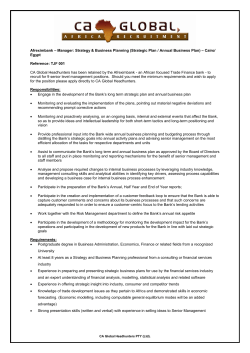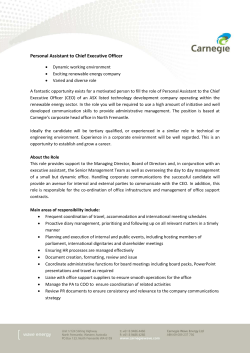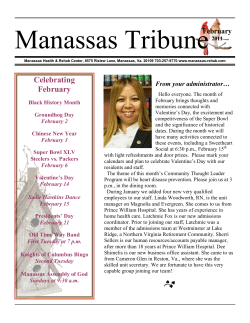What is an E-Portfolio?
Using E-portfolios and Voice Thread With Elementary Students Presented by Lillian Salama and Basma Salem Cairo American College What is an E-Portfolio? An e-portfolio is an electronic online learning record that helps students develop the self-awareness required as they reflect on their learning. It is a collection of reflections, goals, and evidence of a student’s learning journey over time. Components of an E-Portfolio: There is no set content of an e-portfolio. It may include: • Welcoming note about the learner • Reflections • Goals • Supporting Files in different formats – Evidence of educational growth – Evaluations (writing & reading samples) • Classroom projects • Display projects from special classes (Attached is a sample of the reflections and the different links recommended.) How e-portfolios help teachers? — Teachers can use portfolios to monitor student development. — Teachers share portfolios with families to help them see growth over time. — Portfolios move with the students to the next grade. Benefits of e-portfolios: — Students take time to think about themselves as learners. — Students recognize their strengthens, weaknesses, and achievements, and take responsibility for them. — Learning takes on a new depth through the reflection process. — Students develop their own learning goals. — Students’ self-esteem and self-confidence are enhanced as they take control of their learning. — Students may share their e-portfolio with parents and relatives anywhere in the world. — Portfolios heighten the emphasis on lifetime learning and technology skills. ________________________________________________________________________________________________________ Lillian Salama 2nd Grade Teacher – Cairo American College – lsalama@cacegypt.org Basma Salem K-‐2 Technology Teacher Assistant – Cairo American College – bsalem@cacegypt.org The Process of E-Portfolio Development The potential benefits of e-portfolios (outlined below) have more to do with the process of eportfolio development than with the portfolio product itself. According to Danielson and Abrutyn (1997, cited in Barrett 2001a), portfolio development involves five stages: Collection: Teachers and students learn to save artifacts that represent the successes (and “growth opportunities”) in their day-to-day teaching and learning. Selection: Teachers and students review and evaluate the artifacts they have saved, and identify those that demonstrate achievement of specific standards. Reflection: Teachers and students become reflective practitioners, evaluating their own growth over time and their achievement of the standards, as well as the gaps in their development. Projection: (or Direction) Teachers and students compare their reflections to the standards and performance indicators and set learning goals for the future. This is the stage that turns portfolio development into professional development and supports lifelong learning. Presentation: Teachers and students share their portfolios with their peers. This is the stage where appropriate “public” commitments can be made to encourage collaboration and commitment to professional development and lifelong learning. Dr. Helen Barrett – (https://sites.google.com/site/eportfolioapps/Home ) (Dr. Helen Barrett retired from the faculty of the College of Education at the University of Alaska) Four Dimensions of Reflection Thinking back (connecting to past memories and experiences that relate to the topic) eg. What prior learning or previous life experiences come to my mind about this topic? Thinking forward (considering future implications of the topic) eg. What aspect of this topic would I like to study further? How might this learning influence my future? Thinking inward (recognizing feelings and emotions about the topic) eg. Do I have negative or positive associations with this topic? Where might that be coming from? Thinking outward (considering other’s point of view on the topic) eg. How might a person from a different culture view this topic? In what ways does that view differ from mine? Karen Barnstable's Blog (https://sites.google.com/site/reflection4learning/notesreflections/karenbarnstablesblog) ________________________________________________________________________________________________________ Lillian Salama 2nd Grade Teacher – Cairo American College – lsalama@cacegypt.org Basma Salem K-‐2 Technology Teacher Assistant – Cairo American College – bsalem@cacegypt.org Scope and Sequence: Sessions Task (1 - hour) Teaching Team: Brainstorm layout and web links. Create template on school Google account. Put students’ resized pictures into their server folders. Session One Create site from template and add their pictures to their sites. Session Two Students fill in their reflections and goals for the links: “As a Learner” and reading. Session Three Students fill in their reflections and goals for the links: writing and math. Session Four Students fill in their reflections and goals for the links: science and social studies. Session Five Students create a Wordle project describing themselves and save it to their server folders. (www.wordle.net) Teaching Team: Add the students selected samples into the students’ server folders. Record students reading into iMovie and export them to their Google docs. Scan or export any documents needed for their portfolio. Create Voicethread accounts for students – (www.voicethread.com) Session Six Students add evidence in the form of images and files. (insert images and add files). Session Seven Voicethread – recording session Session Eight Embed Voicethread recordings into their Google sites and insert their reading movies. Session Nine and Ten Rehearse – teaching team model Students change roles (student/parent) ________________________________________________________________________________________________________ Lillian Salama 2nd Grade Teacher – Cairo American College – lsalama@cacegypt.org Basma Salem K-‐2 Technology Teacher Assistant – Cairo American College – bsalem@cacegypt.org E-portfolio Conference Suggested Points of Discussion Between Students and Parents — — — — You are probably wondering how I identified my strengths. You are probably wondering how I set my goal. You are probably wondering how I work on my goal throughout the trimester. You are probably wondering how putting together this portfolio has helped me. What is Voicethread Why use Voicethread? It is a free web tool that serves as an introduction to reflective writing and collaborative interactions with other audience. Attached: • • • • A sample of one of the reflections and recommended links on an e-portfolio Guidelines for creating an e-portfolio with Google sites Guidelines for using Voicethread website as a tool to display students’ evidence. Guidelines for sharing Voicethread safely (handout from Voicethread website) ________________________________________________________________________________________________________ Lillian Salama 2nd Grade Teacher – Cairo American College – lsalama@cacegypt.org Basma Salem K-‐2 Technology Teacher Assistant – Cairo American College – bsalem@cacegypt.org Sample of the “Reading Reflection” matrix: Reflection Y=Yes N=No S T A=With Assistance 1 I use different decoding strategies to read challenging words. Y Y 2 My reading sounds fluent. Y Y 3 I read with expression. A Y 4 I can name the characters and setting of a story. A Y 5 I read for meaning. Y Y Y Y 7 I can identify the author's message in a story. Y Y 8 I make connections when I read. Y Y 9 I can predict what will happen next in a story. Y Y 10 I create a mental image when I read. Y Y 11 I can complete a written response about the book I read. Y Y 12 I can discuss the book I read with others. Y Y 13 I read and understand nonfiction books. Y Y 14 I can identify things I've learned from a nonfiction book. Y Y 6 I can tell you what happened at the beginning, middle, and end of a story. My goal in reading for trimester two is... To read harder books, and to challenge my self too. ________________________________________________________________________________________________________ Lillian Salama 2nd Grade Teacher – Cairo American College – lsalama@cacegypt.org Basma Salem K-‐2 Technology Teacher Assistant – Cairo American College – bsalem@cacegypt.org Two Examples of Recommended Links: ________________________________________________________________________________________________________ Lillian Salama 2nd Grade Teacher – Cairo American College – lsalama@cacegypt.org Basma Salem K-‐2 Technology Teacher Assistant – Cairo American College – bsalem@cacegypt.org Creating an E-Portfolio with Goggle Sites from a Template 1. Sign into your Google account 2. Go to Sites 3. Click on CREATE 4. Click the box “Browse the gallery for more” 5. Choose the 2S- E- Portfolio then Click Select 6. Name your site (Year of graduation first initial last name)=23bsalem (no space, no uppercase) ________________________________________________________________________________________________________ Lillian Salama 2nd Grade Teacher – Cairo American College – lsalama@cacegypt.org Basma Salem K-‐2 Technology Teacher Assistant – Cairo American College – bsalem@cacegypt.org 7. Click the red CREATE towards the top of the page. 8. Sign-out of your account. 9. Quit the browser. ________________________________________________________________________________________________________ Lillian Salama 2nd Grade Teacher – Cairo American College – lsalama@cacegypt.org Basma Salem K-‐2 Technology Teacher Assistant – Cairo American College – bsalem@cacegypt.org Insert an image into your E-Portfolio • Open your e-‐portfolio site and the page you need Click on “Edit Page” • Click on the Insert menu and choose Image • Click Browse to find the image you need. • ________________________________________________________________________________________________________ Lillian Salama 2nd Grade Teacher – Cairo American College – lsalama@cacegypt.org Basma Salem K-‐2 Technology Teacher Assistant – Cairo American College – bsalem@cacegypt.org • If you need to align, resize or delete click on the image and you can use this toolbar. ________________________________________________________________________________________________________ Lillian Salama 2nd Grade Teacher – Cairo American College – lsalama@cacegypt.org Basma Salem K-‐2 Technology Teacher Assistant – Cairo American College – bsalem@cacegypt.org Add a File to your E-Portfolio Page • Open your e-‐portfolio site and the page you need. (It is a filing cabinet page) • Choose Add File at the bottom of your page. • Browse for the file you need to add and click Open to select it. You will have 2 options either to view the file in a new tab or to download it to your computer. ________________________________________________________________________________________________________ Lillian Salama 2nd Grade Teacher – Cairo American College – lsalama@cacegypt.org Basma Salem K-‐2 Technology Teacher Assistant – Cairo American College – bsalem@cacegypt.org 1- Open an Internet browser (Firefox) 2- Go to www.voicethread.com 3- Register if you are a new user or sign in if you already have an account. ________________________________________________________________________________________________________ Lillian Salama 2nd Grade Teacher – Cairo American College – lsalama@cacegypt.org Basma Salem K-‐2 Technology Teacher Assistant – Cairo American College – bsalem@cacegypt.org 4- Choose the create tab. 5- Upload the files – Choose which option you want (example – “My Computer”). Browse for your document. 6- Click the “comment” button. 7- Choose “record” if you want to record your comments. Choose “Allow” so you can record through your computer microphone. ________________________________________________________________________________________________________ Lillian Salama 2nd Grade Teacher – Cairo American College – lsalama@cacegypt.org Basma Salem K-‐2 Technology Teacher Assistant – Cairo American College – bsalem@cacegypt.org 8. Stop recording when you are finished. Save if it is good, or cancel if you want to record again. Delete if you do not like it and repeat your recording. ________________________________________________________________________________________________________ Lillian Salama 2nd Grade Teacher – Cairo American College – lsalama@cacegypt.org Basma Salem K-‐2 Technology Teacher Assistant – Cairo American College – bsalem@cacegypt.org 9. Share – Use it to invite people to collaborate and comment on your recordings. Choose if you want them to view, comment and/or edit. 10. You can embed the code into another website (Google site/Moodle etc…) Click “Embed” then next to Embed code click the “copy this” button and paste the code into your website. 11. Sign out of your account. ________________________________________________________________________________________________________ Lillian Salama 2nd Grade Teacher – Cairo American College – lsalama@cacegypt.org Basma Salem K-‐2 Technology Teacher Assistant – Cairo American College – bsalem@cacegypt.org ________________________________________________________________________________________________________ Lillian Salama 2nd Grade Teacher – Cairo American College – lsalama@cacegypt.org Basma Salem K-‐2 Technology Teacher Assistant – Cairo American College – bsalem@cacegypt.org
© Copyright 2025