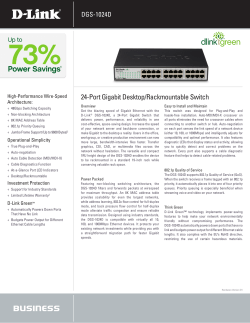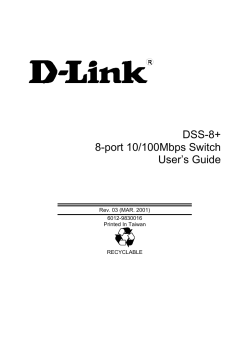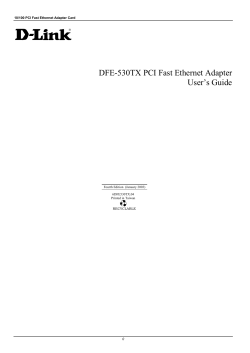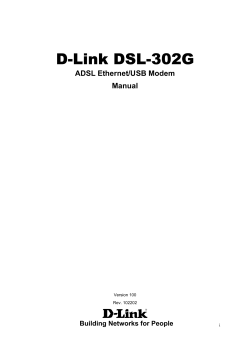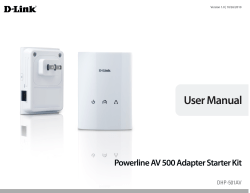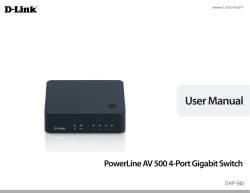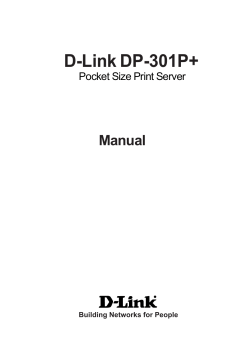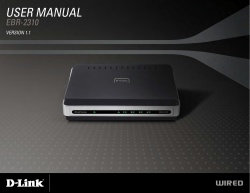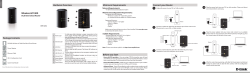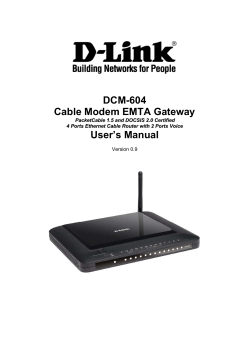DES-1004/ DES-1008 10/100 Fast Ethernet Switch User’s Guide 6DES1008..01
DES-1004/ DES-1008 10/100 Fast Ethernet Switch User’s Guide Rev. 01 (May, 1997) 6DES1008..01 Printed In Taiwan RECYCLABLE Wichtige Sicherheitshinweise 1. Bitte lesen Sie sich diese Hinweise sorgfältig durch. 2. Heben Sie diese Anleitung für den spätern Gebrauch auf. 3. Vor jedem Reinigen ist das Gerät vom Stromnetz zu trennen. Vervenden Sie keine Flüssig- oder Aerosolreiniger. Am besten dient ein angefeuchtetes Tuch zur Reinigung. 4. Um eine Beschädigung des Gerätes zu vermeiden sollten Sie nur Zubehörteile verwenden, die vom Hersteller zugelassen sind. 5. Das Gerät is vor Feuchtigkeit zu schützen. 6. Bei der Aufstellung des Gerätes ist auf sichern Stand zu achten. Ein Kippen oder Fallen könnte Verletzungen hervorrufen. Verwenden Sie nur sichere Standorte und beachten Sie die Aufstellhinweise des Herstellers. 7. Die Belüftungsöffnungen dienen zur Luftzirkulation die das Gerät vor Überhitzung schützt. Sorgen Sie dafür, daß diese Öffnungen nicht abgedeckt werden. 8. Beachten Sie beim Anschluß an das Stromnetz die Anschlußwerte. 9. Die Netzanschlußsteckdose muß aus Gründen der elektrischen Sicherheit einen Schutzleiterkontakt haben. 10. Verlegen Sie die Netzanschlußleitung so, daß niemand darüber fallen kann. Es sollete auch nichts auf der Leitung abgestellt werden. 11. Alle Hinweise und Warnungen die sich am Geräten befinden sind zu beachten. 12. Wird das Gerät über einen längeren Zeitraum nicht benutzt, sollten Sie es vom Stromnetz trennen. Somit wird im Falle einer Überspannung eine Beschädigung vermieden. 13. Durch die Lüftungsöffnungen dürfen niemals Gegenstände oder Flüssigkeiten in das Gerät gelangen. Dies könnte einen Brand bzw. Elektrischen Schlag auslösen. 14. Öffnen Sie niemals das Gerät. Das Gerät darf aus Gründen der elektrischen Sicherheit nur von authorisiertem Servicepersonal geöffnet werden. 15. Wenn folgende Situationen auftreten ist das Gerät vom Stromnetz zu trennen und von einer qualifizierten Servicestelle zu überprüfen: a – Netzkabel oder Netzstecker sint beschädigt. b – Flüssigkeit ist in das Gerät eingedrungen. c – Das Gerät war Feuchtigkeit ausgesetzt. d – Wenn das Gerät nicht der Bedienungsanleitung ensprechend funktioniert oder Sie mit Hilfe dieser Anleitung keine Verbesserung erzielen. e – Das Gerät ist gefallen und/oder das Gehäuse ist beschädigt. f – Wenn das Gerät deutliche Anzeichen eines Defektes aufweist. 16. Bei Reparaturen dürfen nur Orginalersatzteile bzw. den Orginalteilen entsprechende Teile verwendet werden. Der Einsatz von ungeeigneten Ersatzteilen kann eine weitere Beschädigung hervorrufen. 17. Wenden Sie sich mit allen Fragen die Service und Repartur betreffen an Ihren Servicepartner. Somit stellen Sie die Betriebssicherheit des Gerätes sicher. WARRANTIES EXCLUSIVE IF THE D-LINK PRODUCT DOES NOT OPERATE AS WARRANTED ABOVE, THE CUSTOMER'S SOLE REMEDY SHALL BE, AT D-LINK'S OPTION, REPAIR OR REPLACEMENT. THE FOREGOING WARRANTIES AND REMEDIES ARE EXCLUSIVE AND ARE IN LIEU OF ALL OTHER WARRANTIES, EXPRESSED OR IMPLIED, EITHER IN FACT OR BY OPERATION OF LAW, STATUTORY OR OTHERWISE, INCLUDING WARRANTIES OF MERCHANTABILITY AND FITNESS FOR A PARTICULAR PURPOSE. D-LINK NEITHER ASSUMES NOR AUTHORIZES ANY OTHER PERSON TO ASSUME FOR IT ANY OTHER LIABILITY IN CONNECTION WITH THE SALE, INSTALLATION MAINTENANCE OR USE OF D-LINK'S PRODUCTS D-LINK SHALL NOT BE LIABLE UNDER THIS WARRANTY IF ITS TESTING AND EXAMINATION DISCLOSE THAT THE ALLEGED DEFECT IN THE PRODUCT DOES NOT EXIST OR WAS CAUSED BY THE CUSTOMER'S OR ANY THIRD PERSON'S MISUSE, NEGLECT, IMPROPER INSTALLATION OR TESTING, UNAUTHORIZED ATTEMPTS TO REPAIR, OR ANY OTHER CAUSE BEYOND THE RANGE OF THE INTENDED USE, OR BY ACCIDENT, FIRE, LIGHTNING OR OTHER HAZARD. LIMITATION OF LIABILITY IN NO EVENT WILL D-LINK BE LIABLE FOR ANY DAMAGES, INCLUDING LOSS OF DATA, LOSS OF PROFITS, COST OF COVER OR OTHER INCIDENTAL, CONSEQUENTIAL OR INDIRECT DAMAGES ARISING OUT THE INSTALLATION, MAINTENANCE, USE, PERFORMANCE, FAILURE OR INTERRUPTION OF A D- LINK PRODUCT, HOWEVER CAUSED AND ON ANY THEORY OF LIABILITY. THIS LIMITATION WILL APPLY EVEN IF D-LINK HAS BEEN ADVISED OF THE POSSIBILITY OF SUCH DAMAGE. IF YOU PURCHASED A D-LINK PRODUCT IN THE UNITED STATES, SOME STATES DO NOT ALLOW THE LIMITATION OR EXCLUSION OF LIABILITY FOR INCIDENTAL OR CONSEQUENTIAL DAMAGES, SO THE ABOVE LIMITATION MAY NOT APPLY TO YOU. Limited Warranty Hardware: D-Link warrants its hardware products to be free from defects in workmanship and materials, under normal use and service, for the following lengths of time from the date of purchase from D-Link or its Authorized Reseller: Product Type Unmanaged Ethernet Switch Managed Ethernet Switch Warranty Period Lifetime Three years If a product does not operate as warranted during the applicable warranty period, D-Link shall, at its option and expense, (1) repair the defective product or part, (2) deliver to Customer an equivalent product or part to replace the defective item. All products that are replaced will become the property of D-Link. Replacement products may be new or reconditioned. Any replaced or repaired product or part has a ninety (90) day warranty or the remainder of the initial warranty period, whichever is longer. D-Link shall not be responsible for any software, firmware, information, or memory data of Customer contained in, stored on, or integrated with any products returned to D-Link pursuant to any warranty. All products with lifetime warranty have a standard five-year warranty. To qualify for lifetime warranty, the enclosed Product Registration Card must be completed and returned to D-Link within ninety (90) days of purchase. Warranty service may be obtained by contacting a D-Link office within the applicable warranty period for a Return Material Authorization (RMA) number. If a Registration Card has not been previously sent, proof of purchase, such as a copy of the dated purchase invoice, must be provided. Once an RMA number is issued, the defective product must be shipped back to D-Link prepaid, insured and wrapped in the original or similar shipping package to ensure that it will not be damaged during shipment. When returning the defective product to D-Link for service, the RMA number must be marked on the outside of the shipping package. Any product returned without an RMA number shall be rejected and sent back to the Customer, and D-Link reserves the right to have Customer bear the cost of sending back such products. A service charge may or may not be levied to Customer by D-Link. To find out if a service charge is levied or not, and the charged amount, read the RMA that is returned to Customer, or ask the D-Link office when an RMA is requested. Software: D-Link warrants that the software programs licensed from it will perform in substantial conformance to the applicable published program specifications for a period of ninety (90) days from the date of purchase from DLink or its Authorized Reseller. D-Link warrants the magnetic media containing software against failure during the warranty period. No updates are provided. D-Link's sole obligation hereunder shall be to replace any defective software products with products which substantially conform to D-Link's applicable published specifications. Customer assumes responsibility for the selection of the appropriate applications program and associated reference materials. D-Link makes no warranty that its software products will work in combination with any hardware or applications software products provided by third party, that the operation of the software products will be uninterrupted or error free, or that all defects in the software product will be corrected. For any third party products listed in the D-Link software product documentation or specifications as being compatible, D-Link will make reasonable efforts to provide compatibility, except where the non-compatibility is caused by "bug" or defect in the third party's product. Warranty service for software products may be obtained by contacting a D-Link office within the warranty period. Where no Product Registration Card has been sent by Customer, proof of purchase, such as a copy of the dated purchased invoice, must be provided. D-Link Offices to Contact for Warranty Service: To obtain an RMA number for warranty service, contact the D-Link office nearest you. A list of contact addresses for D-Link’s international offices is found in the back of this User’s Guide. Your Warranty Registration Card should also be sent to your regional D-Link office. Trademarks Copyright 1996 D-Link Corporation. Contents subject to change without prior notice. D-Link is a registered trademark of D-Link Corporation/D-Link Systems, Inc. All other trademarks belong to their respective proprietors. Copyright Statement No part of this publication may be reproduced in any form or by any means or used to make any derivative such as translation, transformation, or adaptation without permission from D-Link Corporation/D-Link Systems Inc., as stipulated by the United States Copyright Act of 1976. FCC Warning This equipment has been tested and found to comply with the limits for a Class A digital device, pursuant to Part 15 of the FCC Rules. These limits are designed to provide reasonable protection against harmful interference when the equipment is operated in a commercial environment. This equipment generates, uses, and can radiate radio frequency energy and, if not installed and used in accordance with this user’s guide, may cause harmful interference to radio communications. Operation of this equipment in a residential area is likely to cause harmful interference in which case the user will be required to correct the interference at his own expense. CE Mark Warning This is a Class A product. In a domestic environment, this product may cause radio interference in which case the user may be required to take adequate measures. T ABLE OF C ONTENTS 0 ABOUT THIS GUIDE .............................................................................IX PURPOSE ...................................................................................................... IX TERMS/USAGE ............................................................................................. IX OVERVIEW OF THIS USER’S GUIDE ................................................................ X 1 INTRODUCTION ...................................................................................... 1 FAST ETHERNET TECHNOLOGY ..................................................................... 1 SWITCHING TECHNOLOGY............................................................................. 2 FEATURES ..................................................................................................... 3 Performance features................................................................................ 4 2 UNPACKING AND SETUP ..................................................................... 6 UNPACKING .................................................................................................. 6 SETUP ........................................................................................................... 7 DESKTOP OR SHELF INSTALLATION ............................................................... 7 WALL INSTALLATION (DES-1004)................................................................ 8 RACK INSTALLATION (DES-1008) ................................................................ 9 POWER ON .................................................................................................. 11 DES-1004................................................................................................ 11 DES-1008................................................................................................ 11 LED Indicators ....................................................................................... 11 Power Failure ......................................................................................... 12 3 IDENTIFYING EXTERNAL COMPONENTS..................................... 13 FRONT PANEL ............................................................................................. 13 The DES-1008 Cable Organizer ............................................................. 14 REAR PANEL ............................................................................................... 14 DES-1004................................................................................................ 14 DES-1008................................................................................................ 15 About This Guide vii 10/100 Fast Ethernet Switch User’s Guide LED INDICATORS ....................................................................................... 16 4 CONNECTING THE SWITCH.............................................................. 18 PC TO SWITCH ............................................................................................ 18 HUB TO SWITCH .......................................................................................... 19 10Base-T Hub ......................................................................................... 20 100Base-TX Hub..................................................................................... 20 HUB WITHOUT UPLINK (MDI-II) PORT ........................................................ 21 Using straight cable................................................................................ 21 Using crossover cable............................................................................. 21 SWITCH TO SWITCH (OTHER DEVICES)......................................................... 22 Using straight cable................................................................................ 22 Using crossover cable............................................................................. 22 5 TECHNICAL SPECIFICATIONS ......................................................... 25 6 RJ-45 PIN SPECIFICATION ................................................................. 28 7 INDEX....................................................................................................... 30 viii About This Guide 10/100 Fast Ethernet Switch User’s Guide 0 A BOUT T HIS G UIDE Congratulations on your purchase of the 10/100 Fast Ethernet Switch. This device integrates 100Mbps Fast Ethernet and 10Mbps Ethernet network capabilities in a highly flexible desktop package. Purpose This manual discusses how to install your DES-1004/DES-1008 10/100 Fast Ethernet Switch. Terms/Usage For simplicity, this documentation uses the terms “Switch” (first letter upper case) to refer to the DES- 1004/DES-1008 10/100 Fast Ethernet Switch, and “switch” (first letter lower case) to refer to all Ethernet switches, including the DES-1004/ DES-1008. For simplicity and brevity, this manual discusses two 10/100 Fast Ethernet Switch models. The DES-1004 is a four port model, and the DES-1008 is an eight port model. These models are similar in every respect except for the number of ports. Therefore, all information provided in this manual is applicable to both, and at particular points, the differentiating elements between them will be mentioned. About This Guide ix 10/100 Fast Ethernet Switch User’s Guide Overview of this User’s Guide ♦ Chapter 1, Introduction. Describes the Switch and its features. ♦ Chapter 2, Unpacking and Setup. Helps you get started with the basic installation of the Switch. ♦ Chapter 3, Identifying External Components. Describes the front panel, rear panel and LED indicators of the Switch. ♦ Chapter 4, Connecting the Switch. Tells how you can connect the DES-1004/ DES-1008 to your Ethernet network. ♦ Appendix A, Technical Specifications. Lists the technical (general, physical and environmental, and performance) specifications of the Switch. ♦ Appendix B, RJ-45 Pin Specification. Describes the RJ-45 receptacle/connector and the straight and crossover cable connector. x About This Guide 10/100 Fast Ethernet Switch User’s Guide 1 1 I NTRODUCTION This section describes the features of the DES-1004/ DES-1008, as well as giving some background information about Ethernet/ Fast Ethernet switching technology. Fast Ethernet Technology The growing importance of LANs and the increasing complexity of desktop computing applications are fueling the need for high performance networks. A number of high-speed LAN technologies have been proposed to provide greater bandwidth and improve client/server response times. Among them, Fast Ethernet, or 100Base-T, provides a non-disruptive, smooth evolution from the current 10Base-T technology. The non-disruptive and smooth evolution nature, and the dominating potential market base, virtually guarantee cost effective and high performance Fast Ethernet solutions in the years to come. 100Mbps Fast Ethernet is a new standard specified by the IEEE 802.3 LAN committee. It is an extension of the 10Mbps Ethernet standard with the ability to transmit and receive data at 100Mbps, while maintaining the CSMA/CD Ethernet protocol. Since the 100Mbps Fast Ethernet is compatible with all other 10Mbps Ethernet environments, it provides a Introduction 1 10/100 Fast Ethernet Switch User’s Guide straightforward upgrade and takes advantage of the company’s existing investment in hardware, software, and personnel training. Switching Technology Another approach to pushing beyond the limits of Ethernet technology is the development of switching technology. A switch bridges Ethernet packets at the MAC address level of the Ethernet protocol transmitting among connected Ethernet or Fast Ethernet LAN segments. Switching is a cost-effective way of increasing the total network capacity available to users on a local area network. A switch increases capacity and decreases network loading by making it possible for a local area network to be divided into different segments which don’t compete with each other for network transmission capacity, giving a decreased load on each. The switch acts as a high-speed selective bridge between the individual segments. Traffic that needs to go from one segment to another is automatically forwarded by the switch, without interfering with any other segments. This allows the total network capacity to be multiplied, while still maintaining the same network cabling and adapter cards. For Fast Ethernet networks, a switch is an effective way of eliminating problems of chaining hubs beyond the “two-repeater limit.” A switch can be used to split parts of the network into different collision domains, making it possible to expand your Fast Ethernet network beyond the 205 meter network diameter limit for 100BASE-TX networks. Switches supporting both traditional 10Mbps Ethernet and 100Mbps Fast Ethernet are also ideal for bridging between existing 10Mbps networks and new 100Mbps networks. Switching LAN technology is a marked improvement over the previous generation of network bridges, which were characterized by higher latencies. Routers have also been used to segment local area networks, but the cost of a router and the setup and maintenance required make routers relatively 2 Introduction 10/100 Fast Ethernet Switch User’s Guide impractical. Today’s switches are an ideal solution to most kinds of local area network congestion problems. Features The Switches were designed for easy installation and high performance in an environment where traffic on the network and the number of users increase continuously. The Switches with their small, compact size were specifically designed for small to large workgroups (the 4-port switch for smaller workgroups and the 8-port for larger workgroups). These Switches can be installed where space is limited; moreover, they provide immediate access to a rapidly growing network through a wide range of user-reliable functions. The Switches are ideal for deployment with multiple high-speed servers for shared bandwidth 10 Mbps or 100 Mbps workgroups. In 200 Mbps fullduplex mode, any port can provide workstations with a congestion-free data pipe for simultaneous access to the server. The Switches are expandable by cascading two or more switches together. As all ports support 200 Mbps full duplex, the Switches can be cascaded from any port and to any number of switches. The Switches are a perfect choice for site planning to upgrade to Fast Ethernet in the future. Ethernet workgroups can connect to the Switches now, and change adapters and hubs anytime later without needing to change the Switches or reconfigure the network. The Switches combine dynamic memory allocation with store-and-forward switching to ensure that the buffer is effectively allocated for each port; while, data flow is controlled between the transmiting and receiving nodes to guarantee against all possible packet loss. Introduction 3 10/100 Fast Ethernet Switch User’s Guide The Switches are an unmanaged 10/100 Fast Ethernet Switch that offers solutions in accelerating small Ethernet workgroups’ bandwidths. Other key features are: 4 or 8 UTP/STP ports (depending on model) all come with auto-negotiation and operate at 10/100 Mbps for connection to servers and hubs. All ports can be configured for full or Half-duplex operation. ♦ Uplink/ MDI-II (media dependent interface) port for uplink to another switch, hub or repeater. Please note that if you are using the uplink port, you will not be able to use port one (1x) because these ports are logically connected. Performance features ♦ Store and forward switching scheme capability to support rate adaptation and ensures data integrity. ♦ N-way Auto-negotiation for any port. This allows for auto-sensing of speed (10/100 Mbps)and auto-detecting mode (Full-duplex or Halfduplex) thereby providing you with automatic and flexible solutions in your network connections. ♦ Auto polarity detection for correction of incorrect polarity on the receive twisted pair at each port. ♦ Data forwarding rate 148,800 pps per port at 100% of wire-speed for 100Mbps speed. ♦ Data forwarding rate 14,880 pps per port at 100% of wire-speed for 10Mbps speed. ♦ Data filtering rate eliminates all error packets, runts, etc. at 148,800 pps per port at 100% of wire-speed for 100Mbps speed. ♦ Data filtering rate eliminates all error packets, runts, etc. at 14,880 pps per port at 100% of wire-speed for 10Mbps speed. 4 Introduction 10/100 Fast Ethernet Switch User’s Guide ♦ 8K active MAC address entry table per device with self learning and table aging. ♦ 8 MB packet buffer per device. Introduction 5 10/100 Fast Ethernet Switch User’s Guide 2 2 U NPACKING AND S ETUP This chapter provides unpacking and setup information for the Switches. Unpacking Open the shipping carton of the Switch and carefully unpack its contents. The carton should contain the following items: ♦ One DES-1004 or DES-1008 10/100 Fast Ethernet Switch ♦ One AC power cord ♦ This User’s Guide ♦ Four rubber feet with adhesive backing ♦ Wall Mount Kit (DES-1004 only) which includes: two tapping screws and two plastic anchors If any item is found missing or damaged, please contact your local D-Link Reseller for replacement. 6 Unpacking and Setup 10/100 Fast Ethernet Switch User’s Guide Setup The setup of the Switch can be performed using the following steps: ♦ The surface must support at least 1.2 Kg for the DES-1004 and 2.5 KG for the DES-1008. ♦ The power outlet should be within 1.82 meters (6 feet) of the device. ♦ Visually inspect the power cord and see that it is fully secured to the AC power connector. ♦ Make sure that there is proper heat dissipation from and adequate ventilation around the Switch. Do not place heavy objects on the Switch. Desktop or Shelf Installation When installing the Switch on a desktop or shelf, the rubber feet included with the device must be first attached. Attach these cushioning feet on the bottom at each corner of the device. Allow enough ventilation space between the device and the objects around it. Unpacking and Setup 7 10/100 Fast Ethernet Switch User’s Guide Figure 1 10/100 Fast Ethernet Switch installed on a Desktop or Shelf Wall Installation (DES-1004) The DES-1004 comes complete with a wall mount kit. This kit includes two screws and two plastic anchors. For a proper placement on the wall, follow these steps: ♦ Select a site that is free of obstructions from other equipment or devices. Consider the following points for site selection: ◊ The Switch should be placed high enough where LED indicators can be observed and cable and power connections can be made. ◊ Moreover, decide whether you would like the Switch to point with the front panel facing either up or down. 8 Unpacking and Setup 10/100 Fast Ethernet Switch User’s Guide ♦ Drill two holes into the wall with the same distance as the screw support holes located on the bottom of the Switch. Do not drill these holes too deep. ♦ Insert the plastic anchors into the holes in the wall and secure them with gentle taps of a hammer. ♦ Screw in the screws provided with the wall mount kit into the plastic anchors. Do not insert the screws with excessive torque. Note that the screw’s head along with a small portion of the screw’s body should be sticking out. ♦ Gently, place the Switch onto the wall with the front panel facing up or down by sliding the screws into the provided slots. ♦ Make all power and network connections at this time, see Connecting the Switch. Rack Installation (DES-1008) The DES-1008 can be mounted in an EIA standard size, 19-inch rack, which can be placed in a wiring closet with other equipment. The mounting brackets for the DES-1008 are an optional item and must be purchased separately from your local re-seller. To install, attach the mounting brackets on the switch’s front panel (one on each side) and secure them with the screws provided. Unpacking and Setup 9 10/100 Fast Ethernet Switch User’s Guide Figure 2A. Attaching the mounting brackets to the 10/100 Fast Ethernet Switch (for DES-1008) Then, use the screws provided with the equipment rack to mount the Switch in the rack. Figure 2B. Installing the DES-1008 Switch in an equipment rack 10 Unpacking and Setup 10/100 Fast Ethernet Switch User’s Guide Power on DES-1004 The DES-1004 Switch can be used with AC power sources 100 - 240 VAC, 50 - 60 Hz. To turn the Switch on, plug one end of the power cord into the AC power connector of the Switch and the other end into the local power source outlet. The Switch’s power supply will adjust to the local power source automatically and may be turned on without having any or all LAN segment cables connected. DES-1008 The DES-1008 Switch can be used with AC power sources 100 - 240 VAC, 50 - 60 Hz. The power switch is located at the rear of the unit adjacent to the AC power connector and the system fan. To turn the Switch on, press the power switch to the on or “1” position. The Switch’s power supply will adjust to the local power source automatically and may be turned on without having any or all LAN segment cables connected. LED Indicators After the switch is turned on, the LED indicators should respond as follows: ♦ All of the LED indicators will blink momentarily. This blinking of the LED indicators represents a reset of the system. ♦ The FDX/Col LED indicators blink from yellow to green. ♦ The power LED indicator will remain ON. Unpacking and Setup 11 10/100 Fast Ethernet Switch User’s Guide Power Failure As a precaution, the Switch should be turned OFF in case of a power failure. For the DES-1004, disconnect the power cord from the local power source, and for the DES-1008, press the power switch to the off or “0” position. When power is resumed, turn the Switch ON. At all times, avoid leaving the Switch ON after the occurrence of a power failure. 12 Unpacking and Setup 10/100 Fast Ethernet Switch User’s Guide 3 3 I DENTIFYING E XTERNAL C OMPONENTS This chapter describes the front panel, rear panel and LED indicators of the Switch. Front Panel The front panel of the Switch consists of 4 (10/100 Mbps MDI-X) ports— DES-1004 or 8 (10/100 Mbps MDI-X) ports— DES-1008, 1 Uplink (MDIII) port and LED indicators. A description of the ports appear in the Introduction of this User’s Guide (see Features, Chapter 1). 0',0,, Figure 3 Front panel view of the DES-1004 Switch Identifying External Components 13 10/100 Fast Ethernet Switch User’s Guide 1 0 /1 0 0 M CABLE O R G A N IZ E R Figure 4 Front panel view of the DES-1008 Switch The DES-1008 Cable Organizer As an added feature, the DES-1008 is equipped with a cable organizer. The cable organizer is located in the front panel to the right of the ports and draws down when pulled from the top (see Figure 4). You can use it for all your wire runs from the ports to the devices where final connections will be made. This feature is not part of the DES-1004. The extra value of the cable organizer will be seen when all cables are laid out in a neat, orderly arrangement. It may be wise to identify your cables by labeling them. This will help you from accidentally crossing cables and/or making improper connections. Rear Panel DES-1004 The rear panel of the DES-1004 consists an AC power connector. The system fan for the Switch is located at the side of the device. 14 Identifying External Components 10/100 Fast Ethernet Switch User’s Guide Figure 5 Rear panel view of the DES-1004 switch DES-1008 The rear panel of the DES-1008 consists of a power switch, an AC power connector and a system fan. Figure 6 Rear panel view of the DES-1008 switch ♦ System Fan. This fan is used to circulate air inside the Switch and also to dissipate heat. The sides of the system also provide heat vents to serve the same purpose. Do not block these openings, and leave adequate space at the rear and sides of the Switch for proper ventilation. Be reminded that without proper heat dissipation and air circulation, system components might overheat, which could lead to system failure. ♦ AC Power Connector. This is a three-pronged connector that supports the power cord. Plug in the female connector of the provided power cord into this connector, and the male into a power outlet. Supported input voltages range from 100 ~ 240 VAC at 50 ~ 60 Hz. ♦ Power Switch. (DES-1008 only) This turns the Switch on and off. To turn on the system, press the switch to the “1” position; to turn off, press the switch to the “0” position. Note that on the DES-1004 a power switch is not provided. Identifying External Components 15 10/100 Fast Ethernet Switch User’s Guide LED Indicators The LED indicators of the Switch include Power, 100 M, Link/Act (Link/Activity) and FDX/Col (Full-duplex/Collision). The LED indicators are used to facilitate monitoring and troubleshooting of the Switch. The following shows the LED indicators for the Switch along with an explanation of each indicator. Figure 7 The DES-1004 Switch LED indicators Figure 8 The DES-1008 Switch LED indicators ♦ Power. This indicator operates when the Switch is turned on. If this indicator is not lit, check the AC power connector to ensure proper insertion of the power cord and that the power switch is turned ON. ♦ 100 M. The LED indicator lights green when a 100 Mbps device is connected to a respective port or the uplink port. If a 10 Mbps device 16 Identifying External Components 10/100 Fast Ethernet Switch User’s Guide is connected to a respective port or the uplink port, the LED indicator is OFF. ♦ Link/Act. These LED indicators are lighted up green when there is a secure connection (or link) to a device at any of the ports. The LED indicators blink green whenever there is reception or transmission (i.e. Activity—Act) of data occurring at a port. ♦ FDX/Col. This LED indicator is green when a respective port is in full duplex (FDX) mode. Otherwise, it is OFF for half duplex (HDX) operations. It blinks yellow when collisions are occurring on the respective port. Identifying External Components 17 10/100 Fast Ethernet Switch User’s Guide 4 4 C ONNECTING T HE S WITCH This chapter describes how to connect the DES-1004/ DES-1008 to your Fast Ethernet network. In each of the following figures, the DES-1008 is shown; however, similar cable connections can be attained on the DES-1004 because of product similarities. PC to Switch A PC can be connected to the Switch via a two-pair Category 3, 4, 5 UTP /STP straight cable. The PC (equipped with a RJ-45 10/100 Mbps jack) should be connected to any of the four ports (1x -4x) for the DES-1004 or eight ports (1x - 8x) for the DES-1008. 18 Connecting The Switch 10/100 Fast Ethernet Switch User’s Guide 10/100M Figure 9 DES-1008 Switch connected to a PC or Workstation The LED indicators for PC connection are dependent on the LAN card capabilities. If LED indicators are not illuminated after making a proper connection, check the PC’s LAN card, the cable, Switch conditions and connections. The following are LED indicator possibilities for a PC to Switch connection: 1. The 100 M LED indicator comes on for a 100 Mbps and stays off for 10 Mbps. 2. The Link/Act LED indicator illuminates upon hookup. 3. The FDX/Col LED indicator depends upon LAN card capabilities. Hub to Switch A hub (10 or 100Base-T) can be connected to the Switch via a two-pair Category 3, 4, 5 UTP/STP straight cable. The connection is accomplished from the hub’s uplink (MDI-II) port to any of the Switch’s (MDI-X) ports: 1x - 4x for the DES-1004 or 1x - 8x for the DES-1008. Connecting The Switch 19 10/100 Fast Ethernet Switch User’s Guide Figure 10 DES-1008 Switch connected to a 10 or 100Base-TX Hub 10Base-T Hub For a 10 Base-T hub, the Switch’s LED indicators should illuminate the following: ♦ 100M LED speed indicator is OFF. ♦ Link/Act indicator is ON. ♦ FDX/Col indicator is OFF. 100Base-TX Hub For a 100Base-TX hub, the Switch’s LED indicators should illuminate the following: ♦ 100M LED speed indicator is ON. ♦ Link/Act is ON. ♦ FDX/Col LED indicator is OFF. 20 Connecting The Switch 10/100 Fast Ethernet Switch User’s Guide Hub without Uplink (MDI-II) port If a hub is not equipped with an uplink (MDI-II) port, then connection can be made using either straight cable or crossover cable (see Appendix A, Technical Specifications for cable requirements). Figure 11 DES-1008 Switch connected to a Hub without uplink (MDIII) port using the Straight or crossover cable option Using straight cable When using straight cable, The connection can be made from the uplink (MDI-II) port of the Switch to any port of the Hub (see figure 11). Using crossover cable When using crossover cable, the connection can be made from any (1x - 8x) port of the Switch to any port of the Hub (see figure 11). Connecting The Switch 21 10/100 Fast Ethernet Switch User’s Guide Switch to Switch (other devices) The Switch can be connected to another switch or other devices (routers, bridges, etc.) via a two-pair Category 3, 4, 5 UTP/STP straight or crossover cable. 10/100M 10/100M Figure 12 DES-1008 Switch to switch connection using the straight or crossover cable options. Using straight cable When using straight cable, this is done from the uplink (MDI-II) port of the Switch (Switch A) to any of the 10 Mbps or 100 Mbps (MDI-X) port of the other switch (switch B) or other devices (see figure 12). Using crossover cable When using crossover cable, this is done from any (MDI-X) port of the Switch (Switch A) to any of the 10 Mbps or 100 Mbps (MDI-X) port of the other switch (switch B) or other devices (see figure 12). Switch A’s LED indicators for the respective connected ports are as follows: 22 Connecting The Switch 10/100 Fast Ethernet Switch User’s Guide ♦ 100 M is ON for 100Base-TX, otherwise OFF. ♦ Link/Act is ON. ♦ FDX/Col depends on the connected switch or other device. Connecting The Switch 23 10/100 Fast Ethernet Switch User’s Guide A 5 T ECHNICAL S PECIFICATIONS General Standards: IEEE 802.3 10Base-T Ethernet IEEE 802.3u 100 Base-TX Fast Ethernet ANSI/IEEE Std 802.3 Nway auto-negotiation IEEE 802.3 Frame types: Transparent IEEE 802.3 MAC layer frame size: 64 - 1518 Bytes Protocol: CSMA/CD Data Transfer Rate: Ethernet: Topology: Fast Ethernet: 10 Mbps (half duplex) 100Mbps (half duplex) 20 Mbps (full duplex) 200Mbps (full duplex) Star General Technical Specifications 25 10/100 Fast Ethernet Switch User’s Guide Network Cables: 10BaseT: 2-pair UTP Cat. 3,4,5 (100 m) EIA/TIA- 568 100-ohm STP (100 m) 100Base-TX: 2-pair UTP Cat. 5 (100 m) EIA/TIA-568 100-ohm STP (100 m) Number of Ports: DES-1004: 4 x 10/100 Mbps ports DES-1008: 8 x 10/100 Mbps ports Media Interface Exchange: MDI-II RJ-45 shared with port 1x Physical and Environmental AC inputs: 100 - 240 VAC, 50/60 Hz (internal universal power supply) Power Consumption: 40 watts maximum DC fans: 1 built-in 40x40 mm fan Operating Temperature: 32 ° ~ 122 °F (0 ° ~ 50 °C) Storage Temperature: -22 ° ~ 140 °F (-30 ° ~ 60 °C) Humidity: 5% ~ 95% non-condensing Dimensions: 232x142x43 mm (1U) — DES-1004 324x231x43 mm (1U) — DES-1008 Physical and Environmental 26 Technical Specifications 10/100 Fast Ethernet Switch User’s Guide Weight: DES-1004: 1.2 Kg DES-1008: 2.5 Kg EMI: FCC Class A, CE Mark Class A, VCCI Class I Safety: UL (UL 1950), CSA (CSA950), TUV/GS (EN60950) Performance Transmission Method: Store-and-forward RAM Buffer: DES-1004: 4 M bytes per device DES-1008: 8 M bytes per device Filtering Address Table: 8 K entries per device Packet Filtering/Forwarding Rate: 148,800 pps per port (for 100Mbps) MAC Address Learning: Automatic update Max age: fixed Technical Specifications 27 10/100 Fast Ethernet Switch User’s Guide B 6 RJ-45 P IN S PECIFICATION When connecting the DES-1004/ DES-1008 Switch to another switch, a bridge or a hub, a modified crossover cable is necessary. Please review these products for matching cable pin assignment. The following diagram and tables show the standard RJ-45 receptacle/connector and their pin assignments for the switch-to-network adapter card connection, and the straight/ crossover cable for the Switch-toswitch/hub/bridge connection. The standard RJ-45 receptacle/connector 28 RJ-45 Pin Specification 10/100 Fast Ethernet Switch User’s Guide RJ-45 Connector pin assignment Contact Media Direct Interface Signal 1 2 3 4 5 6 7 8 Tx + (transmit) Tx - (transmit) Rx + (receive) Not used Not used Rx - (receive) Not used Not used The standard Category 3 cable, RJ-45 pin assignment The following shows straight cable and crossover cable connection: Straight cable for Switch (uplink MDI-II port) to switch/Hub or other devices connection Crossover cable for Switch (MDI-X port) to switch/hub or other network devices (MDI-X port) connection RJ-45 Pin Specification 29 10/100 Fast Ethernet Switch User’s Guide 7 I NDEX 1 Hub to Switch........................... 19 Humidity................................... 26 100 M (speed indicator) ........... 17 100Base-T .................................. 1 I A Identifying External Components13 IEEE 802.3 LAN ........................ 1 AC inputs.................................. 26 AC Power Connector................ 15 AC power cord ........................... 6 Auto polarity .............................. 4 C Cable Organizer........................ 14 Crossover cable ........................ 29 CSMA/CD Ethernet protocol ..... 1 D Data filtering .............................. 5 Data forwarding...................... 4, 5 Desktop or Shelf Installation ...... 7 Dimensions............................... 26 L LAN card.................................. 19 LED Indicators ......................... 16 Link/Act ................................... 17 M MAC address entry table ............ 5 MAC Address Learning............ 27 MAC address level ..................... 2 O Operating Temperature............. 26 P Fast Ethernet............................... 1 Fast Ethernet Technology........... 1 FDX/Col................................... 17 full duplex ............................. 17 Features ...................................... 3 Front Panel ............................... 13 PC to Switch............................. 18 Performance features .................. 4 Ports ........................................... 4 Power........................................ 17 Power Consumption ................. 26 Power Failure ........................... 12 Power on................................... 11 Power Switch............................ 16 H R heat dissipation ........................... 7 Rack Installation (DES-1008) .... 9 F 30 Index 10/100 Fast Ethernet Switch User’s Guide RAM Buffer ............................. 27 Rear Panel ................................ 14 RJ-45 Pin Specification ............ 28 S segments ..................................... 2 Setup........................................... 7 Storage Temperature ................ 26 Store and forward ....................... 4 straight cable ............................ 29 switch ......................................... 2 Switch to Switch (other devices)22 Switching LAN technology ........ 3 Switching Technology................ 2 System Fan ............................... 15 Index T Transmission Method ............... 27 U Unpacking .................................. 6 Uplink/ MDI-II ........................... 4 V ventilation................................... 7 W Wall Installation (DES-1004)..... 8 Weight ...................................... 27 31 Offices U.S.A. D-LINK SYSTEMS, INC. 5 Musick Irvine, CA 92618 USA TEL: 1-714-455-1688 FAX: 1-714-455-2521 CANADA D-LINK CANADA, INC. 2180 Dunwin Drive, Unit # 6, Mississauga Ontario, L5L 5M8, Canada TEL: 1-905-828-0260 FAX: 1-905-828-5669 U.K. D-LINK (EUROPE) LTD. D-Link House, 6 Garland Road, Stanmore, London HA7 1DP U.K. TEL: 44-181-235-5555 FAX: 44-181-235-5500 GERMANY D-LINK (DEUTSCHLAND) GMBH I.G. Bachstra〈e 2265812 65830 Kriftel, Germany TEL: 49-6192-97110 FAX: 49-6192-971111 FRANCE D-LINK FRANCE Le FLORILEGE #2, Allee de la Fresnerie 78330 Fontenay Le Fleury France TEL: 33-1-30238688 FAX: 33-1-30238689 SWEDEN D-LINK A/B World Trade Center P. O. Box 70396, 107 24 Stockholm Sweden TEL: 46-8-700.62.11 FAX: 46-8-21.96.40 DENMARK D-LINK DENMARK Naverland 2 DK-2600 Glostrup Copenhagen, Denmark TEL: 45-43-96.90.40 FAX: 45-43-42.43.47 SINGAPORE D-LINK SINGAPORE PTE.LTD. 77 Science Park Drive #03-03 CINTECH III, Singapore Science Park Singapore 118256 TEL : 65-774-6233 FAX: 65-774-6322 AUSTRALIA D-LINK AUSTRALIA PTY.LTD. Unit 16, 390 Eastern Valley Way Roseville, NSW 2069 Australia TEL: 61-2-9417-7100 FAX: 61-2-9417-1077 CHINA D-LINK BEIJING 15th Floor, Science and Technology Tower No. 11, Baishiqiao Road, Haidian District, Beijing 100081 China TEL: 86-10-68467106/68467107/68467108/68467109 FAX: 86-10-68467110 JAPAN D-LINK TOKYO 5F, 3-9-1 Togoshi, Shinagawa-ku Tokyo 142 Japan TEL: 81-3-5751-2351 FAX: 81-3-5751-2352 INDIA D-LINK (INDIA) PVT. LTD. Plot No.5, Kurla-Bandra Complex Rd. Off Cst Rd., Santacruz (E) Bombay - 400 098 India TEL: 91-22-611-2788/617-2478-80/611-2948 FAX: 91-22-611-3503/617-2476 TAIWAN D-LINK TAIWAN 2F, No.233-2 Pao-Chiao Rd, Hsin-Tien, Taipei,Taiwan, R.O.C. TEL: 886-2-916-1600 FAX: 886-2-914-6299 Registration Card Print, type or use block letters. Your name: Mr./Ms_____________________________________________________________________________ Organization: ________________________________________________ Dept. ____________________________ Your title at organization: ________________________________________________________________________ Telephone: _______________________________________ Fax:________________________________________ Organization's full address: ______________________________________________________________________ ____________________________________________________________________________________________ Country: _____________________________________________________________________________________ Date of purchase (Month/Day/Year): _______________________________________________________________ 3URGXFW 0RGHO 3URGXFW 6HULDO 1R1 - 3URGXFW LQVWDOOHG LQ W\SH RI FRPSXWHU +H1J1/ &RPSDT 7;9, - 3URGXFW LQVWDOOHG LQ FRPSXWHU VHULDO 1R1 (* Applies to adapters only) Product was purchased from: Reseller's name: ______________________________________________________________________________ Telephone: _______________________________________ Fax:________________________________________ Reseller's full address: _________________________________________________________________________ _________________________________________________________________________ _________________________________________________________________________ Answers to the following questions help us to support your product: 1. Where and how will the product primarily be used? †Home †Office †Travel †Company Business †Home Business †Personal Use 2. How many employees work at installation site? †1 employee †2-9 †10-49 †50-99 †100-499 †500-999 †1000 or more 3. What network protocol(s) does your organization use ? †XNS/IPX †TCP/IP †DECnet †Others_____________________________ 4. What network operating system(s) does your organization use ? †D-Link LANsmart †Novell NetWare †NetWare Lite †SCO Unix/Xenix †PC NFS †3Com 3+Open †Banyan Vines †DECnet Pathwork †Windows NT †Windows NTAS †Windows '95 †Others__________________________________________ 5. What network management program does your organization use ? †D-View †HP OpenView/Windows †HP OpenView/Unix †SunNet Manager †Novell NMS †NetView 6000 †Others________________________________________ 6. What network medium/media does your organization use ? †Fiber-optics †Thick coax Ethernet †Thin coax Ethernet †10BASE-T UTP/STP †100BASE-TX †100BASE-T4 †100VGAnyLAN †Others_________________ 7. What applications are used on your network? †Desktop publishing †Spreadsheet †Word processing †CAD/CAM †Database management †Accounting †Others_____________________ 8. What category best describes your company? †Aerospace †Engineering †Education †Finance †Hospital †Legal †Insurance/Real Estate †Manufacturing †Retail/Chainstore/Wholesale †Government †Transportation/Utilities/Communication †VAR †System house/company †Other________________________________ 9. Would you recommend your D-Link product to a friend? †Yes †No †Don't know yet 10.Your comments on this product? __________________________________________________________________________________________ __________________________________________________________________________________________
© Copyright 2025