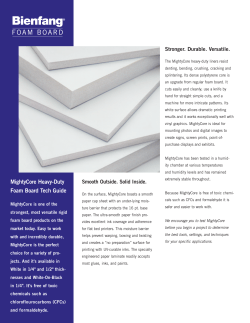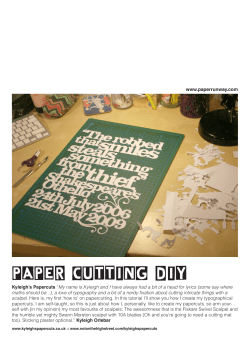Document 26101
How to draw a text for foam cutting 1 of 5 file:///e:/TOP_CNC/letters/letter.html How to draw a text for foam cutting 1 - Drawing the text within Autocad First, open autocad. Usign the command "_style", choose a font type and the text size. Then type the sample text using the command "_mtext". Of course, you can use menus. My autocad version is the 2006's one in French, so my menus are probably useless for you. For this tutorial, I entered the letters "SCa", in an Elephant font, size 40. Here is the result: Next, we need to get the perimeter of the letters. This is done using the command "_txtexp". This command explodes a letter within a set of closed polylines. Let's zoom on the "a" letter. It is made of 5 independent closed polylines. Here, the central polyline is selected. 18/03/2008 22:14 How to draw a text for foam cutting 2 of 5 file:///e:/TOP_CNC/letters/letter.html 2 - Preparing a letter We need now to join the 5 poylines into 2 separate ones: one for the external shape, another for the internal hole of the "a". To do so, we have first to remove the seperation lines between two independent polines. This is done using the "_pedit" command which allows to navigate within a polyline, cuts points, insert new ones, join existing polylines (if they share a common ending point), and many other features.... First select a polyline, type "_pedit", navigate within the points using "Modify"/"next"/"previous" until you move to the first point of the line to remove. "Cut" it, then navigate to the next point and type "Go". The previous polyline is now splitted in two sepate ones. Do the same process for the other adjacent closed polyline, since there are two border lines to suppress. In the end, you will end up with several separated polylines making the complete border of the letter. Here is an intermediate state with upper separation already removed. Now, we need to join the polyline. Use again the "_pedit" command, then "Join" and select the set of polylines you want to join. Now we get only two polylines. 18/03/2008 22:14 How to draw a text for foam cutting 3 of 5 file:///e:/TOP_CNC/letters/letter.html Note that at this stage, the letter could be saved for later reuse in different contexts. 3- Connecting the hole to the border We need now to connect the border with the internal hole since that the wire can't jump over the foam. To do so, we are going to insert points using again "_pedit", point navigation and then "Insert". I choose to connect the hole from the top vertical bar. In the next picture, I have inserted two points so as to make a round-trip travel. Next, you have to break the external and the internal polyline into two seperate ones. Use "_pedit" again. Then connect the first external polyline to the first internal one. Be carefull with the "rotation" way of points, since it will impact on kerf compensation at cut time. Here, you can see that I have first connected the upper internal polyline for this reason. 18/03/2008 22:14 How to draw a text for foam cutting 4 of 5 file:///e:/TOP_CNC/letters/letter.html Now connect the remaining polylines. You have a fully connected letter. Of course, you can place the connection anywhere you like. At this stage, the letter can also be saved for later reuse... 4- Adding a support stick If we want to connect several letters together, we need a support stick. Again, we are going to use "_pedit" to insert new points at the bottom and remove few useless ones. 18/03/2008 22:14 How to draw a text for foam cutting 5 of 5 file:///e:/TOP_CNC/letters/letter.html Well, now I am sure that you are fully fluent with "pedit"..... Repeat the preparing process for all the letters you want do draw and connect them within a single support bottom. That's what I have done for my little "hello". By the way, when you are done, save the file under the dxf format... 5- Cutting under GMFC Launch GMFC PRO, import the dxf. If you need to change the text dimensions, you may play with the chord in the panel parameters. Finally, open the cut menu, select the foam material, start the cut... et voila.... 18/03/2008 22:14
© Copyright 2025