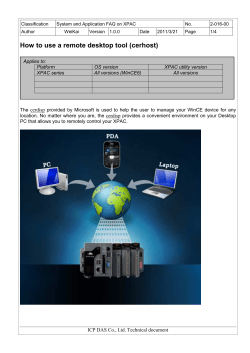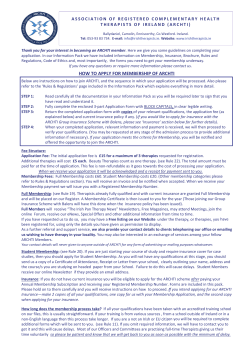T TrustedLink Windows Service Pack 6.4.2
TrustedLink® Windows Service Pack 6.4.2 Release Notes T his document describes all patches included in TrustedLink® Windows Service Pack 6.4.2. It also describes how to install the service pack, as well as add multiple inovisworks.net logons to TrustedLink for patch 6.4.1.12. ■ “Modules Altered for Service Pack 6.4.2” on page 1 ■ “Patch (PTF) Descriptions” on page 2 ■ “Installing the Service Pack” on page 3 ■ “Applying Multiple inovisworks.net Logons in TrustedLink” on page 4 ■ “Uninstalling Service Pack 6.4.2” on page 7 Modules Altered for Service Pack 6.4.2 These modules and scripts were altered for TrustedLink Windows Service Pack 6.4.2: ■ admin.exe ■ flatfile.exe ■ as2addcert.tpl ■ funcserv.exe ■ asyncwin.exe ■ iworksmulti1.mrg ■ BizApi.dll ■ iworksmulti2.mrg ■ defb.exe ■ mrgprog.exe ■ dert.exe ■ operate.exe ■ docdb.dll ■ regional.jar ■ emugen.exe ■ stxdata.dll ■ extxfer.exe ■ stxsched.exe ■ extxml.exe 1 Patch (PTF) Descriptions Patch (PTF) Descriptions These issues were resolved since Release 6.4 of TrustedLink Windows: PTF Failure Affected Modules Issue Description 6.4.1.1 68903 stxsched.exe Memory leak when running scheduler in TrustedLink eV6.4.1. 68616 asyncwin.exe Add parsing commands to Asyncwin.exe: SCANLINE(S#, "format string", S#) and FROMSTR(S#, fieldno, S#) 66972 emugen.exe Emugen crashes if x'5C' is used as a segment terminator in a trading partner configuration. 6.4.1.2 69182 extxml.exe Export to XML option results in a gpf on extxml.exe. 6.4.1.3 66364 asyncwin.exe Made changes to understand nonconforming response messages after FTP file transfers with Translink. 6.4.1.4 68088 operate.exe extxfer.exe Document Number 1 column in TrustedLink Operations only holds 15 characters, which causes a problem when mapping EDI to Flat File. 6.4.1.5 68574 flatfile.exe Corrected decimal precision issue during flat file processing. 6.4.1.6 69278 funcserv.exe Mapping failure in TLW using Catalyst:Map when UNB0101=UNOC and UNB0102 =3. 6.4.1.9 69126 operate.exe If archive procedure fails, data is deleted permanently from the TrustedLink database. 6.4.1.11 69488 funcserv.exe Unable to determine file map error when using application to EDI Catalyst:Map in TrustedLink Windows. 6.4.1.12 68717 emugen.exe Some customers have more than one mailbox on inovisworks.net. Need to be able to access multiple mailboxes. Change emugen.exe and add two new Log-ons. Need PasswordType to create new INI file to switch between two OnRamp mailboxes that use different PasswordType. stxdata.dll iworksmulti1.mrg iworksmulti2.mrg 6.4.1.13 69803 funcserv.exe Application mapping failure with EDIFACT documents that contain UNG/UNE segments. 6.4.1.15 69132 defb.exe When a form was saved with the Save Finish option in Forms Builder, customers could not rename the form with the ReSave As Finished command. dert.exe 6.4.1.16 71102 funcserv.exe When assigning multiple trading partners to a shared interchange, TLW reassigns a .map file and gets a funcserve error after deleting the associated .map file. 6.4.1.17 71177 admin.exe Cannot add transaction to group with no interchange trading partner. 6.4.1.18 72124 admin.exe After uploading a certificate from TLW Administrator > Edit > AS2 Configuration, the certificate was not assigned to AS2 transport setups of the Server Owner. BizApi.dll as2addcert.tpl 6.4.1.19 73700 regional.jar For a flat file in fixed format, the last data field is not mapped unless it is padded to its full length. 6.4.1.20 74142 emugen.exe All “\” characters in outbound EDI documents are replaced by the specified sub-element separator. 6.4.1.21 74380, 73695 funcserv.exe Allows TLW to recognize delimiters other than hardcoded default delimiters. It now gets them from the data. regional.jar The Regional.jar contains X12 separator.ini file to use obscure delimiters so the likelihood of a conflict is less. 2 TrustedLink Windows Service Pack 6.4.2 Release Notes Installing the Service Pack PTF Failure 6.4.1.22 Affected Modules Issue Description BizApi.dll Checks for the window title based on the version of BizConnect being used. Note: Includes files from PTF 6.4.1.18 to remain in sync. 6.4.1.23 74606 extxml.exe When an XML export script is executed, output always goes to the default work directory—even if the stx32.ini AppArgs parameter overrides the output directory. 6.4.1.24 75111 funcserv.exe If the connection to the Catalyst:Map 3.4 translation engine is lost, funcserv.e.e automatically restarts the Catalyst engine. 6.4.1.25 75226 regional.jar funcserv.exe Catalyst map fails without error message when the translation engine stops. 6.4.1.26 72357 dert.ext In Data Entry, the Save screen is shown twice for Save As. 6.4.1.27 75511 docdb.dll If a script is used to output raw EC data, the generated RAW_EDI.OUT file contains a X'C1' character added to the end of the ISA segment. 6.4.1.28 68323 funcserv.exe Scripts are generating a 0 KB file. 6.4.1.29 74855 funcserv.exe When using header file definition while mapping application files to EDI, an input file with multiple trading partners creates all documents for the first trading partner in the file. 6.4.1.30 75904 operate.exe, Added e-mail notification for inbound documents on the TrustedLink Operations > Documents > Preferences > Setup tab. If defined, when TLW logons, scripts, scheduler, and/or audit-EC receive inbound documents, an e-mail message is sent to the e-mail address. extxfer.exe 6.4.1.31 76384 mrgprog.exe After installing HIK 6.2, an older version of mrgprog.exe replaces the current released version. When using an automation script to merge a trading partner, this situation causes the map assignment of EDIFACT trading partners to fail. Installing the Service Pack The instructions in this section describe how to install Service Pack 6.4.2 and related Catalyst:Map™ patches. ■ “Installing Service Pack 6.4.2” on page 3 ■ “Installing Catalyst:Map Patches” on page 4 Installing Service Pack 6.4.2 To install the service pack 1 Shutdown TrustedLink Windows and other programs. 2 If you are installing from Inovis e-delivery: a Download and run the self-extracting program. b Click AutoRun.exe. c Go to step 4. 3 If you are installing from a CD: TrustedLink Windows Service Pack 6.4.2 Release Notes 3 Applying Multiple inovisworks.net Logons in TrustedLink a Insert the Trusted Link Service Pack 6.4.2 CD. Note: If the Installation Wizard does not start within 30 seconds, your system's Windows Autorun may be disabled. To start it manually, navigate to the CD and click AutoRun.exe. b Go to step 4. 4 Click Install Service Pack. The TrustedLink Windows Service Pack Version 6.4.2 window opens. 5 Click Next > Next. The installation program installs the Service Pack to your computer. 6 Click Finish. 7 Close the Installer. 8 Restart TrustedLink. Important: If you use more than one mailbox on inovisworks.net, follow the instructions in “Applying Multiple inovisworks.net Logons in TrustedLink” on page 4. The instructions describe how to complete the installation of patch 6.4.1.12 within TrustedLink. Installing Catalyst:Map Patches If you want to install Catalyst:Map patches that apply to the “Modules Altered for Service Pack 6.4.2” list, follow this procedure. To install Catalyst:Map patches 1 From Inovis e-delivery or the CD, navigate to the jars folder. 2 Double-click jars. 3 Copy regional.jar to the: ■ Jars directory in the TrustedLink Windows installation directory. ■ Classes directory in the Catalyst:Map installation directory. 4 Promote each map in Catalyst:Map. 5 Copy each map from the Catalyst Mapper Installation folder\data\repository\bdt into the TLW TrustedLink folder\Map\AE or \EA directory. Applying Multiple inovisworks.net Logons in TrustedLink After you install Service Pack 6.4.2, you must follow these procedures to complete the installation of patch 6.4.1.12, which adds multiple inovisworks.net logons to TrustedLink. 4 ■ “Applying Multiple inovisworks.net Logons” on page 5 ■ “Using Multiple inovisworks.net Logons to Transfer Documents” on page 6 ■ “A Note About Trading Partners and Mailboxes” on page 6 TrustedLink Windows Service Pack 6.4.2 Release Notes Applying Multiple inovisworks.net Logons in TrustedLink Applying Multiple inovisworks.net Logons To apply multiple inovisworks.net logons 1 Open TrustedLink Administration, and click File > Merge. 2 Click Browse > select iworksmulti1.mrg > Open > Contents > Merge to merge the IWORKS1 logon into TrustedLink. 3 Click Browse > select iworksmulti2.mrg > Open > Contents > Merge to merge the IWORKS2 logon into TrustedLink. 4 Click Close to close the Merge screen. 5 Click Edit > Logons to configure the logons. a Double-click the IWORKS1 logon and define it as the mailbox for Company A. ■ ACCOUNT—Your PSN (mailbox) ■ ACCT_PSWD—Login password for the PSN ■ ACCT_PSWD_TYPE—STX ■ SENDERALIAS—Your company's trading ID for this mailbox b Double-click the IWORKS2 logon and define it as the mailbox for Company B. ■ ACCOUNT—PSN of your second mailbox ■ ACCT_PSWD—Login password for the PSN ■ ACCT_PSWD_TYPE—ORMP ■ SENDERALIAS—Your company's trading ID for this mailbox 6 Click OK. TrustedLink Windows Service Pack 6.4.2 Release Notes 5 Applying Multiple inovisworks.net Logons in TrustedLink Using Multiple inovisworks.net Logons to Transfer Documents To use the new logons to transfer documents 1 Open TrustedLink Operations, and click Tools > Communicate. 2 Select the logon and communications function you want to use. If you select this logon... You will logon to the mailbox for... inovisworks.net.multi1 v2.1 Company A inovisworks.net.multi2 v2.1 Company B 3 Click Communicate. A Note About Trading Partners and Mailboxes From the Trading Partner list in TrustedLink, there is no way to see which trading relationship is for which mailbox. You can determine which mailbox being connected to based on the logon in the Communication Information area on the Trading Partner Control Panel. Because the inovisworks.net.multi2 v2.1 logon displays, it shows you are connecting to the mailbox for Company B. 6 TrustedLink Windows Service Pack 6.4.2 Release Notes Uninstalling Service Pack 6.4.2 Uninstalling Service Pack 6.4.2 To uninstall service pack 6.4.2 1 Shut down TrustedLink Windows. 2 Click AutoRun.exe from the service pack CD or directory. 3 Click Uninstall Service Pack. 4 Click OK to confirm the service pack has been uninstalled. 5 Close the Installer. TrustedLink Windows Service Pack 6.4.2 Release Notes 7 Uninstalling Service Pack 6.4.2 Copyright © 2005 Inovis USA, Inc. All rights reserved. InovisTM, the Inovis logo, Inovis CatalogueTM, Retail Web FormsTM, RevealTM, QuickSyncTM, Biz ManagerTM, Catalyst:MapTM and inovisworks.netTM are all trademarks of Inovis USA, Inc. TrustedLink®, TrustedLink® Enterprise, TrustedLink®iSeries, and TrustedLink® Windows are registered trademarks of Inovis USA, Inc. Harbinger® Commerce Limited is a wholly owned subsidiary of Inovis, Inc. All other trademarks and registered trademarks are the property of their respective owners. The names of companies and individuals used in any sample database or as examples in the documentation are fictitious and illustrate the use of the software, only. Any resemblance to actual companies or individuals, whether past or present, is purely coincidental. This document and the related software described in this manual are supplied under license or nondisclosure agreement and may be used or copied only in accordance with the terms of the agreement. The information in this document is subject to change without notice and does not represent a commitment on the part of Inovis This document may contain examples of data screens or reports or other descriptions or examples which use the names of individuals, companies, brands, categories, products and/or product codes. All of these names and codes are fictitious, and any similarity to the names and codes used by an actual person or entity is entirely coincidental. U.S. Government Users: This documentation and any software it describes are "commercial items" as that term is defined in 48 C.F.R. 2.101 and successor regulations, consisting of "commercial computer software documentation", "documentation related to commercial computer software" or "commercial computer software" as such terms are used in 48 C.F.R. 12.212 and 48 C.F.R. 252.227-7014(a)(1) and their successor regulations. Consistent with 48 C.F.R. 12.212 and 48 C.F.R. 252.227-7202-1 through 227.7202-4 and their successor regulations, all U.S. Government users, agencies and contractors acquire this documentation and the software to which it relates with only those rights described in this paragraph. 8 TrustedLink Windows Service Pack 6.4.2 Release Notes
© Copyright 2024