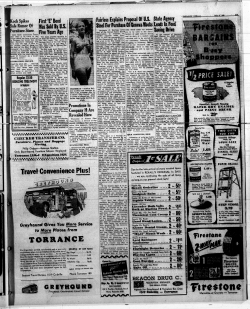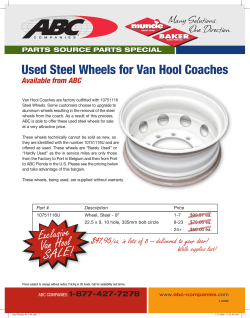Reinforcing Steel Sample Instructions State Materials Office March 2012
FLORIDA DEPARTMENT OF TRANSPORTATION State Materials Office Reinforcing Steel Sample Instructions March 2012 Table of Contents I. Tracking Reinforcing Steel and Frequency ................................................. Page 3 II. Identifying Reinforcing Steel........................................................................ Page 5 III. Sampling Reinforcing Steel ......................................................................... Page 7 IV. Logging Reinforcing Steel Samples into LIMS ............................................ Page 8 V. Reinforcing Steel Sample Processing ....................................................... Page 14 VI. Reinforcing Steel Sample Failures ............................................................ Page 14 Reinforcing Steel Sample Instructions (March 2012) Page 2 of 14 I. Tracking Reinforcing Steel and Frequency The frequency for sampling and testing the physical sample of reinforcing steel (rebar) is one sample for every 80 tons. Because the Material Ids for rebar are assigned to a Job Guide Schedule (JGS) using pay items, it appears that the frequency is per pay item. That is not the case. This is done to indicate that a pay item might include rebar. To track rebar and ensure that the minimum frequency is met, project personnel must review the contract documents to determine which pay items include rebar. All pay items that require rebar should be sampled. 415 pay items are a direct payment for rebar in pounds: Some pay items include the cost of the rebar in the pay item: Reinforcing Steel Sample Instructions (March 2012) Page 3 of 14 As rebar shipments arrive on the project, you will need to review the invoice or bill of lading to determine the total weight of the shipment. Begin tracking the total job quantity of rebar from the first shipment of rebar. Somewhere during the first 80 tons, take a rebar sample. The sample details are described in Section III. Here are some rules to follow: Do NOT sample every size on the shipment. Most shipments will include several common sizes. Select the size that has the most quantity for the project. If there are some sizes that have an equal quantity, select whichever size is most convenient to ship and store. Do NOT take a sample for every pay item represented by the shipment. Take the sample as soon as the shipment arrives and submit it to State Materials Office Physical Lab within two weeks of taking the sample. Do NOT wait until the rebar placement is complete or the project is final accepted to sample rebar. The State Materials Office will normally not be able to accommodate a testing rush because the project is final accepted. Samples must be submitted in a timely fashion in order to address any materials issues that may arise during construction. At the end of the project, the Project Administrator must include the total rebar quantity on the Project Administrator’s Material Statement so that Final Materials Certification personnel can verify that the minimum frequency was met. Reinforcing Steel Sample Instructions (March 2012) Page 4 of 14 II. Identifying Reinforcing Steel Rebar is known by the bar number. Bar numbers are based on the number of 1/8 inches included in the nominal diameter of the bar. For example, a #4 bar is equal to 4/8 or 0.500 Diameter (inches). American steel is marked by four identifying marks: 1st - Producing Mill (usually an initial or symbol) 2nd – Bar Size Number (#3 through #18 [#10 through #57]) 3rd – Type (S for Billet, A for Axle, R or ‡ for Rail) 4th – Minimum Yield Strength Designation (60,000 psi or higher) 60 [4] or one (1) line for 60,000 psi [420 MPa] strength 75 [5] or two (2) line for 75,000 psi [520 MPa] strength Reinforcing Steel Sample Instructions (March 2012) Page 5 of 14 Tags and Mill Certifications - along with the markings on the rebars, each shipment should include tags and mill certifications. Tags - Tags should be attached by wire to each bundle of rebar. They should be made of durable, waterproof material, and marked in a legible manner. Examples of Tags Mill Certification - Producer’s Mill Certifications should be included to each rebar shipment, one for every size and heat on the shipment. For example if the shipment includes number 4 bars from two heats and number 5 bars from three heats, you will need to collect five mill certifications. The Manufacturer name on the Mill Certification should match 1st Mark on reinforcement bar. Mill Certification Example Reinforcing Steel Sample Instructions (March 2012) Page 6 of 14 III. Sampling Reinforcing Steel There are two requirements for material acceptance, one is for certified mill analysis and one is for an actual sample that is tested. They have different frequencies. A. Certification (Material Id 180) – Certified Mill Analyses are required in Section 931 for every size, heat and grade on each shipment. Collect them and retain them according to the FDOT Records Retention procedure. B. Sampling and Testing (Material Id 180L) –Take rebar samples as follows: 1. At the time a rebar shipment arrives on the project site, take one sample for every 80 tons, no matter what pay item or pay items are being used. Do NOT send a sample for each size or for each pay item, just one sample representing 80 tons of rebar. One sample consists of: a. Three pieces of rebar: (1) Sample the most frequently used size (2) A minimum of seven feet long (3) Take the pieces from the rebar bundle and not the splice bar b. A tag c. A mill certification - it must match the bar size and manufacturer of the sample rebar. You will receive multiple certified mill analyses for each shipment. Select the one that matches the rebar selected for the sample. 2. Complete a Sample Transmittal Card. Complete a separate sample transmittal card for each rebar sample you send to the State Materials Office. 3. Log the sample into LIMS. Make note of the LIMS Sample ID for your records. Print the Sample Transmittal Card report with the LIMS Sample ID. Keep the completed Sample Transmittal Card for your records. 4. Within two weeks of sampling, send one piece, the tag, the mill certification, and the printed Sample Transmittal Report from LIMS to the State Materials Office. Store the two pieces at the project site in case of a failure. Keep copies of the documentation (C-22 card, mill certification and tags) with the two pieces. Reinforcing Steel Sample Instructions (March 2012) Page 7 of 14 IV. Logging Reinforcing Steel Samples into LIMS Use the Metal Materials Login screen for rebar samples. To log a rebar sample into LIMS: 1. 2. 3. Log into LIMS. Click on the Login Tab. Click on the Materials Login icon. An option list will appear. 4. Click on the Metal Materials login option. 5. Complete the information on the screen as shown below. Items with red numbers are required. Items with blue numbers are not required, but you may wish to include them to further identify the sample. Reinforcing Steel Sample Instructions (March 2012) Page 8 of 14 1. Project-Pay Item-Matl Id-Level-Year/Authority These five fields are tied together in LIMS. Clicking on the drop down arrow by any of the fields will generate a dialog box with all five fields. Choose any option from the dialog box and click OK to populate all five fields. 1a. Project ID – Enter the correct Project ID for your sample. Click on the drop down arrow to proceed. 1b. Pay Item No – Choose the combination with the pay item the sample represents. If the sample represents more than one pay item, choose the project / pay item combination that has the most rebar. You can add any other pay items in the notepad. 1c. Matl ID – Select the combination with 180L for rebar. NOTE: If the correct project / pay item / Material Id combination is not available, select any record that has the correct pay item and sample level. If you choose a combination with the incorrect sample level, you may receive a conflict of interest error later. If there is no project / pay item combination with the correct sample level, contact the FDOT service desk and request that the Material Id and sample level be added to your project and pay item. 1d. Level – For rebar, the sample level is V. 1e. Year/Authority – Choose the combination with 200801/STD Spec 931 Click on the correct combination to highlight it. Click OK to select it and populate the fields. 2. Resolution Y/N? – This field defaults to N for No. Rebar is not a Contractor Quality Control item. Leave it as N. Reinforcing Steel Sample Instructions (March 2012) Page 9 of 14 3. Matl ID On Spec-Level-Auth-Year Use these four fields to assign a Material Id to a pay item if the correct combination is not already assigned for your project. Clicking on the drop down arrow by any of the fields will generate a dialog box with all four fields. Choosing an option from the dialog box populates all four fields and overwrites the pay item / Material Id combination chosen in fields 1a through1e. 3a. Matl ID On Spec – If the correct project / pay item combination with a Matl Id of 180L is not on the project / pay item drop down list, click on the drop down arrow. Choose the combination of 180L. 3b. Level – V 3c. Auth – STD Spec 931 3d. Spec Year – 200801 NOTE: Only use the option with Spec Year 200801 in the Matl ID On Spec field. NOTE: The Matl Id on Spec option allows users to select Material Id combinations that are no longer valid. There is no way to program LIMS to hide these selections. Be careful with the selection and ensure that all four fields are correct. For example, do not select an option with a Spec Authority of “From CQR System” or a metric version. 4. Sub Matl ID – If you use the Matl ID On Spec field, enter 180L in this field. If you don’t use the Matl ID on Spec field, leave this field blank. 5. Sample No – Enter the FDOT sample number. 6. Date Sampled – Enter the date the sample was taken. 7. Sta From – Enter the beginning station representing the material location. 8. Sta To – Enter the ending station representing the material location. Reinforcing Steel Sample Instructions (March 2012) Page 10 of 14 9. Samp From – Enter the location where the sample was taken. Some examples are stockpile or the station where the sample actually came from. 10. Rdway Side – Select from the drop down: R = right; L = left; C = composite. 11. Offset Dist – Enter the distance from the survey line the sample was taken from. 12. Offset Dir – Enter R for right of the survey line or L for left of the survey line. 13. Mainline – if the survey line is a mainline, enter Y for yes. Otherwise, enter N for No. 14. Reference Line – Choose the correct survey line from the drop down list. If another line was used, choose notepad and enter the correct information in the notepad. 15. Quant Rep – This field is part of the Quant Rep field from the Sample Transmittal card. The Sample Transmittal card input in this field is both the quantity and the unit of measure; for example, 80 TN. In LIMS, the input is broken into two fields; Quant Rep and Unit of Measure. To use the previous example of 80 TN, enter 80 in the quantity represented field and TN in the Unit of Measure field. 16. Unit of Measure – See above. 17. Intended Use – Enter what the rebar is being used for; for example, Drilled Shafts. 18. Sampled By (TIN#) – Enter the Technician Identification Number of the person who sampled the rebar. 19. Road Number – Enter the State/County/City designated Road Number. 20. Destination Lab ID – This field is not blank in LIMS. It defaults to the Lab ID for the State Materials Office, DSM001. Do not change the field from DSM001 to your Lab ID. 21. Strand/Wire Size – Enter the bar size, for example, 6. 22. Grade – Enter the grade of the rebar, for example, Grade 60. Reinforcing Steel Sample Instructions (March 2012) Page 11 of 14 23. Heat/Serial Number – Enter the heat identification number including any alpha characters. 24. Submitted By – Enter the name of a contact person. This should be someone who knows enough about the sample to answer questions in case the State Materials Office needs to call. 25. Of – Enter the company or office where the contact person works. 26. Phone – Enter the phone number of the contact person, including the area code. 27. Address – Enter the contact person's street address. 28. Enter the city in this field. 29. Enter the state abbreviation in this field. 30. Enter the zip code in this field. 31. Remarks – This field is limited to 66 characters. Include in the remarks as much of the information below up to 66 characters. Use Notepad for items longer than that. Include the contact person's email address. Once the login screen is complete, follow these steps to get a LIMS Sample Id and complete the login process for the sample. 32. Initiate – Once you have input all the sample information, click on the Initiate icon. LIMS will review the input data for completeness and correctness. If any required fields are missing or incorrectly formatted, you will receive an error message. After clicking on the Initiate icon, you will see a message in the lower left corner of the screen “1 Sample Initiated; Waiting for Processing”. Reinforcing Steel Sample Instructions (March 2012) Page 12 of 14 33. Notepad – If you want to add additional information to the sample that will not fit in the remarks field, use this icon to open the notepad if needed. a. Click on the Notepad icon. b. Type in the information. c. Click on the Save icon to add the notepad to the sample and return to the Sample Login Screen. 34. Sample Card C-22 a. Click on the Sample Card C-22 icon to generate a report that looks like the Sample Transmittal Card. b. c. 35. Click Yes when prompted "Are You Sure?". Print out the report and attach to your sample. Process (Save) – Click on the Process (Save) icon. This is how a sample is processed and saved to the database. If you abandon the sample login after initiating a sample but prior to processing, no LIMS Sample ID is assigned and the sample information is lost. You will have to reenter the data. When you click on the Save icon, you will receive a message “Sample XXXXXXXXXX Logged” (XXXXXXXXXX = LIMS Sample ID) Reinforcing Steel Sample Instructions (March 2012) Page 13 of 14 V. Reinforcing Steel Sample Processing Once you’ve logged the sample into LIMS, send it to the State Materials Office. You can find information on submitting samples to the State Materials Office on the State Materials Office website by clicking on this link: SMO Sample process When the sample is physically received at the State Materials Office, laboratory personnel will receive the sample in LIMS, perform testing, enter the test results, validate and approve the sample provided all identifying documentation has been included. The normal turn around time for the entire process is around ten working days. Be sure to check the sample status using the Sample Status by Sample ID screen under the Status tab in LIMS before calling the State Materials Office. If after ten working days, your sample is still awaiting receipt, contact the State Materials Office Physical Laboratory. You may email the laboratory personnel at this email address: DOTPHYSLABSampling@dot.myflorida.com The appropriate contact person will respond to your inquiry. VI. Steel Sample Failures If the rebar sample fails, State Materials Office laboratory personnel will contact the project personnel by phone. If you are contacted by the State Materials Office that the rebar sample failed: 1. Send the two pieces you set aside to the State Materials Office for retesting with a copy of the original C-22 Card with the LIMS Sample ID written in the upper left hand or a copy of the Sample Transmittal Card C22 report with the LIMS Sample Id. Securely attach the documents to the two rebar pieces. 2. Do not log in a new sample into LIMS. The State Materials Office will retest the material on the same sample using the same LIMS Sample Id. 3. The State Materials Office will notify you of the results of the retest. Reinforcing Steel Sample Instructions (March 2012) Page 14 of 14
© Copyright 2025