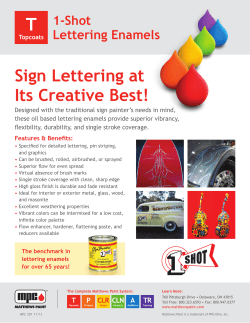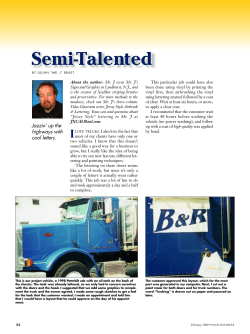Document 28050
CHAPTER 6
Architectural Lines
and Lettering
I
N
T
R
O
D
U
C
T
I
O
N
Drafting is a universal graphic language that uses lines, symbols, dimensions, and notes to describe a structure to be built.
Lines and lettering on a drawing must be of a quality that reproduces clearly. Properly drawn lines are dark, crisp, sharp, and of
a uniform thickness. There should be no variation in darkness,
only a variation in thickness, known as line contrast. Certain
lines are drawn thick to stand out clearly from other information on the drawing. Other lines are drawn thin. Thin lines are
not necessarily less important than thick lines, but they can be
subordinate for identification purposes. Recommended line
thicknesses are much more defined in mechanical drafting for
manufacturing than in architectural drafting. Architectural drafting line standards have traditionally been more flexible, and the
creativity of the individual drafter or company can influence line
and lettering applications. This is not to say that drafters can
do anything that they desire when preparing an architectural
drawing. This chapter presents some general guidelines, styles,
and techniques that are recommended for architectural drafting.
Practices using CADD are covered in Chapter 7 and applied to
specific content in later chapters.
TYPES OF LINES
Lines are the primary method of displaying images
on architectural drawings. The lines must accurately
and clearly represent the drawing content. There are
a variety of line types found on drawings. Each type
of line conveys a meaning in the way it is represented
and its placement on the drawing. There are basically
two widths of lines commonly found on architectural
drawings, thick and thin. The purpose of different line
widths is to make certain that lines stand out more than
others. Thicker lines are meant to be more dominant
than other lines. They may not be any more important,
but they are the first lines that are intended to be seen
by the viewer. For example, when you look at a floor
plan, the wall lines and related features should be the
main focus at first glance. Other lines, such as dimension lines, are equally important, but their appearance
is subordinate to the lines used to create the plan. Even
though national standards recommend two different
line thicknesses for use on drawings, some companies
use three line thicknesses to represent different lines
on a drawing. Confirm the actual practice used by your
school or company. This discussion introduces you to
each of the lines commonly used in architectural drafting. Figure 6-1 shows each type of architectural line
and its desired width.
Construction Lines and Guidelines
Construction lines are used for laying out a drawing.
They are drawn very lightly so they do not reproduce
and so they are not mistaken for any other lines on
the drawing. Manually drawn construction lines are
drawn with very little pressure using a pencil with 4H
to 6H lead, and if drawn properly do not need to be
erased. Use construction lines for all preliminary work.
Construction lines are drawn on a separate layer when
CADD is used. This layer can be turned on or off as
needed. CADD layers are discussed in Chapter 7.
Guidelines are similar to construction lines in that
they should be drawn lightly enough so they do not
reproduce. Guidelines are drawn to guide your manual
lettering. For example, if lettering on a drawing is 1/8"
(3 mm) high, then the lightly drawn guidelines are
placed 1/8" (3 mm) apart. Guidelines are not used
with CADD.
Some manual drafters prefer to use a light-blue lead
rather than a graphite lead for all construction lines
and guidelines. Light-blue lead does not reproduce in a
diazo printer and is usually cleaner than graphite. Blueline can reproduce in a photocopy machine unless it is
drawn very lightly.
Object Lines
In architectural drafting the outline lines—or object
lines, as they are commonly called—are a specific thickness so they stand out from other lines, as they form
the outline of views. Object lines are used to define the
outline and characteristic features of architectural plan
components, but the method of presentation can differ
87
88
Architectural Drafting and Design
THICK
VISIBLE OBJECT LINES
THICK LINE APPROXIMATE WIDTH: 0.025" (0.6 mm)
FLOOR PLAN WALL OUTLINES, ELEVATION OUTLINE/ACCENT,
SECTION ACCENT, FOUNDATION OUTLINES AND BEAMS
THIN
THIN LINE
THIN LINE APPROXIMATE WIDTH: 0.012" (0.3 mm)
FLOOR PLAN SYMBOLS, ELEVATION FEATURES,
SECTION FEATURES
THIN
HIDDEN LINE
THIN LINE APPROXIMATE WIDTH: 0.012" (0.3 mm)
THIN
CENTER LINE
EXTENSION LINE
LEADER
DOT
DIMENSION LINE
DIMENSION LINE,
EXTENSION LINE,
AND LEADER LINE
THIN
20'0"
SLASH
ARROWHEAD
THICK
CUTTING-PLANE LINE
OR
VIEWING-PLANE LINE
THICK
THICK
THICK
SHORT BREAKS
BREAK LINE
THIN
LONG BREAKS
THICK
CHAIN LINE
THICK LINE APPROXIMATE WIDTH: 0.025" (0.6 mm)
PROPERTY LINES
DIMENSION LINE
VISIBLE OBJECT LINE
GARB. DISP.
GFI
GFI
DW
HIDDEN LINE
HOOD W/ LIGHT
& FAN. VENT TO
OUTSIDE AIR
12'-0"
LEADER
LINE
REFR
48"X72" LIGHT SOFFIT W/
5-48" PERIOD FIXTURES
S3
DBL
OVEN
HIDDEN LINE
BREAK
LINE
BRM
S S
3
EXTENSION LINE
CUTTING-PLANE LINE
THIN LINE
FIGURE 61 Recommended architectural line styles and weights, with an example as used in a partial floor plan.
Chapter 6: Architectural Lines and Lettering
89
slightly from one office to another. The following techniques are alternatives for object line presentation:
● A popular technique is to enhance certain drawing features so they stand out clearly from outer
items on the drawing. For example, the outline of
floor plan walls and partitions, or beams in a cross
section, can be drawn thicker than other lines so
that they are more apparent than the other lines on
the drawing. When drawn manually, these thicker
lines can be drawn with a mechanical pencil or
0.7-mm or 0.9-mm automatic pencil using a 2H,
H, or F lead (see Figure 6-2A). This technique can
also use light shading to highlight the walls of a
floor plan. Dark shading can be used, but it hides
the thicker outline lines.
● Another technique is for all lines of the drawing to
be the same thickness. This method does not differentiate one type of line from another, except that
construction lines are always very lightly drawn.
The idea of this technique is to make all lines
medium-thick to save drafting time. The drafter
uses a lead that works best, although a mechanical
pencil or 0.5-mm automatic pencil with 2H or H
lead is popular (see Figure 6-2B). This technique
can use dark shading to highlight features such as
walls in floor plans, as shown in Figure 6-2C. The
objective with any manual drafting line work is to
get all lines dark and crisp. If the lines are fuzzy,
they do not reproduce well.
●
Some object lines may not be drawn as thick as
others. This idea can be confusing at first. When
you are creating an architectural drawing, you need
to think about what features you want to be most
visual. On a floor plan, for example, the outlines of
the walls might be drawn thick to stand out clearly
from other features. However, the outlines of cabinets, doors, and other objects might be drawn thin
even though they are objects and their outlines might
be considered object lines. The partial floor plan in
Figure 6-1 shows this variation between object lines.
Although this practice is common, the confusion
can be compounded for the beginner because some
variations can exist between offices. The best thing
for you to do is spend as much time as you can looking at sets of architectural drawings with the goal
of observing how lines are displayed. Also, quickly
become familiar with the methods preferred by your
instructor and the company where you work.
10'–0"
10'–0"
5'–0"
5'–0"
5'–0"
5'–0"
ALL LINES SAME
THICKNESS
THICK WALL OUTLINES
B
10'–0"
5'–0"
5'–0"
THICK LINES
FOR BEAMS
AND FOOTINGS
DARK SHADING
A
THICK LINES FOR
FOUNDATION WALL
C
FIGURE 62 (A) Thick outlines. (B) All lines the same thickness. (C) Accent with shading.
90
Architectural Drafting and Design
Dashed Lines
In mechanical drafting dashed lines are called hidden
lines; the terms are interchangeable in architectural
drafting. Dashed lines are used to show drawing features that are not visible in the view or plan. In architectural drafting, dashed lines can also be considered
hidden lines because they are used to show drawing
features that are not visible in the view or plan. These
dashed features are important but subordinate to the
main emphasis of the drawing.
Dashed lines vary slightly from one office to the next.
These lines are thin and generally drawn about 1/8" to
3/8" (3 to 10 mm) in length with a space of 1/16" to
1/8" (1.5 to 3 mm) between dashes. The dashes should
be kept uniform in length on the drawing, for example,
all 1/4" (6 mm) should have equal spaces. Dashed lines
are thin, and the spacing between dashes should not be
measured, but should be approximately the same. Draw
dashed lines manually by estimating the dash length
and spacing. It takes practice to manually draw dashed
lines. Recommended leads for manual drafting are a
0.5-mm automatic pencil with 2H or H lead, or a sharp
mechanical pencil with 4H, 2H, or H lead. Examples
of dashed-line representations include beams shown
in Figure 6-3, headers shown in Figure 6-4, and upper
kitchen cabinets, dishwasher, and electrical circuit runs
as shown in Figure 6-5. These concepts are discussed
again throughout this textbook as used with specific
applications.
Extension and Dimension Lines
Extension lines show the extent of a dimension.
Dimension lines show the length of the dimension and
terminate at the related extension lines with slashes,
4 X 12
BEAM
DASHED LINE BEAM
FIGURE 63 Dashed line beam representation.
4 X 14
HDR.
DASHED LINE HEADER
FIGURE 64 Dashed line header representation.
DASHED LINE
DISHWASHER
DASHED LINE
UPPER CABINETS
DASHED LINE ELECTRICAL
CIRCUIT RUN
FIGURE 65 Dashed lines for upper kitchen cabinets, dishwasher, and electrical circuit runs.
arrowheads, or dots. The dimension numeral in feet
and inches, or millimeters, is generally placed above and
near the center of the dimension line. Extension lines
generally start a short distance, such as 1/16" (1.5 mm)
away from the feature being dimensioned and typically
run 1/8" (3 mm) beyond the last dimension line. When
you are dimensioning to a feature such as the center of
a window, the center line becomes an extension line.
Figure 6-6 shows several extension and dimension
lines. Further discussion and examples are provided
in later chapters. Extension and dimension lines are
generally thin, dark, crisp lines that can be drawn with
a sharp mechanical pencil or 0.5-mm automatic pencil
using 4H, 2H, or H lead, depending on the amount of
pressure you use.
Leader Lines
Leader lines are also thin, dark, crisp lines. These
lines are used to connect notes to related features
Chapter 6: Architectural Lines and Lettering
91
DIMENSION LINE
10'-0"
EXTENSION
LINE
5'-0"
5'-0"
1/8
45°
CENTER-LINE
EXTENSION
LINE
FREEHAND SLASH
ALL IN THE SAME
DIRECTION
10'-0"
5'-0"
1/8"
A THICK SLASH
IS COMMON ON
MANY MANUAL
AND CADD
DRAWINGS
SOME COMPANIES
USE A DOT TO
END DIMENSION
LINES
TO 3/16"
5'-0"
1/16
FREEHAND
ARROWHEAD
CADD ARROWHEADS MAY BE FILLED
OR UNFILLED
FIGURE 66 Extension and dimension lines.
on a drawing. Leader lines can be drawn freehand or
with an irregular curve. Do them freehand if you can
do a good job, but use an irregular curve if they are
not smooth. Confirm the preferred practice with your
school or company standards. The leader should start
from the vertical center at the beginning or end of a
note and be terminated with an arrowhead at the feature. Some companies prefer that leaders be straight
lines beginning with a short shoulder and angling to
the feature. Figure 6-7 shows several examples.
2 X 6 PT
SILL
1/2"o
X 10" A.B.
@ 6'–0" O.C.
8" X 16"
CONC. FTG.
8" THICK
FND. WALL
ALL
FIGURE 67 Sample leader lines. The style for leaders should
be the same throughout the drawing.
Break Lines
Break lines are used, for example, to remove a portion of an object, to show a partial view, or to shorten
a long object. Break lines are also used to terminate
features on a drawing when the extent of the feature has been clearly defined. Two types of break
lines can be used in architectural drafting: the long
break line and the short break line. The long break
line is normally associated with architectural drafting, and uses a break symbol that is generally drawn
freehand. Figure 6-8A shows several examples. The
short break line can be found on some architectural
drawings. This line, as shown in Figure 6-8A, is an
irregular line drawn freehand and is used for a short
area. The short break line is less commonly used in
architectural drafting than the long break line. Breaks
in cylindrical objects such as steel bars and pipes are
shown in Figure 6-8B.
LINE TECHNIQUES
For more information and instructions covering manual drafting techniques for drawing
lines with pencil on vellum, polyester lead on polyester
film, and inking on vellum and polyester film, refer to
the Student CD: LINE TECHNIQUES.
92
Architectural Drafting and Design
LONG BREAK LINE
1/3 R
R
LONG BREAK LINE
ALTERNATE SYMMETRICAL
ABOUT CENTER
1/2 R
SHORT BREAK LINE
NOT AS COMMON
A
R
B
FIGURE 68 (A) Solid break lines. (B) Cylindrical break lines.
CADD APPLICATIONS
Drawing Lines
INTRODUCTION
POINT ENTRY METHODS
The process of specifying points to create and edit
objects, such as locating line endpoints, is known as
SINK
2'–0"
W
WASHER
DRYER
R
8'–0"
6"
BACKK
SPLASH
ADJ. SHELVES
L
3'–0"
Drawing line segments is one of the simplest forms of
CADD. To draw a line, first access the proper line tool or
command. Typically, a line is drawn by specifying a start
point and an endpoint. Both points are often known as
endpoints. The line appears between the selected points.
Usually the LINE command remains active, allowing you
to create multiple connected single line segments. When
finished, exit the LINE command or restart the command
to draw other disconnected lines.
Drawing lines using a LINE command represents
the fundamental approach to creating computer-aided
drawings, because a drawing is a grouping of lines
and shapes. Figure 6-9, for example, shows an interior
elevation drawing. If you look closely, you can see how
the drawing consists of lines and different line types. As
you learn more about CADD and specific CADD systems,
you will become more familiar with the commands and
options that allow you to create and modify complex
objects without using individual line segments.
5'–3"
4
1'–10"
UTILITY ELEVATION
A
FIGURE 69 An example of a utility room interior elevation.
The drawing consists of lines assigned specific line types,
created using LINE and OBJECT commands.
point entry. A common traditional method of point entry
relies on the Cartesian coordinate system, also referred
to as rectangular coordinates. This system is based on
Chapter 6: Architectural Lines and Lettering
93
CADD APPLICATIONS
establishing points at a given distance from the x, y, and z
axes. For two-dimensional drafting applications, objects
are drawn on the x,y plane and use horizontal x and vertical
y coordinates. Three-dimensional drawings make use of
the z axis and require x, y, and z coordinate entry. The
intersection of the axes is called the origin. This is where
x = 0, y = 0, and z = 0, or the 0,0,0 coordinate is located.
Absolute coordinate entry uses the exact coordinates
from the origin to locate points. Figure 6-10 shows
the two-dimensional Cartesian coordinate system. In
this example, two lines have been drawn by entering the
absolute coordinate 2,1 followed by 2,4 and finally 4,4.
The z axis usually requires no consideration when
preparing two-dimensional drawings. The actual entry
technique varies depending on the CADD system and
work environment settings. For example, typing 2,1 or
#2,1 may be necessary to enter an absolute coordinate
two units right and one unit up from the origin.
Figure 6-10 shows how the Cartesian coordinate
system is divided into quadrants. Positive and negative
values specify coordinates from the origin in each quadrant.
Generally, the origin is in the lower left corner of the
drawing area to allow for drawing in the upper right
quadrant, using positive x,y coordinates. The drawing
area is often infinite in size, though drawing limits, or
the specified drawing area, can be set to create a virtual
drawing area according to sheet size and drawing scale.
Depending on the CADD program, many point entry
methods exist for placing objects, such as the endpoints
of lines. Absolute coordinate entry, as well as relative, and
polar coordinate entry are common. Relative coordinate
entry is used when points are located at a specified
– ,y
–x
distance on the x and y axis from the previous point.
For example, when using relative coordinate entry, and
the first point is located at 2,2 from the origin, the next
point is 2 units directly above the first point by entering
@0,2. In this example, the @ symbol indicates from the
previous point. Polar coordinate entry is used when
points are located from the previous point at a specified
distance and angle. For example, when using polar coordinate entry, and the first point is located at 2,2 from the
origin, the next point is 2 units directly above the first point
by entering @2<90. In this example, the @ symbol indicates
from the previous point and the < symbol establishes the
polar relationship. The relative and polar coordinate entry
symbols used here are for AutoCAD applications. Other
CADD systems use similar or different entry methods.
The most basic point entry technique is to pick points
using the cursor, which can appear as a crosshair, arrow,
wand, or point. Often, coordinates appear on-screen as
you move the cursor to various positions. This is known
as the coordinate display, and it constantly identifies
where the cursor is located relative to the origin or to the
previous point, as desired.
Picking a point using the screen cursor can be an
accurate method of point entry when specific tools or
options are used to aid precise point selection. AutoCAD
Snap Mode, Ortho Mode, and Polar Tracking are examples
of options that help position the cursor at designated
increments, and specified coordinates and angles. Other
AutoCAD functions, such as Object Snaps and Object
Snap Tracking, allow you to pick or reference points
on existing objects. Some tools allow you to enter the
length of the line and angle at which the line is drawn,
significantly reducing the need to consider and identify
exact coordinates. Figure 6-11 shows how a combination
of drawing aids can be used to draw a 4" long line to the
midpoint and perpendicular to an existing line.
x,y
2,4
4,4
START P
POINT AT
THE MID
DPOINT
ENTER AN ALTERNATIVE
ANGLE
2,1
ENDPOINT PERPENDICULAR
TO AND 4" FROM
THE MIDPOINT
ORIGIN 0,0
– ,–y
–x
–
x,–y
–
FIGURE 610 Using absolute coordinates and the Cartesian
coordinate system to locate line endpoints.
LENGTH AND DIRECTION
OF CURRENT LINE
ENTER THE LENGTH
OF THE LINE
FIGURE 611 An example of using drawing aids to precisely
size and locate a line.
94
Architectural Drafting and Design
CADD APPLICATIONS
ASSIGNING LINE FORMAT
In most situations, unique line formats are used when
preparing computer-aided drawings. Many systems,
such as AutoCAD layers, allow you to define the name,
color, line type, line weight (thickness), and display
characteristics for each line type and object. For
example, a line format used to draw a door on a floor
plan using visible object lines might be named Doors or
A-DOOR, use a blue color, use a solid (continuous) line
type, and have a thickness of .014" (0.35 mm). A line
format used to draw an upper cabinet on a floor plan
that uses hidden lines might be named Upper Cabinets,
A-CSWK-UPPR, or A-FLOR-CSWK-UPPR, use a red color,
use a dashed or hidden line type, and have a thickness
of .014" (0.35 mm).
Example
Figure 6-12 shows a variety of single line segments
drawn using CADD. The ability to use systems, such as
layers, is a major advantage to CADD. The line used to
represent underground natural gas lines in Figure 6-12
highlights the advantage. This complex line, complete
with text and a specific line weight, would be very time
consuming and less accurate if drawn manually.
Different line configurations can be set before or
after lines are drawn, though it is good practice to set
the line format before you begin drafting. All lines
drawn after you choose a specific format use that
format’s characteristics. You must select a different line
format each time you draw a different type of object.
Still, you can modify the properties of an existing line
using a variety of editing tools. ■
Purpose
Name
Line Type
Dimensions
A-ANNO-DIMS
Continuous 0.3 mm
Line Weight
Borders and title blocks
A-ANNO-TTBL
Continuous 0.7 mm
Doors
A-DOOR
Continuous 0.5 mm
Underground natural gas lines
A-NGAS-UNDR
GAS_LINE
0.5 mm
Property lines
A-PROP
PHANTOM
0.7 mm
Upper cabinets
A-FLOR-WDWK-DASH
DASHED
0.5 mm
FIGURE 612 Examples of common computer-aided drafting line formats.
LETTERING
Information on drawings that cannot be represented
graphically by lines can be presented by lettered
dimensions, notes, and titles. It is extremely important
that these lettered items be exact, reliable, and entirely
legible in order for the user to have confidence in them
and never have any uncertainty as to their meaning.
Poor lettering can ruin an otherwise good drawing.
The following is basic terminology commonly associated with lettering:
●
●
●
Composition refers to the spacing, layout, and
appearance of the lettering.
Justify means to align the text. Several lines of text
that are left-justified are aligned along the left side,
for example.
Lettering is the term used to describe the traditional
handmade letters and numbers on a drawing.
●
Text is the term for lettering that is done using
CADD. The term annotation is commonly used
in architectural CADD applications to refer to any
text, notes, dimensions, and text symbols on a
drawing.
●
A font is a complete assortment of any one size and
style of lettering or text.
●
Text style is a set of text characters, such as font,
height, width, and angle.
Lettering and text used on mechanical drafting
for manufacturing follow very strict guidelines recommended by the American Society of Mechanical
Engineers (ASME). Architectural lettering and text
requirements follow less strict principles, but have
developed as an artistic style that is commonly
used by architects, architectural designers, and
drafters.
Chapter 6: Architectural Lines and Lettering
A
N
B
P
1
9
95
E F H I K L M
T VW X Y Z &
CDG J O
QR S U
23456 78
3
1
– 3/4 –
0 1/2 2
4
FIGURE 613 Vertical straight element letters, curved element letters, numerals, and fractions.
Single-Stroke Lettering
The standard lettering that has been used for generations by drafters is called vertical single-stroke letters.
The term single stroke comes from the fact that each
letter is created by single straight or curved line elements that make it easy to draw and clear to read.
There are uppercase and lowercase letters, although
the industry has traditionally used uppercase lettering.
Figure 6-13 shows the recommended strokes used to
form architectural letters and numbers.
Architectural lettering styles can vary, but there
are similarities. Figure 6-14 shows typical architectural lettering. As a beginning drafter, you should
be conservative in the style you use to create architectural letters. Too much flair causes unnatural
lettering. One important point regarding lettering
technique is to make letters consistent. Do not
make a letter one way one time and another way the
next time. Also, keep letters vertical and always use
guidelines. Entry-level drafters should pay particular
attention to match the style used at the architectural firm where they are employed. A professional
FIGURE 614 Examples of architectural lettering.
96
FIGURE 615 Slanted letters (uppercase) and numerals.
drafter should be able to letter rapidly with clarity
and neatness.
Slanted Lettering
Most architectural drafting is done using vertical uppercase lettering and text, but some companies prefer
slanted lettering. These letters slant to the right with
an angle of 68° from horizontal. Structural drafting is
one field where slanted lettering is commonly found.
Uppercase slanted lettering is generally used for water
feature names in mapping, such as streams, rivers, lakes,
and oceans. Figure 6-15 shows typical slanted uppercase letters and numerals.
Lettering Height
Minimum lettering height should be 1/8" (3 mm).
Some companies use 5/32" (4 mm). All dimension
numerals, notes, and other lettered information should
be the same height except for titles, drawing numbers,
and other captions. Titles and subtitles, for example,
can be 3/16" or 1/4" (4 or 6 mm) high. The height of
numbers in fractions should be the same height as the
other lettering associated with the fraction. The fraction bar can be placed horizontally at mid height of
the whole numbers, or it can be placed diagonally. It is
common for the fraction bar to be placed horizontally
when used with dimension values and notes, but titles
often use diagonal fraction bars. The exact practice
depends on the preference of the architectural office.
Some offices allow fraction numbers to be smaller than
the other lettering, but for best readability, this is not
preferred. Verify the specific requirements with your
instructor or employer.
Lettering Legibility
Lettering should be dark, crisp, and sharp so it provides
excellent reproduction quality. The composition of letters in words and the space between words in sentences
should be such that the individual letters are uniformly
spaced, with approximately equal background areas.
Architectural Drafting and Design
To achieve uniform spacing usually requires that letters
such as I, N, or S be spaced slightly farther apart than
L, A, or W. A minimum recommended space between
letters is approximately 1/16" (1.5 mm). The space
between words in a note or title should be about the
same as the height of the letters.
Notes should be lettered horizontally on a sheet. In
some cases where space or format requires, notes can
be lettered vertically so they read from the right side of
the sheet. You should confirm if this is acceptable with
your instructor or drafting manager. When lettering
notes, sentences, or dimensions requiring more than
one line, the vertical space between the lines should be
a minimum of one-half the height of the letters. The
maximum recommended space between lines of lettering is equal to the height of the letters. Some companies
prefer to use the minimum space to conserve space,
while other companies prefer the maximum space for
added clarity. Some companies choose to exceed the
maximum space between lines by using twice the height
of letters between separate notes.
Rules for Lettering and Text Numeral
Applications
The following outlines basic rules for placing inch and
metric unit values on drawings in dimensions, notes,
and specifications:
●
Foot units are followed by the foot symbol ('), and
inch units are followed by the inch symbol (").
●
Inches and fractions are used for values less than
12 inches, as in 6". Numerals are given in feet and
inches for values equal to or over 12". A dash separates the feet and inch values, for example 8'–6".
●
Metric values in architectural drafting are generally
in millimeters; the abbreviation “mm” is not used
when all the values are in metric.
●
When metric values are used on a predominantly
foot and inch drawing, the millimeter abbreviation
symbol (mm) follows the metric value.
●
Metric unit names are lowercase, except those resulting from proper names, for example, millimeter,
meter, kilogram, Kelvin, Newton, and Pascal.
●
Use vertical text for unit abbreviations. Use lowercase text, such as mm (millimeter), m (meter), and kg
(kilogram), unless the unit name is derived from
a proper name, as in K (Kelvin), N (Newton), or
Pa (Pascal).
●
Leave a space between a numeral and an abbreviation, for example, 55 kg, 24 m, 455 Hz.
Chapter 6: Architectural Lines and Lettering
●
●
●
●
Do not leave a space between a unit abbreviation and
its prefix, for example, use kg, not k g.
Do not use plural unit symbols, for example, use
5 kg, not 5 kgs.
Use the plural of spelled-out metric measurements,
for example, 125 meters. Use either names or symbols
for units; do not mix them. Symbols are preferred on
drawings.
Millimeters (mm) are assumed on architectural
drawings unless something else is specified.
97
HINTS FOR PROFESSIONAL
LETTERING
Refer to the Student CD: HINTS FOR
PROFESSIONAL LETTERING, for more information
on creating professional manual lettering, including
making lettering guidelines, and lettering guideline
templates. There is also a discussion covering the use
of mechanical lettering equipment, lettering machines,
and transfer lettering.
CADD APPLICATION
CADD Lettering
The term annotation is commonly used in architectural
CADD applications to refer to any text, notes, dimensions,
and text symbols on a drawing. Adding annotation to a
drawing is one of the most efficient and effective tasks
associated with CADD. CADD eliminates the usually
tedious task of freehand lettering. The process of placing
text varies depending on the CADD system, the tools and
commands used to generate the text, and the purpose
of the text. Typically, adding text involves defining
and selecting a text style, picking the text location, and
typing characters using the keyboard. Some commands
and options automatically add text to symbols and other
drawing content. For example, dimensions used to describe
the size and location of features automatically include text
of dimension values when placed. Another example is a
floor plan refrigerator symbol that when inserted, includes
the text REFR as the abbreviation for refrigerator.
TEXT STYLES
Most CADD programs contain standard, or default,
text styles. Default refers to any value maintained by
the computer for a command or function that has
variable settings. For example, the default text height
might be 1/8" (3 mm), but can be changed. Though the
default text style can be used to add text, a new
or modified style can be more appropriate.
CADD systems have multiple text options allowing
you to create text styles based on the nature of the
drawing and specified drafting standards. Font, height,
width, and slant angle are a few of the characteristics
applied to text. Figure 6-16 shows examples of CADD
text styles assigned specific fonts. Most CADD programs
include, or allow you to add, text fonts that resemble
quality freehand architectural lettering. AutoCAD, for
example, includes the CityBlueprint, CountryBlueprint,
and Stylus BT fonts. These architectural fonts allow
computer-aided drawings to have the artistic flair often
desired in architectural drafting. The examples shown
in Figure 6-16C and Figure 6-16D use an architectural
text style with fonts that closely duplicate the artistry of
freehand architectural lettering.
Many architects and architectural drafters have
adopted a less artistic style with a more computergenerated appearance. The U.S. National CAD Standard
recommends using uppercase text that is proportional
and nonstylized. The standard suggests a SanSerif or
similar font (see Figure 6-16E). A basic uniform font such
as RomanS is another alternative (see Figure 6-16F).
These fonts are very clear and easy to read, and can
eliminate misunderstanding, which occasionally results
from the use of a more architectural appearing font.
DRAWING SCALE FACTOR
Depending on the CADD program, objects should be
drawn full size, or full scale. This is a benefit to using
CADD because you can draw according to the actual
size of objects, without considering the scale factor.
However, scale factor becomes an issue when adding
text and other annotations. To help understand the
concept of drawing scale, look at the kitchen floor plan
shown in Figure 6-17. All objects, such as the walls,
cabinets, and appliances are drawn full scale. This means
that the sink, for example, is actually drawn 2' long.
However, text that is drawn at full scale, 1/8" high for
example, is extremely small compared to the other fullscale objects (see Figure 6-17A). As a result, you must
adjust the text height according to the drawing scale, as
shown in Figure 6-17B.
Some CADD programs require you to increase the
size of, or scale, text according to the drawing scale. For
example, in order for text on a final drawing, plotted at
a scale of 1/4" = 1'−0", to be 1/8" high, you must use a
text height of 6". Six inches at this scale is actually 1/8".
The scale factor establishes the relationship between
98
Architectural Drafting and Design
CADD APPLICATIONS
Arial font
A
Times font
B
CountryBlueprint
font
C
Stylus BT font
D
SanSerif font
E
RomanS font
F
FIGURE 616 (A) Arial font. (B) Times font. Architectural text styles with fonts that closely duplicate the artistry of freehand architectural lettering can be seen in (C) CountryBlueprint and (D) StylusBT. (E ) The U.S. National CAD Standard recommends using uppercase,
proportional, nonstylized text, such as the SanSerif shown here. (F ) A basic uniform font such as RomanS is another alternative.
Chapter 6: Architectural Lines and Lettering
99
CADD APPLICATIONS
9'–5"
12'–7"
REFR
A
9'–11'5"
B
FIGURE 617 An example of a kitchen floor plan drawn to scale. (A) If text is drawn full scale, the text is too small compared to
the large objects. (B) The text must be scaled in order to appear and be plotted correctly.
the drawing scale and the desired text height. An
architectural drawing to be plotted at a 1/4" = 1'−0"
scale has a scale factor of 48, calculated as follows:
1/4" = 1'−0" (1/4" = 0.25")
0.25" = 12"
12/0.25 = 48
Other CADD programs automate the process of scaling
text, and certain other objects, reducing the need for you
to calculate the scale factor. AutoCAD Annotative Object
tools, for example, allow you to select an annotation scale,
which is the same as the drawing scale. Then, when you
create text that uses an annotative text style, the text
height adjusts according to the appropriate drawing
scale text height. For example, in order for text on a final
drawing, plotted at a scale of 1/4" = 1'−0", to be 1/8" high,
you set an annotation scale of 1/4" = 1'−0". Then you draw
the text using a text height of 1/8", ignoring the drawing
scale. The 1/8" high text is scaled to 6" automatically,
because of the preset 1/4" = 1'−0" annotation scale.
Changing the annotation scale automatically updates the
height of text according to the new scale.
ADDING TEXT TO A DRAWING
In some ways, the practice of adding text to an architectural
drawing has not changed from manual drafting to CADD.
You still must decide how the text should look, and where
the text is to be located. The actual process of adding
text is, however, quite different from freehand lettering.
Depending on the CADD program, tools and commands
are available to place a basic single line of text, paragraphs
with extensive formatting, and objects that include text.
Figure 6-18 shows an example of a single word
created using a basic text command. To add this text to
a drawing, once you access the command, you typically
use point entry to specify the location for the text. Text
is justified to control where the text occurs from the
selected start point. Justified means to align the text.
Several lines of text that are left-justified are aligned
along the left side, for example.
100
Architectural Drafting and Design
CADD APPLICATIONS
TOP CENTER
MIDDLE CENTER
TOP RIGHT
TOP LEFT
MIDDLE RIGHT
MIDDLE LEFT
LEFT
RIGHT
BOTTOM LEFT
BOTTOM CENTER
CENTER
BOTTOM RIGHT
FIGURE 618 Some common justification options used to locate and position text.
be familiar. These types of commands are especially
useful in architectural drafting where an entire sheet can
consist of notes and specifications. Other commands
allow you to place text with objects such as the window
schedule, shown in Figure 6-19B, created using a table
command. Another example is the dimension shown in
Figure 6-19C, created using a dimension command. In
this example, lines, symbols, the dimension value, offsets,
and all other dimension properties are drawn using a
single dimension command. ■
5'–5"
Common justification options are shown in Figure 6-18.
Justification is critical for accurately placing text. For
example, use middle-center justification to place text in
the center of a circle. You also have the option of rotating
or further adjusting the text before it is actually created.
Figure 6-19 shows examples of other text objects
created using specific CADD commands. Some text
commands, such as the command used to create the
list of notes shown in Figure 6-19A, function much like
word processing programs with which you may already
A
B
C
FIGURE 619 (A) A list of notes created using a word processing command. (B) A window schedule created using a table command.
(C) A dimension placed using a specialized dimension command.
ADDITIONAL RESOURCES
See CD for more information
The following Web sites can be used as a resource to help
you find information related to drafting standards.
Address
www.aia.org
www.ansi.org
Company, Product,
or Service
American Institute of
Architects
American National
Standards Institute
Chapter 6: Architectural Lines and Lettering
101
Architectural Lines and Lettering Test
See CD
for more
information
QUESTIONS
DIRECTIONS: Answer the following questions with short, complete statements or drawings as needed on an 8 1/2" × 11" sheet
of notebook paper, or complete the electronic chapter test on
the Student CD.
Question 6–17 What are the minimum recommended
lettering heights?
1. Letter your name, Chapter 6 Test, and the date at the top of
the sheet.
2. Letter the question number and provide the answer. You do
not need to write the question. Answers can be prepared on
a word processor if approved by your course guidelines.
Question 6–19 What is the recommended space
between words in a note?
Question 6–1 Is there any recommended variation in
line darkness, or are all properly drawn lines the same
darkness?
Question 6–2 What are construction lines used for, and
how should they be drawn?
Question 6–3 Discuss line uniformity and line contrast.
Question 6–4 Define guidelines.
Question 6–5 What is the recommended thickness of
outlines?
Question 6–6 Identify two items that dashed lines
represent on a drawing.
Question 6–7 Describe a situation in which an
extension line is also the center line of a feature.
Question 6–8 Extension lines are thin lines that are
used for what purpose?
Question 6–9 Where should extension lines begin
relative to the object and end relative to the last
dimension line?
Question 6–18 How should letters within words be
spaced?
Question 6–20 What is the recommended horizontal
space between horizontal lines of lettering?
Question 6–21 When should guidelines be used for
lettering on a drawing?
Question 6–22 Why are guidelines necessary for
freehand lettering?
Question 6–23 Describe the recommended leads and
points used in mechanical and automatic pencils for
freehand lettering.
Question 6–24 Identify a method to help avoid smudging
a drawing when lettering. Refer to the Student CD:
LINE TECHNIQUES.
Question 6–25 For lettering fractions, what is the
recommended relationship of the fraction division
line to the whole numbers on the same line?
Question 6–26 List two manual methods that can be
used to make guidelines rapidly. Refer to the Student
CD: HINTS FOR PROFESSIONAL LETTERING.
Question 6–10 Describe leaders.
Question 6–27 Why should the mechanical lettering
template be placed along a straightedge when lettering?
Refer to the Student CD: HINTS FOR PROFESSIONAL
LETTERING.
Question 6–11 Describe and show an example of
three methods used to terminate dimension lines at
extension lines.
Question 6–28 Identify an advantage of using lettering
guides. Refer to the Student CD: HINTS FOR
PROFESSIONAL LETTERING.
Question 6–12 How does architectural line work differ
from mechanical drafting line work?
Question 6–29 Describe a use of lettering
machines. Refer to the Student CD: HINTS FOR
PROFESSIONAL LETTERING.
Question 6–13 What is the advantage of drawing certain
outlines thicker than other lines?
Question 6–14 If all lines on a drawing are the
same thickness, how can walls and partitions, for
example, be represented so they stand out clearly
on a floor plan?
Question 6–15 Describe the proper technique to use
for drawing lines with a technical pen. Refer to the
Student CD: LINE TECHNIQUES.
Question 6–16 Describe proper architectural lettering.
Question 6–30 List four uses of transfer materials. Refer
to the Student CD: HINTS FOR PROFESSIONAL
LETTERING.
Question 6–31 The Cartesian coordinate system is also
called what?
Question 6–32 What is the basis of the Cartesian
coordinate system?
Question 6–33 Where is the origin found in the
Cartesian coordinate system?
102
Architectural Drafting and Design
Question 6–34 How are points in the absolute
coordinate system located relative to the origin?
Question 6–35 How is an absolute coordinate
specified that is 4 units on the x axis and 3 units
on the y axis?
5.
Question 6–36 Describe how relative coordinate points
are located.
Question 6–37 If the first point is located at 2,2, then
how do you specify the next point, using relative
coordinates, if it is to be 2 units directly above the
first point?
Question 6–38 Describe how polar coordinate points
are located.
6.
7.
8.
Question 6–39 If the first point is located at 2,2, how do
you specify the next point, using polar coordinates, if
it is to be 2 units directly above the first point?
9.
Question 6–40 Explain how a CADD system might have
commands and options that allow you to pick points
accurately with the cursor.
10.
Question 6–41 What is the function of the coordinate
display on a CADD system?
Question 6–42 Define font.
Question 6–43 Define annotation.
Question 6–44 What does the term default mean when
applied to CADD?
11.
second drawing, make all lines the same thickness. Each
drawing represents a line thickness technique discussed
in this chapter.
Use guidelines for all lettering. Using architectural lettering, letter the title FLOOR PLAN; center it below the
drawing in 1/4"-high letters. In 1/8"-high letters and
centered below the title, letter the following: SCALE:
1/4" = 1'–0". Letter your name and all other notes and
dimensions using 1/8" high architectural lettering.
Lightly lay out the drawing using construction lines. When
you are satisfied with the layout, darken all lines.
For the lettering exercise, use 1/8" guidelines with 1/8"
space between the lines.
Leave a 3/4" minimum margin around the lettering exercise
sheet.
Make a diazo print or photocopy of your original drawings or lettering exercise sheet as specified by your
instructor.
Submit your copies and originals for evaluation and
grading, unless otherwise specified by your instructor.
Problems can be completed manually or with CADD, or
both, depending on your specific course objectives and
instructions. Confirm this with your instructor.
Problem 6–1 Lines and lettering. Given the following
information, draw the garage floor plan:
1. Overall dimensions are 24'−0" × 24'−0".
Dimensions are measured to the outside of walls.
2. Make all walls 4" thick.
Question 6–45 Explain the function of a template
drawing.
3. Center a 16'−0" wide garage door in the front
Question 6–46 What is another name for a template?
4. Using dashed lines, draw a 4 × 12 header over the
Question 6–47 Discuss the purpose of drawing scale
factors related to text height.
garage door and label it 4 × 12 HEADER with a
leader from the note and pointing to the header.
Question 6–48 What drawing scale factor should
be used if you want text 1/8" (3 mm) high on a
drawing with a 1/4" = 1'−0" scale? Show your
calculations.
5. Label the garage floor 4" CONC OVER 4" GRAVEL
Question 6–49 Give at least three advantages of doing
lettering with a CADD system.
Question 6–50 Explain how it might be possible to have
CADD text that looks like high-quality architectural
freehand lettering.
PROBLEMS
DIRECTIONS:
1. Read all instructions carefully before you begin.
2. Use an 8 1/2" × 11" vellum or bond paper drawing sheet for
each drawing or lettering exercise.
3. Use the architect’s scale of 1/4" = 1'–0" for each drawing.
4. Draw the floor plan described in Problem 6–1 twice. On
the first drawing, use thick lines for the walls and thin
lines for extension, dimension, and symbol lines. On the
wall.
FILL. Use a leader.
Problem 6–2 Lettering practice. Using uppercase
architectural lettering with proper guidelines, letter
the following statement as instructed:
YOUR NAME
MOST ARCHITECTURAL DRAWINGS THAT ARE NOT MADE WITH
CADD EQUIPMENT ARE LETTERED USING VERTICAL FREEHAND
LETTERING. THE QUALITY OF THE FREEHAND LETTERING GREATLY
AFFECTS THE APPEARANCE OF THE ENTIRE DRAWING. MANY
ARCHITECTURAL DRAFTERS LETTER WITH PENCIL ON VELLUM
OR POLYESTER LEAD ON POLYESTER FILM. LETTERING IS
COMMONLY DONE WITH A SOFT, SLIGHTLY ROUNDED LEAD
IN A MECHANICAL PENCIL OR A 0.5MILLIMETER LEAD IN AN
AUTOMATIC PENCIL. LETTERS ARE MADE BETWEEN VERY LIGHTLY
DRAWN GUIDELINES. GUIDELINES ARE PARALLEL AND SPACED
AT A DISTANCE EQUAL TO THE HEIGHT OF THE LETTERS.
GUIDELINES ARE REQUIRED TO HELP KEEP ALL LETTERS THE
SAME UNIFORM HEIGHT. THE SPACE BETWEEN LINES OF
LETTERING MAY BE BETWEEN HALF TO EQUAL THE HEIGHT
OF THE LETTERS. ALWAYS USE GUIDELINES WHEN LETTERING
FREEHAND. LEARN TO RELAX SO THAT THE STROKES FOR EACH
Chapter 6: Architectural Lines and Lettering
103
Problem 6–3 Given the partial floor plan shown for this
problem, identify the line types labeled A through K.
LETTER FLOW SMOOTHLY. WHEN YOUR HAND BECOMES TIRED,
REST FOR A WHILE BEFORE BEGINNING AGAIN.
54'-0"
34'-0"
15'-6"
8'-0"
7'-6"
11'-0"
11'-9"
3'-0"
3'-9"
C
B
A
REFR
STA
ACK
PLUMBING ST
D
RANGE W/
MICRO OVER
OVER
F
E
G
R&S
4x8
I
4x8
)2
(2
8
1'-3"
X
(2) 2 X 10
R&S
4
4'-2"
3'
-8
"
R
6X8
14
UPPER FLR OVER
OVER
2'-4"
3'-4"
X
6"
J
6'-2"
7'-8"
10
1'-2"1'-8" 1'-10" 1'-10"
3'-6"
UP
CONC. FILLED
HARD POST
5'-4"
3'-8"
1'-10"
9'-6"
H
K
© Copyright 2025