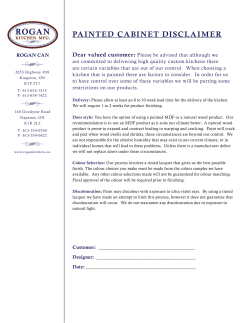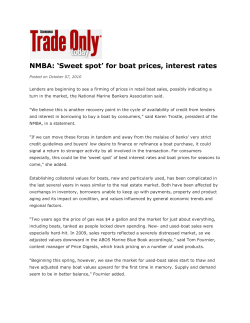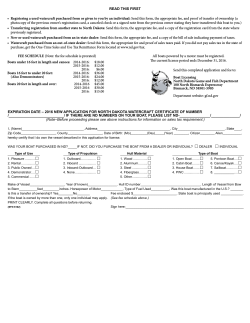Guide to sample C-POD files File: BND HP and sonars.CP1
Guide to sample C-POD files This file is provided as reference material for learning how to visually validate detections. File: BND HP and sonars.CP1 Open CPOD.exe. You will find there are instructions note throughout the program, that tell you, for example, how to view the menu. On the Help page of the menu you can also check a box to make the program show pop-up notes explaining more things pop-up more quickly…. On the trains page of the menu click the button to process files and select BND HP and sonars.CP1. At the end of the process click Open Files and select either the same file or BND HP and sonars.CP3. On the Files – View page: Scales: click show whole file. This will select the time resolution that will allow you to view the whole file on your current screen width. Parameters: click Sp class to see what species are present. Train filters: check ignore all the filters above Click show from start, and you see: The upper panel shows counts of clicks in the CP3 file, colour coded by species group. The black line in the lower panel shows the count of clicks in the CP1 file. The colour coding of species is shown below the graphic. The Sp group category is not yet available. The small colour blocks above the display show boat sonars and sediment transport noise detected at those times. You can select/deselect these on the view+ page, or display the temperature record. The short white lines above the display show the angle of the POD to vertical. The click durations distribution is shown in colour below. The presence of porpoises or sonars is associated with longer clicks as expected. You can zoom in by putting the mouse pointer over the point of interest in the display area and pressing the down-arrow key. This goes to the next higher time resolution. You can make a bigger jump by dragging the mouse pointer from left to right across a period of interest. A yellow line shows at the top of the display area and this time period will be within the range shown when you release the left mouse button. Use these to zoom in on a porpoise detection until the display shows SPL – raw value (0-255) on the Y axis instead of counts of clicks: In this screen 664 clicks have been selected from 3,116 clicks in the raw data: File 2 – the CP3 file is checked and in high resolution displays if you click show next screen any number of empty screens in the CP3 file will be skipped. This can be deselected. Zooming in further you see the click Sound Pressure Level colour coded by the frequency of the click: Try the F keys to see different parameters. These are shown on the Files - View page, and at the top of the screen. The colour coding is shown in brief below each display. Dolphin detections mostly look very different, with many more tones of different frequencies detected : Zooming in further reveals the structure of the multipath clusters that are commonly seen from dolphins in shallow water: In this file you can see : NBHF clicks – narrowband high frequency clicks from harbour porpoises. other cetacean clicks from bottlenose dolphins Boat sonar pulses from several different boats. The loudest is at 80kHz at the start and end. This is from the boat used to deploy the PODs. Errors There are some misclassifications of porpoises as sonars at 20/04/2009 at 08:57, 09:57 – 58, and 17:36. At 23/04/2009 11:11 there are misclassified dolphin as sonars. In this case a boat sonar is definitely present, although it is not very obvious. The detector is tuned to give a few false negatives in this way as this allows a much lower rate of false positives the other way i.e. boat sonars being identified as cetaceans.
© Copyright 2025