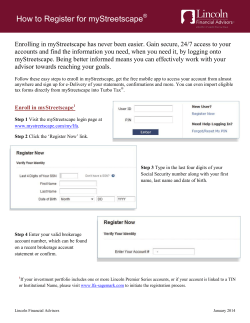BlackBerry Java Application Bluetooth Sample Application Overview
BlackBerry Java Application
Bluetooth
Sample Application Overview
SWD-577436-0518102510-001
Contents
1
Overview.......................................................................................................................................................................................
2
2 Featured classes..........................................................................................................................................................................
3
3 Featured interfaces.....................................................................................................................................................................
4
4 Files in the sample application..................................................................................................................................................
5
5 System requirements..................................................................................................................................................................
6
6 Setting up the sample application in the BlackBerry Java Plug-in for Eclipse..................................................................
Install the sample application.......................................................................................................................................................
7
7
7 Setting up the sample application in the BlackBerry JDE.....................................................................................................
Install the sample application.......................................................................................................................................................
8
8
8 Run the sample application on a BlackBerry device and a computer (device-initiated connection).............................
9
9 Run the sample application on a BlackBerry device and a computer (computer-initiated connection).......................
10
10 Run the sample application on two BlackBerry devices........................................................................................................
11
11 Glossary.........................................................................................................................................................................................
12
12 Provide feedback.........................................................................................................................................................................
13
13 Legal notice..................................................................................................................................................................................
14
Sample Application Overview
Overview
Overview
1
The sample application for Bluetooth® technology uses the Bluetooth standard for wireless connectivity to allow two devices to
send data over a wireless connection. Using the sample application, the BlackBerry® device can act as both a Bluetooth enabled
server device and a Bluetooth enabled client device.
During a Bluetooth pairing, the Bluetooth enabled server device receives text data input by a user on the Bluetooth enabled client
device. The Bluetooth enabled server device then displays the data in a RichTextField UI control.
The sample application requires that you have either two Bluetooth enabled BlackBerry devices, or a Bluetooth enabled computer
and a Bluetooth enabled BlackBerry device.
The sample application requires that you sign the application before the BlackBerry device can run it. For more information about
application signing, see the BlackBerry Signature Tool Developer Guide.
2
Sample Application Overview
Featured classes
Featured classes
2
net.rim.device.api.bluetooth.BluetoothSerialPort
This class provides access to the Bluetooth® Serial Port profile on the BlackBerry® device. This access allows the BlackBerry
device to connect to a Bluetooth enabled device, send data to a Bluetooth enabled device, receive data from a Bluetooth
enabled device, and retrieve information about the state of the Bluetooth Serial Port profile on the Bluetooth enabled device,
such as whether the device supports Bluetooth technology.
The sample application uses this class to verify if the BlackBerry device supports Bluetooth technology. If it supports Bluetooth
technology, the BlackBerry device then uses this class to establish a connection with another Bluetooth enabled device to
send and receive data.
net.rim.device.api.bluetooth.BluetoothSerialPortInfo
This class provides methods to retrieve information about the BluetoothSerialPort that the class is associated with.
One of the BluetoothSerialPort constructors uses this class to associate a Bluetooth enabled client device with a
Bluetooth enabled server device.
The sample application uses this class to associate a Bluetooth enabled server device with a Bluetooth enabled client device
when the SPPScreen starts.
3
Sample Application Overview
Featured interfaces
Featured interfaces
3
net.rim.device.api.bluetooth.BluetoothSerialPortListener
This interface provides methods to manage I/O events between Bluetooth® connected devices. The methods that this
interface implements are invoked when a Bluetooth enabled device connects or disconnects with the BlackBerry® device,
when the BlackBerry device sends or receives data using the Bluetooth connection, or when the DTR state changes.
The sample application uses these methods to output text to the BlackBerry device when a connection is opened or closed,
send the text input on the Bluetooth client device to the Bluetooth server device, and display text received from the Bluetooth
enabled client device on the Bluetooth enabled server device.
4
Files in the sample application
Sample Application Overview
Files in the sample application
4
File
Description
AppScreen.java
screen that contains menu items that list the Bluetooth® enabled devices that the
application is connected to and a menu item to begin listening for incoming
connection requests
application, which includes the main method that starts the application and displays
the AppScreen screen
BluetoothDemo.java
SSPScreen.java
•
•
•
screen that implements the BluetoothSerialPortListener interface
contains all the functions to listen to incoming connection requests, connect
to an incoming client request, and send data to the Bluetooth enabled server
device
also provides functions to connect to a Bluetooth enabled server device and
to read messages received from the Bluetooth enabled client device
5
Sample Application Overview
System requirements
System requirements
5
To run the sample application, you must have one of the following development tools:
•
•
6
BlackBerry® Java® Plug-in for Eclipse® 1.1 or later (www.blackberry.com/developers/javaplugin1.1) with the BlackBerry
Component Package version 4.2 or later.
BlackBerry® Java® Development Environment 4.1 or later (na.blackberry.com/eng/developers/javaappdev/javadevenv.jsp)
Sample Application Overview
Setting up the sample application in the BlackBerry Java Plug-in for Eclipse
Setting up the sample application in the BlackBerry Java
Plug-in for Eclipse
6
Install the sample application
1.
2.
3.
4.
5.
In Eclipse®, on the File menu, click Import.
In the Import dialog box, expand the BlackBerry folder.
Click Import BlackBerry Samples.
Click Next.
Perform one of the following actions:
• To specify a specific JRE™, select the Use a project specific JRE option.
• To specify the default JRE in the workspace, select the Use default JRE option.
6.
7.
8.
In the BlackBerry Projects section, click Deselect All.
Select the check box beside the BluetoothDemo project.
Click Finish.
7
Sample Application Overview
Setting up the sample application in the BlackBerry JDE
Setting up the sample application in the BlackBerry JDE
Install the sample application
1.
2.
3.
4.
5.
6.
7.
8.
9.
8
Visit http://www.blackberry.com/go/bluetoothsample to download the sample application.
Extract the bluetoothdemo.zip file.
On the taskbar, click Start > Programs > Research In Motion > BlackBerry JDE 4.7.0 > JDE.
Open the workspace that you want to add the sample application to.
In the workspace tree, right-click the project that you want to add the sample application to.
Click Add project to <workspace directory>.
In the Add project to <workspace> dialog box, browse to the folder where you extracted the sample application.
Click the BluetoothDemo.jdp file.
Click Open.
7
Sample Application Overview
Run the sample application on a BlackBerry device and a computer (device-initiated connection)
Run the sample application on a BlackBerry device and a
computer (device-initiated connection)
8
Before you begin:
•
Build and sign the sample application
•
Install the sample application on two BlackBerry® devices.
1.
2.
3.
4.
5.
6.
7.
8.
9.
10.
Pair the BlackBerry device with the computer.
On the computer, on the taskbar, click Start > Programs > Accessories > Communications > HyperTerminal.
In the Name field, type a name for the session.
Click an icon for the session.
Click OK.
In the Connect To dialog box, in the Connect using drop-down list, click the COM port for the Bluetooth® connection.
If the connection to the port is not open, open the connection
On the BlackBerry device, on the Home screen, click the Downloads folder.
Click the BluetoothDemo icon.
In the menu, click Connect to <Computer's Bluetooth name>.
When you type characters using the BlackBerry device, the characters appear in HyperTerminal. When you type characters in
HyperTerminal, the characters appear on the BlackBerry device.
Note: You can also change the serial port state by clicking options in the menu on the BlackBerry device.
9
Sample Application Overview
Run the sample application on a BlackBerry device and a computer (computer-initiated connection)
Run the sample application on a BlackBerry device and a
computer (computer-initiated connection)
9
Before you begin:
•
Build and sign the sample application.
•
Install the sample application on a BlackBerry® device.
1.
2.
3.
4.
5.
6.
7.
8.
9.
10.
11.
12.
Pair the computer with the BlackBerry device.
On the taskbar, click Start > Settings > Control Panel > Bluetooth Devices.
On the COM Ports tab, verify that the outgoing COM Port appears (this port appears as "Hi there").
On the taskbar, click Start > Programs > Accessories > Communications > HyperTerminal.
In the Connection description dialog box, in the Name field, type a name for the session.
Click an icon for the session.
Click OK.
In the Connect To dialog box, in the Connect using drop-down list, click the COM port for the Bluetooth® connection.
On the BlackBerry device, on the Home screen, click the Downloads folder.
Click the BluetoothDemo icon.
If the connection to the port is not open, open the connection.
On the BlackBerry device, accept the connection request.
When you type characters using the BlackBerry device, the characters appear in HyperTerminal. When you type characters in
HyperTerminal, the characters appear on the BlackBerry device.
Note: You can also change the serial port state by clicking options in the menu on the BlackBerry device.
10
Sample Application Overview
Run the sample application on two BlackBerry devices
Run the sample application on two BlackBerry devices
10
Before you begin:
•
Build and sign the sample application.
•
Install the sample application on two BlackBerry® devices.
1.
2.
3.
4.
5.
6.
7.
8.
Pair the two BlackBerry devices.
On the first BlackBerry device, on the Home Screen, click the Downloads folder.
Click the BluetoothDemo icon.
In the menu, click Listen for Connections.
On the second BlackBerry device,on the Home screen, click the Downloads folder.
Click the BluetoothDemo icon.
In the menu, click Connect to <first BlackBerry device name>.
On the first BlackBerry device, accept the connection request.
When you type characters using the second BlackBerry device, the characters appear in the BluetoothDemo application on the
first BlackBerry device.
11
Sample Application Overview
Glossary
COM port
communications port
DTR
Data Terminal Ready
I/O
input/output
12
Glossary
11
Sample Application Overview
Provide feedback
Provide feedback
12
To provide feedback on this deliverable, visit www.blackberry.com/docsfeedback.
13
Sample Application Overview
Legal notice
Legal notice
13
©2010 Research In Motion Limited. All rights reserved. BlackBerry®, RIM®, Research In Motion®, SureType®, SurePress™ and
related trademarks, names, and logos are the property of Research In Motion Limited and are registered and/or used in the U.S.
and countries around the world.
Bluetooth is a trademark of Bluetooth SIG. Eclipse is a trademark of Eclipse Foundation, Inc. Java and JRE are trademarks of Sun
Microsystems, Inc. All other trademarks are the property of their respective owners.
This documentation including all documentation incorporated by reference herein such as documentation provided or made
available at www.blackberry.com/go/docs is provided or made accessible "AS IS" and "AS AVAILABLE" and without condition,
endorsement, guarantee, representation, or warranty of any kind by Research In Motion Limited and its affiliated companies
("RIM") and RIM assumes no responsibility for any typographical, technical, or other inaccuracies, errors, or omissions in this
documentation. In order to protect RIM proprietary and confidential information and/or trade secrets, this documentation may
describe some aspects of RIM technology in generalized terms. RIM reserves the right to periodically change information that
is contained in this documentation; however, RIM makes no commitment to provide any such changes, updates, enhancements,
or other additions to this documentation to you in a timely manner or at all.
This documentation might contain references to third-party sources of information, hardware or software, products or services
including components and content such as content protected by copyright and/or third-party web sites (collectively the "Third
Party Products and Services"). RIM does not control, and is not responsible for, any Third Party Products and Services including,
without limitation the content, accuracy, copyright compliance, compatibility, performance, trustworthiness, legality, decency,
links, or any other aspect of Third Party Products and Services. The inclusion of a reference to Third Party Products and Services
in this documentation does not imply endorsement by RIM of the Third Party Products and Services or the third party in any way.
EXCEPT TO THE EXTENT SPECIFICALLY PROHIBITED BY APPLICABLE LAW IN YOUR JURISDICTION, ALL CONDITIONS,
ENDORSEMENTS, GUARANTEES, REPRESENTATIONS, OR WARRANTIES OF ANY KIND, EXPRESS OR IMPLIED, INCLUDING
WITHOUT LIMITATION, ANY CONDITIONS, ENDORSEMENTS, GUARANTEES, REPRESENTATIONS OR WARRANTIES OF
DURABILITY, FITNESS FOR A PARTICULAR PURPOSE OR USE, MERCHANTABILITY, MERCHANTABLE QUALITY, NONINFRINGEMENT, SATISFACTORY QUALITY, OR TITLE, OR ARISING FROM A STATUTE OR CUSTOM OR A COURSE OF DEALING
OR USAGE OF TRADE, OR RELATED TO THE DOCUMENTATION OR ITS USE, OR PERFORMANCE OR NON-PERFORMANCE
OF ANY SOFTWARE, HARDWARE, SERVICE, OR ANY THIRD PARTY PRODUCTS AND SERVICES REFERENCED HEREIN, ARE
HEREBY EXCLUDED. YOU MAY ALSO HAVE OTHER RIGHTS THAT VARY BY STATE OR PROVINCE. SOME JURISDICTIONS
MAY NOT ALLOW THE EXCLUSION OR LIMITATION OF IMPLIED WARRANTIES AND CONDITIONS. TO THE EXTENT
PERMITTED BY LAW, ANY IMPLIED WARRANTIES OR CONDITIONS RELATING TO THE DOCUMENTATION TO THE EXTENT
THEY CANNOT BE EXCLUDED AS SET OUT ABOVE, BUT CAN BE LIMITED, ARE HEREBY LIMITED TO NINETY (90) DAYS FROM
THE DATE YOU FIRST ACQUIRED THE DOCUMENTATION OR THE ITEM THAT IS THE SUBJECT OF THE CLAIM.
TO THE MAXIMUM EXTENT PERMITTED BY APPLICABLE LAW IN YOUR JURISDICTION, IN NO EVENT SHALL RIM BE LIABLE
FOR ANY TYPE OF DAMAGES RELATED TO THIS DOCUMENTATION OR ITS USE, OR PERFORMANCE OR NONPERFORMANCE OF ANY SOFTWARE, HARDWARE, SERVICE, OR ANY THIRD PARTY PRODUCTS AND SERVICES REFERENCED
HEREIN INCLUDING WITHOUT LIMITATION ANY OF THE FOLLOWING DAMAGES: DIRECT, CONSEQUENTIAL, EXEMPLARY,
INCIDENTAL, INDIRECT, SPECIAL, PUNITIVE, OR AGGRAVATED DAMAGES, DAMAGES FOR LOSS OF PROFITS OR REVENUES,
FAILURE TO REALIZE ANY EXPECTED SAVINGS, BUSINESS INTERRUPTION, LOSS OF BUSINESS INFORMATION, LOSS OF
14
Sample Application Overview
Legal notice
BUSINESS OPPORTUNITY, OR CORRUPTION OR LOSS OF DATA, FAILURES TO TRANSMIT OR RECEIVE ANY DATA, PROBLEMS
ASSOCIATED WITH ANY APPLICATIONS USED IN CONJUNCTION WITH RIM PRODUCTS OR SERVICES, DOWNTIME COSTS,
LOSS OF THE USE OF RIM PRODUCTS OR SERVICES OR ANY PORTION THEREOF OR OF ANY AIRTIME SERVICES, COST OF
SUBSTITUTE GOODS, COSTS OF COVER, FACILITIES OR SERVICES, COST OF CAPITAL, OR OTHER SIMILAR PECUNIARY
LOSSES, WHETHER OR NOT SUCH DAMAGES WERE FORESEEN OR UNFORESEEN, AND EVEN IF RIM HAS BEEN ADVISED
OF THE POSSIBILITY OF SUCH DAMAGES.
TO THE MAXIMUM EXTENT PERMITTED BY APPLICABLE LAW IN YOUR JURISDICTION, RIM SHALL HAVE NO OTHER
OBLIGATION, DUTY, OR LIABILITY WHATSOEVER IN CONTRACT, TORT, OR OTHERWISE TO YOU INCLUDING ANY LIABILITY
FOR NEGLIGENCE OR STRICT LIABILITY.
THE LIMITATIONS, EXCLUSIONS, AND DISCLAIMERS HEREIN SHALL APPLY: (A) IRRESPECTIVE OF THE NATURE OF THE
CAUSE OF ACTION, DEMAND, OR ACTION BY YOU INCLUDING BUT NOT LIMITED TO BREACH OF CONTRACT, NEGLIGENCE,
TORT, STRICT LIABILITY OR ANY OTHER LEGAL THEORY AND SHALL SURVIVE A FUNDAMENTAL BREACH OR BREACHES
OR THE FAILURE OF THE ESSENTIAL PURPOSE OF THIS AGREEMENT OR OF ANY REMEDY CONTAINED HEREIN; AND (B)
TO RIM AND ITS AFFILIATED COMPANIES, THEIR SUCCESSORS, ASSIGNS, AGENTS, SUPPLIERS (INCLUDING AIRTIME
SERVICE PROVIDERS), AUTHORIZED RIM DISTRIBUTORS (ALSO INCLUDING AIRTIME SERVICE PROVIDERS) AND THEIR
RESPECTIVE DIRECTORS, EMPLOYEES, AND INDEPENDENT CONTRACTORS.
IN ADDITION TO THE LIMITATIONS AND EXCLUSIONS SET OUT ABOVE, IN NO EVENT SHALL ANY DIRECTOR, EMPLOYEE,
AGENT, DISTRIBUTOR, SUPPLIER, INDEPENDENT CONTRACTOR OF RIM OR ANY AFFILIATES OF RIM HAVE ANY LIABILITY
ARISING FROM OR RELATED TO THE DOCUMENTATION.
Prior to subscribing for, installing, or using any Third Party Products and Services, it is your responsibility to ensure that your
airtime service provider has agreed to support all of their features. Some airtime service providers might not offer Internet browsing
functionality with a subscription to the BlackBerry® Internet Service. Check with your service provider for availability, roaming
arrangements, service plans and features. Installation or use of Third Party Products and Services with RIM's products and services
may require one or more patent, trademark, copyright, or other licenses in order to avoid infringement or violation of third party
rights. You are solely responsible for determining whether to use Third Party Products and Services and if any third party licenses
are required to do so. If required you are responsible for acquiring them. You should not install or use Third Party Products and
Services until all necessary licenses have been acquired. Any Third Party Products and Services that are provided with RIM's
products and services are provided as a convenience to you and are provided "AS IS" with no express or implied conditions,
endorsements, guarantees, representations, or warranties of any kind by RIM and RIM assumes no liability whatsoever, in relation
thereto. Your use of Third Party Products and Services shall be governed by and subject to you agreeing to the terms of separate
licenses and other agreements applicable thereto with third parties, except to the extent expressly covered by a license or other
agreement with RIM.
Certain features outlined in this documentation require a minimum version of BlackBerry® Enterprise Server, BlackBerry® Desktop
Software, and/or BlackBerry® Device Software.
The terms of use of any RIM product or service are set out in a separate license or other agreement with RIM applicable thereto.
NOTHING IN THIS DOCUMENTATION IS INTENDED TO SUPERSEDE ANY EXPRESS WRITTEN AGREEMENTS OR WARRANTIES
PROVIDED BY RIM FOR PORTIONS OF ANY RIM PRODUCT OR SERVICE OTHER THAN THIS DOCUMENTATION.
Research In Motion Limited
295 Phillip Street
Waterloo, ON N2L 3W8
15
Sample Application Overview
Canada
Research In Motion UK Limited
Centrum House
36 Station Road
Egham, Surrey TW20 9LF
United Kingdom
Published in Canada
16
Legal notice
© Copyright 2025