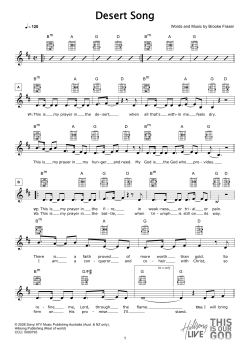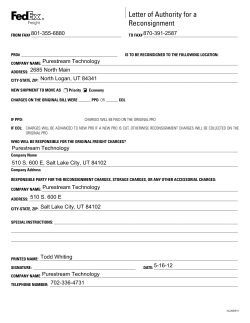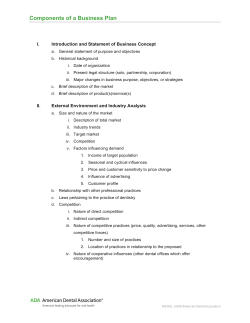E-Leader Guide Wide Portrait Sample
E-Leader Guide Wide Portrait Sample You can customize this cover page with your logo and your graphics E-Leader Guide Wide Portrait Sample Acknowledgements Development of this program … Trademarks & Copyright Acknowledgements PowerPoint® is a registered trademark of Microsoft Corporation. LeaderGuide Pro™ is a trademark of Great Circle Learning, Inc. This leader guide was created with: a product of Great Circle Learning, Inc. www.leaderguidepro.com Leader Guide Table of Contents Table of Contents INTRODUCTORY MATERIAL Getting Started ii About This Guide ii The Program In Perspective v Program Preparation Training At A Glance vi vii MODULES Sample Module Name in Wide Portrait E-Leader Guide 1 Sample E-LeaderGuide Pro Wide Portrait Lesson 2 The LeaderGuide Pro Family of Tools 4 © 2011 My Company Name. All rights reserved. Rev. Date 5/2/2011 Page i Getting Started Leader Guide Getting Started About This Guide What’s the purpose of this guide? This leader guide provides a master reference document to help you prepare for and deliver the E-Leader Guide Wide Portrait Sample program. What will I find in the guide? This leader guide is a comprehensive package that contains the e-learning delivery sequence checklists of necessary materials and equipment presentation scripts and key points to cover, and instructions for managing exercises, case studies, and other instructional activities. How is this guide organized? This section, “Getting Started,” contains all of the preparation information for the E-Leader Guide Wide Portrait Sample program, such as learning objectives, pre-work, required materials, and technical set-up. Following this section is the “Training At A Glance” table. This table can serve as your overview reference, showing the module names, timings, and process descriptions for the entire program. Finally, the program itself is divided into modules, each of which is comprised of one or more lessons. A module is a self-contained portion of the program, usually lasting anywhere from 20 to 90 minutes, while a lesson is a shorter (typically 5-20 minute) topic area. Each module begins with a one-page summary showing the Purpose, Time, Process, and Materials for the module. Use these summary pages to get an overview of the module that follows. Page ii Wide Portrait Sample E-Leader Guide Leader Guide Getting Started About This Guide, continued How is the text laid out in this guide? Every action in the program is described in this guide by a text block like this one, with a margin icon, a title line, and the actual text. The icons are designed to help catch your eye and draw quick attention to “what to do and how to do it.” For example, the icon to the left indicates that you, the facilitator or producer, say something next. The title line gives a brief description of what to do, and is followed by the actual script, instruction set, key points, etc. that are needed to complete the action. A complete list of the margin icons used in this guide is provided on the following page. IMPORTANT NOTE You may also occasionally find important notes such as this one in the text of this guide. These shaded boxes provide particularly important information in an attention-getting format. © 2011 My Company Name. All rights reserved. Rev. Date 5/2/2011 Page iii Getting Started Leader Guide About This Guide, continued Graphic Cues Module Blocks Goal Time Overview Materials Break Lesson Blocks Assessment Audio Capture Case Study Check Computer Flipchart Activity Handouts Highlight Game Key Points Lab Objective Process Project Q&A Role Play Say This Speaker Time Tools Transition Video Workbook Custom 1 Custom 2 Custom 3 Custom 4 Custom 5 Custom 6 When you add your 6 custom icons they will show up on this page and be available on the LGPro ribbon Page iv Wide Portrait Sample E-Leader Guide Leader Guide Getting Started The Program In Perspective Why a E-Leader Guide Wide Portrait Sample program? [Enter program context/background/rationale] Learning Objectives After completing this program, participants will be able to: [Enter program learning objectives] Program Timing [Enter length of program, including start/end times] Number of Participants [Enter optimal/minimum/maximum number of participants] © 2011 My Company Name. All rights reserved. Rev. Date 5/2/2011 Page v Getting Started Leader Guide Program Preparation Pre-Work [Enter pre-work that needs to be distributed] Required Materials [Enter the instructional materials needed to run program] Technical Set-Up [Enter hardware and software requirements and other technical logistics] Facilitator and Producer Preparation [Enter any special preparation required by the facilitator and producer] Page vi Wide Portrait Sample E-Leader Guide Leader Guide Training At A Glance Training At A Glance Time [Enter the length of time needed to complete the module] Module Sample Module Name in Wide Portrait E-Leader Guide Description [Enter a brief overview description of the module's flow/process] © 2011 My Company Name. All rights reserved. Rev. Date 5/2/2011 Page vii Leader Guide Sample Module Name in Wide Portrait E-Leader Guide Sample Module Name in Wide Portrait ELeader Guide Goal The purpose and goal of this module is Time [Enter the length of time needed to complete the module] Overview [Enter a brief overview description of the module's flow/process] Materials Needed [Enter the list of materials required to facilitate the module] © 2011 My Company Name. All rights reserved. Rev. Date 5/2/2011 Page 1 Sample Module Name in Wide Portrait E-Leader Guide Facilitator Leader Guide Producer Sample E-LeaderGuide Pro Wide Portrait Lesson In E-leader guides the slides come in as small images Because we assume you’ll be looking at them on your computer as you run your virtual class. Slide 1 Welcome participants Say something like: LeaderGuide Pro™ is an integrated family of training document development tools that helps you develop consistent, professional training materials efficiently publish materials that remain dynamic and easy to update catalog materials & courses by curriculum, subject, target audience, learning objectives Ask the following questions – How are you doing this now? Show Slide 1 Display whiteboard – What do you build? Is it reusable? Run the Wish-List activity Direct participants to: discuss with their district team members appoint a spokesperson to report back Allow 5 minutes to complete this activity Debrief the activity Allow each spokesperson 2 minutes Listen for consistency, productivity, & ease Page 2 Wide Portrait Sample Enable chat Start timer Track responses E-Leader Guide Leader Guide Sample Module Name in Wide Portrait E-Leader Guide Sample E-LeaderGuide Pro Wide Portrait Lesson, continued Slide 2 When you use LeaderGuide Pro™ to develop training documents: Your documents are always: Slide 3 CONSISTENT – because you start from attractive, professionally laid out templates DYNAMIC – because you are working within Word & PowerPoint EASY TO USE – because your content is chunked and formatted for you When you use LeaderGuide Pro™ to publish: Your training documents remain dynamic. Because your materials are published from Word documents. So updating is easy. Slide 4 The LeaderGuide Pro™ Librarian: Provides easy to use forms With customizable meta tag lists And transfers your data into Excel. Start the LeaderGuide Pro™ software Display whiteboard – Update facilitator comments Demo From there it’s easy to use Librarian to view your data and to export it to other databases. Slide 5 Explain: LeaderGuide Pro™ is a family of tools. Choose Plus or go Solo, based on your budget and your needs. © 2011 My Company Name. All rights reserved. Rev. Date 5/2/2011 Run video for each tool as it is referenced Page 3 Sample Module Name in Wide Portrait E-Leader Guide Facilitator Leader Guide Producer The LeaderGuide Pro Family of Tools LeaderGuide Pro™ Plus is an integrated suite of all 5 LeaderGuide Pro™ training document tools Allowing you to build leader guides, participant guides, cases, assessments, and handouts from one master Word document; as well as create speaker notes and session handouts from PowerPoint; and archive your content for re-use; and add records about your training documents to an automated Excel workbook. LeaderGuide Pro™ Solo helps you Build leader guides, cases, assessments, and handouts from one master Word document; and archive your leader guide content for re-use; and add records about your leader guides to an automated Excel workbook. To support your virtual classroom training scenarios, E-LeaderGuide Pro™ Solo helps you Page [#] Display info screen Highlight key points Zoom in Build e-leader guides, cases, assessments, and handouts from one master Word document; and archive your e-leader guide content for re-use; and add records about your leader guides to an automated Excel workbook. ParticipantGuide Pro™ Solo helps you Page 4 Wide Portrait Sample Check that all Build participant guides, cases, assessments, and attendees are handouts from one master Word document; and connected archive your participant guide content for reuse; and add records about your participant guides to an automated Excel workbook. E-Leader Guide Leader Guide Sample Module Name in Wide Portrait E-Leader Guide Facilitator Producer The LeaderGuide Pro Family of Tools Librarian helps you Easily catalog key information about your training materials Create records in an automated Excel workbook Show Librarian – Easy to use even if you aren’t familiar with Excel – Easy to export info to other databases george! allows you Publish your PowerPoint slides and notes – as attractive, professional Speaker Notes and Session Handouts • Slide 6 Show sample files in 64 different document styles and page layouts! Questions? Email us at help@leaderguidepro.com Go to www.greatcirclelearning.com To download the software Purchase License Keys Learn more © 2011 My Company Name. All rights reserved. Rev. Date 5/2/2011 Enable Chat Show GCL Page 5
© Copyright 2025