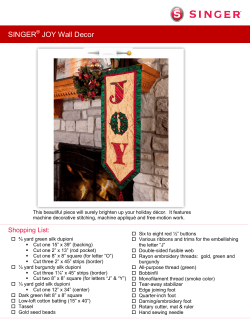About Scanning, printing, and image-editing programmes
About Scanning, printing, and image-editing programmes Note: page 16 in the book will refer you to this page on our website. Page 16 in the book above reads: Do your own scanning/copying and printing If you know your way around scanners, computers and printers, you will have great fun scanning in the monograms and templates and creating your own unique designs using image editing programs. These designs can then be printed straight onto fabric, ensuring that you follow all manufacturers’ instructions throughout the process, or onto heat transfer paper and ironed onto fabric, again following all manufacturers’ instructions. I have compiled detailed information on the scanning, printing and image editing process, but this became rather lengthy and technical and had to be sacrificed to make way for more templates in the book. You will find the detailed information on our website at www.dicraft.co.za, so go there if you want to learn more about using scanners, printers and image editing programs for embroidery projects. So here you will find the extra information that will help you to create your own monograms, names, words and sentences for embroidery. Have fun! More about scanners To scan the templates in this book on page 121 to 128 you will need a flat-bed scanner that is connected to your computer. The scanner copies and places the image that you have scanned from the book onto your computer. Open the scanned image with an image-editing programme and enlarge, darken, lighten, crop or reverse the picture to make a mirror-image. Ensure that your scanner is able to read the template in the book at 300 dots per inch (dpi) or more for a good quality image. The embroidered alphabets on page 60 to 111 are actual size. The sizes of the designs on page112 to 120 are as follows: Thank you card, page 112: 18.5 x 7.38 cm (7.28 x 2.91 inches) Welcome plaque, Page 113: 18.5 x 7.33 cm (7.28 x 2.89 inches) I love you card, page 114: 9.7 x 13.7 cm (3.82 x 5.39 inches) Happy Birthday card, page 115: 9.7 x 13.93 cm (3.82 x 5.48 inches) 1|Page by Di van Niekerk. Refer to page 16 in the books: Embroidered Alphabets with ribbon embroidery or Monograms & Words in ribbon embroidery or Monogramme & Woorde in lintborduurwerk 2009 www.dicraft.co.za Straight border: Bows, page 116: 20.04 x 3.7 cm (7.89 x 1.46 inches) Straight Rose border, page 116: 20.54 x 3.54 cm (8.09 x 1.39 inches) Round monogram border (plate) page 117: 12.5 x 12.5 cm (4.92 x 4.92 inches) Horse-shoe monogram border, page 118: 15.28 x 11.85 cm (6.02 x 4.67 inches) Kindness grown here card or plaque, page 119: 14.5 x 11.63 cm (5.71 x 4.58 inches) Bee Happy card or plaque, page 120: 14.5 x 11.44 cm (5.71 x 4.50 inches) If you do not have access to a scanner, ask a friend or copy shop to scan the template for you at a high resolution and to enlarge the image for you to the size that you require. He or she will also be able to brighten or darken the scanned image if necessary. When using heat transfer sheets as shown on page 16 in the book or the solvent method on page 20 in the book, the image should be reversed (flip horizontal) so that it is a mirror image of the template in the book. Save the image on a portable storage device such as a memory stick or a CD. You will then be able to use this storage device to load the artwork onto your own computer. Do remember to ask whether you require specific software on your computer to open the file. If you find that the file is taking ages to open or to print, check that you have enough RAM (computer memory.) The quality of your graphic card also plays a role. Open the file and print the design onto transfer paper. See using heat transfer paper on page 16 in the book and printing the heat transfer on page 17 in the book. To print the image directly onto fabric, see inkjet printing onto pre-treated fabric sheets page 18 in the book and making your own printable fabric sheets on page 19 in the book. The image should not be reversed when printing directly onto fabric as this method uses the same steps as ordinary photocopy paper. For your convenience: • Order the designs in the book, pre-printed onto pure cotton, ready to embroider www.dicraft.co.za/mg.php • Or use the self-help facility on our website to create your own words, names or phrase We will print your own creation onto fabric for you www.dicraft.co.za/Books/Monograms/phrases.php • Please contact me at di@dicraft.co.za if you have any queries that I may help you with. More about fonts If you have access to a computer and the internet, it is a good idea to try different fonts to create the style of the monogram that is appropriate for the recipient of your gift. Whether you would like to use a Victorian font for an heirloom gift; a trendy font for a younger recipient, whether you wish to create a casual or a formal design; there are countless beautiful fonts that are available today on the internet. http://www.myfonts.com is just one of the complete online sources for finding, trying, and buying fonts. Purchased fonts are available for immediate download. There are also many websites that offer free fonts for personal use. http://www.dafont.com/en/ is an example of where to find great fonts that you could use for your monogram. 2|Page by Di van Niekerk. Refer to page 16 in the books: Embroidered Alphabets with ribbon embroidery or Monograms & Words in ribbon embroidery or Monogramme & Woorde in lintborduurwerk 2009 www.dicraft.co.za More about image editing programmes There are a number of image or photo editing programmes available that will allow you to crop, rotate, resize, flip or reverse your image. You are able to adjust the colour, and to sharpen or soften the image. A more powerful digital image editor such as Adobe Photoshop, Corel Photo-Paint, Paint Shop Pro or any similar editing software is required when you wish to create a monogram with more than one letter, a monogram with a border, or if you will use words and sentences in your design. Why? You will need to work in layers. Each part of the design is created on its own layer: the ornate initial or picture is placed on a separate layer, the letters of the word, name or sentence on another layer so that they can be moved independently of each other. These independent layers can be adjusted, changed, enlarged and enhanced to until you achieve a satisfying result. When saving the layered image in a general format such as TIFF, GIF, or BMP, the layers will be flattened into a single layer. The flattened image is a smaller file than the layered version and will print faster. Try not to print a layered file as this uses a lot of memory and will slow down the printing process. It is also a good idea to save at 300 dpi for quality prints. Hint: Before saving your layered image, ensure that you are happy with it as you will not be able to edit or change the layers once you have saved and flattened the image. If you are not certain, rather make a copy of the layered image and save (and flatten) the copy, keeping the original on file in case you would like to make any changes later. More about printers Colour Inkjet printers versus colour laser printers or copiers Inkjet printers To design and transfer your artwork onto fabric yourself, you will also need to know more about printers and which heat transfer paper or fabric to use. 3|Page by Di van Niekerk. Refer to page 16 in the books: Embroidered Alphabets with ribbon embroidery or Monograms & Words in ribbon embroidery or Monogramme & Woorde in lintborduurwerk 2009 www.dicraft.co.za Many home-based printers are inkjet printers that use liquid inks which are transferred via nozzles that spray dots of ink onto paper or commercially prepared sheets of fabric. Many desktop inkjets for home (or office) use water-based inks. Inkjet printers do not use heat when printing the image onto the transfer paper or fabric – the copies are cold when they come out of the machine. Transfer paper for inkjet printers has a special coating that absorbs the liquid inks and you may need to wait for the ink to dry before ironing the transfer onto fabric. Follow the manufacturer’s instructions before you print. Hint: before buying inkjet transfer paper or commercially prepared fabric sheets, ensure that your inkjet printer is capable of printing onto heavier paper stock or iron-on transfer paper and that you won’t lose your warranty by using the heavier papers or the fabric sheets. Colour laser printers or copiers (CLC) Laser copiers use dry ink (toner), static electricity, and heat to place and bond the ink onto heat transfer paper – the copies are warm when they are printed. The price of a colour laser printer is more affordable now, putting laser printers within reach of home users, so it is not a good idea to assume that all home printers are inkjet printers. When using heat transfer paper to transfer you design onto fabric, you will need to determine which printer you will be using. Inkjet paper cannot be used in a laser printer as it will melt with the heat that is generated in a laser printer or copier. The same applies to the pre-treated fabric sheets on page 18 to 20 in the book. Caution: to avoid damaging your printer, always check with the supplier whether you have chosen the correct transfer paper for your printer and whether your warranty allows the paper to be used in your machine. Not all laser printers can use all laser heat transfers. Some transfer papers are only suitable for laser printers or copiers that use fuser oil. The internal temperature of each machine determines which paper is used. Some printers have very hot fuser rolls and are not suitable for transfer paper. You will need to experiment with a few sample sheets in advance, to prevent a costly error as transfer sheets can be expensive. Ask the manufacturer of your laser copier which transfer paper they suggest you use in your laser copier to prevent any damage to the machine. Hint: The easiest printer to use is the inkjet printer as the transfer paper for this printer allows you to iron the transfer onto fabric with an ordinary iron. Laser transfers are best transferred with a heat press at a T-shirt shop or copy shop although you may be able to iron a small monogram or picture made on laser transfer paper at home with an ordinary iron. Smaller transfers that fit under the plate of your iron do often transfer well. Refer to ironing a transfer at home on page 17 in the book. About tracing the design in black and white How to trace the letters with a pen or pencil There are two choices when making a monogram, word or sentence: 4|Page by Di van Niekerk. Refer to page 16 in the books: Embroidered Alphabets with ribbon embroidery or Monograms & Words in ribbon embroidery or Monogramme & Woorde in lintborduurwerk 2009 www.dicraft.co.za A) Print the first ornate letter onto fabric (see page 15 to 21 in the book) and complete the monogram, word or sentence by tracing the letters in pen or pencil. Refer to trace your image below. J Joy L P You are an angel Choose a complimentary font on your computer, and type the remaining letters of the monogram, word or sentence. Enlarge the letters to suit the ornate initial and print in black ink onto normal paper. Trace the letters in pen or pencil – refer to trace your image below. B) If you don’t have access to a printed ornate initial in full colour, trace the entire monogram, word or sentence. If applicable, include the ornate template in the book (on page 121 to 125) and refer to trace your image below. Happy Joy You are an angel Trace your image Choose your background fabric; refer to about which fabrics to use on page 21 and 22 in the book. Lay the prepared fabric on top of the copy of the printed text and pin or tape in place. Ensure that the fabric is smooth and stretched quite tautly over the copy. Use a very sharp 2B or HB pencil, a water-soluble pen with a fine point or a Pigma Micron® pen. Draw as neatly as possible for a good finish and use a ruler for straight lines. 5|Page by Di van Niekerk. Refer to page 16 in the books: Embroidered Alphabets with ribbon embroidery or Monograms & Words in ribbon embroidery or Monogramme & Woorde in lintborduurwerk 2009 www.dicraft.co.za Notes: Use a pencil with a very sharp point to draw fine lines. Remember that pencil marks are difficult to remove in the wash. Sometimes they wash out, other times the marks are permanent. Therefore you will need to use a pencil with a very sharp point to form fine lines that will be covered by stitches once your design is embroidered. When using a water-soluble pen, you will need to stitch over all the traced lines as this pen is not permanent. Use a wet cotton ear-bud and dampen the marks to remove them or wash your embroidered design in cold water to remove all the markings. If the cloth comes into contact with hot water or an iron the markings may become permanent. A Pigma Micron® pen is perfect for writing on fabric. Choose the finest point or tip for small text and a thicker point for larger text. The ink is quick to dry, does not bleed or smudge and is available in several colours to complement the ornate initial. The traced image will be permanent, fade proof and washable. Trace onto pure cotton for best results. For a quick project you could embroider just the ornate initial and leave the remaining text as it is (unstitched) to save time: ideal for making gift tags or words with minimal embroidery. Trace the design onto the fabric. Working on a glass table with a lamp underneath the glass makes tracing easier, as is taping the designs and fabric to a sunny window. Another trick when working at your desk is to insert a few blank sheets of white paper under the copy before taping the fabric on top – the copy is clearer this way. Embroider the words as shown in the book. Please feel free to contact me with any queries – we are always willing to help wherever we can. Enjoy yourself! Kind regards Di van Niekerk E-mail: di@dicraft.co.za 6|Page by Di van Niekerk. Refer to page 16 in the books: Embroidered Alphabets with ribbon embroidery or Monograms & Words in ribbon embroidery or Monogramme & Woorde in lintborduurwerk 2009 www.dicraft.co.za
© Copyright 2025