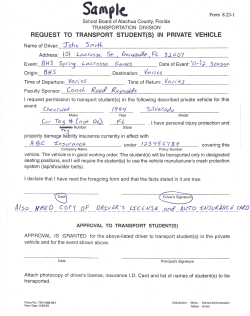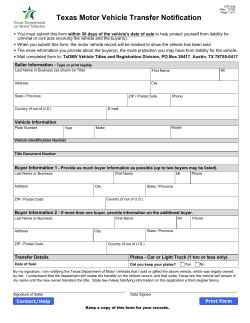**READ IMPORTANT SAFETY INFORMATION IN THIS MANUAL**
**READ IMPORTANT SAFETY INFORMATION IN THIS MANUAL** TABLE OF CONTENTS GETTING STARTED BASIC MENU FLOWCHART..............................................................................................................................3 BEFORE YOU BEGIN.......................................................................................................................................4 CARB/EPA COMPLIANCE.................................................................................................................................5 DOWNLOAD SPARK UPDATER TOOL...............................................................................................................6 PRODUCT UPDATES USING SPARK..................................................................................................................8 TUNING CONNECTING WITH THE VEHICLE...............................................................................................................10 QUICK TUNE...............................................................................................................................................10 TUNING LEVELS EXPLAINED........................................................................................................................12 ADVANCED TUNING.....................................................................................................................................14 ADVANCED TUNING OPTIONS EXPLAINED....................................................................................................16 RETURNING YOUR VEHICLE TO STOCK.......................................................................................................18 COMMON TUNING QUESTIONS.....................................................................................................................19 DIAGNOSTICS READ DTC...................................................................................................................................................20 CLEAR DTC.................................................................................................................................................21 DATA LOGGING DATA LOGGING - SPEED..............................................................................................................................22 DATA LOGGING - DISTANCE........................................................................................................................23 DATA LOGGING - ADVANCED........................................................................................................................24 INFORMATION, OPTIONS, AND SETTINGS VEHICLE IDENTIFICATION...........................................................................................................................26 VEHICLE FUNCTIONS...................................................................................................................................27 TUNER INFORMATION.................................................................................................................................28 VEHICLE INFORMATION..............................................................................................................................29 VEHICLE OPTIONS.......................................................................................................................................30 DISPLAY SETTINGS.....................................................................................................................................31 APPENDIX TROUBLE SHOOTING..................................................................................................................................33 SAFETY WARNING AND CAUTION................................................................................................................36 SAFETY GUIDELINES...................................................................................................................................37 WARRANTY INFORMATION..........................................................................................................................38 STORAGE AND MAINTENANCE......................................................................................................................41 2 BASIC MENU LAYOUT Some of the menu options or features displayed in this manual are vehicle specific, and may not be available for your make and model. MAIN MENU TUNE VEHICLE ADDITIONAL FEATURES TUNER INFO & SETTINGS QUICK TUNE DIAGNOSTICS TUNER INFO ADVANCED TUNE DATA LOGGING VEHICLE INFO IDENTIFY VEHICLE VEHICLE OPTIONS VEHICLE FUNCTIONS DISPLAY SETTINGS 3 BEFORE YOU BEGIN LIST OF COMPONENTS BUTTON FUNCTIONALITY Up or Increase DISPLAY DEVICE Left or Back or Exit Right or OK Next or Forward Down or Decrease USB CABLE NAVIGATING TIPS: • To move back to the previous menu, press the button. • To move forward to the next menu, you can press either OK or button to enter the highlighted option. • The & buttons are used to select menu options, as well as adjust values for certain features. 4 CARB/EPA COMPLIANCE This product meets the emissions compliance requirements of the California Air Resources Board and Federal Environmental Protection Agency and is legal for sale and use on pollution-controlled vehicles operated on public streets and highways. It must be installed and operated according to the instructions provided in this user’s manual. Included with this product is a sticker like the one pictured for you to keep in your vehicle. You can either adhere it somewhere on the vehicle (e.g., the inside end of driver’s door) or simply store it in your glove box. The purpose of these stickers is to inform anyone who may have questions regarding the use of your Superchips product and how it affects emissions. For example, it would be something to show an emissions technician if questioned when taking your vehicle in for an emissions check to let him/her know the product is CARB emissions compliant. NOTE: The stickers included in some products apply to products that have received CARB exemption for emissions compliance. 5 DOWNLOAD SPARK UPDATER TOOL 1 Go to www.superchips.com 2 Move your mouse icon over the CUSTOMER SUPPORT tab located at the top of the page. A popup menu will appear. 3 In the drop down menu click Download Product Update Software. 4 Click the Download button located below the Flashpaq logo. 5 Click the Run button on the pop-up menu. 6 Read and click the box to accept the license agreement terms. 7 Click the Install Button, then the Finish button once the download is complete. 8 Double-click the Spark desktop icon. 9 Fill out the registration form. 10 Refer to the next section for performing product update TIP: Use a wired internet connection vs. wireless, air card, or satellite connections. This will minimize potential connection issues that may affect the update process. 6 1 2 3 CUSTOMER SUPPORT Download Product Update Software 4 5 6 7 7 PRODUCT UPDATES USING SPARK 1 Double-click the Spark Icon located on your computer’s desktop. 2 Connect your device to the computer using the supplied USB cable. (Spark will automatically search for updates related to your device.) 3 Click the Update button. (The update process will start and finish automatically. Once the update is complete, you may be directed to the Online Store. To further update your device using the online store, refer to the following steps.) 4 Click on any or all of the available options. (A check mark will appear in the upper right corner.) 5 Click the Purchase button. 6 If required, read and Accept the disclaimer. 7 Fill in the required information and click Go to Review. (Here you can check the information you filled in before submitting the order.) 8 Click the Place Order button to complete your order. 9 If a purchase was made, follow steps 1-3 above to complete the update. 8 1 2 3 CAUTION: Do not unplug the USB while the device is being updated. Once the update is complete, you will be informed that it is safe to disconnect. 6 7 4 5 8 9 CONNECTING WITH THE VEHICLE 1. Plug the device into the OBDII port. (The device will automatically power-on once it has been connected.) CAUTION: Do not remove or bump the OBD-II connector during any programming sequence. If you do, the vehicle may not start. QUICK TUNE Quick Tune = Changes the power level of your vehicle using the most popular features and settings. hicle Tune Ve ne Quick TuTune Advanced NOTE: Not all features are available on every make, model, and engine. CAUTION: We do not recommend programing your vehicle while parked in unsafe locations including heavy traffic, or places without cell phone service. 10 QUICK TUNE CONT’D 1 Use the up/down arrows to highlight “Tune Vehicle”, then press OK. 2 Use the up/down arrows to highlight “Quick Tune”, then press OK. 3 Follow the on-screen instructions. Main Menu TUNE VEHICLE SUPERCHIPS Tune Vehicle Additional Features Tuner Info & Settings Quick Tune Advanced Tune Turn the Ignition ON Do NOT START Engine 4 Follow the on-screen instructions (if applicable). Press OK to Continue (The device will begin to read the files on your vehicle’s computer. This may take a few minutes.) Please make sure the following are off: Automatic Headlights, Automatic Wipers, Factory Radio, Air conditioning SUPERCHIPS Initialization. . . Please Wait. . . Press OK to Continue 6 5 Highlight one of the available tuning levels, then Press OK. SELECT TUNE LEVEL Performance Tow 87 Octane Stock w/ Options 7 Highlight “YES”, then Follow the on-screen instructions. (A screen will appear press OK to start the installa- informing you that the vehicle has been updated with the tion process. tune, and lets you know how to proceed.) SUPERCHIPS SUPERCHIPS Install the Performance File? NO Turn Ignition OFF YES Press OK to Continue SUPERCHIPS Turn the Ignition ON Do NOT START Engine Press OK to Continue 11 TUNING LEVELS EXPLAINED KEY: x= Towing is not recommended for this tune S= Octane Requirements vary for gas vehicles. Follow recommended guidelines on the device. $= Tow rated up to Superchips recommended tow limits. See limits for your vehicle displayed by the Flashpaq during the programming process. 0= Tow rated up to OEM max towing recommendation. Availability of specific tunes may vary based on your vehicle’s make and model: --------------------------------------------------------------------------------------------------------------------------------- xSPerformance - Provides maximum engine and transmission performance gains. --------------------------------------------------------------------------------------------------------------------------------- x87 Performance - Requires the use of 87 octane gas and is used for extra horsepower, torque and driveability for on road and off road uses. The tune is calibrated for 2WD, 4WD-HI, and 4WD-LO uses. --------------------------------------------------------------------------------------------------------------------------------- x91 Performance - Requires the use of 91 octane gas or better and is used for premium horsepower, torque, and driveability for on road and off road uses. The tune is calibrated for 2WD, 4WD-HI, and 4WD-LO uses. --------------------------------------------------------------------------------------------------------------------------------- x93 Performance - Requires the use of 93 octane gas and is used for maximum horsepower, torque, and driveability for on road and off road uses. The tune is calibrated for 2WD, 4WD-HI, and 4WD-LO uses. --------------------------------------------------------------------------------------------------------------------------------- x87 Octane - Allows you to run 87 octane regardless of the manufacturer’s recommendation. --------------------------------------------------------------------------------------------------------------------------------- S$Light Load Tow - Optimizes engine and transmission performance for midweight range towing applications --------------------------------------------------------------------------------------------------------------------------------- 12 0Heavy Load Tow - Requires the use of 91 octane gas or better and is used for optimized engine and transmission performance for heavy towing applications. --------------------------------------------------------------------------------------------------------------------------------- Towing - Requires the use of 91 octane gas or better and is used for optimized towing up to the OEM recommended towing limits. This tune is safe to use in 4WD-HI or 4WD-LO and is available for all Jeeps covered by Superchips. NOTE: If a towing tune is not available, use 87 Tune with 91 Octane fuel. Crawling Tune - Is a Superchips exclusive tune offering low throttle response and high low-end torque designed for precision low-speed maneuvers. This tune is currently only available for JK Jeep models. ---------------------------------------------------------------------------------------------------------------------------------- xExtreme - This is an aggressive tune used for maximum horsepower, torque, and driveability. ---------------------------------------------------------------------------------------------------------------------------------- Mileage XS - Requires 87 octane gas and is used for fuel mileage gains. Great for on road and off road use. The tune is calibrated for 2WD, 4WD-HI, and 4WD-LO uses ---------------------------------------------------------------------------------------------------------------------------------- Stock - Returns vehicle to factory stock. Removed all Superchips tuning from your vehicle. It is recommended that you calibrate your vehicle back to stock prior to taking it in for service or maintenance. TIP FOR JEEP OWNERS: Your Flashpaq will work with the following: • Short or normal tube headers • Snorkels • An engine that has been changed to a 5.7L HEMI, as long as the factory HEMI ECU is installed. • Aftermarket cat back exhaust and cold air intake kits. For optimum Jeep performance, Superchips does NOT recommend the following: • Long tune headers • Over-bored or stroked engines 13 ADVANCED TUNING hicle Tune Ve ne Quick TuTune Advanced Advanced Tune = Changes the power level of your vehicle and allows you to select settings for advanced features and settings. NOTE: Not all features/screens are available on every make, model, and engine. CAUTION: Do not remove or bump the OBD-II connector during any programming sequence. If you do, the vehicle may not start. 1 Use the up/down arrows to highlight “Tune Vehicle”, then press OK. 3 Follow the on-screen instructions. Main Menu TUNE VEHICLE SUPERCHIPS Tune Vehicle Additional Features Tuner Info & Settings Quick Tune Advanced Tune Turn the Ignition ON Do NOT START Engine 4 Follow the on-screen instructions. Please make sure the following are off: Automatic Headlights, Automatic Wipers, Factory Radio, Air conditioning Press OK to Continue 14 2 Use the up/down arrows to highlight “Advanced Tune”, then press OK. Press OK to Continue NOTE The device will begin to read the files on your vehicle’s computer. SUPERCHIPS Initialization. . . Please Wait. . . 5 Highlight “Power Levels”, then press OK. Advanced Tune Power Levels 6 Highlight one of the available power levels, then Press OK. 7 Highlight “Options”, then press OK. 8 Highlight an available Option, then press OK. (Availability depends on vehicle make and model) Power Levels Advanced Tune Select Options Performance Tow 87 Octane Stock w/ Options Power Levels Options Save and Exit Tire Size Rev Limiter Gear Ratio Save and Exit 9 10 11 Adjust the value of the option you chose using the arrow keys on the device, then press OK. Highlight “Continue”, then press OK. The tuning files will be built base on your specified settings. Highlight “YES”, then press OK. The device will begin the installation process. SUPERCHIPS Select Options SUPERCHIPS Tire Size Rev Limiter Gear Ratio Continue Install the 87 Octane file? Tire Height Setting: 27.00 inches Press OK to save 12 Follow the on-screen instructions. SUPERCHIPS Turn the Ignition Switch OFF and Remove Key Press OK to Continue NO YES 13 Once the programming is complete, press OK. (A screen will appear informing you that the vehicle has been updated with the tune, and lets you know how to proceed.) SUPERCHIPS 87 Octane TUNING is now Installed SUPERCHIPS Turn the Ignition ON Do NOT START Engine Press OK to Continue 15 ADVANCED TUNING OPTIONS EXPLAINED Availability of specific options may vary based on your vehicle’s make and model: --------------------------------------------------------------------------------------------------------------------------------- Speed Limiter - Adjusts the top speed limiter by increments or fixed values. i The vehicle must have appropriate speed rated tires. i Do not exceed proper operating conditions i Obey all traffic laws i For use only on a controlled track. Never exceed legal limits on public roadways. --------------------------------------------------------------------------------------------------------------------------------- Rev Limiter - Adjusts engine rev limiter by increments or fixed values. iDo not exceed proper operating conditions. ------------------------------------------------------------------------------------------------------------- Tire Size - Corrects the speedometer, odometer, and automatic transmission shift points for wheel and tire changes. NOTE: For 2003-2006 Wrangler TJ Rubicon with electronically adjustable tire sizes are limited to 26.25, 26.75, 27.50, 27.75, 28.50, 29.25, 33.00, 35.00 inch tire sizes. TIP FOR MEASURING TIRE SIZE: Measure from the ground to the top of your tire. Place a ruler or flat level item on the top of your tire to measure accurately. Measure in 1/4 inch increments rounding up. 16 Increasing the height of your vehicle raises the center of gravity and can affect stability and control. Use caution on turns and when making steering corrections. Axle (Gear) Ratio - Corrects the speedometer, odometer and automatic transmission shift points for rear end gear changes. i Confirm aftermarket parts are installed before adjusting this option. NOTE: 2005 – 2006 Wrangler TJ Rubicon Axle Types are limited to No Axle Type, 3.03, 3.07, 4.11 and 4.56. ------------------------------------------------------------------------------------------------------------------------------------ Automatic Transmission Shift Points - Adjusts transmission shift points for optimized driveability and operation. --------------------------------------------------------------------------------------------------------------------------------- Automatic Transmission Shift Pressure - Adjust transmission shift pressure in PSI to allow for a more aggressive shifts. --------------------------------------------------------------------------------------------------------------------------------- Cooling Fan - Adjusts fan turn ON temperature. --------------------------------------------------------------------------------------------------------------------------------- Manual Transmission Skip Shift (Chevrolet cars) - Enables or disables Computer Aided Gear Selection (CAGS) for manual transmissions. --------------------------------------------------------------------------------------------------------------------------------- WOT Restriction (Nissan / Infiniti vehicles only) - Enables or disables factory Wide Open Throttle (WOT) restriction. --------------------------------------------------------------------------------------------------------------------------------- Spark Advance Set - Reduces the spark timing. --------------------------------------------------------------------------------------------------------------------------------- 17 RETURNING YOUR VEHICLE TO STOCK 1 Use the up/down arrows to highlight “Tune Vehicle”, then press OK. 2 3 Use the up/down arrows to highlight “Quick Tune”, then press OK. Follow the on-screen instructions, then press OK. Main Menu TUNE VEHICLE SUPERCHIPS Tune Vehicle Additional Features Tuner Info & Settings Quick Tune Advanced Tune Turn the Ignition ON Do NOT START Engine 4 Highlight “Stock”, then Press OK. Tune Vehicle Economy Stock Press OK to Continue NOTE The device will begin to read the files on your vehicle’s computer. 5 Highlight “YES”, then press Enter. The device will start the installation process. SUPERCHIPS Please Wait. . . SUPERCHIPS RETURN the Vehicle to STOCK? NO 6 Follow the on-screen instructions. SUPERCHIPS Turn the Ignition Switch OFF and Remove Key Press OK to Continue 18 7 Once the programming is complete, press OK. SUPERCHIPS Vehicle now has STOCK TUNING Installed YES COMMON TUNING QUESTIONS Questions and Answers Q: Can my Flashpaq program more than one vehicle at a time? A: No, only after you return your first vehicle back to factory stock. ----------------------------------------------------------------------------Q: Does Superchips support custom tuning? A: No, custom tuning will not be offered at this time. ----------------------------------------------------------------------------Q: What aftermarket accessories will my Flashpaq work with? A: Flashpaq programmers are engineered to work with the following parts right out of the box: throttle body spacers, shorty headers, cat-back exhaust system, and cold air intake kits. Compatibility may vary by make and model. ----------------------------------------------------------------------------Q: How do I change my vehicle’s calibration? A: Refer to the TUNING sections of this guide for detailed instructions. CAUTION: Before taking your vehicle into a service center, return your vehicle to stock. The service center might reprogram your vehicle with an updated program without your knowledge. If you do not use this device to return your vehicle to factory stock and your vehicle is reprogrammed by the service center, the programmer will no longer be able to program your vehicle. 19 READ DTC stics Diagno Cs Read DT Cs Clear DT Read DTCs = allows you to troubleshoot issues that your vehicle may be experiencing. Most vehicles will illuminate the in-dash check engine light. A Diagnostic Trouble Code (DTC) arises when a vehicle’s computer detects a sensor failure or a parameter outside of specific range. If a code is present, the display will give a code # (e.g. P0237) and a description of the issue. 1 Use the up/down arrows to highlight “Additional Features”, then press OK. 2 Use the up/down arrows to highlight “Diagnostics”, then press OK. 3 Use the up/down arrows to highlight “Read DTCs”, then press OK. Main Menu Additional Features Diagnostics Tune Vehicle Additional Features Tuner Info & Settings Diagnostics Data Logging Identify Vehicle Vehicle Functions Read DTCs Clear DTCs 4 Follow the on-screen instructions. 5 Allow time for the device to search for DTCs. If more than one DTC is present, us the up/down arrows to review them. Once you have the information you need, you can press OK to return to the Diagnostics menu. SUPERCHIPS SUPERCHIPS Turn the Ignition ON Do NOT START Engine Reading the Vehicle DTCs Press OK to Continue 20 DTC Message 1 of 11 P0237 TURBO BOOST PRESSURE SENSOR CIRCUIT LOW CLEAR DTC stics Diagno Cs Read DT Cs Clear DT Clear DTCs = allows you to clear the DTC and turns off the check engine light. NOTE: If a DTC persists, this could indicate a vehicle malfunction. We recommend seeking a qualified professional in resolving the issue. CAUTION: Program the vehicle back to stock prior to service. 1 Use the up/down arrows to highlight “Additional Features”, then press OK. 2 Use the up/down arrows to highlight “Diagnostics”, then press OK. 3 Use the up/down arrows to highlight “Clear DTCs”, then press OK. Main Menu Additional Features Diagnostics Tune Vehicle Additional Features Tuner Info & Settings Diagnostics Data Logging Identify Vehicle Vehicle Functions Read DTCs Clear DTCs 4 Follow the on-screen instructions. SUPERCHIPS Turn the Ignition ON Do NOT START Engine Press OK to Continue 5 Allow time for the device to clear the DTCs. (Once the DTCs have been cleared, press OK to return to the Diagnostics menu.) SUPERCHIPS Clearing DTCs Please Wait. . . SUPERCHIPS Vehicle DTCs sucessfully Cleared Press OK to Exit 21 DATA LOGGING - SPEED gging Data Lo eed Log by Sptance Log By Disced Advan Log by Speed = allows you to test and log the time it takes to reach a predefined speed. The Flashpaq stores your Best Times as well as your Last Run information. CAUTION: Do not exceed legal speed limits on public roadways. WARNING: Misapplication or misuse of this product could lead to a serious or fatal accident. Comply with all safety information in this manual, and your vehicle owner’s manual. Follow safety, installation and operating instructions in this User Manual to assure proper use. 1 2 3 Use the up/down arrows to highlight “Additional Features”, then press OK. Use the up/down arrows to highlight “Data Logging”, then press OK. Use the up/down arrows to highlight “Log by Speed”, then press OK. Main Menu Additional Features Data Logging Tune Vehicle Additional Features Tuner Info & Settings Diagnostics Data Logging Identify Vehicle Vehicle Functions Log by Speed Log by Distance Advanced 4 Use the up/down arrows to highlight a timed test, then press OK. Log by Speed 0 to 40 Time 0 to 50 Time 0 to 50 Time 0 to 70 Time Best Times 22 5 Follow the on-screen instructions. SUPERCHIPS Stop Vehicle to Initialize Run SUPERCHIPS Run will start when vehicle moves. Press OK to ABORT 6 Once the time has stopped, press OK to exit to the Log by Speed menu. SUPERCHIPS Time Top Speed 04.20 040 Press OK to Exit DATA LOGGING - DISTANCE gging Data Lo eed Log by Sptance Log By Disced Advan Log by Distance = allows you to test and log the time it takes to reach a pre-defined distance. The Flashpaq stores your Best Times as well as your Last Run information. CAUTION: Do not exceed legal speed limits on public roadways. WARNING: Misapplication or misuse of this product could lead to a serious or fatal accident. Comply with all safety information in this manual, and your vehicle owner’s manual. Follow safety, installation and operating instructions in this User Manual to assure proper use. 1 2 3 Use the up/down arrows to highlight “Additional Features”, then press OK. Use the up/down arrows to highlight “Data Logging”, then press OK. Use the up/down arrows to highlight “Log by Distance”, then press OK. Main Menu Additional Features Data Logging Tune Vehicle Additional Features Tuner Info & Settings Diagnostics Data Logging Identify Vehicle Vehicle Functions Log by Speed Log by Distance Advanced 4 Use the up/down arrows to highlight a timed test, then press OK. Log by Distance 60 Foot Time 330 Foot Time 1/8 Mile Time 1000 Foot Time 1/4 Mile Time 5 Follow the on-screen instructions. SUPERCHIPS Stop Vehicle to Initialize Run SUPERCHIPS Run will start when vehicle moves. Press OK to ABORT 6 Once the time has stopped, press OK to exit to the Log by Distance Screen. SUPERCHIPS Time Distance 01.55 60 Press OK to Exit 23 DATA LOGGING - ADVANCED gging Data Lo eed Log by Sptance Log By Disced Advan Advanced = data logging features can be used to monitor and record individual “live” sensor values of computer data. Specific features for your vehicle will automatically be available once the Flashpaq has identified your vehicle. You are allowed to monitor up to four (4) different parameters at a time. 1 2 3 Use the up/down arrows to highlight “Additional Features”, then press OK. Use the up/down arrows to highlight “Data Logging”, then press OK. Use the up/down arrows to highlight “Advanced”, then press OK. Main Menu Additional Features Data Logging Tune Vehicle Additional Features Tuner Info & Settings Diagnostics Data Logging Identify Vehicle Vehicle Functions Log by Speed Log by Distance Advanced 4 Highlight the available parameter types (Availability depends on vehicle make and model). Press OK. 24 5 Look through the available parameters, and select up to four. Press OK to select. Once you have selected a parameter, a double arrow will appear to the left of it. Press the Left arrow button to return to the screen shown in step 4. Advanced Advanced Advanced Select Buffer Engine Misc Fuel Trim Press Time & Distance Misc. Non-engine Calc Eng Load Engine Temp In. Man Pressure Engine RPM Intake Air Temp Calc Eng Load Engine Temp In. Man Pressure Engine RPM Intake Air Temp 6 Once a parameter(s) is selected, “Start Display” will appear. Press OK to continue. 7 This first screen (left) means that if you press OK during the next screen (right), the data being displayed will be recorded until you hit OK again. While recording a progress bar will show at the top of the lower left gauge. Data Logging To Start Data Logging Press Enter Start Display Clear Selected Select Buffer Engine Misc Fuel Trim Press 8 To stop Press Enter again The bar will build while recording When you are done viewing the gauge screen, press the Left arrow button to return to the menu. ECT F 212 2400 RPM IAT TPS F 98 64 % 9 If you would like to view parameters other than what you selected, highlight “Clear Selected”, then press OK. This will de-select the four you previously selected, and allow you to choose the next set. Advanced Advanced Start Display Clear Selected Select Buffer Engine Misc Fuel Trim Press Start Display Clear Selected Select Buffer Engine Misc Fuel Trim Press 10 Contact Superchips tech support to learn more about how to retrieve your recorded data: 407.585.7000 8:00 am - 5:00 pm EST 25 VEHICLE IDENTIFICATION ures al Feat Addition gging Data LoVehicle Identify nctions Fu Vehicle Identify Vehicle = displays specific information regarding your vehicle and it’s components: •Vehicle Engine Control Unit (Vehicle ECU) •Diagnostic Communication (Diagnostic Comm) •Vehicle Identification Number (VIN) •Engine Control Module Engine Part Number (ECM Engine PN) 1 2 3 Use the up/down arrows to highlight “Additional Features”, then press OK. Use the up/down arrows to highlight “Identify Vehicle”, then press OK. Main Menu Additional Features SUPERCHIPS Tune Vehicle Additional Features Tuner Info & Settings Data Logging Identify Vehicle Vehicle Functions Turn the Ignition ON Do NOT START Engine Follow the on-screen instructions. Press OK to Continue 4 Review the information on each screen, then press OK. SUPERCHIPS Vehicle ECU: Cummins 848 Press OK to Continue 26 SUPERCHIPS Diagnostic Comm: J1850 Press OK to Continue SUPERCHIPS VIN: ######### ######## Press OK to Continue SUPERCHIPS ECM Engine PN: 25321563AI Press OK to Continue VEHICLE FUNCTIONS ures al Feat Addition gging Data LoVehicle Identify nctions Fu Vehicle Vehicle Functions = allows you to adjust the values for specific functions to accommodate non-stock components that have been installed. Examples are as follows: •Tire Size •Tire Pressure •Axle Ratio •Engine Idle •T.Case High •Mobile Desoot Enable (Diesel only) •T.Case Low •Return To Stock (NOTE: If your device does not have all or any of the Vehicle Functions mentioned above, your vehicle does not allow for these functions to be modified.) 1 2 3 Use the up/down arrows to highlight “Additional Features”, then press OK. Use the up/down arrows to highlight “Identify Vehicle”, then press OK. Main Menu Additional Features SUPERCHIPS Tune Vehicle Additional Features Tuner Info & Settings Data Logging Identify Vehicle Vehicle Functions Turn the Ignition ON Do NOT START Engine 4 Select an available option from the list provided. Press OK to continue. Vehicle Functions Tire Size Axle Ratio T.Case High T.Case Low Follow the on-screen instructions. Press OK to Continue 5 Using the arrow keys, adjust the values, then press OK. TIRE DIAMETER 29.50 Inches 22.50 42.00 TIRE DIAMETER 35.00 Inches 22.50 42.00 27 VEHICLE FUNCTIONS EXPLAINED Based on the year and model of your Jeep, you may have the option to modify various features using the Flashpaq device. This section provides a brief explanation on what these functions are, and how they are used. • Tire Size - may be used to improve the accuracy of the vehicle’s speedometer by compensating for non-stock tire sizes. • Axle Ratio - is used to improve your Jeep’s 2WD shift points by modifying the axle gear ratio. • Transfer Case High (T.Case Hi) - is used to improve your Jeep’s 4 Hi shift points by modifying • Transfer Case Low (T.Case Lo) - is used to improve your Jeep’s 4 Lo • One Touch Lane Change (One Touch) - allows you to toggle this vehicle feature ON or OFF. When this feature is turned OFF, your blinker will only blink once after pressing the switch. • Head Lamp Flash on Lock (Lamp Flash) - may be used to toggle ON/OFF the keyless entry head lamp flash. • Horn chirp on Lock (Horn Chirp) - may be used to toggle ON/OFF the keyless entry horn chirp. • Head Lamp Delay (Lamp Delay) - gives you the ability to adjust the time it takes for the head lamps to turn off after the engine has been turned off. • Street Legal Tire Pressure Monitoring System (Tire Pressure) - allows you to adjust the tire pressure threshold for the option of deflating your tires. Off-road options are available for download. • Daytime Running Lights (Run Lights) - allows you to adjust the daytime running light settings for 2007-13 vehicles (if the vehicle is equipped with this feature). The running lights are activated while the engine is running, and the transmission is in “drive”. 28 There are six available running light settings: •High Beams •European •Turn Signals •Fog Lights •Low Beams •Turn Lights OFF • Engine Idle - allows you to increase the engine idle up to 1600 RPM. This is especially useful during extreme situations. (e.g. Winching, etc.) NOTE: The device must remain connected in order for this feature to continue working. • Return to Stock - allows you to quickly change your vehicle back to stock with the original settings. The vehicle cannot be running in order to use this feature. • Axle Lock Enable (2007-14 Rubicon Only) - allows you to lock the front OR rear axle. This feature can be used while the transfer case is in 4-Hi or 4-Lo. • Electronic Stability Program (ESP) optimization (2011-14 w/Auto Trans) - adjusts the ESP system for vehicles equipped with this feature. When a non-stock tire size is entered, the device re-configures and optimizes the ESP. • Speedometer Corrections - adjusts the speedometer value according to the inputs specified: Tire Size Changes (For non-stock tire sizes (22.5”-44.25”)) - Once the tire height is entered, the speedometer will be updated. Gear/Axle Swaps (for ratios up to 5.38) - Re-configures the speedometer once a modified gear or axle ratio is entered. • Radio Delay (2011-14 models only) - allows you to adjust the time it takes for your radio to turn off, once the engine has been turned off. 29 TUNER INFORMATION s Setting Info & gs Tuner o & Settin Tuner Infle Information Vehic le Options Vehic Settings Display Tuner Info & Settings = provides specific information related to the device. This information will be used during any phone conversation or online chats with our Technical Service Representatives. This information will allow them to understand how they can best serve you. 1 2 Use the up/down arrows to highlight “Tuner Info & Settings”, then press OK. Use the up/down arrows to highlight “Tuner Info”, then press OK. Main Menu Tuner Info & Settings Tune Vehicle Additional Features Tuner Info & Settings Tuner Info Vehicle Information Vehicle Options Display Settings 3 Press OK to view each screen, then to return to the menu in step 2 above. Tuner Info & Settings Dodge 3842 V3.03.06 SN 200357614 Tuner Info & Settings Diesel DB V120 Car DB V200 Gas Truck DB V584 Press OK to Continue Press OK to Continue Tuner Info & Settings 5.9 Diesel Cal DB V120 6.7 Diesel Cal DB V080 Press OK to Continue Gas Truck Database Version (example) Car Database Version (example) Calibration Database Version (example 1) Calibration Database Version (example 2) Serial Number (example) Version Number (example) Part Number (example) Diesel Database Version (example) 30 VEHICLE INFORMATION nu Main Me ttings o & Se Tuner Inf Information Vehicle le Options Vehic y Settings Displa Vehicle Information = provides specific information related to your vehicle. This information will be used during any phone conversation or online chats with our Technical Service Representatives. This information will allow them to understand how they can best serve you. 1 2 Use the up/down arrows to highlight “Tuner Info & Settings”, then press OK. Use the up/down arrows to highlight “Vehicle Information”, then press OK. Main Menu Tuner Info & Settings Tune Vehicle Additional Features Tuner Info & Settings Tuner Info Vehicle Information Vehicle Options Display Settings 3 Press OK to return to the menu in step 2 above. Tuner Status: Unused Vehicle ID: 05094402AL Last 9 VIN: ######### Press OK to Continue Tuner Status: the current status of the device in regards to tuning. 1) Unused = not “locked” to a vehicle. When a programer is used to tune a vehicle, the device is locked to that vehicle until it is used to return that same vehicle back to stock. 2) Locked Programmed OK = tuner has been used to program a vehicle and was successful in doing so. Vehicle ID: displays the vehicle’s identification number. Last 9 VIN: displays the last 9 digits of the Vehicle’s Identification Number (VIN). 31 VEHICLE OPTIONS Vehicle Options = provides information regarding the custom options that are available for your vehicle and the current state they are in. nu Main Me gs o & Settin Tuner Inf Information Vehicle le Options Vehic y Settings Displa 1 Use the up/down arrows to highlight “Tuner Info & Settings”, then press OK. Main Menu Tuner Info & Settings Tune Vehicle Additional Features Tuner Info & Settings Tuner Info Vehicle Information Vehicle Options Display Settings 3 Highlight “Power Level”, then press OK. Press OK to exit. 4 Highlight “Options”, then press OK. Press OK to exit. Vehicle Options Vehicle Options Power Level Options Power Level Options Vehicle Options SUPERCHIPSLe Economy vel Press OK to Exit 32 2 Use the up/down arrows to highlight “Vehicle Options”, then press OK. Displays what tune is currently installed. Vehicle Options R e v LPRODUCTS imiter: Stk EDGE S p d L i mLe iter: Skt Ti r e S i z e : S t k Press OK to Exit Displays the current status of the available options provided in advanced tuning. DISPLAY SETTINGS nu Main Me gs o & Settin Tuner Inf Information Vehicle le Options Vehic y Settings Displa Display Settings = allows for adjustment of the visual settings of the display. 1 Use the up/down arrows to highlight “Tuner Info & Settings”, then press OK. 3 2 Use the up/down arrows to highlight “Display Settings”, then press OK. Main Menu Tuner Info & Settings Tune Vehicle Additional Features Tuner Info & Settings Tuner Info Vehicle Information Vehicle Options Display Settings Highlight the setting you would like to adjust, then press OK. 4 Use the up/down arrows to adjust the setting, then press OK. Display Settings SUPERCHIPS Set Contrast Set Backlight Set Scroll Speed UP - Increase DOWN - Decrease Enter - Save D Adjusts how fast menus can be navigated Adjusts the brightness of the display Adjusts the darkness of text and graphics Display Settings Set Contrast Set Backlight Set Scroll Speed 33 TROUBLE SHOOTING FMy Flashpaq does not power up when plugged into the OBDII port? PYour vehicle’s OBDII port is powered through a fuse the fuse may be blown. (In most vehicles, this is the same fuse shared by the cigarette lighter) PTry the Flashpaq on another vehicle to make sure it powers up. If it does, then the wiring on the vehicle you are trying to program may be the issue (See your dealer for service). ---------------------------------------------------------------------------FMy Flashpaq Says: “Non-Stock File Detected...” PYour vehicle may have been programmed by another device. Use that device to set your vehicle back to stock before using the Flashpaq. ---------------------------------------------------------------------------FMy Flashpaq displays status G-6F? PThe error code is a ‘General Database Error’. It means your programmer does not have a complete database. Refer to the “Product Updates Using Spark” section of this manual and update your programmer. ---------------------------------------------------------------------------FWhen reading the vehicle’s trouble codes (DTCs), I received a P1000 error code? PP1000 is a DTC that sometimes appears after a vehicle is programmed or the battery cables are unplugged from the battery. It will automatically clear after several drive cycles. It cannot be removed using the ‘DTC Clear’ function. ---------------------------------------------------------------------------- 34 FMy vehicle has several aftermarket part modifications and after I program it with the Flashpaq, the vehicle does not run well? PAn Flashpaq is designed for stock vehicles (factory stock calibrations and stock engine & transmissions). In some cases, upgrades like air filters, shorty headers, cold air intakes, or cat-back exhausts may not be supported. ---------------------------------------------------------------------------FI left Flashpaq tuning in my vehicle and went to my dealer for service, now my Flashpaq will not work? PThe dealership likely updated your vehicle’s calibrations, and saved over the tuning. The Flashpaq does not recognize the new files in your vehicle. Contact Superchips customer care at 407.585.7000 to correct the situation. ---------------------------------------------------------------------------F My programmer did not complete programming and went into recovery mode? PFlashpaq programmers are designed with ‘Recovery Mode’ which means if, for any reason, the programming process does not finish, the programmer will automatically program your vehicle back to the factory stock settings. It is necessary to follow the screen prompts, possibly requiring several ‘Ignition On’ and ‘Ignition Off’ sequences. When recovery is complete your vehicle is at factory stock. You are now able to start your vehicle normally. You may now attempt to program your vehicle again. In the event that recovery is unsuccessful or fails to complete the 35 TROUBLE SHOOTING CONT’D programming cycle, a status message will display on the programmer. Please make note of the message displayed and contact Superchips Customer Care at 407.585.7000. ---------------------------------------------------------------------------FMy programmer works fine on my vehicle, but after I returned my vehicle to stock and tried it on another vehicle I own, the screen showed E-6D “Needs Update – why? PThe Flashpaq is programmed at our factory with the latest databases meant to provide broad vehicle coverage. Your first vehicle’s calibrations (tuning files) were supported by our database, but your second vehicle’s calibrations are not. Update your device using the Spark update software. If an update is not available, you will receive an e-mail as soon as one is. ---------------------------------------------------------------------------F My programmer shows a ‘vehicle calibration not on file’ status. PThe Flashpaq is loaded with the latest databases meant to provide extremely broad vehicle coverage. ‘Vehicle calibration not on file’ status occurs when programmer does not have the necessary calibration files to program a vehicle. Update your programmer using the Spark update software. If your calibration is available it will be downloaded to your programmer for immediate use. If your calibration is not available, your calibration will be uploaded to Superchips’ R&D for tuning. You will receive an e-mail as soon as your calibration is available. Calibrations are usually available in 5 business days. 36 STORAGE AND MAINTENANCE CAUTION: It is NOT recommended to store your programmer in your vehicle in extreme heat, direct sunlight or extreme cold (temperatures near or below freezing). These conditions can cause malfunction or damage to the programmer. 37 SAFETY WARNING & CAUTION SAFETY TERMS Throughout this User Guide, you will see important messages regarding your safety or the protection of your vehicle. These messages are designated by the words WARNING or CAUTION. WARNING indicates a condition that may cause serious injury or death to you, your passengers or others nearby. Pay careful attention to these Warning messages, and always comply with them. They could save a life. CAUTION indicates a condition that could cause damage to your vehicle. It is important to install and operate your Superchips product in conformance with instructions in this Manual. Caution alerts you to particularly important things that will keep your vehicle operating properly. The product you have bought is a high-performance product. As such, it does present some risks of which you should be fully aware. Do not use this product until you have carefully read the following safety information and the Owner Agreement. WARNING Misapplication or misuse of this product could lead to a serious or fatal accident. Comply with all safety information in this manual, and your vehicle owner’s manual. Follow safety, installation and operating instructions in this User Manual to assure proper use. 38 SAFETY GUIDELINES 1. Do not exceed legal speed limits on public roadways. Use any enhanced speed capabilities of this product only in closed circuit, legally sanctioned racing environments expressly for this purpose. Loss of control from speeding on a public road could seriously injure you, your passengers, or others on the roadway. 2. Do not operate the device while driving. Perform all adjustments or changes while stopped. Changing a setting while under way can interfere with your attention to roadway conditions. 3. “Stacking” performance-enhancing devices or other improper installation can cause power train failure on the road. Other products may have features incompatible with your Superchips device. Follow all installation and operating instructions, and do not stack products. 4. Some modifications may affect other parts of your vehicle. For example, if you remove/adjust the speed limiter in your vehicle, be sure your tires and other components are rated for the increased speeds they will have to withstand. Not doing so can lead to loss of vehicle control. Modify the speed limiter only for use in closed circuit, legally sanctioned racing environments, not for use on public roadways. CAUTION: Before taking your vehicle into a service center, return your vehicle to stock. The service center might reprogram your vehicle with an updated program without your knowledge. If you do not use this device to return your vehicle to factory stock and your vehicle is reprogrammed by the service center, the programmer will no longer be able to program your vehicle. 39 WARRANTY INFORMATION LIMITED 1 YEAR WARRANTY Superchips, (hereafter “SELLER”) gives Limited Warranty as to description, quality, merchantability, fitness for any product’s purpose, productiveness, or any other matter of SELLER’s product sold herewith. The SELLER shall be in no way responsible for the product’s open use and service and the BUYER hereby waives all rights other than those expressly written herein. This Warranty shall not be extended or varied except by a written instrument signed by SELLER and BUYER. The Warranty is Limited to one (1) year from the date of sale and limited solely to the parts contained within the product’s kit. All products that are in question of Warranty must be returned shipping prepaid to the SELLER and must be accompanied by a dated proof of purchase receipt. All Warranty claims are subject to approval by Superchips. Under no circumstances shall the SELLER be liable for any labor charged or travel time incurred in diagnosis for defects, removal, or reinstallation of this product, or any other contingent expenses. If the BUYER sends back a failed unit that is out of warranty and chooses to buy a refurbished unit, the refurbished unit will only carry a 90 day warranty. If the BUYER purchases a new unit at a predetermined discounted rate, it will have the standard 1 year warranty. Under no circumstances will the SELLER be liable for any damage or expenses insured by reason of the use or sale of any such equipment. THE INSTALLATION OF THIS PRODUCT INDICATES THAT THE BUYER HAS READ AND UNDERSTANDS THIS AGREEMENT AND ACCEPTS ITS TERMS AND CONDITIONS. IN THE EVENT THAT THE BUYER DOES NOT AGREE WITH THIS AGREEMENT, THE BUYER MAY PROMPTLY RETURN THIS PRODUCT, IN A NEW AND UNUSED CONDITION, WITH A DATED PROOF OF PURCHASE, TO THE PLACE OF PURCHASE WITHIN THIRTY (30) DAYS FROM DATE OF PURCHASE FOR A FULL REFUND. NOTE: This warranty is void for any new products purchased through auction web sites. Warranty is valid only for new products purchased through Authorized Dealers (proof of purchase required for all warranty claims). 40 IMPORTANT INFORMATION ABOUT YOUR VEHICLE’S WARRANTY Many of our customers ask, “Will your product void my vehicle’s manufacturer’s warranty?” While the answer is straightforward from a legal standpoint, it’s important to educate our customers (and all aftermarket consumers) on some industry realities and offer some common sense precautions to minimize your risk. Superchips is committed to providing quality products that are safe to use. Our products do not cause damage to a vehicle when used as intended. CAUTION: Operate your vehicle within manufactures recommended load and weight limits as shown in the Manufactures Operator Manual. Please keep in mind that towing in anything higher than the towing level (typically Level 2) and hard driving in race or extreme performance levels using Superchips is not recommended and can cause engine damage or failure. In particular, with the use of any diesel performance product, We strongly recommend the installation of an exhaust gas temperature (EGT) gauge in order to ensure the engine operates within a safe temperature range. Failure to ensure safe operating engine temperature may result in engine damage or failure. Consumers of aftermarket products are protected by the Federal Magnusson-Moss Warranty Act. The Act states that if something breaks on your vehicle and you take it in for warranty repair, the dealer must honor your warranty unless whatever modifications you have added to your vehicle actually caused the problem in question. However, the reality is that many dealerships have been known to void warranties on vehicles that use aftermarket products as a matter of policy. This applies in particular to those aftermarket products that produce horsepower, such as performance enhancement “chips,” modified intake manifolds, or aftermarket exhaust systems, regardless of product brand. You have strong legal protection as a consumer in regard to your vehicle’s warranty. However, we strongly recommend you always disconnect and remove your module/programmer and monitor when you take your vehicle to a dealer for warranty work. In addition, leaving the product connected may affect dealer diagnostic analysis and scan tool functions. Superchips makes every effort to produce product that can be easily removed. NOTE: Even if you disconnect your unit, in some situations your dealer can detect the use of any programmer—even if the unit has been removed. 41 WARRANTY INFORMATION CONT’D SERVICE CENTER AND COMPATIBILITY CAUTIONS CAUTION: Return your vehicle to stock before taking it to a service center. All Superchips programmers are built to operate with OEM calibrations. If you take your vehicle to a service center they may, by your request or otherwise, update your vehicle’s calibrations. If this happens and your vehicle has not been returned to stock your device will no longer be capable of programming your vehicle. Therefore it is important that you return your vehicle to stock before taking it in for service. Superchips updates its active products (i.e. those currently being manufactured) to work effectively with updated OEM calibrations. However, this process can take some time as Superchips is not always made aware of calibration changes made by the OEM. In the case of discontinued products, Superchips cannot ensure that your unit will work effectively if you take your vehicle to a dealership and you are given, by your request or otherwise, a new calibration. CAUTION: If you have used another tuner/programmer on your vehicle, you will need to program the vehicle back to stock and remove the device before using the Superchips Product. Failure to return to stock may result in PCM failure or engine damage. Programming your vehicle may expose existing defects in the vehicle’s PCM that could disable your vehicle. It is advised that you do not program your vehicle in remote locations in case of vehicle failure. CAUTION: The Flashpaq programmer was developed on a stock vehicle with no aftermarket bolt-on parts; as such, the performance changes implemented by the Flashpaq may not be compatible with certain aftermarket power add-ons. Refer to the following for a brief explanation of how the Flashpaq tuning may be affected by certain aftermarket devices. COLD AIR INTAKE (CAI) KITS Most modern-day vehicles use a Mass Air Flow (MAF) sensor. The MAF sensor is generally located in the intake tube close to the factory air box. MAF sensors play a key role in determining the amount of fuel an engine needs at any given throttle position. MAF sensors are precisely calibrated for the factory intake systems; changes in intake tube diameter, sen- 42 sor placement, or filter flow characteristics can adversely affect the reading from the MAF sensor. MECHANICAL MODIFICATIONS Mechanical modifications such as headers, upgraded camshafts, displacement changes, cylinder head improvements etc., will change the airflow characteristics of an internal combustion engine. The Flashpaq is not tailored to take advantage of these modifications, for the best results we recommend vehicle specific custom tuning. FORCED INDUCTION (TURBOCHARGERS OR SUPERCHARGERS) Turbochargers and Superchargers drastically change the dynamics/performance of the engine, and its fueling/timing needs. Additional hard parts and custom tuning are required to run a forced induction system on an engine that was originally designed as a Naturally Aspirated (NA) engine. The Flashpaq does not support the addition of an aftermarket forced induction kit. 43 WWW.SUPERCHIPS.COM 1790 East Airport Blvd. | Sanford, FL 32773 | Ph: 407.585.7000
© Copyright 2025