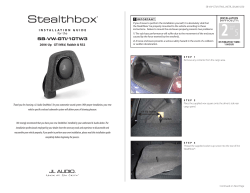BOX m com ZTS0050 “VolumeBox”
1 www.commandsystems.com.au comm Volume Controller BOX ZTS0050 Audio In 2 Audio In 1 Audio Out L L R G R G DC In IRBus G G D + Audio Out ZTS0050 “VolumeBox” Overview. The ZTS0050 VolumeBox is part of the S:Range (Simple, Smart, Stand Alone) family of products. It is a small, inexpensive, simple to use 2 input stereo audio switcher with audio gain control and faders that can be in conjunction with control processors or directly connected to any control panel in the CommBox range. Like all products in the S:Range, it can optionally be addressed so as to allow up to 15 S:Range units to be used on the same control bus. The unit operates from a 12 volt DC plugpack. It can also supply power to, or be powered from, the IRBus. Although intended primarily to add volume control capabilities to projectors, the VolumeBox is very versatile. Its two-input switch allows a VolumeBox to switch between HDMI audio output from a projector and analog audio directly from a wallplate. Several AVBox units can be linked together to form a multi-room AV system. Up to 15 can be driven from a single IRBus serial line, either from a control panel or from a processor serial port. It's assumed you already know how to program a Joey or similar control panel. This manual will concentrate on how to connect the VolumeBox but includes a brief example of programming a Joey to control it. ZTS0050 VolumeBox manual. Page - 1 - 2 Example 1 - a typical standalone projector audio installation. www.commandsystems.com.au comm Volume Controller BOX ZTS0050 Audio In 2 Audio In 1 Audio Out L L R G R G Powered speaker DC In IRBus G G D + Audio Out Powered speaker DC In GND IRBus Data +12V IR Output 2 IR Output 1 Progm Port SK9 SK8 SK4 SK6 SK7 SK3 SK5 Command Systems P/L PCB0241C PIR RS232 Port 2 Wallplate Wallplate VGA VGA Audio Audio VGA VGA HDMI HDMI Control panel programming notes The VolumeBox defaults to Input 1 and unity gain on powerup. This means that you only need to send AVBox Volume commands from the Volume keys. (The VolumeBox firmware is the same as that of the AVBox). You can use either pair of audio outputs – via the 3.5mm jack or the screw terminal connector. ZTS0050 VolumeBox manual. Page - 2 - SK1 Joey Panel PIR Port Pin 4 - Sense Pin 5 - GND Pin 6 - +12V RS232 Port Pin 4 - TxD Pin 5 - GND Pin 6 - CTS SK2 RS232 Port 1 3 Example 2 – integrating HDMI digital audio capability. www.commandsystems.com.au comm Volume Controller BOX ZTS0050 Audio In 2 Audio In 1 Audio Out L L R G R G Powered speaker DC In IRBus G G D + Audio Out Powered speaker DC In GND IRBus Data +12V IR Output 2 IR Output 1 Progm Port SK9 SK8 SK4 SK6 SK7 SK3 SK5 Command Systems P/L PCB0241C Audio Out RS232 Port Pin 4 - TxD Pin 5 - GND Pin 6 - CTS HDMI in SK1 Joey Panel PIR Port Pin 4 - Sense Pin 5 - GND Pin 6 - +12V Projector SK2 PIR RS232 Port 2 RS232 Port 1 Wallplate Wallplate VGA VGA Audio Audio VGA VGA HDMI HDMI Control panel programming notes For analog input you need to send Input 1. For HDMI audio send Input 2. Sending Input 3 or Input 4 will disconnect the audio. DO NOT USE the EQ commands (i.e. Bass, Treble) as they are not supported on the Volume Box hardware. ZTS0050 VolumeBox manual. Page - 3 - 4 Using the Advanced Features. Skip the following two pages unless you need these features. To use more than one VolumeBox on the same control bus you must set each to a unique address. If you have more than 15 S-range devices on the bus you can set a VolumeBox so that it will only respond to the new-format codes – making 30 devices on the same bus possible. It's also possible, when using the new-format codes, to control each of the 4 audio outputs on each volume box separately. Accessing any of these features requires that you open the box. You will see the option pads on the right-hand end of the PCB as shown in the diagram. With a soldering iron, apply a solder bridge to the appropriate option pad pair. Setting the address is fairly obvious – a solder bridge against a number adds that number to the address. Example – to set the address to 5 you would solder bridge pad pairs 1 and 4. Bridging New codes only will cause the box to no longer listen to Standard codes, but require the use of the new-format codes from the library. New-format codes have integral addressing, meaning that you choose the address by the choice of codeset. 4 ch mode allows you to control the volume level of each of the four audio outputs, that is, L and R on the screw terminals and L and R on the 3.5mm jack, independently. 4 ch mode requires the use of the new format codes. Where would you use 4 channel mode? The next page shows an example – separate control of four mono feeds, as might typically be used in a BGM system. ZTS0050 VolumeBox manual. Page - 4 - 5 Example 3 - Four channel mode – BGM system in a restaurant Tip- Rear L Ring – Rear R Sleeve - Gnd www.commandsystems.com.au BOX ZTS0050 Audio In 2 Audio In 1 Audio Out L L R 12v DC in comm Volume Controller G R G DC In IRBus G G D + Audio Out L and R paralleled on sources. You need to bridge the “4 ch mode” pads as shown on the previous page, and use the new format codes from the library to access the separate fader commands. ZTS0050 VolumeBox manual. Page - 5 - 6 Programming a Joey to control a VolumeBox In this example, we’ll program the Volume Up key for a VolumeBox in a standalone environment. In other words, we only have one VolumeBox. We’ll assume you have already created the Volume Up key graphically. 1. Leave the VolumeBox unmodified. This way we don’t need to send an address code. 2. Open the Joey Editor and the file you wish to work with. 3. Select Edit Behaviour. 4. Double-Click the Volume Up key. 5. Click “Add”. The Code Sequencer window will open. 6. In the Codeset drop-down, choose AVBox. 7. Choose Volume Up from the Codes list. Click OK. Repeat items 4, 5 and 7 for all the keys that you wish to use to control the VolumeBox. ZTS0050 VolumeBox manual. Page - 6 - 7 Programming to control multiple VolumeBoxes (or multiple s:range products) All s:range products share a common code protocol. They rely on a code from 0 to 15 being sent to them to match the address set on the option pads and so enable the remaining codes to operate the device. If you have just one box, you can leave it on address 0 and forget about addressing and the following section. However if you are connecting two or more s:range boxes you will need to know about how to handle addressing. Case 1 – you have a separate menu/screen for the controls for each box. 1. On the key that opens each menu, send the address code for the box that’s associated with that menu. This will enable the box for commands. 2. Within the menu, just send the required command, without the preceding address code. 3. If you want to disable “accidental” control of all items within a menu, send a “0” from the Back or Close key. This will disable the control of all boxes, except of course any box that’s set to address 0. This method is preferred because it provides faster, smoother response, particularly when you are performing volume adjustments. Case 2 – you are controlling more than one box from the same menu. 1. For each key in the menu, send the address code followed by the command code, as in the example shown here. 2. If you are sending a command such as a volume control, insert a – begin loop – after the address code. This will cause the address code to be sent when the key is first pressed, followed by the Volume Up. In this way you get smoother, more responsive volume control operation. 3. Alternatively, use the new format codes. They have integral addressing. ZTS0050 VolumeBox manual. Page - 7 -
© Copyright 2025