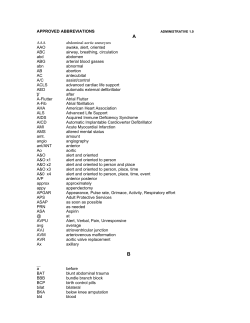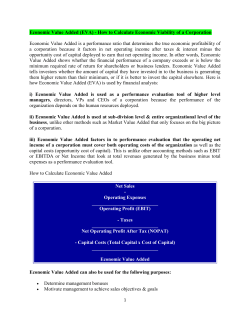Okuma America Corporation Okuma Machine Alert System Software User Manual Document No.: S5061-004-02
Okuma America Corporation Okuma Machine Alert System Software User Manual Document No.: S5061-004-02 OKUMA Machine Alert System User Manual Date: 03/14/2014 Revision History Date Version Description Author 11/08/2012 S5061-004-00 Initial Release Thanh Huynh 06/07/2013 S5061-004-01 Revise 2.2 Linh Huynh 03/11/2014 S5061-004-02 Add 1.4.1 section Linh Huynh Add 6.1.4 section Add 4.2.1.3 Edit Misc. Setting Confidential Okuma America Corporation, 2014 Page 2 OKUMA Machine Alert System User Manual Date: 03/14/2014 Okuma Machine Alert System 1 Document No.: S5061-004-02 1 Revision History 2 1. Introduction 1.1 Purpose 1.2 Scope 1.3 Definitions, Acronyms and Abbreviations 1.4 Overview 1.4.1 Compatible 1.5 Functions and Configuration 1.5.1 Function 1.5.2 Configuration 1.6 References 5 5 5 5 5 5 5 5 5 5 2. Software Installation 2.1 Installation of THINC-API 2.2 Installation of Okuma Machine Alert System Software 2.2.1 Installation of Microsoft .NETHot Fixed 2.2.2 Installation of Microsoft .NET Framework 4.0 2.2.3 Installation of Microsoft .NET Framework 3.5 SP1 2.2.4 Installation of Okuma Machine Alert System Software 2.3 Installation of THINC Startup Service 2.4 Setup Okuma Machine Alert System Software to Startup Automatically 2.5 Installing Adobe Reader 6 6 6 6 10 11 12 17 17 22 3. Repair/Uninstall Okuma Machine Alert System Software 3.1 Un-install Okuma Machine Alert System Software 3.2 Repair/Un-install THINC Startup Service 3.3 Repair/Uninstall THINC-API 3.4 Repair/Uninstall Adobe Reader 25 25 26 26 26 4. Usage 4.1 System Events Tab 4.1.1 File Menu 4.1.2 Clear Events Menu 4.1.3 Trace ON/OFF Menu 4.1.4 Minimize To System Tray Menu 4.1.5 Minimize To Taskbar Menu 4.1.6 About Menu 4.2 Configurations Tab 4.2.1 Configuration Setting 4.2.2 Register User Account 4.2.3 Group Registration 4.2.4 Notification Registration 4.2.5 Alarm Registration 4.2.6 Views 28 30 30 31 32 32 32 33 33 34 39 43 47 51 55 Confidential Okuma America Corporation, 2014 Page 3 OKUMA Machine Alert System User Manual Date: 03/14/2014 5. Event Log 5.1 Error Event Log 56 56 6. Trouble Shooting 6.1 Common Errors 6.1.1 Unable to check carrier - Failure sending mail 6.1.2 Email server - Failure sending mail 6.1.3 Unable to save Email configuration 6.1.4 No notification of current alarm is sending after registering for alarms 57 58 58 59 60 60 Confidential Okuma America Corporation, 2014 Page 4 OKUMA Machine Alert System User Manual Date: 03/14/2014 Okuma Machine Alert System Installation Manual 1. Introduction 1.1 Purpose The purpose of this document is to provide the instruction of installing Okuma Machine Alert System. It also provides information on how to repair, and uninstall this software. 1.2 Scope This manual will cover the installation, operation and trouble shooting for Okuma Machine Alert System. 1.3 Definitions, Acronyms and Abbreviations Refer to Glossary Document of Okuma Machine Alert System. 1.4 Overview The Machine Alert System will allow user to assign machine alarms to be sent to user by email, text message, and dial to a mobile phone. The system will interface with THINC control through THINC-API to monitor machine alarm status. The system will interface with email server to send alarm info to a pc or mobile device. 1.4.1 Compatible This application requires running on OSP-P controls. It also requires to be installed on Windows XP SP3 or Windows 7 operating system. 1.5 Functions and Configuration 1.5.1 Function This application will start after NC is started up. The Machine Alert System supports both Okuma machining center and lathe machines. The system will send out email or text messages for each registered group The system will raise an event message as following: OSP issues an alarm Coolant Monitoring System issue alarm via external alarm when concentration level or pH level has reached the upper/lower threshold limit. 1.5.2 Configuration The system will allow user to register different account The system will allow user to register multiple user name in each user group The system will allow user to select alarm content for each user group The system will allow user to activate or deactivate user group The system will allow user to register selected alarm to be notified for each group 1.6 References [1] Installation Manual for THINC-API Confidential Okuma America Corporation, 2014 Page 5 OKUMA Machine Alert System User Manual Date: 03/14/2014 [2] Installation Manual for Startup Service 2. Software Installation It is important that the order of installation must be carried out as specifying here and current user must have an administrative level to install the applications. 2.1 Installation of THINC-API Refer to THINC-API ‘Installation Manual.pdf’ for instructions. Tip: Try to run THINC-API Demo Application and see if it runs normally to make sure THINC-API is properly installed. Install the latest version of THINC-API on the machine if possible. 2.2 Installation of Okuma Machine Alert System Software Run the ‘Setup.exe’ in the ‘Okuma Machine Alert System’ folder in installation disk to install Okuma Machine Alert System Software. The setup program automatically checks If Microsoft .NET framework Hot Fixed are installed then refer to section Installation of Microsoft .NET Framework Hot Fixed. If Microsoft .NET framework 4.0 is installed then refer to section Installation of Microsoft .NET Framework 4.0. If Microsoft .NET framework 3.5 SP1 is installed then refer to section Installation of Microsoft .NET Framework 3.5 SP1. Note: The installation must be performed in Windows mode only. 2.2.1 Installation of Microsoft .NETHot Fixed The dialog will be displayed if Microsoft .NET Framework Hot Fixed might be required to be installed. Click Install button to complete this installation step If the hot fix is not required to be installed on target machine as shown the captured image then click ‘CANCEL’ button, otherwise click “Next” to complete the installation for each hot fix. Confidential Okuma America Corporation, 2014 Page 6 OKUMA Machine Alert System User Manual Confidential Date: 03/14/2014 Okuma America Corporation, 2014 Page 7 OKUMA Machine Alert System User Manual Date: 03/14/2014 Click Next to complete per installation of .NET Framework Hot Fixed. Confidential Okuma America Corporation, 2014 Page 8 OKUMA Machine Alert System User Manual Confidential Date: 03/14/2014 Okuma America Corporation, 2014 Page 9 OKUMA Machine Alert System User Manual Date: 03/14/2014 Click Finish button to complete current installation. 2.2.2 Installation of Microsoft .NET Framework 4.0 The next dialog will be displayed if Microsoft .NET framework 4.0 is not installed. Confidential Okuma America Corporation, 2014 Page 10 OKUMA Machine Alert System User Manual Date: 03/14/2014 Figure: .NET framework 4.0 license agreement dialog Click ‘Accept’ to install .NET framework 4.0. Figure: .NET framework 4.0 installation dialog If the .NET installation requires rebooting then it needs to reboot the machine to continue the installation again. 2.2.3 Installation of Microsoft .NET Framework 3.5 SP1 The next dialog will be displayed if Microsoft .NET framework 3.5 SP1 is not installed. Confidential Okuma America Corporation, 2014 Page 11 OKUMA Machine Alert System User Manual Date: 03/14/2014 Figure: .NET framework 3.5 SP1 license agreement dialog Click ‘Accept’ to install .NET framework 3.5 SP1. Figure: .NET framework 3.5 SP1 installation dialog 2.2.4 Installation of Okuma Machine Alert System Software Confidential Okuma America Corporation, 2014 Page 12 OKUMA Machine Alert System User Manual Click Next Click Next Confidential Date: 03/14/2014 Okuma America Corporation, 2014 Page 13 OKUMA Machine Alert System User Manual Date: 03/14/2014 Click Next Confidential Okuma America Corporation, 2014 Page 14 OKUMA Machine Alert System User Manual Date: 03/14/2014 Click Skip button if machine does not have internet connection and the system will skip to verify the email configuration. Consult customer IT person to change Email Server, Port, and Domain Server, and Enable SSL check box setting as necessary Click OK button to continue if machine or pc already has internet connection Click Yes Confidential Okuma America Corporation, 2014 Page 15 OKUMA Machine Alert System User Manual Date: 03/14/2014 Click OK Click OK Click Close button to exit. Confidential Okuma America Corporation, 2014 Page 16 OKUMA Machine Alert System User Manual Date: 03/14/2014 2.3 Installation of THINC Startup Service Run the ‘Setup.exe’ in the Okuma Startup Service System DVD to install THINC Startup Service and refer to the installation manual of THINC Startup Service. Note: User needs to restart the machine to ensure that the startup service work properly. The application is automatically registered with Startup Service for running after NC is started. registered with Startup Service manually as shown in the section 2.4. It can also be 2.4 Setup Okuma Machine Alert System Software to Startup Automatically To make the Okuma Machine Alert System Software run automatically after NC is started, user needs to register the application with THINC Startup Service. Click ‘Start’ ‘Programs’ ‘Okuma’ ‘THINC Startup Service’ ‘THINC Start Settings’ to activate the startup service setup dialog as follows. Figure: THINC startup settings dialog Click ‘New Entry’ button at the lower left side of the dialog to add an entry for the Okuma Machine Alert System application. Confidential Okuma America Corporation, 2014 Page 17 OKUMA Machine Alert System User Manual Date: 03/14/2014 In the ‘Add Item’ Welcome window, click ‘Next’ to enter the ‘Startup Type’ selection dialog, enter ‘Okuma Machine Alert System ’ as display name and select ‘Process’ for the startup type, then click ‘Next’ button and a new dialog will pop up to allow user to browse which application to startup. Confidential Okuma America Corporation, 2014 Page 18 OKUMA Machine Alert System User Manual Date: 03/14/2014 Click the ‘Browse’ button to select file ‘OkumaUtility.CoolantMonitor.exe in the Okuma Utility - Machine Alert System installation folder (By default, it is ‘D:\Program Files\Okuma\Okuma Utility - Machine Alert System \’.). Click ‘Next’ to proceed to next ‘Startup Options’ dialog. Confidential Okuma America Corporation, 2014 Page 19 OKUMA Machine Alert System User Manual Confidential Date: 03/14/2014 In the ‘Startup Options’ dialog, check ‘Enabled’, ‘Launch’ and ‘Wait’, then click ‘Next’ button to go to next step and click ‘Finish’ button to finish the setup for Okuma Machine Alert System Software. Okuma America Corporation, 2014 Page 20 OKUMA Machine Alert System User Manual Date: 03/14/2014 Figure: THINC startup settings add item completed dialog Click ‘Save’ to save the settings and exit the setup process. The Okuma Machine Alert System Software should be launched automatically after the NC software is started. Note: User needs to restart the machine to ensure the startup service works properly. Confidential Okuma America Corporation, 2014 Page 21 OKUMA Machine Alert System User Manual Date: 03/14/2014 2.5 Installing Adobe Reader From the disk, go to folder ‘Tools’ and double click file ‘AdbeRdr910_en_US.exe. Click ‘Run’ in the popup window below if it is displayed Abode Reader will prepare for the installation on the machine. Confidential Okuma America Corporation, 2014 Page 22 OKUMA Machine Alert System User Manual Date: 03/14/2014 Change the destination folder if needed and click ‘Next’ Click Install to install the application Confidential Okuma America Corporation, 2014 Page 23 OKUMA Machine Alert System User Manual Confidential Date: 03/14/2014 Click finish to complete the installation Okuma America Corporation, 2014 Page 24 OKUMA Machine Alert System User Manual Date: 03/14/2014 3. Repair/Uninstall Okuma Machine Alert System Software 3.1 Un-install Okuma Machine Alert System Software Start the machine in Windows only mode. Click ‘Start’ Settings ‘Control Panel’ to launch control panel. Double click ‘Add or Remove Programs’ in control panel, find the item ‘Okuma Machine Alert System’ and click ‘Remove’ to uninstall Okuma Machine Alert System Software. Note: Before performing un-installing Okuma Machine Alert System application, please shutdown the Okuma Machine Alert System application if it is running. Click Remove Click ‘Yes’ to confirm uninstalling Okuma Machine Alert System Software. Confidential Okuma America Corporation, 2014 Page 25 OKUMA Machine Alert System User Manual Date: 03/14/2014 3.2 Repair/Un-install THINC Startup Service Double click ‘Add or Remove Programs’ in control panel, find the item ‘Okuma THINC Startup Service’ and click ‘Remove’ to uninstall THINC Startup Service. 3.3 Repair/Uninstall THINC-API Double click ‘Add or Remove Programs’ in control panel, find the item ‘THINC-API’ and click ‘Change/Remove’ to uninstall THINC-API. 3.4 Repair/Uninstall Adobe Reader Double click ‘Add or Remove Programs’ in control panel, find the item ‘THINC-API’ and click ‘Change/Remove’ to uninstall THINC-API. Confidential Okuma America Corporation, 2014 Page 26 OKUMA Machine Alert System User Manual Date: 03/14/2014 Select ‘Remove’ and click ‘Yes’ in message box to remove the application Adobe Reader is being un-installing After un-installation is finished, the Adobe Reader application will be removed from Add/Remove Program Confidential Okuma America Corporation, 2014 Page 27 OKUMA Machine Alert System User Manual Date: 03/14/2014 4. Usage Okuma Machine Alert System can be run under User account but appropriate security setting at the installation folder must be set. If Okuma Machine Alert System is installed to run on non-OSP machine environment, certain GUI will not be available such as OSP Vertical ToolBar The system will send notification to a group of registered user only if the registered alarms occur afterward. The Okuma Machine Alert System Software will be launched automatically by the Start-Up service after NC is started completely. If user exits the software and wants to launch it again, press ‘Ctrl + ’ on the operation panel to pop up Start Menu, then click ‘Programs’ ‘Okuma’ ‘Okuma Machine Alert System ’ ‘Okuma Machine Alert System ’ to activate Okuma Machine Alert System application or press OSP Vertical Key to launch or activate Okuma Machine Alert System application. Note: The OSP Vertical key can be used to bring Okuma Machine Alert System application to the front when it is minimized to system tray or system task bar or behind of other Windows applications. Confidential Press the OSP Vertical shortcut button to activate the Okuma Machine Alert System application. Okuma America Corporation, 2014 Page 28 OKUMA Machine Alert System User Manual Date: 03/14/2014 Note: The detail messages displayed in the main user interface does depend on each machine configuration. The Machine Alert System operation has three tabs which are System Events, Configurations, and Views Confidential Okuma America Corporation, 2014 Page 29 OKUMA Machine Alert System User Manual Date: 03/14/2014 4.1 System Events Tab By default, the system will write event messages to the System Events tab in the descending order such that newest event message will be displayed on the top of the list. If the ‘Trace On’ menu is active, all messages will be displayed on the main user interface, otherwise only pre-selected event messages by the system will be displayed. Event messages are categorized into different event types as following: - Information – Indicate normal event messages. It is in black color. - Tracing – Indicate tracing event messages when Trace On mode is active. It is in blue color. - Error – Indicate error event messages when system encounters. Error messages will be forced to display to main GUI and logged. It is in red color. - Critical Error/Message – Indicate critical error event messages when system encounters. Error messages will be forced to display to main GUI and logged. It is in purple color. By double clicking on the event message in each row, a message box will be displayed contained the message in the current selected row. 4.1.1 File Menu When this menu item is pressed, the submenu is displayed as shown below. When the ‘Close’ submenu item is selected, it will return to the previous menu. Confidential Okuma America Corporation, 2014 Page 30 OKUMA Machine Alert System User Manual Date: 03/14/2014 When the ‘Exit’ menu item is selected, the application will be closed. Enter User Name and User Password and click OK to close the application. 4.1.2 Clear Events Menu When this menu item is pressed, it will clear all messages current displayed in the event list. Confidential Okuma America Corporation, 2014 Page 31 OKUMA Machine Alert System User Manual Date: 03/14/2014 4.1.3 Trace ON/OFF Menu When this menu item is pressed, it will toggle current state of tracing message. It will turn ON if it is OFF and vice versa. A message will be displayed in the event to show the current Tracing status. When Trace is ON, all messages will be displayed on the event list, otherwise only pre-defined and error messages are displayed. 4.1.4 Minimize To System Tray Menu When this menu item is pressed, the main user interface is hidden and the icon for this application is shown in the system tray of windows task bar. 4.1.5 Minimize To Taskbar Menu Confidential When this menu item is pressed, the main user interface is minimized to Windows taskbar. Okuma America Corporation, 2014 Page 32 OKUMA Machine Alert System User Manual Date: 03/14/2014 4.1.6 About Menu When this menu item is pressed, a dialog is displayed to show the information about this application. 4.2 Configurations Tab If user has entered the correct information during the installation, the Okuma Machine Alert System Software should be able to launch successfully without error. In case user did not specify the correct email server, port number, support SSL setting, domain server, etc… during installation, the software may not be able to initialize successfully. User needs to modify the software configuration to fix the problem. A valid user account needs to log on when user elects to save the current configuration setting. Confidential Okuma America Corporation, 2014 Page 33 OKUMA Machine Alert System User Manual Date: 03/14/2014 4.2.1 Configuration Setting Click on Configuration Setting icon 4.2.1.1 Edit Email Server Configuration Consult customer IT person to change Email Server, Port, and Domain Server, and Enable SSL check box setting as necessary Click Save Confidential Okuma America Corporation, 2014 Page 34 OKUMA Machine Alert System User Manual Date: 03/14/2014 Enter User Name and User Password and click OK to save new Notification Carrier. Click Yes Click OK Confidential Okuma America Corporation, 2014 Page 35 OKUMA Machine Alert System User Manual Date: 03/14/2014 4.2.1.2 Edit Notification Carrier Configuration Click Add. The system will add the new row. Type in the new carrier name with the same forma as shown above. Click Check Carrier to verify the new carrier will work. Enter the phone number and click OK Click Yes Confidential Okuma America Corporation, 2014 Page 36 OKUMA Machine Alert System User Manual Date: 03/14/2014 Click OK and verify the phone will receive the text message then click Save. Enter User Name and User Password and click OK to save new Notification Carrier. Confidential Okuma America Corporation, 2014 Page 37 OKUMA Machine Alert System User Manual Date: 03/14/2014 Click to highlight the carrier that needs to be deleted and click Delete. The system will delete the highlighted carrier the click Save Enter User Name and User Password and click OK to save new configuration setting. Note: Only authorized users having administrator rights can save Machine Alert System configuration. account needs to log on when user elects to save the current configuration setting. A valid user 4.2.1.3 Edit Misc. Setting 4.2.1.3.1 Hide TaskBar if Windows is active If the checkbox is checked, the Windows system taskbar will be hidden when this application is active or in focus. Otherwise, the system taskbar will be shown. By default, the checkbox is uncheck. Confidential Okuma America Corporation, 2014 Page 38 OKUMA Machine Alert System User Manual Date: 03/14/2014 4.2.1.3.2 Floating Windows By default, the checkbox is checked. When it is checked the application can be moved to different location by dragging the title bar of application. 4.2.2 Register User Account From Configuration tab click on User Account icon Click Add button to add new User Name Confidential Okuma America Corporation, 2014 Page 39 OKUMA Machine Alert System User Manual Date: 03/14/2014 The system will add a new record row. Type in the new user name and click Save. The system saved the new user name. Click on Add button under Notification list. Confidential Okuma America Corporation, 2014 Page 40 OKUMA Machine Alert System User Manual Date: 03/14/2014 Type in the new user email address and click OK to save the setting. The system saved the new user email address. Click on Add button under Notification list again. Confidential Okuma America Corporation, 2014 Page 41 OKUMA Machine Alert System User Manual Date: 03/14/2014 Click to select Carrier Click to select Carrier. Type in new user phone number and click OK. The system will add and save the new user email address and phone number to the notification list. Click Exit. Confidential Okuma America Corporation, 2014 Page 42 OKUMA Machine Alert System User Manual Date: 03/14/2014 4.2.3 Group Registration Confidential From Configuration tab click on Group Registration icon There are five default groups in the system. Okuma America Corporation, 2014 Page 43 OKUMA Machine Alert System User Manual Confidential Date: 03/14/2014 Edit Group Name The group name can be changed by click on the field name and type in the new group name as shown. Click the floppy disk icon to save the new group name Okuma America Corporation, 2014 Page 44 OKUMA Machine Alert System User Manual Confidential Date: 03/14/2014 Add New Group Name The group name can be added by click on the plus icon and type in the new group name as shown. Click to select the alarm content for each group or activate only the group needs to be notified. Click the floppy disk icon to save the new settings and click Exit to go back the main configuration tab. Okuma America Corporation, 2014 Page 45 OKUMA Machine Alert System User Manual Confidential Date: 03/14/2014 Delete Group Name Click to highlight the group name row that needs to be deleted Click the cross icon to delete the highlighted group name Click the floppy disk icon to save the new settings and click Exit to go back the main configuration tab. Okuma America Corporation, 2014 Page 46 OKUMA Machine Alert System User Manual Date: 03/14/2014 4.2.4 Notification Registration Confidential From Configuration tab click on Notification Registration icon Okuma America Corporation, 2014 Page 47 OKUMA Machine Alert System User Manual Date: 03/14/2014 Click on User Name arrow down to select user name from drop down menu list. Click on Group Name arrow down to select group name from drop down menu list. Confidential Okuma America Corporation, 2014 Page 48 OKUMA Machine Alert System User Manual Date: 03/14/2014 Click on Add button to add the individual highlighted notification info of each user name from Notification List box to Notification Registration box for that particular Group Name. Click on Add All button to add all notification info of each user name from Notification List box to Notification Registration box for that particular Group Name. Confidential Okuma America Corporation, 2014 Page 49 OKUMA Machine Alert System User Manual Date: 03/14/2014 Click on Remove button to remove the individual highlighted notification info from Notification Registration box for that particular Group Name. Click on Remove All button to remove all notification info from Notification Registration box for that particular Group Name. Click Exit button to go back to main Configuration tab. Confidential Okuma America Corporation, 2014 Page 50 OKUMA Machine Alert System User Manual Date: 03/14/2014 4.2.5 Alarm Registration There are OSP alarms (Alarm A, B, C, D, P, Error) and External alarms (Coolant Concentration Level or pH level) that can be registered for each group name. The system will monitor the alarm status to send email or text message to each user name registered in each group. Note: Alarm events must be occurred after alarm number registered with system will be detected. From Configuration tab click on Alarm Registration icon Click on arrow down to select Alarm Level as shown from drop down menu list. The system will display all Confidential Okuma America Corporation, 2014 Page 51 OKUMA Machine Alert System User Manual Date: 03/14/2014 alarms belong to selected alarm level in the Alarm List window Confidential Click on arrow down to select Group Name as shown from drop down menu list. Okuma America Corporation, 2014 Page 52 OKUMA Machine Alert System User Manual Date: 03/14/2014 Click this button will add highlighted alarm number from Alarm List window to Alarm Registration window Click this button will add all alarm numbers from Alarm List window to Alarm Registration window Click this button will remove highlighted alarm number from Alarm Registration window Click this button will remove all alarm numbers from Alarm Registration window Confidential Okuma America Corporation, 2014 Page 53 OKUMA Machine Alert System User Manual Date: 03/14/2014 Click Key in alarm number and click OK The system will display and highlighted the alarm found Confidential button. Okuma America Corporation, 2014 Page 54 OKUMA Machine Alert System User Manual Date: 03/14/2014 4.2.6 Views The system will log all alert messages under Views tab window. Click on View Logged Alert Messages icon Click on Close button to exit View Logged Alert Messages window Confidential Okuma America Corporation, 2014 Page 55 OKUMA Machine Alert System User Manual Date: 03/14/2014 5. Event Log 5.1 Error Event Log The error information for the application is logged in the Windows event log which user can read from Windows system ‘Event Viewer’. The name of event log is ‘MachineAlert’. To view the event log, press ‘Ctrl + ’ on the operation panel to pop up Start Menu, then click ‘Settings’ ‘Control Panel’ ‘Administrative Tools’ ‘Event Viewer’ to launch windows event viewer, click ‘MachineAlert’ under ‘Event Viewer (Local)’ to see a list of events logged for Okuma Machine Alert System application. To see the detail of each event, double click the event item. Confidential Okuma America Corporation, 2014 Page 56 OKUMA Machine Alert System User Manual Date: 03/14/2014 6. Trouble Shooting By default, the system will write event messages to the System Events screen. If the ‘Trace On’ menu is checked, all messages will be displayed on the main user interface, otherwise only pre-selected event messages by the system will be displayed. Event messages are colorized to categorize event type as following: - Information – Indicate normal event messages. It is in black color. - Tracing – Indicate tracing event messages when Trace On mode is active. It is in blue color. - Error – Indicate error event messages when system encounters. Error messages will be forced to display to main GUI and logged. It is in red color. - Critical Error/Message – Indicate critical error event messages when system encounters. Error messages will be forced to display to main GUI and logged. It is in purple color. By double clicking on the event message in each row, a message box will be displayed contained the message in the current selected row. Confidential Okuma America Corporation, 2014 Page 57 OKUMA Machine Alert System User Manual Date: 03/14/2014 6.1 Common Errors 6.1.1 Unable to check carrier - Failure sending mail The system could not send a text message to an assigned phone to verify the Notification Carrier Probable faulty locations: Wrong or misspelling notification carrier SMS gateway No internet connection Measure to take: Confidential Verify SMS gateway of Notification Carrier Verify the internet connection Okuma America Corporation, 2014 Page 58 OKUMA Machine Alert System User Manual Date: 03/14/2014 6.1.2 Email server - Failure sending mail The System could not send a test message to email address 'thincuser@gmail.com' to verify configuration. Probable faulty locations: Wrong email smtp server host name Wrong email server port number No internet connection Measure to take: Verify email smtp server host name Verify email server port number Verify internet connection Note: the default setting of Email Server Configuration should always work. So these settings can be used to verify the Okuma Machine Alert System software can send out an email via these settings. Confidential Okuma America Corporation, 2014 Page 59 OKUMA Machine Alert System User Manual Date: 03/14/2014 6.1.3 Unable to save Email configuration The System could not save email configuration due SMTP server require a secure connection. Probable faulty locations: Support SSL check box was not checked Measure to take: Select Configuration tab, click on Configuration Setting icon, and click on the Support SSL check box as shown, and click Save 6.1.4 No notification of current alarm is sending after registering for alarms Probable faulty locations: Alarms occurs in the past or before an alarm is registered with the system Measure to take: Confidential Okuma America Corporation, 2014 Page 60 OKUMA Machine Alert System User Manual Confidential Date: 03/14/2014 Check assignment of user to group Check assignment of alarm to group Check notification of each user Check notification server Clear current alarm and generate the alarm condition again. Okuma America Corporation, 2014 Page 61
© Copyright 2025