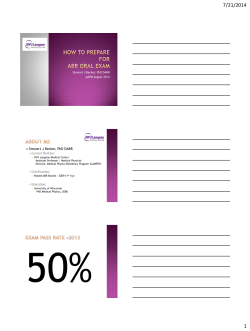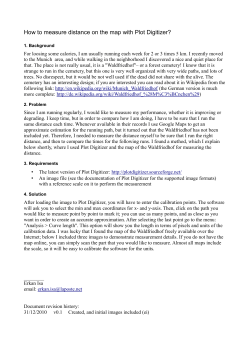FAST 2014 Software Manual www.quanteon.cc
FAST 2014 Software Manual Update 09/2014 www.quanteon.cc Table of Contents FAST System Software ..................................................................... 3 Enzyme-based MEA Settings ........................................................... 6 Amperometry Calibrations................................................................. 9 Amperometry Experiments ............................................................. 13 Chronoamperometry Settings ......................................................... 20 Chronoamperometry Calibrations ................................................... 23 Chronoamperometry Experiments ................................................. 26 Electroplating Tool ........................................................................... 33 Supplemental Information Preparation of mPD Microelectrode Arrays ............................. 32 Calibration Protocol .................................................................. 35 Common Calibration Solutions ................................................ 36 Glossary ................................................................................... 41 Troubleshooting/FAQ ............................................................... 42 Appendix .......................................................................................... 44 2 1.0 FAST System Software - Main window 2 3 4 6 5 7 8 1 11 12 9 10 Double click the on the desktop to open the FAST System Software. The FAST Main window appears. The items on the window are: 1. File - used to export .html reports and data files for analysis 2. SETTINGS - Adjust system settings. 3. TOOLS - Access a concentration calculator. 4. HELP- Calibrate and perform experiments. 5. Identifies entry for further action by double-clicking on database list. 6. Delete Selected (#5) database item (CAUTION: Deletion cannot be undone.) 7. EXIT the FAST program. 8. STARTING A NEW RECORDING - Name a New Probe. 9. Calibrate a new probe. Select after double-clicking a probe in (#12). 10. Perform Experiment. Select after double-clicking a completed calibration (#12). 3 1.0 FAST System Software - Main window 11 12 13 16 14 15 19 17 18 20 11. Expand Tree or Collapse Tree to expand or contract database list hierarchy. 12. Database lists MEAs/carbon fibers and respective (CAL)ibrations and (EXP) eriments as selected in (#13). 13. Adjust options/selections to modify database range in (#12). 14. Displays calibration results from item selected in (#12). 15. Information pop-ups appear throughout the program. Hover the mouse pointer over entry fields and buttons to reveal the information pop-ups. 16. Entry Details - lists recording settings and MEA/carbon fiber information. 17. Cursor values from Show Waveform window. 18. View Report - click button to view HTML report for selected (in #5) item. 19. Show Waveform - click button to display traces for selected (in #5) item. 20.Quick view of recording traces. Current (nA) is displayed on the y-axis. 4 Amperometry Recordings: Neurochemistry with MEAs 5 1.1 Amperometry Settings & Defaults Enzyme-based MEA 6 7 3 1 2 4 5 1. Card Max Rate - Describes how often the analog to digital conversion occurs per channel. 2. Input Range - 0.1 to 10V. From drop-down menu, most often select 1 or 2 for best signal detection. Describes analog to digital conversion range. 3. System Resting Potential - Maintains applied potential between recording episodes. 4. TTL Input Logic Sense - Sets the logic level on the digital inputs that indicate the untriggered state of attached equipment. 5. TTL Output - A tick in the box enables the output of a trigger signal that begins on the rising edge of the square wave pulse used in chronoamperometry. Used to synchronize external equipment such as data collection systems to the FAST system. 6. Attached Headstage - Select the headstage that is attached to the FAST control box. 7. Attached Control Box - Select appropriate control box. If selecting “FAST16mkI,” match the gain to the one selected on the front panel of the FAST control box. 6 1.1 Amperometry Settings & Defaults Enzyme-based MEA 13 8 10 9 14 15 16 18 17 11 12 8. Default Exclusion Layer - Default exclusion layer, if one, for calibrations. (Defaults: double clicking a selection from the list sets/changes the default. The current default is shown in the text box above the list). 9. Default Analyte - Default analyte, if one, for calibrations. 10. Default Interferent - Default interferent, if one, for calibrations 11. Analyte Concentration - Default analyte concentration for calibrations. 12. Interferent Concentration - Default interferent concentration for calibrations. 13. Recording Mode - MEAs are calibrated in Amperometry mode. 14. Recording Rate (Hz) - Use the pull down menu to select the rate data is saved to disk. 15. V applied - Enter the potential to be applied vs. reference electrode. 16. Enable Calibration CSV dialog - Add calibration results to a new or existing spreadsheet. 17. Enable Multi-voltage Output - Permits use of multiple applied potentials (advance only). 18. Enable Expanded Features - Displays Custom MEA Calibration Setup window. 7 1.2 Recording with an MEA After verifying Settings, select New Probe. Choose Probe Type from the drop down menu, provide a Probe Name, and include additional Comments, as needed. The information will be displayed in the database list. After creating an MEA entry, select the sensor of interest in the database and the Calibrate button will become active. Select to begin an MEA calibration. 8 1.3 Amperometry Calibrations - with expanded features enabled in Defaults and Settings 1 2 4 5 3 1. Recording Rate (Hz) - Use the pull down menu to select the rate data is saved to disk. 2. V applied - Enter the potential to be applied vs. reference electrode. 3. Calibration Description - Enter calibration description to aid with database identification. 4. Create a New Configuration - Configure new calibration parameters. 5. Load a Previous Configuration - Re-use previously defined calibration parameters. 1 4 2 3 5 1. Setup - Displays MEA settings. Initially populated with default settings. 2. Calibration Adjustments - If selecting different values than default, double-click on items to change individual MEA sites in (1) or select (4) to change for all MEA sites. 3. Analyte & Interferent Concentrations - If selecting different concentration values than default, enter beaker concentration values. 4. Re-populate Table - Select to apply changes from (2) or (3) to MEA setup. 5. Restore Default Settings - Select to restore default settings. 9 1.3 Amperometry Calibrations 11 9 1 8 4 7 5 10 6 3 2 1. Current (nA) value for each MEA channel. 2. Graphical display of the current values of individual MEA channels (nA vs. time of day). 3. Magnification and scrolling tools allow for customization of the graphical display. 4. Counter showing total number of additions for calibrations. 5. Re-scale to zoom on the active area of the graph. 6. Active MEA channel colors—modifiable. 7. Click to toggle between displaying/turning off the oscilloscope. 8. Oscilloscope displays wave form or current level generated at microelectrode (in V). 9. Activate BASELINE button to begin calibration calculations. Buttons change to Interferent then Analyte and Test Substance based on calibration protocol. 10. Select Finished to end calibration calculation. 11. Select DONE to close calibration window, otherwise, to abort calibration select CANCEL. 10 1.3 Amperometry Calibrations 1 2 3 1. Calculations - MEA calibration results (including LOD, selectivity, and slope). 2. Parameters - Displays system parameters used for calibration. 3. Data - Displays data used for calibration Calculations. 11 1.4 Amperometry Experiments 1 3 2 After creating a calibration, 1. Select a calibration to use for an experiment by double-clicking on that calibration. 2. Parameters associated with the MEA and calibration and calibration calculations (LOD, selectivity, Slope) are displayed. 3. Select PERFORM EXPERIMENT to open acquisition window and begin an experiment. 12 1.4 Amperometry Experiments 3 1 5 7 8 6 9 10 4 11 2 12 1. Start time stamp for acquisition data file, total elapsed recording time, and End time stamp for acquisition data file. 2. Graphical display of the current (nA or pA) or concentration (µM) values of individual MEA channels (vs. time of day). 3. Toggle between Current (nA or pA) and Concentration (µM) display for Y-Axis Units. 4. V applied - The applied potential may be changed on-the-fly during experiment. 5. Re-scale to zoom on the active area of the graph. 6. Active MEA channel colors—modifiable. Display/hide individual channels. 7. Microelectrode slopes from calibration. These are automatically obtained from selected calibration file but can be manually entered as needed. 8. RESTORE SLOPES to original calibration file values for selected MEA. 9. Click to signal START and END of select triggered EVENT. Useful for long recording signals, drug, or behavior studies. Adds TTL event mark to data file for analysis. 10. Events - Counts number of triggered events and Time Since Last TTL Event. 11. Scope - Display/Hide oscilloscope. 12. Select DONE to close Experiment window, otherwise, to abort experiment select CANCEL (data not saved). 13 1.4 Amperometry Experiments 1 2 3 4 5 7 6 1. Event Number - indicates order of TTL events. 2. Time Stamp – Time TTL was triggered (Time determined by computer clock). 3. Description – Displays the source of the TTL input. 4. Source – Displays which TTL input was triggered. 5. User Comments - Text field for describing TTL events. 6. Experiment Description & Comments - Text field for describing experiment. Viewable in Browse Database. 7. RedOx Ratio – In chronoamperometry, ratio between reduction current and oxidation current. 14 1.4 Amperometry Experiments 1 2 3 1. SENSOR INFORMATION - Displays MEA parameters. 2. CALIBRATION INFORMATION - Calibration/experiment parameters for selected recording MEA. 3. CALIBRATION VALUES - Displays MEA calibration calculations 15 1.4 Amperometry Experiments - Viewing reports 1 2 3 View Report from the Main Screen 1. Sensor Information - Information about MEA. 2. Calibration Setup Information - Calibration parameters and calculations. 3. Event Data - Lists Event #, Time Stamp, Comments, Source for the event. 16 1.4 Amperometry Experiments - Exporting files 1 3 2 4 6 5 1. Export Selected CAL/EXP Report - Used to export a report. Select entry on the home screen (#5) 2. Provide a file name. Exported as .html 3. Exporting the report generates an .html file and header images. 4. Export Selected CAL/EXP Data - Export data files used in the FAST Analysis program a report. Select entry on the home screen (#5) 5. Provide a file name. 6. Exporting data files generates .xml, .bit, .dtd files that are all needed for analysis with FAST Analysis. 17 Chronoamperometry Recordings: Neurochemistry with Carbon Fibers 18 2.1 Chronoamperometry Settings & Defaults Carbon fibers 1 In the main menu, under Help, choose Chrono Settings to display a diagram of the parameters used in chronoamperometry experiments. Pulse Period - Total duration (in seconds) of the voltage pulse. Sweep Time - Interval (in seconds) between the start of voltage pulses. 19 2.1 Chronoamperometry Settings & Defaults Carbon Fibers 6 7 1 3 2 4 5 1. Card Max Rate - Describes how often the analog to digital conversion occurs per channel. 2. Input Range - 0.1 to 10V. From drop-down menu, most often select 5 for best signal detection. Describes analog to digital conversion range. 3. System Resting Potential - Maintains applied potential between recording episodes. 4. TTL Input Logic Sense - Sets the logic level on the digital inputs that indicate the untriggered state of attached equipment. 5. TTL Output - A tick in the box enables the output of a trigger signal that begins on the rising edge of the square wave pulse used in chronoamperometry. Used to synchronize external equipment such as data collection systems to the FAST system. 6. Attached Headstage - Select the headstage that is attached to the FAST control box. 7. Attached Control Box - Select appropriate control box. If selecting “FAST16mkI,” match the gain to the one selected on the front panel of the FAST control box. 20 2.1 Chronoamperometry Settings & Defaults Carbon Fibers 13 8 10 9 14 15 16 18 17 11 12 8. Default Exclusion Layer - Default exclusion layer, if one, for calibrations. (Defaults: double clicking a selection from the list sets/changes the default. The current default is shown in the text box above the list). 9. Default Analyte - Default analyte, if one, for calibrations. 10. Default Interferent - Default interferent, if one, for calibrations 11. Analyte Concentration - Default analyte concentration for calibrations. 12. Interferent Concentration - Default interferent concentration for calibrations. 13. Recording Mode - Carbon fibers are calibrated in Chronoamperometry mode. 14. Pulse Period, Sweep Time - Described in Diagram of Chronoamperometry Settings. 15. V applied - Enter the potential to be applied vs. reference electrode. 16. Enable Calibration CSV dialog - Add calibration results to a new or existing spreadsheet. 17. Enable Multi-voltage Output - Permits use of multiple applied potentials (advance only). 18. Enable Expanded Features - Displays Custom MEA Calibration Setup window. 21 2.2 Recording with Chronoamperometry After verifying Settings, select New Probe. Choose Probe Type from the drop down menu (Carbon Fiber X n for n number of active channels), provide a Probe Name, and include additional Comments, as needed. The information will be displayed in the database list. After creating an MEA entry, select the sensor of interest in the database and the Calibrate button will become active. Select to begin an MEA calibration. 22 2.3 Chronoamperometry Calibrations 11 9 1 8 4 7 5 10 6 3 2 1. Current (nA) value of oxidation (left) and reduction (right) for each channel. 2. Graphical display of the current values of individual channels (nA vs. time of day). 3. Magnification and scrolling tools allow for customization of the graphical display. 4. Counter showing total number of additions for calibrations. 5. Re-scale to zoom on the active area of the graph. 6. Active microelectrode channel colors for oxidation and reduction —modifiable. 7. Click to toggle between displaying/turning off the oscilloscope. 8. Oscilloscope displays wave form or current level generated at microelectrode (in V). 9. Activate BASELINE button to begin calibration calculations. Buttons change to Interferent then Analyte and Test Substance based on calibration protocol. 10. Select Finished to end calibration calculation. 11. Select DONE to close calibration window, otherwise, to abort calibration select CANCEL. 23 2.3 Chronoamperometry Calibrations 1 2 3 1. Calculations - Calibration results (including LOD, selectivity, and slope). 2. Parameters - Displays system parameters used for calibration. 3. Data - Displays data used for calibration Calculations. 24 2.4 Chronoamperometry Experiments 1 3 2 After creating a calibration, 1. Select a calibration to use for an experiment by double-clicking on that calibration. 2. Parameters associated with the MEA and calibration and calibration calculations (LOD, selectivity, Slope) are displayed. 3. Select PERFORM EXPERIMENT to open acquisition window and begin an experiment. 25 2.4 Chronoamperometry Experiments 5 1 3 7 6 8 9 10 4 11 2 12 1. Start time stamp for acquisition data file, total elapsed recording time, and End time stamp for acquisition data file. 2. Graphical display of the current (nA or pA) or concentration (µM) values of individual MEA channels (vs. time of day). 3. Toggle between Current (nA or pA) and Concentration (µM) display for Y-Axis Units. 4. V applied - Voltage applied. 5. Re-scale to zoom on the active area of the graph. 6. Active microelectrode channel colors for oxidation and reduction —modifiable. 7. Microelectrode slopes from calibration. These are automatically obtained from selected calibration file but can be manually entered as needed. 8. RESTORE SLOPES to original calibration file values for selected MEA. 9. Click to signal START and END of select triggered EVENT. Useful for long recording signals, drug, or behavior studies. Adds TTL event mark to data file for analysis. 10. Events - Counts number of triggered events and Time Since Last TTL Event. 11. V applied - Voltage applied, adjustable. 12. Scope - Display/Hide oscilloscope. 13. Select DONE to close Experiment window, otherwise, to abort experiment select CANCEL (data not saved). 26 2.4 Chronoamperometry Experiments 1 2 3 4 5 7 6 1. Event Number - indicates order of TTL events. 2. Time Stamp – Time TTL was triggered (Time determined by computer clock). 3. Description – Displays the source of the TTL input. 4. Source – Displays which TTL input was triggered. 5. User Comments - Text field for describing TTL events. 6. Experiment Description & Comments - Text field for describing experiment. Viewable in Browse Database. 7. RedOx Ratio – In chronoamperometry, ratio between reduction current and oxidation current. Used to identify molecules of interest. (~ 0.6 to 0.9: dopamine; ~0.1 to 0.3: serotonin) 27 2.4 Chronoamperometry Experiments 1 2 3 1. SENSOR INFORMATION - Displays Microelectrode parameters. 2. CCALIBRATION INFORMATION - Calibration/experiment parameters for selected recording MEA. 3. CALIBRATION VALUES - Displays MEA calibration calculations 28 2.4 Chronoamperometry Experiments - Viewing reports 1 2 3 View Report from the Main Screen 1. Sensor Information - Information about microelectrode 2. Calibration Setup Information - Calibration parameters and calculations. 3. Event Data - Lists Event #, Time Stamp, Comments, Source for the event. 29 2.4 Chronoamperometry Experiments - Exporting files 1 3 2 4 6 5 1. Export Selected CAL/EXP Report - Used to export a report. Select entry on the home screen (#5) 2. Provide a file name. Exported as .html 3. Exporting the report generates an .html file and header images. 4. Export Selected CAL/EXP Data - Export data files used in the FAST Analysis program a report. Select entry on the home screen (#5) 5. Provide a file name. 6. Exporting data files generates .xml, .bit, .dtd files that are all needed for analysis with FAST Analysis. 30 3.1 Tools - Concentration calculator 1. Concentration Calculator - Enter volume used for calibration. Analyte and/or Interferent concentration. Analyte or Interferent aliquot volume and obtain final concentrations in the beaker. 31 3.2 Preparation of mPD Microelectrode Arrays Quick guide to m-PD-plating Acros Organics: m-Phenylenediamine dihydrochloride, 99%. CAS number: 541-69-5 Catalog number: 216650250 (for 25 g) 1. Bubble nitrogen gas through 125 ml of PBS for 20 minutes This procedure is done to minimize oxidation of mPD by oxygen in the solution. 2. Weigh 0.0905 g of mPhenylenediamine (mPD) a. Use mask and gloves this substance is carcinogenic and easily oxidizes. The substance turns brown on oxidation and leaves ugly stains on fingers and other surfaces. 3. Mix solution on a stirplate in room temperature until it is completely dissolved. a. Do not shake the container because that will re-introduce oxygen into the solution. 4. Place MEA in the headstage (Use either the 500X headstage or the 50X). 5. Pour 40 ml of mPD solution in a beaker and place a reference elecrode in the beaker. The reference used for mPD-plating should be used for this purpose only. Do not use your everyday, BSA reference electrode for this. 6. Verify connections by running calibration and observing exponential-shaped decay. 7. Software: Launch Electroplater and run program Calibrate mPD coated MEA per established protocol 32 3.3 Tools - Electroplating Tool 2 3 1 7 4 6 5 8 9 10 11 12 6 To begin electroplating, launch the electroplating tool program on the desktop. 1. Elapsed Time - Elapsed time (in sec) of running electroplating tool. 2. Plating Complete - When electroplating is finished, green light turns on. 3. Time Remaining - Time left to finish electroplating. 4. PAUSE - Unselect to begin electroplating. Select to pause electroplating. 5. RESET - Return values to default. 6. Graphical Display - Displays electroplating output wave pulse and oscilloscope view. 7. Done - Exit Electroplating Tool program. 8. Peak Amplitude - Amplitude of the applied voltage pulse. 9. Offset - Deviation from zero of the applied voltage pulse. 10. Frequency - Number of cycles per second. 11. Duration - Length of time the electroplating tool will be applied. 12. Click to display/hide the traces Standard protocol for electroplating meta-Phenylenediamine on MEAs is Duration : 20 minutes, Frequency : 0.05, Offset : -0.5, Peak Amplitude : 0.25. 33 4.1 Calibrating Microelectrodes Monoamines Dopamine calibrations Serotonin calibrations 1. Dopamine 2. PBS 3. DOPAC 1. Serotonin 2. PBS 3. AA Accessories * Norepinephrine calibrations 1. Carbon Fiber (Nafion® coated) 1. Norepinephrine 2. PBS 3. AA 2. One reference electrode (the tip is stored in 3M NaCl at least 24 hours before first use) 3. Battery powered stirrer 4. 50 mL Beaker 5. Magnetic stir bar Enzyme-based MEAs H2O2 calibrations Choline calibrations 1. Peroxide 2. PBS 1. 2. 3. 4. Choline PBS AA Peroxide Glutamate calibrations Accessories 1. Enzyme-coated MEA (Nafion® coated or mPD plated) * 2. One reference electrode (the tip is stored in 3M NaCl at least 24 hours before first use) 3. Battery powered stirrer 4. 50 mL Beaker 5. Magnetic stir bar 1. 2. 3. 4. Glutamate PBS AA Peroxide ACh calibrations 1. 2. 3. 4. 5. ACh PBS AA Choline Peroxide Adenosine calibrations 1. 2. 3. 4. 5. 6. Adenosine Inosine Xanthine PBS AA Peroxide Carbon fibers and Microelectrode arrays may be purchased through the Center for Microelectrode Technology 34 4.2 Calibration Protocol Soak microelectrodes for 30 min – 45 min in RT PBS lite or warmed (35-37°C) PBS lite for enzyme-based MEAs Prepare calibration solutions Connect sensor to hardware and insert tip into 40 ml of stirred PBS lite Connect the reference electrode Begin amperometry or chronoamperometry calibrations Allow 5-10 min equilibration; begin once the baseline has stabilized Mark BASELINE Add 500 ul interferent (stock solutions of: 20 mM AA or 20 mM DOPAC) Allow ~ 30 sec -1 min between additions/until traces reach new steady-state. Mark INTERFERENT Add 40 ul of analyte (stock solutions of: 20 mM glutamate or 2 mM DA or other analyte of interest) Mark 1st addition ANALYTE Add 40 ul analyte Mark 2nd addition ANALYTE Add 40 ul analyte Mark 3rd addition ANALYTE (Note that 3 additions are standard – but one point calibration could be used) May select FINISHED or may continue with test substances, as necessary. For enzyme-based MEA, add 40 ul of stock solution of 2mM DA DO NOT MARK ANALYTE – click on TEST SUBSTANCE Add 40 ul of stock solution of 8.8mM H202 DO NOT MARK ANALYTE – click on TEST SUBSTANCE Click the FINISHED button After calibration, store microelectrode in PBS lite until use. 35 4.3 Calibration Solutions “PBS Lite” 0.05 M Phosphate Buffered Saline 2 Liter recipe 1. Transfer ~1800 mL of deionized, filtered H2O to a 2L glass container 2. Add, while mixing with a stir bar: CHEMICAL F.W. AMOUNT (G) SODIUM PHOSPHATE (NaH2PO4), MONOBASIC, MONOHYDRATE 137.9 2.8 SODIUM PHOSPHATE (Na2HPO4), DIBASIC, ANHYDROUS 141.9 11.34 SODIUM CHLORIDE (NaCl) 58.44 11.68 3. Stir until all chemicals are dissolved. Transfer to a 2L volumetric flask and add dH2O to bring to volume. 4. Filter through 0.2 µm filter. 5. Test pH, pH ~ 7.2—7.4. 36 4.3 Common Calibration Solutions Ascorbic Acid 20mM: (500 µl in 40 ml = 250 µM) 20 mM: 0.18 g of AA in 50 mL of DI H2O Make fresh daily. Acetyl choline 20 mM ACh (40 µl in 40 ml = 20 µM 20 mM: 0.18 g of ACh in 50 mL of DI H2O Make fresh daily. Adenosine 1 mM: (40 µl in 40 ml = 1µM) 1 mM: 0.13 mg of adenosine in 1 mL of DI H2O Make fresh every week Choline 20mM: (40 µl in 40 ml = 20µM) 20 mM: 0.14 g of choline in 50 mL of DI H2O Make fresh every week Dopamine 2mM: (40 µl in 40 ml = 2 µM) 2 mM: 0.038 g of DA + 10 mL of 0.1M perchloric acid. Bring volume to 100 mL with DI H2O. Make fresh once per month. DOPAC 20mM: (500 µl in 40 ml = 250 µM) 20 mM: 0.34 g of DOPAC + 1 mL of 0.1M perchloric acid. Bring volume to 100 mL with DI H2O. Make fresh once per month. L-Glutamate 20 mM: (40 µl in 40 ml = 20 µM) 20 mM: 0.15 g of glutamate in 50 mL of DI H2O Make fresh weekly. H2O2 8.8 mM: (40 µl in 40 ml = 8.8 µM) 8.8 mM 500 µL of H2O2 (3%) in 50 mL of DI H2O Make fresh every week. Cont. 37 4.3 Common Calibration Solutions Inosine 1 mM: (40 µl in 40 ml = 1µM) 1 mM: 0.13 mg of inosine in 1 mL of DI H2O Make fresh every week Norepinephrine 2 mM: (40 µl in 40 ml = 2 µM) 2 mM: 0.064 g of NE + 10 mL of 0.1M perchloric acid. Bring volume to 100 mL with DI H2O. Make fresh once per month. Serotonin 2 mM: (40 µl in 40 ml = 2 µM) 2 mM: 0.043 g of 5-HT + 10 mL of 0.1M perchloric acid. Bring volume to 100 mL with DI H2O. Make fresh once per month. Xanthine 1 mM: (40 µl in 40 ml = 1 µM) 1 mM: 0.15 mg of xanthine in 1 mL of 0.1N NaOH Make fresh every week 38 4.4 Analyte ordering information Description Acetylcholine chloride Distributor Sigma-Aldrich Catalog # A6625-25 G Units 25 g http://www.sigmaaldrich.com Sigma-Aldrich Adenosine A9251-5G 5g http://www.sigmaaldrich.com Sigma-Aldrich Ascorbic Acid A5960-100G 100 g C1879 500 g 850217 1g H8502 10 g http://www.sigmaaldrich.com Sigma-Aldrich Choline Chloride http://www.sigmaaldrich.com Sigma-Aldrich DOPAC http://www.sigmaaldrich.com Sigma-Aldrich Dopamine HCl http://www.sigmaaldrich.com Hydrogen 3 % H2O2 solution. Available from local drug store Peroxide 1 Sigma-Aldrich Inosine I4125-10G 10 g G-1626 100 g A0937 1g http://www.sigmaaldrich.com Sigma-Aldrich L-Glutamic acid salt (MSG) Norephinephrine bitartrate http://www.sigmaaldrich.com Sigma-Aldrich http://www.sigmaaldrich.com Sigma-Aldrich Serotonin (5-HT) H9523-100MG 100 mg http://www.sigmaaldrich.com Sigma-Aldrich Xanthine X7375-10G http://www.sigmaaldrich.com A Updated March 2010. Information not warranted. 39 10 g Description Distributor Heating & circulating water pumpa Magnetic Stirrerb (battery operated) e.g. Cincinnati Sub-Zero http://www.cszmedical.com Cole-Parmer Catalog # Micro-Temp LT EW-04804-01 http://www.coleparmer.com Reference electrodes BAS http://www.basinc.com/ MF-2052/MF-2079 Stir Bar Fisher Scientific http://www.fishersci.com 14-511-92 Common optional/additional accessories Dip socket Quick Connect for calibration bath Newark Electronics http://www.newark.com Colder.com http://www.colder.com/ Glass pipette (o.d. 1 mm, i.d. 0.58 mm, 6”) A-M Systems Gold pin Allied Electronics Kopf Model 900 Stereotaxd http://www.kopfinstruments.com/Stereotaxic/900.htm Meji Techno EMZ Stereomicroscopec 04M1727 (Mill-Max #210-43-308-41001000) e.g. APCD17006SH; APCD22006 http://www.a-msystems.com 601500 Mfr. Part #: 220-P02-100 http://www.meijitechno.com/emz.htm Reticle EMZ-5 with SWF10x eyepiece 10mm divided into 100 units Microdrive for Kopf stereotax Narishige http://products.narishige-group.com/ english.html Picospritzer IIIe http://www.parker.com Tubing for micropipette www.vwr.com MO-10 Single-Axis Oil Hydraulic Micromanipulator Picospritzer III 63010-232 David Kopf instruments Pipette puller 730 http://www.kopfinstruments.com/ Silver wire (200µm) A-M Systems http://www.a-msystems.com Sticky Wax Kerrlab http://www.kerrlab.com/index/kerrlab a 7826500 00625 Used primarily for enzyme-based MEA calibrations. Battery powered stir plates eliminate potential 60 Hz noise that could interfere with calibrations. c For craniotomy surgeries and probe placement and monitoring of micropipette pressure ejection of fluids. (10x eyepieces, 0.5x objective), 0.7 – 3.0+ zoom range is very important. Select one with the telescoping arm or boom that has the needed magnification. d Holder: Model 1772 Universal Holder places syringes, large diameter electrodes or drill handpieces stereotaxically. Holds devices from 2.8 mm to 11 mm diameter. e For pressure ejections of solutions in vivo. One channel system is fine for most applications. 2 channel is useful if when ejecting multiple agents simultaneously using double-barreled pipettes. b 40 5.1 Glossary Analog to Digital Conversion (ADC) - In data acquisition, the conversion of analog measurements to digital numbers that the computer can store and use in calculations. Analog to Digital Conversion Range - Refers to the minimum and maximum values that the analog to digital conversion can span. A fixed number of points span this range and the smaller the range, the greater the resolution of the signal. Gain - Amplification of a signal. LUT– Look Up Table file contains FAST system information updates regarding new analytes, coatings, supported DAQ cards, etc. Distributed as a lut-data.ini file. To update, replace the old lut-data.ini file in the Quanteon folder located in the Program Files of the main hard drive (usually the C drive) with this file. Next, go into Manage Database in the FAST software and select, Update Lookup Tables. Oscilloscope displays wave form or current level generated at microelectrode (V, current converted to V for display). 41 5.2 Troubleshooting Problem: I cannot get any waveforms during calibration or electrode verification. Possible Solutions: Power to the system interface is off. Electrodes are not connected to the headstage. Signal amplification is not high enough for an electrode. The Analog-to-Digital cable has been jarred loose or the board is not connected. Tip of working electrode is not in solution. Potential ground loop in the system. Perform resistor test. Verify the applied voltage between REF and GND/ISO on the headstage. Problem: The signal is noisy. Possible Solution: A/C interference from heating pads or lights. Poor grounding of computer. Bad reference electrode. Damaged or bad working electrode. Problem: The baseline in Acquisition or the waveforms in Calibration continue to fall. Possible Solution: Bad reference electrode. Working electrode is overcoated with Nafion® or mPD. The working electrode may need a few more minutes to stabilize. 42 5.3 Frequently Asked Questions How is LOD calculated? LOD is calculated as 3* SD of 10 points of the baseline (the baseline SD in the html report)/ slope. The units are in µM. How is selectivity calculated? Selectivity is ratio of analyte response divided by the interferent response for equal concentrations. So for an interferent addition of 250 µM the equation would be (slope * 250)/response to interferent in nA). How is slope calculated? The slope is the sensitivity of the MEA to a given analyte. The calculation is the slope (m) for a first order linear regression. The units are in nA/µM. What is the y intercept? The Y-intercept is a parameter that can be calculate, but we have not found utility in it. What concentration of analyte should I be able to reliably detect if the MEA has a LOD of ~0.47-0.48? The LOD is in µM and so >0.5 µM concentration of analyte should be reliably detectable. However, in the brain, we usually measure a quieter signal in the absence of fluid motion like in a beaker. What is the downside of sampling every 0.025 seconds? Large data files and a noisier recording because the signal is not averaged over 1-2 Hz. The process of converting the analyte to current takes ~800ms, so signals faster than that may not be real. However, it appears that one can also measure field potential-like signals at the faster sampling rates. Zhang H, Lin S-C and Nicolelis MAL. J. Neurosci Methods 179: 191-200, 2009. For further reading: Gerhardt GA and Burmeister, J. In vivo Voltammetry for Chemical Analysis of the Nervous System. In: Encyclopedia of Analytical Chemistry: Instrumentation and Applications, R.A. Meyers, (Ed.), John Wiley & Sons Ltd, Chichester, 2000, pp. 710-731 Hascup KN, Rutherford EC, Quintero JE, Day BK, Nickell JR, Pomerleau F, Huettl P, Burmeister JJ and Gerhardt GA. Second-by-Second Measures of L-Glutamate and Other Neurotransmitters Using Enzyme-Based Microelectrode Arrays, In: Electrochemical Methods for Neuroscience. Adrian Michael, (Ed), Taylor & Francis Group, LLC, 2007. For further technical assistance, please contact: support@quanteon.cc 43 6.0 Appendix FAST control box FAST16mkIII rearpanel panel FAST16 mkII front Bit 0-3 Connection jack for TTL and external device control. High to Low voltage device. Main Pre-amplifier (Headstage) connection. Marker Button for TTL and external activation of device such as pressure ejection unit. Input D/D Input for 9 additional TTL and external device control. High to Low voltage devices. FAST16mkIII rear panel FAST16 mkII rear panel Ground Connection jack for external ground source. Use only if needed. A/D Computer Connection port for 68 pin cable to A/D card in computer. DC Input Connection jack for 5V DC, 2.0 Amp external power supply. I/0 On/Off switch. It is recommended to leave FAST16 unit on at all times to assure optimum operating performance of power supply and amplifiers. Upon initial power up, FAST16 system should reach optimum stability within 1 hour but a slight change in system performance may occur for several hours. This is normal for power supplies and amplifier circuits. In most cases these fluctuations will not affect recording function. 44 6.0 Appendix Quick FAST System Setup 45 6.0 Appendix Quick FAST system setup 46
© Copyright 2025