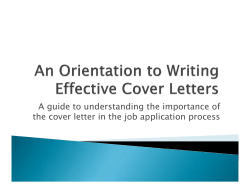WidgetFactory Add-on Manual
WidgetFactory
Add-on Manual
WidgetFactory Add-on Manual
Last update: January 9th, 2014
Copyright © 2010-2014 ClickFWD LLC
Table of contents
Chapter 1 WidgetFactory Overview & Installation . . . . . . . . . 4
1.1 Widget Types . . . . . . . . . . . . . . . . . . . . . . . . . . . . . . . . . . . . . . . . . . . . . . . . . . . . . . . . . . . . . . . . 4
1.2 Widget Statistics . . . . . . . . . . . . . . . . . . . . . . . . . . . . . . . . . . . . . . . . . . . . . . . . . . . . . . . . . . . . . 5
1.3 WidgetFactory Installation . . . . . . . . . . . . . . . . . . . . . . . . . . . . . . . . . . . . . . . . . . . . . . . . . . . . . 6
Chapter 2 Creating Widgets . . . . . . . . . . . . . . . . . . . . . . . . . . . 10
2.1 Creating a "Many Listings" widget . . . . . . . . . . . . . . . . . . . . . . . . . . . . . . . . . . . . . . . . . . . . . 10
2.2 Creating a "One Listing" widget . . . . . . . . . . . . . . . . . . . . . . . . . . . . . . . . . . . . . . . . . . . . . . . 13
Chapter 3 Displaying Widgets . . . . . . . . . . . . . . . . . . . . . . . . . . 18
Chapter 4 Con<guration . . . . . . . . . . . . . . . . . . . . . . . . . . . . . . 24
Chapter 5 Widget Theme Customizations . . . . . . . . . . . . . . . 26
5.1 Widget CSS Files . . . . . . . . . . . . . . . . . . . . . . . . . . . . . . . . . . . . . . . . . . . . . . . . . . . . . . . . . . . . 26
5.2 Widget Theme Files. . . . . . . . . . . . . . . . . . . . . . . . . . . . . . . . . . . . . . . . . . . . . . . . . . . . . . . . . . 29
Chapter 6 Widgets Module . . . . . . . . . . . . . . . . . . . . . . . . . . . . 31
Chapter 1
WidgetFactory Overview & Installation
The WidgetFactory add-on for JReviews allows you to create remote widgets with listing information that publishers will place on their websites and drive traIc to your site. The add-on can
also track widget impressions and clicks on links in the widget.
1.1 Widget Types
There are two types of widgets:
Many listings - displays multiple listings in a widget (i.e. List of top rated listing, listings in a
specific category, etc.). Example:
One listing - displays a single listing (i.e. listing information with reviews and photo gallery).
Example:
Copyright © 2010-2014 ClickFWD LLC
4
WidgetFactory Add-on Manual
Chapter 1 WidgetFactory Overview & Installation
Both types of widgets have many parameters to choose to control the information shown and
its layout. Some of the parameters can be customized by publishers as well. Widgets can be
further customized by modifying their theme Hles.
1.2 Widget Statistics
The add-on is capable of tracking widget impressions and clicks (if enabled in the conHguration)
and on the add-on Summary page you can see impressions and clicks charts:
Copyright © 2010-2014 ClickFWD LLC
5
WidgetFactory Add-on Manual
Chapter 1 WidgetFactory Overview & Installation
On the add-on Statistics page you can Hnd detailed statistics of widgets, source sites, referrer
page and target pages:
1.3 WidgetFactory Installation
The add-on can be installed via the Install & Update menu in the JReviews administration.
Copyright © 2010-2014 ClickFWD LLC
6
WidgetFactory Add-on Manual
Chapter 1 WidgetFactory Overview & Installation
To install or update the addon you must have previously purchased it, your JReviews version
needs to match or be greater than the one speciHed for the addon and you must have a valid
"Upgrades & Support" package for your JReviews license.
If you purchased the addon, but it still says "addon not active for this license", go to the JReviews admin license screen, clear the local key text area and re-submit the license number. This
will fetch a new local key that includes the addon information.
On the Install & Update page, check the Updates checkbox, and click on the Install button
next to the WidgetFactory Add-on like on this image:
Copyright © 2010-2014 ClickFWD LLC
7
WidgetFactory Add-on Manual
Chapter 1 WidgetFactory Overview & Installation
Reload the page to see the WidgetFactory link appear under the Add-ons header on the left
sidebar:
Copyright © 2010-2014 ClickFWD LLC
8
WidgetFactory Add-on Manual
Copyright © 2010-2014 ClickFWD LLC
Chapter 1 WidgetFactory Overview & Installation
9
Chapter 2
Creating Widgets
To create a widget, click the Widget Manager link in the WidgetFactory add-on.
Choose the type of the widget and click New:
2.1 Creating a "Many Listings" widget
Create this type of widget if you want the widget to show multiple listings, for example: top rated listings, most popular listings, listings from a speciHc category, listings that have a specific
Held value, etc.
Title – widget title that will be displayed on the widget list page.
Description – enter more info about the widget.
State:
• Published – widget will be available for publishing.
• Unpublished – widget will not be available for publishing, but it will still work if already
published on some site.
• Disabled – widget will no longer work on any site.
Some of the widget settings have a checkbox next to the gears icon. When checked, the setting
becomes a server-side-only setting and it is excluded from the widget markup code. Publishers
won't be able to override it.
Copyright © 2010-2014 ClickFWD LLC
10
WidgetFactory Add-on Manual
Chapter 2 Creating Widgets
Theme Su=x – here you can deHne a custom theme Hle suIx in case you want a diJerent
theme Hle for each widget. More info about this is available in the Customizing Widget Themes
chapter.
Responsive Layout – if enabled, the widget will automatically adjust its dimension to Ht the
available space on the publisher's site.
Width – if you want the widget to have Hxed dimensions, enter the width in pixels. If you specify
the width and leave Responsive Layout enabled, this width will be used to set the initial widget
width.
Height – if you want the widget to have Hxed dimensions, enter the height in pixels. If you specify the height and leave Responsive Layout enabled, this height will be used to set the initial
widget height.
Widget Layout – here you can enter html code that will wrap the widget. This is useful to add
branding logo and widget title.
Copyright © 2010-2014 ClickFWD LLC
11
WidgetFactory Add-on Manual
Chapter 2 Creating Widgets
Static HTML – this is the placeholder text that will be displayed on the publisher site until the
widget loads. If you want a link back to your site that can be indexed by search engines for SEO,
you will add it here.
Number of Listings – choose how many listings will be shown in the widget.
User Speci<c – if you select „My Listings“ or „My Favorites“, when logged in users get the widget
code, the widget will show their listings or their favorite listings.
Order – choose how the listings will be ordered.
Filter Categories by Listing Type – if you select a listing type, the next parameter will show
only those categories that use the selected listing type. Click Refresh to update the categories.
Categories – if a category is chosen, the widget will show listings only from the selected category.
Custom Fields comma list – here you can enter a list of custom Helds (i.e. „jr_state,jr_city“).
Click Refresh and then you'll be able to select speciHc values from those custom Helds for the
widget to show only listings that have those values.
Copyright © 2010-2014 ClickFWD LLC
12
WidgetFactory Add-on Manual
Chapter 2 Creating Widgets
Summary Words – choose how many summary text words the widget will show for each listing.
Show Category – if enabled, the listing category will be displayed below the listing title.
Custom Fields comma list – choose which custom Helds will be displayed for each listing.
Show Editor Rating – if enabled, editor rating stars will be displayed.
Show User Rating – if enabled, user rating stars will be displayed.
Thumbnal Type – choose Crop or Scale mode for thumbnails.
Thumbnal Dimensions (px) – enter maximum width and height for the thumbnails.
Thumbnail Position – choose where the thumbnail will be positioned in relation to the listing
content.
2.2 Creating a "One Listing" widget
Create this type of widget if you want the widget to show a single listing. The widget can show
all listing details (summary text, custom Helds, rating, photos, reviews), but you can also create
a compact rating badge. Example of creating a compact rating badge can be found in the Widget Theme Customizations chapter.
Copyright © 2010-2014 ClickFWD LLC
13
WidgetFactory Add-on Manual
Chapter 2 Creating Widgets
Title – widget title that will be displayed on the widget list page.
Description – enter more info about the widget.
State:
• Published – widget will be available for publishing.
• Unpublished – widget will not be available for publishing, but it will still work if already
published on some site.
• Disabled – widget will no longer work on any site.
Theme Su=x – here you can deHne a custom theme Hle suIx in case you want a diJerent
theme Hle for each widget. More info about this is available in the Widget Theme Customizations chapter.
Responsive Layout – if enabled, the widget will automatically adjust its dimension to Ht the
available space on the publisher's site.
Copyright © 2010-2014 ClickFWD LLC
14
WidgetFactory Add-on Manual
Chapter 2 Creating Widgets
Width – if you want the widget to have Hxed dimensions, enter the width in pixels. If you specify
the width and leave Responsive Layout enabled, this width will be used to set the initial widget
width.
Height – if you want the widget to have Hxed dimensions, enter the height in pixels. If you specify the height and leave Responsive Layout enabled, this height will be used to set the initial
widget heigth.
Widget Layout – here you can enter html code that will wrap the widget. This is useful to add
branding logo and widget title.
Static HTML – this is the placeholder text that will be displayed on the publisher site until the
widget loads. If you want a link back to your site that can be indexed by search engines for SEO,
you will add it here.
Summary Words – choose how many summary text words the widget will show for the listing.
Show Category – if enabled, the listing category will be displayed below the listing title.
Custom Fields comma list – choose which custom Helds will be displayed for each listing.
Show Editor Rating – if enabled, editor rating stars will be displayed.
Show User Rating – if enabled, user rating stars will be displayed.
Copyright © 2010-2014 ClickFWD LLC
15
WidgetFactory Add-on Manual
Chapter 2 Creating Widgets
Number of Reviews – choose how many reviews will be shown below the listing details.
Review Type – here you can choose between All reviews, Editor reviews and User reviews.
Ordering – you can order reviews by Most Recent, Most Helpful and Best Rating.
Show Title – if enabled, the review title will be shown.
Comment Words – enter the number of review comment words to show. To hide review comments, enter 0.
Read Reviews Link – if enabled, Read Reviews link will be displayed below the reviews.
Write Review Link – if enabled, Write Review link will be displayed below the reviews.
Number of Photos – enter the number of listing photos that the widget will display.
Display Layout – there are two layouts for displaying photos: Gallery and Contact Sheet.
Copyright © 2010-2014 ClickFWD LLC
16
WidgetFactory Add-on Manual
Chapter 2 Creating Widgets
• Gallery layout example (a single photo is displayed with arrows to view other photos):
• Contact sheet example (all photos are displayed below listing details):
Thumbnail Type – choose Crop or Scale mode for thumbnails.
Thumbnal Dimensions (px) – enter maximum width and height for the thumbnails.
Thumbnail Position – choose where the thumbnail will be positioned in relation to the listing
content. This setting is used for Gallery layout only.
Copyright © 2010-2014 ClickFWD LLC
17
Chapter 3
Displaying Widgets
To display a list of available widgets that visitors will be able to display on their websites, it is
necessary to create a menu item. To create it, go to the Joomla Menu Manager, choose one of
your menus and click the New button. On the menu selection popup, choose WidgetFactory
Add-on:
Enter the menu item Title and optionaly Page Description. If you want the page to display a title,
click on the Page Display Options and enter the title in Page Heading parameter (also set Show
Page Heading to Yes).
Copyright © 2010-2014 ClickFWD LLC
18
WidgetFactory Add-on Manual
Chapter 3 Displaying Widgets
When site visitors click on that menu item, they will see the list of all widgets that you created
in the Widgets Manager:
If you want to add an image next to the widget description, you can do it by adding the image
html code in the widget description:
Copyright © 2010-2014 ClickFWD LLC
19
WidgetFactory Add-on Manual
Chapter 3 Displaying Widgets
When visitors click the Get Code button next to a widget, they'll be able to customize the widget
parameters and grab the widget code to place it on their website. On the right side of the customizable parameters, users can see how the widget will look like (the widget output updates
automatically with every parameter change):
Copyright © 2010-2014 ClickFWD LLC
20
WidgetFactory Add-on Manual
Chapter 3 Displaying Widgets
After the widget is customized, users need to click the blue Get Code button to grab the code
and place it on their website:
Copyright © 2010-2014 ClickFWD LLC
21
WidgetFactory Add-on Manual
Chapter 3 Displaying Widgets
The previous example showed how the „Many Listings“ widget looks like. When users choose a
„One Listing“ widget type, they will be able to select a speciHc listing they want to show:
Copyright © 2010-2014 ClickFWD LLC
22
WidgetFactory Add-on Manual
Copyright © 2010-2014 ClickFWD LLC
Chapter 3 Displaying Widgets
23
Chapter 4
Con*guration
The WidgetFactory add-on has several conHguration settings:
Enable view cache – caches the widget output.
Load widget from site root – when users click the Get Code button, it will contain the full path
to the widget loader Hle:
• example.com/components/com_jreviews_addons/widgetfactory/views/js/
widget.loader.min.js.
If you want the code to load the widget from site root, you can copy the widget.loader.min.js
Hle to the root of your site and enable this setting. Then the path in the code will look like this:
example.com/widget.loader.min.js. If you enable this setting make sure you always keep this
Hle up to date.
Track widget clicks – if enabled, the add-on will log every click in the widget on publisher sites
with useful information.
Track widget impressions – if enabled, the add-on will also log every widget impression on
publisher sites. If publisher sites will have high traIc, the database table where the impres-
Copyright © 2010-2014 ClickFWD LLC
24
WidgetFactory Add-on Manual
Chapter 4 ConHguration
sions are stored could grow very quickly. In this case you can disable tracking impressions or
purge the data in _jreviews_widgets_stats_views periodically.
Blacklisted sites – if you don't want some sites to load your widgets, you can enter the domain
names here (domain names should be separated by a comma).
Copyright © 2010-2014 ClickFWD LLC
25
Chapter 5
Widget Theme Customizations
5.1 Widget CSS Files
The css Hles that the widgets use are located here:
• /com_jreviews_addons/widgetfactory/views/themes/widgetfactory/theme_css/widget.css
• /com_jreviews_addons/widgetfactory/views/themes/widgetfactory/theme_css/
widget_custom_styles.css
It is not recommended to customize the widget.css Hle. Instead add your custom override
styles to the widget_custom_styles.css Hle.
If you already have a custom JReviews theme inside the jreviews_overrides folder, you can copy
the Hle there. This would be the full path:
• /templates/jreviews_overrides /views/themes/your_theme/theme_css/
widget_custom_styles.css
By default, the widget container doesn't have any styles (borders or backgrounds):
Copyright © 2010-2014 ClickFWD LLC
26
WidgetFactory Add-on Manual
Chapter 5 Widget Theme Customizations
You can add a background and a border to the .jrWidgetLayout class name in the widget_custom_styles.css Hle, for example:
.jrWidgetLayout {
border: 1px solid #ddd;
background: #f5f5f5;
padding: 10px;
}
Copyright © 2010-2014 ClickFWD LLC
27
WidgetFactory Add-on Manual
Chapter 5 Widget Theme Customizations
If you want to add your site's logo to the widget, the quickest solution is to add the logo image
to the Widget Layout parameter in the Widget Manager, for example:
A widget with a logo would look like this:
Copyright © 2010-2014 ClickFWD LLC
28
WidgetFactory Add-on Manual
Chapter 5 Widget Theme Customizations
Alternatively, you could add the logo as css background of the .jrWidgetLayout class or add the
logo directly to the widget's theme Hle.
5.2 Widget Theme Files
The theme Hle that the „Many Listings“ widgets use is this:
• /com_jreviews_addons/widgetfactory/views/themes/widgetfactory/widget_listings/
many.thtml
The theme Hle that the „One Listing“ widgets use is this:
• /com_jreviews_addons/widgetfactory/views/themes/widgetfactory/widget_listings/
one.thtml.
Both of those Hles can be placed in your custom JReviews theme inside the jreviews_overrides
folder, this would be the paths:
• /templates/jreviews_overrides /views/themes/your_theme/widget_listings/many.thtml
Copyright © 2010-2014 ClickFWD LLC
29
WidgetFactory Add-on Manual
Chapter 5 Widget Theme Customizations
• /templates/jreviews_overrides /views/themes/your_theme/widget_listings/one.thtml
You can have multiple suIxed theme Hles if you want each widget to use its own theme
Hle. In the widget's Theme Su=x paramater enter the suIx (i.e. _hotels) and then create a
many_hotels.thtml theme Hle.
The WidgetFactory theme comes with one suIxed theme Hle by default:
• /widget_listings/one_badge.thtml
Copyright © 2010-2014 ClickFWD LLC
30
Chapter 6
Widgets Module
The Widgets Module is installed automatically when you install the WidgetsFactory add-on.
Use the Widgets Module if you want to show one of the „One Listing“ widgets on the listing detail pages of your site. The purpose of the module is for site visitors to be able to quickly get
the widget of the listing they are viewing on your site. The module will output „Get this widget“
and „View all widgets“ buttons below the widget:
The Widgets Module has a single parameter where you need to enter an ID of the widget you
want to display. It must be an ID of the „One Listing“ type of widget.
IDs of widgets can be found in the Widget Manager:
Copyright © 2010-2014 ClickFWD LLC
31
WidgetFactory Add-on Manual
Chapter 6 Widgets Module
The module must be published only on listing detail pages (for Menu Assignment of the module, select parent menu items of listings (Joomla Category Menu Items)).
Copyright © 2010-2014 ClickFWD LLC
32
© Copyright 2025