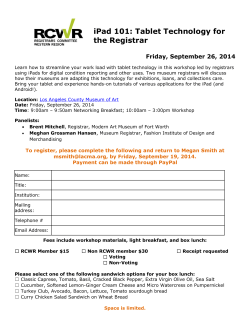( /687474703a2f2f7374617469632e656e6572677973697374656d2e636f6d2f696d616765732f6d616e75616c732f34323032372f353338386233616139633237332e6a7067
1 de 18 http://www.energysistem.com/en/guide/42027 (https://camo.githubusercontent.com/e2ff2038a67c3876b8e59fb4e40a6a1e5d7212f9 /687474703a2f2f7374617469632e656e6572677973697374656d2e636f6d2f696d616765732f6d616e75616c732f34323032372f3533383862336161396 Introduction Energy Sistem™ thanks you for buying your new Energy Neo 7. We hope you enjoy it!. This device belongs to the Energy Tablet Neo family: a new generation of communication devices based on Android™ operating system, with which you can access the Internet and communicate anytime, anywhere, check your e-mails and play any multimedia content (video, music, photos, eBooks, etc.). In addition, there are thousands of applications and games available so you can get the most out of your device. The device has a 7" (1024x600 pixels) capacitive multi-touch display, Quad Core ARM Cortex A7 1GHz processor, Bluetooth 3.0, WiFi, rear and front cameras and expandable memory via microSD. We recommend you to read this manual to enjoy your device in a safe way and with maximum performance. 01/07/2014 10:22 2 de 18 http://www.energysistem.com/en/guide/42027 Care and maintenance Do not expose your Energy Tablet to impacts, dust, direct sunlight, humidity or high temperatures. Do not use abrasive or corrosive cleaners. Keep the device clean and dust free using a soft, dry cloth. Charge the battery when the display shows the low battery icon. Only charge with the adapter included in your tablet. Do not disassemble the device. Any repairs must be carried out by Energy Sistem Soyntec S.A. qualified personnel only. Key Features 7" TFT screen 16:9 (1024x600 pixels). 5 points capacitive multitouch screen. Quad Core ARM Cortex A7 1GHz processor and SGX544MP2 GPU. 1GB RAM. 8GB GB internal memory expandable memory up to 64GB via microSD-HC/XC cards. Wi-Fi connection (802.11 b/g/n). Bluetooth 3.0. Built-in front camera 0.3Mpx. Built-in rear camera 2.0 Mpx. USB-Host. USB-OTG . Built-in speaker 1w. Built-in omnidirectional microphone. Motion sensor (accelerometer). Battery capacity: 3.7v/2.800mAh. AC/DC adapter 100-240v 50-60Hz DC 5V/2A. Product Content Energy Tablet Neo 7. Quick guide. USB cable 2.0 High-speed to connect the PC. USB-HOST cable to connect external USB. AC/DC (Europlug) 100-240V AC 50-60Hz power adapter. 01/07/2014 10:22 3 de 18 http://www.energysistem.com/en/guide/42027 General Overview (https://camo.githubusercontent.com/cf46788ccdef9589aa6e134eab6274539322c18a /687474703a2f2f7374617469632e656e6572677973697374656d2e636f6d2f696d616765732f6d616e75616c732f34323032372f353339383065613830 1. Rear camera 2. Front camera 3. Speaker 4. Power button 5. Volumen control +/6. Touch panel 7. microSD slot 8. microUSB port 9. Headphone output 10. Power conector Battery Management/First use Your Energy Tablet has a rechargeable lithium ion battery. Initially the battery is charged at the factory, but it is highly recommended that you perform a full charge before the first use. Recharge the battery by connecting the device to the outlet only using the AC/DC 5V included with the product. The 01/07/2014 10:22 4 de 18 http://www.energysistem.com/en/guide/42027 charging time ranges from 2-4 hours, depending on whether the device is off or running. In order to keep the battery in good condition, we recommend that you turn it off while charging and not leave it charging more than 8 hours. You have several ways to improve the performance and optimize the battery use of your Energy Tablet: Set your tablet to automatically turn off the display after a few seconds of inactivity in Settings > Display > Sleep after. Select an ideal display brightness in Settings > Display > Brightness. Switching On and Off To switch on your Energy Tablet, press the power button (4) located on the upper left of your device for a few seconds. When the operating system has loaded, unlock the device to start using it. In order to turn off the device, hold the power button (4) until you see the power off menu, then select OK. Briefly pressing the power button (4) locks/unlocks the device, turning the screen on/off and activating the power saving mode. Main Gestures Main gestures Tap Touch the screen briefly (https://camo.githubusercontent.com/8a1a605385ab4126116678757bd133fca34ea6c9 /687474703a2f2f7374617469632e656e6572677973697374656d2e636f6d2f696d616765732f6d616e75616c732f33393533302f353335353639623262 Double tap Touch the screen twice quickly (https://camo.githubusercontent.com/db80dcae04fdc6774428bbf32f6e0e7e654a6f07 /687474703a2f2f7374617469632e656e6572677973697374656d2e636f6d2f696d616765732f6d616e75616c732f33393533302f353335353639626464 Drag Move your finger over the screen without losing contact (https://camo.githubusercontent.com /8b1d8c3b7c185b5d06538ec662397fd55d11853c 01/07/2014 10:22 5 de 18 http://www.energysistem.com/en/guide/42027 /687474703a2f2f7374617469632e656e6572677973697374656d2e636f6d2f696d616765732f6d616e75616c732f33393533302f353335353639636664 Slide Slide your finger quickly over the screen (https://camo.githubusercontent.com/19a82089a6bd24bb4557d05e1b706dc668d6865b /687474703a2f2f7374617469632e656e6572677973697374656d2e636f6d2f696d616765732f6d616e75616c732f33393533302f3533353536616165643 Press Touch the screen for an extended period of time (https://camo.githubusercontent.com/a773834656455845bf8b52066e8397a3957324ba /687474703a2f2f7374617469632e656e6572677973697374656d2e636f6d2f696d616765732f6d616e75616c732f33393533302f353335353661656462 Zoom Zoom in and out the screen image (https://camo.githubusercontent.com /123d08d94943648cf48946d49af9f88b12d17de1 /687474703a2f2f7374617469632e656e6572677973697374656d2e636f6d2f696d616765732f6d616e75616c732f33393533302f353335353661666334 Main Screen 01/07/2014 10:22 6 de 18 http://www.energysistem.com/en/guide/42027 (https://camo.githubusercontent.com/c61ecfc8d440fdbabdf50a92a42969fce57a3858 /687474703a2f2f7374617469632e656e6572677973697374656d2e636f6d2f696d616765732f6d616e75616c732f34323032372f353339373233656233 1. Search: direct access to Google?s™ search engine 2. Back: allow you to come back to the previous screen 3. Home: returns to the main screen 4. Tasks: displays recently opened applications 5. Music: music player. 6. Play store™: Google's™ app store 7. Gallery: Pictures: images gallery 8. Camera: access to the integrated camera 9. Email: e-mail client 10. Internet: web browser 11. Status bar: displays information about the wi-fi signal status, battery and clock. Pressing this area displays a larger version showing the date. Pressing it again accesses a basic settings menu that manages the Wi-Fi configuration, gyroscope, screen brightness, notifications and the full settings menu 12. Main menu: Button to access to the apps 13. Voice Search: Access to Google?s? voice search and much more Widgets In order to add a Widget to one of your desktops, keep pressing it (1), then select "WIDGETS" (2). 01/07/2014 10:22 7 de 18 http://www.energysistem.com/en/guide/42027 (https://camo.githubusercontent.com/a4bb19649b8905f5fd8afa059d45cf47a5632cea /687474703a2f2f7374617469632e656e6572677973697374656d2e636f6d2f696d616765732f6d616e75616c732f34323032372f353339373239353264 You can slide your finger to the left or right to see all your installed Widgets. Select the one you want to add to your desktop by pressing (4) on the widget and then releasing it on the desktop (5). (https://camo.githubusercontent.com/919ea42e824247246a3c8d355bac6abb9d3eefbc /687474703a2f2f7374617469632e656e6572677973697374656d2e636f6d2f696d616765732f6d616e75616c732f34323032372f353339373234333665 01/07/2014 10:22 8 de 18 http://www.energysistem.com/en/guide/42027 (https://camo.githubusercontent.com/ae5af0295b5c431e886d06a3e5889ff078663d99 /687474703a2f2f7374617469632e656e6572677973697374656d2e636f6d2f696d616765732f6d616e75616c732f34323032372f3533393732396334316 A Widget can be relocated or removed easily. To relocate a widget, tap and hold it for a few seconds. Once the widget is highlighted, you can move it to another position within the desktop. To remove the widget, tap and hold it for a few seconds and the X icon will appear on the top side of the screen, drag the widget to the X icon and release it. ##Wireless conection Bluetooth Setup Your Energy Tablet has Bluetooth. To connect your device to any bluetooth device like headphones, PC, speakers, etc. go to Settings > Bluetooth and turn the switch to the ON position. Once the search has finished, select the device to start the connection. 1. Bluetooth. 2. Enable the Bluetooth option. 3. Select the device you want to connect to. 4. Accept the synchronization request. 01/07/2014 10:22 9 de 18 http://www.energysistem.com/en/guide/42027 (https://camo.githubusercontent.com/be162c06180f7a622fe9813fa6f071924537bb32 /687474703a2f2f7374617469632e656e6572677973697374656d2e636f6d2f696d616765732f6d616e75616c732f33393933352f353337356365363430 Wi-Fi Setup Tap on Settings in the MAIN SCREEN. Settings screen. (https://camo.githubusercontent.com/ae20dab4a3338f56d439b63828fcb2ca446242f2 /687474703a2f2f7374617469632e656e6572677973697374656d2e636f6d2f696d616765732f6d616e75616c732f33393933352f3533373563663161383 1. Wi-Fi. 2. Enable the Wi-Fi option. 3. Select your Wi-Fi network. 4. Connect. 01/07/2014 10:22 10 de 18 http://www.energysistem.com/en/guide/42027 (https://camo.githubusercontent.com/e60cc08718ac58db95c5d622125bbb2e18662aa4 /687474703a2f2f7374617469632e656e6572677973697374656d2e636f6d2f696d616765732f6d616e75616c732f33393933352f353337356366313366 Note: Your Energy Tablet is compatible with the following security and encryption standards: WEP, WPA, WPA2, TKIP and AES. Once you have completed the authentication process successfully, your Energy Tablet will save the Wi-Fi access data and you will be able to access the Internet. The device will remember the network and will automatically connect when it is available. Pre-loaded applications Internet Browser Your new Energy Tablet has a powerful Web browser among the list of applications installed by default, with which you will be able to surf the Internet quickly and easily. Once the device is connected to a Wi-Fi or 3G network, press the browser icon located on the desktop or in the application menu to start the program. The system will load and display the home page set by default. 01/07/2014 10:22 11 de 18 http://www.energysistem.com/en/guide/42027 (https://camo.githubusercontent.com/eda04bfcdaf13ee6748719e5c26464e33b8f5d9c /687474703a2f2f7374617469632e656e6572677973697374656d2e636f6d2f696d616765732f6d616e75616c732f33393933352f353339383663333937 1. Back 2. Forward 3. Reload 4. WEB address 5. Type 6. Tap on ?Enter? key 7. New tab 8. Close tab 9. Options E-Mail Client Note: In order to know your account settings, ask your e-mail provider. 01/07/2014 10:22 12 de 18 http://www.energysistem.com/en/guide/42027 (https://camo.githubusercontent.com/7143ecba362e014b765ab514a3cd7f8b452903cf /687474703a2f2f7374617469632e656e6572677973697374656d2e636f6d2f696d616765732f6d616e75616c732f33393933352f353337356365383764 1. Selected folder 2. E-mails 3. New email 4. Search 5. Options (https://camo.githubusercontent.com/b40e9faa9c8357868810991d7ecba8db80d15acb /687474703a2f2f7374617469632e656e6572677973697374656d2e636f6d2f696d616765732f6d616e75616c732f33393933352f353337356365623032 Music Player 01/07/2014 10:22 13 de 18 http://www.energysistem.com/en/guide/42027 (https://camo.githubusercontent.com/e6fa84d7de8acd6d91dd318733b0e7df7b1ac23d /687474703a2f2f7374617469632e656e6572677973697374656d2e636f6d2f696d616765732f6d616e75616c732f33393933352f353337356365633737 1. Playlist 2. Random playback 3. Repeat 4. Previous song 5. Play / pause 6. Next song 7. Decrease volume 8. Increase volume Video Player 01/07/2014 10:22 14 de 18 http://www.energysistem.com/en/guide/42027 (https://camo.githubusercontent.com/b9e5eaf1c73181d7c31bba540505dd2ee78b33b4 /687474703a2f2f7374617469632e656e6572677973697374656d2e636f6d2f696d616765732f6d616e75616c732f34323032372f3533393732343136373 1. Elapsed time 2. Volume down 3. Marker 4. Play / Pause 5. Previous video 6. Play/Pause 7. Next video 8. Aspect ratio Camera (https://camo.githubusercontent.com/8ee006e195d3d1bc25f6bf5b6ad9e945d2d165ea /687474703a2f2f7374617469632e656e6572677973697374656d2e636f6d2f696d616765732f6d616e75616c732f34323032372f353339373234353839 1. Setup 2. Photo/video mode 3. Shutter Gallery: Images and Videos To view the previous / next image or album, slide your finger to the left / right. To return to the main desktop, press the Back or Home button. 01/07/2014 10:22 15 de 18 http://www.energysistem.com/en/guide/42027 (https://camo.githubusercontent.com/6fc429f6c72477d631b676a472e55a55d2b8789f /687474703a2f2f7374617469632e656e6572677973697374656d2e636f6d2f696d616765732f6d616e75616c732f34323032372f3533393732616661633 (https://camo.githubusercontent.com/92c8c0b515c57eb9e22de3df359ad65dc5d3275b /687474703a2f2f7374617469632e656e6572677973697374656d2e636f6d2f696d616765732f6d616e75616c732f34323032372f3533393732616331643 Updating Your Energy Tablet has an operating system based on Android™ which you can reinstall or update if necessary. Updates will be made via OTA (Over-The-Air) by default, so your Energy Tablet will automatically connect to our servers, download the file and install the new software as soon as it is released. 01/07/2014 10:22 16 de 18 http://www.energysistem.com/en/guide/42027 You can also update your Energy Tablet using your PC. The process is simple but has to be done carefully and only when it is really necessary. If you notice that the device crashes, restarts unexpectedly or you have problems accessing the content of the internal storage memory, you should reinstall or update the operating system to a newer compatible version if available. Follow these steps to install: 1. Make sure that the battery of your Energy Tablet is fully charged. Otherwise, plug your Energy Tablet to the external power using the provided AC/DC power adapter and wait until the battery is fully charged. 2. Access the www.energysistem.com (http://www.energysistem.com) website from your computer. 3. Enter the "Support" section and choose the type of product "Tablet". 4. Choose your Energy Tablet model from the dropdown list that appears and then download the latest Android™ operating system version available. Important: Make sure that the operating system version you are downloading is specific for your model and serial number, otherwise you could damage the device. 5. Unzip the file on your computer. 6. Open the text file included with the download and follow the instructions to install the new operating system on your Energy Tablet. Troubleshooting 1. Why can't I play some MP3 files? The MP3 file must follow the "layer 3" standard for MPEG1, MPEG2 and MPEG 2.5 formats. Otherwise, it must be converted using a specific software. 2. My Energy Tablet does not turn on, what can I do? Make sure that the battery is charged enough to power the device. If after leaving the device charging for at least 30 minutes the problem continues, there may be a problem with the installed operating system. Please, refer to the "Updating" section of this manual. 3. Why can't I play some WMA files? Make sure you are not trying to play WMA file with DRM. 4. Why can't I see my video, image or text files when using the music player? Generally, applications only display the files supported by the program. Therefore, while you browse the folders using a specific application, you can only see the files associated to that program (songs in the music player, videos in the movie player, etc). In order to see all the files stored in the internal memory, start the FileXplorer application from the application menu. 5. Which video formats are compatible with my Energy Tablet? Your Energy Tablet can play multiple video formats wihtout recoding. 6. Why can't I display my .jpg images? 01/07/2014 10:22 17 de 18 http://www.energysistem.com/en/guide/42027 Many digital cameras and image editing software add hidden data to .jpg files. This can prevent your Energy Tablet from loading the images. Try to delete them and save the image with another name. 7. Sometimes the screen turns black and the device does not respond. It is always better to reboot the device through one of the options available within the system, but if that is not possible, remove the battery, put it back again and press the power button. 8. The built-in memory of the Energy Tablet is lower than the specified in the specifications. Why? The Android™ operating system and the preinstalled applications need approximately 1.5GB to work. Therefore, the available memory for additional data is less than the specified. 9. I updated the firmware but I no longer have any multimedia files nor wallpapers. How can I retrieve the contents that came preinstalled? Before any system update, we recommend making a backup of everything you want to keep. In www.energysistem.com (http://www.energysistem.com), you will find not only all the content that came preinstalled in your Energy Tablet, but many more multimedia files and additional wallpapers. 10. What must I do to install an application? First, make sure that the file has the Android™ application extension (.APK). Android™ will ask you to activate the application installation from "Unknown sources", this option is disabled for safety. To authorize the installation of applications, you only have to follow the instructions on the screen the first time you try to install an application: Settings / Security / Unknown sources (activate). 11. How long does the battery last? It depends largely on the use, such as the screen brightness, use of headphones or speaker, if the Wi-Fi connection is enabled or disabled and the power consumtion required by the apps, games, etc. Warranty Energy Sistem Soyntec SA is liable for any lack of conformity which exists at the time the goods were purchased during a period of 36 months. Batteries are excluded from the 36-month warranty, having a warranty period of 12 months. This warranty covers any defects in workmanship or materials. This warranty does not cover any failure of the product due to accidents, misuse or alteration made by an unauthorized person. The special 36-months warranty is valid for the European Union. For other countries, please refer to your specific legislation or your local distributor. Warranty Procedure Visit the Support section at http://support.energysistem.com (http://support.energysistem.com) and select your product to view the FAQ (Frequently Asked Questions), user manuals, drivers and updates available, as the possibility to submit a query to the Technical Service or consult the warranty. 01/07/2014 10:22 18 de 18 http://www.energysistem.com/en/guide/42027 1. You can check the availability of the user manual in your language at http://www.energysistem.com/en/guide /42027 (http://www.energysistem.com/en/guide/42027) 2. Alternatively, you may prefer to contact the distributor from which you purchased the product, presenting the purchase receipt or invoice. Specifications are subject to change without notice. Trademarks. All company, brand and product names are trademarks or registered trademarks of their respective companies. © 2014 by Energy Sistem Soyntec S.A. All rights reserved. Declaration of Conformity Manufacturer Name: Energy Sistem Soyntec S.A. Address: Pol. Ind. Finestrat C/. Calpe, 1 - 03509 Finestrat Alicante (Spain). Tel: 902 388 388 // Fax: 902 119 034 // NIF: A53107488 We declare under our own exclusive responsibility that the product: Energy Sistem™ Energy Tablet Neo Manufacturing Country: China Is in compliance with the essential norms and standards of the Directive 1999/5/EC of the European Parliament and of the Council of March 09th 1999. Note: The present device could contain connections to other sites or websites operated by third parties not related to Energy Sistem Soyntec S.A. These connections are provided for your information or convenience; Energy Sistem Soyntec S.A is not responsible for their availability, content, update, adequacy or accuracy. These external connections might contain or link references to trademarks, patents, registered information, technologies, products, processes or rights property of other companies or individuals. All the rights reserved are property of their respective owners, and your are not granted with any license or right related to those brand names, patents, industrial sectrets, technologies, products, processes or other rights property of other companies or individuals. 01/07/2014 10:22
© Copyright 2025