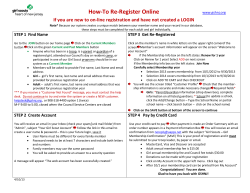Document 303453
Online Registration Manual Contact the online helpdesk: Onlineregistration@gscm.org OR 410.358.9711 ext. 228. Please call or email, you will be prompted to leave a message so that we may attend to all issues in the order they were received. The helpdesk is staffed Mon-Fri 9am to 5pm. Login Index: • Login help • Troop Leader Registration Instructions • Troop Leader FAQ’s • Parent Registration Instructions • Parent FAQ’s • Codes and tips https://gsusa.ebiz.uapps.net/VP/Default.aspx?pid=15 The pre-existing processes that activated accounts for existing customers and created logins for new customers have merged into one process. Accounts without a login choose “New Online Account” on the home page to create a web account. After entering the required information, the click “Submit Online Profile” to complete the creation of their web account. At this point the system checks a variety of conditions to determine its course of action: • If an account match isn’t found, the system creates a new profile in the database containing his/her login credentials. The system looks at name and address to determine if a match can be found. • If two duplicate records exist in the database, you will have to contact the council to continue. Duplicate records are defined as two records with the exact same name, address and birth date. • If the system finds two profiles with the same name and address, it will store his/her login credentials on the existing record. • If a match is found, the email address entered online must match the email address on file in the database. If the email addresses do not match, you will receive an error message to contact the council. Dear current or past Girl Scout Member, we have found you in the system, but in order to continue please contact us. Congratulations! We’ve found you in the online system. Please go to your email and follow the instructions to activate your account. If you do not receive the email or any other error message, DO NOT ATTEMPT to log in again, please contact the help desk at onlineregistration@gscm.org for assistance in retrieving your password. Be sure to check your S PAM folder! If an adult has no duplicate records, he/she can continue to the next step. You will be prompted to create a user name, password, email address, phone numbers. Troop Leaders Re-register existing girls/adults first then add new girls/adults. Renewing Memberships - Be sure to register for the correct year • Click on Troop Management and Check the boxes next to each member you want to re-register. • From the “I want to” drop down select “Purchase Girl Scout Membership(s)” and click “Go”. The memberships will go into your shopping cart. Before checking out, you must update grade level and school; this cannot be changed after this step without contacting the help desk. Click on the red Add or green Edit button next to each girl to update or review information. Scroll down to the bottom of your order to enter credit or debit card information. Click on check out to complete the registration process. You will receive an email confirmation listing all the girls you registered; the parent will receive the confirmation for their child only. Girls will appear in your roster immediately. • • • • • Add and Register New Members• • • • • • ALWAYS register new parents before their child. click on Troop Management Click "Add Girl" or "Add Adult" button and complete information about the new members and click “Create Profile” (If you receive a duplicate customer warning contact the SU Registrar to see if they have previously been registered). Choose “Purchase Girl Scout Membership” and click “Add to Cart” Complete the additional information and click “Save & Continue to Shopping Cart” (If you have more than one person to add to the troop, you can click Save & Continue to Troop Management). Click on Shopping Cart, check out, and pay for memberships with a troop credit/debit card. Troop FAQ’s How can a leader use this site? Troop Leaders are able to register current troop members as members for next year and keep member information up-todate. Leaders can email troop members and print membership cards. Leaders can see all events that girls have registered at the Troop Events tab. Leaders also can update troop meeting information any time under “Troop Meeting Information.” Leaders are able to add new girls and adult members to their troops. A leader says she does not see one or more of her troops online. In order to view a troop online, a leader must hold a position of “01 – Leader/Advisor” in the troop, and the Status of the position must be “Active.” Add a volunteer role of: From the my account page: Most leaders self-report the positions they will hold during member registration. If they registered online, these positions will reflect a Status of “Pending” or “In Process” until the council has approved them. If the leader’s “01” appointment has been approved. After the Status has been changed to “Active” the leader will be able to manage the troop online. (Allow 24 hours for approval) A list of all Volunteer roles is at the back of manual. How does a leader print membership cards for troop members? From the Troop Roster, select the boxes next to the members for whom you want to print membership cards. Go to the “I want to” drop-down box, choose “Print membership cards” and click “Go.” A pop-up displays with membership cards to print. From the pop-up, click the “Print” button to print the cards. Please note that multiple membership cards can be printed on a single page with online registration site. How does a leader send an email to troop members from the system? From the Troop Roster, select the boxes next to the members you want to email. You will not be able to review Sent Messages so include yourself if you want to review the message in the future. Then from the “I want to” drop-down box, choose “Send Email to Members” and click “Go.” The Send Email page opens. After entering a subject and message, click “Send Email” to send the message. An email will be sent to the selected members of your troop. The select and send email function only works per page; you must select and send one page at a time. Troop Meeting Information A leader automatically will be prompted to update troop meeting information if no troop meeting record exists for the year. Grade Level is the only required piece of information necessary to save a troop meeting record. Upon saving the form above, a troop meeting record is created for the membership year, with an Effective Begin Date of 10/1. After creating the initial record, leaders can update troop meeting information any time from “My Troops” by clicking the “Troop Meeting Information” link and then choosing “Edit.” A leader wonders why she is being prompted to supply meeting information for the upcoming year when she will not be the leader. The system will prompt the current “01” of the troop to provide troop meeting information for the upcoming year as long as one member is registered for the upcoming year, please update the Grade Level and save the record. The leader for the upcoming year will be able to update troop meeting information herself as of 10/1 of the upcoming year. A leader would like to update a girl’s school or school grade online. School and school grade cannot be updated outside of member registration. Grade and school must be updated by the council, contact the help desk at onlineregistration@gscm.org A leader questions why some of her troop members reflect an “Unregistered” role in the troop roster. If a leader adds a new girl or a new adult member from troop management, each new member will display a position of “Unregistered” in addition to her actual position(s) for next year. The “Unregistered” position will fall off the troop record at midnight the next business day. If, however, only the “Unregistered” position displays for the member, the leader should take action. The presence of an “Unregistered” position in the absence of any additional positions means that the leader did not finish the transaction online. Likely these registrations are sitting in the troop’s shopping cart and she still needs to check out and pay for them. If the leader fails to do this in the next 24 hours, these members will fall off the troop roster and the leader will have to add again. On September 30, members are missing from the troop roster, but the family roster is still intact. Members will “fall off” the troop on September 29 of the membership year; leaders should process all membership renewals by September 29. Family Managers will still be able to reregister family members from “My Family” on September 30. Parent Registration Instructions View your family: • • If you are a parent or guardian of a girl who is involved with Girl Scouts and you would like to manage her Girl Scout account, you must first add her to your family. You may also add other family members in order to manage their Girl Scout activities and membership. If your family is not showing you will need to “Add Family Member” this button can be found on your “my account” screen in the upper right If you receive the following messages: Send an email to onlineregistration@gscm.org with your information and the family members you need to link. This error means your family member has a record in the database and council will need to link them to you. Customer (name) already exists in our system. Please contact your local Girl Scout council. This error is received when a child is linked to different guardian. Guardians and Family managers can be changed by contacting council. There’s currently another adult who is managing this family account online. or renew family members as members? Register Be sure to registering for the correct year (if registering during Early Bird please choose the following school year). • Log in to account and click on the Family Tab • Click the box next to all the family members you wish to purchase a membership for From the “I want to” drop down, chose “Purchase Girl Scout Membership(s)” and click “Go”. Complete ALL information about the family members o Troop Number, Grade, School, etc. The more accurate information the better Choose the membership product and click Add to Cart Complete the additional information and click Save & Continue to Shopping Cart Click on Shopping Cart, check out, and pay for memberships. Please note: Troop leaders will not see your registrations connected to the troop immediately. • • • • • • Parent FAQ’s Family Management https://gsusa.ebiz.uapps.net/VP/Default.aspx?pid=15 One person per family will be designated as a "Family Manager." This role will be assigned by the system according to the first listed parent or guardian on the child's account (aka Guardian 1). Only the Family Manager will be able to view and manage the accounts of children and adult family member(s) from his/her own log-in. The Family Manager designation can be changed by contacting the council. Girls under the age of 18 must be managed by a Family Manager. The adult listed second on the child's account (aka Guardian 2) will become part of the family and can be managed by the Family Manager. The Guardian 2 is also able to activate and manage their own account if they wish. They will see the guardian relationship with their child, but will be unable to manage their child's activities or memberships. Family Managers can perform the following tasks online: • Register family members as Girl Scout members. • Print membership cards for family members. • View customer information on file for family members and edit their contact information. • Register family members for activities. • View all family member activities under “Family Events.” These include any meetings family members have been registered for either online or in the Personify back-office application. A Family Manager should be able to view her family members under “My Family”. By definition, an adult is a Family Manager if she is the “Guardian 1” to a “Child” customer. If family members are missing from a family, it is because they are not linked to the Family Manager. Please email onlineregistration@gscm.org If the missing family member is a new customer in the database, the Family Manager can add the missing family member online from “My Family” by clicking the “Add a Family Member” link. If only one person per family is registered there is no family manager. How does a Family Manager register family members as members? • Family Managers initialize the membership from their Family Roster. From the Family Roster, select the boxes next to the family members you want to register. Then from the “I want to” drop-down box, choose “Purchase Girl Scouts Membership(s)” and click “Go.” The membership registration wizard will guide you through the remainder of the registration process. NOTE: Please select the correct membership year, we cannot refund nor transfer membership fees. All customers are re-registered to their current troop. If a customer would like to renew to a different troop, the Family Manager should re-register the member online and enter the desired troop in the “Get Involved” step of the process. Your council will transfer the member to the troop that is requested online through this field. This error means your family member has a record in the database and council will need to link them to you. Customer (name) already exists in our system. Please contact your local Girl Scout council. This error is received when a child is linked to different guardian. Guardians and Family managers can be changed by contacting council. There’s currently another adult who is managing this family account online. Send an email to onlineregistration@gscm.org with your information and the family members you need to link. Codes and Tips GSUSA Position Codes 01 Leader/Adviser (01 is the only code with online troop access) 02 Assistant Leader/Adviser 03 Troop Committee Member 11 Service Unit Team Member 14 Member (No Assigned Position) TRPSC- cookie manager Treasurer- Treasurer Troop Levels Daisy Grade K-1 Brownie Grade 2-3 Junior Grade 4-5 Cadette Grade 6-8 Senior Grade 9-10 Ambassador Grade 11-12 Where do I find the background check on the registration site? The Volunteer background check is not the same as the membership registration. It is located on a separate system. Click here for the background check information http://gscm.org/for-volunteers/become-a-volunteer/ . How do I code a girl that is registering but not considered in a troop? Her troop number will be a four digit number, start with: • 8 (Juliette code) • Two digit Service Unit number • One digit Girl Scout Level (1-Daisy, 2-Brownie, 3-Junior, 4-Cadette, 5-Senior, 6-Ambassadr Example: Jill was from SU64, she’s in 11th grade, and she is now registering as a Juliette. Her code should be 8646. How do I code an adult that is registering but not considered in a troop? The adult would be coded into the SU that is closest to their home or the service unit or troop they are working with.
© Copyright 2025