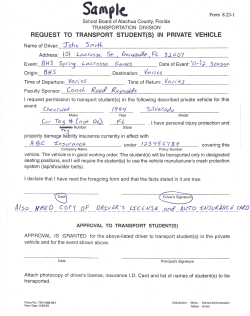The ADOR MVD SCRAP web application
The ADOR MVD SCRAP web application provides you a way to verify that all vehicles needing to be scrapped do not currently have a lien against their title and are not flagged by NCIC as stolen. SCRAP also updates the titling system by cancelling the current title and issuing a junk cancellation title on the vehicle’s VIN. SCRAP USER MANUAL Distributed by ADOR MVD CONTENTS Introduction ...................................................................................................................................................................3 Register Your Business ...................................................................................................................................................3 Registration Wizard – Facility Information ................................................................................................................4 Registration Wizard – User Information ....................................................................................................................4 Registration Wizard – Payment Information .............................................................................................................5 Annual Subscription Payment Option - Online ......................................................................................................6 Annual Subscription Payment Option – Print and Mail .........................................................................................6 Non-Subscriber – Pay per Transaction ..................................................................................................................8 Subscription Renewal – Current Subscriber ..............................................................................................................8 Add Subscription – During Renewal Period .............................................................................................................10 Accessing the SCRAP Portal .........................................................................................................................................11 CAPSLock Username/Password Reset Information .................................................................................................12 Dashboard ...................................................................................................................................................................13 Creating a New Junk Cancellation ...........................................................................................................................13 Basic Information .................................................................................................................................................13 Vehicle Information .............................................................................................................................................14 Party Information ................................................................................................................................................15 Search ......................................................................................................................................................................18 Users ........................................................................................................................................................................20 Receipt / Subscribe ..................................................................................................................................................20 Appendix A...................................................................................................................................................................21 Appendix B ...................................................................................................................................................................22 Appendix C ...................................................................................................................................................................23 Appendix D ..................................................................................................................................................................24 2|P a g e Updated - 8/18/2014 INTRODUCTION The Alabama Department of Revenue (ADOR) Motor Vehicle Division (MVD) requires the use of the SCRAP web application to validate the junk recycling of any vehicle in the state of Alabama. The SCRAP web application provides a way to verify that the vehicle being scrapped does not currently have a lien against the title if an Alabama title is not supplied and is not listed as stolen in the National Crime Information Center (NCIC) database. REGISTER YOUR BUSINESS You are required to register your business using the SCRAP web application portal. Please navigate to https://scrap.mvtrip.alabama.gov/ and click on the “Register” button in order to begin this process. You will be presented with a registration wizard. You will need to fill out all required fields in order to submit your registration to the Motor Vehicle Division (MVD) in order to use the application. We’ll go through each section of the wizard below. 3|P a g e Updated - 8/18/2014 REGISTRATION WIZARD – FACILITY INFORMATION The first piece of information you will need to provide is your Facility Information. You are required to have a NMVTIS number and one or more of the following licenses – Automotive Dismantler and Parts Recycler License number, Secondary Metal Recycler License number or a Junk Dealer License number. First, you will need to select the type of Facility you operate. Please select either an Automotive Dismantler and Parts Recycler or Secondary Metals Recycler from the first drop down. Please enter the full Facility Name, the main Facility Email Address and Phone Number. Type in your NMVTIS License number along with at least one of your recycler or junk dealer license numbers. When finished entering all of your Facility information, click on the “Next” button on the upper right in order to proceed to the next step of the registration. REGISTRATION WIZARD – USER INFORMATION Your facility will need to have a primary user called an administrator. This person will have the ability to add new users to your facility that can login with their own username/password. They will also be able to reset passwords for other users as well as other basic user administration. 4|P a g e Updated - 8/18/2014 As the person completing the registration process, enter your personal information in the provided fields. You will need to provide your first name, last name, your email address (preferably different than the business email you provided earlier), your driver’s license number, expiration date and state. Below is an example of a filled in portion of the form. You will also need to enter account information. This will be used to login to the system after your application has been approved by ADOR/MVD. The username can be anything you would like (as long as it’s not already used in the system). The password must be at least 8 characters long, can’t contain your first or last name and must have at least 3 of the following 4 conditions: • • • • Uppercase (A-Z) Lowercase (a-z) Number (0-9) Special Character (@,#,$...) When finished entering all of your user information, click on the “Next” button on the upper right in order to proceed to the next step of the registration. REGISTRATION WIZARD – PAYMENT INFORMATION The last step of the application will require you to select how you will pay for use of the SCRAP portal. You have 3 options. 5|P a g e Updated - 8/18/2014 ANNUAL SUBSCRIPTION PAYMENT OPTION - ONLINE You can pay a single annual payment of $500 (with an additional $15 portal fee) that will allow you to create and complete SCRAP applications without incurring any additional fees in the fiscal year. This subscription is nonrefundable. The fiscal year begins on October 1st of each year and ends the following September 30th. When selecting the option to pay online, you will be able to enter your credit card information along with the corresponding billing address. After entering your information, click on the “Finish” button in the upper right. At this point, your application has been submitted to ADOR for approval. You will receive a successful notification at the top of the screen. If your application is approved, you will receive an email letting you know that your organization and user accounts have been activated. At that point, you will be able to login and begin using the SCRAP application. ANNUAL SUBSCRIPTION PAYMENT OPTION – PRINT AND MAIL You can pay a single annual payment of $500 that will allow you to create and complete SCRAP applications without incurring any additional fees in the fiscal year. This subscription is non-refundable. The fiscal year begins on October 1st of each year and ends the following September 30th. 6|P a g e Updated - 8/18/2014 When selecting the option to print and mail your annual fee, you will be prompted to print out a PDF of your SCRAP Portal Subscriber Application document. Please print this document, fill in all fields and mail to ADOR with your $500 payment. An example can be seen in appendix D. At this point, your application has been submitted to ADOR for approval. You will receive a successful notification at the top of the screen. If your application is approved, you will receive an email letting you know that your organization and user accounts have been activated. At that point, you will be able to login and begin using the SCRAP application. 7|P a g e Updated - 8/18/2014 NON-SUBSCRIBER – PAY PER TRANSACTION The final option is to not subscribe and pay a $5.00 fee per transaction in the SCRAP application at time of submission. Click on the “Finish” button in the top right to finish your application. At this point, your application has been submitted to ADOR for approval. You will receive a successful notification at the top of the screen. If your application is approved, you will receive an email letting you know that your organization and user accounts have been activated. At that point, you will be able to login and begin using the SCRAP application. SUBSCRIPTION RENEWAL – CURRENT SUBSCRIBER Your subscription runs for the ADOR Fiscal Year from October 1st to the following September 30th. The Renewal period will run from September 1st to September 30th for the following fiscal year. After logging onto the SCRAP application, you will see a notification at the top of the screen that it is time to renew your subscription. You will also see a new navigation option on the left hand of your screen to renew your subscription. Click on either the “Renew your Subscription now” link at the top of your page or the “Renew Subscription” navigation option on the left side of the application screen. 8|P a g e Updated - 8/18/2014 After clicking on the renewal option, you will be taken to a payment page. You can pay for your subscription with your credit card online using this screen, or you can print out and mail in an application by clicking on the blue “application” link at the top of the subscription screen.. An example application can be seen in appendix D. If paying online, fill in your full credit card information and the card’s associated billing address and click on the blue “Submit” button at the bottom of the screen. Once your credit card has been charged, you will be taken to a receipt page. You can print out a copy of the receipt by clicking on the blue “Print Receipt” button at the bottom of the page. An example of this receipt can be viewed in appendix C. When finished, click on the “Dashboard” option on your left hand navigation window and you’ll see a success confirmation message at the top of your screen letting you know when your subscription will begin. 9|P a g e Updated - 8/18/2014 ADD SUBSCRIPTION – DURING RENEWAL PERIOD If you wish to subscribe to the SCRAP subscription service during the renewal period (September 1st through September 30th), you will need to select which period of time you will be subscribing to, either the current fiscal year (current date through September 30th) or the following fiscal year (October 1st through September 30th). **PLEASE NOTE, THERE IS NOT A PRO-RATED FEE AMOUNT FOR THE REMAINDER OF THE CURRENT FISCAL YEAR. YOU WILL STILL BE REQUIRED TO PAY THE FULL $500 SUBSCRIPTION FEE (AND $15 ONLINE CONVENIENCE FEE) FOR THE REMAINDER OF THE FISCAL YEAR** You can pay for your subscription with your credit card online using this screen, or you can print out and mail in an application by clicking on the blue “application” link at the top of the subscription screen. An example application can be seen in appendix D. If paying online, fill in your full credit card information and the card’s associated billing address and click on the blue “Submit” button at the bottom of the screen. Once your credit card has been charged, you will be taken to a receipt page. You can print out a copy of the receipt by clicking on the blue “Print Receipt” button at the bottom of the page. An example of this receipt can be viewed in appendix C. When finished, click on the “Dashboard” option on your left hand navigation window and you’ll see a success confirmation message at the top of your screen letting you know when your subscription will begin. 10 | P a g e Updated - 8/18/2014 ACCESSING THE SCRAP PORTAL In order to access the SCRAP Portal, you will need to first navigate to https://scrap.mvtrip.alabama.gov/ using a web browser (such as Internet Explorer or Firefox). You will be shown the main SCRAP portal page. There are resources available on the bottom of the page that you can use to view any SCRAP Memo’s from ADOR/MVD, read titling procedures, view training videos or be re-directed to the NMVTIS web site. Click on the “Login” button to proceed. You will be presented with a CAPSLock Login screen. You will need to use your username/password that you used to register for the site or that was provided to you by your local facility administrator. 11 | P a g e Updated - 8/18/2014 CAPSLOCK USERNAME/PASSWORD RESET INFORMATION On your first successful login, you will be required to enter answers to some security questions. These question/answer combinations can be used to reset your password at a later date if you forget it. Click on the down arrow next to each of the questions and enter the corresponding answer for each of the items. Your facility administrator will be able to change these if needed. If you have forgotten your username or password, you can click on the blue links below each of their headings in order to retrieve that information. If you have forgotten your username, enter the email address that you used to originally sign up. You will also need to enter the text in the Captcha image. Click on “Retrieve Username”. If your email is found, you will receive a popup notification letting you know that your username has been emailed to you. Click “OK” to be returned to the login screen. If you have forgotten your password, enter your username that you used to register on the site or was assigned to you by your local facility administrator. You will also need to enter the text in the Captcha image. You can then click on either “Email Password” or “Answer Security Questions”. When clicking on “Email Password”, a password reset link will be emailed to you that will allow you to reset your password. When clicking on the “Answer Security Questions”, you will need to enter the answers to your security questions. If correct, the system will allow you to enter a new password. Click on “Submit” to finish and return to the login screen. 12 | P a g e Updated - 8/18/2014 DASHBOARD After you log in, you will be presented with the main SCRAP Portal dashboard. There are 3 main parts of the dashboard that you need to be aware of. We will break each of these down for you below. On the left side of the screen, you have your navigation panel. This will allow you to quickly navigate to the various parts of the SCRAP Portal, be it a new cancellation, search or back to your main dashboard. The news feed will alert you to any new communications or bulletins from the Alabama Department of Revenue. You will only be shown the most current items, and by clicking on the “View All” button, you can see all news items. The bottom area shows you the last 10 Junk Cancellations you have performed. You can view all of your cancellations by clicking on the “View All” button. CREATING A NEW JUNK CANCELLATION To start a new cancellation, click on the “New Cancellation” link on the left hand side of the screen. BASIC INFORMATION A new junk cancellation wizard will start. You will need to enter the full Vehicle Identification Number (VIN), the vehicle’s year, when you purchased the vehicle, the primary supporting document and the purchase price. **PLEASE NOTE – AFTER ENTERING THE VIN AND VEHICLE YEAR, YOU CAN SAVE AND QUIT AT ANY TIME SAVING YOUR PROCESS ** 13 | P a g e Updated - 8/18/2014 PRIMARY SUPPORTING DOCUMENT Based upon the type of supporting document you select, you may be required to enter more information. If you are using the Alabama Title, you will need to enter the AL title number. This number will be used to validate the vehicle information provided. If you are given an out of state title, you will need to provide the title number, state it is from and the issue date. After entering all of the required information, click on the “Next” button in the upper right. VEHICLE INFORMATION Next, you will need to enter the vehicle information. You will need to supply the following information: 1) Basic Vehicle Information – select the condition of the vehicle using the drop down and enter the number of cylinders for the vehicle. Click on the check box if the vehicle is intended for export. 2) Mileage - Enter the mileage of the vehicle and the type from the drop down. 3) Style – If the VIN entered was validated, the make and model will be auto-populated for you. Make sure the Make, Model, and Body Style are all entered. Once all the information is entered, click on the “Next” button at the top right of the screen. 14 | P a g e Updated - 8/18/2014 PARTY INFORMATION Finally, you will enter the full party information. 1) Seller – This is the current owner of the vehicle being junked. You will need to capture their full name (Last, First Middle), full address and an identification number. 2) Seller’s Agent – This is the representative of the seller that is junking the vehicle on their behalf. 3) Transporting Vehicle – If the vehicle was towed into the location, record the plate number and state of the towing vehicle. When finished, click on “Finish and Submit” at the bottom. You will be given an opportunity to review the junk cancellation prior to paying for the transaction. VERIFY THAT ALL INFORMATION IS CORRECT. ONCE YOU APPROVE AND PAY, THE CANCELLATION IS FINAL AND THE VEHICLE WILL BE NOTATED AS JUNKED IN THE ALABAMA TITLING SYSTEM. NO SUBSEQUENT TITLES CAN BE ISSUED AND THE TRANSACTION IS FINAL. 15 | P a g e Updated - 8/18/2014 If any information is NOT correct, click on the “Back to Application” button at the bottom of the screen. This will take you back to the wizard and allow you to make corrections to this application. If you need to save and come back at another time, click on the “Save and Quit” button. This will save the application and set the application’s status to “In Progress”. This will allow you to come back and make changes and approve at a later time. Once all information is verified, click on the “Approve and Pay” button. If you are not a subscriber, you will be required to enter payment information for this transaction. Each transaction will be $5.00 and must be paid by credit card. Once you have entered all your card information and the card’s associated billing address, please click on the “Submit Payment” button to finish. Your credit card will be authorized and you will receive a payment receipt. 16 | P a g e Updated - 8/18/2014 You can get a copy of this receipt by clicking on the “Print Receipt” button at the bottom of the page. This will open a PDF with the full receipt information. Once you have finished your credit card payment or if you are a subscriber, you will be taken back to your main dashboard, and your application will be listed. If the NCIC validation service is unavailable, your application will be placed in a holding status. You will receive a notification at the top of the screen letting you know that this happened. Your application will still be listed, but the status will be set to “On Hold” denoted by the pause symbol. If your application is on hold, the system will re-check the NCIC validation service every 15 minutes until a response is received. At this point, your application will be placed in a “Ready to Approve” status. You will need to go back to the application by clicking edit and submitting your application again. If you are not a subscriber, you will need to re-enter your credit card information, as we do not store that information for security reasons and your credit card will NOT been charged until the process is completed. Full list of all application statuses are below 17 | P a g e Updated - 8/18/2014 SEARCH You will have the ability to search on all of the applications that you enter into the SCRAP web application. You will ONLY be able to see the items created by your facility. To begin a search, click on the “Search” option on the left hand navigation window. You will be taken to the main search page. You can search your applications by any of the fields listed. • • • • • • Receipt ID – this is the ID on the printed receipt. VIN – Vehicle Identification Number – can be partial Status – search by the status of the applications From/To – this is a date range you can search between User – by user in your facility Vehicle Make/Model/Year – you can refine your search by the vehicle information There are some advanced filters that are available to you by clicking on the “Advanced Filters” option at the bottom of the screen. You can further refine your search to only include only those applications that do/don’t have a lien on the vehicle or those that have passed/failed their NCIC validation. Each of these filters has a drop down for you to select the particular option or not. 18 | P a g e Updated - 8/18/2014 Once you have entered all the information you wish to search on, click on the “Search” button in the middle of the page. If there are any results to your search, all of the applicable applications will be shown below the search area. You can view more information about each of the records by clicking on the blue plus next to each record. If an application is either in the “In Progress” status or “Ready To Approve” status, they can be edited by clicking on the edit button under the actions column. They can also be voided by clicking on the void button. Finally, you can print out either the MVT 5-18 Form that as completed (see Appendix A) or the vehicle receipt (see Appendix B) for the application. Simply click on the light blue “MVT518” button or the dark blue “Receipt” buttons under the print column to receive a copy of the report in PDF. When finished, you can return to your dashboard by clicking on the “Dashboard” icon on your left hand navigation bar. 19 | P a g e Updated - 8/18/2014 USERS You can manage your users by clicking on the “Users” navigation on the left hand of the screen. You will be redirected to the CAPSLock application. This application is used to secure the SCRAP application. For a detailed video of how to use this functionality, please navigate to https://scrap.mvtrip.alabama.gov/training/NewUser.html in order to watch the video. RECEIPT / SUBSCRIBE If you are a subscriber of SCRAP, you will have the option to print out a receipt of payment. On the left hand navigation screen, click on the “Receipt” option. This will open up a payment receipt page showing all of your payment information. You can print a PDF copy of the receipt by clicking on the “Print Receipt” button at the bottom of the window. You can see an example of the receipt in Appendix C. If you are not a subscriber, you can sign up at any time to the SCRAP subscription service by clicking on the “Subscribe” option on the left hand navigation screen. You will need to follow the subscription steps detailed above to subscribe to this service. 20 | P a g e Updated - 8/18/2014 APPENDIX A 21 | P a g e Updated - 8/18/2014 APPENDIX B 22 | P a g e Updated - 8/18/2014 APPENDIX C 23 | P a g e Updated - 8/18/2014 APPENDIX D 24 | P a g e Updated - 8/18/2014
© Copyright 2025