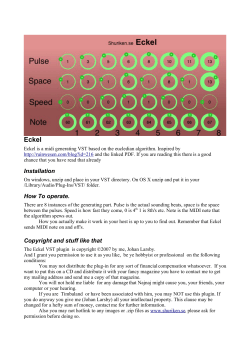AIR-POWER-2
AIR-POWER-2 2.4gHz WIRELESS MIDI-USB TRANSCEIVER Congratulations on your purchase of the AirPower-2 Wireless MIDI low-latency radio ! • • • • • • • • • • • 16 user-selectable channels are available, spaced evenly across the available 2.4GHz band to allow several AirPower links to operate on the same stage. MIDI and USB output for direct connection to PC or Mac. Low Latency, 2.1 msec. Advanced dropout protection. Bi-Directional MIDI over USB. USB and MIDI outputs can be used simultaneously. Use as a USB>MIDI adapter. USE WITH ANY MIDI OR USB-MIDI KEYBOARD, MIDI GUITAR, OR MUSIC CONTROLLER. Transmit wirelessly from a computer to a MIDI sound or lighting system. Use in a studio or church for room-to-room connections or wherever long cable runs are impossible. When an external battery is connected to the AirPower, 9VDC “Phantom Power” is supplied to the unused pins of the MIDI jack. For complete wireless operation, we offer a 9V rechargeable battery pack that can be worn on a belt clip, attached to a guitar strap, or adhered to your keyboard or percussion controller. The AirPack battery pack is available to power standard 9V or 12V keyboards. OPERATION Attach the AirPower Transmitter to your keyboard, or to your belt or strap using a cell-phone type holster. Install 2 AA batteries in the transmitter and connect the MIDI cable to your keyboard. The AP2 will not power or Host a USBonly keyboard. Refer to our AP3 for that functionality. The Receiver is either USB powered, battery-powered of powered from the AC/DC supply. Connect the power source : USB, 9VDC, or (2) AA batteries. Connect the MIDI cable to your synth or USB cable to the computer. Attach an antenna to the transmitter and to the receiver. The orientation of the antennae may not matter much, but if your signal is erratic, adjust their positions either flat or straight up, and away from your body or other obstructions as much as possible to achieve the best result. Avoid having metal obstructions between the Transmitter and receiver. Metal posts, doors, and even human bodies can absorb your RF signal. The AirPower2 is fully USB-MIDI class-compliant with 32-bit and 64-bit Windows and Mac OS systems, and does not require the installation of USB drivers. The 5-pin MIDI connector is hard-wired to be either a Transmitter or the Receiver. MIDI Input for a Transmitter and MIDI Output for a Receiver. Selecting RF channels: The transmitter & receiver communicate on one of 16 selectable channels. You must be sure that both the Transmitter and Receiver are set to the same channel number. If you have erratic behavior, try changing channels. Also if you have multiple AirPower units in your stage setup, separate the channels between AirPower pairs. Moving an AirPower system 3 channels away from the current channel is a good place to start. To change the RFchannel: Using the rotary selector switch, set a desired channel for either the transmitter or the receiver. The power may be on while setting the channel. Now, while power is on for the other unit in the pair, adjust its channel setting to match. You will see the LINK light illuminate when the channels match. Attach the AirPower Transmitter to your keyboard, or to your belt or strap using a cell-phone type holster. Install 2 AA batteries in the transmitter and connect the MIDI cable to your keyboard. The AP2 will not power or Host a USBonly keyboard. Refer to our AP3 for that functionality. The Receiver is either USB powered, battery-powered of powered from the AC/DC supply. Connect the power source : USB, 9VDC, or (2) AA batteries. Connect the MIDI cable to your synth or USB cable to the computer. Attach an antenna to the transmitter and to the receiver. The orientation of the antennae may not matter much, but if your signal is erratic, adjust their positions either flat or straight up, and away from your body or other obstructions as much as possible to achieve the best result. Avoid having metal obstructions between the Transmitter and receiver. Metal posts, doors, and even human bodies can absorb your RF signal. The AirPower2 is fully USB-MIDI class-compliant with 32-bit and 64-bit Windows and Mac OS systems, and does not require the installation of USB drivers. The 5-pin MIDI connector is hard-wired to be either a Transmitter or the Receiver. MIDI Input for a Transmitter and MIDI Output for a Receiver. Loading new firmware to a Transmitter or Receiver: Plug the AirPower into the USB port of your computer. Press and hold the reset button at the underside of the housing while turning on the Power to the unit. Go into the File Manager or Finder in your computer and find the new firmware you previously downloaded. You will see the AirPower appear as a folder with one generic “.bin” file. Delete that file and then drag the new firmware file onto the AirPower folder.. Power-cycle the AirPower and you’re done! Troubleshooting when there is no MIDI wireless performance: The LINK LED does not light up: • Make sure the channels are matched on the Receiver and Transmitter. • Make sure the devices are powered and the Power LEDs are lit. The Transmitter’s MIDI LED does not blink when playing notes from the keyboard. • Check your MIDI controller and cable. • • • • Check your power connections or batteries. Exchange the Transmitter and Receiver. Make sure the Transmitter and Receiver RF channels are matched. Change channels if the Notes are intermittent. Is the Receiver’s MIDI LED blinking when sending MIDI data? Yes: Check your MIDI or USB cables or the receiving computer/synth. SPECIFICATIONS: • • • • • • • Range: 250' line of sight transmission 2 mbps on-air data rate Battery life: Transmitter, 20 hours with (2) standard Alkaline AA cells. 16 Rx/Tx pairs can operate together in the same performance environment. Receiver outputs USB and MIDI simultaneously. Transmitter accepts input from a 5-pin MIDI or USB Mini-B plug. Dimensions: 3.7”L x 1.85”W x 1.3”H. Weight: 2.6 Oz. POWER: • • • USB Bus power 9VDC wall adapter (2) AA batteries (not included) The 3-position power switch selects either USB/Batteries or the 9VDC from the wall adapter. The center position is OFF. COMMUNICATION PORTS: • • • On the Transmitter, the MIDI Port is MIDI IN from your keyboard On the Receiver, the MIDI port is MIDI OUT to your synths Bi-directional USB Mini-B device port on both Transmitter and Receiver. INDICATOR LAMPS: • • • POWER - Power will blink if the battery is low MIDI - The lamp will blink when MIDI information is being transmitted LINK- The lamp is lit when you have a good wireless link and will blink when the link is experiencing a fringe reception condition. Starr Labs © 2008-2013 www.starrlabs.com/support for tech support Starr Labs, Inc. (858) 271-9827 7734-C Arjons Dr. San Diego, CA 92126
© Copyright 2025