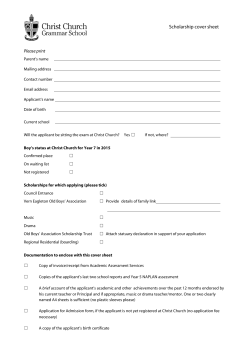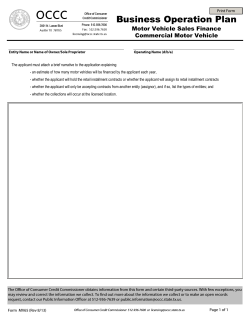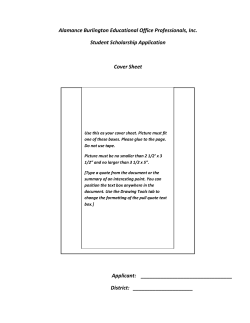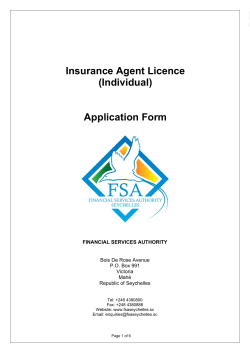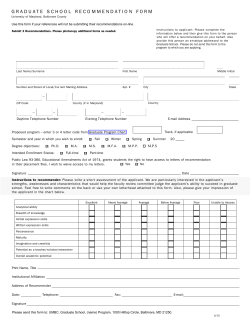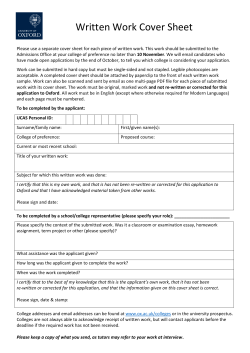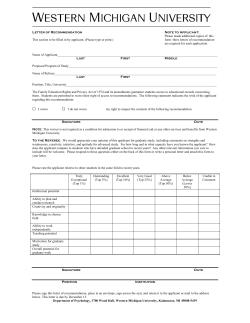Employment Check Training Manual May 2014
Employment Check System Manual Employment Check Training Manual May 2014 Page 1 of 88 Employment Check System Manual Introduction: This manual outlines how to use the in-house employmentcheck.org.uk system provided by Kent County Council. 3 ACCESSING THE EMPLOYMENT CHECK SYSTEM: 3.1 3.2 3.3 3.4 3.5 3.6 3.7 3.8 4 DISCLOSURE APPLICATIONS: 4.1 4.2 4.3 4.4 4.5 4.6 4.7 4.8 4 4 5 7 8 9 10 11 11 The Home Page User access levels Logging onto the system Forgotten passwords Account activation / deactivation Editing your account details Logging out of the system Guidance on symbols used Adding an ID Verifier Adding an Applicant Completing the Application Form ID Verification Submitting completed applications to the DBS via secure e-Bulk Automated reminders for incomplete applications Putting applications on hold Bulk Upload 5 TRACKING DISCLOSURE APPLICATIONS 5.1 Applications that have been with the DBS less than 8 weeks 5.2 Applications that have been with the DBS more than 8 weeks 6 DISCLOSURE RESULTS 6.1 Clear disclosures 6.2 Disclosures with additional information 6.3 Recruitment Decision 14 14 16 19 25 33 35 35 36 39 39 41 42 42 42 43 7 CERTIFICATES OF GOOD CONDUCT 46 8 OTHER ADMINISTRATIVE FUNCTIONALITY 47 8.1 8.2 8.3 8.4 Search Listing applications by status Requesting and recording standalone Barred List checks Reports 9 SUPER ADMIN FUNCTIONALITY 9.1 Control Panel 9.2 Configure Emails 47 53 54 57 58 58 59 Page 2 of 88 Employment Check System Manual 9.3 9.4 9.5 9.6 9.7 9.8 9.9 9.10 9.11 9.12 9.13 9.14 68 70 71 71 72 73 73 79 79 80 81 83 Add Business Unit Search Business Unit Add Admin List Admins Report Management Locations Report Builder Positions Terms & Conditions Bulk Upload Charging Profile Search History APPENDIX 1 – STANDARD REPORT SUITE Page 3 of 88 86 Employment Check System Manual 3 Accessing the employment check system: 3.1 The Home Page 3.1.1 From the Home Page, you are able to: • • • Log onto the system View information about your Registered Body’s Service View the Statement of Fair Processing for using the system Page 4 of 88 Employment Check System Manual 3.2 User access levels 3.2.1 There are seven user permission levels available within the in-house employment check system, summarised in the table below: User type Applicant ID Verifier Admin BU Admin User able to… • Complete online application form • View Applicant guidance • Account access removed once application complete • Complete ID verification online for assigned applications, including entering the results of external ID checks for Route Two • Edit own account details (password and contact email) • View ID Verifier guidance • Once ID verification completed for an application, the application is removed from their “pending applications” and can no longer be viewed. • Edit own account details (password and contact email) • Search and edit applications, users and ID Verifiers for all Business Units under their Registered Body • Enter receipt of a Certificate of Good Conduct • Add Applicants for all Business Units • Add ID Verifiers for all Business Units • Edit own account details (password and contact email) • Search and edit applications, users and ID Verifiers for their own Business Unit • Limited ability to move applications to other statuses • Enter receipt of a Certificate of Good Conduct • Add Applicants for their own Business Unit • Add ID Verifiers for their own Business Unit • Access the e-Bulk menu, and view all applications for their own Business Unit • View disclosure results for their own Business Unit, including whether a disclosure has been returned with content Page 5 of 88 Employment Check System Manual Admin+ Admincs • Run reports assigned to their Business Unit • Request standalone Barred List checks (should this functionality be enabled for the Registered Body) • Edit own account details (password and contact email) • Search and edit applications, users and ID Verifiers for all Business Units under their Registered Body • Edit the status of an application • Request and enter the outcome for standalone Barred List checks (should this functionality be enabled for the Registered Body) • Enter receipt of a Certificate of Good Conduct • Add Applicants for all Business Units • Add ID Verifiers for all Business Units • Access the e-Bulk menu, and view all applications under their Registered Body • View disclosure results for their Registered Body, including whether a disclosure has been returned with content • Run the “Archive and Extract” report • Run reports assigned to their Registered Body • Edit own account details (password and contact email) • Search and edit applications, users and ID Verifiers for all Business Units under their Registered Body • Edit the status of an application • Request and enter the outcome for standalone Barred List checks (should this functionality be enabled for the Registered Body) • Enter receipt of a Certificate of Good Conduct • Add Applicants for all Business Units • Add ID Verifiers for all Business Units • Access the e-Bulk menu, and view all applications under their Registered Body • Countersign and e-Bulk disclosure applications • View disclosure results for their Registered Body, including whether a disclosure has been returned with Page 6 of 88 Em mploymentt Check Sy ystem Manual content Sup peradmin • un the “Arcchive and Extract” E rep port Ru • Ru un reports assigned a to their Reg gistered Bo ody • Co onfigure Re egistered Body B detaills • Ma anage Ema ail Types, Business B U Types and Rech Unit heck Re easons • Ed dit own acccount details (passwo ord and con ntact email) • Co onfigure syystem-gene erated ema ail template es • Ad dd Business Units • Se earch and edit e Busine ess Units • Ad dd Admin/B BU Admin/A Admin+/Ad dmincs use ers • Se earch and edit e Admin/BU Admin n/Admin+/A Admincs use ers • Wrrite bespokke reports using the Report R Buiilder tool • Allocate repo orts to Business Unitss • anage Positions, Loc cations and d Charging Profiles Ma • Ed dit the conte ent of the login l Term ms & Conditions for ea ach use er level 3.3 3 Loggin ng onto th he system m 3.3.1 To log on to the employme e nt check sy ystem, clicck on “Login” on the Home Page men nu, and entter your username an nd passwo ord. P Page 7 of 88 8 Em mploymentt Check Sy ystem Manual 3.3.2 If your Registered d Body hass specified d terms and d condition ns at Super Admin level, you will additio onally be re equired to agree to th hese in ord der to acce ess your acccount. 3.4 4 Forgottten passw words 3.4.1 If you have h forgotten your password, p you should d click on tthe “Forgott my passsword” lin nk on the Login scree en. You will then be p prompted to o enter your y userna ame, and click c on “R Reset passw word”. You u will then receive e an email with a seccure link en nabling you u to accesss the syste em in orde er to chang ge your passsword. e inccorrectly th hree times,, your acce ess will be 3.4.2 If a passsword is entered revoke ed, and you u will need to use the e “Forgot my m password” option to t genera ate an ema ail to your account a witth a secure e link to acccess the system m to change e your passsword. atively, Adm min/BU Ad dmin/Admin n+/Adminccs users ca an also reset 3.4.3 Alterna Applica ant and ID Verifier pa asswords manually m u using the “S Search” me enu and cliccking on th he “Applica ant Name”. P Page 8 of 88 8 Em mploymentt Check Sy ystem Manual They should s then n amend th he details as a required d and click on “Save””. Please e note that if an Applicant has lo ocked them mselves ou ut of their accoun nt, the adm ministrator would w also o need to uncheck u the e “Access revoke ed” box at this t stage. 3.5 5 Accoun nt activattion / deactivation 3.5.1 User accounts (b below Supe er Admin le evel) are automaticallly deactiva ated after siix months of o inactivityy. Once an n ID Verifie er account becomes inactive e it can only be reacttivated by an Admin/BU Admin//Admin+/A Admincs usser. Admin//BU Admin n/Admin+/A Admincs le evel and Su uper Admin n accountss can be re eactivated by b Super A Admins. Us sers who ha ave been deactivated d d who attem mpt to access the sitte will see a message promptting them to o contact their t Regisstered Bodyy to reactiv vate it. 3.5.2 User accounts may m also be e manually activated / deactivatted by systtem administrators, as summariised below w. ser type Us o can User types who ate these activate / deactiva accounts o activate / deactivate How to accoun nts Ap pplicant Admin/Ad dmin+/Adm mincs (for From the e “Search” menu, sellect all ID Verifiers fo or the the “Searrch Applica ation” optio on to identifyy the Appliccant account Reg gistered Bo ody) you wish to activate e / deactiva ate. a the e applicatio on Then archive BU Adm min (for ID Verifiers V using th he “Applica ation status” for the Business Unit to drop pdown on the “Edit which the BU Ad dmin is Ap pplication” screen. attached) ID D Verifier Admin/Ad dmin+/Adm mincs (for all ID Verifiers fo or the From the e “Search” menu, sellect the “Search ID Verifier” option n to P Page 9 of 88 8 Em mploymentt Check Sy ystem Manual Admin / BU A Admin / Admin+ / Ad dmincs / Super A Admin Reg gistered Bo ody) identify the t ID Verifier you wish to activvate / deacctivate. The en BU Adm min (for ID Verifiers V for the Business Unit to which the BU Ad dmin is attached) select th he “Edit” op ption ( ) to edit th he user acccount and select//deselect th he Yes / No againstt the “Activve” option to t activate / deactivate e the account. Super Admiin From th he “List Ad dmin” menu u, select th he “Edit” op ption ( ) to edit th he user acccount and select//deselect th he Yes / No againstt the “Activve” option to t activate / deactivate e the account. 3.6 6 Editing g your acc count dettails 3.6.1 All use ers, with the e exception of Applic cants can edit e their ow wn passwo ord and co ontact email address using the “Edit “ Detaiils” menu. 3.6.2 Passwords shoulld be at lea ast 8 chara acters in length, conta ain both upp per and low wer case ch haracters and a contain at least one o numbe er. Selectin ng “Sh how Passw word” will diisplay the password entered. Pa age 10 of 88 8 Em mploymentt Check Sy ystem Manual 3.7 7 Loggin ng out of the t syste em 3.7.1 To log out of the system, simply click on “Logou ut” on the le eft hand menu. 3.8 8 Guidan nce on sy ymbols us sed 3.8.1 The folllowing sym mbols are used throu ughout the system to denote the e variouss statuses application ns go throu ugh: Sym mbol Status De escription of Status Waiting for W Ap pplicant to Fill in Detailss a Applican nt account has been created the Once an applica ation status s changes to “Waiting g for Applic cant to Fill in n Details”. It remains in this status until th he Applica ant submits s their form m or the ap pplication is s manually moved by a BU Admin, A Adm min+ or Adminccs user. Aw waiting ID Verification When the t Applica ant finishess their secttion of the form an n email getts sent to the t assigne ed ID Veriffier asking them to ch heck the ID D for that A Applicant. Until U this is completed c (or the reccord is man nually mov ved by a BU U Admin, Admin+ A or Admincs u user) the applica ation sits in Awaiting ID I Verification status s. Ready for R eBulk Processing This sta atus is use ed for holdiing applica ations ready for countersigning g, until the Counter S Signatory sends them t via se ecure eBulk to the DBS. Application Submitted via a eBulk Submittted applica ations movve into this status unttil a receipt confirming g that the DBS D have the applica ation has be een obtain ned at whicch point the e status changes c to o Received d by DBS. eceived byy Re DBS This sta atus confirrms that the e DBS havve successfully rece eived an ap pplication. T The DBS s in this status untiil the resultts are check sits returne ed from DB BS. Within this t status you can trrack the progress of ch hecks against the va arious stage es of the DBS D proce ess. Result Received R frrom DBS Disclossure results s are received electro onically an nd displayy in this sta atus. A pap per copy off the disclosure certific cate is also o sent to the individua al Pa age 11 of 88 8 Em mploymentt Check Sy ystem Manual applica ant. If the disclosure is clear an email is automa atically gen nerated to the t manag ger to notify y them th hat the disc closure hass been retu urned. Any dissclosure with addition nal informa ation will be e flagged d with a “P”” and a notte to say “P Please wait to view ap pplicant ce ertificate”. Application A Archived Once a recruitme ent decision n has been n made or a check cancelled, c the applica ation can b be archived d. Once done, d the system s will automaticcally purge any confide ential inform mation afte er 6 monthss in line with DBS re equirementts. Holding This sta atus is use ed to pause e applicatio ons for examplle in cases s where an n applicant is on long term leave and th he check sh hould be re equested upon th heir return. Applicatio ons in this sstatus will no longer receive an ny automatted reminder emails. Applica ations can be moved here via th he edit scre een and eB Bulk menus s by BU Ad dmin, Admiin+ and Adminccs users. n Process In w DBS with This sta atus is for hardcopy application a n forms where Applica ants canno ot get accesss to a PC C. Applicatio ons may be e placed he ere until the e hardcopyy results are returne ed, to ensure these re ecords are included in reportin ng. Error This sta atus displa ays applica ations that have been n rejected d by the DBS. The error code d describes the t reason for rejectio on. Applica ations in th his status generally require action from m an Admiincs user before the check can be ressubmitted tto the DBS S. onally, the following f s symbols are used thro oughout th he system to t 3.8.2 Additio indicate e common n functions: Symbol Descripttion Add Pa age 12 of 88 8 Em mploymentt Check Sy ystem Manual Applicatio ons Delete Edit Show / hide menu Tool tip Notes Pa age 13 of 88 8 Em mploymentt Check Sy ystem Manual 4 Disclo osure applicatiions: All administra a ative users (Admin/BU U Admin/A Admin+/Adm mincs) can n set up discclosure applications on o the system, howe ever BU Ad dmin userss are only able a to do d so for Applicants A f from the Bu usiness Un nit to which h the BU A Admin is asssigned. Only Admincss users are e able to co ountersign and eBulkk applicatio ons. Log gging onto the system m as an ad dministrativ ve user willl bring up tthe Adm ministration n Panel, ass shown be elow. Please note tha at the men nu options visible will reflect the pe ermissions associated d with the type t of adm ministrative e er account as detailed d in section n 3.2.1 abo ove. use 4.1 Adding g an ID Ve erifier 4.1.1 If the ID D Verifier for f a checkk is not alre eady set up p on the syystem they y will havve to be ad dded as the e first step p. To checkk whether o or not an ID D Verifierr has alrea ady been set up on th he employm ment check system, click on n “Search” on the ma ain menu screen, s clicck on “Search ID Verifierr”, enter the first and / or secon nd name off the individ dual you are searching for and d click on “Search”. “ Please P note e that you can use th he wildcarrd “%” to search for all a names following f an initial set of characcters, and can c specifyy whether you y want the search to include active / inactive accounts. a Pa age 14 of 88 8 Em mploymentt Check Sy ystem Manual 4.1.2 To set up an ID Verifier, V clicck on the “Add “ ID Ve erifier” men nu. You will need to o complete e all of the fields marked as ma andatory (d denoted by y an asterisk) as a min nimum. Cliicking on “Generate” will generrate a satisfacctory password. 4.1.3 Once complete, c y should you d click on “A Add” to cre eate the ne ew ID Veriffier accoun nt. This will generate an email from f the syystem to th he ID Verifiier (provid ded an ema ail addresss has been n entered) notifying n th hem of theiir login details. A message m will also app pear on-scrreen to ind dicate that the t accoun nt has been n successffully set-up p. TOP TIP – Please note n that when w addi ding an ID Verifier as s an Adm min/Admin in+/Admin ncs user, you y should d select which w busiiness unitt you u would lik ke the ID Verifier V to belong to o. If an ID Verifier is s set up by ya BU U Admin us ser they will w only be e able to verify v ID fo or checks for that spe ecific Busiiness Unit. Pa age 15 of 88 8 Em mploymentt Check Sy ystem Manual 4.2 Adding g an Applicant 4.2.1 To crea ate a new DBS disclo osure appllication, click on the ““Add Applica ant” menu and then select s “DBS S Check”. 4.2.2 This will bring up a form as illustrated below. Yo ou need to complete all of the mandatory m y fields (denoted with an *) in orrder for the e applicatio on to be created. c Note also th hat if an Ap pplicant hass previously completted a checck, the systtem will notify you tha at there is already a rrecord alreadyy exists witth that use ername. To o create a new n record d for the sa ame Applica ant, search h for the Ap pplicant us sing the “Se earch User” function, and the en click on n the “Add” ( ) icon to add a new n record for the Applica ant in quesstion. You should s nott have morre than one e live applica ation for a user u at anyy one time. Pa age 16 of 88 8 Em mploymentt Check Sy ystem Manual Pa age 17 of 88 8 Em mploymentt Check Sy ystem Manual 4.2.3 The ‘workforce’ iss a manda atory pre po opulated drop down m menu with the followin ng options, Child Wo orkforce, Ad dult Workfo orce, Child d and Adultt Workfo orce, Otherr Workforce. This en ntry will be added to tthat made in the ‘po osition’ field d, describe ed below, to o make up p the final p position data submittted. This ensures e th he applicatiion is eligib ble for subscription to o the DB BS Update Service. 4.2.4 The “po osition” can either be e selected from a dro op down menu (the contents of which h are set at Super Ad dmin level) or can be manually typed in. Manager De etails” secttion details s the individ dual who sshould be 4.2.5 The “M notified d of the dissclosure re esult. If this s is the sam me person as the ID Verifierr, you can check the box entitle ed “Copy ID D Verifier”.. Similarly if the “Orrganisation n” (as it sho ould appea ar on the disclosure d ccertificate) is the sam me as the Business Unit, U you can c check the t box entitled “Cop py to Organisation”. e note that for checkss set up by y BU Admin n users, the e Business s 4.2.6 Please Unit will be fixed to the Bussiness Unitt to which the t BU Adm min is ed, and the e Team an nd Location n fields willl not be vissible. The list l assigne of ID Verifiers V willl also be limited to th hose assigned to the same Busine ess Unit as the BU Ad dmin. TOP TIP – Please note n that DBS D valid dation requ uirements s mean tha at cerrtain chara acters e.g.. “&” and apostroph hes shoulld not be u used on app plication forms. f Pa age 18 of 88 8 Employment Check System Manual Should you leave the Manager Email field blank, an notification will appear to ask the administrator to confirm that this is correct since leaving the field blank will result in the disclosure result email not being sent. 4.2.7 If the registered body has set a requirement for a reason to be specified against an application type, an additional, mandatory dropdown field will appear at the bottom of the application form. 4.2.8 The ‘working from home’ option is linked to the type of application. For standard applications this will default to ‘No’, for enhanced you must choose if the applicant is working from home. 4.2.9 If the check is subject to an administration fee, selecting “yes” will prompt you to provide a Cost Code to be charged. 4.2.10 Once all fields have been completed, click on “Create account”. A screen will appear to confirm that the Applicant has been successfully set up. This process will also trigger an automated e-mail to the Applicant in question, providing their log-in details. 4.3 Completing the Application Form 4.3.1 Once an application has been set-up, the Applicant will automatically receive an automated email containing their login details and a link to the employment check website to enable them to complete their online application. 4.3.2 Logging in takes the Applicant directly to the online application form as shown below. A Frequently Asked Questions (FAQ) guidance page is also available via the menu on the left hand side of the window. Page 19 of 88 Em mploymentt Check Sy ystem Manual Pa age 20 of 88 8 Em mploymentt Check Sy ystem Manual 4.3.3 The na ame of the Applicant as well as their emplloyment de etails will alreadyy be entere ed. If these e details arre incorrecct, the Applicant shou uld contacct an admin nistrator, ussing the lin nk in the “D Details of p position for which disclosure d is being re equested” section. 4.3.4 The Ap pplicant should then proceed with w comple eting the fie elds on the e applica ation. Mand datory field ds are deno oted with an a asteriskk. Holding your mouse m overr the tool tip p( to the information i n required. ) ico on will provvide additio onal detail as he key field ds on the online o appllication forrm are valid dated to 4.3.5 All of th preven nt invalid da ata entry. Some com mmon errorrs include selecting Mrs M as a tittle and not entering a previous surname or o not inclu uding the town/city of birth.. The syste em will not allow the candidate c to progres ss on to th he next sta age of the application a n form if the ey have no ot complete ed a comp pulsory fielld on the fo orm. Below w are two examples e o of error message pop-ups to alert the Applica ant of an errror. pletion, the e applicatio on form is split s over fo our pages. 4.3.6 For easse of comp Each completed c page is sa aved, allow wing the Ap pplicant to ccomplete the t form in n stages if required. r as not subm mitted the required five-year co ontinuous 4.3.7 If an Applicant ha addresss history th hey will no ot be able to t proceed through th he applicattion until they have ad dded this. Overlaps are a permittted, howevver the system will pick up any gaps g in add dress histo ory, as illusstrated belo ow: Pa age 21 of 88 8 Em mploymentt Check Sy ystem Manual 4.3.8 Once five f years continuous c s address history h hass been provvided the Applica ant has the e option to add additional addre esses used d in this pe eriod (e.g. sttudent add dresses) orr to progres ss onto the e next stag ge of the applica ation. Pa age 22 of 88 8 Em mploymentt Check Sy ystem Manual 4.3.9 If the Applicant A has made a mistake they t are ab ble to edit a and delete addressses as we ell as navigate to prev vious page e(s) of the a application n form. 4.3.10 After entering the eir addresss history, th he Applican nt is then p prompted to t d of any previou us surname es or forenames as sshown belo ow: enter details 4.3.11 Once the Applica ant has en ntered theirr previous names thiss will preview t entry fiields. If an Applicant does not have h any p previous below the namess they will be b able to progress p th hrough to the t last sta age of the applica ation. 4.3.12 Once this t has be een comple eted, the fin nal page of o the appliccation form m allows the Appliccant to prevview all of the t informa ation they have entered. If they notice therre is an errror on theirr form theyy can navig gate back to t the scrreen with th he incorrecct informattion and am mend it. Pa age 23 of 88 8 Em mploymentt Check Sy ystem Manual 4.3.13 The Ap pplicant mu ust then ind dicate whe ether they have h had a any convicttions, cautions or wa arnings which would not n be filtered and confirm m their acquiescence of the “De eclaration by b Applican nt” otherwiise they will not be able to subm mit the app plication. 4.3.14 Once submitted s t Applica the ant will rec ceive an on nscreen confirmation (see be elow) and email. A fa ails to subm mit their form an auto omated rem minder email 4.3.15 If the Applicant will be sent to the em at the frequency f specified s b the Registered Body by p the system is built, with a notification also sen nt to the ID at the point Verifierr. Pa age 24 of 88 8 Em mploymentt Check Sy ystem Manual 4.4 4 ID Veriffication 4.4.1 After th he Applican nt submits their appliication the ID Verifierr will receiv ve an ema ail asking them t to log g on to the system an nd enter th he ID detaills for the Applicant which theyy will either have che ecked and copied at intervie ew stage or o have ava ailable by completing c g this proce ess with the e Applica ant present. 4.4.2 The link on the email will ta ake them to o the login screen wh here they will w need to o enter the eir usernam me and pas ssword to access a the e system. Logging in will dissplay the “ID “ Verifierr Control Panel” (see below). Options available e include th he facility to t edit theirr account d details (via a the “Edit Details” D menu), and ID D Verifier guidance. g T view the To e list of applica ations requ uiring ID Ve erification, the ID Verrifier should d select the “Pending Applica ations” men nu. ose Applica ants for wh hom ID verrification is 4.4.3 This will display a list of tho outstan nding. They will then need to cllick on “app prove” (denoted by a green tick). t This will w then ta ake them to o the next screen to ccomplete the t ID veriffication. Pa age 25 of 88 8 Em mploymentt Check Sy ystem Manual ext screen provides a preview of o the detaiils the App plicant has 4.4.4 The ne alreadyy entered to t allow the e ID Verifie er to verify the ID aga ainst this informa ation. Pa age 26 of 88 8 Em mploymentt Check Sy ystem Manual Pa age 27 of 88 8 Em mploymentt Check Sy ystem Manual 4.4.5 In the first f instancce the ID Verifier V will be promp pted to sele ect ID to meet Route One from the t approp priate groups. Note th hat holding g the curso or over th he tool tip ( ) symb bol next to certain fie eld providess additiona al informa ation e.g. how h old a particular p document d c be in o can order to be e conside ered valid for ID veriffication purposes. 4.4.6 Note th hat for som me types off ID e.g. pa assport, driver’s licen nce and birrth certifica ates, the fiield will expand prom mpting the verifier v to p provide additional informa ation e.g. date d of issu ue, as shown below. Please no ote that wh hen prompted to sele ect a date a calendar will appea ar. Pa age 28 of 88 8 Em mploymentt Check Sy ystem Manual TOP TIP – By click king on the e name off the montth and the e year at th he top p of the calendar, a dropdown d n menu wiill appear allowing y you to sellect the e relevant dates morre quickly y than by scrolling s b month. by 4.4.7 Once sufficient s ID D has been n provided, the syste em will greyy out otherr optionss, preventin ng you from m selecting g additiona al ID as shown below w. 4.4.8 2.4.8 In the event that the ID Verifierr attempts to submit insufficientt ID or an in nvalid com mbination of ID, an ale ert will app pear as sho own below. If the verifier v rece eives this message m they should d select okk, and enter the add ditional info ormation re equired or select the next Routte. 4.4.9 Upon submission s n, the syste em also va alidates keyy fields, an nd notifies the user if data enterred does not meet the requirem ments of or format require ed by the DBS D (e.g. Letter L from a Head Te eacher beiing selecte ed for som meone who o is not 16--19). In the e event tha at invalid in nformation is provide ed, a notificcation will appear ale erting the user u to the nature of the item re equiring correction. Pa age 29 of 88 8 Em mploymentt Check Sy ystem Manual 4.4.10 If the applicant a ca annot provvide sufficie ent ID to meet m Route e One, the ID Verifierr should se elect “Show w Route Tw wo” from th he “Route Selector” menu at a the botto om of the screen. s 4.4.11 Upon selecting s “S Show Routte Two”, th he ID Verifiier is remin nded that an a externa al ID valida ation checkk will need to be endeavoured tto be carrie ed out for Route Two, and anyy data ente ered for Ro oute One w will not be ed, the ID Verifier V sho ould click on o “OK”. saved. To procee 4.4.12 This will display the t relevan nt ID group ps for Routte Two. As with Route he system validates information i n input. If in nsufficient or invalid ID One, th is provided, the system s will prevent th he ID Verifiier from prroceeding and a ear as show wn below. an alerrt will appe Pa age 30 of 88 8 Em mploymentt Check Sy ystem Manual 4.4.13 Route Two additiionally required that the t ID Verifier endea avours to comple ete an exte ernal ID verification check, c the result r of which should d be ente ered on the e system. To T enter th he result off this check, the ID Verifierr should se elect the ou utcome fro om the “Extternal ID V Verification Result”” dropdown n menu. TOP TIP – We stro ongly advis se that yo ou check th hat the ap pplicant is s ablle to proviide sufficie ent ID for Route Tw wo before undertakin u ng an extternal ID check. c 4.4.14 In the event e that the external ID check fails to ve erify the identity of th he applica ant and / orr the appliccant canno ot provide enough e ID for Route Two, th he result sh hould be entered e as a “Fail”, an nd the ID V Verifier will be promptted to movve onto Route Three. To do thiss, the ID Ve erifier shou uld select “Show “ Rou ute Three” from the “Route “ Selector”. 4.4.15 Upon selecting s “S Show Routte Three”, the ID Verrifier is rem minded thatt failure to complette the checck via Route Three will w result in n the applic cant Pa age 31 of 88 8 Em mploymentt Check Sy ystem Manual needing to go forr fingerprinting by the e Police an nd completing a pape er form. To T proceed d, the ID Ve erifier shou uld click on n “OK”. 4.4.16 As with h previous routes, atttempting to o submit in nsufficient o or invalid ID will be prevented d by the sysstem and an a alert dissplayed. 4.4.17 Should d the ID Ve erifier wish to return to a previou us route, th hey can do o so by sele ecting the route r from the “Route e Selector”” at the botttom of the e screen. Please note that moving to a different ro oute will re emove data a d for the prrevious rou ute. entered t requirements for a particula ar route havve been m met, the ID 4.4.18 Once the Verifierr needs to confirm that they hav ve checked the curre ent address of the app plicant and d tick the declaration to confirm that the in nformation provide ed in suppo ort of the application a e before be eing is complette and true able to o submit the e applicatio on. Pa age 32 of 88 8 Em mploymentt Check Sy ystem Manual 4.4.19 Clicking on the “P Print” butto on will allow w the ID Ve erifier to prrint a summa ary of the application a form, with h space forr the Appliccant and ID D Verifierr to sign a declaration that the information i n provided in supportt of the app plication is correct sh hould they also wish to retain a paper aud dit trail. t ID veriffication hass been com mpleted, th he ID Verifiier should 4.4.20 Once the click on n “Submit”. This will send s the completed c f form to counte ersignatorie es for secu ure submiss sion via e--bulk to the e DBS. A message will app pear onscre een to con nfirm this has been su uccessful. a to co omplete the e ID verificcation within a specified 4.4.21 ID Veriifiers are asked period.. In the eve ent that thiss is not completed within w the sttated timesca ales, autom mated rem minder e-ma ails are sen nt by the ssystem to th he ID Veriifier at a fre equency specified by y the Regisstered Bod dy at the tim me the sysstem is sett up. 4.5 5 Submittting com mpleted ap pplication ns to the DBS via secure e-Bulk 4.5.1 Note th hat to electtronically countersign c n and subm mit completed applica ations to th he DBS for processing via secure e-Bulk yyou will need to be an a authorised countersignatory for your re egistered b body and an Adminccs user. 4.5.2 To elecctronically submit com mpleted ap pplications to the DBS for processsing via se ecure e-bulk, click on n the “e-Bu ulk” menu, and selectt “Readyy for e-Bulkk Processing”, as sho own below w: Pa age 33 of 88 8 Em mploymentt Check Sy ystem Manual 4.5.3 This will display all a applicattions that are a ready to o be counttersigned. Key informa ation about the checkk is also diisplayed in ncluding: Org ganisation T applica The ant’s organisation P Position The appliicant’s possition BL Whether an additio onal standalone Barrred List che eck has be een requestted (provid ded this fun nctionality is i enabled for your RB) R A Whethe er the adultts barred list is being checked a as part of the t plication app C Whethe er the children’s barre ed list is be eing checkked as partt of the application a V Wheth her the app plication is for a volun nteer (acco ording to th he DBS definition)) T Whetther the check level is s standard d (S) or enh hanced (E)) ID The ID Route R via which w the application was comp pleted (1,2,3 or blank) b H Whethe er the application has s indicated d they are w working fro om home The fulll applicatio on can be viewed by clicking on n the Appliicant’s userna ame. Pa age 34 of 88 8 Em mploymentt Check Sy ystem Manual hat within this t screen n a tick box x is availab ble (with an n “All” or 4.5.4 Note th “None”” option) to o select parrticular app plications on o the page, and you u can additionally Roll R Back, Archive orr put on Ho old the app plications ed. selecte 4.5.5 Before e-Bulking, a counterrsignatory should enssure that th he check applied d for is app propriate fo or the posittion in question. Oncce assured of this facct, selected d applicatio ons can be e e-Bulked, by clicking on “Send d”. t has be een done an a on-scree en confirma ation will b be displaye ed. 4.5.6 Once this 4.6 6 Automa ated reminders fo or incomp plete applications 4.6.1 Applica ants and ID D Verifiers are asked to comple ete their resspective elemen nts of the DBS D appliccation proc cess within a specified period. 4.6.2 For online Appliccants, an automated reminder r e e-mail is se ent to the Applica ant at regu ular intervals (as spec cified by th he Registerred Body when setting s up the t system m) remindin ng them to complete the online form, with w a notifiication sim multaneously sent to the t ID Veriifier. ID Verifierrs are similarly issued automated reminde ers. TOP TIP – You can n use the “Three “ We eek Applic cant’s Cha ase with Nottes” and “7 “ Day ID Verifier Ch hase with Notes” re eports to iidentify whe ere an app plication has h not be een complleted / id has h not be een check ked afte er three weeks w / one e week res spectively y. This can n also be u useful in identifying where w userrs have prrovided invalid ema ail address ses and hen nce have not n receiv ved automated remiinders. 4.7 7 Putting g applicattions on hold h 4.7.1 In case es where th he completion of an application a n may be le egitimately y delayed (or wherre an off-syystem proc cess is requ uired), it iss possible to t change e the status of an app plication to o ‘Holding’ via the ‘Ap pplication Pa age 35 of 88 8 Em mploymentt Check Sy ystem Manual Status’’ dropdown n on the ‘Edit Applica ation’ scree en. This will pause th he applica ation proce ess and the e automate ed reminde er e-mails. 4.7.2 To view w a list of application a s in holding, select ‘e eBulk’ from m the Adminiistrator pan nel, then select “ Holding”. 4.8 8 Bulk Upload 4.8.1 The Bu ulk Upload facility ena ables DBS S applicatio ons to be sset up on th he system m en-masse e saving tim me and im mproving da ata quality by reducin ng the nee ed to manu ually key in n data. 4.8.2 To use e the bulk upload u facility, select the ‘Add Applicant’ A m menu from m the Administration Panel an nd click on ‘Bulk Uplo oad’. Fro om this scre een CSV fiiles can be e uploaded d using the File Uploa ad option. A Tem mplate File e indicating g the requirred column n headingss and forma ats can be dow wnloaded by b clicking on ‘Download Temp plate File’ Pa age 36 of 88 8 Employment Check System Manual The fields which can be loaded in order to set up applications are as follows (mandatory fields asterisked): Field *Username *Forename *Surname *Email *Organisation *Workforce *Position *ID Verifier Email Address ID Verifier Username *Volunteer Manager First Name Manager Last Name Manager Email Address *Business Unit Team Location *Email Type *Working at Home Address *Standard/Enhanced *Adults Check *Childrens Check Barred List Check Admin Fee *Language Preference DBS Form Reference Employee Number Recheck Reason Charge? Guidance Applicant username Applicant forename Applicant surname Applicant email address Applicant organisation In format y/n Formerly ‘Application Type’ In format s/e Whether a check of the vulnerable adults barred list should be included as part of a check. In format y/n. Whether a check of the children’s barred list should be included as part of a check. In format y/n. Whether a separate check of the children’s barred list should be included as part of a check. In format y/n. Cost Code English/Welsh In format y/n Page 37 of 88 Employment Check System Manual Where applications have been set up en-masse using the Bulk Upload applicants will be emailed by the system as per applications set up individually, with the template matching the Application Type specified. If the upload is unsuccessful for any / all records on the file a message will display on screen indicating the fields which are causing the load to fail, enabling invalid records to be identified and corrected. Page 38 of 88 Em mploymentt Check Sy ystem Manual 5 Tracking disc closure e applica ations or applicatiions submitted by e-b bulk are tyypically recceived within Disclosures fo 1-7 days of su ubmission.. The proccess may be b lengthen ned if an A Applicant ha as al areas an nd informa ation is requ uired from multiple police force es. lived in severa 5.1 Applica ations tha at have been b with the DBS less than n 8 weeks s 5.1.1 You ca an track the e progresss of applica ations whicch have bee en submittted to the DBS D via th he eBulk menu. Clicking on the “+” option next to the e ‘Receivved by DBS’ status will w provide e a breakdo own of app plications currenttly with the e DBS by th heir status (see below w). e the addittional statu uses, simplly click on “-“. 5.1.2 To hide 5.1.3 Whilst an applica ation is bein ng process sed by the DBS the R Received by b DBS sccreen will also a displa ay the timestamp at which w each h stage was s comple eted in the ‘Tracking’ section. You Y can vie ew this by cclicking on n the symbol ne ext to the appropriate a e record in the “Received by DB BS” status on the eBu ulk menu. Pa age 39 of 88 8 Em mploymentt Check Sy ystem Manual 5.1.4 Alterna atively you can track the progre ess of appliications ma anually via a: https:///secure.DB BSonline.go ov.uk/hom me/home.do o .This servvice is ope en to Applicants, em mployers an nd Registe ered / Umb brella bodie es. 5.1.5 To tracck an indiviidual appliccation you will need to provide:: • The Ap pplicant’s date d of birth • The dissclosure ap pplication form f refere ence numb ber – this ccan be foun nd by clickking on the e symbo ol next to the t approp priate recorrd in the “Receivved by DB BS” status on o the eBu ulk menu. 5.1.6 To tracck multiple applications, you willl need to be b a Counttersignatorry, and pro ovide: • The Re egistered Body B numb ber • The Co ountersignatory number • The Co ountersignatory’s datte of birth 5.1.7 The fivve stages of o the DBS check pro ocess are: i) Application n Form recceived and d validated Pa age 40 of 88 8 Em mploymentt Check Sy ystem Manual ii) iii) iv) v) Police Nattional Com mputer searrched ISA Childrren, ISA Ad dults and List99 L searrched, whe ere applicable Records held h by the Police sea arch Disclosure e Printed 5.2 Applica ations tha at have been b with the DBS more tha an 8 week ks 5.2.1 To gen nerate a report listing all applica ations that have been n with the DBS fo or this perio od, you ne eed to selec ct the ‘Rep ports’ menu u. Once in this screen you shoulld select ‘F Forms that have been n with DBS S for over 8 weeks’’. 5.2.2 This will open the e report in Employme ent Check. In order to o export th he o MS Excell, click on “Download “ d as an Exccel spreadssheet”. data to Pa age 41 of 88 8 Em mploymentt Check Sy ystem Manual 6 Disclo osure re esults Oncce checks have been n complete ed, a disclo osure numb ber is issue ed by the DBS S. Disclosu ures for on nline appliccations are e received electronica e ally and can be accessed a by selectin ng “Ressult Receiv ved from DBS” D from the e-bulk menu. Further information can be accessed by clicking g on the en nvelope sym mbol next to o the appropriate Ap pplicant rec cord. Hardccopy disclo osure certtificates arre received d by post. 6.1 Clear disclosure d es 6.1.1 Any cle ear online disclosure will be denoted with a sym mbol, and a confirm mation that “Certificatte contains s no inform mation”. A ssystemgenera ated email is also auttomatically y sent to the e nominate ed manag ger(s) inform ming them m that the DBS D check has been completed d for their em mployee, providing p th he disclosu ure numbe er for that ccheck. A hardco opy certifica ate is poste ed to the Applicant. A 6.2 Disclos sures with additional inform mation Pa age 42 of 88 8 Em mploymentt Check Sy ystem Manual 6.2.1 Any on nline disclo osure with additional a information n will be re eturned witth a “P” and d a note to say “Please wait to view appliccant certificate”. In addition a ‘Notificcation of Result with Content’ email will be e sent to th he nomina ated manager(s) (sett on the ad dd applicatiion screen) informing g them th hat they ha ave receive ed a resultt which will require them see the applica ants certificcate. es with add ditional info ormation, th he DBS records can be 6.2.2 For all disclosure moved to the ‘holding’ statu us whilst a decision iss made reg garding the e continu uity of the Applicant’s A s employm ment. 6.2.3 Once an a employe ee has bee en cleared to continu ue working,, the DBS record can be arcchived and d the mana ager notifie ed of the disclosure numbe er and issue date. Pe ersonal data is purged d in line with DBS require ements 6 months m afte er being moved to Arrchive statu us. TOP TIP – You can n archive records r en n-masse via v the Alll / None che eckbox an nd “Archiv ve” option n on the eB Bulk menu us. Alterna atively che ecks can be b archive ed individu ually via th he “Edit Application A n” menu. 6.3 Recruitment Decision The e Recruitm ment Decision function n (which ca an be enab bled or disa abled as required for each Registtered Bodyy) enables you to reccord the reccruitment deccision taken n following g receipt off a disclosu ure result in n line with the DBS’s s guid dance on ‘Handling of o DBS Certificate Infformation’. Pa age 43 of 88 8 Em mploymentt Check Sy ystem Manual A re ecruitmentt decision can c be ente ered for ch hecks in eitther ‘Result Received d from m DBS’ or ‘Holding’ status s via a dropdown n menu on n both the ‘‘eBulk’ and d ‘Edit Application’ screen ns. When a recruitment deccision (‘App point’ / ‘De ecline’) is entered a p pop-up will app pear on scrreen promp pting you to t enter the e name of the individual who to ook the recruitmen nt decision n. By defau ult this will initially dissplay the ‘M Manager’ fo or the check and d their ema ail addresss. point’ / ‘De ecline’) is entered a p pop-up will When a recruitment deccision (‘App app pear on scrreen promp pting you to t enter the e name of the individual who to ook the recruitmen nt decision n. By defau ult this will initially dissplay the ‘M Manager’ fo or the check and d their ema ail addresss. Pa age 44 of 88 8 Em mploymentt Check Sy ystem Manual Dettails of the recruitmen nt decision n are saved d in the Ap pplication H History as sho own below:: TOP TIP – You can n specify whether w th he ‘Recruiitment Dec cision’ fie elds are e hidden, read-only r or editablle for BU Admin A use ers for a B Business Unit U via the ‘Field ds Settings s’ option on o the Ad dd/Edit Bus siness Un nit menu at Sup per Admin n level. Pa age 45 of 88 8 Em mploymentt Check Sy ystem Manual 7 Certifficates of o Good d Condu uct Forr Applicantss whose fivve-year ad ddress histo ory indicattes that the ey have live ed abrroad for at least one period p of six s or more consecutive monthss, an auto omated em mail will be generated d upon com mpletion off ID Verifica ation to the e App plicant (cop pying in the e managerr) indicating that a Ce ertificate of Good Con nduct (CGC C) is required. Adm ministrative e users can n report on n outstandiing CGC’s via the “C CGC Reporrt”. An administra ative user can c indicatte the prov vision of a CGC C via th he “Edit App plication” screen. s Ple ease note that the dis sclosure / CGC C cleara ance email will not be sen nt until both the disclosure and CGC have e been recceived. If an applicatio on is return ned and a CGC has not been received, r itt will auto omatically be moved d to the Holding status. Oncce in ‘Holding’ if the CGC C has is logged as a received d in the edit applicatio on pag ge, the app plication will then auto omatically move into the Results Receive ed stattus and the e ‘Notification of Result with Co ontent CGC C Received d’ Email wiill be sent s to the e registered d managerr. TOP TIP – This fun nctionality y can be tu urned off by b leaving g the CGC C email templa ates blank k on the “C Configure Emails” menu m at Su uper Adm min leve el. Pa age 46 of 88 8 Em mploymentt Check Sy ystem Manual 8 Otherr Administrative e functiionality 8.1 Search h 8.1.1 To use e the searcch function on the sys stem, selecct the “Sea arch” menu u from th he Adminisstration Pan nel. This will w give you u three opttions to: • • • Sea arch ID Verifier Sea arch User Sea arch Appliccation Please e note that for BU Adm min users, the only search s resu ults that arre brough ht up are fo or accountss from the same Business Unit to which the BU Adm min is assiigned. 8.1.2 To Sea arch for an ID Verifier click on “Search ID Verifier”. T This will brring up the Search ID D Verifier window w (see e below). You Y can se earch by firrst name and a surnam me (using the % wildcard if required) and by whethe er the use er is active e. Pa age 47 of 88 8 Em mploymentt Check Sy ystem Manual 8.1.3 This will bring up all matching records s, as illustrrated in the e example below. erifier’s acccount details, click on n Edit ( 8.1.4 To editt the ID Ve )). w the histo ory of appliccations to which the ID Verifierr has been 8.1.5 To view assigne ed, click on n the “App plications” button b ( ). arch for a user, u click on o “Search h User”. Th his will bring up the 8.1.6 To sea Search h User wind dow (see below). b You can searrch by firstt name and d Pa age 48 of 88 8 Em mploymentt Check Sy ystem Manual surnam me (using the t % wildccard if requ uired) and by whethe er the user is active. 8.1.7 This will bring up all matching records s. From this screen itt is possible to add a new n appliccation for th he user ( details ( ) or edit the t user’s a account ). TOP TIP – We stro ongly advis se that wh hen remov ving a use er, you dea activate th heir accou unt rather than deletting it so as a to retaiin a full au udit traiil in the sy ystem. 8.1.8 To sea arch for an application n, click on “Search Application” A ”. This will bring up u the “Sea arch Appliccation” wind dow. You can c search h by any combin nation of a number off key fields s (see belo ow). Please e note that you can use the wildcard w “% %” to searc ch for all re ecords with h details ng an initia al set of characters. followin Pa age 49 of 88 8 Em mploymentt Check Sy ystem Manual 8.1.9 This will bring up all matching records s, as illustrrated in the e example below: 8.1.10 From this screen it is possible to find out / do the following g: • To edit the e Applicantt’s user ac ccount deta ails click on n the “Applicantt Name” TOP TIP – When am mending an a applica ant’s name e, you willl need to do d this s on both the applic cant’s acc count deta ails screen n (by click king on the e “Ap pplicant Name” N abo ove) and on o the disc closure ap pplication itself (via the e “Edit App plication”” screen. TOP TIP – If an app plicant ha as not rece eived theirr invitation n to com mplete the eir applica ation / log in details due to prroviding an n incorrec ct email addres ss, you willl need to resend th his manually at the s same time e as amending the email ad ddress on n the syste em. • The “ID Ve erifier” field d indicates s the ID Verifier (as presently assigned) for the application. Pa age 50 of 88 8 Em mploymentt Check Sy ystem Manual • • • • • • The “Statu us” symbol indicates the curren nt stage the e applicatio on is at. The “Discllosure Num mber” indic cates the disclosure n number of the application n if a resultt has been n received. The “Discllosure Issu ue Date” indicates the e issue datte of the disclosure e if a result has been received. The “A?” and a “C?” boxes indica ate whethe er the application cov vers working with w vulnera able adults or children n or both a and the appropriatte barred lists will be checked as a part of the application n. The “T” co olumn indiccates the le evel of the disclosure e applicatio on (standard / enhanced). Clicking on n the notep pad icon under “Actio ons” openss up the no otes page for th he applicattion in question. Thiss provides a time and d author stamped reco ord of each h time an application a moves sta age, a system-g generated reminder email is se ent out or a an administra ator has ad dded a note e (see belo ow). Adm ministrators can add notes against an app plication ussing the “A Add” buttton. This can c be a usseful tool fo or assisting g in the ma anagement of an application a n e.g. expla aining why y a check was w delaye ed or can ncelled. Cliccking on “S Show Syste em Notes” within thiss screen allows the adm ministrator to see which parts of o the appliccation have been ente ered and completed c and any other chang ges on the record (se ee belo ow). This can c be parrticularly us seful when looking into user issu ues. Pa age 51 of 88 8 Em mploymentt Check Sy ystem Manual • Cliccking on th he pencil iccon ( ) under “Actio ons” allowss the adm ministrator to open an nd edit the application in questiion. BU Adm min/Admin+ and Adm mincs users s are also able to edit the statu us of the application via a dro opdown me enu as sho own below:: Please note th hat whilst Admin+ A an nd Admincss users are e able to movve checks into all oth her statuse es, BU adm mins can on nly move che ecks into a limited selection of statuses s de epending o on the currrent stattus of the application a n. The optio ons availab ble are sum mmarised in i the matrix bellow: Pa age 52 of 88 8 Em mploymentt Check Sy ystem Manual Oncce changes have bee en made th he adminisstrator should click on n “Up pdate Appliication” at the bottom m of the scrreen to savve these. TOP TIP – Please note n that changes c will w only be b effective e before a che eck has be een submitted to th he DBS via a e-Bulk. TOP TIP – Please note n ID sh hould not be b verified d via the ““Edit App plication”” screen. Iff you have e Adminis strative us sers who a are also ID D Verrifiers they y must us se their ID Verifier ac ccount wh hen verify ying ID. Sho ould they fail to do so the sys stem will prevent p th he check ffrom being g sub bmitted att the pointt of e-Bulk k, as show wn below: 8.2 Listing applications by status s 8.2.1 To a brreakdown of all ongo oing and co omplete ap pplications in the system m, select “e eBulk” from m the admin nistration panel. p Thiss will bring up the following scre een, which lists the number n of application a ns at each stage: Pa age 53 of 88 8 Em mploymentt Check Sy ystem Manual w a list of all a applications curren ntly at a pa articular sta age, click on o 8.2.2 To view the app propriate status. s Plea ase note th hat for App plication Arrchived Sta atus you willl be promp pted to entter a date range. r With hin the sub bsequent screen a tick boxx is availab ble (with an n “All” or “N None” optio on) to selec ct particular applica ations on th he page. 8.2.3 For tho ose applica ations selected, a num mber of functions are e available e: • Roll back (thiss moves th he status of o an appliccation backk to “Ready y for eBulk proccessing”) • Arcchive • Putt on Hold TOP TIP – Rolling back appllications will w move them into o “Ready for f eBu ulk proces ssing” sta atus regarrdless of th he status they are c currently in. i We e would strrongly adv vise that this t option n is only used u wherre checks whiich have gone g into error status or not been rece eived need d to be res sent. 8.3 3 Reques sting and d recordin ng standa alone Barrred List c checks 8.3.1 For ind dividuals working w in a regulated d activity with children n, a check of the DB BS Children n’s Barred List is included as pa art of an en nhanced DBS D check provided th he Admin/B BU Admin//Admin+/A Admincs usser setting up the che eck selectss “Yes” for the “DBS Children’s Barred Lisst” option on o the “Ad dd Applican nt” form. parate, add ditional barrred list check is requ uired beforre 8.3.2 Howevver, if a sep the full DBS discllosure hass been rece eived this can c be requested by Pa age 54 of 88 8 Em mploymentt Check Sy ystem Manual selectin ng “Yes” on the “Sep parate Barrred List Ch heck Requiired” option n when adding a an application a n. Please note n that th his option w will only be e availab ble should the separa ate barred list check functionali f ty be enab bled for you ur Registered Body. TOP TIP – Please note n that it i is not po ossible to process s standalon ne Barrred List checks c thrrough the system. These T che ecks need to be pro ocessed by y an autho orised ind dividual fo or your reg gistered body, 8.3.3 Where an adminiistrator hass requeste ed an additional, sepa arate barre ed list che eck alongsiide an enh hanced DBS check, this will be denoted on the “Re eady for eB Bulk Proce essing” menu in the BL B column.. Please no ote that thiis column will w only dissplay if the e separate barred listt check functionality has been enab bled for you ur Registered Body. er the resu ult of an ad dditional, se eparate ba arred list ch heck, the 8.3.4 To ente authoriised user should s use e the Barred List Status on the ““Edit Applica ation” screen. Selecting “No ma atch” will trrigger an a automated email to t the nominated Man nager to co onfirm clea arance and d the timesta amp of the check. On nly authoris sed Admin n+ and Adm mincs userrs can up pdate the Barred B List Check Sta atus. Pleasse option w will only appearr where such a checkk has been n requested d alongside an applica ation. Pa age 55 of 88 8 Em mploymentt Check Sy ystem Manual andalone barred list check c is req quired, thiss can be re equested by b 8.3.5 If a sta selectin ng “Barred d List Only Check” on n the “Add Applicant” menu. 8.3.6 The ad dministrator is then prompted to o enter the Applicant’’s details in n order to o enable th he authorissed admin+/admincss user at the registere ed body to o complete e the checkk, as well as a the deta ails of the M Manager to o be notified d of clearan nce. Mand datory fields s are asterrisked, and d additiona al namess must be added a usin ng the “Add d Additiona al Names” button. 8.3.7 Where an adminiistrator hass requeste ed a standa alone barre ed list chec ck plication will w display in i the “Rea ady for Barrred List Check” statu us the app on the eBulk men nu. To reco ord the outtcome of th he check, tthe authoriised Admin+ +/Admincss user shou uld select the t Applica ant’s name e. Pa age 56 of 88 8 Em mploymentt Check Sy ystem Manual 8.3.8 Selecting “No ma atch” from the “Barred d List Statu us” will trig gger an automa ated email to the nom minated Ma anager to confirm c cle earance an nd the tim mestamp off the checkk. Once the e outcome has been entered the check can c be arcchived. Oncce archived it will mo ove into the e “Completted Barred List” statu us. 8.4 4 Reports 8.4.1 To run reports fro om the sysstem selectt “Reports”” from the A Administra ation Panel. This will list the repo orts availab ble to your Registered Body. 8.4.2 To run a report, click c on the e relevant option. o Thiis will open n the reporrt in Employyment Che eck. For so ome reports you will additionally a y be promp pted to select a date range. To export e the data d to MS S Excel, click on “Download as an n Excel Sprreadsheet””. Pa age 57 of 88 8 Em mploymentt Check Sy ystem Manual 9 Superr Admin n functio onality The e Super Ad dmin log-in n allows forr the config guration of certain asspects of th he set up of the system. s Lo ogging in as a a Super Admin willl open the Registered d Bod dy Admin Panel: P 9.1 Contro ol Panel 9.1.1 The Co ontrol Pane el allows a Super Admin to: • Entter and am mend their Registered R d Body Dettails, includ ding the title and d subtitles for f the site e pages, an nd the ema ail signaturre for syste em gen nerated em mails. Pa age 58 of 88 8 Em mploymentt Check Sy ystem Manual • Cre eate DBS Email E Type es – agains st which syystem-gene erated ema ails are specified. By using the Edit E ( ) function, f it is possible e to specifyy the reaso ons to appear a in th he “Reaso ons” dropdo own for administratorrs setting up u che ecks. • Sett up and ed dit Businesss Unit Typ pe dropdow wn options. TOP TIP – Deleting g Applicattion Type, Location and Busin ness Unitt Typ pe options s will delete this infformation from reco ords previo ously con ntaining itt. We woulld thereforre advise that wherre possible e you reta ain the ese options to ensurre retentio on of a fulll audit tra ail. 9.2 Configure Emails 9.2.1 The Co onfigure Em mails menu allows th he Super Admin A to am mend automa ated e-maiils generated by the system. s Th he types off emails se ent are desscribed below and ca an be set up u for differrent Email Types e.g g. New, Renewal, R V Volunteer, External. Any A additio onal Email Type can be added via the Co ontrol Pane el, and the associated d template e can then be equired texxt. set up with the re Pa age 59 of 88 8 Em mploymentt Check Sy ystem Manual TOP TIP – If you do o not wish h to use a particularr email tem mplate forr a parrticular ap pplication type, simp ply leave the t templa ate blank a and no em mail willl send. TOP TIP – As the ‘User ‘ pass sword restore’, ‘Adm min accou unt creatio on’ and d ‘ID Verifi fier Account Creatio on’ templa ates are no ot linked tto specific c app plication types, ty the text of the e email wiill pull thro ough from m the conttent sett up for the e top appllication typ ype in the dropdown d n menu. Please e note that the freque ency of automated ch hase up em mails can be b configu ured for the e Registere ed Body when w setting g up the siite. An examp ple of 5 dayys has bee en included d below. Emaail D Description Frequency Recipientt(s) Applicant ‐ First Rem minder (X Dayys) nt has not Iff the applican co ompleted the online fo orm within a specified timescale a reeminder email is sent tto them assking them tto do so. nt has not Iff the applican co ompleted the online fo orm after a further sp pecified num mber of days a reminder em mail is sent to o them askin ng them to do so. This em mail will co ontinue to be sent everyy X days until th he form is co ompleted, pllaced on hold or archivved. O Once the app licant has finished their part of the fo orm an email gets sent to o the ID Veriffier to co omplete the ID Verification. X days fro om account creation iif the form has not been completeed by the applicant. Applicant,, with optio on to copy in Manager Every X days from the last chase up email unttil the form has been completed. Applicant,, with optio on to copy in Manager Upon com mpletion of the form by the applicant. ID Verifierr Applicant ‐ Second Rem minder (X Dayys) ID V Verification R Request Pa age 60 of 88 8 Employment Check System Manual ID Verification Reminder (X Days) Applicant account creation ID Verifier Account Creation ID Verifier notified that Applicant section outstanding ‐ First Reminder (X Days) ID Verifier notified that Applicant section outstanding ‐ Second Reminder (X Days) If the ID Verifier has not completed the ID Verification within a specified timescale a reminder email is sent to them asking them to do so and continues every X days until completion. When an applicant’s account is created an email is triggered informing them of their username and password as well as a link to the site. When an ID Verifier’s account is created an email is triggered informing them of their username and password as well as a link to the site. If the applicant has not completed the online form within a specified period an email is sent to the ID Verifier asking them to prompt the applicant. If the applicant has not completed the online form after a further specified period an email is sent to the ID Verifier asking them to prompt the applicant. This email will continue to be sent every X days until the form is completed, put on hold or archived. Page 61 of 88 Every X days from the last chase up email until the form has been completed. ID Verifier, with option to copy in Manager Upon account creation. Applicant Upon account creation. ID Verifier X days from account creation if the form has not been completed by the applicant. ID Verifier, with option to copy in Manager Every X days from the last chase up email until the form has been completed. ID Verifier, with option to copy in Manager Employment Check System Manual Upon completion of their part of the form a confirmation email gets sent to the applicant thanking them for completing the form and reminding them to get their ID verified if they haven't done this yet. Disclosure Confirmation When the DBS disclosure to Manager has been returned from the DBS an email gets sent to the manager informing them of the DBS disclosure number and issue date for the applicant. User password restore This email resets the desired user’s password and is triggered through the login screen after selecting “Forgot my password” Barred List Result (If this functionality is Confirmation to turned on). This email Manager notifies the manager that separate barred list clearance has been received Admin account creation When an Admin/BU Admin/Admin+/Admincs account is created an email is triggered informing them of their username and password as well as a link to the site. CGC Required This email notifies the applicant and manager that a Certificate of Good Conduct is required from the applicant. CGC Received This email notifies the manager that CGC and disclosure clearance have been received Confirmation to applicant that their section is complete Page 62 of 88 Upon completion of the form by the applicant. Applicant Upon the result Manager returned by the DBS. Upon password reset request. User Once authorised Admin+/Admincs indicates separate barred list check clearance received Manager Upon account creation Administrative User Upon completion of ID Verification Applicant and Manager Once both disclosure and CGC received Manager Employment Check System Manual Applicant Details Updated Other User Details Updated Notification Of Result With Content Notification of Result with Content CGC Received Notification of eForm Reference Notification of Result with Content CGC Pending This email gets sent to the applicant when any of their user details are changed. If a password is not reset and another detail changed a new randomly generated password will be set and sent out in this email. This email gets sent to all users of the system (except the applicant) when any of their user details are changed. If a password is not reset and another detail changed a new randomly generated password will be set and sent out in this email. This email notifies the manager (set in the add applicant menu) if an result is received containing content This email notifies the manager (set in the add applicant menu) if a result that has been awaiting the receipt of a CGC has been received containing content This email notifies the applicant of the eForm number for the purposes of registering for the update service This email notifies the manager (set in the add applicant menu) if an result is received containing content and a CGC is still pending On update of applicant user’s details. Applicant On update of applicant user’s details. All users except Applicant On receiving a result Manager containing content On CGC Received Manager being set to “Yes” on an application which has already been received with content and placed in holding pending a CGC Applicant On application received receipt (OK) from the DBS On receiving a result Manager containing content and CGC pending 9.2.2 These types of email can be seen in the screen shot below. The content of each email template can be configured for each application type set up on the Control Panel. Please note that if an email template Page 63 of 88 Em mploymentt Check Sy ystem Manual is left blank, b no email e will se end. For each email there is an n edit butto on wh here the em mail can be e edited an nd also a preview buttton showin ng what it will w look like e once sen nt. 9.2.3 The ed dit screen is shown below. Here e the conte ent, layout and subjec ct of the email e can be b seen. Also A shown n here are the tags th hat can be Pa age 64 of 88 8 Em mploymentt Check Sy ystem Manual placed into the em mails to pu ull through key inform mation relatting to the user / application a n. These arre outlined in the sub bsequent ta able. For th he remind der emails there t is alsso an optio on to copy in the man nager (if differen nt to the ID D Verifier). Tag Descriptio D n [Firrstname] App plicant Firstt Name [Lasstname] App plicant Surn name [Titlle] App plicant Title e [ID Verifier] ID Verifier V nam me. [Ussername] Use ername [Pa assword] Use er’s Passwo ord [Team] App plicant’s Te eam [Org ganisation] App plicant’s Orrganisation n [Job b Title] App plicant’s Po osition Pa age 65 of 88 8 Employment Check System Manual [Disclosure Number] The DBS disclosure number. [Disclosure Issue Date] The DBS disclosure issue date. [RB Name] The Registered Body’s name. [Signature] The email signature that will be used in emails set by the Super Admin user. [Website] The Registered Body’s website. [Business Unit] The Applicant’s Business Unit [Business Unit Website] The Business Unit’s individual URL (if set up, if not this will default to the standard site URL). [Manager Firstname] The Manager’s first name [Manager Lastname] The Manager’s last name [Children’s Barred List Check] Whether the disclosure included a check of the Children’s Barred List [Vulnerable Adults Barred List Check] Whether the disclosure included a check of the Vulnerable Adults Barred List [Disclosure Type] Whether the application is for a standard or enhanced disclosure. Please note that tags can only pull through information at stages where this information has already been input into the system. The table below summarises the stages the various tags can be used. Page 66 of 88 Employment Check System Manual Tag [[firstname]] [[lastname]] [[title]] [[id_verifier]] [[username]] [[passw ord]] [[team]] [[organisation]] [[position]] [[refnum]] [[jobtitle]] [[disclosure_number]] [[disclosure_issue_date]] [[rbname]] [[signature]] [[w ebsite]] [[buWebsite]] [[business_unit]] [[managerfirstname]] [[managerlastname]] [[Children's Barred List Check]] [[Vulnerable Adults List Check]] [[Disclosure Type]] [[eform_reference]] Confirmati on to applicant that their User Applicant ID Verifier ID account Account Verificatio section is password creation Creation n Request complete restore Barred List Result Confirmati Admin on to account Manager creation ID Verifier notified that Applicant Disclosur section Applicant - Applicant - outstandi e Confirmati First ng - First Second on to Reminder Reminder Reminder Manager (X Days) (Y Days) (X Days) Yes Yes N/A Yes Yes Yes Yes Yes Yes N/A Yes N/A N/A Yes Yes Yes Yes Yes Yes Yes Yes Yes Yes N/A Yes Yes N/A N/A N/A N/A N/A N/A N/A N/A N/A N/A N/A Yes Yes Yes Yes N/A Yes Yes N/A N/A N/A N/A Yes Yes Yes N/A N/A N/A Yes Yes Yes Yes Yes Yes Yes Yes Yes Yes Yes Yes Yes Yes Yes Yes Yes N/A Yes Yes N/A N/A Yes Yes N/A N/A N/A N/A N/A N/A N/A Yes Yes Yes Yes Yes Yes Yes N/A N/A N/A N/A Yes Yes Yes Yes N/A N/A Yes Yes Yes Yes Yes N/A N/A Yes Yes Yes Yes Yes Yes Yes Yes Yes Yes N/A Yes Yes Yes Yes N/A N/A Yes Yes Yes Yes Yes N/A N/A Yes Yes Yes Yes Yes Yes Yes Yes Yes Yes N/A Yes Yes N/A N/A Yes N/A N/A N/A N/A N/A N/A N/A N/A Yes Yes Yes Yes N/A N/A N/A N/A N/A N/A N/A Yes Yes N/A N/A Yes Yes N/A N/A N/A N/A N/A N/A N/A Yes Yes Yes Yes N/A N/A N/A N/A N/A N/A N/A Yes Yes N/A Yes Yes N/A Yes Yes Yes Yes Yes N/A N/A Yes Yes Yes Yes Yes Yes Yes Yes Yes Yes N/A Yes Yes N/A Yes Yes N/A Yes Yes Yes Yes Yes N/A N/A Yes Yes Yes Yes Yes Yes Yes Yes Yes Yes N/A Yes Yes N/A Yes Yes N/A Yes Yes Yes Yes Yes N/A N/A Yes Yes Yes Yes Yes Yes Yes Yes Yes Yes N/A ID Verifier notified that Applicant section outstandi ng Second Reminder (Y Days) ID Verificatio n Reminder CGC (Z Days) required Other Applicant User Details CGC Details Received Updated Updated Yes Yes N/A Yes Yes N/A Yes Yes Yes Yes Yes N/A N/A Yes Yes Yes Yes Yes Yes Yes Yes Yes Yes N/A Yes Yes Yes Yes Yes N/A Yes Yes Yes Yes Yes N/A N/A Yes Yes Yes Yes Yes Yes Yes Yes Yes Yes N/A Yes Yes Yes Yes N/A N/A Yes Yes Yes Yes Yes Yes Yes Yes Yes Yes Yes Yes Yes Yes Yes Yes Yes N/A Yes Yes Yes Yes N/A N/A Yes Yes Yes Yes Yes N/A N/A Yes Yes Yes Yes Yes Yes Yes Yes Yes Yes N/A Yes Yes N/A N/A Yes Yes N/A N/A N/A N/A N/A N/A N/A Yes Yes Yes Yes N/A N/A N/A N/A N/A N/A N/A Yes Yes N/A N/A Yes Yes N/A N/A N/A N/A N/A N/A N/A Yes Yes Yes Yes N/A N/A N/A N/A N/A N/A N/A Page 67 of 88 Notificatio n of Notificatio Result with n of Content Result CGC with Content Received Notificatio n of Result with Content CGC Pending Notificatio n of eForm Reference Yes Yes Yes Yes Yes Yes Yes Yes Yes Yes Yes Yes N/A N/A Yes Yes N/A N/A N/A N/A Yes N/A Yes N/A Yes Yes Yes Yes Yes Yes Yes Yes Yes Yes Yes Yes Yes Yes Yes Yes Yes Yes Yes Yes Yes Yes Yes Yes Yes Yes N/A N/A Yes Yes Yes Yes Yes Yes Yes Yes Yes Yes Yes Yes Yes Yes Yes Yes Yes Yes Yes Yes Yes Yes Yes Yes Yes Yes Yes Yes Yes Yes Yes N/A Yes Yes Yes N/A Yes Yes Yes Yes Yes Yes N/A Yes Employment Check System Manual 9.3 Add Business Unit To add a new business unit under which checks can be set up, select the “Add Business Unit” menu. This will bring up the Add Business Unit form. Page 68 of 88 Em mploymentt Check Sy ystem Manual Page 69 of 88 8 Em mploymentt Check Sy ystem Manual To activate the businesss unit, the “Active?” check c box should be selected. To T ons visible e to BU Admin users for that Bu usiness Un nit, makke reports and positio sele ect the che eckbox for the approp priate repo orts/position ns. From this scre een you ca an also select whethe er certain fields f are e editable, hidd den or ‘rea ad only’ and whether functionality (e.g. the e bulk uplo oad) is ava ailable for BU B Admin users. N.B B. selecting g ‘Edit appllication pag ge read on nly?’ will prevent BU admins from editin ng any field ds on the Edit E Applica ation scree en with h the excep ption of the e ‘Application Status’’, ‘ID Verifier’ and ‘Ma anager Dettails’. ete, press “Save” “ to add a the Business Unit. Oncce, comple TOP TIP – To alloc cate or rem move all positions p o reports for a or Bus siness Un nit, simply y click on “All” “ or “N None”. 9.4 4 Search h Busines ss Unit To search for and mana age Busine ess Units, select s the “Search “ Bu usiness Un nit” men nu. You ca an search Business B U Units by na ame, type and a organiisation num mber, and wildcard w se earches ca an be used d using the e % symbol. g up all mattching reco ords as illu ustrated be elow. Within n the searc ch Thiss will bring resu ults, you ca an edit ( ) and delete ( ) the Businesss Unit. TOP TIP – We stro ongly advis se that wh hen remov ving a Bus siness Unit you u deactiva ate both alll user acc counts forr that Busiiness Unitt and Page 70 of 88 8 Em mploymentt Check Sy ystem Manual dea activate th he Busines ss Unit rather than simply de eleting the e Business s Uniit so as to o retain a full f audit trail t in the system. 9.5 5 Add Ad dmin To create a ne ew administrative usser, select the t “Add Admin” A men nu, comple ete the required fields and click c on “Ad dd”. Please e note thatt for BU Ad dmin accou unts you u are requirred to speccify the Business Unit to which they are a assigned. When creating g an Admin Counter Signatory account, a mandatory Counterr Signatory num mber field will w appearr. 9.6 6 List Ad dmins ive accoun To search for and edit administrat a nts, select the “List A Admins” me enu. u can searcch using a combinatiion of key fields f and use the % wildcard. You Page 71 of 88 8 Em mploymentt Check Sy ystem Manual g up all mattching reco ords, within n which yo ou can edit ( Thiss will bring dele ete ( ) and ) th he adminisstrative use er accounts s. TOP TIP – We stro ongly advis se that wh hen remov ving a use er, you dea activate th heir accou unt rather than deletting it so as a to retaiin a full au udit traiil in the sy ystem. 9.7 Report Managem ment e “Report Manageme M ent” menu can c be use ed to assig gn specific reports to The Bussiness Unitts using the ( ) sym mbol so tha at they can n be run byy BU Admin use ers. It is po ossible to select s a rep port and as ssign to alll BU’s or in ndividually by BU. See Appe endix 1 forr standard Report suite. TOP TIP – Please note n that unless u a report r has s been spe ecifically wriitten to filtter records s for the Business B Unit U assoc ciated witth the adm ministrativ ve user ru unning the e report, th he report will w displa ay all recorrds for the Regis stered Bod dy. Page 72 of 88 8 Em mploymentt Check Sy ystem Manual 9.8 Locatio ons The e “Location ns” menu can c be used to create e, edit and delete opttions to app pear in the “Locationss” dropdow wn menu viisible to ad dministrato ors setting up u app plications. 9.9 Report Builder To build a rep port, you firrst need to o select the e fields you u wish to in nclude. The ese b the area a of the sysstem to wh hich they re elate: Applicant Details, are grouped by App plication De etails, App plication Tim mings and Business Unit. Once e these have bee en selected d, click on ‘Page 2 off 3’ to proce eed. Pleasse note tha at you can retu urn to amend your se elections att any pointt until the report has been save ed. Page 73 of 88 8 mploymentt Check Sy ystem Manual Em Oncce the field ds to displa ay have be een selecte ed, you willl be promp pted to sele ect the filters you would like e to apply to t the repo ort. These are a groupe ed into App plication an nd User Co onditions. These T conditions tha at are set o on the repo orts will remain wh henever the report is run (they are fixed once o the re eport is crea ated). Forr example, if you wan nt to create e a report fo or counter signatorie es to run th hat con ntains just one o condittion that ha as just one business unit (Busin ness Unit A) A whe enever thiss report is run r it will only o return results forr that one b business unit. If th his report iss then devo olved to Bu usiness Un nit B they will w see a b blank reporrt as the t report conditions c stipulate it can only be run for accounts tthat have permission to see Busin ness Unit A informatio on. Page 74 of 88 8 Em mploymentt Check Sy ystem Manual Selecting a fie eld to filter by will pro ompt you to o select the e value or range for the t filte er. You can n add multiple filters to t each rep port. Oncce all filterss have bee en selected d, click on ‘Page 3 off 3’ to proceed. This will w prompt you to o select the e date time estamp you u wish to filter by whe en running the atively, to run r a reporrt without a date para ameter, se elect ‘None’. report. Alterna e date rang ge will alwa ays be presented to the t person n running th he report to o The allo ow them to alter the date d param meter when n they run it. The datte ranges are a thus: D Date range D Descriptio n None All A checks in their currrent state at a to oday’s date Da ate Barred d List Checck Email Se ent Th he date tha at the barre ed list chec ck em mail was em mailed to tthe custom mer W Waiting for applicant a to o fill in deta ails The e date thatt the checkk was created Page 75 of 88 8 Em mploymentt Check Sy ystem Manual timestamp p and d sent to th he applican nt to complete the form A Awaiting ID Verificatio on timestam mp The e date the check c was completed d by the applican nt and passsed to the ID Verifie er to check the ID Ready fo or eBulk prrocessing timestamp p Th he date the e check wa as moved in nto ready for eBulk pro ocessing Application A n submitted d via e-Bullk timestamp p. Th he date the e check wa as sent to the t DBS Received d by DBS timestamp t The date the DBS received the DBS a application n Disclo osure Issue e Date The e date the check resu ult was issu ued b the DBS by S Oncce the date e range ha as been sellected, clic ck on ‘Prevview’ to gen nerate a prevview of your report. Please P notte that if yo ou include a date parrameter, yo ou will be promptted to sele ect a date range r before the repo ort can be run. Page 76 of 88 8 Em mploymentt Check Sy ystem Manual Oncce you havve your rep port, you ca an: • • • Export to MS Exccel by clickking on ‘Do ownload ass an Excel spreadshe eet’ Edit the e report fie elds and filtters by clic cking on ‘E Edit’ Save th he report by b clicking on ‘Save’ y will be prompted to provide a name fo or the repo ort. When saving a report, you At this t stage you y can alsso elect to rename fie eld namess via the ‘Frriendly field d nam mes’ option n. This is particularly p useful if yo ou require column he eadings in a partticular form mat for data a loads into other sys stems. Page 77 of 88 8 Em mploymentt Check Sy ystem Manual Oncce saved, a confirma ation messa age will dis splay on sccreen to co onfirm the succcessful cre eation of th he report. Savved reportss will be avvailable to run from th he ‘Reportss’ menu in the Adm ministration n Panel. Page 78 of 88 8 Em mploymentt Check Sy ystem Manual 9.10 Positio ons The e “Positionss” menu ca an be used d to create, edit and delete d options to app pear in th he “Positio on” dropdow wn menu visible v to administrato ors setting up app plications. To T select which w posittions should be visible to Busin ness Unit adm ministratorss when settting up checks, or to o turn on / off o free texxt entry for possitions, sele ect the app propriate checkboxes s on the Ad dd / Edit Business Un nit scre een. The e positions field inform mation tha at is send to o the DBS can hold u upto a maxximum of 60 6 characters, which will include the seleccted workfforce. The erefore, ple ease be aw ware when setting up p a new position that could be use ed with the workforce e “Child and d Adult Wo orkforce”, the t position n should no ot be longer l than n 34 chara acters to en nable this to t be fully included i w within the field. TOP TIP – Deleting g Position ns will dele ete this infformation n from rec cords prev viously containing it. We wou uld therefo ore advise e that wherre pos ssible you u retain the ese option ns to ensu ure retentiion of a fu ull audit tra ail. 9.11 Terms & Condittions The e “Terms & Condition ns” menu can c be used to edit th he text thatt appears in the terms and d conditionss box that appears fo or each user level at log-in. Alte ernatively, if this is lefft blank, no o Terms an nd Conditio ons box wiill appear at a log--in. Page 79 of 88 8 Em mploymentt Check Sy ystem Manual TOP TIP – If you do o not wish h to use th he Terms & Conditio ons fun nctionality y for a partticular use er level, siimply leav ve the app propriate box b blank and it will w not ap ppear to users u at log gin. 9.12 Bulk Up pload e Bulk Uplo oad option can be turrned on or off for eacch Registered Body. The Add ditional RB B’s using th he functionality can choose whe ether to ma ake it ava ailable at a Business Unit level by selectin ng the ‘Bulkk Upload?’’ checkbox x on the Add / Editt Business Unit scree en. Page 80 of 88 8 Employment Check System Manual 9.13 Charging Profile The Charging Profile functionality enables a Registered Body to record charging profiles and their associated fees against Business Units as well as a new report, available in a PDF to devolve down to Business Units. Set Up Under the charging menu there are now two sets of options. The first is to create a new charging profile. The second is for adding, amending and deleting Payment Types. Previously the Payment Types were a set list that couldn’t be changed. From customer feedback we have now made this so that Registered Bodies can amend these. Upon selecting ‘Add New’ for a new profile you will be presented with the fields required for a charging profile. These include the DBS Fee for checks, and also your own Admin fees broken down by the type of check. There is also a further fee called ‘Other’ which can be used for any other charges that are incurred by that Business Unit. Page 81 of 88 Em mploymentt Check Sy ystem Manual ocated to a Businesss unit via th he Oncce the proffile is creatted it can then be allo normal edit bu usiness un nit page. If the RB wa ants to change the ch harge then the exa act date/tim me that the profile is updated u wiill then be used for ch hecks crea ated und der that cha arging proffile from th hat point on n. Old checcks will still show up in the report und der the cha arges that applied a to them at that point in time. Page 82 of 88 8 Em mploymentt Check Sy ystem Manual The e new repo ort- ‘Billing Statementt Report’ is s designed to give Re egistered Bod dies and Business Un nits the ab bility to repo ort on checcks (and th heir charge es) thatt have bee en successsfully receivved by the DBS. Thiss report can be exporrted in th he usual excel file ve ersion but also a in a PDF. The ch harge assigned to the che eck is the charge c assigned against the Bu usiness Un nit at the tim me the che eck is created. c 9.14 Search h History To look up the e history off a chargin ng profile click the ‘Se earch Histo ory’ link at the ging profile page. botttom of the edit charg Page 83 of 88 8 Em mploymentt Check Sy ystem Manual The e system will w then dissplay the fo ollowing bo ox where you y can select a date e range. uired datess; the syste em will the en display the t chargin ng profile Entter the requ histtory. Page 84 of 88 8 Em mploymentt Check Sy ystem Manual Troubleshoo oting Thiss training manual m outtlines how to use the e in-house emp ploymentcheck.org.u uk system and a should d be a help pful point o of call in the e eve ent that use ers experie ence any difficulties. d How wever, sho ould your users u ever experience e any issue es with the e system fo or which the cau use is not im mmediately identifiab ble, the “Sh how System Notes” tool t on the t “Appliccation Histo ory” (see section s 8.1.10) is a pa articularly helpful starrting point for identifyying the roo ot cause of a problem m as this p provides an n aud dit trail of any a change es made to o an applica ation. When experie encing issu ues with an n applicatio on which ca annot imm mediately be e reso olved, we would w strongly recom mmend tha at you make other administrative use ers aware – this will ju ust ensure e that the application is not subm mitted or cha anges made in the ap pplication in the interiim. ms issues with the Systems S De evelopmen nt Team, we w When raising any system uld be gratteful if you could plea ase provide e as much of the follo owing wou info ormation ass possible, since thiss will greatly assist ou ur ability to o replicate and a reso olve the isssue: • • • • • • • Use er level(s) and screen n(s) affecte ed A screen shott (if applica able) App plication re eference nu umber Use ername The e steps you u took whicch resulted d in the pro oblem What did you expect to happen? What actuallyy happened d? Page 85 of 88 8 Employment Check System Manual Appendix 1 – Standard Report Suite Name Description Fields Field description 7 Day ID Verifier Chase with Notes Displays all applications which have been in the “Awaiting ID Verification” stage for 7 or more days id Unique system application reference Employee Number Free text field on application set-up ForeName Applicant forename Surname Applicant surname Position Title Organisation Business unit Team Volunteer Yes/no Form Reference Type of Check Enhanced/Standard ApplicationType Manager Id Verifer Log Date Notes Applicants on Hold with notes Displays all applications in Id “Holding” status Employee Number Date and time-stamp for each entry in application history Notes from application history Unique system application reference Free text field on application set-up ForeName Applicant forename Surname Applicant surname Position Title Business unit Team Volunteer Yes/no Type of Check Enhanced/Standard Application Type Manager Id_Verifer Log Date Notes Applications sent to DBS group by Business Unit Applications sent to DBS group by Team DBS Admin Fee Displays the total number RBName of applications e-Bulked BusinessUnit for each Business Unit for Application_Count a specified date range Displays the total number RBName of applications e-Bulked BusinessUnit for each Team for a Team specified date range Application_Count Displays all applications RBName received by the CRB for a BusinessUnit specified date range ApplicationId EmployeeNo Date and time-stamp for each entry in application history Notes from application history Registered body name Total number of applications e-Bulked for each Business Unit for the specified date range Registered body name Total number of applications e-Bulked for each Team for the specified date range Registered body name Unique system application reference Free text field on application set-up FirstName LastName Position Organisation Team Volunteer Yes/no ApplicationType Manager IdVerifier Timestamp AdminFee CostCode Page 86 of 88 Date and time stamp for submission of application via eBulk Yes/no Employment Check System Manual Disclosures issued by DBS group by Business Unit Displays the total number RBName of e-disclosures received BusinessUnit for each Business Unit for Application_Count a specified date range Disclosures issued by DBS group by Team Displays the total number RBName of e-disclosures received BusinessUnit for each Team for a Team specified date range Application_Count Forms that have been with DBS for over 8 Displays all applications which are in “Received by weeks (new) CRB” or “In Process with CRB” status and have been in this status for 60 days or more Registered body name Total number of e-disclosures received for each Business Unit for the specified date range Registered body name Application_id Total number of e-disclosures received for each Team for the specified date range Unique system application reference Employee Number Free text field on application set-up ForeName Applicant forename Surname Applicant surname Position Title Organisation Business unit Team Volunteer Yes/no Form Reference date of birth Applicant date of birth Type of Check Enhanced/Standard Application Type Manager Id Verifer Invoice Report Displays all applications received by the CRB for a specified date range (for matching against each invoice from the CRB) RBName Registered body name BusinessUnit ApplicationId Unique system application reference FirstName Applicant forename LastName Applicant surname Volunteer Yes/no FormReference Timestamp Status Date and time stamp for submission of application via eBulk Received by CRB Link Sent to Applicants group by Business Displays the total number of applications set up for Unit each Business Unit for a specified date range Displays the total number Link Sent to Applicants group by Team of applications set up for each Team for a specified date range RBName Registered body name Three Week Applicant’s Chase with Notes Displays all applications which have been in the “Waiting for Applicant to fill in details” stage for 21 or more days id BusinessUnit Application_Count RBName Registered body name BusinessUnit Team Application_Count Employee Number Total number of applications set up for each Business Unit for the specified date range Free text field on application set-up ForeName Applicant forename Surname Applicant surname Position Title Organisation Business unit Team Volunteer Yes/no Form Reference Type of Check Enhanced/Standard Application Type Manager Id Verifer Log Date Notes Page 87 of 88 Date and time-stamp for each entry in application history Notes from application history Employment Check System Manual Archive and Extract Report Run from the "Result Received from CRB" eBulk status. Archives all clear disclosures (without content) in this status and extracts certain information in csv format for these archived records. first_name last_name name type business_unit team org employee_number ni_number disclosure_type date_of_birth works_with_vulnerable_adults works_with_children disclosure_number disclosure_issue_date volunteer MIT Report BusinessUnit ApplicationID FirstName LastName Email ManagerFirstName ManagerLastName ManagerEmail Applicant_Setup Applicant_Submitted Applicant_days_passed Id_Verification_Completed Id_verification_day_passed Application_Submitted_to_CR B Result_received_from_CRB CRB_days_passed Page 88 of 88
© Copyright 2025