
WS 6908 USER’S MANUAL
WS-6908 USER’S MANUAL USER’S MANUAL THE PROFESSIONAL EQUIPMENT------------------|USER’S MANUAL| Table of Contents 1.GUIDE....................................................................... 01 1.1 Important Safety Instructions............................ 01 1.2 Unpacking......................................................... 02 1.3 PRODUCT OVERVIEW & ILLUSTRATION...... 02 1.4 INSTALLATION OF METER............................. 05 2.OUTLINE................................................................... 06 3.THE MENU OSD INSTRUCTION.............................. 06 3.1 Search............................................................. 07 3.1.1 Satellite.................................................... 07 3.1.2 LNB type.................................................. 07 3.1.3 LOW FREQ / HIGH FREQ....................... 07 3.1.4 TP Num.................................................... 08 3.1.5 Frequency................................................ 08 3.1.6 Symbrate................................................. 08 3.1.7 LNB Power............................................... 08 3.1.7 Polarity..................................................... 08 3.1.8 22K Tone................................................. 08 3.1.10 DiSEqC1.0............................................. 08 3.1.11 DiSEqC1.1............................................. 08 3.1.12 Toneburst................................................09 3.1.13 Longitude............................................... 09 3.1.0.1 Quick Search.........................................09 3.2 Satellite Install................................................... 10 3.2.1 Sat Manager............................................ 10 3.2.2 TP Manager............................................. 15 THE PROFESSIONAL EQUIPMENT------------------|USER’S MANUAL| 3.4.1 OSD Language......................................... 18 3.4.2 SW Update................................................18 3.4.3 Set Default................................................ 19 3.4.4 GMT Usage...............................................19 3.4.5 Time Zone................................................. 19 3.4.6 Set Date.................................................... 19 3.4.7 Set Time................................................... 19 3.5 Shortcut Buttons................................................. 19 3.5.1 All Satellite................................................ 19 3.5.2 TELETEXT................................................ 19 3.5.3 SUBTITLE.................................................20 3.5.4 TV List.......................................................20 3.5.5 TV Guide...................................................21 4 Technical Specification............................................. 22 5 Trouble Shooting....................................................... 24 THE PROFESSIONAL EQUIPMENT------------------|USER’S MANUAL| THE PROFESSIONAL EQUIPMENT------------------|USER’S MANUAL| 1.GUIDE 1.2 Unpacking Equipment 1.1 Important Safety Instructions Thank you for choosing our product. Before installation,we would like to remind you some notes, which is very important for operating safely and properly, as follows: Be sure to read this user manual before starting your operation. You must install the dish with correct direction and angle. If the dish is not working properly, contact your local dealer. When the unit is suddenly moved to a hot area from acold area, it may cause some problems. In that case, turn off the power, and turn on again after 1-2 hours. Keep meter placed in clean space with sufficient ventilation. Do not cover the meter with or place it on a unit that emits heat. Clean the case by a soft cloth with a little washing liquid. Do not remove the cover. Do not let the unit exposed to extreme heat, cold or humid conditions. No liquids or any other materials to come inside of the unit. Open the package and make sure it includes all below items, if any is missing, please contact the reseller for replacement. 1.Digital Satellite Meter 2.User's manual 3.AV cable 4.Car charger cable 5.Adaptor 7.Carrying bag 8.Strap of carrying case 1.3 Product Overview & Illustration Warning:All instructions are subject to the latest version of software without prior notice if any new functions are added to the equipment. 01-Digital Satellite Meter Digital Satellite Meter-02 THE PROFESSIONAL EQUIPMENT------------------|USER’S MANUAL| NO 1 2 Description LNB IN FUNCTION Connect to satellite antenna cable Turn on/off meter THE PROFESSIONAL EQUIPMENT------------------|USER’S MANUAL| Power 22KHZ 11 13V/18V 12 13 LOCK Charger (Note1) 14 MENU Show the main menu on the screen or jump back to previous menu in sub-menu setting conditions 15 EXIT Escape from present menu and save the settings 16 F1 1)Shows the Subtitle menu ; 2)TV/Radio switch 17 F2 1)Shows the EPG menu; 2)Audio select 18 F3 1)Shows the Favorite Manager menu; 2)lock beep alarm 19 F4 1)Shows Manager Channel menu; 2)TV system switch 20 NEVIGATION KEY Volume Control or move cursor, channel or change, confirm etc 21 B.LIGHT LCD Screen Switch 22 MUTE Enable or disable the audio output 23 24 TV/RADIO SCAN Switch between TV and Radio mode 'Quick Search' menu shortcut key 25 INFO To display channel status or various program information of current channel 3 Power witch AV OUT Connect to AV port for TV 4 5 AV IN USB Port Connect to AV port for meter Connect to USB memory 6 7 DC Slot Speaker Connect to Adaptor Input Speaker Integrated 27 8 LCD Screen Video display 28 03-Digital Satellite Meter Power indicator light 22Khz indicator light 9 10 26 Vertical /Horizontal polarization voltage output light Signal lock indicator light Charger indicator light To turn on or off sound indicator for signal strength Select channels or enter programming -/+ 0-9 (Note 2) When power on the meter , displays the battery level Digital Satellite Meter-04 THE PROFESSIONAL EQUIPMENT------------------|USER’S MANUAL| THE PROFESSIONAL EQUIPMENT------------------|USER’S MANUAL| Note1:When the adapter insert dc slot,Charging indicator scintillation three times, then the indicator is often bright, when the batteries charged sufficient, the charge indicator is going out. 2. OUTLINE ■ 3.5 Inch TFT LCD Screen Display ■ Input Frequency: 950~2150MHz ■ Input Level: -65~ -25dBm ■ Input Impedance: 75Ω ■ Measurement Type: Signal strength, Quality; Note2:When the battery is on power failure, a voice alarm, please a timely charge, do not continue to be used to avoid the internal battery runs out and shorten the usage time. 1.4 INSTALLATION OFMETER BER; S/N;PWR ■ Search Mode: Auto, Blind, Manual ■ Sound and Light Alarm for Locking Signal ■ Auto Calculate Angle of AZ ,EL ■ Supporting DISEQC 1.0,1.1,1.2 and 22khz Tone ■ LNB Power Supply:18/13V(IMax 400mA) ■ Support both AV out and AV in ■ Speaker Integrated ■ Max Operating Time:4 hours 3. THE MENU OSD INSTRUCTION If you have installed and connected the cables to themeter, pressing MENU key to display the Main Menu. ■ ■ ■ ■ Search Install Multimedia System Press the keys of ▲▼◄► to move the cursor up or down in the menu interface, then use OK key to confirm a selection. 05-Digital Satellite Meter Digital Satellite Meter-06 THE PROFESSIONAL EQUIPMENT------------------|USER’S MANUAL| THE PROFESSIONAL EQUIPMENT------------------|USER’S MANUAL| 3.1 Search 3.1.4 TP Num:Press OK key into the TP list. Use ▲▼key to move the cursor then press OK key to select thesatellite that you want. 3.1.5 Frequency:Frequency of the current transport,Input the value by using the numeric keys. 3.1.1 Satellite:Press OK key enter the satellite list. Use ▲▼ key to move the cursor, then press OK key to select the satellite that you want. 3.1.2 LNB type :Press ◄► key, you can select Normal C/ Normal Ku/ Universal, according to your physical LNB type. 3.1.3 LOW FREQ / HIGH FREQ:Enter the proper LNB fre quency referring to your LNB using the numeric keys or pressing ◄► key. 07-Digital Satellite Meter 3.1.6 Symbol Rate:Symbol rate of the current transport, Input the value by using the nu meric keys. 3.1.7 LNB Power:Press ◄► key to select the desired option. If your meter is connected to another receiver through LOOP THROUGH support, in case the other receiver is directly connected to the LNB, then select OFF. 3.1.8 Polarity: Press ◄ ►key to change Vertical or horizontal of polarization. 3.1.9 22K Tone:Press ◄► key to select 22K Tone ON/OFF 3.1.10 DiSEqC1.0:Press ◄► key to select the DiSEqC1.0 mode (OFF/ LNB1 /LNB2/LNB3/LNB4 ) 3.1.11 DiSEqC1.1:Press ◄► key to Select the DiSEqC1.1 mode (OFF/ LNB1 /LNB2/LNB3/LNB4 / LNB5 /LNB6/LNB7/LNB8/ LNB9/LNB10/LNB11/LNB12/ LNB13 /LNB14/LNB15/LNB16) Digital Satellite Meter-08 THE PROFESSIONAL EQUIPMENT------------------|USER’S MANUAL| THE PROFESSIONAL EQUIPMENT------------------|USER’S MANUAL| 3.1.12 Toneburst:Press ◄► key to select the Toneburst mode (OFF/ A / B) 3.1.13 Longitude:Use the numerical keys to input Longitude of Satellite 3.1.0.1 Quick Search :In the satellite search interface, pressing OK key will enter the quick search. ■ Zoom: Enlarge showing of the strength and quality If you set the My Longitude and My Latitude, the angle of LNB, the orientation and elevation of antenna,all will be displayed on the screen. Press ◄► key to select Tp Scan, Auto Scan, Zoom, then press OK key into function. 3.2 Satellite Install ■ TP Scan: According to the current TP, search channel 3.2.1 Sat Manager:Press “OK” button to enter the Sub-menu, and then set the state of the dish 09-Digital Satellite Meter Digital Satellite Meter-10 THE PROFESSIONAL EQUIPMENT------------------|USER’S MANUAL| THE PROFESSIONAL EQUIPMENT------------------|USER’S MANUAL| 3.2.1.1 Switch type According to your switch type, the meter provides NONE, DiSEqC1.0/1.1, DiSEqC1.2/USALS, let you have exact information to direct your antenna toward a satellite. Press ◄► key to select switch type. 1.DiSEqC 1.0/1.1:Press ▲▼ keys to select LNB1/LNB2/LNB3 /LNB4 Press ▲ ▼ key to select the desired satellite, and press “OK” key, then you can see the information of the satellite you select. 1.DiSEqC 1.2/USALS:Press ▲▼ keys to select Position 01 / Position 02/ Position 03/ Position 04 Press “OK” key to enter the Sub-Menu Press “OK” key to enter the Sub-Menu Press “F1” key to select the desired satellite. 11-Digital Satellite Meter Digital Satellite Meter-12 THE PROFESSIONAL EQUIPMENT------------------|USER’S MANUAL| THE PROFESSIONAL EQUIPMENT------------------|USER’S MANUAL| Press “F1”key to select the desired satellite. 2. Select Switch Type on DiSEqC 1.0/1.1, Toneburst mode ON Press ▲ ▼ key to select the desired satellite, and press “OK” key, then you can see the information of the satellite you select. 3. Select Switch Type on DiSEqC 1.2/USALS 3.2.1.2 Toneburst Press ◄ ► button to choose Toneburst mode OFF/ON 1. Select Switch Type on NONE, Toneburst mode ON 13-Digital Satellite Meter ■ Press F1 key to Set Limit Digital Satellite Meter-14 THE PROFESSIONAL EQUIPMENT------------------|USER’S MANUAL| THE PROFESSIONAL EQUIPMENT------------------|USER’S MANUAL| ■ Press F2 key to Set Location ■ Press F1 key to add TP ■ Press F2/OK key to delete the current TP ■ Press F3 key to delete the ALL TP ■ Press F4 key to scan the current TP ■ Press F3 key to Set LNB 3.3 Multimedia The meter intergrates USB port, which support the following device: l USB portable harddisk l USB memory It will appear “storage device is inserted ” when USB device is inserted to the USB port that means the usb device has been recognized and can be used.Otherwise will appear “USB Device Not Found”. 3.2.2 TP Manager 3.3.1 Photo Press ▲▼◄►key to select picture, then press OK key to play. Press ◄► key to change satellite .Pressing OK/▲▼ key, switch to TP select 15-Digital Satellite Meter Digital Satellite Meter-16 THE PROFESSIONAL EQUIPMENT------------------|USER’S MANUAL| THE PROFESSIONAL EQUIPMENT------------------|USER’S MANUAL| 3.4 System Setup This menu consists of sub-menus shown as below: Press ▲▼ key to select picture, then press OK key to play. Press MENU key to appear playing bar. Press ◄►key to move the cursor, then press OK key to operate function. There are functions of Rotating, Delay set, ZOOM, Play/Pause, Previous Picture, Next picture, Stop. 3.4.1 OSD Language:Press ◄► key to select language. 3.4.2 SW Update 3.3.2 Music Press ▲▼◄► key to select song, then press OK key to play. Press F1 key to Play/Pause music. Press F2 key to return music menu. Press F3 key to set music cycle mode Press F4 key to set music forward. Press ◄► key to control volume Press ▲▼key to select the music you desire 17-Digital Satellite Meter To upgrade SW or Data through USB port. To store the upgrading file in the external memory, and insert it into USB port, and then enter upgrade menu. To select the file, it will automatically return back to the previous menu after upgrade. Digital Satellite Meter-18 THE PROFESSIONAL EQUIPMENT------------------|USER’S MANUAL| THE PROFESSIONAL EQUIPMENT------------------|USER’S MANUAL| 3.4.3 Set Default The Set Default allows user to restore the factoryreset values, when you press OK key, the system setup will be restored to the default values. Warning: On selecting Set Default you will lost all of data and information, which was previous installed. 3.4.4 GMT Usage:Set the GMT parameter 3.4.5 Time Zone :Press ◄►key to set Time Zone. 3.4.6 Set Date:Press the numeric key to set date 3.4.7 Set Time:Press the numeric key to set time. 3.5.3 SUBTITLE Press F2 key to enter the SUBTITLE interface when it's playing programs, you can select the SubtitleLanguage. 3.5 Shortcut Buttons 3.5.1 All Satellite Press “OK” key to enter the All Satellite interface when it's playing programs 3.5.4 TV List Press F3 key to enter the TV List interface when it's playing programs, you can operate according to the screen prompts. Press ▲▼ key to select the desired satellite, and press “OK” key. 3.5.2 TELETEXT Press F1 key to enter the TELETEXT interface when it's playing programs, you can select the Teletext Language. 19-Digital Satellite Meter Digital Satellite Meter-20 THE PROFESSIONAL EQUIPMENT------------------|USER’S MANUAL| THE PROFESSIONAL EQUIPMENT------------------|USER’S MANUAL| 3.5.5 TV Guide Press F4 key to enter the TV Guide interface when it's playing programs 4.Technical Specification TRANSMISSION STANDARDS DVB-S SATELLITE INPUT/DEMODULATION Connector Type F Type Input Frequency 950 to 2150 MHz Signal Input Level -65 to -25dBm Band Switch Control 22KHz LNB Supply 13V/18V, Imax 400mA Demodulation Type QPSK Symbol Rate 2<Rs<45 Mband(SCPC/MCPC) LCD FEATURES LCD Type TFT TRANSMISSIVE Number of Dots 480(RGB) x272 Active area (WxH) 95.04x53.86 mm 2 AV output interface Connector Type 3.5 mm Jack Video Output Audio output CVBS, Stereo Audio L/R output AV input interface 3.5 mm Jack Connector Type Video input CVBS, Audio input Stereo Audio L/R input AUDIO/VIDEO PROCESSING PAL-25 frame@720*576,NTSC-30 Resolving rate frame@720*480, Signal compatibility 21-Digital Satellite Meter Support conversion for different video formats Digital Satellite Meter-22 THE PROFESSIONAL EQUIPMENT------------------|USER’S MANUAL| Video Format Audio output mode DATA SERVICE PORT Connector Data protocol file format 4:3,16:9 Stereo, Mono,R/L THE PROFESSIONAL EQUIPMENT------------------|USER’S MANUAL| 5.Trouble Shooting Possible Causes What To Do No display light up Power switch is not on Run out of batteries Check to make sure power on. Even on adapter. Press B.light key No sound or picture,but the front panel power light is ON. AV IN jack insert, but no video input Pull out AV IN cable No sound or picture The satellite dish is not pointing at the satellite. Adjust the dish. Check the Signal Level in the Antenna Setup Menu No signal or weak signal Check the cable connections of antenna and meter Adjustment direction of antenna. Problem USB USB2.0 interface mp3,jpg MICROPROCESSOR Microprocessor CT216S-T Clock Frequency 133MHz SDRAM Memory 16Mbit Power SUPPLY Li_Ion Battery Adapter Power consumption 8.4V/3000mAh OUTPUT :DC12V/1.5A, INTUPT :100-240VAC 50/60Hz Max. 10W Bad picture /Blocking Error PHYSICAL CHARACERSTICS Size (W x D x H) Net Weight 95x155x45(mm 3) 0.5KG AV out No picture(Video) The key is not working The satellite dish in not pointing at the satellite Adjust the dish. Signal is too strong Connect a signal attenuator to the LNB input Satellite dish is too small Change to a larger dish LNB noise factor too high. Change to an LNB with lower noise factor The LNB is faulty. Change the LNB ChecktheUHFchannel, fixed in your system and turn the UHF properly. The system is connected by SCART cable and TV is not in AV mode. Out of battery Even on adapter Key blocks make sure no blocks between the front panel Note: If you still cannot resolve the problem with the above references. Please contact the local dealer or their aftersales service center. 23-Digital Satellite Meter Digital Satellite Meter-24
© Copyright 2025






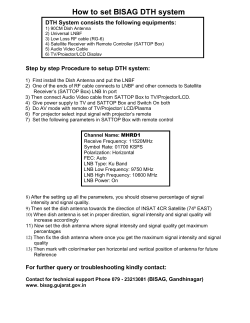




![How to Change WaveCall Coverage Areas For WaveCall™ by Marlink [ ]](http://cdn1.abcdocz.com/store/data/000179079_1-bfd101c515b6b1bc1e75d243d0e4fa0f-250x500.png)


