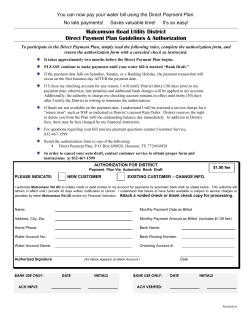KYHealth Net Electronic PA Authorization End-User Training Manual Kentucky Utilization Management Project
KYHealth Net Electronic PA Authorization End-User Training Manual Kentucky Utilization Management Project Cabinet for Health and Family Services Department for Medicaid Services April 22, 2014 Cabinet for Health and Family Services Department for Medicaid Services Role: Name: Author John Fellonneau, Devin Pantess Reviewer Cheryl Hanna, Pam Smith, Emily Horning HP Management Glenn Jennings SHPS Management Penny Moore Client DELIVERABLE TITLE: KYHealth Net Electronic PA Detailed System Design Interim Commissioner Neville Wise Deputy Commissioner Reina Diaz-Dempsey Claims Division Director Bob Nowell Chief Technical Officer Sandeep Kapoor DATE SUBMITTED: LOCATION and FILE NAME: KYHealth Net Electronic PA v2.3.doc AUTHORING TOOL: Microsoft Word 2003 Document Change Log Version 1.0 Changed Date 7/7/2010 Changed By Devin Pantess, John Fellonneau Reason Document creation 1.1 7/14/2010 Johnny Fellonneau Remove Provider ID from screen shots 1.2 7/16/2010 Johnny Fellonneau Remove Name from screen shot 2.0 9/3/10 Johnny Fellonneau Update Screen Shots and insert Provider Help Aids 2.1 9/29 Johnny Fellonneau Add Approved Provider Help Sheets to Appendix A 2.2 11/15 Johnny Fellonneau Removed Documentation email reference. 2.3 4/22/2014 Jamie Redmon Replaced ICD-9 verbiage Commonwealth of Kentucky –UM KY Health Net Electronic PA End-User Training Manual Table of Contents 1 Introduction to KY Health Net Electronic PA ................................................................................... 3 1.1 Value / benefits of KYHealth Net Electronic PA ........................................................................... 3 2 What information is required prior to (for successful completion of) a PA submission............. 4 3 KY Health Net Electronic PA Access ................................................................................................ 5 4 KYHealth Net Electronic PA Navigation and System Functionality............................................... 6 4.1 Main Menu .................................................................................................................................... 6 4.2 Navigation Bar .............................................................................................................................. 7 4.3 Navigation Breadcrumbs .............................................................................................................. 8 4.4 Calendar Icons .............................................................................................................................. 8 4.5 Drop-down Lists ............................................................................................................................ 9 4.6 Lookup Icons and Dialog Boxes ................................................................................................... 9 4.6.1 Lookup Icons.................................................................................................................... 9 4.6.2 Lookup Dialog Boxes ..................................................................................................... 10 4.7 Detail Hyperlinks ......................................................................................................................... 12 4.8 Required Fields ........................................................................................................................... 14 5 New PA Submission in KY Health Net Electronic PA .................................................................... 16 5.1 Submit an Initial Authorization .................................................................................................... 16 5.1.1 Intake Data Required ..................................................................................................... 25 5.2 Inpatient / Level of Care Extension Request Submission........................................................... 28 5.3 Case Update Submission ........................................................................................................... 36 6 What to expect after a successful submission .............................................................................. 43 6.1 Inpatient ...................................................................................................................................... 43 6.2 Inpatient / Level of Care Extension Request Submission........................................................... 43 6.3 Case Updates ............................................................................................................................. 43 7 How to do a Status check / determination ...................................................................................... 44 8 Appendix A: Help Aids for specific provider types ...................................................................... 45 6/26/2014 Page 2 Commonwealth of Kentucky –UM KY Health Net Electronic PA End-User Training Manual 1 Introduction to KY Health Net Electronic PA Welcome to Electronic Prior Authorization (ePA) portal for the Kentucky Department for Medicaid Services, a web-based solution for managing medical information. The KYHealth Net Electronic PA allows providers to submit prior authorization (PA) requests over the internet by providing online access to enter specific information needed for the member’s medical necessity review to occur. Authorized KYHealth Net Electronic PA users can securely utilize features such as: • Authorization submissions for new inpatient and outpatient cases • Modifications to existing inpatient cases, including the ability to add additional days • Modifications to existing outpatient cases including adding services to an existing PA The following topics are geared to help you get used to KYHealth Net Electronic PA’s web browser interface and quickly become comfortable performing tasks in KYHealth Net Electronic PA. • Logging in (via KYHealth Net) • KYHealth Net Electronic PA navigation • Submitting an electronic PA request 1.1 Value / benefits of KYHealth Net Electronic PA KYHealth Net Electronic PA offers providers a means for a secure, automated web-based communications KYHealth Net Electronic PA to request prior authorization. • Authorization Requests - Requests, whether simple or complex, are contained in one simple, clean web page. • Inpatient Admission Notifications – Inpatient admission and Extension Requests can all be submitted securely over the internet. • Clinical Submission - Collect clinical information and submit it with an Authorization by using document attachment feature. • Security - Security framework was specifically designed to meet the rigorous requirements of the HIPAA security and privacy regulations. 6/26/2014 Page 3 Commonwealth of Kentucky –UM KY Health Net Electronic PA End-User Training Manual 2 What information is required prior to (for successful completion of) a PA submission The same info that is required at the time of call or on a fax submission for a given type of request: • Provider Medicaid ID # - This is most commonly the ID # for the ordering/requesting physician who requested the services being requested. • Facility Medicaid ID# - This is most commonly the servicing provider/facility where the services will take place. Note: There are instances when both Provider and Facility are required and others when only one of the two are required. This depends on the specific type of review is being submitted. Required fields are marked. • Member Medicaid ID # • ICD Diagnosis Codes • If applicable: HCPCS codes, NUBC (Revenue) codes, CPT codes, or ICD Procedure codes. • If applicable: Service code modifiers • Dates of Service • Quantities of items requested (If applicable) • Notes to gather appropriate clinical information • Attachments as applicable Other information required: • Access to KYHealth Net 6/26/2014 Page 4 Commonwealth of Kentucky –UM KY Health Net Electronic PA End-User Training Manual 3 KY Health Net Electronic PA Access Opening KYHealth Net Electronic PA is as simple as connecting to KYHealth Net (http://home.kymmis.com) Note: The hyperlink or icon used to access KYHealth Net Electronic PA may vary for each organization. 1. Using your Internet browser, navigate to the http://home.kymmis.com website either by selecting a predefined bookmark or typing the web address into the Address Bar of your Internet browser. 2. Enter your user name and password in the appropriate fields. Note: User names and passwords are assigned by HP, and uniquely identifies you as an authorized user of the application. Passwords are case-sensitive. Conditions which may prevent access to the application include: • Your account has time restrictions based on the day or week. • Your account has expired. • Your account is locked (either due to specific lock-out or by too many failed log on attempts). • Your account has insufficient security privileges. Contact the administrative provider for your facility, organization, or office for further help logging on. Note: After a period of inactivity, your KYHealth Net Electronic PA session will time out and you will be logged off the system automatically. If this happens, you need to log back on to continue working. Information entered prior to submitting an authorization or referral may be lost. Contact your help desk resource for further help with session timeouts. 6/26/2014 Page 5 Commonwealth of Kentucky –UM KY Health Net Electronic PA End-User Training Manual 4 KYHealth Net Electronic PA Navigation and System Functionality 4.1 Main Menu After logging on, you will be directed to the KYHealth Net Electronic PA home page, which displays the Main Menu. It contains the organization title area, a navigation toolbar, a messages section, and the primary content area that includes links to modules within KYHealth Net Electronic PA. Main Menu 6/26/2014 Page 6 Commonwealth of Kentucky –UM 4.2 KY Health Net Electronic PA End-User Training Manual Navigation Bar Below the title area at the top of the page is a navigation bar that includes all the options your account has authorization to access. Aside from the Main Menu, this navigation bar serves as the primary means of navigating within KYHealth Net Electronic PA. The navigation bar allows you to navigate to any module within KYHealth Net Electronic PA to which you have access. It also has a link to the online help, the user name for the logged in account, and a Logout button. Navigation Bar Note: The example navigation bar shows menu options for all modules, however if you do not have security privileges to a module, it will not be displayed on your navigation bar. 6/26/2014 Page 7 Commonwealth of Kentucky –UM 4.3 KY Health Net Electronic PA End-User Training Manual Navigation Breadcrumbs Breadcrumbs are a standard way of displaying your location within a browser-based application. Typical breadcrumbs show the relationship of the page where you are currently working to the home page (or Main Menu). You can always return to the home page by clicking the Main Menu hotlink in the breadcrumbs. Navigation Breadcrumbs 4.4 Calendar Icons All date fields can be entered by typing the date into the field or by selecting the Calendar icon. Click the icon to launch a standard calendar pop-up window. Calendar Icon 6/26/2014 Page 8 Commonwealth of Kentucky –UM 4.5 KY Health Net Electronic PA End-User Training Manual Drop-down Lists KYHealth Net Electronic PA makes completing form fields easy by including drop-down lists whenever possible. You can type directly into a drop-down list or you can click the down arrow to view an entire list of choices. If you type directly in the field, the closest match to whatever you have typed automatically populates the field. The value is selected when you press TAB or otherwise click out of the field. For example, if you type “D” into the Request Type drop-down list, Dental Panorex comes up as a possible choice. Drop Down Lists 4.6 Lookup Icons and Dialog Boxes 4.6.1 Lookup Icons Task icons are available at your fingertips to make commonly-performed tasks easier. Whenever advanced search options are available for a field, a Lookup icon is displayed. Click the icon to open a Lookup dialog box specific to the field. Lookup Icon 6/26/2014 Page 9 Commonwealth of Kentucky –UM KY Health Net Electronic PA End-User Training Manual 4.6.2 Lookup Dialog Boxes Standard Lookup dialog boxes are available throughout the application to provide a consistent method of searching for data for commonly-used fields, such as Member ID or Requesting Provider. All lookup fields in KYHealth Net Electronic PA have the same basic functionality. • Lookup fields are indicated with blue, underlined field labels and the magnifying glass Lookup icon appearing to the right of the field. • Clicking the Lookup icon launches a Lookup dialog box. • Clicking the field label places focus in the field for text entry, but does not launch a Lookup dialog box. Note: Once a value has been entered in a field with a blue, underlined field label, you can click the label to open a details pop-up window with information associated with the field value. • Lookups can be initiated using either full or partial text. • You can perform a search using partial values plus a wildcard. A wildcard is a symbol that represents one or more characters, and is used to supply partial information in a particular field. Wildcards are typically the asterisk (*). Wildcards may be used with the Last Name or First Name fields for members and with the Last Name field for providers. • If you select a value from the lookup results, the Lookup dialog box closes and the value you selected is automatically populated into the field. • Lookups are not case-sensitive. • Required fields that initiate a lookup appear as a yellow field. Note: You can click the Lookup icon before or after entering text into the field. If you do not want to enter partial information, you can perform the search after the dialog opens. Note: If you enter partial information into a Lookup field, and press Enter or Tab to move out of the field, the Lookup dialog box is automatically opened with search results displayed for the partial text entered. At least two characters, excluding wildcards, must be entered to perform a search using partial information. For example, if you enter “sm” into a Name field, the Lookup dialog box will open and display results matching the partial text. But, if you enter “s”, the Lookup dialog box will open and display an error message prompting you to modify your search and try again. 6/26/2014 Page 10 Commonwealth of Kentucky –UM KY Health Net Electronic PA End-User Training Manual Some Lookup dialog boxes are more specific and can utilize a variety of criteria in order to perform a search. For example, in the Provider Lookup dialog box, you can search by Type, Provider ID, Name, Other Id, ID Type, Specialty, City, State, and / or Postal Code. Specific Lookup dialog boxes can utilized for providers, provider groups, facilities, authorizations, members, diagnosis codes, procedure codes, and code/descriptions. Each lookup is specific to the type of search you are performing. For example, a Facility Lookup icon opens the Facility Selection dialog box, which limits provider types facilities, such as Healthcare Facility or Medical Care Center. Results of a search in a Facility Selection dialog box are limited only to facilities, even if there is nothing selected from the Type drop-down list. 6/26/2014 Page 11 Commonwealth of Kentucky –UM 4.7 KY Health Net Electronic PA End-User Training Manual Detail Hyperlinks Text labels that have colored text and are underlined indicate a hyperlink that opens a details pop-up window with information relative to the field. • Clicking the Member ID “hyperlink” label opens the Member Details pop-up window. • Provider Details pop-up windows include the provider’s ID, Name, Address, and Specialty, if available. • Diagnosis Details pop-up windows include the diagnosis Code, Type, Description, Gender, and Age Range if available. 6/26/2014 Page 12 Commonwealth of Kentucky –UM KY Health Net Electronic PA End-User Training Manual G50.0 10 6/26/2014 Page 13 Commonwealth of Kentucky –UM 4.8 KY Health Net Electronic PA End-User Training Manual Required Fields Required fields exist in KYHealth Net Electronic PA submissions that must be completed to successfully allow a provider to submit an electronic PA request. Yellow indicates a required field Any field or drop down selection box highlighted with a yellow background indicates that field is required for successful PA submission. If an electronic PA is submitted with one or more of the required fields that is not completed, an error message will appear and the PA submission will not be complete until the required information is added to the electronic PA request. Error Message Note: The red X error message will disappear if the required information is filled out or if the user clicks the red X icon contained in the error message. 6/26/2014 Page 14 Commonwealth of Kentucky –UM KY Health Net Electronic PA End-User Training Manual This page is intentionally left blank. 6/26/2014 Page 15 Commonwealth of Kentucky –UM KY Health Net Electronic PA End-User Training Manual 5 New PA Submission in KY Health Net Electronic PA 5.1 Submit an Initial Authorization This will serve as a step by step guide to successfully submitting a new request for authorization using the electronic PA submission tool. Step 1. Open the Submit Initial Authorization Request module by either selecting the Submit Initial Authorization Request icon in the Main menu or by selection the Submit Initial Authorization Request selection from the Navigation Menu. Select the choice for Submit Initial Authorization Request This will open the Authorization Request module (See Below). This screen will contain the first set of fields required for successful submission of an electronic PA request. 6/26/2014 Page 16 Commonwealth of Kentucky –UM KY Health Net Electronic PA End-User Training Manual Step 2. Verify that the Contact Name is correct. If the name is incorrect, the name can be changed by deleting the current name and re-typing a contact name. Note: This should be the name of someone at the provider office who can be contacted by SHPS for additional information related to this particular authorization request. Contact Name 6/26/2014 Page 17 Commonwealth of Kentucky –UM KY Health Net Electronic PA End-User Training Manual Step 3. Enter a Contact Phone number, Member Identification Number, and Requesting Provider Identification Number in the corresponding fields. Note: These fields are required fields as indicated by the yellow highlight. Contact Phone, Member ID and Provider ID fields are required. Note: If a member has future or expired eligibility, the error message pictured below will appear. The current version of EPA will not allow PA submission for any Member who is listed with expired or future eligibility and the provider will have to contact SHPS at 1-800-292-2392 to submit the authorization request. 6/26/2014 Page 18 Commonwealth of Kentucky –UM KY Health Net Electronic PA End-User Training Manual Step 4. Once the first four fields are complete, the Request Type drop down box should be opened to select the proper type of Prior Authorization request being submitted. Request Type Selection A selection being made in the Request Type drop down box will advance the module to the next screen used to capture the required information for a successful Prior Authorization submission. Each selection will result in a different set of field requirements for the next screen. For example, selecting “DME Purchase/Rental Request” will open up fields on the next screen that will not be found if “Inpatient DRG Hospital” had been chosen due to the vast differences between the two types of PA request. Note: See Appendix A and consult the Help Aid specific to your individual provider type for direction on the proper selection in Step 4 for the specific PA scenario you are submitting. 6/26/2014 Page 19 Commonwealth of Kentucky –UM KY Health Net Electronic PA End-User Training Manual Step 5. After the next screen appears (based on the selection made in step 4) enter the appropriate Event Classification (if applicable). Not all service PA requests will be required to enter a selection in this filed. Choices include: Elective (Scheduled), Urgent and Retrospective. Additionally all available diagnosis codes should be entered in the Diagnosis code fields. Diagnosis codes can be entered with or without the decimal point located within the code. For example, a code can be entered as 78833 or 788.33. Note: The first diagnosis code is a required field and is generally considered the primary diagnosis for the service being requested. Event Classification Diagnosis Code Entry Remember: If necessary, a field with a Lookup Icon can be used to assist in the entry of certain information. 6/26/2014 Page 20 Commonwealth of Kentucky –UM KY Health Net Electronic PA End-User Training Manual Step 6. In the Requested Service 1 portion of the screen enter all available and required information as indicated on the screen. The required fields will vary depending on which Request Type selection is made in step 4. The fields that may be required include the following: • Service From Date – this is the beginning date of service • Service End Date – this is the end date of service • Provider ID – Identification number for the requesting provider (not required on all Request Types) • Facility ID – Identification number of the servicing provider (not required on all Request Types) • Procedure (Low) – The HCPCS, NUBC, CPT or ICD Procedure code that represents the service being requested. (May be automatically filled in for some Request Types) • Quantity – Number of items requested (not required on all Request Types) • Modifiers – HCPCS code modifier for certain Request Types (not required on all Request Types) Various Information required for Requested Service Note: The Place of Service and Service drop down box selections should be automatically filled in based on the selection made in Step 4. This should not be changed. 6/26/2014 Page 21 Commonwealth of Kentucky –UM KY Health Net Electronic PA End-User Training Manual Step 7. If applicable, use the Copy Service feature to create a Requested Service 2 space for any additional services requested. Then repeat step 6 for the corresponding additional services being requested. Copy Service Feature Additional Service will appear after clicking Copy Service Note: If the Copy Service feature is used to add a service line to the PA request, every piece of information from the first service will be copied exactly as it was entered into the second service line. Thus, if the first service is completely filled out, any necessary information would then need to be changed (Procedure codes, dates of service, Quantity, etc) to match the necessary information for the second item being requested. If the service line was copied before that information was entered into the first service, then the blank spaces will copy as well and no changes would be necessary other than completing the required blank spaces. Repeat step 7 as many time as necessary to enter multiple service lines for as many items as needed in the request. If an additional service line is entered by mistake (one too many) the Delete Service feature found next to the Copy Service feature will remove any unwanted service lines from the request. 6/26/2014 Page 22 Commonwealth of Kentucky –UM KY Health Net Electronic PA End-User Training Manual Step 8. If applicable enter any additional information in the Notes portion of the window found at the bottom of the screen. Additional information (Forms, documentation, etc) can also be attached to the PA request by using the attach feature. Clinical information, for example, can be entered into the notes field or can be uploaded with the Attachment feature. Notes Attach Feature File Attachments If needed, you can attach external files to an authorization or referral request. Choose Attach, at the bottom of the Authorization Request window, to open the File Attachment dialog box. 6/26/2014 Page 23 Commonwealth of Kentucky –UM KY Health Net Electronic PA End-User Training Manual Click Select to open a Windows browser dialog box and select a file you want to attach. When you select Open in the browser dialog box, the browser dialog box closes and the file appears in the File Attachment dialog box. Click Add to repeat the process to add another file. Up to five files can be attached, up to a maximum of 100MB total. Note: If you attempt to attach a file larger than 100MB, you will get an error indicating that the web page cannot be displayed. Depending on the Internet settings for your organization, smaller file sizes may also get this error. Choose Remove to delete a file attachment from the list. In the Description field, enter a brief explanation about the file attachments. Choose Send to save the file attachment to the server and close the window. Choose Cancel to close the window without saving the file attachments. After the screen refreshes, a list of attached files, including file size will be shown at the bottom of the Authorization Request window. • You can open the attached files by clicking on the file name. • When you submit the record, the files are attached to the submittal. • If you leave the authorization/referral request window before you submit, the file attachments will be removed. Note: Once file attachments are submitted, you cannot remove them from the request record. 6/26/2014 Page 24 Commonwealth of Kentucky –UM KY Health Net Electronic PA End-User Training Manual 5.1.1 Intake Data Required Step 9. Intake Data (if applicable) may be required for certain review types. If the Intake Date button is located at the bottom of the screen, the additional information is required for the selected review type. Clicking the Intake Data button will open an additional window which will contain fields for the additional information required. Click Complete when all fields are entered Once the additional data is entered in the pop up window, click the Complete button to save the additional required information. 6/26/2014 Page 25 Commonwealth of Kentucky –UM KY Health Net Electronic PA End-User Training Manual Step 10. After all data is entered for all required fields in each service for the request and any notes or attachments have been added to the request, the PA is now ready for submission. Click the Submit button at the bottom of the Authorization screen to submit the PA request. Note: If any required fields are not completed an error message will appear (see Required Fields on Page 13) If all fields are entered correctly, a dialog box appears asking “Are you sure you want to submit this record?” Click OK to submit the PA request or Cancel if changes need to be made prior to submission. After successful submission of a PA request a Reference number will be displayed. Please be advised that the reference number displayed is not used for prior authorization billing purposes. This number is only to reference the case. Prior Authorization does not guarantee payment. 6/26/2014 Page 26 Commonwealth of Kentucky –UM KY Health Net Electronic PA End-User Training Manual This page is intentionally left blank. 6/26/2014 Page 27 Commonwealth of Kentucky –UM 5.2 KY Health Net Electronic PA End-User Training Manual Inpatient / Level of Care Extension Request Submission This will serve as a step by step guide to successfully submitting an update request for authorization on an existing authorization using the electronic PA submission tool. Note: See Appendix A and consult the Help Aid specific to your individual provider type for confirmation that this module is appropriate for the specific PA update scenario you are submitting. Step 1. Open the Submit Inpatient / LOC Extension Requests module by either selecting the Submit Inpatient / LOC Extension Requests icon in the Main menu or by selecting the Submit Inpatient / LOC Extension Requests selection from the Navigation Menu. Select the choice for Submit Inpatient / LOC Extension Requests This will open the Submit Inpatient / LOC Notification module. This will contain a set of fields used to locate the existing Inpatient authorization which needs to be updated. Updates include (but are not limited to) extending the stay of a current Inpatient authorization or submitting a discharge date to a current Inpatient authorization or Level of Care. 6/26/2014 Page 28 Commonwealth of Kentucky –UM KY Health Net Electronic PA End-User Training Manual Step 2. Use the search fields to locate the current Inpatient authorization which needs to be updated. Search fields used to locate current Inpatient authorization If a reference number is available for the current Inpatient authorization, enter the reference number into the Reference # search field. Note: This will be the most efficient method for locating the current Inpatient authorization. If a reference number is not available, other methods such as Member Identification or Facility Identification are also available search methods that can be used to locate the current Inpatient authorization. Note: If a member has future or expired eligibility, the error message pictured below will appear. The current version of EPA will not allow PA submission for any Member who is listed with expired or future eligibility and the provider will have to contact SHPS at 1-800-292-2392 to submit the authorization request. 6/26/2014 Page 29 Commonwealth of Kentucky –UM KY Health Net Electronic PA End-User Training Manual Step 3. After entering information used to locate the current Inpatient authorization, click the Search button at the bottom of the screen to view search results. Search button This will display search results at the bottom of the screen. These will be all possible choices for the current Inpatient authorization Search results displayed The search results will display the reference number, Member Name, Member Identification Number, and Member Date of Birth for each authorization found in the search results. 6/26/2014 Page 30 Commonwealth of Kentucky –UM KY Health Net Electronic PA End-User Training Manual Additional information for each authorization in the search results can be viewed by clicking the + icon at the far left of each authorization listed. This additional information will further assist in locating the appropriate current Inpatient authorization. + icon used to view additional information Additional information available by clicking the + icon includes: Service Begin Date, Service End Date, Case Type, Status, Place of Service, Provider, and Facility. Step 4. After locating the appropriate current Inpatient authorization, click the reference number link for the appropriate current Inpatient authorization. Reference number link This will open the Inpatient Details window (see next page) which contains fields used to submit updates to a current Inpatient authorization. 6/26/2014 Page 31 Commonwealth of Kentucky –UM KY Health Net Electronic PA End-User Training Manual Step 5. Verify the current information listed in the Inpatient Details is correct for the current Inpatient authorization. Current Approval date range Admitting Diagnosis The current approval dates and the currently listed admitting diagnosis should be listed. 6/26/2014 Page 32 Commonwealth of Kentucky –UM KY Health Net Electronic PA End-User Training Manual Step 6. Enter the date range for the additional days being requested in the Requested Inpatient Details panel and if applicable enter the Discharge information in the Discharge Details panel. Additional days requested Discharge Information Note: The next available start date should automatically be populated in the From field. Both the Through field and the Days Requested field are highlighted with yellow indicating these are both required fields. 6/26/2014 Page 33 Commonwealth of Kentucky –UM KY Health Net Electronic PA End-User Training Manual Step 7. After entering date range for the additional days being requested and if applicable, any discharge information, enter any notes needed into the notes field and click Submit at the bottom of the screen. Notes Submit Button If everything was submitted successfully a confirmation screen will appear. Note: If any required fields are not completed an error message will appear (see Required Fields on Page 13) 6/26/2014 Page 34 Commonwealth of Kentucky –UM KY Health Net Electronic PA End-User Training Manual This page is intentionally left blank. 6/26/2014 Page 35 Commonwealth of Kentucky –UM 5.3 KY Health Net Electronic PA End-User Training Manual Case Update Submission This will serve as a step by step guide to successfully submitting an update request for authorization on an existing authorization using the electronic PA submission tool. Note: See Appendix A and consult the Help Aid specific to your individual provider type for confirmation that this module is appropriate for the specific PA update scenario you are submitting. Step 1. Open the Submit Case Updates module by either selecting the Submit Case Updates icon in the Main menu or by selection the Submit Case Updates selection from the Navigation Menu. Select the choice for Submit Case Updates This will open the Case Updates module. This will contain a set of fields used to locate the existing authorization which needs to be updated. Updates include (but are not limited to) adding a service to an existing authorization or updating quantity of an existing authorization. 6/26/2014 Page 36 Commonwealth of Kentucky –UM KY Health Net Electronic PA End-User Training Manual Step 2. Enter the Member information for the individual member who’s authorization needs to be updated in the Choose a Member field. Enter member information Note: There is a selection asking “Is this update being completed on behalf of a member?” This selection defaults to “Yes” and should not be changed. Note: If a member has future or expired eligibility, the error message pictured below will appear. The current version of EPA will not allow PA submission for any Member who is listed with expired or future eligibility and the provider will have to contact SHPS at 1-800-292-2392 to submit the authorization request. 6/26/2014 Page 37 Commonwealth of Kentucky –UM KY Health Net Electronic PA End-User Training Manual Step 3. Choose the type of Case Update being requested from the Choose an Update drop down box. Example: Modification to an Existing Outpatient Case Click Select after making choice in drop down box After selecting the choice in the drop down box, click the select button to the right of the drop down box. This will cause a new window to appear which will contain a title matching the choice selected in the Choose an Update drop down box in Step 3. This new window will contain the specific fields necessary to complete an update to an existing authorization request. 6/26/2014 Page 38 Commonwealth of Kentucky –UM KY Health Net Electronic PA End-User Training Manual Step 4. When the new window appears, enter all information necessary to complete the update request for the selected authorization request. The required information may differ from one authorization type to another. 6/26/2014 Page 39 Commonwealth of Kentucky –UM KY Health Net Electronic PA End-User Training Manual Step 5. After completion of the required information, scroll to the bottom of the screen to locate the available options for submission. Options for submission include: Done – Used for submitting a completed update request for an authorization Cancel – Used for stopping the process of submitting an update request for an authorization Postpone – Used to save current data for an update request for an authorization and allow the provider to reopen the request to be completed at a later time. 6/26/2014 Page 40 Commonwealth of Kentucky –UM KY Health Net Electronic PA End-User Training Manual After clicking Postpone or Done, the following screen will appear. If postponing a update request for an authorization the request can be located by following steps 1 though 5 at a later time. Note: If additional clinical information needs to be included with a update request for an authorization providers can fax it to SHPS for consideration. 6/26/2014 Page 41 Commonwealth of Kentucky –UM KY Health Net Electronic PA End-User Training Manual This page is intentionally left blank. 6/26/2014 Page 42 Commonwealth of Kentucky –UM KY Health Net Electronic PA End-User Training Manual 6 What to expect after a successful submission 6.1 Inpatient • 6.2 SHPS Reference number – disclaimer Inpatient / Level of Care Extension Request Submission • 6.3 Confirmation screen (See below) Case Updates • Confirmation screen (See below) 6/26/2014 Page 43 Commonwealth of Kentucky –UM KY Health Net Electronic PA End-User Training Manual 7 How to do a Status check / determination Use existing 3 methods: • KY Health Net • AVR • Letters There are 3 different options available to obtain a PA number. PA numbers can be obtained by accessing KyHealth Net website at http://home.kymmis.com. PA numbers can also be obtained via the Automated Voice Response system by calling 800-807-1301. The 3rd option is by waiting for the PA letter to arrive within 3-5 business days. (letters can also be downloaded from KyHealth Net). 6/26/2014 Page 44 Commonwealth of Kentucky –UM KY Health Net Electronic PA End-User Training Manual 8 Appendix A: Help Aids for specific provider types 6/26/2014 Page 45 Commonwealth of Kentucky –UM KY Health Net Electronic PA End-User Training Manual Kentucky Department for Medicaid Services ePA Help Sheet – ABI and ABI LTC Waiver Request Type ePA Module ABI Waiver Initial Level of Care Initial Authorization Request ABI LTC Waiver Initial Level of Care Initial Authorization Request ABI Waiver Annual Level of Care Recertification Inpatient/LOC Extension Requests ABI LTC Waiver Annual Level of Care Recertification Inpatient/LOC Extension Requests Request /Update Type Waiver ABI LOC Place of Service Home Service Type ABI LOC Forms to be Submitted with ePA Request1 ICD Diagnosis MAP 351 HCPCS Waiver ABI LTC LOC N/A Home N/A ABI LTC LOC N/A C ICD Diagnosis HCPCS ICD Diagnosis N/A N/A N/A C ICD Diagnosis MAP 351 MAP 351 HCPCS C ICD Diagnosis Case Updates MAP 351 HCPCS Services (Initial, Modifications and Recertifications) Code Types Accepted Waiver Services N/A N/A HCPCS CPT MAP 350 MAP 24C MAP 109 MAP 10 Not all forms listed in this column are required for each request. Providers are responsible to submit complete DSM request packets using the appropriate forms for the type of request they are submitting. Providers should maintain in the provider’s or recipient’s record any forms required by the Kentucky Medicaid regulations. Although a form may not be required to be submitted with an ePA request, the Department for Medicaid Services may require original paper copies of the form for audit purposes. 1 6/26/2014 Page 46 Commonwealth of Kentucky –UM KY Health Net Electronic PA End-User Training Manual ePA Help Sheet – Acute DRG Hospitals Kentucky Department for Medicaid Services ePA Module Request /Update Type Place of Service Service Type Initial Authorization Request Inpatient DRG Hospital Medical Inpatient Hospital Medical Care New Admission (Medical) Initial Authorization Request Inpatient DRG Hospital Medical Inpatient Hospital Medical Care ICD Diagnosis Revenue1 New Admission (Medical – Pneumonia) Initial Authorization Request Inpatient DRG Hospital Pneumonia Inpatient Hospital Surgical ICD Diagnosis Revenue1 New Admission (Surgical) Initial Authorization Request Inpatient DRG Hospital Surgical Inpatient Hospital Medical Care New Admission (Transplant) Initial Authorization Request Inpatient Transplant Inpatient Hospital Surgical New Admission (OB SVD Pre-delivery) Initial Authorization Request Inpatient OB SVD Pre Delivery Inpatient Hospital Maternity New Admission (OB SVD Post-delivery) Initial Authorization Request Inpatient OB SVD Post Delivery Inpatient Hospital Maternity New Admission Initial Authorization Request Inpatient OB Cesarean Pre Delivery Inpatient Hospital Maternity New Admission Initial Authorization Request Inpatient OB Cesarean Post Delivery Inpatient Hospital Maternity New Admission Initial Authorization Request Inpatient OB Induction Pre Delivery Inpatient Hospital Maternity Request Type New Admission (Emergent Medical/Surgical) (OB Cesarean Pre-delivery) (OB Cesarean Post-Delivery) (OB Induction Pre-delivery) Obstetric SVD Notification Form Obstetric C-Section OB Cesarean Update Case Updates Notification Form Obstetric Induction OB Induction Update Case Updates Notification Form 1 Revenue (NUBC) codes must be entered using four digits; use a 0 as the first digit OB SVD Update 6/26/2014 Case Updates Code Types Accepted ICD Procedure ICD Diagnosis Revenue1 ICD Procedure ICD Diagnosis Revenue1 ICD Procedure ICD Diagnosis Revenue1 ICD Procedure ICD Diagnosis Revenue1 ICD Diagnosis Revenue1 ICD Procedure ICD Diagnosis Revenue1 ICD Diagnosis Revenue1 ICD Procedure ICD Diagnosis Revenue1 N/A N/A N/A N/A N/A N/A N/A N/A N/A Page 47 Commonwealth of Kentucky –UM KY Health Net Electronic PA End-User Training Manual Kentucky Department for Medicaid Services ePA Help Sheet – Critical Access Hospitals Request Type ePA Module Request /Update Type Place of Service Service Type Code Types Accepted New Admission Initial Authorization Request Inpatient Critical Access Hospital Inpatient Hospital Medical Care CPT ICD Diagnosis Revenue1 Continued Stay Inpatient/LOC Extension Requests N/A N/A N/A New Admission (Transplant) Initial Authorization Request Inpatient Transplant Inpatient Hospital Surgical New Admission (OB SVD Pre-delivery) Initial Authorization Request Inpatient OB SVD Pre Delivery Inpatient Hospital Maternity New Admission (OB SVD Post-delivery) New Admission (OB Cesarean Predelivery) New Admission (OB Cesarean PostDelivery) New Admission (OB Induction Pre-delivery) Initial Authorization Request Initial Authorization Request Inpatient OB SVD Post Delivery Inpatient OB Cesarean Pre Delivery Inpatient Hospital Inpatient Hospital Maternity Initial Authorization Request Inpatient OB Cesarean Post Delivery Inpatient Hospital Maternity Initial Authorization Request Inpatient OB Induction Pre Delivery Inpatient Hospital Maternity New Admission (OB Induction Post-delivery) OB SVD Update Initial Authorization Request Case Updates Inpatient OB Induction Inpatient Post Delivery Hospital Obstetric SVD N/A Notification Form OB Cesarean Update Case Updates Obstetric C-Section N/A Notification Form OB Induction Update Case Updates Obstetric Induction N/A Notification Form 1 Revenue (NUBC) codes must be entered using four digits; use a 0 as the first digit Maternity 6/26/2014 Maternity CPT ICD Diagnosis Revenue1 CPT ICD Diagnosis Revenue1 CPT ICD Diagnosis Revenue1 ICD Diagnosis Revenue1 CPT ICD Diagnosis Revenue1 ICD Diagnosis Revenue1 N/A CPT ICD Diagnosis Revenue1 ICD Diagnosis Revenue1 N/A N/A N/A N/A N/A Page 48 Commonwealth of Kentucky –UM KY Health Net Electronic PA End-User Training Manual Kentucky Department for Medicaid Services ePA Help Sheet – Inpatient Rehabilitation/LTAC/DPU-Rehab Inpatient Rehabilitation Request Type ePA Module Request /Update Type New Admission Initial Authorization Request Inpatient Rehab Continued Stay Inpatient/LOC Extension Requests LTAC Request Type ePA Module New Admission Initial Authorization Request Continued Stay Inpatient/LOC Extension Requests Distinct Part Units - Rehabilitation Place of Service Inpatient Rehabilitati on Facility Service Type Code Types Accepted Medical Care ICD Diagnosis Revenue1 N/A N/A N/A N/A Request /Update Type Inpatient LTAC Hospital Place of Service LTAC – LTAC Service Type Medical Care Code Types Accepted ICD Diagnosis Revenue1 N/A N/A N/A N/A Request /Update Place of Request Type ePA Module Type Service New Admission Initial Authorization Request Inpatient DPU Rehab DPURHB (Rehabilitation) Continued Stay Inpatient/LOC Extension N/A N/A (Rehabilitation) Requests 1 Revenue (NUBC) codes must be entered using four digits; use a 0 as the first digit 6/26/2014 Service Type Rehabilitation N/A Code Types Accepted ICD Diagnosis Revenue1 N/A Page 49 Commonwealth of Kentucky –UM KY Health Net Electronic PA End-User Training Manual Kentucky Department for Medicaid Services ePA Help Sheet – Psychiatric Acute Care Facilities Acute Psychiatric Hospital Request Type ePA Module New Admission Initial Authorization Request Continued Stay Inpatient/LOC Extension Requests and Case Updates Request /Update Type Inpatient Hospital Psych Acute NonFreestanding or DPU Acute Freestanding Psychiatric Facility Request /Update Type Request Type ePA Module New Admission Initial Authorization Request Freestanding Psychiatric Facility Continued Stay Inpatient/LOC Extension Requests and Case Updates Acute Freestanding Psych Distinct Part Unit - Psychiatric Request /Update Type Request Type ePA Module New Admission (Psychiatric) Initial Authorization Request Inpatient DPU Psychiatric Continued Stay (Psychiatric) Inpatient/LOC Extension Requests Acute NonFreestanding or DPU 6/26/2014 Place of Service Service Type Inpatient Hospital Psychiatric N/A N/A Place of Service Service Type Code Types Accepted ICD Diagnosis DSM ICD Diagnosis DSM Code Types Accepted FREPSY – Freestanding Psychiatric Facility Psychiatric ICD Diagnosis DSM N/A N/A DSM Place of Service DPUPSY Distinct Part Unit Psychiatric Service Type Code Types Accepted N/A Psychiatric ICD Diagnosis DSM N/A ICD Diagnosis DSM Page 50 Commonwealth of Kentucky –UM KY Health Net Electronic PA End-User Training Manual ePA Help Sheet – Durable Medical Equipment (DME) Request Type New DME Purchase New DME Rental Add Services to DME Purchase ePA Module Initial Authorization Request Initial Authorization Request Case Updates Add Services to DME Rental Case Updates New Oxygen Initial Authorization Request Request / Update Type DME DME DME DME DME Place of Service Home Home N/A N/A Home Kentucky Department for Medicaid Services Service Type DME – Purchase DME – Rental N/A N/A DME – Rental Code Types Accepted Forms to be Submitted with ePA Request1 HCPCS MAP 9 – required MAP 1000 - required MAP 1000B - required Cost Invoice - required MSRP - required HCPCS – RR Modifier MAP 9 – required MAP 1000 - required MAP 1000B - required Cost Invoice - required MSRP – required HCPCS MAP 9 – required MAP 1000 - required MAP 1000B - required Cost Invoice - required MSRP – required HCPCS – RR Modifier MAP 9 – required MAP 1000 - required MAP 1000B - required Cost Invoice - required MSRP – required HCPCS MAP 9 – required MAP 1000 - required MAP 1000B - required Cost Invoice - required MSRP – required 1 Not all forms listed in this column are required for each request. Providers are responsible to submit complete request packets using the appropriate forms for the type of request they are submitting. Providers should maintain in the provider’s or recipient’s record any forms required by the Kentucky Medicaid regulations. Although a form may not be required to be submitted with an ePA request, the Department for Medicaid Services may require original paper copies of the form for audit purposes. NOTE: When entering dates for DME Rental remember that rental dates can be billed for an entire month regardless of what day in the month a rental begins. For example: if a rental start date is 6/16/10 and the rental is for 3 months the end date will be 8/31/10 not 9/16/10. When entering dates in the ePA portal, the provider should enter 6/16/10 in the “From” date field and 8/31/10 in the “Through” date field in the example given. NOTE: When entering dates for DME Purchase, if the date of delivery has been determined, the provider should enter the date of delivery in both the “From” and “Through” date fields. If the date of delivery has not been determined, enter the date of the request the “From” field and a date three (3) months in the future in the “Through” date field. 6/26/2014 Page 51 Commonwealth of Kentucky –UM KY Health Net Electronic PA End-User Training Manual Kentucky Department for Medicaid Services ePA Help Sheet – EPSDT Psychiatric Services Place of Service Service Type Code Types Accepted Forms to be submitted with ePA1 Request Type ePA Module Request /Update Type EPSDT Extended Care Unit New Request Initial Authorization Request EPSDT – Extended Care Units EPSDT Psychiatric HCPCS DSM CPT N/A EPSDT Chemical Dependency Outpatient New Request Initial Authorization Request EPSDT – Chemical Dependency Inpatient EPSDT Psychiatric HCPCS DSM CPT N/A EPSDT Chemical Dependency Inpatient New Request Initial Authorization Request EPSDT – Chemical Dependency Outpatient EPSDT Psychiatric HCPCS DSM CPT N/A EPSDT – Out of State Facility New Request Initial Authorization Request EPSDT – Psych Out of State Facility EPSDT Psychiatric HCPCS DSM CPT Diligent Search List and MD Letter EPSDT Extended Care Unit Recertification Case Updates EPSDT – Extended Care Units (EDU instate) N/A N/A HCPCS DSM CPT N/A EPSDT Chemical Dependency Outpatient Recertification Case Updates EPSDT – Chemical Dependency OutPatient Programs N/A N/A HCPCS DSM CPT N/A EPSDT Chemical Dependency Inpatient Recertification Case Updates EPSDT Chemical Dependency InPatient Programs N/A N/A HCPCS DSM CPT N/A EPSDT – Out of State Facility Recertification Case Updates EPSDT – Out of State N/A N/A HCPCS DSM CPT N/A 1 Not all forms listed in this column are required for each request. Providers are responsible to submit complete request packets using the appropriate forms for the type of request they are submitting. Providers should maintain in the provider’s or recipient’s record any forms required by the Kentucky Medicaid regulations. Although a form may not be required to be submitted with an ePA request, the Department for Medicaid Services may require original paper copies of the form for audit purposes. 6/26/2014 Page 52 Commonwealth of Kentucky –UM KY Health Net Electronic PA End-User Training Manual ePA Help Sheet – EPSDT Special Services Kentucky Department for Medicaid Services Request / Update Type Place of Service Service Type Code Types Accepted Request Type ePA Module New EPSDT DME Purchase Initial Authorization Request EPSDT SS Home Home DME Purchase HCPCS New EPSDT DME Rental Initial Authorization Request EPSDT SS Home Home DME Rental HCPCS – RR modifier New EPSDT Nursing Hours Initial Authorization Request EPSDT Private Duty Nursing Home Private Duty Nursing HCPCS New EPSDT Therapy Initial Authorization Request EPSDT SS Therapy EPSDT Therapy Therapy CPT and HCPCS New EPSDT Kids Club Initial Authorization Request EPSDT Kids Club EPSDT Kids Club Private Duty Nursing HCPCS – TT, TF, TG modifier Add Services to EPSDT DME Rental Case Updates EPSDT SS Home N/A N/A HCPCS – RR modifier Add Services to EPSDT Nursing Hours Case Updates EPSDT SS Private Duty Nursing N/A N/A HCPCS 6/26/2014 Forms to be submitted with ePA request1 MAP 9 MAP 1000 MAP 1000B MAP 650 Cost Invoice MSRP MAP 9 MAP 1000 MAP 1000B MAP 650 Cost Invoice MSRP MAP 9 MAP 650 Submit 485 form & work statements MAP 9 MAP 650 Therapy Evaluation MD order Kids Club Form MAP 9 MAP 1000 MAP 1000B MAP 650 Cost Invoice MSRP MAP 9 MAP 650 Updated 485 form and work statements every 6 months Page 53 Commonwealth of Kentucky –UM KY Health Net Electronic PA End-User Training Manual ePA Help Sheet – EPSDT Special Services (Page 2) Request Type ePA Module Request / Update Type Add Services to EPSDT Kids Club Case Updates EPSDT Kids Club Case Updates EPSDT SS Therapy Add Services to EPSDT Therapy Forms to be submitted with ePA request1 Place of Service Service Type Code Types Accepted N/A N/A HCPCS – TT, TF, TG modifier Kids Club Form CPT and HCPCS MAP 9 MAP 650 Therapy Evaluation MD order N/A N/A 1 Not all forms listed in this column are required for each request. Providers are responsible to submit complete request packets using the appropriate forms for the type of request they are submitting. Providers should maintain in the provider’s or recipient’s record any forms required by the Kentucky Medicaid regulations. Although a form may not be required to be submitted with an ePA request, the Department for Medicaid Services may require original paper copies of the form for audit purposes. 6/26/2014 Page 54 Commonwealth of Kentucky –UM KY Health Net Electronic PA End-User Training Manual Kentucky Department for Medicaid Services ePA Help Sheet – HCB Waiver and Adult Day Care Request Type HCB Waiver Initial Level of Care ePA Module Initial Authorization Request Adult Day Care Initial Level of Care Initial Authorization Request HCB Waiver Annual Level of Care Recertification Inpatient/LOC Extension Requests Adult Day Care Level of Care Recertification Inpatient/LOC Extension Requests HCB Waiver Services (Initial, Modifications and Recertifications) Adult Day Care Services (Initial, Modifications and Recertifications) Case Updates Case Updates Request /Update Type Waiver HCB LOC Waiver ADHC LOC N/A N/A Waiver Services Waiver Services Place of Service Home Adult Day Care N/A N/A N/A N/A Forms to be Submitted with ePA Request1 Service Type Code Types Accepted HCB LOC ICD Diagnosis HCPCS CPT DSM ADC LOC ICD Diagnosis HCPCS CPT DSM N/A ICD Diagnosis HCPCS CPT DSM MAP 351 N/A ICD Diagnosis HCPCS CPT DSM MAP 351 ICD Diagnosis HCPCS CPT DSM MAP 350 MAP 24 MAP 109 MAP 95 MAP 2000 – CDO only MAP 23 – CM Transfer only ICD Diagnosis HCPCS CPT DSM MAP 350 MAP 24 MAP 109 MAP 95 MAP 2000 – CDO MAP 23 – CM Transfer N/A N/A MAP 351 MAP 351 1 Not all forms listed in this column are required for each request. Providers are responsible to submit complete request packets using the appropriate forms for the type of request they are submitting. Providers should maintain in the provider’s or recipient’s record any forms required by the Kentucky Medicaid regulations. Although a form may not be required to be submitted with an ePA request, the Department for Medicaid Services may require original paper copies of the form for audit purposes. 6/26/2014 Page 55 Commonwealth of Kentucky –UM KY Health Net Electronic PA End-User Training Manual ePA Help Sheet – Home Health Request /Update Type Place of Service Service Type Code Types Accepted Forms to be submitted with ePA request1 Initial Authorization Request Home Health Home Home Revenue2 HCPCS None New Recipient (Supply Only) Initial Authorization Request Home Health Supply Only Home Home HCPCS None Reauthorization (Services Only or Supply and Services) Initial Authorization Request Home Health Home Home Revenue HCPCS None Initial Authorization Request Home Health Supply Only Home Home HCPCS None Initial Authorization Request Home Health Home Home Revenue2 HCPCS None Initial Authorization Request Home Health Supply Only Home Home HCPCS None Case Updates Home Health Home Home Revenue2 HCPCS None Case Updates Home Health Supply Only Home Home HCPCS None Request Type New Recipient (Services Only or Supply and Services) Reauthorization (Supply Only) Retrospective (Services Only or Supply and Services) Retrospective (Supply Only) Modifications (Services Only or Supply and Services) Modifications (Supply Only) 1 Kentucky Department for Medicaid Services ePA Module Not all forms listed in this column are required for each request. Providers are responsible to submit complete request packets using the appropriate forms for the type of request they are submitting. Providers should maintain in the provider’s or recipient’s record any forms required by the Kentucky Medicaid regulations. Although a form may not be required to be submitted with an ePA request, the Department for Medicaid Services may require original paper copies of the form for audit purposes. 2 Revenue (NUBC) codes must be entered using four digits; use a 0 as the first digit. 6/26/2014 Page 56 Commonwealth of Kentucky –UM KY Health Net Electronic PA End-User Training Manual ePA Help Sheet – IMPACT Plus Request Type ePA Module Request /Update Type IMPACT Plus - Crisis Stabilization Unit (Initial) STEP 1 Initial Authorization Request IMPACT Plus – Crisis Stabilization Unit Initial IMPACT Plus - Crisis Stabilization Unit (Continued Service Review) STEP 2 Case Updates IMPACT Plus Psych Assessment – Crisis Stabilization Unit IMPACT Plus – Service (Initial)Request Initial Authorization Request IMPACT Plus – Service Request IMPACT Plus – Service (CSR) Request Case Updates Kentucky Department for Medicaid Services Place of Service Service Type Outpatient Center Psychiatric N/A N/A Outpatient Center Psychiatric N/A N/A Code Types Accepted Forms to be submitted with ePA request 1 Other Must also complete Step 2 if requested CPT, HCPCS DSM N/A ICD Diagnosis CPT DSM N/A To be completed after Step 1 RFS and possibly Care Plan None RFS, possibly a Care Plan, Progress Note, Contact Log To be completed after Step 1 CPT, HCPCS DSM CPT, HCPCS DSM I-V 1 Not all forms listed in this column are required for each request. Providers are responsible to submit complete request packets using the appropriate forms for the type of request they are submitting. Providers should maintain in the provider’s or recipient’s record any forms required by the Kentucky Medicaid regulations. Although a form may not be required to be submitted with an ePA request, the Department for Medicaid Services may require original paper copies of the form for audit purposes. 6/26/2014 Page 57 Commonwealth of Kentucky –UM KY Health Net Electronic PA End-User Training Manual Kentucky Department for Medicaid Services ePA Help Sheet – Michelle P. Waiver Request Type ePA Module Michelle P. Waiver Initial Level of Care Initial Authorization Request Michelle P. Waiver Annual Level of Care Recertification Inpatient/LOC Extension Requests Michelle P. Waiver Services (Initial, Modifications and Recertifications) Case Updates Request /Update Type Waiver Michelle P LOC N/A Waiver Services Forms to be Submitted with ePA Request1 Place of Service Service Type Code Types Accepted Home Michelle P LOC ICD Diagnosis HCPCS CPT DSM N/A ICD Diagnosis HCPCS CPT DSM MAP 351 N/A ICD Diagnosis HCPCS CPT DSM MAP 350 MAP 24 MAP 109 MAP 95 MAP 2000 – CDO only N/A N/A MAP 351 1 Not all forms listed in this column are required for each request. Providers are responsible to submit complete request packets using the appropriate forms for the type of request they are submitting. Providers should maintain in the provider’s or recipient’s record any forms required by the Kentucky Medicaid regulations. Although a form may not be required to be submitted with an ePA request, the Department for Medicaid Services may require original paper copies of the form for audit purposes. 6/26/2014 Page 58 Commonwealth of Kentucky –UM KY Health Net Electronic PA End-User Training Manual Kentucky Department for Medicaid Services ePA Help Sheet – Model II Waiver Request Type ePA Module Model II Waiver Initial Level of Care Initial Authorization Request Model II Waiver Annual Level of Care Recertification Model II Waiver Services (Initial, Modifications and Recertifications) Inpatient/LOC Extension Requests Case Updates Request /Update Type Waiver Model II LOC N/A Waiver Services Model II Place of Service Service Type Code Types Accepted Home MODMED – Model II LOC ICD Diagnosis HCPCS CPT DSM N/A ICD Diagnosis HCPCS CPT DSM N/A ICD Diagnosis HCPCS CPT DSM N/A N/A Forms to be Submitted with ePA Request1 MAP 351A MAP 351A MAP 10 MAP 24 MAP 109 MAP 350 1 Not all forms listed in this column are required for each request. Providers are responsible to submit complete request packets using the appropriate forms for the type of request they are submitting. Providers should maintain in the provider’s or recipient’s record any forms required by the Kentucky Medicaid regulations. Although a form may not be required to be submitted with an ePA request, the Department for Medicaid Services may require original paper copies of the form for audit purposes. 6/26/2014 Page 59 Commonwealth of Kentucky –UM KY Health Net Electronic PA End-User Training Manual ePA Help Sheet – Nursing Facility Kentucky Department for Medicaid Services ICD diagnosis Forms to be Submitted with ePA request1 PASRR Level I PASRR Level II (if triggered) NFSWG-NFSwing ICD diagnosis PASRR Level I PASRR Level II (if triggered) Nursing Facility NFBI-NF Brain Injury ICD diagnosis PASRR Level I PASRR Level II (if triggered) Nursing Facility Brain Injury Locked Unit Nursing Facility NFBIL-NF BI Locked ICD diagnosis PASRR Level I PASRR Level II (if triggered) Initial Authorization Request Nursing Facility IMD Nursing Facility NFIMD – NF IMD ICD diagnosis PASRR Level I PASRR Level II (if triggered) New Admission – Ventilator Initial Authorization Request Nursing Facility Vent Nursing Facility NFVENT – NF Vent ICD diagnosis PASRR Level I PASRR Level II (if triggered) New Admission – ICF/MRDD Initial Authorization Request Nursing Facility ICFMRDD Nursing Facility NFICF – NF ICFMRDD ICD diagnosis PASRR Level I PASRR Level II (if triggered) New Ancillary or Oxygen Therapy Initial Authorization Request Nursing Facility Oxygen/Therapy Nursing Facility THRPHY Therapy ICD diagnosis CPT None Readmission Initial Authorization Request Same as New Admit Nursing Facility Same as New Admit ICD diagnosis None N/A ICD diagnosis CPT None Request Type ePA Module Request /Update Type New Admission Initial Authorization Request Nursing Facility Room and Board Nursing Facility New Admission – Swing Bed Initial Authorization Request Nursing Facility Swing Bed Room and Board Nursing Facility New Admission – Brain Injury Non-Locked Unit Initial Authorization Request Nursing Facility Brain Injury Non-Locked Unit New Admission – Brain Injury Locked Unit Initial Authorization Request New Admission – IMD Modification of Existing Ancillary or Oxygen Therapy Plan of Care Case Updates NF Therapy Place of Service N/A Service Type NFSNC – Nursing Facility Code Types Accepted 1 Not all forms listed in this column are required for each request. Providers are responsible to submit complete request packets using the appropriate forms for the type of request they are submitting. Providers should maintain in the provider’s or recipient’s record any forms required by the Kentucky Medicaid regulations. Although a form may not be required to be submitted with an ePA request, the Department for Medicaid Services may require original paper copies of the form for audit purposes. 6/26/2014 Page 60 Commonwealth of Kentucky –UM KY Health Net Electronic PA End-User Training Manual Kentucky Department for Medicaid Services ePA Help Sheet –Outpatient Therapy and Radiology Request /Update Type Place of Service Service Type Code Types Accepted Forms to be submitted with ePA request1 Request Type ePA Module Outpatient Therapy New Request Initial Authorization Request Outpatient Therapy Hospital THRPHYTherapy ICD Diagnosis CPT None Outpatient Therapy Recertification Case Updates Outpatient Therapy N/A N/A ICD Diagnosis CPT None Radiology - Hospital New Request Initial Authorization Request Radiology Facility Hospital Diagnostic X-ray ICD Diagnosis CPT None Radiology – Outpatient New Request Initial Authorization Request Radiology Outpatient Outpatient Center Diagnostic X-ray ICD Diagnosis CPT None Radiology – Office New Request Initial Authorization Request Radiology Office Office Diagnostic X-ray ICD Diagnosis CPT None Radiology Modification Case Updates Radiology N/A N/A ICD Diagnosis CPT None 1 Not all forms listed in this column are required for each request. Providers are responsible to submit complete request packets using the appropriate forms for the type of request they are submitting. Providers should maintain in the provider’s or recipient’s record any forms required by the Kentucky Medicaid regulations. Although a form may not be required to be submitted with an ePA request, the Department for Medicaid Services may require original paper copies of the form for audit purposes. 6/26/2014 Page 61 Commonwealth of Kentucky –UM KY Health Net Electronic PA End-User Training Manual Kentucky Department for Medicaid Services ePA Help Sheet –Physicians Services Request Type Physicians Services New Request ePA Module Initial Authorization Request Request /Update Type Place of Service Physicians Services Office Service Type Physician Services Code Types Accepted ICD Diagnosis CPT Forms to be submitted with ePA request1 None Physicians Services Sterilization New Request Initial Authorization Request Physicians Services Sterilization Office Physician Services ICD Diagnosis CPT Sterilization / Hysterectomy Map 250 MAP 251 Consent Form Physicians Services Modification Case Updates Physician Services N/A N/A ICD Diagnosis CPT None Physicians Services Sterilization Modification Case Updates Physician Services Sterilization N/A ICD Diagnosis CPT Sterilization/ Hysterectomy Map 250 MAP 251 Physicians Services Induction New Request Initial Authorization Request Physicians Services Induction N/A ICD Diagnosis CPT Induced Abortion MAP 235 or MAP 236 ICD Diagnosis CPT Induced Abortion MAP 235 or MAP 236 Physicians Services Induction Modification Case Updates Physicians Services Induction N/A N/A N/A N/A 1 Not all forms listed in this column are required for each request. Providers are responsible to submit complete request packets using the appropriate forms for the type of request they are submitting. Providers should maintain in the provider’s or recipient’s record any forms required by the Kentucky Medicaid regulations. Although a form may not be required to be submitted with an ePA request, the Department for Medicaid Services may require original paper copies of the form for audit purposes. 6/26/2014 Page 62 Commonwealth of Kentucky –UM KY Health Net Electronic PA End-User Training Manual Kentucky Department for Medicaid Services ePA Help Sheet – SCL Waiver Request Type ePA Module SCL Waiver Initial Level of Care Initial Authorization Request SCL Waiver Annual Level of Care Recertification Inpatient/LOC Extension Requests Services (Initial, Modifications and Recertifications) Case Updates Request /Update Type Waiver SCL LOC N/A Waiver Services Place of Service Home N/A N/A Forms to be Submitted with ePA Request1 Service Type Code Types Accepted SCL LOC ICD Diagnosis HCPCS CPT DSM N/A ICD Diagnosis HCPCS CPT DSM MAP 351 N/A ICD Diagnosis HCPCS CPT DSM MAP 350 MAP 24C MAP 109 MAP 2000 – CDO only MAP 351 1 Not all forms listed in this column are required for each request. Providers are responsible to submit complete request packets using the appropriate forms for the type of request they are submitting. Providers should maintain in the provider’s or recipient’s record any forms required by the Kentucky Medicaid regulations. Although a form may not be required to be submitted with an ePA request, the Department for Medicaid Services may require original paper copies of the form for audit purposes. 6/26/2014 Page 63
© Copyright 2025