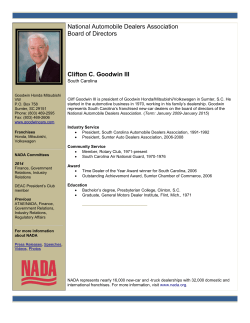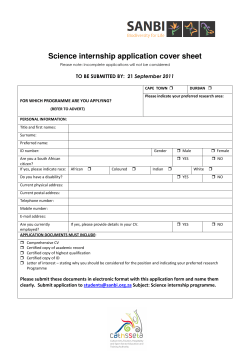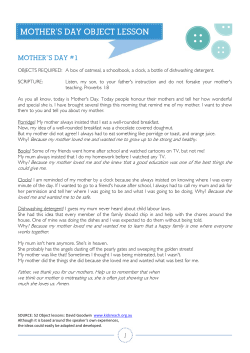Goodwin College Student Manual Created by Department of Online Studies,
Goodwin College Student Manual Created by Department of Online Studies, REV 2 July 10, 2014 Page 1 Table of Contents You and Online Learning.…………………………………………………………………......3 What is Online Learning? …………………………………………………………………........4 Myths of Online Learning…………………………………………………………………..........5 Am I Ready? ............................................................................................................7 Tips On How To Be Successful…………………………………………………..……………… ……….…...8 Different Types of Electronic Learning……………..…………………………………………………………………………....9 System Requirements and Mobile Devices ……………………………………………....10 Getting Help ……………………………………………………………………………….…...12 Your LMS: Blackboard ………………………………………………………………….........14 Logging In …………………………………………………………………………………......15 Resetting Your Password ………………………………………………………………….16 Selecting Course and Getting Course Announcements………………...………………..17 Basic Navigation………………………………………………………………………………18 Accessing Your Syllabus……………………………………………………………………..19 Accessing Course Materials.......................................................................................... 20 Getting Your Grades ..................................................................................................... 21 Discussions ........................................................................................................ 21 Submitting Assignments................................................................................................ 24 Safeassignment ........................................................................................................... 26 Taking A Quiz/Test ....................................................................................................... 27 Sending And Receiving Course Messages ................................................................... 28 Sending Email From Blackboard ................................................................................... 31 Census Day ................................................................................................................ 33 Glossary....................................................................................................................... 34 Goodwin College Student Manual Created by Department of Online Studies, REV 2 July 10, 2014 Page 2 You and Online Learning Goodwin College Student Manual Created by Department of Online Studies, REV 2 July 10, 2014 Page 3 What is Online Learning? To begin, we need to understand what online learning is, Online learning has various definitions, but an essential component is the use of computing to deliver and receive course materials. Online education utilizes the Internet to create learning communities of students and facilitators (teachers). Course materials are provided on a web site via the Learning Management System (LMS) – in this case, BlackBoard. Discussion forums are used to interact with other students and teachers. Assignments are turned in online. Students may also be asked to write journals, blogs or to participate in creating Wikis. Online learning can also be “blended” with traditional face to face classrooms in hybrid courses. For example, a 15 week course may meet every other week in a classroom and do coursework online during alternate weeks. Or, in the case of a 7.5 week module, class could meet once a week instead of the usual two times, with the other half of the work conducted within the LMS online. At Goodwin College online learning is asynchronous. This means that there are no time requirements as to when students must be logged in. Learners and facilitators are usually logged into the course at different times. This has tremendous benefits allowing participants to log in and contribute when it is most convenient. One student may work nights and log in early in the morning after work. Another student may have children and do his or her school work at 9 pm after everyone has been tucked into bed. The point is that everyone can work at his or her most opportune time. Online Learning Benefits: Take college courses with virtually no interruption to your career or personal commitments Study where you're most comfortable and when you're most productive Interactive technology offers threaded discussions enhance learning Technical support via CTDLC Help Desk Support to enhance your technical skill set via the Academic Technology Training Center Goodwin College Student Manual Created by Department of Online Studies, REV 2 July 10, 2014 Page 4 Ten Myths About Online Learning Myth 1 - I can take as long as I want to complete my online course. Fact: No. Like classroom-based courses, online courses have definite time frames for accomplishing assigned reading, writing, participating in discussions and other activities. Deadlines and due dates keep all courses, whether online or face to face progressing and on track. Myth 2 - Online courses are easy credits. Fact: No. Online courses have the same rigor and expectations as face-to-face courses. They do allow flexibility and convenience, but online courses have definite time frames, deadlines and due dates for accomplishing assigned reading, writing, participating in discussions and other activities – exactly like face to face classes. Myth 3 - You're on your own when you take an online course. Fact: No. You have support from many sources when you take online courses at Goodwin College. Your instructor is the first person to contact when you have any questions related to your course. S/he can be contacted via Blackboard “Course Messages,” “Questions for the Professor” discussion thread, phone, email or face to face (on campus) meetings. Students have access to technical assistance via the CTDLC help desk. The Academic Technology Training Center is in room 222 on the River campus to help you with your Blackboard and other academic technology skills. Myth 4 - Online courses do not follow the regular semester. Fact: No. The truth is, courses at Goodwin College do follow the regular semester duration. Myth 5 - Broken computers are great excuses. Fact: No. Most instructors will not accept excuses involving broken equipment. Computers with Internet access are available at public libraries, Internet cafes, retail outlets and, of course, on the Goodwin campuses. Goodwin College Student Manual Created by Department of Online Studies, REV 2 July 10, 2014 Page 5 Myth 6 - You will be taught how to use a computer. Fact: No. Students taking online courses must have basic computer skills. Contact the Academic Technology Training Center if you need help with your technology skill set. Myth 7 - I can hide out and remain anonymous. Fact: No. One of the many beauties of online education is that there are no “shy” students “hanging out” at the back of the classroom. Every student has the same participation requirements. Online courses demand engagement and a high level of participation. Myth 8 - Cramming your work into one log-on session is fine. Fact: No. Most online classes require students to log-on several times a week. This ensures active participation and maximum learning. The nature of online learning requires interaction to establish presence in the online classroom. Myth 9 - It is okay to procrastinate in an online course. Fact: No. Studies indicate that students who succeed in online courses are self-directed and independent learners who can take responsibility for completing assignments on time and meeting deadlines (Song & Hill 2007). It certainly is true that online students must have excellent time management skills and discipline to develop and adhere to their schedules. It is important to assess your ability to work without the structure of a standard classroom before signing up for an online course. Myth 10 - Employers don't accept online degrees. Fact: No. Research tells us that online education is as good and, often better than other instructional modes (Means, B., Toyama, Y., Murphy, R., Bakia, M., & Jones, K. 2010, September). Online programs must meet the same rigorous accreditation standards as their traditional on-campus counterparts. Employers know this. References Means, B., Toyama, Y., Murphy, R., Bakia, M., & Jones, K. (2010, September). Evaluation of Evidence-Based Practices in Online Learning A Meta-Analysis and Review of Online Learning Studies. US Department of Education, 18. Retrieved June 9, 2014 Song, L., & Hill, J. R. (2007, February). A Conceptual Model for Understanding Self Directed Learning in Online Environments [Electronic version]. Journal of Interactive Online Learning, 6(1). Goodwin College Student Manual Created by Department of Online Studies, REV 2 July 10, 2014 Page 6 Am I Ready for Online Learning? Intellectual Readiness The number one prerequisite for success in an online course is student motivation. An online course requires that you, the student, be in charge of your own learning. An online course is not easier than a traditional course. Students who succeed in this environment can answer yes to many (not necessarily all) of the statements below. How about you? I am a motivated and independent learner: I can work at a project over a period of time without procrastinating. I am comfortable asking my instructor and/or my fellow students for help when I need it. I am taking this course to fulfill a personal goal. I have a place and time for my course work. I have talked about my study needs with my family. Technical Readiness Learning online will require both access to computer technology and a willingness to learn new things about that technology. How many of the statements below are true of you? I have a backup plan if my computer equipment should fail and: There is another computer (with internet access) I can use at work, home, or at a community center like my local community college. I have used this second computer to search the web, so I know it can access the class materials. I have a friend or co-worker who can help me troubleshoot my hardware or software if it fails. I know how to get help with software problems I am comfortable using technology: I regularly communicate with email. I know how to attach files to my email. I am comfortable with basic software applications like Microsoft Word, Excel Powerpoint,. I will try using a new technology even if I feel a bit apprehensive. Goodwin College Student Manual Created by Department of Online Studies, REV 2 July 10, 2014 Page 7 Tips on How to be a Successful Online Student 1. Be self-motivated and self-disciplined With the freedom and flexibility of online courses comes responsibility. The online process requires a real commitment and discipline to keep up. You can easily fall behind in your online coursework if you do not stay motivated. Remember, you will not be going to a classroom everyday where the teacher repeatedly reminds you of test and assignment due dates and so forth. You have to be a dedicated student in order to perform well in online courses. It is up to you to check your course’s announcement page daily, ask questions when needed, keep up with the due dates and deadlines of your assignments and tests, read assigned textbook chapters and other materials. 2. Develop a time-management strategy Time management is one of the biggest factors in succeeding with your online courses. Successful online students have to take responsibility for their own learning. It is very important that you manage your time and schedule your availability effectively to ensure regular attendance and participation in your classes. Establishing regular study times helps ensure enough time for class participation and timely assignment completion. Take advantage of Support Services Goodwin College offers a variety of services to assist its students in becoming successful online learners. Continuing services include academic advising, library access, Academic Success Center, financial aid and the Academic Technology Training Center. Make sure to take advantage of these services to facilitate your learning experience online. 3. Communication Don’t be afraid to ask questions and interact with your instructor(s): If you are experiencing difficulty, you must communicate this immediately to your instructor. There are several ways to get the answers you are seeking. You can e-mail your instructor, call him/her on the phone, post your question in the “Ask the Professor” forum available in the Discussion Board or communicate via “Course Messages” in Blackboard. Professors at Goodwin College all have office hours. Even if you are an online student, you can still arrange a face to face meeting with your instructor. 4. Know the Help You Need For technology issues, you need to contact the CTDLC Help Desk at 860-515-3711. Examples of technology issues would be, error messages, discussion postings not saving or showing, inability to log on to Blackboard. For user issues, contact the Academic Technology Training Center in Room 222 in the main River Campus. Examples of user issues would be not knowing how to navigate to the syllabus in your course, needing help uploading an assignment, or posting to a discussion thread. The phone number is 860-913-2152. Email is bbsupport@goodwin.edu. Goodwin College Student Manual Created by Department of Online Studies, REV 2 July 10, 2014 Page 8 Different Types of Electronic Learning Goodwin College offeres three different types (modalities) of classroom experiences. 1. E-Supported (also referred to as “traditional” or “face to face” or “on ground”). This 2. Online (all materials are online – there is no physical classroom.) 3. Hybrid (some material online, some in a physicl classroom). What these all have in common is that they all have Balckboard “shells” associated with them. In this example from Sonisweb, you see the “H” designates “Hybrid” The “O” designates a fully online course Courses containing a number are traditional, “e-supported” face to face classrooms Professors of traditional, e-supported classes use their Blackboard shells as “repositories” (places) to store and (sometimes) to present course materials. That means that you can access your syllabus and many of the in class handouts from any computer with an internet connection. Your professor may require you to turn in assignments via Blackboard as well, so it is important to be comfortable with using Blackboard even if you are not enrolled in any online or hybrid classes. Hybrid courses will probably incorporate the “discussion board.” This manual will instruct you in all the skills you will need to be successful here at Goodwin College. Goodwin College Student Manual Created by Department of Online Studies, REV 2 July 10, 2014 Page 9 System Requirements and Mobile Devices Mobile Devices: Please do not download and install the Blackboard App for your mobile devices It is not compatible with our Blackboard license. It is also highly recommended that you do not use any mobile device (this includes IPads and other tablets) to take your online course. Use a laptop or desktop computer only. All browsers require JavaScript, Java, Popups, and Cookies to be enabled Browser Support for Blackboard SP 11 The following tables highlight the new platform and browser configurations tested for SP 11 using the following support terms: Certified: Fully supported technology with highest level of testing before release. Compatible: Fully supported technology with minimal level of testing before release. Unsupported: Unsupported technology because it is either impossible or not tested. Provisional: (Client Technologies ONLY) future technologies considered supported by Blackboard Support. Microsoft Windows Browsers Supported on Windows in SP11 Internet Explorer 10 Windows Unsupported XP (32-bit) by Microsoft Internet Explorer 9 Internet Explorer 8 Firefox ESR1 Firefox (Final Release Channel)2 Chrome (Stable Channel)3 Unsupported by Microsoft Compatible Certified Compatible Compatible Windows Vista (32bit) Unsupported by Microsoft Certified Compatible Certified Certified Compatible Windows Vista (64bit) Unsupported by Microsoft Compatible Compatible Certified Compatible Compatible Windows 7 (32-bit) Provisional Certified Compatible Certified Certified Certified Windows 7 Provisional Certified Compatible Certified Certified Certified Goodwin College Student Manual Created by Department of Online Studies, REV 2 July 10, 2014 Page 10 (64-bit) Windows 8 (32-bit) Compatible Unsupported by Microsoft Unsupported Certified by Microsoft Certified Certified Windows 8 (64-bit) Certified Unsupported by Microsoft Unsupported Certified by Microsoft Certified Certified Apple Mac OS Browsers Supported on Mac for SP11 Safari 6.0.1 Safari 5.1 Mac Unsupported OSX Certified by Apple 10.6 Safari 5.0 Certified Safari 4.0 Firefox ESR1 Firefox4 (Final Chrome Release (Stable 2 Channel) Channel)3 Compatible Certified Certified Certified3 Mac OSX 10.7 Certified (10.7.5) Certified Unsupported Unsupported Certified by Apple Certified Certified3 Mac OSX 10.8 Certified (10.8.2) Certified Unsupported Unsupported Certified by Apple Certified Certified3 Technologies Not Supported The following technologies are not supported in SP 11: Internet Explorer 6, 7 Firefox 1.x, 2.0, 3.0, 3.5, and 3.6 Safari 2.0, 3.x and any version on Windows Windows XP 64-bit Mac OSX 10.3, 10.4, 10.5 Java 5, although it may continue to work Goodwin College Student Manual Created by Department of Online Studies, REV 2 July 10, 2014 Page 11 Getting Help There are two kinds of assistance you might need when using Blackboard. For instances where Blackboard is not functioning correctly, you will need to contact the Connecticut Distance Learning Consortium (CTDLC). Their information is below: Goodwin College Student Manual Created by Department of Online Studies, REV 2 July 10, 2014 Page 12 For instances when help is needed with your Blackboard skills, please contact Goodwin’s Academic Technology Training Center: Academic Technology Training Center Hours: Monday Tuesday Wednesday Thursday Friday 9:00-4:30 9:00-4:30 12:00-7:30 9:00-4:30 9:00-4:30 Located in River Campus Main Building One Riverside Drive, Rm. 222 860‐913‐2152 bbsupport@goodwin.edu Goodwin College Student Manual Created by Department of Online Studies, 10, 2014 REV 2 July Page 13 Your Learning Management System (LMS): Blackboard Goodwin College Student Manual Created by Department of Online Studies, REV 2 July 10, 2014 Page 14 Lo ogging In: From the Goodwin G we ebsite, navigate to “Cu urrent Students, and yyou will see e this. Click the Bl kb d i Next, log in n with your Goodwin/S Sonisweb ID D (which sh hould be yo our password as well). Click “log in.” Goodwin n College Stu udent Manua al Created by Departme ent of Online e Studies, REV 2 Ju uly 10, 2014 4 P Page 15 To Reset Your Pass sword: get Your Password” link k shown as sshown below w. Simply cllick the “Forg You will then see th his screen: Follow in nstructions s on the scre een to reset your pass sword. Goodwin n College Stu udent Manua al Created by Departme ent of Online e Studies, REV 2 Ju uly 10, 2014 4 Page 16 Selecting g Your Cou urse(s) click Y You will see e your instru uctor’s currrent annou uncement. There are vvarious me enus to the left as w well. Me enus Goodwin n College Stu udent Manua al Created by Departme ent of Online e Studies, REV 2 Ju uly 10, 2014 4 Annou uncement P Page 17 Basic Navigation Within Your Course After logging into your class, you will see menu items to the left. “Announcements” contains the latest information about your course. “Syllabus and Policies” contains your course syllabus and college policies “Weekly Units” contains your course materials “Discussions” takes you to your discussion board “My Grades” is where you will find your grades “Library” will take you to the college library web site “Course Tools” contains many useful tools to use within your online classroom Goodwin College Student Manual Created by Department of Online Studies, REV 2 July 10, 2014 Page 18 Accessing Your Syllabus Clicking the “Syllabus and Policies” menu item will take you to this screen. The “Syllabus” link will give you the option of opening and/or saving your course syllabus: Syllabus link Goodwin College Student Manual Created by Department of Online Studies, REV 2 July 10, 2014 Page 19 Acc cessing Co ourse Mate erials Clickking “Week kly Units” will w take you u into your course, and d what you will need to do. This iis an onlin ne course yo ou are look king at now.. If you are using Blac kboard in a hybrid or“ on ground”” coursse, it may lo ook slightly y different — but the main m idea is the same: to access yyour course e mate erials. Goodwin n College Stu udent Manua al Created by Departme ent of Online e Studies, REV 2 Ju uly 10, 2014 4 P Page 20 Seeing Your Grades: Your Y grade es can be fo ound by cliccking the “M My Grades”” menu item m: For DISCU USSIONS, click “Discu ussions” or “Discussio n Board” frrom Menu, a and you will see this view: Click th he discuss sion link you u wish to join Goodwin n College Stu udent Manua al Created by Departme ent of Online e Studies, REV 2 Ju uly 10, 2014 4 P Page 21 Y You are now w seeing the e actual dis scussion thrread(s) . Cllick to enterr. You now see the dis scussion question. Scrrolling down n, you will a also see the e responsess of your classmate es. You can n respond to o any posting by clickiing “Reply.”” Click k “Reply” to o post Goodwin n College Stu udent Manua al Created by Departme ent of Online e Studies, REV 2 Ju uly 10, 2014 4 P Page 22 Fiinally: Goodwin n College Stu udent Manua al Created by Departme ent of Online e Studies, REV 2 Ju uly 10, 2014 4 Page 23 To submitt an assign nment: first, navigate to t it within tthe weekly unit. And click: click T This next sc creen will give g you ass signment instruction i ns, and in th his case, th here is a gra ading rubric c. T There migh ht be other kinds k of info ormation ab bout the asssignment a as well: Goodwin n College Stu udent Manua al Created by Departme ent of Online e Studies, REV 2 Ju uly 10, 2014 4 P Page 24 S Submitting Assignme ent (continued) Scrollling down, yyou will see e options fo or submittin ng your a assignment:: (1) a link to t “Type Su ubmission” or o (2) a buttton (“Browsse my Com mputer”) to a attach a file e w with your finished work k. The second method is safer. Type T your s submission by clicking g “Ty ype Submiss sion” Or atttach file by clic cking “Brow wse my Com mputer.” C Click “Subm mit” after posting p yourr finished work. w Goodwin n College Stu udent Manua al Created by Departme ent of Online e Studies, REV 2 Ju uly 10, 2014 4 P Page 25 “Safe Assignment.” Sometimes you may have to turn in what is known as a “Safe Assignment.” This means that your paper will be submitted to an outside website to be checked for plagiarism. Here is a “Safe Assignment.” The link is below and labeled “View/Complete”: Next you will see a screen almost identical to any other assignment screen except for the “Safe Assign” disclaimer which reads: “By submitting this paper, you agree: (1) that you are submitting your paper to be used and stored as part of the SafeAssign™ services in accordance with the Blackboard Privacy Policy; (2) that your institution may use your paper in accordance with your institution's policies; and (3) that your use of SafeAssign will be without recourse against Blackboard Inc. and its affiliates.” Goodwin College Student Manual Created by Department of Online Studies, REV 2 July 10, 2014 Page 26 To take a test or quiz in Blackboard, find the link within the weekly unit and click Next, you will see a screen with instructions. You may have only one attempt; you may have a time limit; these options will be clearly stated. Click continue, and then take your test. Goodwin College Student Manual Created by Department of Online Studies, REV 2 July 10, 2014 Page 27 Sending and receiving Course Messages First, click on “Course Tools” Next, scroll down to “Course Messages.” Goodwin College Student Manual Created by Department of Online Studies, REV 2 July 10, 2014 Page 28 Create a new message by clicking “Create Message.” The “inbox” is where you read to and reply messages. To select recipients of your message, click here Goodwin College Student Manual Created by Department of Online Studies, REV 2 July 10, 2014 Page 29 Select recipients from list on right. Move them into the “Recipients” list by clicking arrow. Goodwin College Student Manual Created by Department of Online Studies, REV 2 July 10, 2014 Page 30 Sending Email Within Blackboard Click on “Course Tools Among other tools, you will find options for sending email to your classmates and/or professor from within Blackboard. Goodwin College Student Manual Created by Department of Online Studies, REV 2 July 10, 2014 Page 31 After selecting “SEND EMAIL,” you will see this screen, which shows you options for whom you want to sent your email to. After the selection, “ALL STUDENT USERS,” for example, you are presented with a familiar email, which you can add subject and content and send in the usual way. Goodwin College Student Manual Created by Department of Online Studies, REV 2 July 10, 2014 Page 32 Census Day: Establishing Course Attendance Students must establish attendance in each course that they register for. Faculty report attendance on Census Day which occurs on the fifteen calendar day of each semester/module and records attendance through the fourteenth calendar day. Students who have not attended and/or participated in their course by the Census Day will be withdrawn from the course. In order to establish attendance, students must do at least one of the following, prior to Census Day: Student attends an on-ground class OR Student posts to online discussion about an academic matter OR Student submits an academic assignment either on-ground or online OR Student takes a quiz or test either on-ground or online Please note that posting to an introductory discussion board assignment does not constitute as establishing attendance. Students who do not establish attendance will be administratively withdrawn from the course(s). For students who do not establish attendance for all/any course(s) by Census Day a refund of 100% of applicable tuition charges less applicable fees and books, less $500 for course withdrawn will be granted. Students receiving Title IV funds should reference the Financial Aid and Refund Policy in the catalog or on the Goodwin College website for any financial consequences related to non-attendance. From Goodwin College 2013-2014 Catalog https://www.goodwin.edu/2013_2014_catalog/2840.htm Goodwin College Student Manual Created by Department of Online Studies, REV 2 July 10, 2014 Page 33 GLOSSARY OF ONLINE LEARNING TERMS ASYNCHRONOUS LEARNING: When learners participate in an online learning course at different times, it is known as asynchronous learning. This might also be called eLearning or web-based training (WBT). Asynchronous learning allows learners to go through a course at their own pace and on their own schedule. Bandwidth: The amount of data that can be transmitted over a network in a fixed amount of time, measured in kilobits, megabits, or gigabits per second (Kbps, Mbps, or Gbps). BLENDED LEARNING: Blended learning is an instructional approach that includes a combination of online and in-person learning activities. For example, a 15 week course may meet every other week in a classroom and do coursework online during alternate weeks. Or, in the case of a 7.5 week module, class could meet once a week instead of the usual two times, with the other half of the work conducted within the LMS online. BLOG: Short for "web log." A blog is an updatable website that is chronologically arranged, and updated at the user's discretion. What makes a blog different than a regular website is the fact that it can be syndicated so that others can subscribe and have the content delivered to a certain place automatically. Weblogs started out as journals and chronologically arranged websites. However, it is common now for blogs to include audio, video, graphics, and text. It is common for blogs to be available as RSS or Atom feeds. BROWSER: A software application used to view webpages and navigate the Internet. Most web browsers can display text, graphics, sound, and video; additional plug-ins may be required for some multimedia formats. Examples: Internet Explorer, Firefox, Netscape, Safari COMPUTER-BASED TRAINING (CBT): CBT refers to any type of course that runs on a computer, either on a CD, on a person’s hard drive or on the Internet. The distinguishing point is that computer-based training does not involve an instructor or facilitator who is physically present. Now that most computer-based training occurs via the Internet, the term is used infrequently. More common terms are online learning, eLearning and Webbased Training (WBT). COURSEWARE: Courseware refers to any instructional software that is delivered on a computer. Goodwin College Student Manual Created by Department of Online Studies, REV 2 July 10, 2014 Page 34 DISCUSSION BOARD/FORUM: A discussion board is a tool that allows groups to communicate online. A discussion board consists of "threads" and "messages." A thread is a series of messages on a particular topic, and each message is an individual contribution to a conversation. When a forum is first accessed, a page appears which lists all the different threads in the forum. Participants can reply to threads that have already been posted or post new threads in the forum. DISTANCE LEARNING: Distance learning, also called eLearning, is a formalized teaching and learning system specifically designed to be carried out remotely by using electronic communication. DOWNLOAD: To transfer or copy a file to a user's computer from another connected individual computer, a computer network, a commercial online service, or the Internet. F2F: Face-to-Face - Also shortened to "F2F." A term used to describe a "traditional" classroom environment where the instructor and students are not separated by geographic distance or time. GIGABYTE (G): A unit of measurement equal to 1.024 megabytes or 1,073,741,824 bytes. HYBRID LEARNING: See blended learning. LEARNING MANAGEMENT SYSTEM (LMS): Also called course management system (CMS), an LMS is the technology platform through which online courses are offered. An LMS includes software for creating and editing course content, communication tools, instructional tools, grade books, assessment tools, and other features designed to enhance access and ease of use. At Goodwin College, we use Blackboard. Others include Angel, Desire2Learn, CaliQity, Moodle. MOBILE LEARNING: Learning that takes place on a hand-held device, such as a mobile phone, that can take place anytime and anywhere. MSWord: Microsoft Word is a word processing application from Microsoft. MULTIMEDIA: Multimedia refers to the presentation of information and instruction through a combination of graphics, audio, text, or video. Multimedia instruction is often interactive. NETIQUETTE: (Internet Etiquette): Online manners and rules of conduct for Internet users. One of the primary rules of netiquette is not typing messages in all uppercase letters, which is considered the equivalent of shouting. Goodwin College Student Manual Created by Department of Online Studies, REV 2 July 10, 2014 Page 35 ONLINE LEARNING: The term online learning is often used synonymously with eLearning. It is an umbrella term that includes any type of learning accomplished on a computer and usually over the Internet. OPERATING SYSTEM: Software that allows applications (word processors, spreadsheets, etc.) to run on a computer. Examples: Microsoft Windows, Apple Macintosh OS (Mac OS), UNIX PLATFORM: A platform is a computing framework used to deliver computer-based services and applications PLUG-IN: A program that adds a specific feature to a user's browser so it is able to play/view certain files. Examples: Flash, Shockwave PODCAST: Podcast is a combination of the words “broadcasting” and “iPod” that can automatically download audio broadcasts to MP3 players POP-UP BLOCKER: Any program that is designed to prevent "pop-up" ads from appearing while you browse the internet can cause problems in Blackboard. The reason for this is that many of these "pop-up" ads use the web programming language Java. Unfortunately, several of the features in Blackboard use Java as well. Therefore, if you have one of these programs installed you will have difficulty using the necessary features in Blackboard such as quizzes, discussion postings, Wikis, blogs, etc. POST: To contribute a message to an electronic bulletin board (such as a discussion thread): more generally, to place any message or document on a web site. SEARCH ENGINE: A web-based software program that allows users to search the Internet using keywords to find specific information, documents, or web pages. Examples: Google, Yahoo! Search, Ask.com SELF-PACED LEARNING: Self-paced learning refers to the type of instruction that allows a person to control the flow of the courseware. It implies the learning environment is asynchronous. SOCIAL MEDIA LEARNING: Social media learning refers to the acquisition of information and skills through social technologies that allow people to collaborate, converse, provide input, create content and share it. Examples of social media learning can occur through online social networking platforms, blogs and microblogs (like Twitter), online talk radio and wikis. SPAM: Unsolicited email, often advertising or chain letters, etc. Goodwin College Student Manual Created by Department of Online Studies, REV 2 July 10, 2014 Page 36 SPYWARE: Programs that hide on your computer and do a number of harmful and annoying things without your knowledge. These programs can steal information from your computer such as credit card numbers, email addresses, addresses, surfing habits, and more. STREAMING MEDIA: Video or audio transmitted over a network that users can begin to play immediately. Rather than having to wait for a large multimedia file to download all at once, streaming allows the user to see and hear that file as it is being downloaded to the user's computer. Examples: RealMedia, QuickTime, Windows Media STREAMING VIDEO: Video sent in compressed form over the Internet that you view as it is being received, rather than waiting until for the entire file to be downloaded first. SYNCHRONOUS LEARNING: When learners participate in an online learning course at the same time but in different locations, it is known as synchronous learning. Synchronous learning allows learners to interact with the instructor and other participants in real time – at the same time. This is done through software that creates a virtual classroom. THREADED DISCUSSION: A chronological listing of students’ and teacher’s comments is known as a threaded discussion. Responses are linked to participants’ names. In an online course, the threaded discussion forum replicates a classroom discussion. WEBCAM: A Webcam is a video camera, usually attached directly to a computer. WEBINAR: A webinar is a seminar or workshop in which the facilitator and participants view the same screen at the same time. Usually the webinar has an audio component that the facilitator controls and functionality that allows participants to chat by entering text, answering polls, raising their hands and asking questions. The facilitator can “share” his or her screen to the other participants, or s/he can allow other members to become “presenters.” Goodwin College Student Manual Created by Department of Online Studies, REV 2 July 10, 2014 Page 37
© Copyright 2025