
Ask Us 24/7 Training Manual
Ask Us 24/7 Training Manual Originally created by Shannon Wilson and Sheryl Knab, 2003 Most recent update June 2014 by Jaclyn McKewan Ask Us 24/7 is a project of the Western New York Library Resources Council (WNYLRC), a non-profit consortium of 90 member libraries and library systems serving Cattaraugus, Chautauqua, Erie, Genesee, Niagara and Orleans Counties. 1 Table of Contents: Introduction: About the Project 3 Introduction: Updates to Ask Us 24/7 4 Important URLS 4 Important Virtual Reference Listservs and Blogs 5 Browser Settings and Software Requirements 6 Logging on to Question Point / The My QuestionPoint Page 8 Launching Chat and Selecting a Queue to Monitor 10 Recommended Settings – When Using Account for the First Time 11 Navigating the Chat Monitor Console 12 Accepting a Request 12 Patron Information 14 Moving Between Your Active Sessions 16 Instant Messaging with Other Librarians 17 Transferring an Active Session to Another Librarian 19 Ending a Session 21 A Quality Chat, Step by Step 22 Overview 24 Resolution Codes: A Guide 25 Question Lists 26 Chat Scenarios and the Question Lists in Which the Transcript Appears 28 Following up on a Chat Session or Referring the Question to Others 29 Scripts 32 Introduction to Statistical Reports 33 Transcript Review 35 Mission Statement and Quality Statement 47 Ask Us 24/7 Policies and Procedures 48 2 Introduction: About the Project In 2001, the Western New York Library Resources Council wrote a Library Services and Technology Act (LSTA) grant to bring nationally recognized experts in the field of virtual (or digital) reference to Western New York to provide a broad overview of virtual reference in libraries. Eleven virtual reference workshops and vendor demonstrations were held between October 1, 2001 and September 30, 2002. In addition to vendors of virtual reference software, presenters included Charles R. McClure of Florida State University, Abby Kasowitz-Scheer of Syracuse University, Anne Lipow of Library Solutions Institute and Press, Diane Nester-Kresh of Library of Congress, Steve Coffman of LSSI, and Susan McGlamery of the Metropolitan Cooperative Library System in Los Angeles, CA. Each presented on a variety of topics, from getting started with digital reference to virtual reference in a multi-type consortium. From this group of workshops and vendors, over 40 librarians from WNYLRC member libraries and library systems attended to verse themselves on this cutting edge technology with the goal of enhancing current reference services in their libraries. From a group of volunteers, 12 members formed the Virtual Reference Advisory Task Group that was charged with implementing a regional virtual reference service. In order to accomplish this, WNYLRC applied for a second LSTA grant for the 2002-2003 funding year to implement a virtual reference pilot project. Initially seven libraries and the Hospital Library Services Program agreed to provide time staffing the virtual desk or answering follow-up questions. The service was called Ask A WNY Librarian. The project started with 24 hours of service per week (Monday – Thursday from 12:00 pm to 6:00 pm). The group quickly realized that very little traffic came in between the hours of 5:00 pm and 6:00 pm, and that staff was stretched too thin to provide more hours of coverage. Hours were soon cut down to 20 per week, ending the service at 5:00 pm. Traffic to the service was slow. The service needed funding for creating and developing a marketing plan, which would help get the word out to patrons that the service existed and to let other libraries know that their participation was needed. Domain names www.askawnylibrarian.org and .com were purchased to assist in the marketing and provide a central portal into the service. Pencils with the new logo were purchased for distribution to patrons, and posters were developed for distribution to other WNYLRC member libraries and library systems. Although the notion of implementing this service slowly was the general agreement, it became apparent to the participating libraries increasing usage of the service would require bold action. The participating libraries decided to adopt the 24 hour, 7 days per week model by joining the 24/7 Reference consortium, going live with new hours by September 1, 2003. As rumors circulated about the migration to 24/7, other libraries and library systems started to express a greater interest in participating in the project. After all, it is desirable that our own libraries staff the service as much as possible to serve local patrons. Confusion arose among patrons, who expected to work with a local librarian on the virtual desk, and it became clear that the service was misnamed and not indicative of a 24/7 service. Therefore, the participating libraries agreed to have LSTA fund not only a marketing consultant, but also a graphics art consultant to create a new logo and name identifier. Domain names www.askus247.org and .com were purchased and Ask Us 24/7 was born. Since then, WNYLRC has expanded the service out into the rest of the state of New York. We thank you for joining our service and for your commitment to innovative and quality reference practices. Welcome to Ask Us 24/7! 3 Introduction: Updates to Ask Us 24/7 The QuestionPoint software is updated and enhanced every six months or so, usually in June and December. Major upgrades to the software take place on a less frequent basis. QuestionPoint provides documentation and release notes for all updates on their web site at: http://www.questionpoint.org As a member of Ask Us 24/7, you are expected to be aware of software updates as they come out, and to modify your workflow according to the enhancements to the software. For any software updates that cause a major change in workflow procedures, training will be provided to you either in person or virtually via the web or email. WNYLRC’s project manager for the service will also update and maintain the project website at http://www.askus247.org. Under the “resources for librarians” page is a tutorial on using the QuestionPoint software and participating in the cooperative. This tutorial is meant to substitute for inperson training when librarians are not able to attend the periodic training offered by the WNYLRC, and will be mandatory for all librarians that have not yet attended the in-person training. IMPORTANT URLS Ask Us 24/7 Librarian Log-in: o http://www.questionpoint.org Ask Us 24/7 Patron Login generic URL: o http://www.askus247.org or http://www.askus247.com Ask Us 24/7 Help Pages: o Participating librarians info page: http://www.askus247.org/info/resources.asp Ask Us 24/7 Local Reference Schedule: o http://www.askus247.org/info/calendar.html QuestionPoint Resources: o Training and videos at http://www.questionpoint.org/education/index.html o Documentation page at http://www.questionpoint.org/support/documentation/gettingstarted/index.html (all QuestionPoint documentation) 4 IMPORTANT VIRTUAL REFERENCE LISTSERVS AND BLOGS Ask Us 24/7 Local Listserv: As a library joins Ask Us 24/7, their participating librarians are automatically added to the Ask Us 24/7 listserv by the project manager. To send messages to the list, use this address: askus247@googlegroups.com. To request additions/updates/deletions to the list, contact Jaclyn McKewan: jmckewan@wnylrc.org QuestionPoint-L: QuestionPoint-L is an e-mail list (listserv) dedicated to the discussion of the QuestionPoint service. The list is open to current QuestionPoint subscribers and QuestionPoint team members from OCLC and the Library of Congress. Subscribe to QuestionPoint-L All QuestionPoint users associated with an active QuestionPoint account are welcome to subscribe to this list. To request a subscription, send an e-mail message to David Leslie at leslied@oclc.org with the subject of "QuestionPoint list request". In the body of your message, include your name, e-mail address, library name, and institution ID. Once your subscription is activated, you will receive two e-mail messages: • A confirmation of your subscription, with information about sending a message to the list, options for receiving a message, and removing yourself from the list. Save this confirmation so you can refer to it later if needed. • Usage guidelines for the list. QuestionPoint Blog: Keep up on new events and developments via: http://questionpoint.blogs.com This is also an excellent place to voice your opinions and discuss various issues with your QuestionPoint colleagues. Digital Reference Listserv (Syracuse): DIG_REF@LISTSERV.SYR.EDU Important issues are raised by virtual librarians from across the country. Subscribe to the list by going to: http://listserv.syr.edu/Scripts/wa.exe or by sending an email message to: listserv@listserv.syr.edu In the body of the message, type: subscribe DIG_REF yourfirstname yourlastname 5 System Requirements Supported Browsers for Patrons • • • • Microsoft Internet Explorer Version 7 and higher Firefox version 3.5 and higher Google Chrome version 10 and higher Apple Safari version 4 and higher (both Mac and Windows versions) Supported Browsers for Librarians All browsers used by librarians for QuestionPoint Chat must have Adobe Flash Player: Version 9.0.124.0 or higher installed regardless of version. • • • • Microsoft Internet Explorer Version 7 and higher Firefox version 3.5 and higher Google Chrome version 10 and higher Apple Safari version 4 and higher (both Mac and Windows versions) Qwidget Mobile Browser Support Company Apple Browser Name Safari OS Name iOS 5.1, 4.2.1 Google Android Default (third party Android browsers have not been tested) Blackberry 2 (Froyo), 2.3 (Gingerbread), 3 (Honeycomb), 4 (Ice Cream Sandwich) Blackberry 7.0 Amazon Internet Explorer for Windows Phone Slik Amazon Kindle Basic Web Palm / HP WebOS Standard Browser Nokia Browser for Symbian Research in Motion (RIM) Microsoft Symbian Devices iPod Touch (all generations), iPhone (all generations), iPad (all generations) Various Support Full Support Various Limited Support Windows Phone 7.5 Various Not supported Kindle Fire Version 6.2.1 Kindle Kindle Fire Not supported Not supported WebOS 3.0.5 Kindle version 3 and 4, Kindle Touch Various Symbian Various Limited Support Not supported Not tested at this time Full Support - The Qwidget works as expected. Limited Support - There are minor issues with the qwidget on devices running this OS. Not Supported - There are major issues with the qwidget on devices running this OS. 6 Browser Settings: Your web browser will need to be set up properly for chat and cobrowse to work • Only Internet Explorer settings need to be changed, even if you use a different browser such as Firefox • See the browser set-up documentation at: http://www.questionpoint.org/support/documentation/gettingstarted/chatsetup.pdf • You must set up your browser according to these specifications or your chat and cobrowse will not work properly! This is the most important change in the above document. If you do nothing else, you must change these settings before you chat for the first time, and each time you chat on a new computer: IE6 • • • Click Tools from the main toolbar then highlight and click on Internet Options from the drop-down list. Click the Settings button. Under Check for newer versions of stored pages, click the radio button to the left of Every visit to the page. IE7 • • • • Click the Gear Icon on the right side of the command bar o If you do not see the command bar, you can hold down the ALT key and type O to open that menu. Click on Internet Options from the drop-down list. Under Browsing History, click on the Settings button. Under Check for newer versions of stored pages, click the radio button to the left of Every visit to the page. IE8 • • • Click Tools from the main toolbar then highlight and click on Internet Options from the drop-down list. Under Browsing History, click on the Settings button. Under Check for newer versions of stored pages, click the radio button to the left of Every visit to the page. 7 Logging on to Question Point: Go to http://www.questionpoint.org/ Click Librarian Logon (at top of page). Type your QuestionPoint authorization (User ID). Type your QuestionPoint password. Tip: Case sensitive; be sure that Caps Lock is off. Click the Logon button. The My QuestionPoint page appears. The My QuestionPoint Page: The My QuestionPoint page is: • The starting point for every QuestionPoint session • Your access point to the QuestionPoint areas that you use most often • The place for the latest QuestionPoint announcements, news and information • Located in the My QuestionPoint/Home module 8 The work area of the My QuestionPoint page contains the following elements: Welcome Your account name Institution Your library and its QuestionPoint ID number OCLC Symbol Your library’s OCLC symbol Select Language Select the language in which to use QuestionPoint in the drop-down list and click the arrow My Questions All questions that are assigned to you Can also be accessed by clicking the “My Questions” tab in the Ask Module All that are assigned to anyone at your library, or are unassigned. Can also be accessed by clicking the “Questions” tab in the Ask Module Links and search boxes for quick access to frequently used areas of QuestionPoint. The links and boxes that you see are appropriate to your account privileges Question Lists Quick Links QuestionPoint Announcements Subscription Group Announcement Institution Announcements Announcements from the QuestionPoint team at OCLC Announcements from the manager of your subscription group, Ask Us 24/7 Announcements from your library’s QuestionPoint institution administrator 9 Launch Chat and Select the Queue to Monitor: 1. In order to launch your chat session, you will need to click on the “Launch Chat” link found on your My QuestionPoint page in the Quick Links pane on the left side. 2. The Chat Monitor window will open with the QuestionPoint Queues popup window on top. Use the popup window to select the queues to monitor. The queues that are listed vary by library. You will want to select the appropriate Ask Us 24/7 Queue, depending on what type of library you are: For Public Libraries, select the A NY AskUs247 Public queue For Academic Libraries, select the B NY AskUs247 Academic queue. You will also need to select one of the 24/7 Reference Cooperative queues: For Public Libraries, select the 24/7 Reference: Public Cooperative queue For Academic Libraries, select the 24/7 Reference: Academic Cooperative queue. Every time you log on for chat, you need to select the two queues that apply to your type of library. See the screen shot below for an example showing the libraries’ queues: A public library should select: An academic library should select: Note that Cornell is listed separately. This is because they have a private queue. Public librarians can disregard this. Academic librarians, you may choose to select this. Because private queues are lumped with other queues available to you, selecting the Cornell queue will also select the Ask Us 24/7 public queue. If you don’t mind seeing the local public questions coming through, feel free to select the Cornell/AskUs247 Public queues. Or, contact Jaclyn for instructions on how to remove the public queue from your options, allowing you to only select Cornell. 3. Click “Save.” A window will pop up to verify which queues you are monitoring. Click okay. 4. The Chat Monitor window appears. You are now ready to participate in chat sessions. 10 Recommended Settings – When Using Account for the First Time Once you've logged in and chosen your queue, click on "Settings" at the top. By adjusting the settings it will help you to more easily navigate the software. You can change the font size to increase the size of the wording on the screen as well as set how you want to be notified when a new patron enters the service. We recommend that first-time users turn off the flash based popup alert, because otherwise you will get a popup dialogue box each time a patron enters, forcing you to click "OK" to get rid of it, even if you are already chatting with someone. If you choose “Browser based alerts,” your alert type will depend upon the Browser you use. IE users will see ***New patron*** appear in the task bar at the bottom of your machine monitor and in the IE title bar at the top. If you use “tabbed” browsing in your IE window, it will also flash in the tab. Firefox users will also see the QP icons flash in address bar and tabbed view. We recommend that you have the sound alert turned on, so that you will hear a single beep when a patron enters. This allows you to multitask, working on something else while the chat runs in the background. This may be used in conjunction with the browser based alerts. Once you have determined your personal settings, click “save”, and they will be saved to your account, so you don’t need to keep selecting them every time you login. You are now ready for a session. 11 Navigating the Chat Monitor Console Chat Monitor Illustration In the chat monitor shown below, the librarian (Jaclyn) has just arrived and is waiting for a patron to come in with a question. Since she is not yet chatting with anyone, she has no active sessions. Accepting a Request: • The patron will appear under the New tab. • You can hover the mouse over the patron’s information to view a pop-up window showing their full question, institution, referring website, browser, and ability to co-browse. (This same information will also be viewable in the Info tab when you start chatting.) • Click on the patron’s line in the New tab. 12 • The session is moved to the list under the My Active tab, and the transcript and communication tools for the session appear in your Chat Monitor. Tabs and lists for information and selection: • Click the New tab to view patrons who have entered and have not yet been picked up by a librarian. • Click the My Active tab to view and move between your active sessions (ie, the patrons you are currently chatting with). The list shows each patron’s most recent message, the time that it was sent, and the time when the patron requested the session. • Click the All tab to view and select active session of librarians chatting with your patrons. This tab appears only for Administrators. • Click the Librarians tab to view all the librarians who are currently in the same queue(s) as you. In the chat monitor shown above, the librarian (Jaclyn) has 1 active session. There are currently no new patrons, and Jaclyn is the only librarian currently monitoring the queue. 13 Patron Information: • Click the Info tab to view the patron’s institution, referring website, browser type, and ability to co-browse • Click the Scripts tab to view your personal scripts, institution scripts and shared scripts, as well as the institution scripts and shared scripts for the patron’s library. • Click the URLs tab to view your URL scripts (same as the scripts tab). • Click the Notes tab to add a “librarian-only note,” which will only be viewable to librarians viewing the transcript. The patron will not see it, either during the chat or when reviewing the e-mailed transcript. (You can add a note after the chat has ended, as well.) • Click Policies to view the policy page for the patron’s home library. How to determine a patron’s public library branch/location: The information listed next to “Patron’s Library” will tell you the library system that the patron is part of. To determine their specific library location or branch, there are 2 methods, depending on which form the patron used. If a library is using QuestionPoint’s old forms, you can look at the “referrer” which tells you the webpage URL that led the patron to the chat form. You can enter this URL in a new window to see which webpage the patron came from, and therefore their library. If a library is using QuestionPoint’s new forms, they will most likely have additional fields. For Ask Us 24/7 public libraries, one of these fields is a text box titled “your library.” If the patron has filled in this information, you can find it by scrolling down in the info tab. Make sure you check both of these places before asking the patron “What library do you use?” 14 Scrollable chat transcript with the most recent message at the bottom includes: • Messages between the patron and the librarian. • Librarian notes (added and seen ONLY by librarians). 15 Moving Between your Active Sessions: • You are in a session with Dave and want to move to your session with Marie. • Click the My Active tab, and then click on Marie’s name. • The session with Marie appears in your Chat Monitor. 16 Instant Messaging with other Librarians: • You want to send an IM to a librarian who is monitoring the same queue as you are. • Click the IM tab at the top of your Chat Monitor. • Click on the librarian that you what to IM. • In this example, Jaclyn is going to send an IM to Jane Doe. • An IM transcript, message box, and Active IM Session list appears in the Chat Monitor. • Type a message and click the Send button. 17 Receiving an Instant Message: • The librarian receiving the IM will see an alert: • The librarian clicks the IM link at the top of the Chat Monitor, then clicks on your name in the My Active IM Session box. • Both librarians can now send messages back and forth to each other. 18 Transferring a Patron to Another Librarian: • You need to transfer one of your active sessions to another librarian who is monitoring the same queue that you • Click on the Transfer link. • A list of other librarians in your queues will appear. Click on a librarian’s name to transfer the patron them. • are. to The words “Transfer Request” will appear. If you have not already the librarian an IM asking if you transfer a patron to them, do so now. Wait for them to reply before clicking transfer. If they do not reply, click cancel. sent can 19 Receiving a Patron from a Librarian: • The librarian receiving the patron will see an alert: • The librarian should 1) click on the Patron Chat tab to go back to the chat area, 2) then the My Active tab, 3) and then click on the new patron’s name. 1 2 3 20 Ending a Session • A session can be terminated by either the librarian or the patron. • A patron can end the session by clicking Exit Chat: • If the patron closes the chat window or goes to another screen without clicking Exit Chat, the session will remain in the librarian’s active session list, until they are timed out by the system (usually after a minute or two). • The librarian must end the session in the Chat Monitor to remove it from the active sessions list. • Click on End Session. • The session is removed from your My Active list. • You are able to do four things after ending the session: add a Librarian Note; add a Patron Note; set the Resolution Code; and set the Description Code. Do not set the description code unless you are chatting with a patron from your library. • You must set the Resolution Code before you close the session. • Click on one of the resolution codes and click Add. • Then you can close the session by clicking Close. • Optionally, you can add a Librarian Note (visible only to the librarians viewing the transcript) or a patron note (visible to the patron when they receive the transcript in their e-mail). Logging Off from Chat • Once you have ended all active sessions, you may log out from chat. • Click the Logout link at the top of your Chat Monitor. • Click the Close Window link, or manually close your browser window. 21 A Quality Chat, Step By Step 1. Make sure that you’ve enabled the setting to hear an alert when a new patron enters the queue. (See page 12.) When you hear the alert, go to the “New” tab to pickup the new patron. Hover your mouse over the patron to read the full question, and click the patron to pick it up. 2. Pick up patron waiting the longest. (Or, if there is an Ask Us 24/7 patron, pick them up first.) 3. Check the “Info” tab to see where they are from. What’s their library? Are they from Ask Us 24/7? Library: Jefferson Community College In Ask Us 24/7? Yes a. Public librarians: Check the field called “Your Library” (for Ask Us 24/7 libraries) or look for a comparable field. This will tell you the patron’s location or branch, if they chose to fill it in. You may have to scroll down to see this. Library: Nioga Library System In Ask Us 24/7? Yes Which library location? Niagara Falls 4. Greet patron, using script if needed. If the patron is from an Ask us 24/7 library, you can greet them with one of the scripts under “My Library.” If they are not from an Ask Us 24/7 library, use a script under “Patron Library” or just use a generic greeting. 22 5. Conduct a reference interview. If needed, clarify and/or rephrase the question. 6. Check the library’s policy page. Always check the policy page before you attempt to answer, or before you assume that it’s something you can’t answer. 7. If the policy page doesn’t answer the question, try checking the library’s webpage. Or do a Google search on their domain name. For example, if a patron wants to know if the Acme Public Library has a fax machine, try this search: 8. When pushing pages, ask if they've been received. Note that pages must begin with http:// in order to get pushed to the patron, and even then, there are occasions where the page may not come through. 9. Chat frequently. If you are taking time to do research, send periodic updates to the patron. (Usually once every 2 minutes.) 10. Don't paste large chunks of text into the chat window. Send the patron the URL so they can view the whole document themselves, and/or just paste the most important sentence or two into the chat. 11. Before exiting, ask if their question has been answered and if you can help them with anything else. 12. Close the session, using a script if desired – either a generic script or one from the patron’s library. Do not use a script that refers to Ask Us 24/7 unless the patron is from an Ask Us 24/7 library. 13. Set resolution code. Do no code the chat as “lost call” if the patron left an email address, or if they interacted with you before leaving/being disconnected. 14. Do not set a descriptive code, unless the patron was from your own library. Summarized from QuestionPoint’s Best Practices, located at: http://wiki.questionpoint.org/247-Best-Practices and QuestionPoint’s 24/7 Reference Cooperative Policies, located at: http://wiki.questionpoint.org/247-Policies For more in-depth information on these components, see the section titled “Quality of Service” on pages 38-39 of this manual. 23 Chat Follow-Up and Referral Overview: Resolution Codes and Question Routing • At the end of every chat session, you will select a Resolution Code for that session. • There are five resolution codes that you can choose from: o Answered – use this code when you feel that you have answered the patron’s question, and that no follow-up is needed by the patron’s library. o Follow-up by Me – use this code when you would like to follow-up with the patron yourself, rather than referring the question to the patron’s library. o Follow-up by Patron’s Library – use this code when the patron’s library needs to follow-up on the question. o Lost Call – use this code when the patron becomes disconnected after typing their initial question (meaning, no conversation took place between the patron and librarian) and the patron did not leave an email address. o Practice – use this code during your training when you are practicing your chat skills. Do not use this code when chatting with real patrons. • Click Add and the Resolution Code will be added to the chat transcript. • Once you close the session, a copy of the transcript will be sent to the patron’s email address. • QuestionPoint also creates a question for the session and places it in the QuestionPoint system. The question contains the chat transcript and information about the patron, such as: his or her name; email address; and the URL for the referring library. • Based on the Resolution Code assigned to the transcript, QuestionPoint will route the question into the appropriate question list. More detail on the question list types and their relationships to the resolution codes appears on the next few pages. 24 25 Question Lists Once a chat has been completed, the transcript ends up in one or more lists described on this page and the next page. You can use these lists to review chats. Please note: most transcripts will end up in multiple lists simultaneously. Each librarian has a set of lists known as My Questions, which is unique to his or her account. Each library as a whole has a set of lists known as Questions or Question Lists. All librarians at that library have access to the lists. Both sets of lists are either accessible from the Ask Module or from the top left of the My QuestionPoint page. My Questions – Contains 2 types of transcripts: 1. Chats that I participated in. 2. Chats that I need to personally follow-up on. (Access this list from the top left of the My QuestionPoint page, or by going to the Ask module and then selecting My Questions.) New – Chats that I need to personally follow-up on. Contains 2 types of transcripts: 1. Chats that I participated in, and gave the chat the resolution code follow-up by me. 2. Chats that were referred to my library for follow-up, which also appear in the library’s New folder. Either I claimed the question out of that folder, or it was assigned to me by the site supervisor. See next page for more information on your library’s New folder. Pending – Chats that I participated in, which were referred to another library, subject expert or partner, and they have not yet answered it. The referral can be done by me if I code the chat as follow-up by patron library at the end of the chat, or if another librarian refers it to someone else later when reviewing the transcript. Answered – Chats that I participated in, where I either answered the question during the chat and coded it as answered, or where an answer has been given to the patron later via follow-up. Active – Includes everything in New, Pending, and Answered. Referred – Chats in which I chatted with a patron of another library. Closed – Any chat that I library participated in, or followed-up on, which has been closed by the patron’s library. Once a question is closed, it is removed from all the other previously-mentioned lists. All – Includes all of the above questions. 26 Questions – Contains 2 types of transcripts: 1. Chats that a librarian from my library participated in. 2. Chats that a patron from my library participated in, even if they were chatting with a librarian from somewhere else. (Access this list from the top left of the My QuestionPoint page, or by going to the Ask module and then selecting Questions.) New – Chats referred to my library for follow-up. Questions can be answered by anyone at my library directly from this folder, or they can be claimed by an individual librarian, or assigned to an individual librarian by the site supervisor. A question in the library’s New folder that has not been claimed or assigned will be listed as “unassigned.” Claiming or assigning a question copies it to that individual librarian’s New folder, but it also remains in the library’s New folder, with the individual librarian’s name listed as “assigned.” [Please see your site supervisor for your library’s policy on answering questions from the library’s “New” folder. Do not answer questions from this folder unless the site supervisor has given you permission to do so.] Pending – The chat was referred to a subject expert or partner, or a follow-up question was asked of the patron and they have not yet answered it. Note that this does not include chats coded as “follow-up by patron library” at the end of the session. Answered - Either the chatting librarian answered the question during the chat and coded it as answered, or an answer was given to the patron later via follow-up. Active – Includes everything in New, Pending, and Answered. Referred – Chats where one of our librarians chatted with a patron from somewhere else. Or, chats where one of our patrons chatted with a librarian from somewhere else. In other words, any chat where the librarian and patron were from different libraries. Closed – Any chat that a librarian or patron in my library participated in, which has been closed. Once a question is closed, it is removed from all the other previously-mentioned lists. All – includes all of the above questions 27 Chat Scenarios and the Question Lists in Which the Transcript Appears 1. Chat with own patron. Resolution code: Answered Patron’s Library Chatting Library N/A Active Answered 2. Chat with another library’s patron. Resolution code: Answered Patron’s Library Chatting Library Active Active Referred (down arrow) Answered Referred (up arrow) Answered 3. Chat with own patron. Resolution code: Follow-Up by Me Patron’s Library Chatting Library N/A Active New (assigned to chat librarian) 4. Chat with another library’s patron. Resolution code: Follow-Up by Me Patron’s Library Chatting Library Active Active Pending New (assigned to chat librarian) Referred Referred 5. Chat with another library’s patron. Resolution code: Follow-Up by Patron’s Library Patron’s Library Chatting Library Active Active New (Unassigned) Referred Pending Referred Incomplete Chat Sessions 1. Chat with any patron. Session ends before a librarian picks up Chatting Library N/A Patron’s Library Active New (Unassigned) – before following up make sure the patron supplied an email address. 2. Chat with own patron. Session ends after librarian picks up. Patron’s Library Chatting Library Active Active Referred (down arrow) Answered Referred (up arrow) Answered 3. Chat with another library’s patron. Session ends after librarian picks up. Patron’s Library Chatting Library Active Active Referred (down arrow) Answered Referred (up arrow) Answered 28 Following up on a Chat Session or Referring the Question to Others • On the left side of the My QuestionPoint screen, you will see your My Questions list and the Question List for your library. • To follow up on your new questions, click the New link under the My Questions list. • QuestionPoint will display a list of your new questions. • Click on a question to view the transcript and to follow-up. 29 • Verify that the Patron field at the top of the question contains a valid email address. If it does not, you will not be able to send a message to the patron. • If the patron gave you an email address during the chat session, you can update the patron’s email information by clicking on the Change Patron Email button in the Full Question. • Enter the patron’s email address in the form and then click Change Patron Email. QuestionPoint will create a copy of the full question (with a new ID number), add the new patron email, and put the copy in the same question list as the original. • Remember that the original question without the patron’s email address is still open. It now has a note at the bottom indicating the ID number of the new copy. After following-up on the new question, you can move the original question to Closed using the drop-down on the right side of the screen. • At the new version of the question with the patron’s email address, click on the Answer button to send a response to the patron. • QuestionPoint displays the Answer Question page. • Type your answer in the box. • You can add Personal, Institutional, or BME scripts to the message by using the scripts dropdowns below the answer box, or attach files using the Attachment options. • 30 • When you are finished with your message, you can click either on the following buttons: o Send Answer – click this if you believe that you have provided enough information to answer the patron’s question. This changes the status of the question to Answered in the QuestionPoint system. o Request Clarification – click this if you need more information from the patron in order to answer his or her question. This changes the status of the question to Pending in the QuestionPoint system. o Send Message – click this if you just want to send a message to the patron. This question will remain in your New questions list. o Save Draft – click this if you want to save your answer and return to it later to add more information. o Cancel – this will cancel the answer and your response will not be saved or sent to the patron. Referring Questions to another library or subject expert • If the patron’s question can best be answered by another library or by a subject expert, you may refer the question. • When you are viewing the full question, you can refer it to another library or subject expert by using the Refer To drop-down. • There are four options for referring questions: o Shared Followup – selecting this option will send the question to the Shared Followup folder, and the question will be routed to the appropriate library or librarian. o Email Partner – selecting this option will send the question to an email partner that has been entered into your library’s QuestionPoint account by your site supervisor. Consult with your site supervisor to find out if you have an email partner. o Subject Matter Expert – selecting this option will give you a choice of experts in different subject areas that you may refer questions to. You may select a subject expert from the list based on the subject of your question. Questions that can be answered using resources in your library (or the patron’s library) should not be sent to subject experts. o Partner (Subscription) – selecting this option will allow you to refer the question directly to one of the libraries from our subscription group (Ask Us 24/7). 31 • Once you refer a question to one of the Refer To options, QuestionPoint will change the status of the question to Pending for your library, and will move the question to your Referred Questions list. • The library or subject expert receiving the question will see the question in their New questions list. • Once the library or subject expert answers the question, QuestionPoint will change the status of the question to Answered for both your library and the library/expert that answered the question. About Scripts Scripts are designed to make communication easier during chat. Librarians can create personalized scripts for the messages they use most frequently. Scripts also help to promote consistency across the regional and national services. There are several types of scripts available for use with the QuestionPoint software: • • • Personal scripts (called "My Scripts" when you login to QuestionPoint) are made by you, and should include common messages used with patrons to make communication easier. These are available only on your own account. Institution scripts are created by your site supervisor, and personalized to your local library's needs. These are available to all librarians at your institution. Shared scripts are created by the Ask Us 24/7 project manager, and specific to our regional library service. These are available to all librarians participating in Ask Us 24/7. When chatting with a patron, you will see these three types of scripts in the "My Library" box. Personal Scripts will be at the top, listed alphabetically, followed by the Institution Scripts, and then the Shared Scripts. Another box, called "Patron Library" lists the Institution Scripts and Shared Scripts created by that patron's library or regional service. In this example, the librarian is from SUNY Fredonia (part of Ask Us 24/7), and the patron is from the University of Wisconsin-Milwaukee (part of AskAway). These are the scripts available to the librarian: Patron Library My Library • Institution Scripts for UW-Milwaukee • Personal Scripts for my account • Shared Scripts for Ask Away • Institution Scripts for SUNY Fredonia • Shared Scripts for Ask Us 24/7 When chatting with a patron from a different library, or a different state service, you should check the Patron Library for appropriate scripts to greet the patron or end the chat, if possible. Do not use a script that mentions Ask Us 24/7 if the patron is out of state. In the example above, the patron is part of the AskAway service, so the name “Ask Us 24/7” is meaningless to them. 32 Creating Scripts Begin by logging into QuestionPoint and going to the My QuestionPoint screen. In the right-hand corner of the My QuestionPoint screen click on the "select a service" drop-down menu, and choose the "Ask" module Click on "settings" in the grey toolbar. Options for scripts will appear in the blue toolbar below the grey one. Click on "My Scripts". Create a new script by entering a name for it in the “Script Name” field. This is what you will see in the scripts tab when you are chatting with a patron. Then enter the script itself in the “Script Text” field. This is what will be sent to the patron. Last, click “Add.” An Introduction to Statistical Reports Who can view statistical reports? In the Home module, librarians and administrators can view data on the combined activity of all QuestionPoint members in the QuestionPoint Usage Report. Also, librarians can view reports of their libraries' and their own QuestionPoint activity if their institution administrators permit this. In the Administration module, administrators can view reports of their groups', libraries', and librarians' QuestionPoint activity. What kinds of statistical reports can administrators view? • • • A variety of reports are available to institution and group administrators. Reports cover various levels of activity: a single librarian, a single library or institution, a group, all of QuestionPoint. Reports provide historical information and current status information. What time periods do the history reports cover? The history reports provide: • Monthly data for the previous calendar year. • Monthly data for the completed months of the current calendar year. • Daily data for the previous month. • Daily data for the completed days of the current month. • Hourly data by month and by day, for some activities. 33 Why are reports important? • • • • • • Quality control – The site supervisor can review patron sessions to determine whether they were handled by a local librarian or a librarian across the country. Performance standards – Librarians and supervisors can view hold time and service time for each librarian plus his or her average hold and service times. The reports function makes it easy to evaluate staff. Local usage – With reports, it is easy to see how many questions are being generated from your local patrons regardless of who serviced them. Are your local statistics low? Maybe you need to do more marketing. Technical difficulties – Since you can sort reports by Resolution Codes, it is easy to see how many calls are actually completed, how many need further follow-up and how many had technical difficulties. This is important because if patrons experience too many technical difficulties they are unlikely to use the service again. Surveys – You can view the completed surveys plus access a chart of how well you did in meeting your patrons’ needs. Funding!!! – Reports give you the statistics you need to present to directors and local boards in order to request money for future needs. 34 Transcript Review Transcript #1 Needs Work Question: I am wondering how to look up court cases for research project for Criminal Justice, please. Patron: Anonymous (No e-mail provided) Patron’s Library: Schenectady County Community College Queue: B NY AskUs 247 Academic Referrer: http://www.sunysccc.edu/library Patron: I am wondering how to look up court cases for research project for Criminal Justice, please. Librarian: 15:27:53 Librarian ‘Marian the Librarian' has joined the session. Librarian: 15:28:23 Hello! I am from a library collaborating with your library to provide 24 hour service. I am reading your question now. Patron: 15:28:53 thank you Librarian: 15:29:35 Lexis Nexis Academic is the best database for locating court cases. It’s at http://www.sunysccc.edu/library/findarticles/databasesbysubject.html#law Librarian: 15:30:38 What kind of court cases are you looking for? Do you have specific cases (with citations) or a topic/subject? Patron: 15:32:16 U.S. v Brooks, and others to deal with search warrants, and warrantless searches Librarian: 15:33:14 Are you looking for court cases from a particular jurisdiction (i.e specific state, U.S. Supreme Court??) Patron: 15:34:16 No I don’t have a particular jurisdiction Librarian: 15:35:06 Do you already have the court's decision in U.S. v.s Brooks? If not here is a link to the decision -http://archive.ca9.uscourts.gov/ca9/newopinions.nsf/4F46FFB2566E1E9088256E92006DC423/$file /0250539.pdf?openelement Patron: 15:35:45 Thanks, I didn’t already have that. Librarian: 15:36:40 Do you know what aspect of warrantless searches you are interested in? Consent to search, motor vehicle exception, interceptions of communications, emergency or exigent circumstance, etc.? Here are examples of recent cases that discuss some of these exceptions, see: http://www.supremecourt.gov/opinions/10pdf/09-1272.pdf - Are these helpful? Librarian: 15:38:32 I haven't heard from you in a while... I hope we haven't lost our connection! Are you still with me? Librarian: 15:41:16 Librarian ended chat session. Librarian: 15:41:34 Note: Set Resolution: Lost Call 35 Transcript Review Transcript #2 Needs Work Question: My library card has expired, do i have to come in to renew my card? Patron: Anonymous (No e-mail provided) Patron’s Library: Oak Park Public Library (IL) Queue: A IL AskAway Public Referrer: http://oppl.org/research/ask-question Patron: 14:40:35 Chat Transcript: My library card has expired, do i have to come in to renew my card? Librarian: 14:41:30 Librarian ‘Marian the Librarian' has joined the session. Librarian: 14:41:34 Hello and welcome to Ask Us 24/7! I'm reading over your question and will be with you in just a moment. Librarian: 14:42:05 I see you want to find out how to renew your library card. I will check your library’s policies and be right back. Patron: 14:42:32 thanks Librarian: 14:43:48 It seems like this time, you will need to go in person with photo ID, but they've changed the policies so they will no longer expire. More information is under the heading "How do I renew" at http://oppl.org/about/services/library-cards Patron: 14:44:05 can i do that at any branch? Librarian: 14:44:20 Yes, you can go to any branch to renew your card. Patron: 14:44:35 ok, thanks Librarian: 14:44:52 Anything else I can help you with? Patron: 14:45:30 no, thank you Librarian: 14:45:35 You're welcome. Have a great day, and thanks for using Ask Us 24/7! Librarian: 14:45:38 Librarian ended chat session. Librarian: 14:45:40 Note: Set Resolution: Answered 36 Transcript Review Question: hi i need help finding a article on why students drop out of college Transcript #3 Needs Work Patron: X (x@yahoo.com) Patron’s Library: Glendale Community College Queue: B Arizona State University Libraries Patron: Chat Transcript: hi i need help finding a article on why students drop out of 12:20:08 college Librarian: Note: Patron's screen name: X 12:20:08 Librarian: Librarian Marian the Librarian' has joined the session. 12:22:25 Librarian: Hi X, 12:22:36 Librarian: I am happy to assist today. 12:22:44 Librarian: I haven't heard from you in several minutes, so I'm going to close this session. 12:24:59 Please visit us again if you need further assistance. Librarian: Librarian ended chat session. 12:25:04 Librarian: Note: Set Resolution: Followup By Patron's Library 12:25:15 37 Transcript Review Transcript #4 Needs Work Question: When is the next exam for library skills? Patron: Anonymous Patron Patron’s Library: SUNY Plattsburg Queue: B NY Ask Us 24/7 Referer: http://web.plattsburgh.edu/library/instruction/proficiencyexam.php Patron: Qwidget: When is the next exam for library skills? 18:30:39 2013/10/29 Librarian: Librarian ‘Marian the Librarian' has joined the session. 18:33:04 2013/10/29 Librarian: Hello, I'm Marian and I'm a librarian helping to answer questions for your library. 18:33:11 2013/10/29 I am reading your question now to see how I can help you, it will be just a moment? Librarian: Are you asking when SUNY college has posted their exams? 18:33:58 2013/10/29 Librarian: I can check to see if they have a calendar or exams online 18:35:50 2013/10/29 Librarian: I'll try to help you along with my other patrons; so there may be a pause in our 18:35:57 2013/10/29 chat? Librarian: http://www.plattsburgh.edu/branchcampus/acc/registerforthelibraryexam.php 18:38:14 2013/10/29 Librarian: Are you seeing the page displayed on your monitor now? 18:38:19 2013/10/29 Librarian: Exam Date and Location (Branch Campus Students Only Please): Thursday, 18:42:32 2013/10/29 October 24, 2013. The exam will be held in the Regional Higher Education Center, room 147. Please remember to bring your Plattsburgh at ACC picture ID. Also, please be sure that you know how to log into ACC campus computers as well as your Plattsburgh NetID and password. If you do not know how to do this, please check with Michelle in our office Librarian: Is this what you want? 18:47:15 2013/10/29 Librarian: Exam Registration: You must register for the LIB105 exam prior to Tuesday 18:52:08 2013/10/29 October 22, 2013. Librarian: It looks like we may have been disconnected? If you need further assistance, 18:52:12 2013/10/29 please call again. Thank you for using our 24/7 reference service! Librarian: Librarian ended chat session. 18:52:16 2013/10/29 Librarian: Note: Set Resolution: Answered 18:52:17 2013/10/29 38 Transcript Review Transcript #5 Needs Work Question: Question regarding library open status and how to get a library card Patron: Anonymous Patron Patron’s Library: Manhattan-Elwood Public Library District (IL) Queue: A IL AskAway Public Referer: http://www.mpld.org/ Patron: Chat Transcript: Question regarding library open status and how to get a library card. 09:37:05 2014/04/10 Librarian: Note: Patron's screen name: X 09:37:05 2014/04/10 Librarian: Librarian 'Marian the Librarian' has joined the session. 09:37:27 2014/04/10 Librarian: Hello, let me check this for you. 09:37:54 2014/04/10 Patron: Hi. I understand that the Manhattan Public Library is not open until 10AM, but I was wondering 09:38:54 2014/04/10 if they are indeed officially open today? I know there was some remodeling being done, and I didn't want to show up and find that they are still closed. Librarian: Here is a link to their hours: http://mpld.org/library-services/general-info/hours-and-location 09:39:29 2014/04/10 Patron: Yes, ma'am. I know what their hours are. However, they have been closed for a long time due 09:39:54 2014/04/10 to remodeling. Patron: They are supposedly opened today at 10AM. 09:40:03 2014/04/10 Patron: Are you not a librarian at this location? 09:40:10 2014/04/10 Librarian: Also, here is information on library cards: Library Card Policies: Library cards are available to 09:40:14 2014/04/10 residents of Manhattan and Jackson Townships. Manhattan Public Library is a member of the Prarie Area Library System, and works cooperatively with area libraries such as Joliet, New Lenox, Wilmington, Channahon, and Plainfield. In addition, the Manhattan Public Library District will provide service to any Illinois resident who has a current, valid library card in their home library district (subject to confirmation). Librarian: Right. I am on the online reference service from Buffalo, New York. 09:40:47 2014/04/10 Patron: I see. 09:41:09 2014/04/10 Patron: So there is no way to contact / verify if the Manhattan branch will be open today? 09:41:22 2014/04/10 Librarian: So, certainly contact them to verify opening for today. Here is their phone number: Phone: 81509:42:37 2014/04/10 478-3987 Patron: Patron is no longer connected. 09:47:02 2014/04/10 Librarian: Librarian ended chat session. 10:31:21 2014/04/10 Librarian: Note: Set Resolution: Answered 39 Transcript Review Transcript #6 Needs Work Question: Could you help me find information on the american revolution battles? Patron: X Patron’s Library: Westerville Public Library Queue: A Know-it-Now Ohio Referer: http://www.knowitnow.org/question.php Patron: Chat Transcript: Could you help me find information on the american revolution 08:31:51 2013/11/12 battles? Librarian: Note: Patron's screen name: X 08:31:51 2013/11/12 Librarian: Librarian ‘Marian the Librarian’ has joined the session. 08:32:13 2013/11/12 Librarian: Hello and welcome! Your library and my library are part of a nationwide group 08:32:19 2013/11/12 that provide backup for each other's service. I'm reading your question and will be with you in just a moment. Librarian: http://www.theamericanrevolution.org/battles.aspx 08:32:49 2013/11/12 Librarian: I sent over a list...did you get it? 08:33:03 2013/11/12 Patron: ya thx 08:33:17 2013/11/12 Librarian: Anything else I can help you with? 08:33:41 2013/11/12 Patron: Patron ended chat session. 08:34:37 2013/11/12 Librarian: Thank you for using our chat service! 08:40:21 2013/11/12 Librarian: Note: Set Resolution: Answered 08:40:25 2013/11/12 40 Transcript Review Transcript #7 Good Example Question: I Need to go to the potty. help me!!! Patron: X Patron’s Library: Calvert Library Queue: A MD Ask Referer: http://calvert.lib.md.us/research.html Patron: Chat Transcript: I Need to go to the potty. help me!!! 15:04:44 2013/10/29 Librarian: Note: Patron's screen name: X 15:04:45 2013/10/29 Librarian: Librarian ‘Marian the Librarian’ has joined the session. 15:06:49 2013/10/29 Librarian: This is a reference service. When you have a question, come back and we will 15:07:06 2013/10/29 be happy to help you. Librarian: Librarian ended chat session. 15:07:13 2013/10/29 Librarian: Note: Set Resolution: Answered 15:07:17 2013/10/29 41 Transcript Review Transcript #8 Good Example Question: HOW are you doing today nice weather were having Patron: X Patron’s Library: Cleveland Public Library Queue: A Know-it-Now Ohio Referer: http://www.knowitnow.org/question.php Patron: Chat Transcript: HOW are you doing today nice weather were having 08:40:08 2013/11/14 Librarian: Note: Patron's screen name: X 08:40:08 2013/11/14 Patron: what is your question 08:41:01 2013/11/14 Libarian: Librarian ‘Marian the Librarian' has joined the session. 08:41:47 2013/11/14 Patron: pease hurry i to attend with other students 08:41:55 2013/11/14 Libarian: Hello and welcome! Your library and my library are part of a nationwide group 08:42:00 2013/11/14 that provide backup for each other's service. I'm reading your question and will be with you in just a moment. Libarian: Do you have a question I can help you with? 08:42:34 2013/11/14 Patron: no can i help you 08:43:00 2013/11/14 Patron: sorry for my punctuation. 08:43:34 2013/11/14 Patron: wioekwiek 08:43:55 2013/11/14 Libarian: This is a reference service. When you have a question, come back and we will 08:44:17 2013/11/14 be happy to help you. Libarian: Librarian ended chat session. 08:44:18 2013/11/14 Libarian: Note: Set Resolution: Answered 08:44:25 2013/11/14 42 Transcript Review Transcript #9 Good Example Patron: 17:55:31 2011/10/25 Librarian: 17:55:31 2011/10/25 Librarian: 17:57:55 2011/10/25 Librarian: 17:58:00 2011/10/25 Librarian: 18:00:10 2011/10/25 Question: Hi ummm can u possibly give me some sources for the basics of evolution, intelligent design and creation theories? Patron: X Patron’s Library: GAIL BORDEN PUB LIBR DIST (IL): Queue: A IL AskAway Public Chat Transcript: Hi ummm can u possibly give me some sources for the basics of evolution, intelligent design and creation theories? Note: Patron's screen name: X Librarian ‘Marian the Librarian’ has joined the session. Hi! I'll be helping you today from Onondaga County NY. Your library and mine are part of a worldwide chat reference service. I'm reading your question and will be with you in a moment. So that I do not duplicate what you have already done can you tell me any sources you already have? Also is this for a school assignment? If so can I ask what grade you're in? It will help me find more appropriate sources for you. Patron: 18:03:56 2011/10/25 i 'm using gale online sources, and this is for school, i'm a senior in high school doing a project on evolution and creation, in my biblical philosophy class. Librarian: 18:04:20 2011/10/25 Okay, let me see what other resources I can find. Please hold. Patron: 18:05:11 2011/10/25 no problem Librarian: 18:05:41 2011/10/25 http://www.pbs.org/wgbh/nova/id/ Companion Web site to the 'NOVA' program 'Judgment Day: Intelligent Design on Trial' explores arguments for and against intelligent design and some of Darwin's most prophetic ideas. Includes multimedia features. Librarian: 18:05:46 2011/10/25 still checking for other sites. Librarian: 18:09:39 2011/10/25 still checking Patron: 18:10:12 2011/10/25 like any articles on the positives an negatives of believing in creationism and evolution Librarian: 18:14:05 2011/10/25 I have some other links that you can review and see if they have what you are looking for. please hold while I send them. Librarian: 18:14:34 2011/10/25 Bill Moyers: Genesis, A Living Conversation http://www.thirteen.org/genesis/ Biblical scholars, writers, artists, teachers, scientists, journalists, members of the clergy, and translators try to unravel the mysteries of the Book of Genesis. Companion Web site to a Thirteen/WNET public television series. Librarian: 18:15:36 2011/10/25 The Revolution against Evolution - Chapter Index http://www.rae.org/revevchp.html Online version of 'The Revolution against Evolution' by Douglas B. Sharp (Decapolis Bks. 1993), defending the creationist view on the origin of human species and the concept of intelligent design. 43 Librarian: 18:16:35 2011/10/25 Librarian: 18:19:30 2011/10/25 AAAS - Evolution on the Front Line http://www.aaas.org/news/press_room/evolution/ From the American Association for the Advancement of Science, a wealth of resources on evolution, the teaching of evolution in public schools, and the challenges confronting science teachers. http://www.debate.org/debates/Pro-evolution-or-Con-and-why/1/ Is a site that providea a pro and con debate about evolution. Librarian: 18:21:52 2011/10/25 still checking Librarian: 18:28:11 2011/10/25 library.thinkquest.org/29178 is about the debate Patron: 18:29:38 2011/10/25 the debate stuff is good cuz i need things from both sides of the debate Librarian: 18:32:02 2011/10/25 Great, I have found a number of sites that have one side or the other. So far that is the only site that had a pro/con. I am checking to see whatelse I can find. Patron: 18:33:34 2011/10/25 okay great thanks Librarian: 18:35:09 2011/10/25 Do you have time to get books from your library? Creationism versus evolution / Eric Braun is available at your central library. It is published by Greenhaven Press and they do a lot where they provide alternating chapters expressing the the pro and con points of view. Patron: 18:35:59 2011/10/25 yes i am, that wood help me alot thanks soo much Librarian: 18:37:40 2011/10/25 The library is also supposed to have Intelligent design : science or religion? : critical perspectives / edited by Robert M. Baird & Stuart E. Rosenbaum. Patron: 18:39:28 2011/10/25 okay i'll look for that too Librarian: 18:43:01 2011/10/25 If you call the Information Services Information Desk-847-429-4680 they might be able to check the shelves to make sure the books are there and hold them for you. They should be open until 9PM to night. Patron: 18:43:53 2011/10/25 alrite thanks for all the help, if i need more assistance i'll be sure to let u know, thanks again Librarian: 18:44:10 2011/10/25 http://law2.umkc.edu/faculty/projects/ftrials/conlaw/evolution.htm also looks like it might have a lot of good information. Patron: 18:44:38 2011/10/25 this is perfect Librarian: 18:44:50 2011/10/25 You are welcome. It has been a pleasure to assist you. Please contact us again if you need further assistance. Have a good evening. Bye. Patron: 18:45:08 2011/10/25 i will, u too Librarian: 18:45:19 2011/10/25 Librarian ended chat session. Librarian: 18:45:23 2011/10/25 Note: Set Resolution: Answered 44 Transcript Review Transcript #10 Good Example Patron: 16:20:42 2011/11/22 Librarian: 16:20:42 2011/11/22 Librarian: 16:20:55 2011/11/22 Librarian: 16:21:33 2011/11/22 Librarian: 16:24:10 2011/11/22 Patron: 16:24:47 2011/11/22 Patron: 16:26:24 2011/11/22 Librarian: 16:27:53 2011/11/22 Patron: 16:29:35 2011/11/22 Patron: 16:30:48 2011/11/22 Librarian: 16:31:53 2011/11/22 Patron: 16:32:36 2011/11/22 Librarian: 16:33:13 2011/11/22 Librarian: 16:34:03 2011/11/22 Librarian: 16:34:20 2011/11/22 Patron: 16:34:36 2011/11/22 Librarian: 16:35:34 2011/11/22 Librarian: 16:36:21 2011/11/22 Question: Where can I find scholarly articles about Othello? Patron: X Patron’s Library: Pasadena City College Queue: B California Community Colleges Referer: http://www.pasadena.edu/library/ask.cfm Chat Transcript: Where can I find scholarly articles about Othello? Note: Patron's screen name: X Librarian ‘Marian the Librarian' has joined the session. Hello X - I am connecting to your library website to see what resources are available to you - one moment...I'll be right back... I see that your library has access to Literature Resource Center. Can you tell me a little more about the kind of articles you need? Ok. Thank you. Sure. I want articles that focouse on Othello and power in Venetian society. Literature Resource Center is a database that provides full-text content on literary topics beyond just articles. Some of the resources are critical essays that are drawn from a variety of sources. Would those be considered "scholarly articles" for this assignment? Did your instructor give you an explanation of what they consider to be the qualities of a scholarly article? My teacher was not specific about what kind of scholarly articles we can use. My teacher just told us that we need to use three scholarly articles in our research paper about Othello. I will tell you how I did a search in Literature Resource Center and give you an example of a result and you can tell me if this fits your requirements Ok. Sounds good I'll do it step by step so you can follow along. When I accessed Literature Resource Center (on your library's web site under Research) http://www.pasadena.edu/library/research.cfm I chose Find Article/Databases and then selected databases by subject, literature, Literature Resource Center. Using Advanced Search, I simply entered the title of work = Othello ok Ater I got back a large result set, I used the "search within these results" feature in the upper left and entered power and society as search terms Because of the content in this database, not every result is an article but all results 45 have a description on the right. Some of the ones tagged as critical essays, however, are also articles. Patron: 16:37:11 2011/11/22 Librarian: 16:38:02 2011/11/22 Librarian: 16:38:42 2011/11/22 Patron: 16:39:51 2011/11/22 Librarian: 16:40:37 2011/11/22 Patron: 16:41:47 2011/11/22 Librarian: 16:42:56 2011/11/22 I see. Ok I choose the result "Shakespeare's Moor" by Millicent Bell. Raritan 21.4 (Spring 2002): p1-14. The abstract describes the content as...In the following essay, Bell explores the racial dynamics of Othello's character and contends that he ultimately suffers from his inability to completely assimilate into a community that deems him a racial outsider.] I see. some of the results are clearly just overviews of the work, or brief excerpts of criticism but if you dig into the results, you will find some that are scholarly work. ok. Thanks Could you link successfully to the full text of the article that I sent as an example? does it work for your assignment topic? Patron: 16:43:32 2011/11/22 I am not sure what you did when you searched again the second time. Can you please go over that again. Thank you. Librarian: 16:45:00 2011/11/22 After you get back your search results, there are tabs across the top indicating what category the result falls in like "literary criticism", "biography"... but all the way on the left top corner there is a box for searching that is marked as "search within these results" Patron: 16:45:55 2011/11/22 I see. Found it. Thanks Patron: 16:47:34 2011/11/22 I was able to acess the full text. This sounds like it could be useful in my paper. Librarian: 16:48:29 2011/11/22 I used the subject link to databases to pick Literature Resource Center. Your library also provides a guide to help with searching for literary criticism at http://www.pasadena.edu/library/Guides/LiteratureCriticism.cfm Librarian: 16:49:37 2011/11/22 I see under their list of general databases you can also use a database called Project Muse. You may find it helpful to try using the same terms -- Othello, power, society, -- to search in that database. It is flagged as "all articles are scholarly" by your librarians. Patron: 16:50:04 2011/11/22 Ok I will check that out also. Librarian: 16:52:38 2011/11/22 has this given you enough information to get started on finding the articles you need: Patron: 16:53:04 2011/11/22 yes, thank you so much for all your help Librarian: 16:54:00 2011/11/22 If you have additional questions as you are doing your research, just pose your question again. Happy to be able to help. Librarian: 16:54:23 2011/11/22 Librarian ended chat session. Librarian: 16:54:28 2011/11/22 Note: Set Resolution: Answered 46 Ask Us 24/7 Mission Statement No patron is turned away based on his/her question or library affiliation Ask Us 24/7 Quality Statement AskUs 24/7 librarians will adhere to: • • • • The 24/7 Reference Collaborative Polices and Procedures http://www.questionpoint.org/ordering/cooperative_guidelines_247rev3.htm The Library of Congress QuestionPoint User Guidelines on Quality Assessment and Establishing Quality Reference Services http://www.loc.gov/rr/digiref/QP_best_practices.pdf The Reference and User Services Association’s Guidelines for Behavioral Performance of Reference and Information Service Providers http://www.ala.org/ala/rusa/rusaprotools/referenceguide/guidelinesbehavioral.htm The Ask Us 24/7 Reference Session Evaluation Criteria Checklist http://www.wnylrc.org/vreferen/CriteriaChecklistupdated8_06.pdf Through rigorous quality control we train Ask Us 24/7 Librarians to consistently apply best practices to serve as an example of outstanding virtual reference work, continuously improving the overall quality of the 24/7 QuestionPoint service and Ask Us 24/7 service. 47 Ask Us 24/7 Policies and Procedures Contacting the Ask Us 24/7 Administrator Jaclyn McKewan Emerging Technologies Librarian jmckewan@wnylrc.org (716) 633-0705 x106 Notification and Staffing Policy #1A: Arranging coverage when you know in advance that you will miss a shift. If you know you are going to miss a shift due to vacation, meetings, or illness, but the library is still open, the shift must be covered by another librarian, or made up later. • Libraries with more than one staff member participating in Ask Us 24/7 will fill in the virtual reference shift first from their own staff members. If a staff member cannot fill in for the shift, follow the next step. • Send a request to the Virtual Reference Participants listserv at askus247@googlegroups.com, asking if anyone is willing to cover your shift. You may also contact other virtual reference librarians directly. You are advised to put out a request for a sub well in advance (at least two weeks) in order to have the best chance of finding a sub. If you are unable to find a sub for your shift, follow the steps for missed shifts in policy #1B. Policy #1B: Making up a missed shift. If your library was open, but you missed a shift due to illness or forgetfulness, or were not able to arrange a substitute for a shift that you knew about in advance, you are required to make up that shift. • Contact Jaclyn McKewan as possible, to let her know that you missed (or will miss) the shift. • Select 2 or 3 possible makeup times from the list titled “247 Ref Coop hours that need more coverage” for your queue type. o Public: http://wiki.questionpoint.org/PUBLIC%20247Ref%20Coop o Academic: http://wiki.questionpoint.org/ACADEMIC%20247Ref%20Coop • Include your selected times in the e-mail to Jaclyn. If possible, choose times listed in red or yellow. • Jaclyn will let you know which makeup time works best for both the global cooperative and Ask Us 24/7. Policy #1C: Free hours Each library is entitled to 5 “free” hours per calendar year, in which they can miss a shift without being required to find a substitute or make it up. If a librarian is unable to makeup a missed shift, his/her site supervisor may request that their library use some of their allotted free hours. This request can only be made by the site supervisor, and can be made by contacting Jaclyn McKewan. Policy #1D: Notifying for closings. If your library is closed due to inclement weather or holidays, you are not required to find a sub for or make up your virtual reference shift. 48 In cases of inclement weather, call or send an email to Jaclyn McKewan regarding your library’s closing. She will notify the 24/7 Reference Cooperative scheduler that your shift will not be covered. If your library remains open, but you are unable to go to work due to bad weather, notify Jaclyn by phone or email that your shift will not be covered. If she is unable to find a sub, you may be required to make up the shift. A week or two prior to federal holidays, Jaclyn will e-mail libraries normally scheduled to staff the virtual reference desk on that day, to find out if they will be open. If you know that you will be closed soon for a holiday and have not received an e-mail from Jaclyn asking about it, please e-mail her to let her know. Policy #1E: Libraries with one or less MLS on staff If a single library that does not have an MLS librarian on staff wishes to participate in Ask Us 24/7 that library may do so and the library’s staffing requirement will be waived. It is expected that most libraries without an MLS on staff are small and will not greatly increase traffic to the Ask Us 24/7 queue. Even if a library’s staffing requirement is waived, that library is still required to answer follow-up and referral questions for their library’s patrons. It is also expected that public library systems joining Ask Us 24/7 will be required to contribute at least 10 hours per week of staffing, even though some of their member libraries may not have an MLS on staff. If a single library has only one MLS on staff and wishes to participate, the Ask Us 24/7 Administrators may waive or reduce that library’s staffing requirement on a case by case basis. Please contact the administrators with questions about staffing. Policy #1F: Notification of technical problems Please notify Jaclyn McKewan immediately if you experience technical problems that prevent you from chatting with patrons. Jaclyn will help you troubleshoot the problems so you can return to the chat and finish your virtual reference shift. If Jaclyn is not available, contact QuestionPoint Support for troubleshooting help through your MyQuestionPoint home page or at (800) 848-5800. If you miss a substantial portion of your shift due to issues caused by user error (incorrect browser settings, for example), you may be asked to make up the shift. PLEASE NOTE: if your library experiences an internet outage or another technical problem that is out of your control, you will not be asked to make up the shift. Quality of Service Policy #2A: Always greet the patron. • Use a Welcome script to greet the patron immediately upon entering the chat. • Remember to use the patron’s screen name in your welcome in order to personalize the service and create a friendly atmosphere. • Check the patron information to find out where the patron came from, if they have entered an email address, and if their browser is compatible for cobrowsing. Policy #2B: Conduct a reference interview. • Conduct a reference interview as you would at the traditional reference desk by clarifying the patron’s request, asking for additional information, etc. Be succinct, but be friendly. • Use question negotiation to ensure you understand what type of information the patron needs. Use open-ended questions when appropriate. • Ask the patron if the information is needed for an assignment, and what type of resources they are looking for (peer-reviewed journals; books; web sites; etc.). Policy #2C: Keep the patron in the session. 49 • • • Inform the patron of your progress as you search for information. Use scripted messages as necessary, or send the patron a simple message such as “still searching.” Don’t let more than 60 seconds elapse between your messages to the patron. Don’t use library jargon or acronyms that might confuse the patron. Keep your language simple and easy to understand. Be sure to ask the patron if they have a deadline for getting this information. Policy #2D: Provide the information. • Provide the answer/information first by sending the URL to the patron. Always ask if they can see the web page. Then you can ask if the patron wants to see how you located the information. • Use the Policy Pages in QuestionPoint to answer circulation questions. You should also check the local library’s scripts for often-used answers to questions. Check the library’s policy page for other information about the library, including available databases and other resources. • Give the patron a chance to determine if the information you sent is useful, and always cite the resource so the patron knows where the information came from. • Don’t automatically tell the patron to call the local library. If the patron does not need the information right away, you may be able to answer the question on your own by choosing Followup by Me, or have the local library respond to the patron by choosing Followup by Patron Library. If the patron needs the information right away, then they should call their local library. • Always provide phone numbers and contact information for the library that the patron should contact. • Recognize when a question should be referred to a subject expert or to the local library, and make sure to appropriately code the session so that the question can be referred. • Always ask the patron if they need any additional information before you end the session. Policy #2E: End the session. • Ask the patron if the information you found answers his/her question. Use scripts as necessary, but make sure to personalize the service by using the patron’s name. • Ask the patron if he/she has any other questions. • When ending the session, be sure to use the patron library’s closing script(s), thank the patron for using the service, and encourage them to use it again in the future. Responsibilities for Participating Libraries Policy #3A: Notify the administrators and the group of scheduling changes. Advance notice is critical to the success of the project. When requesting a substitute, notify the group at least 2 weeks prior to your scheduled absence for the best chance of finding substitute. Each virtual librarian is responsible for covering his/her shifts. Work within your institution first, then request coverage through the group using the listserv (askus247@googlegroups.com). See Policy #1 A – 1E for more details. Policy #3B: Ensure that the library’s weekly shift requirement is being met. Each library has a requirement for the number of shifts per week that must be covered. The site supervisor is responsible for ensuring that this requirement is being met. If a library does not meet their requirement for 2 consecutive weeks, with no effort being made to make up shifts or arrange for substitutes, the site supervisor will be given a warning by the project manager. If the library continues to fall below the requirement for 2 more weeks, their QuestionPoint account will be deactivated. Policy #3C: Create and evaluate your library’s scripted messages. • Evaluate your library’s global scripts on a regular basis. If other librarians are answering questions for your students/patrons, please make sure they are provided with accurate 50 • information. Also, make sure that your goodbye scripts contain the words “Thank you for using Ask Us 24/7” so that we can brand the service to our patrons. Create your own scripted messages that meet your needs when working with patrons. Messages should keep in mind the quality statements listed above. Policy #3D: Provide quality service to the 24/7 Reference Cooperative. • As part of the 24/7 Reference Cooperative, it is imperative that Ask Us 24/7 be good neighbors by logging in on time or even a few minutes early to accommodate the inconsistencies in clocks and other time keepers. • For scheduled chat shifts, librarians are required to select both the Ask Us 24/7 queue and the 24/7 Reference queue for their library type (public and academic). Policy #3E: Respond to transcripts needing follow-up. Answer questions submitted for follow-up in a timely manner, so that questions are answered within 2 working days. Site supervisors should check for questions requiring follow-up each working day. Any questions that need to be referred to another librarian or subject expert should be referred that day Policy #3F: Keep your library’s Policy Page accurate and up to date. Periodically check your library’s Policy Page for accuracy and completion. If you need to add information to or change information on your Policy Page, access your QuestionPoint account, and follow the instructions found at: http://www.questionpoint.org/crs/html/help/en/profile/profile_contents.html Policy #3G: Use the Ask Us 24/7 branding. To avoid confusion and aid in marketing of the service, participating libraries are required to use the Ask Us 24/7 brand in all marketing, on web sites and in links or logos. Privileges of Libraries Participating in the Service Policy #4A: Link to the service. Participating libraries should link directly to the service using the URL provided upon joining the service. Non-participating libraries may not link directly to the service, although they may direct patrons to the service through the WNYLRC or CDLC web site. Policy #4B: Attend free, ongoing training. • Participating libraries receive free, ongoing training. • Training opportunities will be provided throughout the year, and may also include site visits by the Ask Us 24/7 administrators. Policy #4C: Free access to the Ask Us 24/7 Marketing Toolkit. Participating libraries are encouraged to promote the service on an ongoing basis, and have access to the Ask Us 24/7 Marketing Toolkit on http://www.askus247.org. The kit contains logo files for use on the web and in print, as well as sample public service announcements and other resources for publicity. Policy #4D: Access to free or low-cost promotional items. • Participating libraries will be supplied with promotional items when they join the service. Items may include brochures, pencils, bookmarks, posters, signs, or other materials. • Libraries needing additional promotional items may contact the Ask Us 24/7 administrators to discuss arrangements. Participating Library Councils may purchase promotional items at cost, to distribute to their member libraries, or in some cases, individual libraries can purchase items themselves. 51
© Copyright 2025


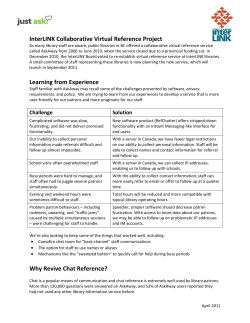
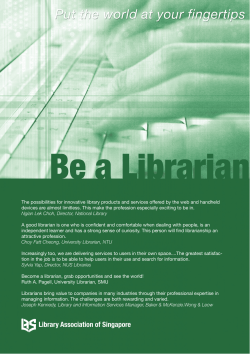
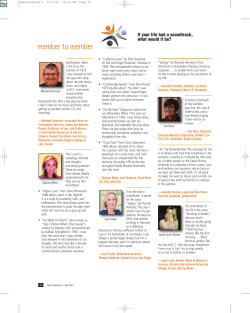




![IBUKUN OLUWA PARISH [ONTARIO 1]](http://cdn1.abcdocz.com/store/data/000278839_1-11846e3a3ba133bfcdd6c0f08c59e4fd-250x500.png)