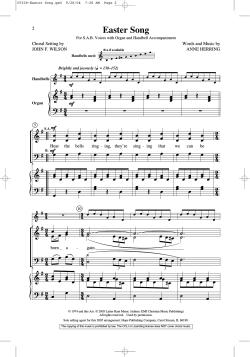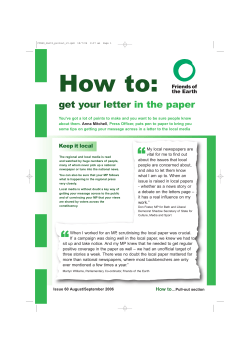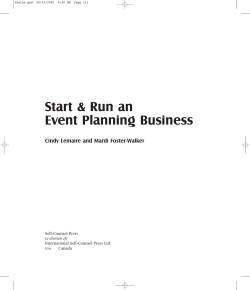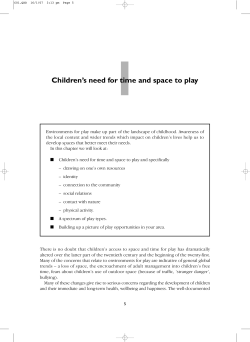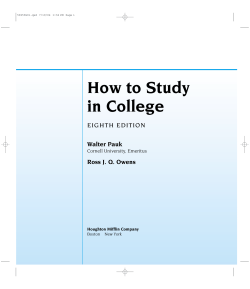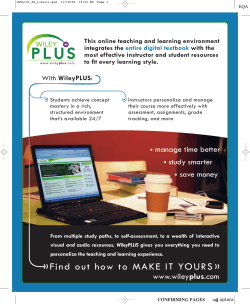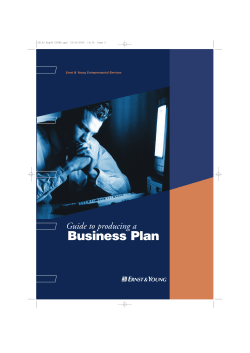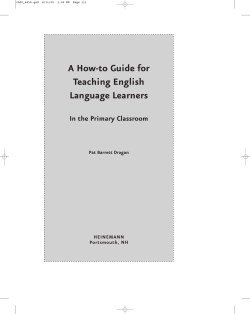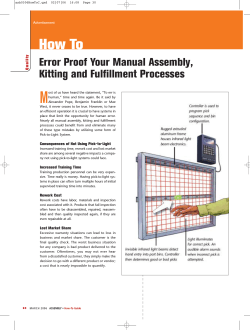INSTRUCTION MANUAL 2.0_BrokenSword_PC_mnl_UK.qxd:2.0_BrokenSword_PC_mnl_UK.qxd 15/10/07 11:40 Page a
2.0_BrokenSword_PC_mnl_UK.qxd:2.0_BrokenSword_PC_mnl_UK.qxd INSTRUCTION MANUAL 15/10/07 11:40 Page a 2.0_BrokenSword_PC_mnl_UK.qxd:2.0_BrokenSword_PC_mnl_UK.qxd 15/10/07 11:40 Page b Contents: Introduction . . . . . . . . . . . . . . . . . . . . . . . . . . . . . 02 Recommended System Requirements . . . . . . . . . 03 Installation and Launch . . . . . . . . . . . . . . . . . . . . 04 Menus . . . . . . . . . . . . . . . . . . . . . . . . . . . . . . . . . 04 Game Controls (Full) . . . . . . . . . . . . . . . . . . . . . . 06 Saving and Loading . . . . . . . . . . . . . . . . . . . . . . . 13 Action-map Symbols . . . . . . . . . . . . . . . . . . . . . . 14 First Section Walkthrough . . . . . . . . . . . . . . . . . . 16 Credits . . . . . . . . . . . . . . . . . . . . . . . . . . . . . . . . . 22 Technical Support . . . . . . . . . . . . . . . . . . . . . . . . 25 1 2.0_BrokenSword_PC_mnl_UK.qxd:2.0_BrokenSword_PC_mnl_UK.qxd 15/10/07 11:40 Page 2 Introduction: Recommended System Requirements: Powerful seismic events are shaking the world. Something sinister is emerging. An Ancient Conspiracy, the Secret of the Templars, and a fiendish source of pure Evil are responsible. The death of a backbedroom computer hacker in Paris is just the beginning of another extraordinary adventure for George Stobbart and Nico Collard. Welcome to the world of Broken Sword. Broken Sword – The Sleeping Dragon offers you the opportunity to experience an extraordinary, epic adventure. Building on the success of its millionselling prequels, the game utilises a powerful new direct-control interface which provides radical, intuitive gameplay. Cutting-edge radiosity graphic technology, hand created animations, and cinematic storytelling combine in a unique game that redefines a genre. Don’t worry if you have never played an adventure game before. The game has a simple interface system. There’s also a walkthrough for the first section at the back of this manual. With challenges that are primarily cerebral, it is quick thinking that is needed. The interface is intuitive and will be quickly mastered, leading you to undertake complex actions and conversations with ease. Explore the rich, exotic world of Broken Sword, searching for vital clues that will help you unravel the sinister conspiracy. Experience a living, evolving story which unfolds around you. But watch out for those that would prefer you dead. A sharp mind, a thirst for truth, and an inquisitive eye are all you need. Minimum Hardware Specification: 2 Pentium III 750 Mhz 128 MB Ram 2x DVD-ROM drive Direct X 8.1 Windows 98/2000/XP Sound Card GeForce2 64 MB or equivalent 4 GB Hard Disk space Recommended Hardware Specification: Pentium III 1.2 Ghz 128 MB Ram 4x DVD-ROM drive Direct X 8.1 Windows 98/2000/XP Sound Card with 5.1 Surround Sound support GeForce4 Ti 4200 or equivalent 4 GB Hard disk space 3 2.0_BrokenSword_PC_mnl_UK.qxd:2.0_BrokenSword_PC_mnl_UK.qxd Installation and Launch: Insert Broken Sword – The Sleeping Dragon Disc in the DVD-ROM drive. The installer will start automatically if Autoplay is enabled. If Autoplay is disabled, open My Computer and double-click on the icon for the DVD-ROM drive that contains the Broken Sword – The Sleeping Dragon Disc. Follow the on screen instructions, selecting the location on the hard disk where you would like the game to be installed to, and where on the Start menu you would like the icons to be created. Once the installation is complete, the game is ready to play. Insert Broken Sword – The Sleeping Dragon Disc in the drive you installed the game from, and launch the game from the Start menu. 15/10/07 11:40 Page 4 Options Menu: This option will offer you a list of the following ingame options: Control preferences – Allows you to map your joystick, gamepad or keyboard to specific game controls. The keyboard settings initially map to the default keys, and can be reset to this state at any time. Screen Resolution – Allows you to change the resolution mode in which the game is displayed. Sound Menu – Allows you to adjust the sound levels. Subtitles – Provides the option to switch the subtitles on or off. Menus: Extras Gallery: The options available are: After launching the game, the Main Menu is displayed. Whilst playing the game, the Pause Menu can be accessed by pressing ESC. The menus can be navigated using the Arrow keys or the stick on a joystick or gamepad. Whilst in a menu, press ENTER to select an option, and ESC to move back to the previous menu screen. The menu options are described below. Main Menu On loading the game, you will be offered a menu with the following options. Background Information (always available). This provides background information on some of the subjects covered in the game, as well as giving a brief summary of the previous Broken Sword games. Concept Art (only available on completion of the game). Check out the concept art on completion of the game. Quit: For when you wish to quit the game. New Game: Select this option if you wish to start a new game. Load Game: Select this option if you wish to load a previously saved game. 4 5 2.0_BrokenSword_PC_mnl_UK.qxd:2.0_BrokenSword_PC_mnl_UK.qxd 15/10/07 11:40 Page 6 Pause Menu Whilst playing the game, pressing a will pause the game, and display the Pause Menu. You will be offered the following options: Default keyboard controls zxcv Return to Game: Select this option to return to the game. Save Game: This option (when available) will allow you to save your game. See the Saving and Loading section for more details. Options Menu: The options are similar to those listed in the Main Menu section above. Quit Game: This option quits the game and returns you to the Main Menu. Be warned, if you quit without saving then your progress to that point will be lost. Game Controls We have endeavoured to make the controls simple and intuitive. Whilst playing the first section, the game offers advice on specific controls by displaying pop-up messages. If you get stuck then please refer to the First Section Walkthrough (later in this manual) which details how to complete the first section. n Left m Left Space Bar >/< a A key S key D key W key Control movement of character, Scroll through inventory, Scroll through conversation topics. Run when moving character. Crouch / Creep when moving character. Display Inventory / Hide Inventory. Cycle between multiple highlights Pause game - enter Pause Menu. Special actions as indicated by the action-map. Primary action as indicated by the action-map. Special actions as indicated by the action-map (usually examine). Special actions as indicated by the action-map. Please note that the keys can be redefined. In Menus: (default keys) zxcv Navigate menu options. b Select an option. a Go back to the previous menu screen Please note that the keys can be redefined. 6 7 2.0_BrokenSword_PC_mnl_UK.qxd:2.0_BrokenSword_PC_mnl_UK.qxd Character Movement & Interaction: Keyboard: Your character can be moved around the environment using the four Arrow keys zxcv. The game employs a unique hybrid system which allows you to precisely control the direction of movement. So, for example, z arrow moves the character up the screen. Press the c or v arrows to alter the direction of movement – tap the arrows to change the direction slightly, keep pressed to significantly change the direction. As an object or person is approached, with which your character can interact, a highlight appears over that object, and icons on the action-map indicate what actions are possible. The action-map, which appears in the bottom right of the screen, maps to four keys on your keyboard (Default to WASD). A specific action can be selected by pressing the appropriate key. Gamepad or Joystick: Your character can be moved around the environment using the stick. As an object or person is approached, with which your character can interact, a highlight appears over that object, and icons on the action-map indicate what actions are possible. The action-map, which appears in the bottom right of the screen, maps to either the buttons on your gamepad, or the four keys on your keyboard (Default to WASD). A specific action can be selected by pressing the appropriate button or key. Icons on action-map correspond to… … Action-map keys on keyboard / buttons on control pad 8 W A S 15/10/07 11:40 Page 8 When there are several objects with which you can interact, multiple highlights will appear. You can cycle between each highlight by pressing > / <. The action-map will change to show what actions are available for the specifically highlighted object. Multiple highlights on screen. The Inventory: Your characters can pick up and carry objects. The objects being carried - the inventory - can be displayed by pressing the SPACE bar. Whilst displaying the inventory, you can scroll through the selected objects by pressing the Arrow keys zxcv. If, when the inventory is displayed, a highlight indicates that you are close to an object or person, the action-map will give you the option to use the inventory item on that object or person. Some inventory objects can be used on each other – to do this, highlight the first item and press the ‘combine’ button to bring it forward. Then highlight the second object. If the two items can be combined then a ‘combine’ symbol will be offered on the action-map. A selected item can be returned to the inventory by pressing the ‘return item’ button. D 9 2.0_BrokenSword_PC_mnl_UK.qxd:2.0_BrokenSword_PC_mnl_UK.qxd 15/10/07 Talking to someone: When you approach someone, your character can talk to them if a ‘talk’ icon appears on the action-map. Selecting the ‘talk’ icon will display a list of subjects. Using the Arrow keys zxcv, you can then scroll through the subjects and select what you would like to talk about. It is always worth talking to people because they may provide information that is necessary to proceed. Note: You cannot save your game during a conversation. See the Saving and Loading section for more detail. Moving boxes: Some boxes can be pulled and pushed. To move a box, press and hold the button corresponding to ‘grab’ and then move the character forwards or backwards. Boxes can only be slid onto a surface of the same height. Boxes can only be pulled backwards if there is an area onto which your character can step after having grabbed the box. 10 11:40 Page 10 Climbing, dropping and shimmying: When you encounter a ledge or a wall, your character can jump up and grab it if the ‘climb’ icon is displayed on the action-map. The character can then drop by selecting the ‘drop’ icon. Whilst hanging from a wall, you may cause your character to shimmy left or right by pressing the Arrow keys zxcv. Your character needs to be close to and facing a ledge or wall before the ‘climb’ icon will appear. Examining and Searching: As you progress, it is always worth taking the opportunity to search for clues - because information may be revealed that is vital in order to progress! Wherever possible use the ‘search a person’ icon to rummage through a body, and the ‘examine’ icon to take a closer look at things around you. Remember that objects in your inventory can be examined, and this may also reveal a vital clue. 11 2.0_BrokenSword_PC_mnl_UK.qxd:2.0_BrokenSword_PC_mnl_UK.qxd 15/10/07 Action Events: An Action Event is a situation in which your character is put in danger. You must determine what to do. Quickly. You should know that you are in an Action Event because of the context. You may need to move your character so that they can grab a ledge (as shown below), move towards an item, or simply react quickly to an option on the action-map. 11:40 Page 12 Saving and Loading During the game, when you want to save your progress, pause the game and select the Save Game option on the Pause Menu. On the Save Game screen you have a number of available slots in which to save your game progress. Simply select a slot and press b to save the game. If you have no empty slots, you can choose to overwrite a previous save, but be careful as doing so will delete the previous save data within that game slot. Note: At certain times in the game the option to save will not be available. These include Action Events, during key plot developments and when George or Nico are interacting with objects, people or the environment. Loading a previously saved game: Note: Game progress cannot be saved during an Action Event! See the Saving and Loading section for more information. Previously saved games can be loaded from the Load Game option on the Main Menu. The load game screen details the section and time at which each of the save slots were created. Simply pick the game you want to load and you will be returned to the game at the point you saved. End of game save: Notepad: Both George and Nico keep a note of key events that happen during their adventure. These can be accessed by highlighting the notepad in the inventory and pressing the ‘examine’ button. When you complete the game, you are given the option to save the Game Complete data. This does not replace any of your save slots, but will allow you to access the Concept Art section the next time the game is started. If you choose not to save at the end of the game, you will need to complete the game again to unlock the Concept Art section. 12 13 2.0_BrokenSword_PC_mnl_UK.qxd:2.0_BrokenSword_PC_mnl_UK.qxd Action-map Symbols: 15/10/07 11:40 Page 14 Exploring the environment: Interact with an object. Climb a wall or ledge, or jump to grab and hang from the top of a wall or ledge Search a person Climb down / Drop off a wall or ledge Note that when hanging from a wall or ledge, you may cause your character to shimmy by moving in the direction required. Talk to a person Examine Grab a box or moveable object. Keep button pressed and move backwards or forwards Pick up an object Put an object down (when held rather than in inventory) Rotate a background object clockwise Rotate a background object anti-clockwise Inventory: Press SPACE bar to display inventory Bring item out of inventory to combine / Combine two items Return item to inventory Move to hug a wall or cliff face Return to normal control after hugging a wall or cliff face Mount railing Dismount Railing Step onto ladder Jump across gap Open a door Listen at a door or window Look through a window Confirm choice Turn notepad page forward Exit from the notepad Notepad: Turn notebook page back 14 15 2.0_BrokenSword_PC_mnl_UK.qxd:2.0_BrokenSword_PC_mnl_UK.qxd 15/10/07 11:40 Page 16 First Section Walkthrough: Spoiler Warning! It is suggested that you only read this walkthrough if you are really stuck. Oh well, go on then … To drag the box, approach it from the right-hand side. Press and hold As George comes around, he finds himself in a burning aircraft. The highlight is above the seat belt. Press George will stoop and grab the box. Now move George backwards and he will drag the box into the central aisle. George will automatically release himself and stand up. Walk George towards the beer bottle and the highlight will appear above the bottle. Press That box will need to be pushed to the back of the plane if it is going to work as a counter balance. Walk behind the box, press and hold George will pick up the bottle. Now keep pushing the box towards the back of the plane until the box is right at the back. If George tries to walk into the cockpit then the plane will tilt and he will quickly step back. What you need is a counter balance, and the most likely object is that box of engine parts. Before moving it, however, George will need to release the strap that holds it to the pole. To release the strap, walk to the strap and press 16 George can now walk into the cockpit. Here he finds the pilot, Harry, who has not yet come around. Trying to wake him has no effect. Try searching him by pressing George will find a bottle opener. 17 2.0_BrokenSword_PC_mnl_UK.qxd:2.0_BrokenSword_PC_mnl_UK.qxd 15/10/07 11:40 Page 18 Now to get out! The door at the back is too badly damaged to open, so getting out through the windscreen is the only option. You will need something to smash it! Walk George to the fire extinguisher. You will see that several highlight symbols appear – both the windscreen and the fire extinguisher. You can cycle between the multiple highlights by pressing >and <. Highlight the fire extinguisher and press Remember that Harry was drinking beer – even as they approached the storm. Perhaps beer would act as the tonic to bring him back to consciousness! You will need to open the bottle. To do this, bring up the inventory. Scroll to the beer bottle and press This brings the bottle forward. Now scroll to the bottle opener and press This has the effect of using the opener to open the bottle – leaving you with an open bottle of beer! Now George is holding the fire extinguisher, and he has several options. The windscreen, the floor, and Harry are highlighted. Again, you can cycle between the multiple highlights. Select the windscreen (unless you want to try squirting Harry), and press Now you can bring Harry around by wafting the beer under his nose. To do this, select the inventory (if the inventory is not already displayed). Scroll until the open beer is selected, and then press to ‘use the bottle on Harry’. This should successfully rouse him! George will throw the extinguisher out of the window. Freedom beckons… Interact with the window, and try to climb out. But you find that more weight is needed at the back. What else is heavy and can move? Try talking to Harry by pressing 18 19 2.0_BrokenSword_PC_mnl_UK.qxd:2.0_BrokenSword_PC_mnl_UK.qxd 15/10/07 11:40 Page 20 Several subjects are offered. Talk to him about the ‘plane tilts’ option and he will offer to go to the back. Off he goes. Maybe now… As you approach the next cliff, the ledge narrows. You will need to hug the cliff and sidestep. To get into this position press Walk up to the window and climb out by pressing On the other side, return to normal control by pressing Continue across the cliff, pressing As you climb out, strict instructions are given to Harry. Strict instructions which he ignores. With both of you at the front the plane plummets over the edge. Luckily you are both thrown onto an overhanging ledge! to climb up and to climb down. Jumping and climbing is also controlled through the actionmap. To jump the gap press Whilst hanging, and if there is space, you may be able to get George to swing along a ledge by moving him in the direction that you want him to move. Then pull yourself onto the ledge with Harry by pressing Now you are on your own. Good luck and enjoy. Having finished the conversation with Harry, you are off in search of the Professor. As you stand on a cracked ledge it starts to break away. You are in danger. You must move to the right and jump over to safety. This time around it doesn’t matter if you fail to react to the threat. Next time you may not be so lucky… 20 21 2.0_BrokenSword_PC_mnl_UK.qxd:2.0_BrokenSword_PC_mnl_UK.qxd Credits: cRevolution Software Limited Director Charles Cecil Head of Development Francesco Iorio Artistic Director Steven Gallagher Lead Section Design and Implementation Steve Ince Audio Director: Ben McCullough Project Management Richard Lilley Section Design Charles Cecil Ross Hartshorn Jonathan Howard Dale Strachan Tony Warriner Implementation Ross Hartshorn Jonathan Howard Dale Strachan System Programming Andrew Boskett Francesco Iorio Patrick Skelton Chris Stewart Tools Programming David Sykes Bob and Barn Lead Artist Sucha Singh Artists Jason Haddington Michel Montecchio Emanuele Salvucci Gurmita Singh John Stopforth Lead Character Artist Demis Trevisson Animation Michael Ryan Mark Thackeray Veno Prendergast Steven Gallagher 2D Artists Allan Bednar Linda Smith Technical Art, Research and Development Emanuele Salvucci Concept, Visualisation and Storyboarding Allan Bednar Oscar Chichoni Ros Allen Supporting Art Direction Allan Bednar Story and Game Design Charles Cecil Neil Richards Steve Ince Tony Warriner Audio System Programming Jonathan Mitchell Dialogue Neil Richards Steve Ince Jonathan Howard AI Programming Tony Warriner Story & Script Editor Neil Richards Effects Programming Laurie Cheers Francisco Viciana Sound Effects: Michael Kelly Stuart Rimell Ben McCullough Additional Sound: 22 Music: Ben McCullough Music Assistant: Elliott Rush Additional Music: "Tristan's Lament" Performed by Trouvere End credit music "Love Us" Written and Performed by We Love You www.weloveu.co.uk ©2003 Sugarstar Limited - Pre-Cleared Music – www.sugarstar.com PR Simon Byron (Barrington Harvey PR) Voice Director Dirk Maggs Voice Actors Rolf Saxon Sarah Crook Alison Pettit Andrew Secombe Bob Golding Jay Benedict John Bull Laurence Bouvard Peter Marinker Rachael Rogers Rachel Preece Simon Treves Seamus O’Neil Lead Quality Assurance Tester Darrell Timms Quality Assurance Testing Matthew Lee Ben Haddock Luke Robinson Kevin Craven Tom Robinson 15/10/07 11:40 Page 22 Business Affairs Noirin Carmody Six by Nine Limited Administration Louise Cooper Consultant Sam Brown Plastic Wax Animation Pty. Localisation Assistant Direction and Lead Animation Phil Lukasz Animators Peter Spinaze Hugh Carrick-Allan Aaron Grove Glenn Wilson Christopher Harris Damien Mahoney Stephen Casey Matthias Reiche Maximillian McMullin Michael Allison Character Artists Shamus Baker Guy Robinson Artist Support Tyrone Maddams Kris Pedlow Compositing Clayton Diack Special thanks to Adam King (Systems Administrator) Sotiris Bakosis (Lip synching) French Translation and recording Around the Word Localisation Management Sophie Cristobal Director Eric Guimbault Cast Patrick Borg Serge Thiriet Nathanièle Esther Jean François Aupied Philippe Bozo Brigitte Berges Nathalie Ohms Emmanuel Curtil Pierre Prévost Denis Boileau François Jaubert Philippe Roullier Luc Bernard Pierre Tessier Laura Blanc Martial Le Minoux Consultant Steve Lycett German Tonstudio Toneworx GmbH Regie Antje Roosch Supervisor Marc Buro Tontechnik Andreas Gensch Henry Sperling Kai Uwe Eiserbeck Martin Schmidtke Produktionsleitung Jörg Mackensen Aufnahmeleitung Heiko Rieck Additional Programming Chris Rea Tom Seddon Cast Achim Schülke Alexander Schottky Antje Roosch Project Management Phil Lukasz Anthony Pittorino (Commercial Director/Business Affairs) Roger Maddams (CEO) Sumo Digital Ltd 23 Bernd Stephan Christian Stark Daniela Reidis Eberhard Haar Erik Schäffler Frank Schröder Frank Thomé Franziska Pigulla Gernot Endemann Henry König Ingo Abel Isabella Grothe Jan Ivo Möller Jörg Gillner Joshy Peters Kai Hendrik Möller Katja Brügger Klaus Nietz Konstantin Graudus Kristina von Weltzien Manfred Reddemann Marion von Keller Martin May Michael Krowas Pius Maria Cüppers Reent Reins Robert Missler Svenja Pages Till Huster Wolf Frass Italian Versione italiana a cura di Synthesis International Traduzione Riccardo Riva Andrea Della Calce 2.0_BrokenSword_PC_mnl_UK.qxd:2.0_BrokenSword_PC_mnl_UK.qxd Cast Claudio Beccari Elda Olivieri Stefano Albertini Marco Balzarotti Luca Bottale Lorella De Luca Massimo Di Benedetto Raffaele Fallica Leonardo Gajo Emanuela Pacotto Emiliana Perina Luca Sandri Paolo Sesana Spanish Versión española realizada por Synthesis Iberia Traducción Gabriel Pérez-Ayala Page 24 Technical Support Director of European Product Development Mike Gamble If you are experiencing technical problems with this game, please contact Mastertronic technical support: Senior Project Manager Roger Carpenter Project Manager Iain Riches Assistant Project Manager Phil Wright Online Visit the www.mastertronic.com website and click on Support, or email support@mastertronic.com Telephone +44 (0) 845 234 4250 Technical Director Kish Hirani Submissions Manager Florence Kum Global Brand Management Michael Pattison Mickey Torode Emma Ledda Babel Media Limited RenderWare is a registered trademark of Canon Inc. Portions of this software are Copyright 1998-2002 Criterion Software Ltd. and its Licensors. Technical Quality Assurance Jonasson Lochner Chris Goldsmith 11:40 THQ International Ltd Cast Adán Latonda Arturo López Enrique Suárez Esther Rodríguez Fernando Hernández Gloria Armestos Jesús Barreda Jesús Díaz Montserrat Vega Salomé Larrucea Salvador Serrano Tomás Rubio Quality Assurance Babel Media 15/10/07 Mon - Fri 10:00 to 17:00 GMT Special thanks Susanne Dieck Bernd Kurtz Andreas Herbertz Patrick Fedtke Thomas Dalamitros Till Enzmann Anja Untiet Thanks To: Adobe Systems Incorporated Alias Systems ATI Technologies Inc. NewTek NVIDIA ® Corporation 24 25
© Copyright 2025