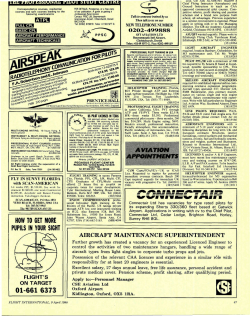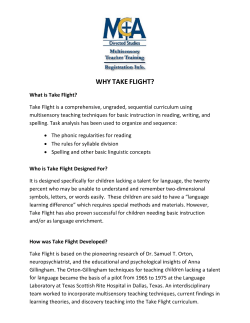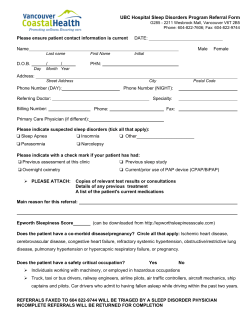VATSIM P1 Training Manual Version 1.0 August 16, 2014
VATSIM P1 Training Manual Version 1.0 August 16, 2014 Published by: vUAL Training Department Reviewed by: Emerson Senden, Executive Vice President; Approved by: Jimmy Reistad, Chief Executive Officer Virtual United Airlines is not affiliated with or sponsored by United Airlines, Inc. The trademarks “United”, “United Airlines”, the Globe Design, and other such marks are the property of United Airlines and its affiliates. Information contained in this manual is for simulation use only and should not under any circumstances be construed or used for real world flight instruction or advice. 1 Virtual United Airlines – VATSIM P1 Training Manual – August 16, 2014 From: vUAL Training Department To: Future P1 Certified VATSIM Pilots Subject: VATSIM P1 Training Manual The primary goals of VATSIM are to educate, to provide a realistic simulation of flying and air traffic control and, most importantly, to provide a fun environment for everyone to enjoy our hobby. Most VATSIM members are indeed dedicated to these goals, participating in an “as real as it gets” online simulated flight environment with both pilots and air traffic controllers using real world procedures and practices to the greatest extent possible. The VATSIM Pilot Rating Program itself has several goals. First and foremost it is designed to promote the training of VATSIM pilots at all stages of experience using third party resources qualified and monitored by VATSIM. VATSIM has established the knowledge requirement and tasks to be carried out in order to qualify for a VATSIM pilot rating, after extended and detailed consultation with a steering group of interested members. The policies and procedures outlined in this manual are applicable to all vUAL personnel when flying on VATSIM. The Director of Training is responsible for the management of this manual. Any changes shall be approved by the President/CEO prior to implementation. 2 Virtual United Airlines – VATSIM P1 Training Manual – August 16, 2014 Table of Contents 1.0 2.0 3.0 4.0 5.0 6.0 7.0 8.0 9.0 10.0 11.0 3 Essential Software ……………………………………………………………………………….4 Flight Plans ……………………………..…………………………………………………………..5 Weather …..………………………………………………………………………………………… 6 Connecting to the Network…………….…………………………………………………... 8 Maps and Charts ………………………………………………………………………………….9 Contacting ATC ……….…………………………………………………………………………..9 Navigation Basics .………………………………………………………………………………. 9 VATSIM Basics …………………………………………………………………………………….11 Good VATSIM Citizenship ……………………………………………………………………13 Communications………………………………………………………………………………… 13 When in Doubt …………………………………………………………………………………..14 Virtual United Airlines – VATSIM P1 Training Manual – August 16, 2014 1.0 Essential Software Back to Table of Contents In order to fly online, you need to download and install your preferred software. At this time, VATSIM supports users of Microsoft Flight Simulator (2002 to FSX), X-Plane, as well as the dedicated B747 simulator. There are various programs that are either required or optional and we list the most common ones below. The main software applications are available for download free of charge. VATSIM currently support two software packages for pilots, Squawkbox and FSInn. We suggest you download them both, install them and then choose the one that you prefer – there is no harm in them both residing on your hard disk at the same time. Both are obtainable from the VATSIM website. The new versions of FSInn and Squawkbox both now support voice communications as standard. Squawkbox additionally requires the user to download and install FSUIPC. FSUIPC is a utility that can be downloaded free of charge, although to access some features, a user license needs to be purchased. Chances are that you already have installed FSUIPC, as it is required for a number of commercial aircraft add-ons. VATSpy is a utility that allows you to see all online traffic and ATC stations, similar to the now discontinued Servinfo. It can also fetch weather information and airport details. This is very useful for flight planning. Useful Tools: FSUIPC4 VATSpy When you fly on line, you will want to fly using the real weather at any given time and place. To achieve this, you can make use of the built in weather generated by VATSIM or enhance this weather by making use of one of the existing payware utilities that can be downloaded on various sites. There are several to choose from, but the most generally used is Active Sky. Weather Tools: Active Sky 2012 When you fly online under IFR, you obviously need to follow certain routing or waypoints to get from point A to point B. One way is to write all the waypoints and routes by reading aeronautical enroute charts, but the easiest way is to use one of the route planning tools around. vroute is the newest and one of the best freeware route planning tools available. Route Planning Tools: vroute We strongly urge all new pilots to visit and watch the various very informative videos in the vUAL VATSIM Training Center. 4 Virtual United Airlines – VATSIM P1 Training Manual – August 16, 2014 2.0 Flight Plans Back to Table of Contents VATSIM pilots are kindly asked not to file or fly a direct GPS route. Rather you are requested to fly via the numerous airways that exist worldwide. Airways are the motorways of the skies and, like roads, have names such as N57, UL607, UN864, L9 etc. This is an easy way of describing a route, as you don't need to list all the waypoints you are flying between, only the ones where you change between airways. There are several places where flight plans can be found within the community. Most of the major airports utilize Standard Instrument Departures (SIDs) and Standard Terminal Arrival Routes (STARs). These are specific routes that pilots fly from the airport to reach the airways systems (SIDs) and from the airways to the airport (STARs). Charts for airports can be found free of charge at many different sites on the Internet. Most UK airport charts can be found on the NATS website. If you are not sure which departure or arrival to use then please tell the controller in a private message or enter NO SID/STAR in the comment field of your flight plan. The controllers will then vector you to or from the airway system. When you have successfully entered your route into your FMC or navigation system, you can call the controller to request your clearance. Please make sure that you read back the clearance fully to the controller so that he knows that you have heard him correctly. Also make sure that you select the initial altitude in your autopilot so that you do not climb above this and cause conflicts with other aircraft. 2.1 Filing Flight Plans Regardless of the type of software you use, all pilots are able to file flight plans using VATSIM's website tool available at www.vatsim.net/fp. As a quick reminder of flight planning altitudes, VFR pilots use the quadrantal rule as explained in this diagram. IFR pilots, however, fly odd thousand altitudes when travelling east, and even thousand altitudes when travelling west. 2.2 Acceptable Routes Pilots may find routes using certain websites like SimRoutes or RouteFinder. Pilots may also use vroute in order to find routes used by other pilots on the network. If flying at major airports, pilots may find specific airport charts on the VACC’s website, or pilots can use the VATSIM Chart finder. 5 Virtual United Airlines – VATSIM P1 Training Manual – August 16, 2014 2.3 Comments Field The comments field should be used by pilots to insert any other necessary information. If you are new to the network, it is considered very good practice to indicate so in the comments field. It is considered good airmanship for the controllers to indicate what your callsign is as shown below. Examples of some comments are as follows: Newbie C/S Air Berlin [if flying under BER callsign] Have all/no charts Text Only Note the above comments give information to ATC about the aircraft/pilot and capabilities. Pilots should not input comments without useful meaning such as "135 Pax on board" or "REAL LIFE ATPLZA RATED." 3.0 Weather Back to Table of Contents A very important part of aviation is the weather. It can influence your flight significantly, for example by strong headwinds or thunderstorms on the way. At VATSIM we use real world weather, which is rendered into your flight simulator by either the pilot client's weather engine or external programs like Active Sky. When we talk about "real weather", you will often notice some differences between the weather you see when you look out your window and the weather your FS shows. You need to understand that all FS versions have limitations when it comes to weather. Real weather is a very complex machine, which we will have a detailed look at in later training stages. This complex weather can be coded into a short text, known as a METAR, which describes the weather at a specific time for a specific airport, including clouds, winds and temperatures as well as visibility or other phenomena that are interesting for pilots. So, where can you find the current weather for a specific airport? Just enter the ICAO designator for the airport you want to see the weather for here. For now, you are not required to decode a METAR on your own, but here is a little tool that helps you understand this sometimes complex code. Pilots chose their departure and arrival runway according to the wind. You always take off and land into wind. So, if the wind blows from west to east, you take off in a westerly direction. The wind in the METAR is always indicated as the direction from which it blows and its strength, so if the METAR says 21015KT this means that the wind is coming from 210° at a speed of 15 knots. 6 Virtual United Airlines – VATSIM P1 Training Manual – August 16, 2014 The real weather is a dynamic of countless variables and constantly changes. The main catalyst for climate on Earth is the solar radiation, which leads to different amounts of energy being available at different places on earth. The energy available is conditioned by the earth being shaped like a ball and the earth circulating around the Sun. Different energy availability results in different air pressures (as defined by the laws of physics). This is why wind exists on this planet. The air flows from high pressure areas to low pressure areas. As you can imagine, this is a highly complex and dynamic process, which we will look at closer in future training stages. However, our flight simulators are not able to take all those dynamics and variables into account, as climate models run on super computers all over the world and still take lots of time to calculate. Flight simulators need to revert to easier models of depicting weather. The data that serves as a basis for all weather in flight simulators is the static data provided by weather stations at airports all over the world updated every 30 minutes. This data is coded in so called METARs (from French: message d’observation météorologique pour l’aviation régulière) "Aviation routine weather observation message" or "report". Our weather programs and flight simulators use this basic static data and interpret it. Every simulator does this a little differently. That's why you can enter the same static data in two identical flight simulators, but you will still get different placing of clouds, different visibilities and a generally different looking situation. Even winds differ between the simulators. While advanced weather engines take upper winds into account, the basic flight simulator models and basic weather depicted by the pilot clients do not use this data but interpolate upper winds using the static data available from ground stations below. So don't be disappointed when the weather in the simulator does not exactly match the weather you see outside your window. Two general states of weather can be distinguished. There is a meteorological condition called VMC (visual meteorological conditions) and one called IMC (instrumental meteorological conditions). In VMC, navigating visually with reference to the terrain and landmarks is possible; in IMC, you need to trust your instruments in order to safely navigate. The advantage we simulator pilots have over the real world is that we can make our own weather. When we want it to be sunny, it is sunny. When we want it to be cloudy, it is cloudy. Even on VATSIM, no one is required to use real world weather or simulator time. So if you're flying out of Paris at night in foggy weather and wonder why ATC allows a pilot to depart as a VFR flight, remember that he might have a completely different setting in his simulator. That is also how VMC and IMC are handled in VATSIM. You can use any weather you want to, but ATC will always revert to the real weather provided by VATSIM weather servers. This will in no case prevent you from doing a VFR flight in sunny conditions while the real world data renders the airport closed to visual flights. ATC might ask you to confirm your weather is set to VMC, but will then ensure you can do your flight regardless of the actual real world conditions. 7 Virtual United Airlines – VATSIM P1 Training Manual – August 16, 2014 4.0 Connecting to the Network Back to Table of Contents When starting up Flight Simulator at your chosen airport, please choose any start position you wish except for “active runway” or for that matter any runway selection at all. Never connect SB or FSInn to the VATSIM network if you are on a runway as this could cause conflict with other traffic and havoc with controllers. You need to bear in mind that the second you connect to the network, a “tag” (more on that later) shows up on the radar screen (PC Monitor) of the online controller covering the area you are appearing at. So, the very 1st rule to remember at all times is: Do not log on to VATSIM at any position except at gates, or stand or apron. Since the Controller will see you from the moment you log on. Once you have connected at a gate, please do not slew about the airport to move to another stand. If you wish to swap positions then please disconnect, move, and then reconnect. If you slew about an airport, you could crash into another pilot aircraft and cause their Flight Simulator to restart the flight if they have crash detection. Once you have landed at an airport, please disconnect if you want to see a replay of your landing. SquawkBox actually updates your aircraft position during the replay so your "blip" on the radar screen will suddenly move back to the approach again. One sure way to scare the approach controller. Make sure you have read the manuals for SB3 and/or FSInn before you try to connect. You need to know how to change frequencies, look at and understand controllers’ ATIS, start and reply to private messages and understand the difference between the different transponder modes and how to swap between them. When selecting a callsign you might want to use one from a real airline rather than making one up. You can find a list of European airlines under the Pilot Reference section. As previously mentioned, a data tag will pop up on an Air Traffic Controller's screen once you have logged on. By default, your transponder will be set to the "Standby" mode. This mode normally prevents controllers from seeing most of your information. When selected to mode "C", your data tag will open and all of your information will be visible to controllers. Pilots should at all times have their transponders set to standby on the ground (unless otherwise requested). Prior to takeoff, pilots shall set their transponder to mode C until immediately after their landing at the destination airport at which point the transponder shall be set back to standby. 8 Virtual United Airlines – VATSIM P1 Training Manual – August 16, 2014 5.0 Maps and Charts Back to Table of Contents Every pilot is required to know about Aeronautical Charts. In addition, pilots are requested to have the appropriate departure, arrival, and ground charts at hand for each airport they are flying into or out of at all times. Charts for airports can readily be found on the Internet. Charts for the United States airports are freely available on http://airnav.com. An alternative is to find the relevant charts at the various VATSIM FIR or VACC websites. You can of course, purchase official ones from Jeppesen or Pooley’s, or dedicated charts produced for flight simulation such as Navigraph. You should also note that VATEUD hosts a Charts index for European VACCs. 6.0 Contacting ATC Back to Table of Contents Please note that, although realism is greatly encouraged, ATC reserves the right to refuse any emergency on the network. If you are unable to comply you shall either fix the problem or log off immediately. That being said, the use of squawk 7500 indicating a hijack is strictly forbidden on the network and WILL result in your connection being disconnected from the server. Voice is the primary method of communication on the VATSIM network. The loss of voice does not constitute an emergency and the pilot should simply revert to using text via their pilot client software. Pilots may, on occasion, come across an Air Traffic Controller who is text only (there is NO problem with this). The pilot should just use text in this case. 7.0 Navigation Basics Back to Table of Contents In the early years of aviation, navigation was based on looking out the window, using simple maps and, of course, the stars. Those types of navigation require good weather, which is a real downside if you want to run an airline and follow a schedule. So different types of ground based navigational aids were introduced. Nowadays, even those are not sufficient anymore, as they do not provide the required accuracy and cost a lot of money. So, today, airlines use computer based systems like FMCs (Flight Management Computers) and GPS (Global Positioning System) to calculate the position and follow our flight plans, with the older radio navigation aids as stand by and backup. VFR pilots still often use radio ‘navaids’. Please go to the next page to learn navigation terms and their definitions. 9 Virtual United Airlines – VATSIM P1 Training Manual – August 16, 2014 7.1 Navigation Terms and Definitions VOR A VOR is a Very High Frequency Omnidirectional Range. It will send out two signals that your aircraft will compare in order to determine its position relative to the VOR. This information is displayed on a NAV Radio as a radial to or from the station. VORs are often coupled with DME or Distance Measuring Equipment. NDB An NDB is a non directional beacon that sends out a signal in all directions. An ADF, or Automatic Direction Finder, refers to the instrument in the cockpit that simply points to the NDB station on the ground. NDBs are primitive technology and are being phased out in approaches by GNSS/GPS. GPS GPS stands for Global Positioning System. GPS technology is revolutionary across the world as it allows aircraft systems to pinpoint their location with tolerances of several meters, less in the military. A GPS receiver will interpret its position based on 4 or more satellites to provide a three dimensional position. FMC/FMS FMC/FMS are known as Flight Management Computers/Systems. An FMS system will integrate different information and perform various flight functions easing the workload for pilots. FMSs are often integrated with GPS or inertial reference systems to determine their position, or can use backup information from VORs and NDBs. ILS An ILS, or Instrument Landing System, is a system specifically used to provide precision approach guidance (vertical and lateral) to guide aircraft to a safe position to land. It is a combination of a localizer providing lateral guidance and a glideslope providing vertical guidance. There are different categories of ILS for different aircraft, each with different degrees of accuracy. VFR VFR refers to Visual Flight Rules. VFR flying requires that pilots be able to fly the aircraft with reference to ground features. The principle of ‘see and avoid’ applies, as ATC separation may not always be provided to aircraft flying under VFR. Pilots flying VFR may not have to maintain specific altitudes, nor do they have to fly specific routes. VFR aircraft must also maintain certain separation from clouds in order to remain legal. In certain airspace, VFR aircraft may be required to have certain types of transponders in order to help ATC with traffic separation. 10 Virtual United Airlines – VATSIM P1 Training Manual – August 16, 2014 8.0 VATSIM Basics Back to Table of Contents To find out which VATSIM organization actually takes care of your home country, you need to understand VATSIM's structure. When signing up for VATSIM, you notice the first step in hierarchy right away, as you need to sign up for one of six "Regions". Those regions are then divided into "Divisions", which are then broken down into the smallest unit, the VACCs (Virtual Area Control Centers). Don't be confused by the name, it is actually a very outdated title from the times when pilots were more or less on their own and not really part of a community. This is different today and you are encouraged to sign up for a VACC and be part of the community, even if you are not (yet?) a Virtual Air Traffic Controller. VACCs can be responsible for more than one country. Supervisors Most rules and regulations are pretty much useless if no one enforces them. That's what Supervisors are for. You will usually find at least one Supervisor online at a time, which can help you if you get in an argument or people are interfering with the network. They are also there to help with general issues pertaining to your flight online. To call a Supervisor type ".wallop [MESSAGE]" in your pilot client and hit send. Your message will then be send to all VATSIM Supervisors online at the time and they will contact you as soon as possible to help you sort out your problem. However, this command should never be used just to get help with basic things or for training matters. Only use the .wallop command in case of an interference with CoC, CoR, UA or other disruptive behavior. A Supervisor will always try to communicate with disruptive pilots before more hands on measures are taken. Should the communication not be successful, the Supervisor can forcefully disconnect members from the network. Depending on the member's record and the severity of the disruption there is also the option to ban a user from connecting to the network for a period of time, usually between 24 hours and a few days. Any ban longer than 24 hours will be forwarded to the divisional Conflict Resolution Manager, who will give you the opportunity to state your case and will then decide whether to issue a longer ban or even to delete the account. In VATSIM, as well as in real life Air Traffic Control, there are different types of station handling different tasks in different flight phases. Those usually follow a quite simple sequence. We will start by introducing you to the Clearance Delivery station, where you will receive your enroute clearance, and stop at the Flight Service Stations, who cover large areas mainly not covered by radar. 11 Virtual United Airlines – VATSIM P1 Training Manual – August 16, 2014 Every controller works on his own frequency, on which you can transmit by simply tuning this frequency into your aircraft's radio stack Z just like the real thing. Remember: In VATSIM not always every available station is manned at a given time. BUT: The higher station is responsible for the non-manned stations below For example, if an Approach controller is online for your departure aerodrome, but there is no Tower or Ground, you need to call the Approach controller for all clearances. 8.1 Station Positions Clearance Delivery (DEL) The Clearance Delivery controller is usually the first one you get in contact with. He received and amended your flight plan long before you called him, and gives you departure instructions, as well as any changes to your routing, and a transponder code known as your ‘squawk’. Ground (GND) Well, you can take this station name literally. The ground controller is responsible for all movements on the taxiways and aprons. They are responsible for instructing you to taxi to the runway for departure or to your gate after landing. Do not maneuver without a clearance and follow instructions exactly. Tower (TWR) The tower controller coordinates all movements on the runways. He's also responsible for all traffic in the traffic pattern and, if there is one, the control zone. The tower controller will physically tell you to take off or land on a runway. Approach/Departure (APP/DEP) Those controllers manage all departing and arriving traffic to and from an aerodrome. At some airports there is only one controller working both the departures and the arrivals in the area of the airport, at others the tasks are split between one controller working the arrivals and one working the departures. Center/Control/Enroute (CTR) "Center controller" is an American term, as we call our enroute controllers "Boston Center," for example. In Europe the term "center" is rarely used. We usually say "Radar" or "Control", for example "Madrid Control" or "Vienna Radar." Those controllers will manage all flights in their sector. The sectors do not specifically belong to an aerodrome, but will have to manage simple overflights (flights through the airspace but not landing anywhere in their airspace) and also the climbs and descents into airports within the control area. 12 Virtual United Airlines – VATSIM P1 Training Manual – August 16, 2014 Oceanic As you may know, the Atlantic is quite big. You might also know that ATC monitors the air traffic based on a radar system. Well, not all controllers do. Those Oceanic guys are different. They don't have radar to cover the large area they need to organize, so they use quite complex conventional control techniques. When you are crossing an area without radar coverage, the controller can only provide separation based on position reports from the pilots, based on which he then figures out where the aircraft are and if there are potential conflicts he has to prevent. It’s quite challenging – very Eurocontrol Eurocontrol is a position very unique to Europe. Eurocontrol does not provide radar services below FL245 and their goal is to continually serve the airspace in Europe above FL245. This allows pilots in cruise to have a form of control they may not otherwise have when local Center/Enroute controllers are offline. There are 6 different Eurocontrol sectors, which provide services in different parts of Europe. If you see a Eurocontrol controller online and are unsure as to whether you are in their airspace, obtain the controller’s ATIS, as the sectors they control will be stated in it. Examples of Eurocontrol positions may be Eurocontrol East (EURE_FSS), or Maastricht Radar (EURM_CTR). 9.0 Good VATSIM Citizenship Back to Table of Contents VATSIM is an online community created for enthusiasts of flight simulation and air traffic control. One of the main goals of VATSIM is to create an environment that is fun and, at the same time, educational and a realistic simulation of procedures followed by pilots and air traffic controllers every day around the world. To further these goals, members of VATSIM must comply with the following Code of Conduct. This Code sets forth how members are expected to conduct themselves. You can find the CoC here. Also have a look at the User Agreement here. You won't need to recite it word for word, but you should have heard of it. 10.0 Communications Back to Table of Contents This first part will talk about the basics of communication and the methods employed on the network to correctly communicate between other members. ATC When communicating with ATC we must be aware of the controller's frequency. Using your pilot client, you may find the controller's frequency and tune your radio to it. Once on the frequency, you may wait for an opening and begin your transmission by pressing your Push to Talk Key (PTT). To discuss things with the controller that do not pertain to the flight at hand, you may choose to private message him/her using the appropriate method for your software. 13 Virtual United Airlines – VATSIM P1 Training Manual – August 16, 2014 Pilots Having discussions with pilots is normally done via private chat unless on UNICOM. Please read your software manual in order to learn how to use private messages. Unicom The frequency for UNICOM on the VATSIM network is always 122.800MHz. It is strictly for text transmission and reception only. On UNICOM, pilots shall announce their intentions and actions to make other pilots aware of their position. There is no ATC on UNICOM and pilots should coordinate in order to resolve potential conflicts. Lately, many pilots are using voice on UNICOM by accessing a channel through FSX and/or setting up one – usually rw.liveatc.net/122.800. Please note that, while this is acceptable, the official means of communication remains as text, as not everyone usesor is able to use voice. Private Messaging and Voice Channels Private messages are individual conversations between one VATSIM user and another. You may set up a "private" voice channel through your pilot client, which saves a lot of typing and distractions when trying to pilot your aircraft (especially useful in busy sectors.) It is usually an alternative to private messaging with another user, and more than one user may enter the private channel at the same time. ‘Contact Me' From time to time you will receive a message from a controller or a network Supervisor that simply reads "Contact me on XXXX.XXX" or "Hello, my name is XXXX and I am a VATSIM Supervisor, please contact me by typing .chat XX_SUP and hit enter, then typing hello [or something similar]". These are important contacts and are not to be taken lightly. THEY REQUIRE A RESPONSE ASAP and should not be ignored. If it is a controller, it usually means that you have entered or are about to enter his sector. From a Supervisor, it means that they wish to: a) assist you in some way; b) verify that you are online and at your computer; c) react to a complaint by someone if you have inadvertently made some error; or d) checking on you as you sent a "wallop". 11.0 When in Doubt Back to Table of Contents Please remember that, if you are ever in any doubt about what you should do, don’t hesitate to ask a controller or another pilot in private chat. They have all been in your position before, and most of them are very willing to help you (especially because they would rather you asked than ruin everybody else’s night). Offline, of course, you can contact any member of the Virtual United Airlines training staff if you have any questions. VATSIM network help and support can be found at the official VATSIM Forums. On behalf of Virtual United Airlines, welcome to VATSIM and happy flying! 14 Virtual United Airlines – VATSIM P1 Training Manual – August 16, 2014
© Copyright 2025