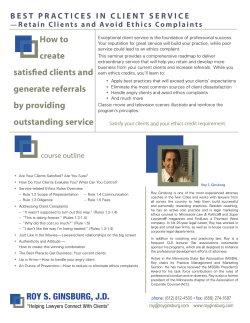SNCTP - User Manual Part 1: Submission of Human Research Pro-
SNCTP - User Manual Part 1: Submission of Human Research Projects and Registration of clinical Trials Version 1.0 Content Introduction 3 1 Overview of functions 4 2 User registration 5 3 How to submit a new research project application to the ethics committees 7 3.1 3.2 Process overview .....................................................................................................7 Enter a new research project (study/trial) ..............................................................7 3.2.1 Data entry: ‚General‘ ................................................................................................................. 9 3.2.2 Data entry: ‚Supplementary database‘.................................................................................... 10 3.2.3 Data entry: ‚WHO parameters‘ ................................................................................................ 11 3.2.4 Data entry: ‚Organisations‘ ...................................................................................................... 12 3.2.5 Attaching documents to your application ................................................................................ 13 3.2.6 Visibility of documents ............................................................................................................ 15 3.2.7 Adding new document versions .............................................................................................. 16 3.2.8 Creation of the basic form ....................................................................................................... 16 3.2.9 Submitting the research project application ............................................................................ 17 140131_SNCTP-User manual_Part 1_V1.0 31. Januar 2014 page 2 of 17 . Introduction This manual will help you with your research application through SNCTP. It will provide you with a description and an overview of the various sections of the online application form that you are required to fill out for the submission to the ethics committees. It includes instructions on: how to submit a research project to the ethics committees for review and approval. Please note that the SNCTP is a transitional platform for the electronic research application submissions. Furthermore, not all to ethics committees are using the SNCTP-system for research approval purposes at this time. SNCTP will be replaced by BASEC (business administration system for ethics committees). BASEC is developed by swissethics and should be available by the end of 2014. 140131_SNCTP-User manual_Part 1_V1.0 31. Januar 2014 page 3 of 17 . 1 Overview of functions Function Icon/Symbol Description Details Provides the user with a detailed view of the entered information (data/information cannot be changed in this view). Edit Allows the user to edit data fields or single parameters Documents Enables the user to to upload documents Delete Allows the user to delete entered data/information Save This icon allows the user to save entered data/information/uploaded documents Cancel By clicking on this icon, the user can cancel an action and close the window without saving entered data/information/uploaded documents Tipps By hovering the mouse cursor over this symbol, relevant information on the respective topic will pop up Note: When the mouse cursor hovers over a menu item or an icon/symbolr, a tooltip with additional information about the item being hovered over will pop up. Example: 140131_SNCTP-User manual_Part 1_V1.0 31. Januar 2014 page 4 of 17 . 2 User registration Open a new internet browser window (Internet Explorer, Firefox, Chrome,...) and enter the following internet address in the address field of your browser: http://snctp.begasoft.ch/snctp/pages/login/login-form.jsf Register yourself by clicking on 'Registrieren': (Note: within SNCTP you are able to choose between four different system languages) Provide all information required and complete the boxes marked with an asterix (*). Subsequently click on the 'Registrieren' button. The entered information can always be changed from within the system once you are logged in. Once all requested information has been entered correctly, SNCTP will send you a confirmation email with an internet link. Your registration is complete once you click on the link. If you should not receive a confirmation email, please check your spam-folder since the confirmation email might be identified as spam by your email client. If you should forget your password and username, you can reset your password by using either your email or your username. You will receive an email with your username and a new password. 140131_SNCTP-User manual_Part 1_V1.0 31. Januar 2014 page 5 of 17 . 140131_SNCTP-User manual_Part 1_V1.0 31. Januar 2014 page 6 of 17 . 3 How to submit a new research project application to the ethics committees Note: This is for new research applications only. For further information on research projects that have already been approved by an ethics committee, please refer to manual 2. 3.1 Process overview The following graphic illustrates the SNCTP submission process of a new research project application to the ethics committees. 1. 2. 3. 4. 5. Register as a SNCTP user Enter all relevant parameters of your research project Upload the required documents Create the basic form(s) in pdf format, print and sign it, and send it to the ethics committees Submit the application electronically and send the signed basic form(s) to the ethics committees 3.2 Enter a new research project (study/trial) After loggin into your SNCTP account, you will access an overview of your entered studies. On top of the view you see the main menu and on the left side the context menu: 140131_SNCTP-User manual_Part 1_V1.0 31. Januar 2014 page 7 of 17 . To enter a new study click ‘Enter’. Subsequently, you have to select whether you are creating an application in the role of a sponsor or an investigator. It is recommended that CROs select ‘sponsor’, since they are normally submitting the application on behalf of the sponsor. If you are creating an application in the role of an investigator, your personal information is automatically filled out in the data fields for the investigator under the section ‘organisation’ and ‘investigator’. The automatically filled out information in the investigator fields can be changed manually later. Choose the language for data entry in the supplementary database. The selected language can be changed at any time by choosing ‘supplementary database’ and the language setting box. Hit ‘Enter trial’ to create the study application. Once created, the study application cannot be deleted. However, the application can always be modified before its submission to an ethics committee. 140131_SNCTP-User manual_Part 1_V1.0 31. Januar 2014 page 8 of 17 . 3.2.1 Data entry: ‚General‘ First you should enter the ‘General information on the trial’. Select the typ of your research project: Note: A clinical trial is a research project in which persons are prospectively assigned to a health-related intervention in order to investigate its effects on health or on the structure and function of the human body. An observational study is a research project involving persons, but does not qualify as a clinical trial. Studies not involving persons: all other research projects or studies that can neither be qualified as clinical trials nor observational studies. In case of a research project not involving persons, select the type of research project your planning to conduct on the basis of the state of the health related data or biological material involved in the study: 140131_SNCTP-User manual_Part 1_V1.0 31. Januar 2014 page 9 of 17 . Select the category in case of a clinical trial or observational study involving persons: Note: In order to assess type and category of your research project, use the wizard on the kofam-website: http://snctptest.begasoft.ch/snctp/pages/public/wizard.jsf: 3.2.2 Data entry: ‚Supplementary database‘ In the ‘Supplementary database’ section, the parameters have to be entered in lay- and in at least one national- language as required by Art. 64, Annex 5, OClin. Select your language of choice for data entry. In order to increase transparency, you can enter the required information in some or all available languages. 140131_SNCTP-User manual_Part 1_V1.0 31. Januar 2014 page 10 of 17 . If available, enter the external identification number of your trial issued by the WHO primary registry. 3.2.3 Data entry: ‚WHO parameters‘ Under ‘WHO parameters’ all the 20 parameters have to be filled out as defined by the WHO and as required by Art. 64 OClin. Free text parameters have to be entered in English only ! For further information on the parameters, please refer to the respective tooltips. 140131_SNCTP-User manual_Part 1_V1.0 31. Januar 2014 page 11 of 17 . 3.2.4 Data entry: ‚Organisations‘ In the ‘Organisations’ section, please enter information on all relevant parties involved in the conducting of the research project (such as investigators, sponsors, funding sources, etc.). Also, select all competent authorities (e.g. ethics committees) that the application should be sent to for review and approval. As a first step, please select the competent authorities (i.e. the ethics committees and other reviewing competent authorities like Swissmedic and/or Federal Offices). Apart from the ethics committees of Bern, Zürich, St.Gallen, Thurgau, and Ticino, which receive the application electronically, the ethics committees from Geneva, Lausanne and Basel do not receive the application electronically. Nevertheless, all competent authorities have to be specified and entered in case of a multicentre study, regardless of whether some authorities receive the application electronically or not, since this information is relevant for the ethics committees that do receive the application through SNCTP. In case of a multicentre study, the lead ethics commission has to be identified by marking it as shown below: 140131_SNCTP-User manual_Part 1_V1.0 31. Januar 2014 page 12 of 17 . Listed authorities can be removed from the list by clicking on . For multicentre studies, there are normally more than one investigator and one study site (trial location) involved. For adding an investigator click on: The same applies for adding sponsors, funding sources, study sites, and contact addresses. Note: There must be at least one investigator per study site and vice versa. 3.2.5 Attaching documents to your application In order to add documents to your research project application, you can access the respective document uploading menu item by clicking on the respective button as shown below: or you click on this menu within your selected application: 140131_SNCTP-User manual_Part 1_V1.0 31. Januar 2014 page 13 of 17 . In the documents view you see a list of the required documents for submitting a category C clinical trial (see Annex 3 OClin). Hence, if you are submitting a research project without persons or a clinical trial of category A or B you will not need to upload and submit all the listed documents. For knowing which documents has to be submitted please refer to the Swissethics (www.swissethics.ch) website. For uploading a document click on application: and select the document to be added to your Subsequently the document is uploaded: 140131_SNCTP-User manual_Part 1_V1.0 31. Januar 2014 page 14 of 17 . Once the document is successfully uploaded, the filename is automatically added to the ‘Document’ field: To finish the upload of the document, please click on ‘save’. 3.2.6 Visibility of documents If you have selected several competent authorities (in case of a multicentre study), and wish to make your documents selectively visible and downloadable depending on the authority, you can set the visibility of each document separately for each authority as follows: 140131_SNCTP-User manual_Part 1_V1.0 31. Januar 2014 page 15 of 17 . By moving an authority from the list on the right side to the list on the left side, you can block the visibility of the respective document for all authorities listed on the right side, and selectively grant the specific authority (now listed on the left side) visibility and access to the document. 3.2.7 Adding new document versions You can also add a new version of a certain document by clicking ‘Add new version of document’ in the same row where the first version of the document is uploaded. The document will automatically be named as a second version document: 3.2.8 Creation of the basic form Once all required fields are correctly filled out and the documents are uploaded, the basic form needs to be created, signed by the sponsor and investigator, and sent by mail to the corresponding authorities. For creating the basic form, click on 'Compile basic form' under the list of functions in the context menu: The system offers the possibility to create a basic form for each authority that the application should be sent to. The language of the form depends on the preset language of each authority. The form for the ethics committee of Ticino, for instance, is created in Italian.. Each form can be created as a pdf document and saved individually. 140131_SNCTP-User manual_Part 1_V1.0 31. Januar 2014 page 16 of 17 . 3.2.9 Submitting the research project application By clicking on 'Submit' in the context menu, the application will be made accessible to the corresponding authorities for review (whenever applicable). Each authority has the option of viewing all the entered information and of downloading the uploaded documents in a ZIP-file or individually. Note: Please make sure that you create the basic form before submitting the electronic application, since the form needs to be signed and uploaded as part of the required documents. The administrators of each applicable authority will be notified once the application has successfully been submitted by the applicant. 140131_SNCTP-User manual_Part 1_V1.0 31. Januar 2014 page 17 of 17 .
© Copyright 2025