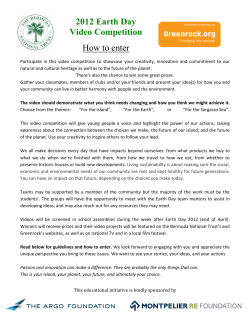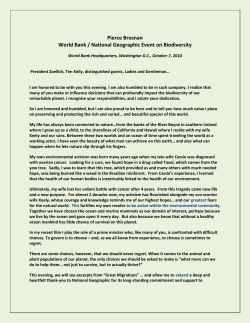Chapter Master manual By anonymous Chapter Master was coded by Duke
Chapter Master manual By anonymous Chapter Master was coded by Duke Assisted and inspired by /tg/, a division of 4chan This is up to date as of: 12.8.2014 Contents 1. Introduction....................................................................3 2. Starting the game............................................................4 3. Basic gameplay functions...............................................5 3.1 Ending your turn...................................................5 3.2 Moving your space fleet........................................6 3.3 Loading and unloading into and from ships..........9 3.4. Raiding.................................................................16 3.5. Artifacts…………………………………………20 3.5.1. Finding artifacts…………………….……20 3.5.2. Collecting artifacts………………...……..21 3.5.3. Using artifacts………………………..…..24 3.6 Planetary invasion…………………………….….26 3.7 Space combat…………………………………….28 4. User interface...................................................................32 5. Resources……………………………………………….33 5.1 Requisition……………………………………….33 5.2 Gene-seed………………………………………...34 6. Hotkeys.............................................................................36 7. Known bugs……………………………………………..37 8. Unimplemented features………………………………..38 1. Introduction I will keep this part short for now – I'm writing this because of all the retards asking the same questions over and over again. At this point, this is an FAQ, not a manual. Hopefully, it will turn into the real thing as time passes. 2. Starting the game Read the text written in red letters in the upper right corner of the main menu, above the New Chapter button. Once you did that, click the New Chapter button. Click continue and you will find yourself in the chapter creation/selection menu. The available chapters are Blood Angels, Ultramarines, Salamanders and Lamenters. You can also create a random chapter by repeatedly clicking the randomize button until you get something you like. If you take a premade or randomized chapter, just keep clicking next and then finish – these menus cannot be customized. If you wish to create a custom chapter, click the blue “Custom” button, then fill out the required fields. Note that creating a custom chapter may make the game crash. The mandatory fields are: First page: name, type (fleet/homeworld/penitent), chapter progenitor. You can spend up to 10 points (up to 10/10). Second page: monastery name, chapter master melee and ranged weapon. Make sure that you select both. Third page: homeworld name, recruiting world name, all the standard weapon choices. There must be a checkmark in each choice. Fourth page: If your chapter starts with gene-seed mutations, you must choose the appropriate number here – keep adding more until you fill out the requirement stating in the round brackets. Click finish to start the game. 3. Basic gameplay functions 3.1 Ending your turn Use the button highlighted in the red box on image 3.1.1. Ending your turn make the game take a step forward and your orders are executed when this happens. 3.1.1 end turn button 3.2 Moving your space fleet Your space ships are either in transit or stationed near a space system. At the start of the game, your fleet is always in the system where your recruiting world is. In image 3.2.1, you can see the Lamenter fleet highlighted. 3.2.1 Lamenter fleet highlighted in green 3.2.2 Fleet movement window Now select your fleet. A ship selection menu will be displayed, as shown in image 3.2.2. Make sure that the ships you want moved are checkmarked. All ships start checkmarked. Use the button circled in red to toggle the status of all ships in the fleet. Click individual checkboxes to toggle the status of individual ships. Use the button circled in blue to minimize this window so you can see the map underneath. Now mouse over the system you want to go to and right click it as displayed in image 3.3 3.2.3 fleet movement order You will now see the number of turns you fleet will spend in warp next to it. When enough turns pass, your fleet will be at the assigned destination. 3.3 Loading and unloading into and from ships You marines and vehicles are either on a specific planet or in a specific space ship. To move them between those, use the chapter overview button in the lower left corner of the screen. Every marine and vehicle is a member of some part of your chapter. Click the chapter division you wish to move marines from as displayed in image 3.3.1. 3.3.1. chapter division menu You will now see a list of all marines and vehicles in the division you selected, as displayed in image 3.3.2. 3.3.2 chapter division selection screen To move units between ships and planets, they must first be selected. Left click an individual unit to select it. You can select all the units in the same ship or planet by selecting one or more of them and then clicking the selection size button highlighted in red in image 3.3.3. It is not possible to select units that are not in the same location. Not even if they are in different ships in the same fleet. Notice that their current location is “Lacrima Vex” - a spaceship. 3.3.3 unit selection screen Once you have selected the units you wish to move, click the unload or load button. The button will display differently depending on whether your units are in a ship or planet. In this case, they are on a ship and they will now be unloaded, as displayed in image 3.3.4 3.3.4. unloading units onto a planet Now select the planet you wish to move to by left clicking it as displayed in image 3.3.5. 3.3.5. planet selection screen When you click the planet, you will find yourself back on the unit selection screen as displayed in image 3.3.6. Notice that their location has changed from “Lacrima Vex” (a ship) to “Asherah II” (a planet). 3.3.6. planetside unit selection screen To move your units to a ship again, select the units you wish to move and click load to ship. You will then find yourself in the ship selection screen. Select the ship you wish to move your units to. Notice the used cargo space section highlighted in red. Your ship must have the cargo space to house your unit selection. 3.3.7. ship selection screen Once you click the ship, your units will be stored inside it, ready to raid or be unloaded onto another planet. 3.4. Raiding A raid is a ground attack performed from your ships and onto a planet. The location of the units performing the raid does not change when a raid is performed. Vehicles may not participate in a raid (but dreadnaughts can). A raid DOES NOT let you pick up artifacts. You must unload a handful of units to do that. A fleet may raid twice per turn. To perform a raid, you must first have a fleet in a system with a planet that hostile forces are using. Note that you can perform an “empty” raid onto a planet with no hostile forces and attack nobody, but this accomplishes nothing. You also may not use vehicles in a raid. 3.4.1. planet selection screen The green name of the star system “20 Roma” (highlighted in blue in image 3.4.1) indicates that it is infested with greenskins. The green numbers of planets I and III (highlighted in red) indicate the same. Note that not all hostile presence will be indicated by color. Now left click the planet you wish to raid. You will then see the planet's stats. To the right of them are the two available actions – raid and bombard. Click raid. 3.4.2 planetary interaction screen Now you can see the raid screen. In the upper right corner of the raid screen are your ships. Select the ships with the units that should participate in the raid. The checkbox will let you select or deselect all of the available units. Clicking each individual ship will select or deselect it. 3.4.3 raid screen Once your desired ships are selected, click the “Launch!” button. 3.4.4. raid screen, ships selected A battle sequence will begin. All you can do now is keep pushing enter until the battle is complete. Note that, once the battle finishes, your units will still be in the ships they started the raid in. Unless they died, of course. Winning a battle this way reduces enemy presence by 2 stages. 3.5. Artifacts 3.5.1 Finding artifacts Artifacts are found on planets and their presence is noted in the planet stats, as displayed in image 3.5.1.1. To find an artifact, just keep checking the planet stats until you run into one. 3.5.1.1. planet with an artifact present 3.5.2 Collecting artifacts Artifacts are items you can collect off of planets. In order to do so, bring your combat fleet to a planet and unload a handful of marines onto the planet. In image 3.5.2.1, 8 marines are selected. 3.5.2.1. the selection of an artifact retrieval party The marines are then unloaded onto a planet with an artifact present as displayed in image 3.5.2.2. 3.5.2.3. unloading the artifact retrieval party The artifact retrieval dialogue will now pop up as displayed in image 3.5.2.3. Press the corresponding number key to choose a dialogue option. This particular artifact is in hostile (orkish) territory, so it can be retrieved without political issues. In other circumstances, you may have to negotiate, trade or just plain steal the artifact. Stealing may influence your diplomatic standings. 3.5.2.3 artifact dialogue screen 3.5.3 Using artifacts Once an artifact is in your possession, it must be identified. To do this, click on the librarium and follow the provided instructions. An artifact must be brought to your monastery or battle barge for identification. 3.5.3.1. the librarium with an artifact in it Once an artifact has been identified, you may perform an action with it. You may equip it, gift it or destroy it. Not all artifacts make for suitable gifts to all factions. Some artifacts (like this one) may be tainted by Chaos or have some other side effect. 3.5.3.2 the librarium with an identified artifact in it 3.6 Planetary invasion Raiding is not the only way to attack a planet. You may also land on the planet and fight. To do this, simply unload units onto the planet as explained in section 3.3. and displayed in image 3.6.1. Make sure that all of the units you think should participate are on the planet. Unlike in raids, vehicles can participate in a planetary invasion. In a planetary invasion, your units will also make use of fortifications which will buy you a few turns of shooting while the enemy is busy breaking the fort. Once you’re done unloading, hit end turn. 3.6.1. unloading units onto a hostile planet Now select whether your units should take an offensive or defensive stance as displayed in image 3.6.2. Note that there are times when the enemy will not attack you – I think this is because they are too busy fighting someone else on the planet like the guard or PDF. Attacking the enemy yourself has not been implemented. The effects of formation selection won’t be immediately visible, but this influences which units are placed at the front. Once you make your selection, the battle sequence will unfold – keep hitting enter until it’s done. Winning a battle this way decreases enemy presence by one stage. 3.6.2. planetary combat formation selection screen 3.7 Space combat The actual space battles are automated much like the ground battles. To initiate a space battle, you need to have your fleet in the same system as another fleet. As displayed in image 3.7.1. a space marine fleet has entered a Tau system guarded by a Tau fleet. To attack a fleet of your choice, click the corresponding icon. The Tau fleet icon is highlighted in red. Once you click this, battle begins. There is no confirmation button or anything else that would warn you against attacking a friendly fleet. It is not uncommon for new players to attack imperial fleets this way and get destroyed by the Imperium afterwards. 3.7.1. marine fleet and Tau fleet in the same system Once battle begins, you can only observe. Use the spacebar to zoom out and look at the entire battle. 3.7.2. zoomed out space battle When your fleet runs into an outright hostile fleet, they will fight automatically. In image 3.7.3. a marine fleet is about to enter a system with a hostile Tau force. 3.7.3. a marine fleet about to enter a system with a hostile fleet The hostile fleet will attack when your fleet enters the system and a space battle engagement screen will pop up as displayed in image 3.7.4. The retreat button does nothing – click fight and the space combat sequence will begin. 3.7.4 fleet engagement screen 4. User interface The use interface can be found here: http://i.imgur.com/2WAQDjY.png Here's the linked image in worse quality, in case the link breaks: 4.1 current user interface 5. Resources 5.1. Requisition Requisition is your primary currency. Your current requisition is displayed in blue letters in the upper left corner of your screen. You can use it to build equipment, train recruits and specialists and trade. You gain requisition every turn, but your regular income is reduced by training and maintenance expenses. To see the breakdown of your income and expenses, mouse over the requisition icon as displayed in image 5.1.1. There is currently no way to increase your regular income. 5.1.1. requistion, income and maintenance 5.2 Gene-seed Gene-seed is a resource used in the creation of a new space marine. Every time a new scout is recruited, a single unit of gene-seed is spent. To acquire gene-seed, your marines must die. Two units of gene-seed can be retrieved from the body of a fallen marine as displayed in image 5.2.1. For gene-seed to be retrieved from a fallen marine, an apothecary must be nearby to perform the retrieval. This means that losing marines to ship combat doesn’t get you any gene seed. The “Doomed” and “Lost Zygote” gene-seed mutations reduce the number of retrieved gene-seed. 5.2.1. gene-seed retrieved after a raid Gene seed can be used as currency much like requisition. Every unit of gene-seed is worth roughly 50 requisition, modified by your diplomatic relations with the faction in question. 5.2.2. trading gene-seed for requisition 6. Hotkeys Spacebar – zooms out the map. Can be used in the main game screen and during space battles. 7. Known bugs Necron tombs “invisible” marines – units not being displayed in the unit selection menu. Techmarines disappearing for no apparent reason In some fights, after a certain amount of rounds, only one side will attack. This happens when fighting the Tau and may or may not have something to do with running out of ammunition 8. Unimplemented features These features are in the game, but they do not do anything. -STC fragments -info shards -ancient ruins -the space battle retreat button -ship boarding (you can board space hulk, but not ships – the boarders perk is useless at the moment) -attacking in a planetary invasion (you must wait for the enemy to attack you)
© Copyright 2025