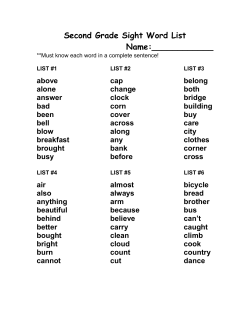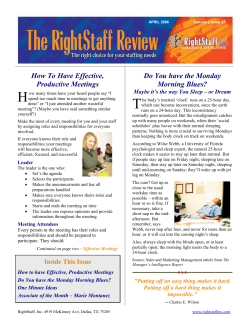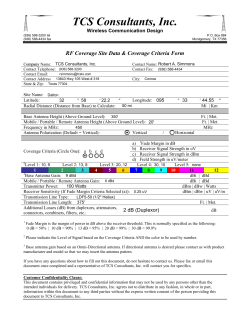MODEL 1201B/C GNSS SYNCHRONIZED CLOCK OPERATION MANUAL 1201B GNSS SYNCHRONIZED CLOCK
MODEL 1201B/C
GNSS SYNCHRONIZED CLOCK
OPERATION MANUAL
1201B GNSS SYNCHRONIZED CLOCK
NORMAL
TIME/DATE ANTENNA
TIMING
SYSTEM
DOWN
ENTER
OPERATE
POWER A
LEARN
UNLOCKED
SETUP
UP
POWER B
FAULT
ALARM
1201C GNSS SYNCHRONIZED CLOCK
NORMAL
TIME/DATE ANTENNA
TIMING
SYSTEM
DOWN
ENTER
UNLOCKED
ALARM
ARBITER SYSTEMS, INC.
PASO ROBLES, CA 93446
U.S.A.
WWW.ARBITER.COM
OPERATE
POWER A
LEARN
SETUP
UP
POWER B
FAULT
ii
Description This manual is issued for reference only, at the convenience of Arbiter Systems.
Reasonable effort was made to verify that all contents were accurate as of the time of publication.
Check with Arbiter Systems at the address below for any revisions made since the original date of
publication.
Contact Information
Arbiter Systems, Inc.
1324 Vendels Circle, Suite 121
Paso Robles, CA 93446
(805) 237-3831
Website: www.arbiter.com
mailto: techsupport@arbiter.com
mailto: sales@arbiter.com
What This Manual Covers
This manual describes the set up and operation of the Model 1201B/C series GNSS synchronized
clocks.
How to Determine Firmware Version Date
To display the firmware date for your Model 1201B/C press SYSTEM key until reaching the Serial
Number (S/N) and firmware version screen. To determine the current firmware date for this
product, see the Arbiter website under the specific product model.
Firmware Updates – Main Board
The clock main board requires a flash package to update firmware. Flash file updates are available
for download from the Arbiter website.
Firmware Updates – Network Options
Network options require a separate flash package (from the clock) to update firmware. Flash file
updates are available for download from the Arbiter website.
Firmware Updates – Non-Network Options
Non-network options may require a new ROM to update firmware. For example, Time & Frequency
Monitor requires a program ROM be replaced on the option board.
NOTE: Where applicable, firmware updates may include supplemental documentation, or a new
version of this manual.
iii
LIMITED WARRANTY Arbiter Systems makes no warranty, expressed or implied, on any
product manufactured or sold by Arbiter Systems except for the following limited warranty against
defects in materials and workmanship on products manufactured by Arbiter Systems.
Products manufactured by Arbiter Systems are guaranteed against defective materials and workmanship under normal use and service from the date of delivery for a period five years. The
responsibility of Arbiter Systems under this warranty is limited to repair or replacement, at Arbiter Systems’ option, of any product found to be defective. Arbiter Systems shall have no liability
under this warranty unless it receives written notice of any claimed defect.
For warranty service or repair, products must be returned to a service facility designated by Arbiter
Systems. Buyer shall prepay all shipping charges to Arbiter Systems, and Arbiter Systems shall pay
shipping charges incurred in returning the product to Buyer. However, Buyer shall pay all shipping
charges, duties and taxes for products returned to Buyer in a country other than the United States
of America.
THE WARRANTY SET FORTH HEREIN CONSTITUTES THE ONLY WARRANTY OBLIGATIONS OF ARBITER SYSTEMS, EXPRESSED OR IMPLIED, STATUTORY, BY OPERATION
OF LAW, OR OTHERWISE. ARBITER SYSTEMS DISCLAIMS ANY WARRANTY OF MERCHANTABILITY OR FITNESS FOR A PARTICULAR PURPOSE, AND BUYER EXPRESSLY
WAIVES ALL OTHER WARRANTIES.
This limited warranty does not extend to any product, which has been subject to:
1. Improper use or application, abuse, or operation beyond its rated capacity, or contrary to the
instructions in the operation and maintenance manuals (if any);
2. Accident;
3. Repair or maintenance performed by Buyer, except in accordance with the operation and
maintenance manuals, if any, and any special instructions of Arbiter Systems;
4. Modification without the prior written authorization of Arbiter Systems (whether by the
substitution of non-approved parts or otherwise). The remedies provided herein are Buyer’s
sole and exclusive remedies. In no event shall Arbiter Systems be liable for direct, indirect,
incidental or consequential damages (including loss of profits), whether based on contract,
tort, or other legal theory.
FOR THE FASTEST POSSIBLE SERVICE, PLEASE PROCEED AS FOLLOWS:
1. Notify Arbiter Systems, Inc., specifying the instrument model number and serial number and
giving full details of the difficulty. Service data or instrument-return authorization will be
provided upon receipt of this information.
2. If instrument return is authorized, forward prepaid to the manufacturer. If it is determined
that the instrument is not covered by this warranty, an estimate will be made before the
repair work begins, if requested.
See Contact Information on page ii.
iv
v
Model 1201B/C
GNSS Synchronized Clock
Operation Manual
Chapter 1
Unpacking the Clock
Chapter 2
Front and Rear Panels
Chapter 3
Connecting Inlet Power, Input and Output Signals
Chapter 4
Antenna and Cable Information
Chapter 5
Setting Internal Jumpers
Chapter 6
Clock Startup
Chapter 7
1201 Utility Software
Chapter 8
Front Panel Menu System
Chapter 9
Timing, IRIG-B and Pulses
Chapter 10
Relay Contacts and Event Inputs
Chapter 11
Serial Communications and Command Set
Chapter 12
Specifications and Technical Details
Appendix A
Using a Surge Arrester
Appendix B
Options List
Appendix C
CE Mark Certification
Appendix D
Statement of Compliance
Index
Copyright Arbiter Systems Incorporated September 2014 All rights reserved.
International copyright secured.
Publication number: PD0051300A
Reorder number: AS0096700
Contents
1 Getting Started
1.1 Model 1201B/C Security Advantages . . . . .
1.2 1201B/C Standard Features . . . . . . . . . .
1.3 Standard Accessories . . . . . . . . . . . . . .
1.4 Handling Precautions . . . . . . . . . . . . .
1.5 Unpacking and Locating Accessories . . . . .
1.6 Attaching Rackmount Ears to 1201B/C Series
1.6.1 Jumper Changes . . . . . . . . . . . .
1.6.2 Mounting Instructions . . . . . . . . .
. . . . .
. . . . .
. . . . .
. . . . .
. . . . .
Clocks
. . . . .
. . . . .
.
.
.
.
.
.
.
.
.
.
.
.
.
.
.
.
.
.
.
.
.
.
.
.
.
.
.
.
.
.
.
.
.
.
.
.
.
.
.
.
.
.
.
.
.
.
.
.
.
.
.
.
.
.
.
.
.
.
.
.
.
.
.
.
.
.
.
.
.
.
.
.
.
.
.
.
.
.
.
.
.
.
.
.
.
.
.
.
.
.
.
.
.
.
.
.
.
.
.
.
.
.
.
.
.
.
.
.
.
.
.
.
.
.
.
.
.
.
.
.
.
.
.
.
.
.
.
.
.
.
.
.
.
.
.
.
1
1
1
2
2
2
2
3
3
2 Front and Rear Panels
2.1 Introduction . . . . . . . . . . . . . . . . . . . . . . . . .
2.2 Front Panel Controls and Indicators . . . . . . . . . . .
2.2.1 Command Key Definitions . . . . . . . . . . . . .
2.2.2 LED Status Indicators . . . . . . . . . . . . . . .
2.2.3 LCD Display . . . . . . . . . . . . . . . . . . . .
2.2.4 Large LED Display: Model 1201C . . . . . . . .
2.2.5 Enabling and Disabling the Keypad and Display
2.3 Rear Panel Identification and Connectors . . . . . . . .
2.3.1 Power Inlet . . . . . . . . . . . . . . . . . . . . .
2.3.2 Antenna Input . . . . . . . . . . . . . . . . . . .
2.3.3 Optional Fiber Optic Output . . . . . . . . . . .
2.3.4 Event Input . . . . . . . . . . . . . . . . . . . . .
2.3.5 RS-232 and RS-485 Communication Ports . . . .
2.3.6 SPDT Relay Contacts . . . . . . . . . . . . . . .
2.3.7 Standard Inputs/Outputs . . . . . . . . . . . . .
2.3.8 Option Board Interface . . . . . . . . . . . . . .
.
.
.
.
.
.
.
.
.
.
.
.
.
.
.
.
.
.
.
.
.
.
.
.
.
.
.
.
.
.
.
.
.
.
.
.
.
.
.
.
.
.
.
.
.
.
.
.
.
.
.
.
.
.
.
.
.
.
.
.
.
.
.
.
.
.
.
.
.
.
.
.
.
.
.
.
.
.
.
.
.
.
.
.
.
.
.
.
.
.
.
.
.
.
.
.
.
.
.
.
.
.
.
.
.
.
.
.
.
.
.
.
.
.
.
.
.
.
.
.
.
.
.
.
.
.
.
.
.
.
.
.
.
.
.
.
.
.
.
.
.
.
.
.
.
.
.
.
.
.
.
.
.
.
.
.
.
.
.
.
.
.
.
.
.
.
.
.
.
.
.
.
.
.
.
.
.
.
.
.
.
.
.
.
.
.
.
.
.
.
.
.
.
.
.
.
.
.
.
.
.
.
.
.
.
.
.
.
.
.
.
.
.
.
.
.
.
.
.
.
.
.
.
.
.
.
.
.
.
.
.
.
.
.
.
.
.
.
.
.
.
.
.
.
.
.
.
.
.
.
.
.
.
.
.
.
5
5
5
6
6
7
7
7
7
8
8
9
9
9
9
10
10
3 Connecting Inlet Power, Input and Output Signals
3.1 Universal, High Voltage Power Supply Inlet . . . . .
3.1.1 Universal Supply: Connecting Inlet Power . .
3.2 Low DC, Power Supply Inlet . . . . . . . . . . . . .
3.2.1 Low DC: Connecting Inlet Power . . . . . . .
3.2.2 Surge Withstand Protection . . . . . . . . . .
3.3 Power Supply Fuses, Types and Ratings . . . . . . .
3.3.1 Replacing Fuses . . . . . . . . . . . . . . . . .
.
.
.
.
.
.
.
.
.
.
.
.
.
.
.
.
.
.
.
.
.
.
.
.
.
.
.
.
.
.
.
.
.
.
.
.
.
.
.
.
.
.
.
.
.
.
.
.
.
.
.
.
.
.
.
.
.
.
.
.
.
.
.
.
.
.
.
.
.
.
.
.
.
.
.
.
.
.
.
.
.
.
.
.
.
.
.
.
.
.
.
.
.
.
.
.
.
.
.
.
.
.
.
.
.
.
.
.
.
.
.
.
11
11
11
12
12
12
12
12
.
.
.
.
.
.
.
.
.
.
.
.
.
.
CONTENTS
3.4
3.5
3.6
3.7
Connecting Output Signals
Connecting Input Signals .
Fiber Optic Connector . . .
Option Board Space . . . .
vii
.
.
.
.
.
.
.
.
.
.
.
.
.
.
.
.
.
.
.
.
.
.
.
.
.
.
.
.
.
.
.
.
.
.
.
.
.
.
.
.
.
.
.
.
.
.
.
.
.
.
.
.
.
.
.
.
.
.
.
.
.
.
.
.
.
.
.
.
.
.
.
.
.
.
.
.
.
.
.
.
.
.
.
.
.
.
.
.
.
.
.
.
.
.
.
.
.
.
.
.
.
.
.
.
.
.
.
.
.
.
.
.
13
13
13
13
4 GNSS Antenna and Cable Information
4.1 GNSS Antenna Installation . . . . . . . . . . . . . . . . . . . . .
4.1.1 Mounting the Antenna . . . . . . . . . . . . . . . . . . . .
4.1.2 Optional Antenna Mounting Bracket, Kit P/N AS0044600
4.2 Verifying Antenna and Cable Operation . . . . . . . . . . . . . .
4.2.1 Checking the Antenna Status . . . . . . . . . . . . . . . .
4.2.2 Other Antenna/Cable Indications . . . . . . . . . . . . . .
4.3 GNSS Surge Arrester . . . . . . . . . . . . . . . . . . . . . . . . .
4.3.1 Using the GNSS Surge Arrester . . . . . . . . . . . . . . .
4.4 Technical Details of GNSS Antennas and Cables . . . . . . . . .
4.4.1 Length and Loss Considerations . . . . . . . . . . . . . .
.
.
.
.
.
.
.
.
.
.
.
.
.
.
.
.
.
.
.
.
.
.
.
.
.
.
.
.
.
.
.
.
.
.
.
.
.
.
.
.
.
.
.
.
.
.
.
.
.
.
.
.
.
.
.
.
.
.
.
.
.
.
.
.
.
.
.
.
.
.
.
.
.
.
.
.
.
.
.
.
.
.
.
.
.
.
.
.
.
.
.
.
.
.
.
.
.
.
.
.
.
.
.
.
.
.
.
.
.
.
14
14
14
15
17
17
17
18
18
18
18
5 Setting Internal Jumpers
5.1 Cover Removal . . . . . . . . . . . . . . . . . . . . . .
5.2 Setting Mainboard Jumpers . . . . . . . . . . . . . . .
5.2.1 Mainboard and Jumper Locations . . . . . . .
5.2.2 Digital Outputs: Port 1 and Port 3 . . . . . . .
5.2.3 IRIG-B Unmodulated, 5 V Outputs . . . . . .
5.2.4 1 PPS and Programmable Pulse, 5 V Outputs
5.2.5 Analog and Digital Outputs: Port 2 . . . . . .
5.2.6 Event Input . . . . . . . . . . . . . . . . . . . .
5.2.7 Relay Operation . . . . . . . . . . . . . . . . .
5.2.8 Fiber Optic Output: Optional . . . . . . . . .
5.2.9 Final Setup Instructions . . . . . . . . . . . . .
.
.
.
.
.
.
.
.
.
.
.
.
.
.
.
.
.
.
.
.
.
.
.
.
.
.
.
.
.
.
.
.
.
.
.
.
.
.
.
.
.
.
.
.
.
.
.
.
.
.
.
.
.
.
.
.
.
.
.
.
.
.
.
.
.
.
.
.
.
.
.
.
.
.
.
.
.
.
.
.
.
.
.
.
.
.
.
.
.
.
.
.
.
.
.
.
.
.
.
.
.
.
.
.
.
.
.
.
.
.
.
.
.
.
.
.
.
.
.
.
.
22
22
22
23
24
25
25
25
26
26
26
27
.
.
.
.
.
.
.
.
.
.
.
.
.
.
.
.
28
28
28
29
29
29
29
30
30
31
32
33
33
33
33
33
34
.
.
.
.
.
.
.
.
.
.
.
.
.
.
.
.
.
.
.
.
.
.
.
.
.
.
6 Clock Startup
6.1 Initial Startup Sequence . . . . . . . . . . . . . . . . . . .
6.1.1 Learn and Normal Modes . . . . . . . . . . . . . .
6.1.2 Faults and Alarms . . . . . . . . . . . . . . . . . .
6.2 Display Indications . . . . . . . . . . . . . . . . . . . . . .
6.2.1 Display Indication at Startup . . . . . . . . . . . .
6.2.2 Clock Time, Startup Mode . . . . . . . . . . . . .
6.2.3 Antenna Key Display Indications When Unlocked
6.2.4 Timing Key Display Indications . . . . . . . . . . .
6.2.5 System Key Display Indications . . . . . . . . . . .
6.2.6 Event/Deviation Display . . . . . . . . . . . . . . .
6.2.7 IRIG-B Time Data . . . . . . . . . . . . . . . . . .
6.3 Clock Status Display Mode . . . . . . . . . . . . . . . . .
6.4 Time Display Modes . . . . . . . . . . . . . . . . . . . . .
6.4.1 Time and Date Display, UTC . . . . . . . . . . . .
6.4.2 Time of Year Display, UTC . . . . . . . . . . . . .
6.4.3 Time and Date Display, Local Time . . . . . . . .
.
.
.
.
.
.
.
.
.
.
.
.
.
.
.
.
.
.
.
.
.
.
.
.
.
.
.
.
.
.
.
.
.
.
.
.
.
.
.
.
.
.
.
.
.
.
.
.
.
.
.
.
.
.
.
.
.
.
.
.
.
.
.
.
.
.
.
.
.
.
.
.
.
.
.
.
.
.
.
.
.
.
.
.
.
.
.
.
.
.
.
.
.
.
.
.
.
.
.
.
.
.
.
.
.
.
.
.
.
.
.
.
.
.
.
.
.
.
.
.
.
.
.
.
.
.
.
.
.
.
.
.
.
.
.
.
.
.
.
.
.
.
.
.
.
.
.
.
.
.
.
.
.
.
.
.
.
.
.
.
.
.
.
.
.
.
.
.
.
.
.
.
.
.
.
.
.
.
.
.
.
.
.
.
.
.
.
.
.
.
.
.
.
.
.
.
.
.
.
.
.
.
.
.
.
.
.
.
.
.
.
.
.
.
.
.
.
.
.
.
.
.
.
.
.
.
.
.
.
.
.
.
.
.
.
.
.
.
.
.
.
.
.
.
.
.
.
.
.
.
.
.
.
.
.
.
.
.
.
.
.
.
.
.
.
.
.
.
.
.
.
.
.
.
.
.
.
.
.
.
viii
CONTENTS
6.5
6.4.4 Time of Year Display, Local Time . . . . . .
6.4.5 Daylight Saving Time/Summer Time (DST)
Position Display Modes . . . . . . . . . . . . . . . .
6.5.1 Longitude Display . . . . . . . . . . . . . . .
6.5.2 Latitude Display . . . . . . . . . . . . . . . .
6.5.3 Elevation Display . . . . . . . . . . . . . . . .
.
.
.
.
.
.
.
.
.
.
.
.
.
.
.
.
.
.
.
.
.
.
.
.
.
.
.
.
.
.
.
.
.
.
.
.
.
.
.
.
.
.
.
.
.
.
.
.
.
.
.
.
.
.
.
.
.
.
.
.
.
.
.
.
.
.
.
.
.
.
.
.
.
.
.
.
.
.
.
.
.
.
.
.
.
.
.
.
.
.
.
.
.
.
.
.
.
.
.
.
.
.
.
.
.
.
.
.
34
34
34
34
35
35
7 1201 Utility Software
7.1 Clock Security Notes . . . . . . . . . . . . .
7.2 Configuring with 1201 Utility Software . . .
7.2.1 Obtaining the Utility Software . . .
7.2.2 Installing Utility Software . . . . . .
7.2.3 How the Utility Software Works . .
7.3 Model 1201B/C Security . . . . . . . . . . .
7.3.1 Security Features . . . . . . . . . . .
7.4 Establishing a Serial Connection . . . . . .
7.5 Reading Clock Configuration . . . . . . . .
7.6 The Status Screen . . . . . . . . . . . . . .
7.6.1 DEFINITIONS . . . . . . . . . . . .
7.7 The Version Screen . . . . . . . . . . . . . .
7.8 COM1 & COM2 – Communication Screens
7.9 The Time Screen . . . . . . . . . . . . . . .
7.10 The Outputs Screen . . . . . . . . . . . . .
7.10.1 Standard IRIG-B Section . . . . . .
7.11 Programmable Pulse . . . . . . . . . . . . .
7.11.1 Auxiliary IRIG-B Mode . . . . . . .
7.11.2 Seconds Per Pulse Mode . . . . . . .
7.11.3 Pulse Per Hour Mode . . . . . . . .
7.11.4 Pulse Per Day Mode . . . . . . . . .
7.11.5 Single Trigger Mode . . . . . . . . .
7.12 Miscellaneous Screen . . . . . . . . . . . . .
7.12.1 Miscellaneous Items . . . . . . . . .
7.13 Option Screen . . . . . . . . . . . . . . . . .
7.14 Security Screen . . . . . . . . . . . . . . . .
7.15 Uploading a Configuration . . . . . . . . . .
7.16 Uploading New Firmware . . . . . . . . . .
7.17 Setting to Factory Defaults . . . . . . . . .
.
.
.
.
.
.
.
.
.
.
.
.
.
.
.
.
.
.
.
.
.
.
.
.
.
.
.
.
.
.
.
.
.
.
.
.
.
.
.
.
.
.
.
.
.
.
.
.
.
.
.
.
.
.
.
.
.
.
.
.
.
.
.
.
.
.
.
.
.
.
.
.
.
.
.
.
.
.
.
.
.
.
.
.
.
.
.
.
.
.
.
.
.
.
.
.
.
.
.
.
.
.
.
.
.
.
.
.
.
.
.
.
.
.
.
.
.
.
.
.
.
.
.
.
.
.
.
.
.
.
.
.
.
.
.
.
.
.
.
.
.
.
.
.
.
.
.
.
.
.
.
.
.
.
.
.
.
.
.
.
.
.
.
.
.
.
.
.
.
.
.
.
.
.
.
.
.
.
.
.
.
.
.
.
.
.
.
.
.
.
.
.
.
.
.
.
.
.
.
.
.
.
.
.
.
.
.
.
.
.
.
.
.
.
.
.
.
.
.
.
.
.
.
.
.
.
.
.
.
.
.
.
.
.
.
.
.
.
.
.
.
.
.
.
.
.
.
.
.
.
.
.
.
.
.
.
.
.
.
.
.
.
.
.
.
.
.
.
.
.
.
.
.
.
.
.
.
.
.
.
.
.
.
.
.
.
.
.
.
.
.
.
.
.
.
.
.
.
.
.
.
.
.
.
.
.
.
.
.
.
.
.
.
.
.
.
.
.
.
.
.
.
.
.
.
.
.
.
.
.
.
.
.
.
.
.
.
.
.
.
.
.
.
.
.
.
.
.
.
.
.
.
.
.
.
.
.
.
.
.
.
.
.
.
.
.
.
.
.
.
.
.
.
.
.
.
.
.
.
.
.
.
.
.
.
.
.
.
.
.
.
.
.
.
.
.
.
.
.
.
.
.
.
.
.
.
.
.
.
.
.
.
.
.
.
.
.
.
.
.
.
.
.
.
.
.
.
.
.
.
.
.
.
.
.
.
.
.
.
.
.
.
.
.
.
.
.
.
.
.
.
.
.
.
.
.
.
.
.
.
.
.
.
.
.
.
.
.
.
.
.
.
.
.
.
.
.
.
.
.
.
.
.
.
.
.
.
.
.
.
.
.
.
.
.
.
.
.
.
.
.
.
.
.
.
.
.
.
.
.
.
.
.
.
.
.
.
.
.
.
.
.
.
.
.
.
.
.
.
.
.
.
.
.
.
.
.
.
.
.
.
.
.
.
.
.
.
.
.
.
.
.
.
.
.
.
.
.
.
.
.
.
.
.
.
.
.
.
.
.
.
.
.
.
.
.
.
.
.
.
.
.
.
.
.
.
.
.
.
.
.
.
.
.
.
.
.
.
.
.
.
.
.
.
.
.
.
.
.
.
.
.
.
.
.
.
.
.
.
.
.
.
.
.
.
.
.
.
.
.
.
.
.
.
.
.
.
.
.
.
.
.
.
.
.
.
.
.
.
.
.
.
.
.
.
.
.
.
.
.
.
.
.
.
.
.
.
36
36
36
36
36
37
38
38
39
40
41
41
42
43
44
45
45
46
46
47
47
48
48
49
49
50
51
52
54
55
8 Front Panel Menu System
8.1 Menu System . . . . . . . . . . . . .
8.1.1 Upper Keys . . . . . . . . . .
8.1.2 Lower Keys . . . . . . . . . .
8.1.3 Configure Using the Keypad
8.1.4 The Setup Menus . . . . . . .
8.1.5 Default Firmware Settings . .
8.1.6 Configuration Flow Diagrams
.
.
.
.
.
.
.
.
.
.
.
.
.
.
.
.
.
.
.
.
.
.
.
.
.
.
.
.
.
.
.
.
.
.
.
.
.
.
.
.
.
.
.
.
.
.
.
.
.
.
.
.
.
.
.
.
.
.
.
.
.
.
.
.
.
.
.
.
.
.
.
.
.
.
.
.
.
.
.
.
.
.
.
.
.
.
.
.
.
.
.
.
.
.
.
.
.
.
.
.
.
.
.
.
.
.
.
.
.
.
.
.
.
.
.
.
.
.
.
.
.
.
.
.
.
.
.
.
.
.
.
.
.
.
.
.
.
.
.
.
.
.
.
.
.
.
.
.
.
.
.
.
.
.
.
.
.
.
.
.
.
56
56
56
57
57
58
58
59
.
.
.
.
.
.
.
.
.
.
.
.
.
.
.
.
.
.
.
.
.
.
.
.
.
.
.
.
CONTENTS
8.1.7 Numeric Data Entry Mode . . . . . . . . . . . .
Serial COM Port Settings . . . . . . . . . . . . . . . . .
8.2.1 Serial COM 1 . . . . . . . . . . . . . . . . . . . .
8.2.2 Serial COM 2 . . . . . . . . . . . . . . . . . . . .
8.3 Setting the Local Time . . . . . . . . . . . . . . . . . . .
8.3.1 Set Daylight Saving Time (DST) . . . . . . . . .
8.4 Setting Out of Lock Indication . . . . . . . . . . . . . .
8.5 Set Relay Configuration . . . . . . . . . . . . . . . . . .
8.5.1 Triggering the Relay with a Programmable Pulse
8.6 Setting the Back Light . . . . . . . . . . . . . . . . . . .
8.7 Setting System Delays . . . . . . . . . . . . . . . . . . .
8.8 Setting Programmable Pulse Mode . . . . . . . . . . . .
8.8.1 Entering Numerical Values . . . . . . . . . . . .
8.8.2 Auxiliary IRIG-B . . . . . . . . . . . . . . . . . .
8.8.3 Programmable Pulse: Seconds-Per-Pulse Mode .
8.8.4 Programmable Pulse: Pulse-Per-Hour Mode . . .
8.8.5 Programmable Pulse: Pulse-Per-Day Mode . . .
8.8.6 Programmable Pulse: Single Trigger . . . . . . .
8.8.7 Programmable Pulse: Slow Code . . . . . . . . .
8.8.8 Programmable Pulse: Pulse Polarity . . . . . . .
8.9 Setting IRIG Time Data . . . . . . . . . . . . . . . . . .
8.10 Setting the Event or Deviation Modes . . . . . . . . . .
8.11 Setting Option Control . . . . . . . . . . . . . . . . . . .
8.12 1201C LED Display Date Format . . . . . . . . . . . . .
8.2
ix
.
.
.
.
.
.
.
.
.
.
.
.
.
.
.
.
.
.
.
.
.
.
.
.
.
.
.
.
.
.
.
.
.
.
.
.
.
.
.
.
.
.
.
.
.
.
.
.
9 Timing, IRIG-B and Pulses
9.1 Introduction . . . . . . . . . . . . . . . . . . . . . . . . . . .
9.2 Timing Output Description . . . . . . . . . . . . . . . . . .
9.2.1 Inputs and Outputs: Port 1, Port 2, Port 3 . . . . .
9.2.2 Digital Drivers . . . . . . . . . . . . . . . . . . . . .
9.2.3 Analog Driver . . . . . . . . . . . . . . . . . . . . . .
9.3 Output Signal Description . . . . . . . . . . . . . . . . . . .
9.3.1 IRIG-B Description . . . . . . . . . . . . . . . . . .
9.3.2 Modulated and Unmodulated IRIG-B . . . . . . . .
9.3.3 IRIG-B IEEE C37.118.1 . . . . . . . . . . . . . . . .
9.3.4 1 Pulse-Per-Second (1 PPS) . . . . . . . . . . . . . .
9.3.5 Programmable Pulse (PROG PULSE) . . . . . . . .
9.3.6 Programmable Pulse with Open Drain, Setup . . . .
9.3.7 Protecting the 200 V FET Connection . . . . . . . .
9.4 Connecting the Outputs . . . . . . . . . . . . . . . . . . . .
9.4.1 Attaching Cables to Screw Terminals . . . . . . . . .
9.4.2 How Far Can I Run IRIG-B Cabling? . . . . . . . .
9.4.3 Synchronizing Multiple IED’s From One Masterclock
9.4.4 Connecting Unmodulated IRIG-B . . . . . . . . . .
9.4.5 Connecting Modulated IRIG-B . . . . . . . . . . . .
9.4.6 Wire Losses . . . . . . . . . . . . . . . . . . . . . . .
.
.
.
.
.
.
.
.
.
.
.
.
.
.
.
.
.
.
.
.
.
.
.
.
.
.
.
.
.
.
.
.
.
.
.
.
.
.
.
.
.
.
.
.
.
.
.
.
.
.
.
.
.
.
.
.
.
.
.
.
.
.
.
.
.
.
.
.
.
.
.
.
.
.
.
.
.
.
.
.
.
.
.
.
.
.
.
.
.
.
.
.
.
.
.
.
.
.
.
.
.
.
.
.
.
.
.
.
.
.
.
.
.
.
.
.
.
.
.
.
.
.
.
.
.
.
.
.
.
.
.
.
.
.
.
.
.
.
.
.
.
.
.
.
.
.
.
.
.
.
.
.
.
.
.
.
.
.
.
.
.
.
.
.
.
.
.
.
.
.
.
.
.
.
.
.
.
.
.
.
.
.
.
.
.
.
.
.
.
.
.
.
.
.
.
.
.
.
.
.
.
.
.
.
.
.
.
.
.
.
.
.
.
.
.
.
.
.
.
.
.
.
.
.
.
.
.
.
.
.
.
.
.
.
.
.
.
.
.
.
.
.
.
.
.
.
.
.
.
.
.
.
.
.
.
.
.
.
.
.
.
.
.
.
.
.
.
.
.
.
.
.
.
.
.
.
.
.
.
.
.
.
.
.
.
.
.
.
.
.
.
.
.
.
.
.
.
.
.
.
.
.
.
.
.
.
.
.
.
.
.
.
.
.
.
.
.
.
.
.
.
.
.
.
.
.
.
.
.
.
.
.
.
.
.
.
59
60
60
60
61
61
63
64
64
65
65
66
66
67
68
69
70
71
72
72
73
73
74
74
. . . . .
. . . . .
. . . . .
. . . . .
. . . . .
. . . . .
. . . . .
. . . . .
. . . . .
. . . . .
. . . . .
. . . . .
. . . . .
. . . . .
. . . . .
. . . . .
Output
. . . . .
. . . . .
. . . . .
.
.
.
.
.
.
.
.
.
.
.
.
.
.
.
.
.
.
.
.
.
.
.
.
.
.
.
.
.
.
.
.
.
.
.
.
.
.
.
.
.
.
.
.
.
.
.
.
.
.
.
.
.
.
.
.
.
.
.
.
.
.
.
.
.
.
.
.
.
.
.
.
.
.
.
.
.
.
.
.
.
.
.
.
.
.
.
.
.
.
.
.
.
.
.
.
.
.
.
.
.
.
.
.
.
.
.
.
.
.
.
.
.
.
.
.
.
.
.
.
.
.
.
.
.
.
.
.
.
.
.
.
.
.
.
.
.
.
.
.
.
.
.
.
.
.
.
.
.
.
.
.
.
.
.
.
.
.
.
.
.
.
.
.
.
.
.
.
.
.
.
.
.
.
.
.
.
.
.
.
75
75
75
76
76
76
77
77
77
78
78
79
79
79
79
80
80
80
80
81
81
x
CONTENTS
9.4.7
9.4.8
9.4.9
Voltage Matching for Modulated IRIG-B . . . . . . . . . . . . . . . . . . . . 82
Cable Delays . . . . . . . . . . . . . . . . . . . . . . . . . . . . . . . . . . . . 82
Solutions . . . . . . . . . . . . . . . . . . . . . . . . . . . . . . . . . . . . . . 83
10 Relay Contacts and Event Inputs
10.1 Relay Contacts . . . . . . . . . . . . . . . . . . .
10.1.1 Introduction . . . . . . . . . . . . . . . .
10.1.2 Relay Operation . . . . . . . . . . . . . .
10.2 Event and 1 PPS Deviation Recording . . . . . .
10.2.1 Event Timing and Recording . . . . . . .
10.2.2 Event Timing Latency . . . . . . . . . . .
10.2.3 1 PPS Deviation Measurement . . . . . .
10.2.4 1 PPS Deviation Measurement Principle .
10.2.5 Event Timer Input Channel Configuration
10.2.6 Firmware Setup . . . . . . . . . . . . . . .
10.2.7 Displaying Data . . . . . . . . . . . . . .
10.2.8 1 PPS Deviation . . . . . . . . . . . . . .
10.2.9 Clearing Records . . . . . . . . . . . . . .
10.2.10 RS-232C Event Trapping . . . . . . . . .
10.2.11 Event Trapping Setup . . . . . . . . . . .
.
.
.
.
.
.
.
.
.
.
.
.
.
.
.
.
.
.
.
.
.
.
.
.
.
.
.
.
.
.
.
.
.
.
.
.
.
.
.
.
.
.
.
.
.
.
.
.
.
.
.
.
.
.
.
.
.
.
.
.
11 RS-232C Command Set
11.1 Introduction . . . . . . . . . . . . . . . . . . . . . . . . .
11.2 Standard Command Set . . . . . . . . . . . . . . . . . .
11.2.1 Installing Custom Broadcast Strings . . . . . . .
11.2.2 Broadcast Mode Commands . . . . . . . . . . . .
11.2.3 Event Mode Commands . . . . . . . . . . . . . .
11.2.4 Status Mode Commands . . . . . . . . . . . . . .
11.2.5 Local / Daylight Saving Time Setup Commands
11.2.6 Front Panel Control Commands . . . . . . . . .
11.2.7 IRIG-B Data Output Commands . . . . . . . . .
11.2.8 Position Data Commands . . . . . . . . . . . . .
11.2.9 Date and Time Commands . . . . . . . . . . . .
11.2.10 Programmable Pulse Output Commands . . . . .
11.2.11 Antenna System Delay Commands . . . . . . . .
11.2.12 Out-of-Lock Commands . . . . . . . . . . . . . .
11.2.13 Miscellaneous Commands . . . . . . . . . . . . .
11.3 Communication Port Information . . . . . . . . . . . . .
11.4 Custom Broadcast String Reference . . . . . . . . . . .
11.4.1 Installing a Custom String . . . . . . . . . . . . .
11.4.2 Start Custom Broadcast . . . . . . . . . . . . . .
11.4.3 Return Custom String . . . . . . . . . . . . . . .
11.4.4 Constructing a Custom String . . . . . . . . . .
11.4.5 String Setup Examples and Tutorial . . . . . . .
.
.
.
.
.
.
.
.
.
.
.
.
.
.
.
.
.
.
.
.
.
.
.
.
.
.
.
.
.
.
.
.
.
.
.
.
.
.
.
.
.
.
.
.
.
.
.
.
.
.
.
.
.
.
.
.
.
.
.
.
.
.
.
.
.
.
.
.
.
.
.
.
.
.
.
.
.
.
.
.
.
.
.
.
.
.
.
.
.
.
.
.
.
.
.
.
.
.
.
.
.
.
.
.
.
.
.
.
.
.
.
.
.
.
.
.
.
.
.
.
.
.
.
.
.
.
.
.
.
.
.
.
.
.
.
.
.
.
.
.
.
.
.
.
.
.
.
.
.
.
.
.
.
.
.
.
.
.
.
.
.
.
.
.
.
.
.
.
.
.
.
.
.
.
.
.
.
.
.
.
.
.
.
.
.
.
.
.
.
.
.
.
.
.
.
.
.
.
.
.
.
.
.
.
.
.
.
.
.
.
.
.
.
.
.
.
.
.
.
.
.
.
.
.
.
.
.
.
.
.
.
.
.
.
.
.
.
.
.
.
.
.
.
.
.
.
.
.
.
.
.
.
.
.
.
.
.
.
.
.
.
.
.
.
.
.
.
.
.
.
.
.
.
.
.
.
.
.
.
.
.
.
.
.
.
.
.
.
.
.
.
.
.
.
.
.
.
.
.
.
.
.
.
.
.
.
.
.
.
.
.
.
.
.
.
.
.
.
.
.
.
.
.
.
.
.
.
.
.
.
.
.
.
.
.
.
.
.
.
.
.
.
.
.
.
.
.
.
.
.
.
.
.
.
.
.
.
.
.
.
.
.
.
.
.
.
.
.
.
.
.
.
.
.
.
.
.
.
.
.
.
.
.
.
.
.
.
.
.
.
.
.
.
.
.
.
.
.
.
.
.
.
.
.
.
.
.
.
.
.
.
.
.
.
.
.
.
.
.
.
.
.
.
.
.
.
.
.
.
.
.
.
.
.
.
.
.
.
.
.
.
.
.
.
.
.
.
.
.
.
.
.
.
.
.
.
.
.
.
.
.
.
.
.
.
.
.
.
.
.
.
.
.
.
.
.
.
.
.
.
.
.
.
.
.
.
.
.
.
.
.
.
.
.
.
.
.
.
.
.
.
.
.
.
.
.
.
.
.
.
.
.
.
.
.
.
.
.
.
.
.
.
.
.
.
.
.
.
.
.
.
.
.
.
.
.
.
.
.
.
.
.
.
.
.
.
.
.
.
.
.
.
.
.
.
.
.
.
.
.
.
.
.
.
.
.
.
.
.
.
84
84
84
84
85
85
85
85
86
86
86
86
87
87
87
88
.
.
.
.
.
.
.
.
.
.
.
.
.
.
.
.
.
.
.
.
.
.
89
89
89
90
90
95
96
98
99
100
101
101
102
104
104
104
106
106
106
106
106
107
109
CONTENTS
xi
12 Technical Specifications and Operating Parameters
12.1 GNSS Receiver Characteristics . . . . . . . . . . . . .
12.1.1 Input Signal . . . . . . . . . . . . . . . . . . . .
12.1.2 Timing Accuracy . . . . . . . . . . . . . . . . .
12.1.3 Position Accuracy (rms) . . . . . . . . . . . . .
12.1.4 Satellite Tracking . . . . . . . . . . . . . . . . .
12.1.5 GNSS Acquisition Time . . . . . . . . . . . . .
12.2 I/O Configuration . . . . . . . . . . . . . . . . . . . .
12.2.1 I/O Connectors: Main Board . . . . . . . . . .
12.2.2 Standard Output Signals . . . . . . . . . . . .
12.2.3 Input Functions . . . . . . . . . . . . . . . . . .
12.2.4 Event Input/1 PPS Deviation . . . . . . . . . .
12.2.5 Multifunction Relay . . . . . . . . . . . . . . .
12.3 System Interface . . . . . . . . . . . . . . . . . . . . .
12.3.1 Broadcast Data Formats . . . . . . . . . . . . .
12.3.2 Synchronization . . . . . . . . . . . . . . . . .
12.4 Antenna System . . . . . . . . . . . . . . . . . . . . .
12.4.1 Antenna Cable . . . . . . . . . . . . . . . . . .
12.5 Operator Interface . . . . . . . . . . . . . . . . . . . .
12.5.1 Setup Methods . . . . . . . . . . . . . . . . . .
12.5.2 Setup Functions . . . . . . . . . . . . . . . . .
12.5.3 Display . . . . . . . . . . . . . . . . . . . . . .
12.5.4 Display Functions . . . . . . . . . . . . . . . .
12.5.5 Annunciators . . . . . . . . . . . . . . . . . . .
12.6 Physical Specifications . . . . . . . . . . . . . . . . . .
12.6.1 Dimensions . . . . . . . . . . . . . . . . . . . .
12.6.2 Weight . . . . . . . . . . . . . . . . . . . . . . .
12.7 Temperature and Humidity . . . . . . . . . . . . . . .
12.8 Power Inlet Specifications . . . . . . . . . . . . . . . .
12.8.1 Model 1201B/C . . . . . . . . . . . . . . . . . .
12.8.2 Power Inlet Connector . . . . . . . . . . . . . .
12.8.3 Electro-Magnetic Interference (EMI) . . . . . .
.
.
.
.
.
.
.
.
.
.
.
.
.
.
.
.
.
.
.
.
.
.
.
.
.
.
.
.
.
.
.
.
.
.
.
.
.
.
.
.
.
.
.
.
.
.
.
.
.
.
.
.
.
.
.
.
.
.
.
.
.
.
.
.
.
.
.
.
.
.
.
.
.
.
.
.
.
.
.
.
.
.
.
.
.
.
.
.
.
.
.
.
.
.
.
.
.
.
.
.
.
.
.
.
.
.
.
.
.
.
.
.
.
.
.
.
.
.
.
.
.
.
.
.
.
.
.
.
.
.
.
.
.
.
.
.
.
.
.
.
.
.
.
.
.
.
.
.
.
.
.
.
.
.
.
.
.
.
.
.
.
.
.
.
.
.
.
.
.
.
.
.
.
.
.
.
.
.
.
.
.
.
.
.
.
.
.
.
.
.
.
.
.
.
.
.
.
.
.
.
.
.
.
.
.
.
.
.
.
.
.
.
.
.
.
.
.
.
.
.
.
.
.
.
.
.
.
.
.
.
.
.
.
.
.
.
.
.
.
.
.
.
.
.
.
.
.
.
.
.
.
.
.
.
.
.
.
.
.
.
.
.
.
.
.
.
.
.
.
.
.
.
.
.
.
.
.
.
.
.
.
.
.
.
.
.
.
.
.
.
.
.
.
.
.
.
.
.
.
.
.
.
.
.
.
.
.
.
.
.
.
.
.
.
.
.
.
.
.
.
.
.
.
.
.
.
.
.
.
.
.
.
.
.
.
.
.
.
.
.
.
.
.
.
.
.
.
.
.
.
.
.
.
.
.
.
.
.
.
.
.
.
.
.
.
.
.
.
.
.
.
.
.
.
.
.
.
.
.
.
.
.
.
.
.
.
.
.
.
.
.
.
.
.
.
.
.
.
.
.
.
.
.
.
.
.
.
.
.
.
.
.
.
.
.
.
.
.
.
.
.
.
.
.
.
.
.
.
.
.
.
.
.
.
.
.
.
.
.
.
.
.
.
.
.
.
.
.
.
.
.
.
.
.
.
.
.
.
.
.
.
.
.
.
.
.
.
.
.
.
.
.
.
.
.
.
.
.
.
.
.
.
.
.
.
.
.
.
.
.
.
.
.
.
.
.
.
.
.
.
.
.
.
.
.
.
.
.
.
.
.
.
.
.
.
.
.
.
.
.
.
.
.
.
.
.
.
113
113
113
113
113
113
113
114
114
114
114
114
115
115
116
116
116
116
116
116
116
117
117
117
118
118
118
118
118
118
119
119
A Using a Surge Arrester
A.1 Description . . . . . . . . . . . . . . . .
A.2 Installation . . . . . . . . . . . . . . . .
A.2.1 Mounting Location . . . . . . . .
A.2.2 Ground Connection . . . . . . .
A.2.3 Antenna and Clock Connections
A.2.4 Weather Sealing the Connections
A.3 Physical Dimensions . . . . . . . . . . .
A.3.1 Suggested Mounting . . . . . . .
.
.
.
.
.
.
.
.
.
.
.
.
.
.
.
.
.
.
.
.
.
.
.
.
.
.
.
.
.
.
.
.
.
.
.
.
.
.
.
.
.
.
.
.
.
.
.
.
.
.
.
.
.
.
.
.
.
.
.
.
.
.
.
.
.
.
.
.
.
.
.
.
.
.
.
.
.
.
.
.
.
.
.
.
.
.
.
.
.
.
.
.
.
.
.
.
.
.
.
.
.
.
.
.
.
.
.
.
.
.
.
.
.
.
.
.
.
.
.
.
.
.
.
.
.
.
.
.
.
.
.
.
.
.
.
.
120
120
121
121
121
121
121
121
122
.
.
.
.
.
.
.
.
.
.
.
.
.
.
.
.
.
.
.
.
.
.
.
.
.
.
.
.
.
.
.
.
.
.
.
.
.
.
.
.
.
.
.
.
.
.
.
.
.
.
.
.
.
.
.
.
.
.
.
.
.
.
.
.
xii
B Options List
B.1 Introduction . . . . . . . . . . . . . . . . . . . . . . . . . . . . . . . . .
B.2 One Fiber Optic Output, Configurable . . . . . . . . . . . . . . . . . .
B.3 Four Additional Outputs . . . . . . . . . . . . . . . . . . . . . . . . . .
B.3.1 General Description . . . . . . . . . . . . . . . . . . . . . . . .
B.3.2 Specifications . . . . . . . . . . . . . . . . . . . . . . . . . . . .
B.4 Low DC: Inlet Power Supply . . . . . . . . . . . . . . . . . . . . . . .
B.4.1 22 Vdc to 67 Vdc ONLY, Terminal Power Strip, SWC . . . . .
B.4.2 Specifications . . . . . . . . . . . . . . . . . . . . . . . . . . . .
B.5 Universal: Inlet Power Supply . . . . . . . . . . . . . . . . . . . . . . .
B.5.1 High Range Universal Supply with Terminal Power Strip, SWC
B.5.2 Specifications . . . . . . . . . . . . . . . . . . . . . . . . . . . .
B.6 Four Fiber Optic Outputs . . . . . . . . . . . . . . . . . . . . . . . . .
B.6.1 Specifications . . . . . . . . . . . . . . . . . . . . . . . . . . . .
B.6.2 Output Jumper Enable (JMP2 to JMP5) . . . . . . . . . . . .
B.7 8-Channel High Drive . . . . . . . . . . . . . . . . . . . . . . . . . . .
B.7.1 General Description . . . . . . . . . . . . . . . . . . . . . . . .
B.7.2 Specifications . . . . . . . . . . . . . . . . . . . . . . . . . . . .
B.7.3 Option Setup . . . . . . . . . . . . . . . . . . . . . . . . . . . .
B.7.4 Output Load and Loop Example: Unmodulated IRIG-B . . . .
B.7.5 Connecting Load(s) to Output Bus . . . . . . . . . . . . . . . .
B.7.6 Output Loading (Modulated IRIG-B) . . . . . . . . . . . . . .
B.8 Power System Time, Frequency and Phase Monitor . . . . . . . . . . .
B.8.1 General Description . . . . . . . . . . . . . . . . . . . . . . . .
B.8.2 Discussion . . . . . . . . . . . . . . . . . . . . . . . . . . . . . .
B.8.3 System Reference Connection . . . . . . . . . . . . . . . . . . .
B.8.4 Firmware Configuration . . . . . . . . . . . . . . . . . . . . . .
B.8.5 Calibration . . . . . . . . . . . . . . . . . . . . . . . . . . . . .
B.8.6 Phase Calibration . . . . . . . . . . . . . . . . . . . . . . . . .
B.8.7 Amplitude Calibration . . . . . . . . . . . . . . . . . . . . . . .
B.8.8 Option: Specific RS-232 Commands . . . . . . . . . . . . . . .
B.8.9 Option Commands . . . . . . . . . . . . . . . . . . . . . . . . .
B.9 Four Additional Outputs; Dry Contacts; +25/50 Vdc . . . . . . . . . .
B.9.1 General Description . . . . . . . . . . . . . . . . . . . . . . . .
B.9.2 Specifications . . . . . . . . . . . . . . . . . . . . . . . . . . . .
B.9.3 Firmware Configuration . . . . . . . . . . . . . . . . . . . . . .
B.9.4 Output Jumper Setting Changes . . . . . . . . . . . . . . . . .
B.10 NTP/PTP Server . . . . . . . . . . . . . . . . . . . . . . . . . . . . . .
B.10.1 General Description . . . . . . . . . . . . . . . . . . . . . . . .
B.10.2 NTP/PTP Server Setup . . . . . . . . . . . . . . . . . . . . . .
B.10.3 Web Interface . . . . . . . . . . . . . . . . . . . . . . . . . . . .
B.10.4 SSH Console Interface . . . . . . . . . . . . . . . . . . . . . . .
B.10.5 SNMP Support . . . . . . . . . . . . . . . . . . . . . . . . . . .
B.10.6 NTP/PTP Server Specifications . . . . . . . . . . . . . . . . .
B.10.7 Time Zone Format Strings . . . . . . . . . . . . . . . . . . . . .
B.11 Four BNC Connectors . . . . . . . . . . . . . . . . . . . . . . . . . . .
CONTENTS
.
.
.
.
.
.
.
.
.
.
.
.
.
.
.
.
.
.
.
.
.
.
.
.
.
.
.
.
.
.
.
.
.
.
.
.
.
.
.
.
.
.
.
.
.
.
.
.
.
.
.
.
.
.
.
.
.
.
.
.
.
.
.
.
.
.
.
.
.
.
.
.
.
.
.
.
.
.
.
.
.
.
.
.
.
.
.
.
.
.
.
.
.
.
.
.
.
.
.
.
.
.
.
.
.
.
.
.
.
.
.
.
.
.
.
.
.
.
.
.
.
.
.
.
.
.
.
.
.
.
.
.
.
.
.
.
.
.
.
.
.
.
.
.
.
.
.
.
.
.
.
.
.
.
.
.
.
.
.
.
.
.
.
.
.
.
.
.
.
.
.
.
.
.
.
.
.
.
.
.
.
.
.
.
.
.
.
.
.
.
.
.
.
.
.
.
.
.
.
.
.
.
.
.
.
.
.
.
.
.
.
.
.
.
.
.
.
.
.
.
.
.
.
.
.
.
.
.
.
.
.
.
.
.
.
.
.
.
.
.
.
.
.
.
.
.
.
.
.
.
.
.
.
.
.
.
.
.
.
.
.
.
.
.
.
.
.
.
.
.
.
.
.
.
.
.
.
.
.
.
.
.
.
.
.
.
.
.
.
.
.
.
.
.
.
.
.
.
.
.
.
.
.
.
.
.
.
.
.
.
.
.
.
.
.
.
.
.
.
.
.
.
.
.
.
.
.
.
.
.
.
.
.
.
.
.
.
.
.
.
.
.
.
.
.
.
.
.
.
.
.
.
.
.
.
.
.
.
.
.
123
123
123
124
124
124
128
128
128
129
129
129
130
130
130
133
133
133
133
135
136
137
138
138
138
138
138
139
139
140
140
140
146
146
146
148
149
151
151
152
155
170
180
192
193
194
CONTENTS
xiii
B.11.1 General Description . . . . . . . . . . . . . . . . . . . . . . . . . . . . . . . . 194
C CE Mark Certification
195
D Statement of Compliance
197
List of Figures
1.1
1.2
Packaging of Accessories . . . . . . . . . . . . . . . . . . . . . . . . . . . . . . . . . .
Attaching Rackmount Ears . . . . . . . . . . . . . . . . . . . . . . . . . . . . . . . .
2.1
2.2
2.3
2.4
2.5
2.6
2.7
2.8
2.9
2.10
Model 1201B/C Front Panel Description .
Keypad and Annunciator LEDs . . . . . .
Model 1201B/C Rear Panel Description .
Universal Power Supply Inlet Connector .
Low DC Power Supply Inlet Connector . .
GNSS Antenna Connector . . . . . . . . .
Communication Ports, COM1 and COM2
Relay Contacts Connector . . . . . . . . .
Standard Input/Output Connectors . . .
Option Board Interface . . . . . . . . . . .
3.1
3.2
Universal Power Supply Inlet Description . . . . . . . . . . . . . . . . . . . . . . . . 11
Low DC Power Supply Inlet Description . . . . . . . . . . . . . . . . . . . . . . . . . 12
4.1
4.2
4.3
4.4
Antenna Assembly for Mounting . .
Antenna Mounting Bracket . . . . .
Antenna Mounting with AS0044600
GNSS Surge Arrester . . . . . . . . .
5.1
Main board and Jumper Locations . . . . . . . . . . . . . . . . . . . . . . . . . . . . 23
7.1
7.2
7.3
7.4
7.5
7.6
7.7
7.8
7.9
7.10
7.11
7.12
7.13
Utility Software, Opening Window . . . . . . .
Connecting with the 1201B/C . . . . . . . . . .
Reading the 1201B/C Configuration . . . . . .
Reading the 1201B/C, Status Screen . . . . . .
1201B/C Version Display Screen . . . . . . . .
Communication Settings Screen . . . . . . . . .
Time Adjustment Screen . . . . . . . . . . . . .
IRIG-B Adjustment Screen . . . . . . . . . . .
Programmable Pulse Setup Screen . . . . . . .
Programmable Pulse Seconds Per Pulse Screen
Programmable Pulse, Pulse Per Hour Screen .
Programmable Pulse, Pulse Per Day Screen . .
Programmable Pulse, Single Trigger Screen . .
.
.
.
.
.
.
.
.
.
.
.
.
.
.
.
.
.
.
.
.
.
.
.
.
.
.
.
.
.
.
.
.
.
.
.
.
.
.
.
.
.
.
.
.
.
.
.
.
.
.
.
.
.
.
.
.
.
.
.
.
.
.
.
.
.
.
.
.
.
.
.
.
.
.
.
.
.
.
.
.
.
.
.
.
.
.
.
.
.
.
.
.
.
.
.
.
.
.
.
.
.
.
.
.
.
.
.
.
.
.
.
.
.
.
.
.
.
.
.
.
.
.
.
.
.
.
.
.
.
.
.
.
.
.
.
.
.
.
.
.
.
.
.
.
.
.
.
.
.
.
.
.
.
.
.
.
.
.
.
.
.
.
.
.
.
.
.
.
.
.
.
.
.
.
.
.
.
.
.
.
.
.
.
.
.
.
.
.
.
.
.
.
.
.
.
.
.
.
.
.
.
.
.
.
.
.
.
.
.
.
.
.
.
.
.
.
.
.
.
.
.
.
.
.
.
.
.
.
.
.
.
.
.
.
.
.
.
.
.
.
.
.
.
.
.
.
.
.
.
.
.
.
.
.
.
.
.
.
.
.
.
.
.
.
.
.
.
.
.
.
.
.
.
.
.
.
.
.
.
.
.
.
.
.
.
.
.
.
.
.
.
.
.
.
.
.
.
.
.
.
.
.
.
.
.
.
.
.
.
.
.
.
.
.
.
.
.
.
.
.
.
.
.
.
.
.
.
.
.
.
.
.
.
.
.
.
.
.
.
.
.
.
.
.
.
.
.
.
.
.
.
.
.
.
.
.
.
.
.
.
.
.
.
.
.
.
.
.
.
.
.
.
.
.
.
.
.
.
.
.
.
.
.
.
.
.
.
.
.
.
.
.
.
.
.
.
.
.
.
.
.
.
.
.
.
.
.
.
.
.
.
.
.
.
.
.
.
.
.
.
.
.
.
.
.
.
.
.
.
.
.
.
.
.
.
.
.
.
.
.
.
.
.
.
.
.
.
.
.
.
.
.
.
.
.
.
.
.
.
.
.
.
.
.
.
.
.
.
.
.
.
.
.
.
.
.
.
.
.
.
.
.
.
.
.
.
.
.
.
.
.
.
.
.
.
.
.
.
.
.
.
.
.
.
.
.
.
.
.
.
.
.
.
.
.
.
.
.
.
.
.
.
.
.
.
.
.
.
.
.
.
.
.
.
.
.
.
.
.
.
.
.
.
.
.
.
.
.
.
.
.
.
.
.
.
.
.
.
.
.
.
.
.
.
.
.
.
.
.
.
.
.
.
.
.
.
.
.
.
.
.
.
.
.
.
.
.
.
.
.
.
.
.
.
3
4
. 5
. 6
. 8
. 8
. 8
. 8
. 9
. 9
. 10
. 10
.
.
.
.
.
.
.
.
.
.
.
.
.
.
.
.
.
15
16
16
18
37
39
40
41
42
43
44
45
46
47
47
48
48
LIST OF FIGURES
xv
7.14
7.15
7.16
7.17
7.18
7.19
7.20
Miscellaneous Screen . . . . . . . . . . . .
Option Board Configuration Screen . . . .
Security Configuration Screen . . . . . . .
Uploading a Configuration File to another
Clearing Events in the 1201B/C . . . . .
Starting the Upload Process . . . . . . . .
Uploading Firmware in the 1201B/C . . .
. . . . . .
. . . . . .
. . . . . .
1201B/C
. . . . . .
. . . . . .
. . . . . .
.
.
.
.
.
.
.
.
.
.
.
.
.
.
.
.
.
.
.
.
.
.
.
.
.
.
.
.
.
.
.
.
.
.
.
.
.
.
.
.
.
.
.
.
.
.
.
.
.
.
.
.
.
.
.
.
.
.
.
.
.
.
.
.
.
.
.
.
.
.
.
.
.
.
.
.
.
.
.
.
.
.
.
.
.
.
.
.
.
.
.
.
.
.
.
.
.
.
.
.
.
.
.
.
.
.
.
.
.
.
.
.
.
.
.
.
.
.
.
.
.
.
.
.
.
.
49
50
51
52
53
54
54
8.1
8.2
8.3
8.4
8.5
8.6
8.7
8.8
8.9
8.10
8.11
8.12
8.13
8.14
8.15
8.16
8.17
8.18
8.19
8.20
Model 1201B/C Keypad . . .
Main RS-232 Setup . . . . . .
Local Hour Setup . . . . . . .
Auto Daylight Saving Setup .
Out-of-Lock Setup . . . . . .
Relay Setup . . . . . . . . . .
Back Light Setup . . . . . . .
System Delay Setup . . . . .
Programmable Pulse Setup .
Seconds–Per–Pulse Setup . .
Seconds-Per-Pulse Setup . . .
Pulse-Per-Hour Setup . . . .
Pulse-Per-Day Setup . . . . .
Single Trigger Setup . . . . .
Slow Code Setup . . . . . . .
Pulse Polarity Setup . . . . .
IRIG-B Time Data Setup . .
Event/Deviation Mode Setup
Option Control Setup . . . .
Option Control Setup . . . .
.
.
.
.
.
.
.
.
.
.
.
.
.
.
.
.
.
.
.
.
.
.
.
.
.
.
.
.
.
.
.
.
.
.
.
.
.
.
.
.
.
.
.
.
.
.
.
.
.
.
.
.
.
.
.
.
.
.
.
.
.
.
.
.
.
.
.
.
.
.
.
.
.
.
.
.
.
.
.
.
.
.
.
.
.
.
.
.
.
.
.
.
.
.
.
.
.
.
.
.
.
.
.
.
.
.
.
.
.
.
.
.
.
.
.
.
.
.
.
.
.
.
.
.
.
.
.
.
.
.
.
.
.
.
.
.
.
.
.
.
.
.
.
.
.
.
.
.
.
.
.
.
.
.
.
.
.
.
.
.
.
.
.
.
.
.
.
.
.
.
.
.
.
.
.
.
.
.
.
.
.
.
.
.
.
.
.
.
.
.
.
.
.
.
.
.
.
.
.
.
.
.
.
.
.
.
.
.
.
.
.
.
.
.
.
.
.
.
.
.
.
.
.
.
.
.
.
.
.
.
.
.
.
.
.
.
.
.
.
.
.
.
.
.
.
.
.
.
.
.
.
.
.
.
.
.
.
.
.
.
.
.
.
.
.
.
.
.
.
.
.
.
.
.
.
.
.
.
.
.
.
.
.
.
.
.
.
.
.
.
.
.
.
.
.
.
.
.
.
.
.
.
.
.
.
.
.
.
.
.
.
.
.
.
.
.
.
.
.
.
.
.
.
.
.
.
.
.
.
.
.
.
.
.
.
.
.
.
.
.
.
.
.
.
.
.
.
.
.
.
.
.
.
.
.
.
.
.
.
.
.
.
.
.
.
.
.
.
.
.
.
.
.
.
.
.
.
.
.
.
57
60
61
62
63
64
65
65
66
67
68
69
70
71
72
72
73
73
74
74
9.1
9.2
Rear Panel Descriptions, optional outputs may be shown . . . . . . . . . . . . . . . . 76
IRIG-B Waveforms . . . . . . . . . . . . . . . . . . . . . . . . . . . . . . . . . . . . . 78
.
.
.
.
.
.
.
.
.
.
.
.
.
.
.
.
.
.
.
.
.
.
.
.
.
.
.
.
.
.
.
.
.
.
.
.
.
.
.
.
.
.
.
.
.
.
.
.
.
.
.
.
.
.
.
.
.
.
.
.
.
.
.
.
.
.
.
.
.
.
.
.
.
.
.
.
.
.
.
.
.
.
.
.
.
.
.
.
.
.
.
.
.
.
.
.
.
.
.
.
.
.
.
.
.
.
.
.
.
.
.
.
.
.
.
.
.
.
.
.
.
.
.
.
.
.
.
.
.
.
.
.
.
.
.
.
.
.
.
.
.
.
.
.
.
.
.
.
.
.
.
.
.
.
.
.
.
.
.
.
.
.
.
.
.
.
.
.
.
.
.
.
.
.
.
.
.
.
.
.
.
.
.
.
.
.
.
.
.
.
.
.
.
.
.
.
.
.
.
.
.
.
.
.
.
.
.
.
.
.
.
.
.
.
.
.
.
.
.
.
.
.
.
.
.
.
.
.
.
.
.
.
.
.
.
.
.
.
.
.
10.1 Relay Contact Connector . . . . . . . . . . . . . . . . . . . . . . . . . . . . . . . . . 85
A.1 GNSS Surge Arrester . . . . . . . . . . . . . . . . . . . . . . . . . . . . . . . . . . . . 120
A.2 Suggested Mounting of the AS0094500 Surge Arrester . . . . . . . . . . . . . . . . . 122
B.1
B.2
B.3
B.4
B.5
B.6
B.7
B.8
B.9
B.10
Jumper Configuration . . . . . . . . .
Low DC: Power Supply Inlet . . . . .
Universal Power Supply Inlet . . . . .
Jumper Locations . . . . . . . . . . .
Option 27 Jumper Locations . . . . .
Option Jumper Locations . . . . . . .
Option Connector − Signal Locations
Startup Page . . . . . . . . . . . . . .
System Configure Page . . . . . . . . .
Configure HTTPS . . . . . . . . . . .
.
.
.
.
.
.
.
.
.
.
.
.
.
.
.
.
.
.
.
.
.
.
.
.
.
.
.
.
.
.
.
.
.
.
.
.
.
.
.
.
.
.
.
.
.
.
.
.
.
.
.
.
.
.
.
.
.
.
.
.
.
.
.
.
.
.
.
.
.
.
.
.
.
.
.
.
.
.
.
.
.
.
.
.
.
.
.
.
.
.
.
.
.
.
.
.
.
.
.
.
.
.
.
.
.
.
.
.
.
.
.
.
.
.
.
.
.
.
.
.
.
.
.
.
.
.
.
.
.
.
.
.
.
.
.
.
.
.
.
.
.
.
.
.
.
.
.
.
.
.
.
.
.
.
.
.
.
.
.
.
.
.
.
.
.
.
.
.
.
.
.
.
.
.
.
.
.
.
.
.
.
.
.
.
.
.
.
.
.
.
.
.
.
.
.
.
.
.
.
.
.
.
.
.
.
.
.
.
.
.
.
.
.
.
.
.
.
.
.
.
.
.
.
.
.
.
.
.
.
.
.
.
.
.
.
.
.
.
.
.
.
.
.
.
.
.
.
.
.
.
.
.
.
.
.
.
.
.
.
.
125
128
129
132
134
149
150
156
157
158
xvi
LIST OF FIGURES
B.11
B.12
B.13
B.14
B.15
B.16
B.17
B.18
B.19
B.20
B.21
B.22
B.23
B.24
B.25
B.26
B.27
B.28
B.29
B.30
B.31
B.32
B.33
B.34
B.35
B.36
B.37
B.38
Configure System Password . . . . . . . . . .
Update System Firmware Package . . . . . .
Rebooting the System . . . . . . . . . . . . .
Checking Network Status . . . . . . . . . . .
Configure Network Settings . . . . . . . . . .
Configure VLAN Network Settings . . . . . .
View Operation . . . . . . . . . . . . . . . . .
View SNMP Operation . . . . . . . . . . . . .
SNMP Configuration Page . . . . . . . . . . .
PTP Status Page . . . . . . . . . . . . . . . .
PTP Configuration Page . . . . . . . . . . . .
NTP Status Page . . . . . . . . . . . . . . . .
NTP Configure Page . . . . . . . . . . . . . .
NTP Authentication Page . . . . . . . . . . .
Contact and Version Information Pages . . .
SSH Console Interface: Startup Screen . . . .
System Configure Page Using SSH . . . . . .
Configure System Password Using SSH . . . .
Checking Network Status Using SSH . . . . .
Configure Network Settings Using SSH . . . .
View Operation Using SSH . . . . . . . . . .
View SNMP Operation Using SSH . . . . . .
PTP Status Page Using SSH . . . . . . . . .
NTP Status Page Using SSH . . . . . . . . .
NTP Configure Page Using SSH . . . . . . .
NTP Authentication Page Using SSH . . . .
Contact and Version Information Pages Using
Four BNC Connectors, Rear-Panel Layout . .
. . .
. . .
. . .
. . .
. . .
. . .
. . .
. . .
. . .
. . .
. . .
. . .
. . .
. . .
. . .
. . .
. . .
. . .
. . .
. . .
. . .
. . .
. . .
. . .
. . .
. . .
SSH
. . .
.
.
.
.
.
.
.
.
.
.
.
.
.
.
.
.
.
.
.
.
.
.
.
.
.
.
.
.
.
.
.
.
.
.
.
.
.
.
.
.
.
.
.
.
.
.
.
.
.
.
.
.
.
.
.
.
.
.
.
.
.
.
.
.
.
.
.
.
.
.
.
.
.
.
.
.
.
.
.
.
.
.
.
.
.
.
.
.
.
.
.
.
.
.
.
.
.
.
.
.
.
.
.
.
.
.
.
.
.
.
.
.
.
.
.
.
.
.
.
.
.
.
.
.
.
.
.
.
.
.
.
.
.
.
.
.
.
.
.
.
.
.
.
.
.
.
.
.
.
.
.
.
.
.
.
.
.
.
.
.
.
.
.
.
.
.
.
.
.
.
.
.
.
.
.
.
.
.
.
.
.
.
.
.
.
.
.
.
.
.
.
.
.
.
.
.
.
.
.
.
.
.
.
.
.
.
.
.
.
.
.
.
.
.
.
.
.
.
.
.
.
.
.
.
.
.
.
.
.
.
.
.
.
.
.
.
.
.
.
.
.
.
.
.
.
.
.
.
.
.
.
.
.
.
.
.
.
.
.
.
.
.
.
.
.
.
.
.
.
.
.
.
.
.
.
.
.
.
.
.
.
.
.
.
.
.
.
.
.
.
.
.
.
.
.
.
.
.
.
.
.
.
.
.
.
.
.
.
.
.
.
.
.
.
.
.
.
.
.
.
.
.
.
.
.
.
.
.
.
.
.
.
.
.
.
.
.
.
.
.
.
.
.
.
.
.
.
.
.
.
.
.
.
.
.
.
.
.
.
.
.
.
.
.
.
.
.
.
.
.
.
.
.
.
.
.
.
.
.
.
.
.
.
.
.
.
.
.
.
.
.
.
.
.
.
.
.
.
.
.
.
.
.
.
.
.
.
.
.
.
.
.
.
.
.
.
.
.
.
.
.
.
.
.
.
.
.
.
.
.
.
.
.
.
.
.
.
.
.
.
.
.
.
.
.
.
.
.
.
.
.
.
.
.
.
.
.
.
.
.
.
.
.
.
.
.
.
.
.
.
.
.
.
.
.
.
.
.
.
.
.
.
.
.
.
.
.
.
.
.
.
.
.
.
.
.
.
.
.
.
.
.
.
.
.
.
.
.
.
.
.
.
.
.
.
.
.
.
.
.
.
.
.
.
.
.
.
.
.
.
.
.
159
159
159
160
161
161
162
162
163
164
165
166
167
168
169
170
171
172
173
174
175
175
176
176
177
178
179
194
List of Tables
2.1
Option Boards, Descriptions and Locations . . . . . . . . . . . . . . . . . . . . . . . 10
3.1
Fuse Chart . . . . . . . . . . . . . . . . . . . . . . . . . . . . . . . . . . . . . . . . . 12
4.1
4.2
Antenna Mounting Bracket Parts List . . . . . . . . . . . . . . . . . . . . . . . . . . 15
GNSS Cable Data and Accessory Information . . . . . . . . . . . . . . . . . . . . . . 20
5.1
5.2
5.3
5.4
5.5
5.6
5.7
Main board Jumper Table . . . . . . . .
Unmodulated IRIG-B Jumper Table . .
1 PPS and Programmable Pulse Jumper
Analog Signal Jumper Table . . . . . . .
Event Input Jumper Table . . . . . . . .
SPDT Relay Jumper Table . . . . . . .
Unmodulated IRIG-B Jumper Table . .
6.1
List of Faults and Alarms . . . . . . . . . . . . . . . . . . . . . . . . . . . . . . . . . 29
7.1
7.2
Security Levels and Features . . . . . . . . . . . . . . . . . . . . . . . . . . . . . . . 38
Option Board Descriptions . . . . . . . . . . . . . . . . . . . . . . . . . . . . . . . . 50
8.1
8.2
8.3
Model 1201B/C Menu Structure – Upper Keys . . . . . . . . . . . . . . . . . . . . . 56
Front-Panel Setup Menu Definitions . . . . . . . . . . . . . . . . . . . . . . . . . . . 58
Default Clock Settings . . . . . . . . . . . . . . . . . . . . . . . . . . . . . . . . . . . 58
9.1
9.2
9.3
Drive Current vs. Voltage . . . . . . . . . . . . . . . . . . . . . . . . . . . . . . . . . 76
IRIG-B Time Code Types Available . . . . . . . . . . . . . . . . . . . . . . . . . . . 77
Programmable Pulse Modes and Features . . . . . . . . . . . . . . . . . . . . . . . . 79
. . . .
. . . .
Table
. . . .
. . . .
. . . .
. . . .
.
.
.
.
.
.
.
.
.
.
.
.
.
.
.
.
.
.
.
.
.
.
.
.
.
.
.
.
.
.
.
.
.
.
.
.
.
.
.
.
.
.
.
.
.
.
.
.
.
.
.
.
.
.
.
.
.
.
.
.
.
.
.
.
.
.
.
.
.
.
.
.
.
.
.
.
.
.
.
.
.
.
.
.
.
.
.
.
.
.
.
.
.
.
.
.
.
.
.
.
.
.
.
.
.
.
.
.
.
.
.
.
.
.
.
.
.
.
.
.
.
.
.
.
.
.
.
.
.
.
.
.
.
.
.
.
.
.
.
.
.
.
.
.
.
.
.
24
25
25
25
26
26
26
10.1 Relay Specifications . . . . . . . . . . . . . . . . . . . . . . . . . . . . . . . . . . . . 84
11.1
11.2
11.3
11.4
11.5
11.6
11.7
11.8
Status Indications and Definitions . . . . . . . .
Fault Indications and Definitions . . . . . . . . .
Unlocked Time Quality . . . . . . . . . . . . . .
Option Control Settings . . . . . . . . . . . . . .
Main RS-232 Port Pin Definitions . . . . . . . .
Characters used with Custom Strings . . . . . . .
List of Possible Time Quality Levels, Ordinal 01
List of True Time Quality Levels, Ordinal 02 . .
.
.
.
.
.
.
.
.
.
.
.
.
.
.
.
.
.
.
.
.
.
.
.
.
.
.
.
.
.
.
.
.
.
.
.
.
.
.
.
.
.
.
.
.
.
.
.
.
.
.
.
.
.
.
.
.
.
.
.
.
.
.
.
.
.
.
.
.
.
.
.
.
.
.
.
.
.
.
.
.
.
.
.
.
.
.
.
.
.
.
.
.
.
.
.
.
.
.
.
.
.
.
.
.
.
.
.
.
.
.
.
.
.
.
.
.
.
.
.
.
.
.
.
.
.
.
.
.
.
.
.
.
.
.
.
.
.
.
.
.
.
.
.
.
.
.
.
.
.
.
.
.
.
.
.
.
.
.
.
.
92
92
98
105
106
107
108
108
xviii
LIST OF TABLES
11.9 Short Table of ASCII Characters . . . . . . . . . . . . . . . . . . . . . . . . . . . . . 112
12.1
12.2
12.3
12.4
12.5
12.6
12.7
Relay Specifications . . . . . . . . .
COM1, RS-232 Port Pin Definitions
COM2, RS-232 Port Pin Definitions
Annunciator LEDs . . . . . . . . . .
Clock and Antenna Dimensions . . .
Clock and Shipping Weights . . . . .
Temperature and Humidity List . . .
.
.
.
.
.
.
.
.
.
.
.
.
.
.
.
.
.
.
.
.
.
.
.
.
.
.
.
.
.
.
.
.
.
.
.
.
.
.
.
.
.
.
.
.
.
.
.
.
.
.
.
.
.
.
.
.
.
.
.
.
.
.
.
.
.
.
.
.
.
.
.
.
.
.
.
.
.
.
.
.
.
.
.
.
.
.
.
.
.
.
.
.
.
.
.
.
.
.
.
.
.
.
.
.
.
.
.
.
.
.
.
.
.
.
.
.
.
.
.
.
.
.
.
.
.
.
.
.
.
.
.
.
.
.
.
.
.
.
.
.
.
.
.
.
.
.
.
.
.
.
.
.
.
.
.
.
.
.
.
.
.
.
.
.
.
.
.
.
.
.
.
.
.
.
.
.
.
.
.
.
.
.
.
.
.
.
.
.
.
115
115
115
117
118
118
118
B.1
B.2
B.3
B.4
B.5
B.6
B.7
B.8
B.9
Signal Definitions . . . . . . . . . . . . . . . . . . .
Output Connector Jumper Settings . . . . . . . . .
Four Fiber Optic Output Configuration . . . . . .
Example, Output Load and Loop Distance Matrix
B2 Broadcast, Time Deviation Values . . . . . . .
Output Connectors and Setup Jumpers . . . . . .
Null-Modem Cable Connections . . . . . . . . . . .
NTP/PTP Server LED Indications . . . . . . . . .
Partial List of POSIX Time Zone Strings . . . . .
.
.
.
.
.
.
.
.
.
.
.
.
.
.
.
.
.
.
.
.
.
.
.
.
.
.
.
.
.
.
.
.
.
.
.
.
.
.
.
.
.
.
.
.
.
.
.
.
.
.
.
.
.
.
.
.
.
.
.
.
.
.
.
.
.
.
.
.
.
.
.
.
.
.
.
.
.
.
.
.
.
.
.
.
.
.
.
.
.
.
.
.
.
.
.
.
.
.
.
.
.
.
.
.
.
.
.
.
.
.
.
.
.
.
.
.
.
.
.
.
.
.
.
.
.
.
.
.
.
.
.
.
.
.
.
.
.
.
.
.
.
.
.
.
.
.
.
.
.
.
.
.
.
.
.
.
.
.
.
.
.
.
.
.
.
.
.
.
.
.
.
126
127
131
135
143
148
153
154
193
Chapter 1
Getting Started
1.1
Model 1201B/C Security Advantages
The Arbiter Systems Model 1201B/C provides the utmost in timing stability, protection from
communication attacks and false GNSS signals. First in a new series of synchronized secure clocks
by Arbiter Systems, the Model 1201B/C offers two levels of ultra-stable, crystal holdover oscillator.
With either oscillator available to stabilize clock timing, the Model 1201B/C can provide the highest
level of timing stability in the presence of a false GNSS signal, or from losing the GNSS reception.
Using “EPS” technology, for Enhanced Performance and Security, three components used provide for secure clock operation include: (1) encryption protection for secure connections, (2) GNSS
anti-spoof shielding and (3) intelligent holdover capability. Additionally, the Model 1201B/C can
synchronize to multiple satellite receiver systems.
A strategic component providing the highest level of anti-spoofing of the GNSS is a new multiphase detection GNSS antenna. With this antenna the clock will be able to accurately track the
active satellites and detect false GNSS (spoofed) signals.
1.2
1201B/C Standard Features
With three standard output connectors able to provide unmodulated IRIG-B, 1 PPS and Programmable Pulse, the 1201B/C has substantial drive capability to supply timing to multiple loads
in parallel. The Model 1201B/C can use two current Global Network Satellite System (GNSS) receivers, which include US GPS and Russian GLONASS. Future updates to include Chinese Beidou
and European Galileo are planned when they become available.
Available options include redundant power supplies and auxiliary option boards such as eightchannel, high-drive outputs, a time-phase-frequency monitor, and NTP/PTP network time server.
Any of the standard I/O connectors may be configured for event capture, or the COM1 RS-232
port may be used for timing the arrival of data. The event timing has 100 nanosecond resolution,
and the clock sequentially records up to fifty events internally.
The Model 1201B/C includes exceptional accuracy and stability across the board, due to ultrastable oscillators with guaranteed holdover capability. The 1201B/C has two available holdover
oscillators. The standard holdover oscillator has a drift of less than 1 ms/day, and an optional
holdover oscillator has a drift of less than 10 µs/day.
2
Getting Started
1.3
Standard Accessories
This chapter will also assist you with unpacking the clock from its shipping container; components
and accessories shipped with the clock are listed below. A pdf version of the operation manual may
be downloaded from the Arbiter website.
•
•
•
•
•
•
•
1.4
1201B/C GNSS Secure Clock
Choice of internal power supply
Antenna Cable, 50 feet with connectors
GNSS Antenna
Rackmount ears with hardware, 2 ea.
Quick Setup Guide
1201 Utility software – free download from www.arbiter.com
Handling Precautions
Mechanical Shock Note that the GNSS antenna is small and smooth, and can be damaged if
dropped. Use care when handling. Remember to store the antenna in a safe place before the final
installation.
Static Discharge Note that the Model 1201B and the 1201C are electronic devices and use
static-sensitive components in their operation. Therefore, use care when handling against static
discharges. Generally, these components are protected in their normal situation, however some of
these are accessible when the cover is removed.
Caution Connect only the antenna cable coming from the antenna into the antenna input connector. The antenna input connector on the clock itself leads to the GNSS receiver, which could
be damaged from high voltage or a static discharge. To protect the GNSS clock from electrical
discharges during operation, consider the optional surge suppressor (Part no. AS0094500). For
more information see Section 4.3.
1.5
Unpacking and Locating Accessories
For shipping, the Model 1201B/C and included accessories are packaged in a carton between two
end caps: see Figure 1.1. Carefully pull apart the two end caps to extract the clock and accessories.
Some of the accessories (i.e. antenna and rackmount ears) are located inside one of the end caps
for protection. Figure 1.1 illustrates the location of the Model 1201B/C and accessories within the
packaging. It is marked with the label that reads, “ADDITIONAL PARTS INSIDE.”
1.6
Attaching Rackmount Ears to 1201B/C Series Clocks
Each Model 1201B/C comes with two rackmount ears suitable for mounting in a 19 in system rack.
These ears have four mounting holes, two used to attach the rackmount ear to one side of the clock,
and two that attach the clock to the rackmount system. The rackmount kit also comes with four
1.6 Attaching Rackmount Ears to 1201B/C Series Clocks
Space for Manual
Packaging End Cap
3
GNSS Antenna
Rackmount Ears (2)
Space for 1201B/C
Space for antenna cable
Figure 1.1: Packaging of Accessories
flat head screws. The flat head screws replace the pan head screws already securing the cover to
each side of the front of the chassis.
1.6.1
Jumper Changes
If you need to change jumper positions on the Model 1201B/C main board, it may be a good time
to do so when you are going to attach the rackmount ears. If you do not need to move any jumpers
in the clock, move ahead to Section 1.6.2.
To change any jumpers, go to Chapter 5 to review instructions on changing internal jumpers.
If you elect to change any internal jumpers, you may want to return to this section after making
these changes if you need to install the rackmount ears.
1.6.2
Mounting Instructions
1. Using a Torx T25 driver or large slot screwdriver, remove the four M5×10 mm pan head
screws attaching the clock cover to the front of the chassis. Use either a T25 or large slot
screwdriver.
2. With the rackmount ear facing out from the front panel, match the holes of the rackmount
ear to the cover/chassis and remount the M5×10 mm flat head screws. See Figure 1.2
3. Repeat this procedure with the other side of the chassis and other rackmount ear.
4
Getting Started
Right Rackmount Ear
Left Rackmount Ear
Rack-mount Ear Locations
Top of Model 1201B/C
1201B GNSS SYNCHRONIZED CLOCK
NORMAL
TIME/DATE ANTENNA
TIMING
SYSTEM
DOWN
ENTER
LEARN
UNLOCKED
OPERATE
POWER A
SETUP
ALARM
Figure 1.2: Attaching Rackmount Ears
UP
POWER B
FAULT
Chapter 2
Front and Rear Panels
2.1
Introduction
This section identifies the connectors, controls, and displays found on the front and rear panels of
the 1201B/C series clocks. Take care to review all of these items prior to connecting any cables
and wires, and configuring the clock.
1201B GNSS SYNCHRONIZED CLOCK
NORMAL
TIME/DATE ANTENNA
TIMING
SYSTEM
DOWN
ENTER
OPERATE
POWER A
LEARN
UNLOCKED
SETUP
UP
POWER B
FAULT
ALARM
1201C GNSS SYNCHRONIZED CLOCK
NORMAL
TIME/DATE ANTENNA
TIMING
SYSTEM
DOWN
ENTER
OPERATE
POWER A
LEARN
UNLOCKED
SETUP
ALARM
UP
POWER B
FAULT
Figure 2.1: Model 1201B/C Front Panel Description
2.2
Front Panel Controls and Indicators
The front panel of the Model 1201C differs from the Model 1201B due to the extra LED time
display, on the left side, and labeling differences. Other than the display and labeling differences,
the two clocks are functionally identical.
The Model 1201B has eight annunciator LED’s, a two-line by twenty-character LCD and eightbutton keypad; the Model 1201C adds to the Model 1201B another six-character, LED for greater
visibility. The upper row of keys are informational and the lower row of keys are for optional
configuration. Figure 2.1 illustrates the front panels of each clock.
Definitions for the annunciator LEDs and front panel keys are found below. Each of four upper
keys optionally allows you to view specific clock information, such as time and date, geographical
position and instrument status. Each of the four lower keys optionally allows you to configure
various clock functions, depending on the chosen security level.
6
Front and Rear Panels
2.2.1
Command Key Definitions
Figure 2.2 illustrates the keypad and annunciator LEDs on the Model 1201B/C showing the placement and basic functions. The details below provide additional description for each of these keys.
NORMAL
TIME/DATE
ANTENNA
TIMING
SYSTEM
POWER A
LEARN
UNLOCKED
OPERATE
SETUP
DOWN
UP
ENTER
ALARM
POWER B
FAULT
Figure 2.2: Keypad and Annunciator LEDs
TIME/DATE: Press to set the display(s) to the desired time/date display mode. There are four
modes of the time display available and repeated pressing of this key will cause the display to scroll
through all four modes continuously. Changing the time display does not effect time data, which
is output from rear-panel timing outputs.
ANTENNA: Press the to view the antenna status (indicating antenna voltage and current), GNSS
satellite tracking information, longitude, latitude, and elevation of the antenna location according
to the most recent position fix.
TIMING: Press the to view the clock status, time quality (in time deviation and sigma), estimated
holdover and event/deviation values. EVENT/DEVIATION displays up to 50 event records, or con-
tinuously updates the 1 PPS deviation data.
SYSTEM: Press the system key to view the clock serial number and firmware version, power supply
voltage(s), EEPROM status, faults, and option board information.
SETUP: Press SETUP to invoke a series of menus used to adjust configurable parameters within
the clock. In numeric data entry mode, moves the cursor to the left. Allows security lockout.
UP: Used in conjunction with other menus for selection, to adjust values upward, or to scroll upward
through the available menu choices. Also assists in navigating through main setup menus in normal
order.
DOWN: Used in conjunction with other menus for selection, to adjust values downward, or to scroll
downward through available menu choices. Also assists in navigating through main setup menus
in reverse order.
ENTER: Used for confirming changes made within Setup menus. Generally, pressing ENTER also
advances to the next parameter, or returns to a higher menu level. In numeric data entry mode,
moves the cursor to the right.
2.2.2
LED Status Indicators
Figure 2.2 also illustrates the eight LED’s that provide information about the operational status
of the instrument. For normal operation, with the clock locked and accurate, the OPERATE LED
2.3 Rear Panel Identification and Connectors
7
and POWER A and/or POWER B LED should be lit. While the clock is collecting position and
timing information the LEARN LED may be lit and the NORMAL LED may be off. The following
definitions apply to these indicators:
• LEARN: Illuminates orange when clock is finding its position and stabilizing: approximately
24 hrs. GNSS anti-spoofing is not active.
• NORMAL: Illuminates green when the clock is operating in normal mode, and follows after
the learn mode inactive; the learn LED will be off, and GNSS anti-spoofing is active.
• UNLOCKED: Illuminates red when the clock has not yet synchronized, or has lost synchronization, with the GNSS.
• ALARM: Illuminates red when an alarm has been activated.
• OPERATE: Illuminates green when the clock is operating.
• POWER A: Illuminates green when power supply A is providing power to the clock.
• POWER B: Illuminates green when power supply B is providing power to the clock.
• FAULT: Illuminates red when one of the faults1 has been activated.
2.2.3
LCD Display
The Model 1201B/C has an LED backlit liquid crystal display (LCD), which provides a 20-character
by 2-line readout. The readout displays instrument status, time and event data. If configured to
do so, the readout may also display the current configuration of operating parameters.
2.2.4
Large LED Display: Model 1201C
The Model 1201C adds a six-character, 20 millimeter (0.8 inch) LED time and date display. The
LED display can indicate the time, in hours minutes and seconds, in local or UTC time zones.
Pressing the TIME/DATE key will also display the date format as MM/DD/YY or DD.MM.YY.
Configure date format from front panel or through the serial port.
2.2.5
Enabling and Disabling the Keypad and Display
The Model 1201B/C also has two RS-232 ports (COM1 and COM2) that provide levels of control
over the operation of the keypad and display. To enable or disable the front panel keys you will
need to use the Model 1201 utility software. See Section 7.3 for details on setting passwords and
levels of security in the Model 1201B/C. With no security set up, you can enable configuration
from the front panel or with two-letter commands from either serial port (see Section 11.2.6).
2.3
Rear Panel Identification and Connectors
This section contains information to assist you in identifying where to connect inlet power, the
GNSS antenna cable and all of the input and output connections on the Model 1201B/C. Figure 2.3
illustrates the rear panel of the Model 1201B/C.
1
see Fault Indications on page 31.
8
Front and Rear Panels
COM2
Serial Number
RELAY
I/O PORTS
COM1
B1234
Arbiter Systems
INTERNAL OPTION SPACE
FIBER
ANTENNA
POWER B
POWER A
ANTENNA
STATUS
1
Made in USA
2
3
Figure 2.3: Model 1201B/C Rear Panel Description
2.3.1
Power Inlet
To cover most of the possible power inlet voltages, the Model 1201B/C has two optional power
supplies. Carefully examine the paperwork you received to make sure you have correctly identified
the inlet connections and voltages. Clock may have two different types of power supplies.
Universal: Terminal power strip with Surge Withstand Protect Circuitry (SWC), and inlet supply
with a range of 85 Vac to 264 Vac, 47 Hz to 440 Hz, and 110 Vdc to 370 Vdc. (see Figure 2.4).
L1/ L2/
DC+ DC- GND
Figure 2.4: Universal Power Supply Inlet Connector
100-350 Vdc
85-264 Vac/47-440 Hz
<30 W Typical
Low DC: Terminal Power Strip with Surge Withstand Protect Circuitry (SWC), and inlet supply
with a range of 22 Vdc to 67 Vdc ONLY (see Figure 2.5).
DC+ DC- GND
Figure 2.5: Low DC Power Supply Inlet Connector
2.3.2
22-67 VDC
<30W TYPICAL
DC ONLY
-
Antenna Input
Figure 2.6 illustrates the female Type F, GNSS antenna input, connector. This connector also
supplies 5 Vdc through the cable to energize the antenna and inline Preamplifier if installed. For
further information, see Chapter 4, Antenna and Cable Information.
ANTENNA
Figure 2.6: GNSS Antenna Connector
While the optional inline preamplifier draws approximately 25 mA at 5 Vdc, any voltage drop
at the antenna would occur only due to the DC resistance of the antenna cable. For the longest
possible RG-6 cable run using the inline preamplifier, that voltage drop would be 0.78 Vdc.
2.3 Rear Panel Identification and Connectors
2.3.3
9
Optional Fiber Optic Output
An optional, single fiber optic output may be ordered and will source any available digital signal
in the Model 1201B/C. The port includes an ST connector and drives multimode fiber.
2.3.4
Event Input
For timing external events based on the GNSS-synchronized time, you may use ports 1, 2, and 3,
COM1 (RS-232 port), and one of the optional BNC connectors. Figure 5.1 illustrates the locations
of these connectors and the internal jumpers.
2.3.5
RS-232 and RS-485 Communication Ports
The Model 1201B/C has two standard communication ports–COM1 and COM2–with RS-232 supported on COM1 and COM2 and RS-485 supported only on COM1. Neither RS-232 port uses flow
control, and RS-485 is transmit only. RS-485 on COM1 provides for transmit A and transmit B,
but no receive A and receive B.
COM 2
COM 1
RS-232C
RS-232C and RS-485
Figure 2.7: Communication Ports, COM1
and COM2
2.3.6
SPDT Relay Contacts
A set of SPDT relay contacts provide contact closure for a number of clock conditions including: out
of lock, alarm, fault, stabilized and loss of inlet power. Figure 2.8 illustrates three contacts. From
left to right they are normally closed (NC), normally open (NO) and common (COM). “Normally”
refers to the clock when it is powered off. The information below gives the contact states for
two conditions: (1) faulted (including power off) and, (2) not faulted. For a list of faults, see
Section 6.1.2.
1. Faulted, or Power OFF: NC to COM is shorted, NO to COM is open.
2. Not Faulted and Power On: NC to COM is open, NO to COM shorted.
RELAY
Figure 2.8: Relay Contacts Connector
(NC NO COM)
Failsafe Mode
Essentially the failsafe mode occurs in the event of a power loss, and the relay contacts are faulted.
For additional information on relay setup, including specifications, see Sections 7.6, 8.4 and
Appendix A.
10
2.3.7
Front and Rear Panels
Standard Inputs/Outputs
Figure 2.9 illustrates the timing input/output connectors available for multiple purposes including
modulated IRIG-B, unmodulated IRIG-B, 1 PPS, programmable pulse, open drain pull down and
event input. For information on driving multiple devices connected in parallel from a single output
connector, see Chapter 9, Timing, IRIG-B and Pulses.
I/O PORTS
+ -
+ -
+ -
1
2
3
Figure 2.9: Standard Input/Output Connectors
2.3.8
Option Board Interface
Figure 2.10 illustrates the left side of the rear panel where a panel covers space for an option board
connectors. When an option is installed, there will be one or more connectors and labels to identify
purpose. The clock serial number is shown to the left of the option panel.
Serial Number
B1234
Arbiter Systems
Figure 2.10: Option Board Interface
OPTION PANEL
Made in USA
Each of these options are defined and covered in detail in Appendix B, Options List, at the
pages listed in Table 2.1 below. Current options include:
Option No.
Option Board Description
E01
Four Additional Configurable Outputs
124
E02
Four Fiber Optic Outputs
130
E03
Eight-Channel, High Drive IRIG-B Outputs
133
E04
Power System Time, Frequency and Phase Monitor
138
E05
Four Additional Outputs with Dry Contacts and +25/50 Vdc
146
E06
NTP/PTP Server – Copper/Copper Ports
151
E07
NTP/PTP Server – Copper/Fiber Ports
151
E08
NTP/PTP Server – Fiber/Fiber Ports
151
E09
Four BNC Connectors (Parallel to Pluggable Terminal Strip)
194
Table 2.1: Option Boards, Descriptions and Locations
Page
Chapter 3
Connecting Inlet Power, Input and
Output Signals
Instructions in this chapter include making connections to the rear panel of the Model 1201B/C.
Take time to verify that the power supplies on your clock are correct according to your order, and
to check the voltage ranges on the label at the inlet connector before connecting power to the clock.
The Model 1201B/C has no power switch, so the clock is energized with the application of power.
3.1
Universal, High Voltage Power Supply Inlet
The universal, high voltage power supply comes with a pluggable, three-terminal connector. The
connector is meant to be wired to the source of power. See Figure 3.1 below. This power supply
inlet can be located in a position labeled POWER A or POWER B on the rear panel.
Inlet Specifications: 85 Vac to 264 Vac, 47 Hz to 440 Hz, or 110 Vdc to 370 Vdc, < 30 Watts
L1/ L2/
DC+ DC- GND
Figure 3.1: Universal Power Supply Inlet Description
100-350 Vdc
85-264 Vac/47-440 Hz
<30 W Typical
3.1.1
Universal Supply: Connecting Inlet Power
The power inlet connector has three terminals, which can be used for both AC and DC supplies.
For both types of supplies, strip the inlet wire 1/4 in and DO NOT TIN the bare wire with solder.
Insert each wire into the appropriate terminal and tighten the set screws clockwise to secure. When
connecting power to the clock, always connect the ground lead first.
For AC supplies, the terminals are indicated as L1/DC+, L2/DC- and GND (for Ground). L1
would be the hot lead, L2 would be neutral and GND is ground. For DC inlet power supplies,
connect the positive lead to the DC+ terminal and the negative lead to DC- terminal.
12
Connecting Inlet Power, Input and Output Signals
3.2
Low DC, Power Supply Inlet
The Low DC supply accepts 22 Vdc to 67 Vdc ONLY (< 30 VA typical), and uses the same threeterminal inlet connector as the universal supply. This low DC only power inlet module can be
located in either supply location labeled POWER A or POWER B on the rear panel, and operates
from common low voltage battery systems, including 24 Vdc and 48 Vdc.
DC+ DC- GND
Figure 3.2: Low DC Power Supply Inlet Description
22-67 VDC
<30W TYPICAL
DC ONLY
3.2.1
Low DC: Connecting Inlet Power
The power inlet connector plug has three terminals. Strip the inlet wire 1/4 in and DO NOT TIN
the bare wire with solder. Insert the positive lead into the DC+ terminal, the negative lead into
the DC- terminal and the ground lead into the GND terminal, and tighten the set screws clockwise.
When wiring station batteries to this power supply, make sure to first connect an earth ground
wire to the station ground. After connecting a ground wire, connect the positive and negative leads
to the appropriate battery terminals. Note that the clock is energized when you connect the power
connector plug to the clock, as there is no power switch.
3.2.2
Surge Withstand Protection
Both the Universal and Low DC power supplies provide input surge withstand protection (SWC)
for compliance with ANSI C37.90-1 and IEC 801-4.
3.3
Power Supply Fuses, Types and Ratings
Use the fuse table below for identifying the correct fuse for your power supply.
Size, diameter × length
Power Supply
Fuse Part No.
Fuse Specifications
Universal
FU0003001
3.15A, 500V, Time Lag, no leads
5 mm × 20 mm
Low DC Only
FU0003100
8.0A, 500V, Time Lag, no leads
5 mm × 20 mm
Table 3.1: Fuse Chart
3.3.1
Replacing Fuses
The fuse compartment is located on the left side of each inlet connector. Fuses for power supply A
and B are located in separate compartments. To check or replace each fuse, first disconnect inlet
3.4 Connecting Output Signals
13
power from the clock. Use a medium, flat-bladed screwdriver and turn the cover counter-clockwise.
The cover and fuse should pop out.
CAUTION: Replace fuse only with another of the same type and rating. See Table 3.1 above for
the correct fuse configured for your power supply option.
3.4
Connecting Output Signals
Output signals may be connected through designated standard or option connector. For standard
I/O connectors, see Sections 2.3.7 and Chapter 5. Terminals are Phoenix-type with 5 mm spacing
and will accept between 0.25 mm and 2.5 mm diameter wire. For option boards that have terminals
for output connectors, see the respective section, by option name, in Appendix B for details about
those options and connectors. BNC connectors, on installed option boards, are female and require
only connecting the male connector into it.
To connect wires to any of the terminals, strip the insulation back to expose about 0.25 in of
bare wire and DO NOT tin the bare end with solder. Insert the stripped wire into the terminal
and turn the screw down to secure it in the connector.
3.5
Connecting Input Signals
Input signals may be connected through the designated I/O terminals, the RS-232 connector and
through an installed option connector designated as Input. For standard I/O connectors, see
Section 2.3.7 and Chapter 5. Terminals are Phoenix-type with 5 mm spacing and will accept
between 0.25 mm and 2.5 mm diameter wire. Optional Four BNC Connectors has four, female
BNC connectors and allows one connection of an input signal for event timing besides the three
output connectors. See Appendix B for details about wiring and connectors for this option. BNC
connectors (on installed option boards) are female and require only connecting the (male) connector
to it.
To connect wires to any of the terminals, strip the insulation back to expose about 0.25 in of
bare wire and DO NOT tin the bare end with solder. Insert the stripped wire into the terminal
and turn the screw CCW to secure it in the connector.
3.6
Fiber Optic Connector
The Model 1201B/C may be equipped with an optional, fiber optic output with ST connector,
located between COM1 serial port and the antenna connector. This output can provide any of
the available digital signals produced in the Model 1201B/C. For additional information on this
optional output, see Appendix B.
3.7
Option Board Space
On the left side of the rear panel is a rectangular space that accommodates a number of different
option boards to increase the functionality of the Model 1201B/C. See Table 2.1 for a list of option
boards, descriptions and locations of information for each option.
Chapter 4
GNSS Antenna and Cable
Information
Chapter 4 covers the installation of the GNSS antenna, antenna cable(s) and accessories. It should
also be a source of information should problems arise with the antenna/cable system.
The Model 1201B/C comes complete with the necessary accessories to be able to receive GNSS
signals: 50 ft of RG-6 cable and a GNSS antenna. Longer cables are available. The antenna cable
is connected between the female F connector on the antenna and the female F connector at the
rear panel of the clock.
4.1
GNSS Antenna Installation
To properly receive GNSS signals, the GNSS antenna needs to be mounted clear of buildings and
surrounding elements that may block the GNSS signals being transmitted by the satellites. For
complete coverage, the antenna needs to have a clear view of the sky from 10 degrees above the
horizon to directly overhead for all points of the compass. Minimal installations, where the antenna
is mounted in a less favorable location, may work however reception may be limited during certain
hours of the day.
4.1.1
Mounting the Antenna
The standard antenna is designed for pole mounting on a 26 mm pole (1.05 in OD or 0.75 in ID
pipe), with either a standard 1 in – 14 TPI (approximately M25.4 mm OD × 1.81) marine-mount
thread or a 0.75 in NPT pipe thread. The Type F connector on the inside of the antenna is
protected from direct exposure to the elements when the antenna is mounted in this way. This will
extend the operational life of the antenna-to-cable interface.
Ordinarily, the antenna can be mounted using a short piece of gray, 0.75 in plastic pipe nipple
that can be attached to a solid fixture. The piece of pipe nipple should be threaded up into
the antenna receptacle after connecting the antenna cable to the Type F cable adapter. Arbiter
Systems sells an antenna mounting kit (P/N AS0044600) that simplifies installation for a variety of
locations. Figures 4.1, 4.2 and 4.3 illustrate several components for a suggested mounting method.
4.1 GNSS Antenna Installation
GPS Antenna
15
3/4” Pipe Nipple
RG-6 Cable
Operate LED
Mounting Point
Figure 4.1: Antenna Assembly for Mounting
Antenna mounting procedure:
1.
2.
3.
4.
Thread the RG-6 antenna cable through the plastic pipe.
Tighten the Type F male connector to the female connector on the antenna.
Thread the plastic pipe into the antenna mounting nut.
Mount the plastic pipe and antenna/cable assembly to a fixture.
WARNING! Do not spin the antenna onto the antenna cable nut. Thread and tighten the cable
nut to the antenna connector by hand, or snug with a 7/16 in open-end wrench.
4.1.2
Optional Antenna Mounting Bracket, Kit P/N AS0044600
The AS0044600 antenna mounting kit is designed specifically for use with antennas shipped with
Arbiter Systems GNSS-synchronized clocks. The hardware included with the bracket allows installation of the antenna on a mast or pipe up to about 2 inches in diameter. A different clamp may
be substituted for use with a larger diameter pipe. The antenna bracket can be mounted to a wall,
a roof, or any other flat surface using the correct hardware.
For complete details on this product, request Installation Instructions for Arbiter Systems GNSS
Antenna Mounting Bracket on document number PD0024700A. All metallic hardware is stainless
steel.
Qty
Description
ASI P/N
1
GNSS antenna mounting bracket
HD0052700
1
U-bolt, 1.125 in, with backing plate and 2 hex nuts
HP0014700
1
0.75 in × 4 in threaded pipe, PVC, schedule 80
HP0014804
1
Hose clamp, worm drive
HP0014900
1
Mounting bracket stabilizer
HD0054200
Table 4.1: Antenna Mounting Bracket Parts List
16
GNSS Antenna and Cable Information
Figure 4.2: Antenna Mounting Bracket
U-bolt
backing
plate
Mounting
bracket
stabilizer
Mounting
bracklet
U-bolt
3/4” x 4”
Sch 80
PVC pipe
Antenna
cable
Figure 4.3: Antenna Mounting with AS0044600
4.2 Verifying Antenna and Cable Operation
4.2
17
Verifying Antenna and Cable Operation
A multi-color LED, located at the base of the antenna, indicates antenna operation; green indicates
proper operation (i.e. the antenna is getting the correct voltage), amber indicates that the voltage
is low. For an open or short circuit condition in the antenna/cable system, the 5 Vdc supplied by
the clock will most likely not be present at the antenna and the antenna LED would be unlit. The
LED might also remain unlit if the antenna was damaged or defective.
4.2.1
Checking the Antenna Status
To view the antenna status from the front panel of the Model 1201B/C, press the antenna key until
the display reads STATUS:. It also displays the antenna voltage and current. The clock provides +5
Vdc to the GNSS antenna, which is carried through the antenna cable. Nominal antenna current
is 29 mA. Press the antenna key until you reach the antenna system status message. The message
in the display will provide an overall rating of the antenna performance: GOOD, SHORT, or OPEN.
An acceptable antenna voltage is from 4.9 Vdc to 5.1 Vdc. Without a 5 Vdc signal applied to
the antenna, the GNSS clock will not synchronize with the satellite system, and may generate an
out-of-lock alarm if the Out-of-Lock feature is enabled. Also, the displayed message will change
depending on the antenna/cable condition, as seen in the display indications below. With the inline
preamplifier connected, the “GOOD” current will increase to approximately 54 mA. Actual current
and voltage will vary according to the connected load – i.e. cable, preamplifier and antenna.
“Good” – Antenna/Cable System Performance
STATUS: GOOD
4.98 V,
29 mA
“Open” – Antenna/Cable Fault
STATUS: OPEN
5.03 V,
0 mA
“Short” – Antenna/Cable Fault
STATUS: SHORT
0.01 V,
125 mA
4.2.2
Other Antenna/Cable Indications
A tri-color LED at the rear panel, next to the antenna connector, indicates in a similar manner as
the antenna LED explained above: green indicates normal operation, amber indicates a low voltage
or open circuit, and red indicates a short circuit condition.
18
4.3
GNSS Antenna and Cable Information
GNSS Surge Arrester
Figure 4.4 illustrates the GNSS surge arrester kit (P/N AS0094500), which is mounted in line with
the antenna cable. The surge suppressor has two female F connectors, which are bidirectional, and
two mounting holes and a ground attachment point. It comes with hardware for connecting to a
solid ground. The surge arrester passes power to the GNSS antenna, but does not draw power.
Surge Arrester/Grounding Block
AS0094500A
Figure 4.4: GNSS Surge Arrester
4.3.1
Receiver
Antenna
Using the GNSS Surge Arrester
Before installation, review the documentation on this device found in Appendix A. The AS0094500
surge arrester is weatherproof except for the F connectors, which may be sealed with rubber port
seals or GE Silicone II compound.
4.4
4.4.1
Technical Details of GNSS Antennas and Cables
Length and Loss Considerations
Standard Antenna Cable
The standard antenna cable assembly included with the clock is constructed using a 15 m (50 ft)
length of RG-6 type low-loss coaxial cable, terminated with male Type F connectors. Optional
lengths of RG-6 coax are separately available for longer runs; see Table 4.2, Cable Data and
Accessory Information.
Effects of Cable Parameters
To receive GNSS signals and properly operate the clock, the type and length of the cable are
important. Due to their effect on specific parameters described in the following paragraphs, any
changes to the length and/or type of antenna cable should be made carefully. Damaged cables may
also affect performance.
Cable Delay
The velocity factor and the physical length of the cable determine cable delay. During the initial
factory calibration of the clock, a value for cable delay (based upon the length and type of cable
supplied) is entered into the clock memory. Firmware uses this figure to counteract the effect that
the delay has upon GNSS timing accuracy. The value entered for a standard 15 m cable is 60
nanoseconds. For other cable assemblies supplied by Arbiter Systems, the delay is tabulated in
Table 4.2 below. Use Equation 4.1 for calculating cable delay in other cable types and lengths.
4.4 Technical Details of GNSS Antennas and Cables
(4.1)
T =λ
19
1
CKv
Where:
T = Cable delay, in nanoseconds;
λ = Cable length, in meters;
C = Speed of light (3 × 108 meters per second);
Kv = Nominal velocity of propagation (0.85 for RG-6).
Attenuation
Attenuation depends upon the cable length, and the loss per unit length. The total attenuation
must be limited to 21 dB (maximum) at the GNSS L1 frequency of 1575.42 MHz. Loss up to 42 dB
can be accommodated with the separately available 21 dB in-line preamplifier (P/N AS0044700).
DC Resistance
The cross-sectional area and length of the conductors in the cable determine the dc resistance.
Since power to the RF preamplifier in the antenna, and possible inline amplifier, is supplied via the
antenna cable, excessive dc resistance will degrade performance.
Available Antenna Cables and Accessories for Longer Runs
Arbiter Systems offers longer antenna cables for use with all models of clocks when the standard 15
m (50 ft) cable is inadequate. For RG-6 cable runs greater than 250 ft, up to 500 ft, Arbiter offers a
21 dB in-line amplifier, P/N AS0044700. A larger RG-11 style cable is available (P/N WC0004900,
305 m / 1000 ft roll), that can be used for runs to 120 m (400 ft) without the in-line preamplifier,
or 240 m (800 ft) with the AS0044700 amplifier. See a list of these accessories in Table 4.2.
Physical Protection
When routing the antenna cable, protect it from physical damage, which may result from closing
doors, falling objects, foot traffic, etc. Also, when routing around corners, allow for sufficient bend
radius to prevent kinks. Extra length should be allowed at both ends of the cable to prevent tension
on the connectors, which could cause damage or failure. Extra length is useful as a service loop, in
the event that a connector needs replacement.
Do not stretch the cable midair over any appreciable distance without support. Cable degradation or failure could result. Always leave a drip loop wherever the cable enters a structure, to
prevent water from entering the structure via the cable jacket. The maximum temperature rating
for the type of cable provided with the clock is 75 ◦ C (167 ◦ F). Exercise care when routing the
cable near sources of heat to avoid cable damage.
20
GNSS Antenna and Cable Information
P/N
Description
Delay, ns
Signal Level, dB
CA0021315
15 m (50 ft) cable, RG-6
60 ns
-5 dB
CA0021330
30 m (100 ft) cable, RG-6
119 ns
-9 dB
CA0021345
45 m (150 ft) cable, RG-6
177 ns
-13 dB
CA0021360
60 m (200 ft) cable, RG-6
236 ns
-17 dB
CA0021375
75 m (250 ft) cable, RG-6
295 ns
-21 dB
WC0004900
305 m (1000 ft) roll RG-11
3.92 ns/m
-17.5 dB/100 m
TF0006400
RG-6 Crimp Tool
N/A
N/A
TF0006000
RG-11 Crimp Tool
N/A
N/A
TF0013200
RG-6 Cable Stripping Tool
N/A
N/A
TF0013300
RG-11 Cable Stripping Tool
N/A
N/A
AS0044800
RG-11 crimp tool and 25 connectors
N/A
N/A
AS0044700
21 dB in-line amplifier
1 ns
+21 dB
Table 4.2: GNSS Cable Data and Accessory Information
Adjacent Signals
Although the standard RG-6 style cable is triple-shielded and has excellent shielding properties, be
cautious when routing near high power RF sources or alongside cables carrying high power RF, such
as transmitter cables. In these applications, consider using RG-11 style cable (P/N WC0004900).
Its quad-shielded design provides even more isolation.
Antenna Power
The RF preamplifier within the antenna requires 5 Vdc at approximately 30 mA nominal for
operation. A power supply within the clock generates this voltage, which is applied to the antenna
via the two conductors of the coaxial antenna cable. Avoid shorting the center conductor to
the shield of the coaxial cable as it may damage the preamplifier. Conversely, a high-resistance
connection or open circuit would deprive the preamplifier of power. Either a short circuit or open
circuit condition in the antenna cable will render the clock unable to receive satellite signals.
Prior to initial operation or if problems are suspected, go through the tests described in Section 4.2.
Connection to Antenna
The male Type F connector on one end of the antenna cable mates with the female Type F connector
on the antenna. Avoid placing mechanical stress on the cable attachment to the antenna.
Connection to Clock
The male Type F connector on the opposite end of the antenna cable connects to the female Type
F connector on the rear panel of the clock.
4.4 Technical Details of GNSS Antennas and Cables
21
User-Supplied Antenna Cables
Any RF cable meeting the requirements described above for loss (< 21 dB at 1575.42 MHz) and
dc resistance (< 15 Ω total loop resistance) may be used with the clock. However, prior to using a
non-standard antenna cable, verify proper installation by reviewing Section 4.2.
For additional technical details concerning the GNSS, GNSS antennas and antenna cabling see
Appendix A, Technical Details and Specifications.
Chapter 5
Setting Internal Jumpers
Jumpers in the 1201B/C series clocks are normally set to factory default settings1 , or according
to the purchase order if requested. Should it be necessary to change any jumpers or to enable an
alternate function, follow the instructions in this chapter.
5.1
Cover Removal
To change jumper configurations, the instrument cover must be removed. Remove the cover as
follows:
1. On all Models, disconnect the power cord.
2. Using a Torx T25 driver or large slot screwdriver, remove the eight screws securing the cover
(and rackmount ears, if used).
3. Lift the cover off.
After setting the necessary jumpers, configure the 1201B/C in two different ways:
1. Using the utility software: see Chapter 7.
2. Using the front panel keys: see Chapter 8.
For additional technical detail concerning timing signals, please see Chapter 9.
5.2
Setting Mainboard Jumpers
Figure 5.1 indicates important jumper and test point locations on the mainboard. Use this illustration to assist you with locating the jumpers you may want to configure. Jumpers are noted on
the mainboard with a “JMP” prefix before the numbered location. For example, jumper 3 would
have a label of JMP3 on the mainboard. Table 5.1 lists all of the current jumpers, their specific
functions and default settings.
1
Factory default jumper settings are marked with an asterisk and located in Table 5.1.
5.2 Setting Mainboard Jumpers
5.2.1
23
Mainboard and Jumper Locations
J4
J6
U29 FIBER OPTIC
PORT
J5
PORT 3
PORT 2
PORT 1
JMP11
COM1
R24
JMP12
JMP7
PORT 2
SOURCE SELECT
PORT 1
SOURCE SELECT
JMP8
JMP13
JMP6
J3
PORT 4
K1
JMP4
JMP10
RELAY
SOURCE SELECT
EVENT
SOURCE SELECT
PORT1
SIGNAL SELECT
PORT2
SIGNAL SELECT
PORT3
SIGNAL SELECT
JMP1
RS232 SERIAL
SIGNAL SELECT
FIBER PORT
SIGNAL SELECT
JMP2
RS485
SIGNAL SELECT
JMP14
JMP9
PORT 3
SOURCE SELECT
JMP3
RS485
TRANSCEIVER
zero ohm - std.
COM2
J7
RELAY CURRENT
LIMITING
JMP11 & R24
HOLDOVER OSC.
JMP13
PROGRAMMING
PORT
J11
TP6
SYS-PPS
TP7
GND
TP2
GND
TP1
+5V
POWER
SUPPLY A
J15
POWER
SUPPLY B
C DISPLAY
J16
J17
B DISPLAY
AUX PS OUT OPTION PS OUT
KEYBOARD
J2
Figure 5.1: Main board and Jumper Locations
J19
J20
24
Setting Internal Jumpers
Jumper
Name
Function
Jumper Position
1
JMP1
RS-232 source select
A = Data out*
B = Programmable pulse
2
JMP2
RS-485 source select
A = Data out*
B = IRIG-B
4
JMP4
Event source select
A = RS-232 port
B = Port 1
C = Port 2
D = Port 3
E = Port 4, external connector*
5
JMP5
None
Not used
6
JMP6
Port 1 signal select
A = 1 PPS
B = Programmable pulse
C = IRIG-B unmodulated*
7
JMP7
Port 1 source select
A = CMOS*
B = Open drain
C = Event in
8
JMP8
Port 3 signal select
A = 1 PPS*
B = Programmable pulse
C = IRIG-B unmodulated
9
JMP9
Port 3 source select
A = CMOS*
B = Open drain
C = Event in
10
JMP10
Relay source select
A = Out of lock*
B = Programmable pulse
11
JMP11
Relay COM selection
A = Direct*, or B = user selects resistor (R24)
12
JMP12
Port 2 source select
A = Digital signal out
B = IRIG-B modulated*
C = Event in
13
JMP13
Port 2 digital signal select
A = 1 PPS
B = Programmable pulse
C = IRIG-B unmodulated
14
JMP14
Fiber port function select
A = 1 PPS
B = Programmable pulse
C = IRIG-B unmodulated
Table 5.1: Main board Jumper Table (*default positions)
5.2.2
Digital Outputs: Port 1 and Port 3
Ports 1 and 3 provide identical digital signal choices, and setting their respective jumpers are the
same. Available digital signals from these two ports are unmodulated IRIG-B, programmable pulse
and pulse per second (1 PPS). These two ports may also be jumpered to a 200 volt FET for pull
down applications. Additionally, each port may be used as an event input. One set of jumpers sets
the type of signal and another set of jumpers sets the signal source. Tables on the following pages
list each separate input/output function and their respective jumpers.
5.2 Setting Mainboard Jumpers
5.2.3
25
IRIG-B Unmodulated, 5 V Outputs
A 5 VT T L unmodulated IRIG-B signal may be configured at either Port 1 or Port 3. For each port
two jumpers need to be verified.
Port Number
Required Jumper Positions
1
JMP6 = C and JMP7 = A
3
JMP8 = C and JMP9 = A
Table 5.2: Unmodulated IRIG-B Jumper Table
5.2.4
1 PPS and Programmable Pulse, 5 V Outputs
A 5 VT T L pulse per second or programmable pulse output may be configured at either Port 1 or
Port 3. Two jumpers need to be verified for each port.
Port Number
Signal
Required Jumper Positions
1
1 PPS
JMP6 = A and JMP7 = A
Programmable Pulse
JMP6 = B and JMP7 = A
1 PPS
JMP8 = A and JMP9 = A
Programmable Pulse
JMP8 = B and JMP9 = A
3
Table 5.3: 1 PPS and Programmable Pulse Jumper Table
5.2.5
Analog and Digital Outputs: Port 2
Port 2 can be configured to produce a modulated IRIG-B signal or as an event input by jumper
selection. Port 2 may also source digital signals like Ports 1 and 3, however setting jumpers are
different from Ports 1 and 3. See Section 5.2.6 for additional settings.
Port 2 Function
Required Jumper Positions
1 PPS
JMP12 = A and JMP13 = A
Programmable Pulse
JMP12 = A and JMP13 = B
Unmodulated IRIG-B
JMP12 = A and JMP13 = C
Modulated IRIG-B
JMP12 = B
Event Input
JMP12 = C
Table 5.4: Analog Signal Jumper Table
26
5.2.6
Setting Internal Jumpers
Event Input
If using Ports 1, 2, or 3 for capturing an event, two jumpers are required. If using the RS232 port
or the Option E09 Event In port, only one jumper is required. Refer to Table 5.5 to select the
desired input connector as the event input.
Port Number
Required Jumper Positions
COM 1 RS-232
JMP4 = A
1
JMP4 = B and JMP7 = C
2
JMP4 = C and JMP12 = C
3
JMP4 = D and JMP9 = C
Ext. Connector (Option E09)
JMP4 = E
Table 5.5: Event Input Jumper Table
5.2.7
Relay Operation
Two general conditions can be set with jumpers: (1) out of lock, and (2) programmable pulse.
Switching conditions configured with jumper JMP10 in position “A” include, out of lock, alarm,
fault, stabilized and clock powered off. Conditions can be “OR’ed” so that all, some, or one condition can be used to trigger the relay. Jumper JMP10 in position “B” selects for a programmable
pulse. Jumper JMP11 connects to the common terminal directly, or to include a selectible, internal
resistor (R24) in the common line to control relay current. To configure which relay clock conditions
are active see Sections (new entry in ch.7) and 8.5.
Relay Function
Required Jumper Positions
Out of Lock, fault, alarm, stabilized
JMP10 = A
Programmable Pulse
JMP10 = B
Direct COM Connection
JMP11 in and no resistor
Resistive COM connection
JMP11 out and resistor mounted
Table 5.6: SPDT Relay Jumper Table
5.2.8
Fiber Optic Output: Optional
Optionally, one 820 nanometer fiber optic output with type ST connector is available for transmitting any available digital signal, such as 1 PPS, Programmable Pulse and unmodulated IRIG-B,
over multimode fiber.
Timing Signal
Required Jumper Positions
1 PPS
JMP13 = A
Programmable Pulse
JMP13 = B
IRIG-B unmod.
JMP13 = C
Table 5.7: Unmodulated IRIG-B Jumper Table
5.2 Setting Mainboard Jumpers
5.2.9
27
Final Setup Instructions
After correctly setting the necessary jumpers make sure to replace the clock cover before powering
up the clock. Read over Chapter 6 so you will understand how the clock behaves during startup.
Configure clock operation through the Model 1201 utility software (the Utility), or through the
front panel keys. Chapter 7 discusses configuring the clock functions remotely using the Utility,
and Chapter 8 discusses configuring the clock using the front panel interface.
Chapter 6
Clock Startup
6.1
Initial Startup Sequence
Before powering ON any of these clock models, make sure that the chassis cover is installed and
that inlet power is properly connected to the power inlet connector. The Model 1201B/C will begin
the startup sequence when inlet power is applied to the rear panel power inlet connector. When
the clock starts, a number of things should occur in the approximate sequence listed below:
• Annunciator LED’s should flash momentarily, then the OPERATE LED, POWER A LED
(and POWER B LED, if installed) and UNLOCKED LED should light steadily.
• The LCD should display several introductory messages (see below).
• Initially, the SPDT relay should be in the faulted position.
• Eventually, the UNLOCKED LED should extinguish.
• The SPDT relay should change to Locked (non-faulted) position after a few minutes.
• The LCD should indicate that the clock is locked.
• After the startup messages, the LCD should indicate TIME NOT AVAILABLE until the
clock is stabilized, then begin displaying the time of day and date.
• The LEARN LED should light for 24 hours, after which it will extinguish and the NORMAL
LED will illuminate.
6.1.1
Learn and Normal Modes
During the learn mode, the clock tracks its position over time looking for anomalies, such as a
satellite suddenly appearing or disappearing, and satellites that are out of position. It is during
the learn mode that the clock establishes its basis of operation with the GNSS, and anti-spoofing
protective measures are suspended. After 24 hours the clock should complete the learn mode and
revert to the normal mode in which anti-spoofing protection is operative.
Normal Mode Operation and Re-entry
During the normal mode, the Model 1201B/C should run undisturbed from problems such as GNSS
spoofing, or a faulty antenna. If a problem occurs, the clock will maintain its time and operate with
accuracy based on the internal holdover oscillator. Holdover estimated uncertainty, found under
the TIMING menu, will provide you with an estimate of the timing accuracy during which the
6.2 Display Indications
29
clock is not locked to the GNSS. If while operating in the normal mode the clock is power cycled,
it should restart and continue operating in the normal mode.
6.1.2
Faults and Alarms
If a problem occurs, Model 1201B/C provides indications and information in two categories: Faults
and Alarms. A fault signifies a hardware problem inside the clock that may clear on its own or may
need attention. An alarm signifies some external influence that may interfere with the operation
of the clock. During an alarm, the Model 1201B/C will adopt protective measures to guard the
integrity of the clock until the interference is no longer detected. Further definition of the faults
and alarms are defined in Table 6.1, and may be declared on the front panel and from COM1.
Faults
Alarms
TBP communications fault
Position change
8 MHz fault
1024 week error
Holdover/GNSS fault
Time jump
Watch dog timer fault
Bogus SV info
Brownout fault
–
Table 6.1: List of Faults and Alarms
6.2
6.2.1
Display Indications
Display Indication at Startup
When power is applied to the 1201B/C, the LCD should indicate as follows:
ARBITER SYSTEMS GNSS
MODEL 1201B/C CLOCK
COPYRIGHT (C) 2014
ARBITER SYSTEMS, INC.
TIME NOT AVAILABLE
--
6.2.2
Clock Time, Startup Mode
When the clock first starts, it will not indicate the correct time until it is locked to the GNSS.
Pressing the TIME/DATE key before the UNLOCKED LED is extinguished will produce the message:
TIME NOT AVAILABLE
-Clock time (including IRIG-B time) will begin counting immediately from zero, with the Julian
Day also set to zero. This method was chosen so that there would be no mistake in interpreting
that the clock was in startup mode. For example, the time could indicate similar to the following:
30
Clock Startup
000:00:00:01
000:00:00:02
000:00:00:03
211:12:34:56
265:12:34:57
During a short period of time (usually less than one minute) the displayed clock time may jump
and add or lose some seconds as more satellites are acquired. When the full set of ephemeris data
is received by the GNSS receiver from the GNSS (satellites), the time will be accurate. At this
time, the UNLOCKED LED will extinguish and the SPDT relay will close if set to the out-of-lock
function.
6.2.3
Antenna Key Display Indications When Unlocked
Press the ANTENNA key repeatedly to move between screens related to antenna performance, GNSS
tracking, as well as the antenna’s geographical position. See also Section 6.5.
GNSS TRACKING
GPS: 13 GLONASS: 09
STATUS: GOOD
5.02 V,
6.2.4
29 mA
Timing Key Display Indications
Press the TIMING key to review the clock with regard to its accuracy and stability. While the clock
is starting and learning about its position, it is in the learn mode. It is a time when the clock is
most vulnerable to false, or incorrect, GNSS signals.
CLOCK STATUS
LEARN MODE
The Model 1201B/C learn mode will typically last 24 hours before it switches to the normal
mode. During the learn mode, the clock is memorizing its surroundings (e.g. location and environment) and is vulnerable. During the normal mode the clock is not affected by false or lost GNSS
signals to upset the time, but relies on its history and excellent holdover qualities.
TIME QUALITY
22.63 nSec
2.00 σ
ESTIMATED UNCERTAINTY
15 MIN.
21 nSec
There are 13 levels of uncertainty: in minutes (15, 30, 60), in hours (2, 4, 8, 12, 24), in days
(2, 4, 7, 14, 30). Uncertainty is a statistic calculated by the time-base processor of measurements
of the local oscillator. It takes about six times the holdover interval to calculate the estimated
uncertainty. For example, it would take 6 hours to calculate uncertainty for 60 minutes.
EVENT / DEVIATION
--
6.2 Display Indications
31
Events or 1 PPS deviation results may be viewed on the front panel LCD, or downloaded
through the serial port. See Section 6.2.6 for more detail on viewing and downloading event or 1
PPS deviation records.
6.2.5
System Key Display Indications
Serial Number and Firmware Date
Press the SYSTEM key to review the clock identity and systems that support accurate and stable
timing. These include clock serial number, firmware version, power supply voltages, EEPROM,
faults, and installed option board status.
S/N:
C00101
VERSION: 26 Apr 2014
Power Supply
The Model 1201B/C may have one or two power supplies: Power Supply A and Power Supply B.
If the clock has one power supply, it will be in position A.
POWER SUPPLY STATUS
PSA: 24.3V PSB: 0.1V
EEPROM Errors
If the number of corrected (CORR.) errors begins to climb, contact the factory about replacing the
EEPROM.
EEPROM STATUS
CORR. ERRORS = 0
Fault Indications
There are a number of faults that may be indicated on the LCD. If a fault occurs and the FAULT
LED illuminates, the clock is unreliable and the TQ value on the IRIG-B message is set to maximum
(i.e. poorest quality).
FAULT
NONE
FAULT: TBP COM ERROR
dd/mm/yyyy hh:mm:ss
The second display indicates a communication error between the Time Base Processor (TBP) and
the main processor. This fault goes away if communication is reestablished. Second line is the time
and date the fault occurred.
FAULT: VCXO FAIL
dd/mm/yyyy hh:mm:ss
32
Clock Startup
If the 8 MHz (Holdover Oscillator) signal is not getting to the main processor, the Model 1201B/C
then switches to an internal clock, which allows the 1201B/C to operate. At this time the outputs
are unreliable and the 1201B/C will attempt to recover. Possible component failures are Y1, U5B
and R10.
FAULT: HO / RECEIVER
GNSS RECEIVER FAIL
The Time Base Processor (TBP) is no longer receiving a 1 PPS signal from the GNSS receiver.
FAULT: HO / RECEIVER
RECEIVER SUSPECT
The Time Base Processor is receiving a 1 PPS signal from the receiver, but its rate is out of bounds
(a parametric failure).
FAULT: HO / RECEIVER
HO OSC. SUSPECT
The Holdover Oscillator (HO) Phase Lock Loop (PLL) is unlocked, which means that the PLL is
unable to maintain lock between the HO and the VCXO.
FAULT: HO /RECEIVER
HO OSC. FAIL
The Time Base Processor (TBP) is no longer receiving a signal from the Holdover Oscillator (HO).
Option Status
For Option Status, press the SYSTEM key several times, and then press the ENTER key. For any
additional information, depending on option, press the UP or DOWN keys.
OPTION STATUS
NTP/PTP SERVER
6.2.6
Event/Deviation Display
There are two possible displays when pressing the ENTER key in the EVENT/DEVIATION menu:
one for event recording and one for 1 PPS deviation. If configured for event, successive events
appear when repeatedly pressing the UP or DOWN keys. If there are no records, the second line
will indicate “NO DATA”. If configured for 1 PPS deviation, it will indicate the mean and sigma
of 16 successive values. For additional detail, please see Section 10.2.1.
Event Display
Press the TIMING key until reaching EVENT/DEVIATION, then press ENTER. Use the UP or
DOWN keys to scroll through the available event records. Events are displayed as follows:
Ch A EVENT nn
ddd:hh:ss.sssssss
6.3 Clock Status Display Mode
33
Where:
nn = event number (01 to 50),
ddd = day of year of the event (001 to 366)
hh = hour of the event (0 to 23),
mm = minute of the event (0 to 59)
ss.sssssss = second and fractional seconds of the event
Deviation Display
If DEVIATION is selected, press the TIMING key until reaching EVENT/DEVIATION, then press
ENTER. The deviation display is continuously updated each second, and displayed as follows:
1 PPS:
SIGMA:
6.2.7
0.00 µS
0.00 µS
IRIG-B Time Data
IRIG-B time is sent out immediately, when the clock is powered ON, from any timing output port
configured for IRIG-B. Time will not be accurate until the clock is locked to the GNSS. See also
out-of-lock indication in Section 2.2.2 and Section 8.4.
6.3
Clock Status Display Mode
When first applying power to the clock, the display will indicate several startup messages, then will
indicate, “TIME NOT AVAILABLE.” After a short time, while the GNSS receiver begins collecting
data from the GNSS, it will indicate the time/date, an alarm, or a fault message. If a fault occurs
and the fault LED illuminates, it will indicate one of the faults listed under Fault Indications on
page 31.
6.4
Time Display Modes
The Model 1201B/C can display time and date information to the front panel in four modes by
repeatedly pressing the TIME/DATE key. Time display modes include UTC or Local, and Time
and Date, or Day of Year, where “Day of Year” refers to the Julian Day and the year.
6.4.1
Time and Date Display, UTC
Displays UTC, in the Time and Date format, as maintained by the United States Naval Observatory
(USNO), as described below:
UTC
SAT
12:34:56
3 MAY 2014
UTC, Time of Year mode, does not display daylight saving time (DST) correction and local offset.
6.4.2
Time of Year Display, UTC
Displays UTC, in Time of Year format, which differs from the previous format by replacing the
date with the day of year.
34
Clock Startup
UTC
SAT
12:34:56
DAY 123 2014
NOTE: Daylight saving and local offset have no effect on this display.
6.4.3
Time and Date Display, Local Time
This mode displays the date and time after the daylight saving time correction and local offset have
been applied, but in the same format as that of the Date and Time, UTC.
LOCAL
SUN
6.4.4
05:34:56
3 JAN 2014
Time of Year Display, Local Time
This mode displays the time of year after the daylight saving time correction and local offset have
been applied, but in the same format as that of the Time of Year, UTC.
LOCAL
SAT
05:34:56
DAY 123 2014
NOTE: Unless the daylight saving and local offset parameters have been set properly, this and the
previous display may not reflect the correct local time.
6.4.5
Daylight Saving Time/Summer Time (DST)
The Daylight Saving Time/Summer Time (DST) configuration feature allows expanded settings.
With the addition of the AUTO mode, allows the user to customize the DST settings to match
the requirements of locations in either Northern or Southern latitudes. DST configuration may be
changed using the Utility through the serial port, or through the front panel keypad.
6.5
Position Display Modes
During startup the Model 1201B/C can run in one of two different modes that affect its operation.
These two modes are the normal mode and the demo mode. If the clock starts in the normal mode
and is acquiring satellites, the only position information available is the previous position, stored
in the clock’s memory. This position information reflects the location of the receiver as determined
by the last position while locked to at least four satellites. Displayed position will be based on
the most recent position fix. If the clock starts in the demo mode, it will not store any previous
position information and essentially start over from scratch.
Synchronization to a minimum of four satellites is necessary for precise determination of longitude, latitude, and elevation. When meeting this minimum satellite lock requirement, its position
will accurately correspond to the present antenna location.
6.5.1
Longitude Display
Displays the antenna longitude in degrees, minutes, seconds and fractional seconds, East or West.
6.5 Position Display Modes
35
ANTENNA LONGITUDE
XXX◦ XX’ XX.XXX" W*
Where:
*W = WEST, or E = EAST
6.5.2
Latitude Display
Displays the antenna latitude in degrees, minutes, seconds and fractional seconds, North or South.
ANTENNA LATITUDE
XX◦ XX’ XX.XXX" N*
Where:
*N = NORTH, or S = SOUTH
6.5.3
Elevation Display
Displays the antenna elevation in meters and fractional meters referenced to the WGS-84 datum.
ANTENNA ELEVATION
XXXXX.XX m WGS-84
Chapter 7
1201 Utility Software
Model 1201 Utility software (the Utility) was developed to provide the following specific functions.
•
•
•
•
•
To securely configure the Model 1201B/C.
To verify configuration by comparing the software’s configuration with a clock’s configuration.
To copy (Read) a configuration file from one clock for uploading (Write) to another clock.
To upload new firmware to a clock’s flash memory.
To configure the level of security.
7.1
Clock Security Notes
The Utility is the only way to set up security features in the Model 1201B/C. Security cannot be
setup from the front panel or through RS-232 commands found in Chapter 11. Security must also
be disabled to configure the Model 1201B/C using RS-232 commands.
7.2
Configuring with 1201 Utility Software
The following sections illustrate how to use the Utility to configure the 1201B/C.
7.2.1
Obtaining the Utility Software
To obtain the Utility, go to the Arbiter website and select Software Downloads under the Service/Support1 menu. Scroll down to Timing Software and select Model 1201B/C Software. Download the Utility to your computer. Double click the icon and in a few moments the program should
start as illustrated in Figure 7.1.
7.2.2
Installing Utility Software
The Utility does not need to be installed as most programs require. Instead you can copy the
executable file to your computer and run it by double clicking on the program icon. Alternatively,
you can make a shortcut to the program.
1
Download from http://www.arbiter.com
7.2 Configuring with 1201 Utility Software
7.2.3
37
How the Utility Software Works
The Utility allows you to read, write (configure) and verify operation on the Model 1201B/C. It also
allows you to upload new firmware to the 1201B/C and save clock configuration files for upload
to another clock. While it is idle, it releases the serial port on your computer for use by other
programs. For computers without serial ports, you will need to use a USB to serial converter.
The Model 1201B/C doesn’t have to be locked to the GNSS during configuration. Date, time
and position data, however, will not be accurate. To communicate with the Model 1201B/C, and
configure it, requires some level of security. The 1201B/C has six levels of security so that you can
protect it from unwanted intrusion. For this reason, the first topic in this chapter, covers 1201B/C
security.
The most efficient method for configuring the Model 1201B/C is through the Utility dedicated
software. Alternately, the 1201B/C may be configured through the front panel keys. However, you
may only configure the 1201B/C using either the front panel keys or RS-232 commands with security
disabled. For details on configuring through the front-panel, see Chapter 8. RS-232 commands are
listed in Chapter 11.
Figure 7.1: Utility Software, Opening Window
Setup Tip
In this chapter, you may want to start with the Model 1201B/C security set to Level 0 or 1. Doing
so allows you to review the communication settings for COM1 and COM2 from the front panel. If
not, you would be guessing at the settings until you made a connection. Once the communication
settings are known, you can connect with the clock and configure everything, including security.
38
1201 Utility Software
7.3
Model 1201B/C Security
One of the goals of these security features is to help in complying with NERC CIP2 requirements.
Model 1201B/C security is flexible, allowing multiple levels of access.
The clock may be queried and configured using the Utility, which uses a proprietary binary
protocol allowing access through a custom user interface. For the upmost in security, clock features
may be set up requiring usernames and passwords. As such, the clock comes with a default
username and password, which may be changed by the user. Alternatively, the clock may be set up
with unrestricted access, and security disabled. Note that security features may only be configured
through the Utility.
If your clock came with the NTP/PTP option installed, it will have its own security that is
separate from the clock itself. See Section B.10 for details on general setup of the NTP/PTP option,
including security and authentication.
7.3.1
Security Features
There are six levels of security on the Model 1201B/C, which will assist users in two ways: (1) for a
specific use, and (2) protection from unintended use. The Model 1201B/C allows two-letter serial
commands as used on earlier clock models, however these commands will be restricted as described
below. Operation from the front panel interface will likewise be limited as shown in the table.
Level
Password
Front Panel Interface
“Two Letter” Serial Commands
0
No
- Unrestricted use
- Unrestricted use
1
Yes
- Configuration disabled
- Access all clock information
- Configuration disabled, except for
changing broadcast mode1
- Access all clock information
2
Yes
- Access limited to viewing nonconfiguration information
- Configuration disabled
- Access all clock information
3
Yes
- Access limited to viewing nonconfiguration information
- Access limited to viewing nonconfiguration information
4
Yes
- Only TIME key is active
- All commands disabled.
5
Yes
- Front panel display and keys
disabled
- All commands disabled
Table 7.1: Security Levels and Features
1. For Level 1, a user connected to a COM port may change that port’s configuration (e.g. broadcast
ON/OFF).
2
North American Electric Reliability Corporation – Critical Infrastructure Protection
7.4 Establishing a Serial Connection
7.4
39
Establishing a Serial Connection
NOTE: To connect with the Model 1201B/C use a null-modem cable between the Model 1201B/C
and computer; note that signals between Tx and Rx are crossed. Pin connections and functions
are as follows:
PC side
3, TxD
2, RxD
5, GND
–
–
–
–
1201B/C side
2, RxD
3, TxD
5, GND
For computers without a serial port, you will most likely need to use a USB to serial converter.
These devices normally associate a COM port number (on your computer) with the USB device.
For the Windows operating systems, you may look this up under Device Manager > Ports.
From the Utility, select Settings > Serial Port , choosing the correct COM port associated with
your computer. See Figure 7.2. If your computer has its own serial port, choose that one. If
you are using a USB-to-serial converter, choose the one that is associated with your USB-to-Serial
converter.
Figure 7.2: Connecting with the 1201B/C
Make sure to go back and select Settings > Baud Rate, choosing the same baud rate as on the
Model 1201. To check the baud rate from the front panel of your Model 1201, security must be set
to Level 0 or 1. Press the SETUP key on the clock; the first menu should state, “SET SERIAL
COM 1?”; press SETUP again and the second menu should state “SET SERIAL COM 2?”. Press
ENTER at “SET SERIAL COM 1” or “SET SERIAL COM 2” to verify the port parameters for
either COM1 or COM2.
40
1201 Utility Software
7.5
Reading Clock Configuration
When first starting the Utility there will be two functions open: Open and Read. Open selects a file
to upload to a connected clock. Open a file by selecting File > Open or by clicking the Open icon
(blue folder). Read allows you to poll the connected Model 1201 and download all of the configured
information. You can find Read by either by selecting Device > Read, or by clicking the Read icon.
When selecting the Read function by either method, the Utility will immediately try to read the
configured settings in the connected clock. If it is successful, it will show a progress bar for a few
seconds and then populate all of the values in the Utility windows. See Figure 7.3.
Figure 7.3: Reading the 1201B/C Configuration
If for some reason you get a message that the Utility could not read the clock, make sure to check
Settings at the top of the Utility window to verify (1) you are trying to connect using the correct
COM port on your computer, (2) that you are using the correct baud rate, or other settings, and
(3) that you have the correct cable(s) connected between the Model 1201B/C and the computer.
Note that it must be a null-modem cable. See table in Section 7.4.
7.6 The Status Screen
7.6
41
The Status Screen
After selecting Device > Read, or clicking the Read icon, the Utility will display the first tab
information labeled Status. Status is given in three general groups: (1) clock status, (2) power
supply status, and (3) antenna status. The definitions from Figure 7.4 below define the values in
this menu item.
Figure 7.4: Reading the 1201B/C, Status Screen
7.6.1
DEFINITIONS
Clock Status
Four values are provided for clock status. They are: (1) whether the clock is in demo or normal
mode, (2) the time format, (3) the date format, and (4) the mean clock time quality and sigma.
Power Supply
Provides the voltages for the internal power supplies, A and/or B.
Antenna
More information is provided under “Antenna” than in the others. This includes the basic status,
whether good or bad, the voltage and current applied to the antenna through the cabling, the
longitude latitude and elevation, and the number of GNSS satellites being tracked.
42
7.7
1201 Utility Software
The Version Screen
Choose the Version tab to view the clock serial number and firmware version, which is defined by
the release date.
Figure 7.5: 1201B/C Version Display Screen
7.8 COM1 & COM2 – Communication Screens
7.8
43
COM1 & COM2 – Communication Screens
COM1 and COM2 are two separate communication ports, which are set up independently and
accessible from separate tabs. This section will cover the setup of COM1. COM2 is set up similarly
and the setup screen looks identical except for the title. Make sure to check your connection on
the Model 1201B/C rear panel to verify to which COM port you are connected.
Select the COM1 or COM2 tab to view and configure any communication parameters on that
port, including broadcast modes. See Figure 7.6. The Utility reads from and configures COM1.
COM2 screen appears identical to the COM1 screen and is configured identically.
Under the Broadcast section, select from a number of pre-configured broadcast messages, or two
custom broadcast messages. Custom broadcast messages may be created through the scripting as
described in Section 11.2.2.
Figure 7.6: Communication Settings Screen
DEFINITIONS
COM Port Configuration: Allows for configuring COM Port parameters using the Utility;
Sets baud rate, word length, parity and stop bits. COM1 and COM2 do not use flow control.
Broadcast Configuration: Set Message Type according to the list of configured broadcast
messages. Custom messages may also be configured. Set broadcast rate and broadcast time
reference to either UTC or Local.
To review the actual custom string codes as they exists in the Model 1201B/C, use the mCB
command in a terminal window, where m = 0 for Custom 1 and m = 1 for Custom 2.
44
7.9
1201 Utility Software
The Time Screen
Select the Time tab to set up your Local Offset, and Daylight Saving Time (DST) offset. Local
Offset should not change, however DST advances the time by one hour, and removes the hour
advance each year. DST can be turned Off, On, or set to Auto for automatic changeovers in your
specific locale. The default DST occurrence is set for North America.
Figure 7.7: Time Adjustment Screen
Daylight Saving Time
The Daylight Saving Time section changes when selecting Auto by adding some new windows to
select the start and stop date and time. The start and stop times are given in minutes after
midnight. The start and stop dates are chosen by the week and weekday of the start and stop
month.
DST Background
In 2007 the U.S. Federal Government changed the start and stop dates to increase the number
of days alloted to Daylight Saving Time (DST). Prior to the change, DST started at 2:00 a.m.
the first Sunday of April and ended at 2:00 a.m. on the last Sunday of October. Currently, DST
starts at 2:00 a.m. on the second Sunday of March and ends at 2:00 a.m. on the first Sunday of
November. The result is an additional 4 to 5 weeks alloted to DST, depending on the specific year.
Since individual countries and regions have their own names, times and dates for the same effect
as DST, the 1201B/C was designed to adjust for all these differences around the earth.
7.10 The Outputs Screen
7.10
45
The Outputs Screen
The Outputs screen provides for the setup of three groups of output functions: (1) the IRIG-B
time code settings, (2) the programmable pulse settings, and (3) the relay operation.
7.10.1
Standard IRIG-B Section
There are two selections in the IRIG section to set up how the 1201B/C sends out IRIG-B to your
connected devices: (1) the time zone, and (2) the C37.118.1 setting. IRIG-B settings selected in
this window apply to any output connector configured with a jumper set to IRIG, or modulated
IRIG-B. One mode of Programmable Pulse allows an alternate instance of unmodulated IRIG-B,
with a different time zone and IEEE C37.118.1 setting. See Section 7.11 to configure a separate
and independent instance of unmodulated IRIG-B using Programmable Pulse.
In the IRIG window, select a time zone (either Local or UTC) and the IEEE C37.118.1 setting
(either ON or OFF).
Figure 7.8: IRIG-B Adjustment Screen
IRIG-B Connection & Timing Information
For additional information on time codes, IRIG-B and connecting, see Chapter 9.
Several application notes and white papers are available and address connection issues in more
depth. These may be obtained from the Arbiter website at http://www.arbiter.com; search under
Documentation.
46
7.11
1201 Utility Software
Programmable Pulse
Select the Programmable Pulse section to configure how the 1201B/C sends pulses out any port
when a jumper is set to Programmable Pulse. There are seven different functions available within
the programmable pulse feature of the clock.
Pulse Modes: (1) Auxiliary IRIG-B (2) Seconds per Pulse, (3) Pulse per Hour, (4) Pulse per
Day, (5) Single Trigger, (6) Slow Code, (7) Pulse Polarity.
Auxiliary IRIG-B: This auxiliary IRIG-B mode runs exactly the same as the main IRIG-B
function, however it is a completely independent instance of IRIG-B. Select IRIG-B as Mode and
go to IRIG-B tab to set up auxiliary time zone and IEEE C37.118.1 setting.
Polarity: Pulses may be set to transition positively or negatively.
Single Trigger: Specify the time and date, UTC or Local, for a pulse event.
Pulse Width: Pulse width may be specified in 10 millisecond increments, from 10 milliseconds
(0.010 seconds) up to a full 24 hours.
Pulse Delay: Pulse Delay works in the Pulse Per Hour mode. It delays the pulse by the selected
number of seconds, after the top of the hour.
7.11.1
Auxiliary IRIG-B Mode
Select IRIG-B under Mode, and some of the other selections will normally change when you select
a different mode. Within this auxiliary IRIG-B mode, you will have the same setup variables as
with the standard IRIG-B outputs.
With any of these programmable pulses modes, make sure to select the Programmable Pulse
jumper assigned to the specific output port (1, 2, or 3).
Figure 7.9: Programmable Pulse Setup Screen
7.11 Programmable Pulse
7.11.2
47
Seconds Per Pulse Mode
Choose this programmable pulse mode to provide a pulse every X number of seconds, where X can
be from 1 to 60,000 seconds. After configuring the pulse mode, make sure to change the jumper on
the chose port to programmable pulse.
Figure 7.10: Programmable Pulse Seconds Per Pulse Screen
7.11.3
Pulse Per Hour Mode
Choose this programmable pulse mode to provide a pulse every X number of seconds after the hour,
where X can be from 0 to 3,599 seconds. Configure the pulse width, from 10 milliseconds to 600
seconds.
Figure 7.11: Programmable Pulse, Pulse Per Hour Screen
48
7.11.4
1201 Utility Software
Pulse Per Day Mode
Choose this programmable pulse mode to provide a pulse every day at the chosen hour, minute,
second and fractional seconds. Configure the pulse width, from 10 milliseconds to 600 seconds.
Figure 7.12: Programmable Pulse, Pulse Per Day Screen
7.11.5
Single Trigger Mode
Choose this programmable pulse mode to provide a pulse every year at the chosen Julian Day of
year, hour, minute, second and fractional seconds. Single Trigger polarity may start as either high
(positive) or low (negative). When the trigger occurs, it transitions to the opposite polarity and
remains at that value until Single Trigger is deliberately reset.
Figure 7.13: Programmable Pulse, Single Trigger Screen
7.12 Miscellaneous Screen
7.12
49
Miscellaneous Screen
Figure 7.14 illustrates the Misc screen where there are a few less frequently configured items,
including: Antenna Power, Antenna Cable Delay, LCD Backlight (ON, OFF, Auto), C-Display
Format, and Event Input settings.
Figure 7.14: Miscellaneous Screen
7.12.1
Miscellaneous Items
Antenna Power: The antenna receives up to 5 Vdc from the clock and draws about 29 mA.
These values may be viewed from the front panel by pressing the Antenna key, which reveals the
antenna status.
Antenna – cable delay: compensates for the time required for the GNSS signal to travel down
the antenna cable to the GNSS receiver. Time is given in nanoseconds (10−9 seconds).
LCD Backlight: sets the LCD backlight operation to either ON, OFF, or Auto mode. In Auto
mode, the LCD backlight will illuminate when a key is pressed and will remain ON for about 30
seconds.
C-Display Format: allows the Model 1201C to display the date in one of two formats – either
MM/DD/YY, or as DD.MM.YY.
Event Input Modes: allows a choice of setting the input mode as event recording or continuous
1 PPS recording with mean and sigma. Also, allows event recording to be timed according to the
local or UTC time zone.
50
7.13
1201 Utility Software
Option Screen
Figure 7.15 illustrates the Option Screen, which allows the configuration of a specific installed
option board. By configuring the correct option by name here, the clock will recognize what is
installed and provide any needed information to the relevant clock function(s). See Table 7.2 below
for further description of an installed option board, with page numbers for additional details. Note
that this table is repeated from an earlier section.
Figure 7.15: Option Board Configuration Screen
Option No.
Option Board Description
E01
Four Additional Configurable Outputs
124
E02
Four Fiber Optic Outputs
130
E03
Eight-Channel, High Drive IRIG-B Outputs
133
E04
Power System Time, Frequency and Phase Monitor
138
E05
Four Additional Outputs with Dry Contacts and +25/50 Vdc
146
E06
NTP/PTP Server – Copper/Copper Ports
151
E07
NTP/PTP Server – Copper/Fiber Ports
151
E08
NTP/PTP Server – Fiber/Fiber Ports
151
E09
Four BNC Connectors (Parallel to Pluggable Terminal Strip)
194
Table 7.2: Option Board Descriptions
Page
7.14 Security Screen
7.14
51
Security Screen
Figure 7.16 illustrates the security screen where you can setup the clock security to preserve the
clock from unwanted intrusion. There are six levels of security (0, 1, . . . , 5) that provide various
levels of operation from the front panel keyboard and display, and restrict the RS232 ports access.
Note that the Front Panel and COM Port values change automatically with changes to Device
Security Level.
Figure 7.16: Security Configuration Screen
For more information on Model 1201B/C security, see Section 7.3.
52
1201 Utility Software
7.15
Uploading a Configuration
The Utility allows you to save a configuration file from one clock and upload the saved file to other
clocks. To do this,
1. Start the Utility and connect to the originating clock. Make sure you have chosen the correct
COM port number and baud rate.
2. Select Device > Read, or click the Read icon, to download the configuration.
3. Select File > Save to save a copy of the downloaded configuration.
4. Connect the serial cable, and possibly USB-to-serial adapter, to the new clock. Make sure
that the COM port and baud rate settings are correct on the second clock.
5. Select Device > Write, or click the Write icon, to upload the saved configuration to the new
clock.
6. Select Device > Verify, or click the Verify icon, to verify that the upload matches the configuration file.
Figure 7.17: Uploading a Configuration File to another 1201B/C
7.15 Uploading a Configuration
53
Clearing the Event Buffer
To clear all events stored in the event buffer, select Device > Clear Events, or click the X icon on the
right (above the Prog Pulse A tab). See Figure 7.18.
While broadcasting event records, the buffer will continually be overwritten with new data.
Therefore, you would not need to use the Clear feature while broadcasting event data.
Figure 7.18: Clearing Events in the 1201B/C
54
1201 Utility Software
7.16
Uploading New Firmware
Before starting the upload process, there are a few things to have prepared ahead of time. Make
sure that the Model 1201B/C and the connected computer are connected to an uninterrupted power
source. Obtain the new firmware from Arbiter Systems. This will be a hex file. Lastly, make sure
you are connected to the 1201 by checking settings for the correct COM port and baud rate. Choose
Device > Read to make sure you are communicating with the 1201.
1. Select Device > Upload Firmware (see Figure 7.19), or click the Upload Firmware button, and
you will open a file browser window to select the firmware file.
2. Select the file and click Open and a smaller Upload Firmware window should appear (see
Figure 7.20.
3. Click the Upload to Device button and a progress bar should appear indicating the progress
of the upload.
4. At the same time, the Model 1201B/C LCD display should indicate FIRMWARE UPLOAD
MODE until the process has completed.
5. After a successful upload, the 1201 should restart in the mode that it was in before the upload,
either Learn or Normal.
Figure 7.19: Starting the Upload Process
Figure 7.20: Uploading Firmware in the 1201B/C
7.17 Setting to Factory Defaults
7.17
55
Setting to Factory Defaults
At some time it may be advisable to reset the Model 1201B/C to its original firmware configuration
when it left the factory. To return the Model 1201B/C firmware configuration to factory defaults,
follow the instructions listed below. After resetting, you can use the Utility to save the default
configuration to file.
1. Power ON the Model 1201B/C.
2. Press the Setup key when you see the first message displayed on the LCD, and display message
should change to:
SET FACTORY DEFAULTS?
PRESS ENTER
3. Press the Enter key and the message should change to:
ARE YOU SURE?
YES = UP NO = DOWN
4. Press the UP key to complete the reset to defaults. The display should display the following
message.
DEFAULTS COMPLETE
-5. The factory default settings should now be restored.
Chapter 8
Front Panel Menu System
This chapter covers configuring the Model 1201B/C operation using the front panel keys. To do
this requires disabling security.
8.1
Menu System
To view the menu system on the front-panel display requires the user to set a specific security level
with the Utility software. These security levels are enumerated in Section 7.3, and the lowest level
– Level 0 – allows a user to configure the clock from the front panel.
8.1.1
Upper Keys
The overall menu structure of the upper row of keys is illustrated in Table 8.1, with bold headings
representing keys in the top row of the keypad. Configuration from the keypad is described in
following sections. Press any one of these keys to progress downward.
TIME/DATE
ANTENNA
TIMING
SYSTEM
UTC 18:27:01
THU 20 MAR 2014
GNSS TRACKING
GPS: 11 GLONASS: 09
CLOCK STATUS
NORMAL
S/N: B00001234
VERSION: 20 MAY 14
UTC 18:27:01
THU DAY 123, 2014
STATUS GOOD
4.96 V, 27 mA
TIME QUALITY
0000021.36 nSec
POWER SUPPLY STATUS
PSA: 15.3V PSB: 0.1V
LOCAL 11:27:01
THU 20 MAR 2014
LONGITUDE
120◦ 41’ 34.093”
ACCURACY CONFIDENCE
SIGMA:
EEPROM STATUS
CORR. ERRORS = 0
LOCAL 11:27:01
THU DAY 123, 2014
LATITUDE
35◦ 35’ 50.715”
EVENT/DEVIATION
1PPS 0000123.45 µS
SIGMA: 0123.45 µS
FAULT
TBP ERROR
ELEVATION
229.53 m WGS-84
EVENT #014 1
123:18:27:01.0123456
OPTION STATUS
(Option Descr.)
Table 8.1: Model 1201B/C Menu Structure – Upper Keys
1. Event/Deviation can be selected as either 1 PPS Deviation or Event records, and must be
configured as such from the Utility or the front panel keys.
8.1 Menu System
8.1.2
57
Lower Keys
To start configuring using the keypad, press the SETUP key as illustrated in Figure 8.1. Accessing
the clock configuration menus depends on your clock’s security settings. For reference, individual
setup menus are listed in Table 8.2, and in greater detail throughout this chapter.
8.1.3
Configure Using the Keypad
Figure 8.1 illustrates the Model 1201B/C keypad and annunciator LEDs, with Table 8.2 listing the
various menus used to configure the operation. Press the setup key to enter the clock configuration
menus, starting with the main RS-232 port parameters.
NORMAL
TIME/DATE
ANTENNA
TIMING
SYSTEM
POWER A
LEARN
UNLOCKED
OPERATE
SETUP
DOWN
UP
ENTER
ALARM
POWER B
FAULT
Figure 8.1: Model 1201B/C Keypad
Configure Key Definitions
SETUP Key: Press SETUP to enter the clock configuration menus. Repeatedly pressing SETUP
scrolls through the main menus in one direction. In numeric data entry mode, press SETUP to
move the cursor to the left.
Alternate Menu Navigation: Press SETUP once, then press UP or DOWN to scroll the main menus
in either direction.
ENTER Key: Press the Enter key to confirm changes made within setup menus. Generally,
pressing ENTER also advances the next parameter, or returns to the previous menu level. In
numeric data entry mode, press ENTER to move the cursor to the right.
UP Key: Press UP, within the setup menus, to adjust numerical values upward, or to scroll upward
through the available menu choices. UP also assists in navigating through main Setup Menus in
normal order.
DOWN Key: Press DOWN, within the setup menu, to adjust numerical values downward, or to
scroll downward through available menu choices. Also assists in navigating through main Setup
menus in reverse order.
At the end of each detailed setup menu section are references to the corresponding RS-232 commands for configuring these functions.
58
Front Panel Menu System
8.1.4
The Setup Menus
No.
Setup Menus
Setup Items
1
Set Serial COM 1?
Main RS-232 port parameters and broadcast
2
Set Serial COM 2?
Second RS-232 port parameters and broadcast
3
Set Local Time?
Set local offset, daylight saving mode
4
Set Out-Of-Lock?
Set out-of-lock mode, and time interval before alarm occurs
5
Set Relay Config.?
Set out of lock, alarm, fault and stabilized indicators
6
Set Back Light?
Set to ON, OFF or AUTO mode
7
Set System Delays?
Set antenna/cable delay in nanoseconds
8
Set Prog. Pulse?
Set mode, pulse width and time zone
9
Set IRIG Time Data?
Set IRIG-B time zone and IEEE C37.118.1 control bits
10
Set Event/Deviation?
Set for event, or 1 PPS deviation
11
Set Option Control?
Set up auxiliary board option
12
Set C Disp. Format?
Configure the month and day format of the large display of Model 1201C
Table 8.2: Front-Panel Setup Menu Definitions
8.1.5
Default Firmware Settings
When shipped from the factory, and unless specified otherwise, all models will be configured with
default settings. Most users elect to modify the clock settings to fit their locale and desired operation. Default settings are listed in Table 8.3.
Menu Item
Default
Menu Item
Default
COM 1 Port
9600, 8, N, 1
COM 2 Port
9600, 8, N, 1
Local Time & DST
none, OFF
Out-of-Lock
01 minute
Relay Config.
*ON, ON, ON, OFF
Backlight
Auto
System Delays
60 ns
Prog. Pulse
IRIG-B
IRIG Time Data
UTC, C37.118.1 OFF
Event/Deviation
1 PPS Deviation
Option Control
None
C. Display Format
MM/DD//YY
Table 8.3: Default Clock Settings
*Default settings for the four triggering conditions: Out of Lock, Fault, Alarm, Stabilized
8.1 Menu System
8.1.6
59
Configuration Flow Diagrams
This section explains how to use the setup menu flow diagrams in the following sections. The LCD
screens display contents of each menu. Use the lower row of keys to configure clock settings.
1. Always start configuring by pressing the SETUP key.
2. Scroll through the menus using either the UP or DOWN key.
3. When you see the specific menu to configure, press ENTER to start configuring.
4. Once in the individual menu, use the UP or DOWN keys to make selections.
5. To configure numerical values, see Section 8.1.7 below.
6. Press ENTER to install the new value and move to the next menu.
7. Press any of the upper row of keys to exit the configure menus.
The figure below illustrates two elements of the setup menu flow chart: a larger rounded rectangle and a small oval. The larger rounded rectangles represent messages within the clock LCD
display, and the small oval symbol represents the individual keys of the eight-button keypad.
DISPLAY MENU
8.1.7
KEY
Numeric Data Entry Mode
Numeric data entry mode is activated anytime you enter a menu that requires a change in numerical
value. When in this mode, press the UP or DOWN key to change the numerical value of the digit.
Next, press the SETUP or ENTER key to move the cursor to the left or right. Keep moving along
in this manner changing all the required digits to complete the whole number. Press ENTER at
the end to move the cursor to the right, and finally to store the number.
60
8.2
8.2.1
Front Panel Menu System
Serial COM Port Settings
Serial COM 1
Press SETUP key to enter the configuration menus. The first of these menus is “SET SERIAL
COM 1” (See Figure 8.2). To configure COM 1 port parameters press ENTER, then use the UP or
DOWN keys to choose the desired value. Once selected press ENTER again to install the chosen
value and move ahead configuring other COM1 parameters.
SETUP
SETUP
SET
SERIAL COM 1?
SET PORT 1 CONFIG?
ENTER
ENTER (To open port configuration)
UP
SET
BAUD RATE?
BAUD RATE = 9600
DOWN
SET WORD LENGTH?
WORD LENGTH = 8 BITS
DOWN
SET
STOP BITS?
STOP BITS = 1
DOWN
SET
PARITY?
PARITY OFF
SET COM1 BROADCAST?
UP
UP
UP
DOWN
230400
115200
57600
38400
19200
9600*
4800
2400
1200
ENTER
8*
7
ENTER
2
1*
ENTER
ODD
EVEN
OFF*
ENTER
ENTER (To continue)
SETUP (To exit and go to next menu)
SET BROADCAST MODE?
INTERROGATE MODE
UP
DOWN
CUSTOM
YEAR+ASCII
ASCII+QUAL
EXT. ASCII
STATUS
EVENT DATA
VORNE STD
ASCII STD
INTERROGATE MODE*
ENTER
Figure 8.2: Main RS-232 Setup
8.2.2
Serial COM 2
Serial COM 2 is set up in the same manner as Serial COM 1. At the conclusion of setting Serial
COM 1 press ENTER and the display will indicate “SET SERIAL COM 2?”. Another way to
reach this is to press the SETUP key twice when starting from any of the upper key menus.
8.3 Setting the Local Time
8.3
61
Setting the Local Time
Use the SET LOCAL TIME? menu to configure the local offset in time from UTC to your locale, and
adds any Daylight Saving settings if they apply. Offsets may be adjusted in 15-minute increments,
up to plus or minus 12 hours. Daylight Saving is adjusted for start and stop times, based on
month, week of month, day, and time of day. Use this menu to set up basic DST adjustment. The
continuation of Figure 8.3 is on the next page in Figure 8.4.
For RS-232 command, see Section 11.2.5.
SETUP
SET
LOCAL TIME?
SET
LOCAL OFFSET?
HOUR:MIN = 00:00
SET DST/SUMMER TIME?
OFF
ENTER
UP
DOWN
UP
DOWN
+12:00
|
00:00*
|
-12:00
ENTER
AUTO
ENTER
ON
OFF*
* = default setting
Figure 8.3: Local Hour Setup
8.3.1
Set Daylight Saving Time (DST)
DST/Summertime settings are a continuation of the SET LOCAL TIME? menu shown in Figure 8.3.
When the menu indicates SET DST/SUMMER TIME? make sure to follow the instructions on the
clock display. DST menus are illustrated in Figure 8.4 on the next page, and are only available if
you choose the AUTO selection. They do not appear if you choose ON or OFF, as seen in Figure 8.3.
DST Details
For automatic changeover, choose the AUTO setting explained above. Make sure to determine the
changeover requirements in your locale before trying to adjust the settings. The default setup is
for North America, where DST begins on the second Sunday of March at 2 am and ends on the
first Sunday of November at 2 am. Settings illustrated in Figure 8.4 are based on North America.
62
Front Panel Menu System
For RS-232 command, see Section 11.2.5.
SETUP
SET DST/SUMMER TIME?
AUTO
DST/SUMMER
DAY: SUN
START?
DST/SUMMER
MINUTE: 0120
START?
DST/SUMMER
MONTH: MAR
START?
UP
DOWN
UP
DOWN
UP
DOWN
UP
DOWN
DST/SUMMER
START?
Second SUN of MAR
DST/SUMMER
DAY: SUN
STOP?
DST/SUMMER
MINUTE: 0120
STOP?
DST/SUMMER
MONTH: NOV
STOP?
DST/SUMMER
First SUN of NOV
STOP?
UP
DOWN
UP
DOWN
UP
DOWN
UP
DOWN
UP
DOWN
AUTO
ON
OFF*
ENTER
SAT
|
WED
|
SUN*
ENTER
+0720
|
+0120*
|
-0720
DEC
|
MAR*
|
JAN
3rd from Last
2nd from Last
Last
Third
Second*
First
ENTER
ENTER
ENTER
SAT
|
WED
|
SUN*
ENTER
+0720
|
+0120*
|
-0720
ENTER
DEC
NOV*
|
JAN
ENTER
3rd from Last
2nd from Last
Last
Third
Second
First*
* = Default setting
Figure 8.4: Auto Daylight Saving Setup
ENTER
8.4 Setting Out of Lock Indication
8.4
63
Setting Out of Lock Indication
Use the SET OUT OF LOCK? menu to control how the clock responds to an out-of-lock condition.
Out of lock means that the GNSS receiver in the clock is no longer tracking any satellites and that
the time may drift according to characteristics of the internal holdover oscillator and environmental
conditions. Adjust these settings so that, in the event of an out-of-lock condition, you will be notified
in a reasonable amount of time. The default setting is for the clock to alarm after being unlocked
for a period of one minute. Unlocked indications include an illuminated red unlocked LED, and
the SPDT relay switching to the unlocked, or faulted, condition.
The relay may also be configured to respond to several other clock conditions, which are discussed in Section 8.5.
For RS-232 command, see Section 11.2.12.
SETUP
SET
OUT-OF-LOCK?
SET
OUT-OF-LOCK?
LOCK TIME = 01 Min
ENTER
UP
DOWN
LOCKTIME = 99 MIN
|
LOCKTIME = 01 MIN*
ZERO DELAY UNLOCK
UNLOCK OFF
* = Default setting
Figure 8.5: Out-of-Lock Setup
ENTER
64
Front Panel Menu System
8.5
Set Relay Configuration
Use the SET RELAY CONFIG? menu to configure how the multipurpose relay responds to several
clock conditions. Clock conditions include (1) out of lock, (2) faults, (3) alarms, (4) stabilization,
and (5) failsafe. These are desribed in the setup procedure shown in Figure 8.6. Alarms consist of
any outside influence, such as a sudden change in GNSS position1 , that may affect the operation
of the clock. Faults consist of an internal hardware problem with the clock, such as an oscillator
failure, or a GNSS receiver failure. See page 31 for a description of fault conditions. Failsafe
refers to the relay faulting when the clock is powered off. All of these events may be configured to
trigger the relay separately or concurrently. The relay may also be configured to actuate with a
programmable pulse, which is discussed below.
SETUP
SET
RELAY CONFIG.?
ENTER
UP
SET
RELAY CONFIG.?
OUT OF LOCK
ON
DOWN
SET
RELAY CONFIG.?
FAULT
ON
DOWN
SET
RELAY CONFIG.?
ALARM
ON
SET
RELAY CONFIG.?
STABILIZED
ON
UP
UP
DOWN
UP
DOWN
ON*
OFF
ENTER
ON*
OFF
ENTER
ON*
OFF
ENTER
ON
OFF*
ENTER
* = Default
Figure 8.6: Relay Setup
8.5.1
Triggering the Relay with a Programmable Pulse
To work with built-in programmable pulse features, set up the relay jumper (JMP10) as discussed in
Section 5.2.4, then set up the programmable pulse mode as discussed in Section 8.8. Configuration
settings described in Figure 8.6 do not apply to the relay when the relay jumper (JMP10) is set
for Programmable Pulse. The front-panel annunciator LEDs and other indications still apply to
out-of-lock condition, faults, and alarms when the relay jumper is set for programmable pulse.
WARNING: The relay has a limited lifetime depending on the voltage and current applied to the
relay contacts. Be sure to check the relay specifications in Table 12.1 before triggering the relay
with a programmable pulse.
1
One notable condition might occur with someone spoofing GNSS signals.
8.6 Setting the Back Light
8.6
65
Setting the Back Light
Use the SET BACK LIGHT? menu to configure how the back light operates. Settings are either (1)
Back light OFF, (2) Back light ON, or (3) Back light AUTO. In the Auto setting, the back light will
operate for approximately 30 seconds before switching OFF. Press any key to restart the backlight
operation, otherwise you can set the backlight to ON to extend the viewing time.
For RS-232 command, see Section 11.2.6.
SETUP
SET
BACK LIGHT?
SET
BACK LIGHT?
BACK LIGHT = OFF
ENTER
BACK LIGHT AUTO
BACK LIGHT ON
BACK LIGHT OFF*
UP
DOWN
ENTER
* = Default
Figure 8.7: Back Light Setup
8.7
Setting System Delays
Use the SET SYSTEM DELAYS? menu to set the delay in time of the GNSS signal received at the
antenna for it to reach the receiver. The time delay is entered in nanoseconds (10−9 seconds) and
includes the antenna group delay and the antenna cable delay. Antenna cable delay is a product of
the length of the cable and the its velocity factor. Without compensating for these delays, the time
would be slow by this amount. To determine or calculate the cable delay for a specific cable type
and length see Section 4.4.1. Antenna group delay is approximately 43 ns. Consult the antenna
datasheet for the individual group delay specification.
For RS-232 command, see Section 11.2.11.
SETUP
SET
SYSTEM DELAYS?
SET
CABLE DELAY?
DELAY =
000060 nS
ENTER
UP
DOWN
999999
|
000060*
|
000000
* = Default
Figure 8.8: System Delay Setup
ENTER
66
8.8
Front Panel Menu System
Setting Programmable Pulse Mode
Use the SET PROG. PULSE? menu to set up one of the many pulse modes, in which you can
broadcast over one of the standard outputs (Port1, Port2, or Port3) at a predetermined interval
or rate. Also, there is a “pulse-per-day” mode and a “pulse-per-year” (or single trigger) mode.
Programming includes adjusting the pulse width from a minimum of 10 milliseconds to 600 seconds,
depending on your application. It also allows you to configure the pulse to occur at either UTC or
Local time where applicable.
Programmable pulses may also be configured to trigger the internal relay. Remember to consult with the relay specifications before using this mode as the relay has a limited lifetime. See
Section 12.2.5 for relay specifications.
8.8.1
Entering Numerical Values
When installing numerical values first use the UP/DOWN keys to change the digits and then SETUP
and ENTER to move the cursor left or right. Use the UP/DOWN keys for each digit and ENTER as
required. To complete the installation after you have configured the numerical value, keep pressing
the ENTER key to move the cursor to the right and exit the menu.
NOTE: Single Trigger transitions from low to high, or high to low, and remains in that condition
until reset. Therefore, in single-trigger mode pulse width does not apply.
For RS-232 command, see Section 11.2.10.
SETUP
SET
PROG. PULSE?
PROG. PULSE MODE?
IRIG-B
ENTER
UP
DOWN
(-) POLARITY?
(+) POLARITY?
SLOW CODE LCL?
SLOW CODE UTC?
SINGLE TRIGGER?
PULSE PER DAY?
PULSE PER HOUR?
SEC. PER PULSE?
IRIG-B*
* = Default
ENTER
Figure 8.9: Programmable Pulse Setup
Auxiliary IRIG-B
One special mode that can be used in the programmable pulse feature is a separate instance of
unmodulated IRIG-B. If IRIG-B mode is selected, programmable pulses are disabled. Therefore,
if a separate instance of IRIG-B is required, make sure that the programmable pulse feature is not
needed. To use this separate instance of IRIG-B, make sure any of the ports used for this mode
have the respective jumper set to Prog Pulse. After setting the jumper(s), complete the setup in
the Utility, or as described in Section 8.8.2.
8.8 Setting Programmable Pulse Mode
8.8.2
67
Auxiliary IRIG-B
Use the SET PROG. PULSE? menu to setup a second instance of IRIG-B that may have another
time zone and IEEE C37.118.1 setting than the SET IRIG TIME DATA menu. When you use this
mode, regular programmable pulse features are disabled. Refer to Figure 8.10 when setting up this
auxiliary IRIG-B mode.
SETUP
SET
PROG. PULSE?
ENTER
PROG. PULSE MODE?
IRIG B
DOWN
SELECT UTC OR LOCAL
PP IRIG B TIME = UTC
DOWN
IRIG-B IEEE C37.118.1?
OFF
UP
UP
UP
DOWN
(-) POLARITY
(+) POLARITY
SLOW CODE LCL
SLOW CODE UTC
SINGLE TRIGGER
PULSE PER DAY
PULSE PER HOUR
SEC. PER PULSE
IRIG-B*
* = Default
ENTER
LCL
UTC*
ENTER
ON
OFF*
ENTER
Figure 8.10: Seconds–Per–Pulse Setup
68
8.8.3
Front Panel Menu System
Programmable Pulse: Seconds-Per-Pulse Mode
Use the SEC. PER PULSE? mode to generate a pulse every X number of seconds, from 1 to 60,000
seconds (16+ hours), and a Pulse Width of from 10 milliseconds to 600 seconds. Refer to Section 8.8
above for additional detail on the Programmable Pulse settings.
For RS-232 commands, see Section 11.2.10.
SETUP
SET
PROG. PULSE?
PROG. PULSE MODE?
SEC. PER PULSE?
SET SEC. PER PULSE?
00001 SEC.
SET PULSE WIDTH?
PULSE WIDTH = 000.01
SELECT UTC OR LOCAL?
PULSE TIME = UTC
ENTER
UP
DOWN
UP
DOWN
UP
DOWN
UP
DOWN
(-) POLARITY?
(+) POLARITY?
SLOW CODE LCL?
SLOW CODE UTC?
SINGLE TRIGGER?
PULSE PER DAY?
PULSE PER HOUR?
SEC. PER PULSE?
iRIG-B*
ENTER
60000
|
00001*
ENTER
600.00
|
000.01*
ENTER
LCL
UTC*
ENTER
* = Default Setting
Figure 8.11: Seconds-Per-Pulse Setup
8.8 Setting Programmable Pulse Mode
8.8.4
69
Programmable Pulse: Pulse-Per-Hour Mode
Use the PULSE PER HOUR? mode to generate a pulse every hour, at the number of specified seconds
(from 0 to 3599 seconds) after the hour. Configure as illustrated in Figure 8.12. Refer to Section 8.8
above for additional detail on the programmable pulse modes, and entering numerical values.
For RS-232 commands, see Section 11.2.10.
SETUP
SET
PROG. PULSE?
PROG. PULSE MODE?
PULSE PER HOUR?
SET SEC. AFTER HOUR?
0001 SEC.
SET PULSE WIDTH?
PULSE WIDTH = 000.01
SELECT UTC OR LOCAL?
PULSE TIME = UTC
ENTER
UP
DOWN
UP
DOWN
UP
DOWN
(-) POLARITY
(+) POLARITY
SLOW CODE LCL
SLOW CODE UTC
SINGLE TRIGGER
PULSE PER DAY
PULSE PER HOUR
SEC. PER PULSE
IRIG-B*
ENTER
3599
|
0000*
ENTER
600.00
|
000.01*
ENTER
LCL
UTC*
ENTER
UP
DOWN
* = Default Setting
Figure 8.12: Pulse-Per-Hour Setup
70
8.8.5
Front Panel Menu System
Programmable Pulse: Pulse-Per-Day Mode
Use the PULSE PER DAY? mode to generate a pulse every day, at the specified hour, minute,
second and fractional seconds. Configure as illustrated in Figure 8.13. Refer to Section 8.8 above
for additional detail on the Programmable Pulse mode, and entering numerical values.
Setting values are Hours, Minutes, Seconds, Fractional Seconds, Programmable Pulse Width and
Time Zone (Local or UTC).
For RS-232 commands, see Section 11.2.10.
SETUP
SET
PROG. PULSE?
PROG. PULSE MODE?
PULSE PER DAY?
SET PULSE TIME?
HOUR: 00
SET PULSE TIME?
MIN: 00
SET PULSE TIME?
SEC: 00
SET PULSE TIME?
.SEC: 00
SET PULSE WIDTH?
.SEC: 0.01
SELECT UTC OR LOCAL?
PULSE TIME = UTC
ENTER
UP
DOWN
(-) POLARITY?
(+) POLARITY?
SLOW CODE LCL?
SLOW CODE UTC?
SINGLE TRIGGER?
PULSE PER DAY?
PULSE PER HOUR?
SEC. PER PULSE?
IRIG-B*
UP
DOWN
UP
DOWN
UP
DOWN
UP
DOWN
UP
DOWN
UP
DOWN
23
|
00*
ENTER
59
|
00*
ENTER
59
|
00*
ENTER
99
|
00*
ENTER
600
|
0.01*
ENTER
LCL
UTC*
ENTER
* = Default Setting
Figure 8.13: Pulse-Per-Day Setup
ENTER
8.8 Setting Programmable Pulse Mode
8.8.6
71
Programmable Pulse: Single Trigger
Use the SINGLE TRIGGER? mode to generate a transition once per year at the specified Julian Day,
hour, minute, second and fractional seconds. For reference, many calendars indicate the Julian
Day. A single trigger will transition from 0 Vdc to 5 Vdc when the Pulse Polarity is set to positive,
or from 5 Vdc to 0 Vdc if the Pulse Polarity is set to negative. Make sure to check Section 8.8.8 if
using a single trigger for correct pulse polarity. Refer to Section 8.8 above for additional detail on
the Programmable Pulse mode, and entering numerical values.
For RS-232 commands, see Section 11.2.10.
SETUP
SET
PROG PULSE?
PROG. PULSE MODE?
SINGLE TRIGGER?
SET TRIGGER TIME?
DAY: 001
SET TRIGGER TIME?
HOUR: 00
ENTER
UP
DOWN
(-) POLARITY?
(+) POLARITY?
SLOW CODE LCL?
SLOW CODE UTC?
SINGLE TRIGGER?
PULSE PER DAY?
PULSE PER HOUR?
SEC. PER PULSE?
IRIG-B*
ENTER
366
|
001*
ENTER
23
|
00*
ENTER
59
|
00*
ENTER
59
|
00*
ENTER
99
|
00*
ENTER
LCL
UTC*
ENTER
UP
DOWN
UP
DOWN
SET TRIGGER TIME?
MIN: 00
DOWN
SET TRIGGER TIME?
SEC: 00
DOWN
UP
UP
SET TRIGGER TIME?
.SEC: 00
DOWN
SELECT UTC OR LOCAL?
PULSE TIME = UTC
DOWN
UP
UP
* = Default Setting
Figure 8.14: Single Trigger Setup
72
Front Panel Menu System
8.8.7
Programmable Pulse: Slow Code
Use the SLOW CODE UTC?, or SLOW CODE LCL?, mode to cause the output voltage to be held high
and go low for six seconds on the day, four seconds on the hour and two seconds on the minute.
Be sure to check for Local or UTC format, otherwise the time could be off by as much as the local
offset plus Daylight Saving Time, if used.
For RS-232 commands, see Section 11.2.10.
SETUP
SET
PROG PULSE?
PROG. PULSE MODE?
SLOW CODE UTC?
ENTER
UP
DOWN
(-) POLARITY?
(+) POLARITY?
SLOW CODE LCL?
SLOW CODE UTC?
SINGLE TRIGGER?
PULSE PER DAY?
PULSE PER HOUR?
SEC. PER PULSE?
IRIG-B*
* = Default
ENTER
Figure 8.15: Slow Code Setup
8.8.8
Programmable Pulse: Pulse Polarity
Use the (+) PULSE POLARITY?, or (-) PULSE POLARITY?, to change the pulse’s OFF-to-ON behavior
as follows:
1. Positive: the voltage is held low (0 Vdc) when the pulse is off and transitions high (5 Vdc)
when on.
2. Negative: the voltage is held high (5 Vdc) when the pulse is off and transitions low (0 Vdc)
when on.
To set up the pulse polarity, first set up the programmable pulse mode (e.g. Single Trigger) and
then go back into the Prog. Pulse menu and set up the polarity separately.
For RS-232 commands, see Section 11.2.10.
SETUP
SET
PROG PULSE?
PROG. PULSE MODE?
(+) POLARITY?
ENTER
UP
DOWN
(-) POLARITY?
(+) POLARITY?
SLOW CODE LCL?
SLOW CODE UTC?
SINGLE TRIGGER?
PULSE PER DAY?
PULSE PER HOUR?
SEC. PER PULSE?
IRIG-B*
* = Default
Figure 8.16: Pulse Polarity Setup
ENTER
8.9 Setting IRIG Time Data
8.9
73
Setting IRIG Time Data
Use the SET IRIG TIME DATA? menu to adjust the time zone from UTC to Local, and to turn the
IEEE C37.118.1 extension ON or OFF for outgoing IRIG-B time code. Turning the IEEE C37.118.1
control bits ON includes some additional information (see Section 9.3.3) contained in the IRIG-B
time code.
For RS-232 commands, see Section 11.2.7.
SETUP
SET
IRIG TIME DATA?
ENTER
SELECT UTC OR LOCAL
IRIG TIME DATA = UTC
DOWN
IRIG-B IEEE C37.118.1?
OFF
DOWN
UP
UP
LCL
UTC *
ENTER
ON
OFF *
ENTER
* = Default
Figure 8.17: IRIG-B Time Data Setup
8.10
Setting the Event or Deviation Modes
Use the SET EVENT/DEVIATION? menu to set up either the event capture or the 1 PPS deviation
mode. See Section 5.2.6 for information on setting a jumper for event/deviation port selection.
Use this menu to configure for either event timing (up to 50 stored events) or one pulse-per-second
(1 PPS) deviation, including sigma (see Section 10.2.3 for details on the principle of deviation
measurement).
For RS-232 commands, see Section 11.2.3.
SETUP
(PPS Timer)
SET EVENT/DEVIATION?
SELECT CH A MODE?
CH A = PPS DEV
ENTER
UP
DOWN
EVENT TIMER
PPS DEV *
ENTER
LOCAL TIME
UTC TIME *
ENTER
(Event Timer)
SELECT CH A TIME?
CH A = UTC TIME
UP
DOWN
* = Default setting
Figure 8.18: Event/Deviation Mode Setup
74
8.11
Front Panel Menu System
Setting Option Control
Use the SET OPTION CONTROL? menu to configure any auxiliary board option if mounted in the
clock. Some of these options require you to configure additional settings. For information on
configuring specific options see the Option List located in Appendix B.
For RS-232 command, see Section 11.2.13.
SETUP
SET OPTION CONTROL?
AUX. BOARD
NONE
OPTION?
ENTER
UP
DOWN
4 BNC Connectors
NTP/PTP Server
4 Outputs & 2 SSR's
Time & Freq. Monitor
8 Hi-Drive IRIG Outputs
4 Add. Fiber Outputs
4 Additional Outputs
NONE*
ENTER
* = Default setting
Go to Options
List in Appendix C
for individual option
setup instructions
Figure 8.19: Option Control Setup
8.12
1201C LED Display Date Format
Use the SET C DISP. FORMAT? menu if you have a Model 1201C to configure how the large LED
display presents the date. It can be set to either MM/DD/YY or DD.MM.YY.
SETUP
SET C DISP. FORMAT?
SET C DISP. FORMAT?
DATE FORMAT MM/DD/YY
ENTER
UP
DOWN
DD.MM.YY
MM/DD/YY*
* = Default
Figure 8.20: Option Control Setup
ENTER
Chapter 9
Timing, IRIG-B and Pulses
9.1
Introduction
This section covers some basic information about timing signals and how to connect them to your
IEDs. Common questions concerning connecting timing signals include:
•
•
•
•
What are the types of IRIG-B used in the Model 1201B/C?
How should multiple devices be connected to one timing output?
How far can timing signals be transmitted?
What kind of cabling and connectors should be used?
The steps involved in synchronizing devices to the GNSS are fairly simple and should not take
long to complete. To expedite the process, make sure to:
1. Determine the type of timing signal for each device receiving it.
2. Enable the equipment to receive the timing signal, if required.
Various methods are used to configure equipment to receive IRIG-B time codes including setting
a physical jumper, or using a setup application. Some equipment can auto detect the timing signal,
so that nothing else is required, other than connecting the cable.
9.2
Timing Output Description
The rear panels of the Model 1201B and Model 1201C are identical, and you will see a number of
different types of connectors as illustrated in Figure 9.1. There are three standard timing output
connectors, labeled I/O PORTS (1, 2, and 3), where you can connect cables for timing. Additionally,
there is an option space that may be occupied by one of several accessory boards that could increase
the functionality or number of available timing outputs.
76
Timing, IRIG-B and Pulses
RELAY
COM2
Serial Number
I/O PORTS
COM1
FIBER
B1234
Arbiter Systems
INTERNAL OPTION SPACE
ANTENNA
POWER B
POWER A
ANTENNA
STATUS
1
Made in USA
2
3
Figure 9.1: Rear Panel Descriptions, optional outputs may be shown
9.2.1
Inputs and Outputs: Port 1, Port 2, Port 3
Three, Phoenix-style, terminal connectors can supply timing signals to external equipment, and
may also be configured for an event input. All three standard ports can source unmodulated
IRIG-B, 1 PPS (pulse per second), and Programmable Pulse. Port 2 may also source modulated
IRIG-B.
9.2.2
Digital Drivers
Each of the digital outputs is driven by a CMOS 74HCxxx quad driver capable of supplying 75
mA at 5 Vdc. Each I/O port may distribute timing signals to a number of devices depending on
the total load current drawn by all of the connected devices. To determine the number of devices
you can supply from each output, calculate the load current required by each connected device.
For example, if the IED timing signal input (e.g. IRIG-B003) requires 10 mA, one digital output
should be able to support up to eight identical devices.
9.2.3
Analog Driver
Modulated IRIG-B is available at Port 2 and uses an analog driver exclusively for this purpose.
Basically a push-pull audio design, the analog driver supplies 4.5 volts peak-to-peak (Vpp) to a 20
Ω source resistor, then to the output connector. The modulated IRIG-B output should provide a
minimum of 3 Vpp with a connected load of 50 Ω.
As the load current increases (by adding external loads), more voltage is dropped across the
clock source resistor causing the drive voltage to decrease. To assure detection by your equipment,
make sure to match the modulated output to within the required voltage range of the receiving
equipment. Table 9.1 shows how the actual drive voltage varies with increasing load current.
Matching the analog output to your devices should be easy, however in some cases it may be
necessary to match the available drive voltage to the IED through use of a dropping resistor.
Drive Current, mA
Actual Drive Voltage, Vpp
0
4.5
1
4.48
10
4.3
100
2.5
Table 9.1: Drive Current vs. Voltage
9.3 Output Signal Description
9.3
77
Output Signal Description
Both clock models can provide three different digital signals and one analog signal. Digital signals
consist of unmodulated IRIG-B, 1 PPS and Programmable Pulse. Analog consists of modulated
IRIG-B. 1 PPS is often used to synchronize another (unsynchronized) timing signal. Programmable
pulse modes are similar to 1 PPS only they have an adjustable period and pulse width with an
on-time rising edge. Programmable pulse modes include, seconds per pulse, pulse per hour, pulse
per day, single trigger (once per year), slow code with configurable pulse polarity.
9.3.1
IRIG-B Description
IRIG-B is a complete serial time code that occurs once per second and, depending on the configuration, contains the day of year, hours, minutes, seconds, year and other important information.
The Model 1201B/C transmits (IRIG) Format B with four variations as seen in Table 9.2.
Designation
Signal Type
Code Components
B000
Pulse width code, No carrier
BCDT OY , BCDY EAR , CF, SBS
B003
Pulse width code, No carrier
BCDT OY , SBS
B120
Sine wave, amplitude modulated, 1 kHz
BCDT OY , BCDY EAR , CF, SBS
B123
Sine wave, amplitude modulated, 1 kHz
BCDT OY , SBS
Table 9.2: IRIG-B Time Code Types Available
The IRIG-B time code consists of 100 bits produced every second, 74 bits of which contain
various time, date, time changes and time quality information of the time signal. Consisting of
logic ones, zeros and reference bits, the time code provides a reliable method of transmitting time
to synchronize a variety equipment.
Three functional groups of bits in the IRIG-B time code are arranged in the following order:
Binary Coded Decimal (BCD), Control Function (CF) and Straight Binary Seconds (SBS). The
BCD group, with IEEE C37.118.1 OFF, contains only time information including the seconds,
minutes, hours and days, recycling yearly. With IEEE C37.118.1 ON, BCD adds year information.
The CF group contains other information including time quality, leap year, pending leap seconds
and parity. Reference bits separate the various components of the IRIG-B time code.
9.3.2
Modulated and Unmodulated IRIG-B
Figure 9.2 illustrates the primary differences between modulated and unmodulated IRIG-B. You
will notice that the while modulated IRIG-B is distinctive because of the 1 kHz sinewave carrier, it
is similar to unmodulated IRIG-B since the peak-to-peak values of the carrier follow the same form
as the peaks of the digital waveform, which contain the information. Note that the first reference
bit of both modulated and unmodulated IRIG-B is in sync with the rising edge of a 1 PPS signal.
78
Timing, IRIG-B and Pulses
ON-TIME 1 PPS
Start of next second
in time code
IRIG-B
B000
B003
Unmodulated
REFERENCE
REFERENCE
IRIG ZERO
IRIG ONE
Modulated
IRIG-B
B120
B123
Figure 9.2: IRIG-B Waveforms
9.3.3
IRIG-B IEEE C37.118.1
As mentioned above, turning IEEE C37.118.1 ON in the clock enables extra bits of the Control
Function (CF) portion of the IRIG-B time code. Within this portion of the time code, bits are
designated for additional features, including:
•
•
•
•
•
•
•
Calendar Year (old method, now called BCDY EAR )
Leap seconds, and leap seconds pending
Daylight Saving Time (DST), and DST pending
Local time offset
Continuous Time quality (new with C37.118.1)
Parity
Position identifiers
To be able to use these extra bits of information, protective relays, RTU’s and other equipment
receiving the time code must be able to decode them. Consult your equipment manual to determine
if the IEEE C37.118.1 feature should be turned ON in the clock. To view details of the IEEE Std
C37.118.1, please check with the IEEE.
NOTE: To download a copy of of the IRIG-B 2004 specification, please go to the Arbiter web
site (at www.arbiter.com) and check under Documentation.
9.3.4
1 Pulse-Per-Second (1 PPS)
A one pulse-per-second timing signal is very simple in concept. It is a digital bit transmitted every
second with a 10 millisecond pulse width. A critical part of this signal is that it is “on time”
at the rising edge when compared with the signal from the Global Navigation Satellite System
(GNSS). When configured from any of the TTL/CMOS (5 V) drivers, it has the same drive power
as the IRIG-B and the programmable pulse. See Figure 9.2 for a comparison between unmodulated
IRIG-B and 1 PPS.
9.4 Connecting the Outputs
9.3.5
79
Programmable Pulse (PROG PULSE)
Model 1201B/C has a programmable pulse feature that may require some jumper and firmware
configuration. There are a number of available programmable pulse modes from which to choose –
seen in Table 9.3 – that include setting the pulse width and time zone. For jumper configuration,
please see Section 5.2.4; for available modes and firmware configuration, see Section 8.8.
Programmable
Pulse Mode
Configured Feature
Seconds per pulse
Set X number of seconds between pulses, 0 – 60,000
Pulse per hour
Set number of seconds after each hour, 0 – 3599
Pulse per day
Set hour, minute, second, fractional seconds
Single trigger
Set day, hour, minute, second, fractional seconds
Slow code
Sets 2 seconds on the minute, 4 seconds on the hour, 6
seconds on the day
Pulse polarity
Set positive or negative-going pulse
Table 9.3: Programmable Pulse Modes and Features
9.3.6
Programmable Pulse with Open Drain, Setup
For high-level switching on the main board, choose Open Drain from jumper settings described in
Section 5.2. Clocks can provide high-level switching at either Port 1 or or Port 3. Connect a voltage
of up to 200 volts and pull down a signal with the open drain 200 V FET. Make sure to connect
the FET with suitable protection against overvoltage transients and over current conditions. To
set timing output jumpers for programmable pulse with 200 V FET, see Table 5.1, or 5.4. Next,
you will need to configure the type of programmable pulse through the setup menus or serial port.
See Sections 8.8 or 11.2.10.
9.3.7
Protecting the 200 V FET Connection
Open-drain outputs are not internally protected against overcurrent or overvoltage. Maximum peak
ratings are 100 mA and 200 V. External protections (current-limiting resistors, surge suppression
diodes, snubbers, etc.) must be provided by the user, if required, to ensure that maximum ratings
are not exceeded even momentarily. Also, consult the data sheet of the VN0120N3 FET used in
these models.
9.4
Connecting the Outputs
Model 1201B/C comes equipped with Phoenix-style, screw terminal connectors, which are compatible with twisted pair cabling. To attach, strip the wires bare, DO NOT tin with solder, insert
into the correct screw terminal positions and tighten clockwise. To adapt coaxial cabling to the
1201B/C terminal connectors, use a BNC Breakout1 , or other similar adapter.
1
Pomona Electrics, www.pomonaelectronics.com, (800) 444-6785, (425) 446-6010, part no. 4969 and 4970
80
Timing, IRIG-B and Pulses
NOTE: If using a shielded, twisted-pair cable (like Belden 8760), connect the cable shield at
the clock. It has become best industry practice to ground time-code outputs from clocks, and use
galvanic isolation of time code inputs to IEDs.2
9.4.1
Attaching Cables to Screw Terminals
Prepare the twisted pair cable by stripping back at least 1/4” of the insulation and any shielding;
DO NOT tin the bare wire with solder. Tighten the screws (clockwise) down on the wire.
9.4.2
How Far Can I Run IRIG-B Cabling?
Before laying cable to transmit IRIG-B over long distances, take time to consider the following
factors: (1) resistive losses in cabling, (2) electromagnetic interference, (3) propagation delays, and
(4) installation and maintenance costs.
Realize that when cable is laid from point A to point B that two cables are involved: one
outgoing and one return. For coaxial cable, the resistance is different for the center conductor than
for the outer conductor, or shield. For twisted pair wires, both outgoing and return wires will be
the same. As a simple example, to connect an IRIG-B signal to a device 100 feet away from the
clock, you must account for resistive losses in 200 feet of wire.
For details on distributing IRIG-B signals over long distances, see application note, AN101,
Distributing Timing Signals in a High EMI Environment. Download file appnote101.pdf at the
following link:
http://www.arbiter.com/resources/documentation.php
For important considerations about IRIG-B connections, distribution of signals and accuracy,
download the following file from the same link.
IRIG-B accuracy and connection requirements.pdf at the same link above.
9.4.3
Synchronizing Multiple IED’s From One Masterclock Output
In many installations, master clock signals are distributed from one output to multiple devices.
This method makes more efficient use of the clock synchronizing capability since the clock drivers
are designed to handle multiple loads. The exact number of possible loads must be determined
from the input impedance of each connected IED.
9.4.4
Connecting Unmodulated IRIG-B
To drive multiple loads from one unmodulated IRIG-B output, make sure that the loads are wired
in parallel. A common term for this is “Daisy Chaining”, however the idea is to drive all of these
loads in parallel from a single output. It is simple to connect loads using unmodulated IRIG-B
because all of the loads are driven at the same voltage. Connect loads to one output until reaching
the driver limit (dependent on specific output).
To determine load current imposed on one Unmodulated IRIG-B output:
2
William Dickerson, “Time in the Power Industry: How and Why We Use It,” www.arbiter.com, Resources,
Documentation
9.4 Connecting the Outputs
81
1. Determine the impedance or resistance (Rdev ) of each IED load (check device manuals).
2. Calculate the load current for each device (Idev = 5V ÷ Rdev ).
3. To get the total current, sum up all the load currents for all devices connected to the output
in question.
IdevT = Idev1 + Idev2 + . . . + IdevN , where T = Total for N devices.
Unmodulated Example
For example, if the input impedance of the IED is 5 kΩ, determine the device current (I) as seen
in Calculation 9.1:
(9.1)
I = V ÷ Rdev = 5 V olts ÷ 5000 Ω = 0.001 A (1 mA)
If you were to connect ten of the same IED’s to the same output, then the total current drawn
would be 10 x 0.001 A = 0.01 A (10 mA).
Another method is to determine the lumped impedance of all of the connected IED’s in parallel.
Then, determine the overall current by dividing the drive voltage (5 V) by the computed lumped
impedance value. This current should not exceed 75 mA.
9.4.5
Connecting Modulated IRIG-B
While the modulated driver supplies approximately 4.5 volts peak-to-peak (Vpp) open circuit, it
can supply 3 Vpp into 50 Ω. This amounts to about 0.064 A (64 mA) drive current.
Make sure to check the acceptable voltage range for the equipment. Some modulated IRIG-B
decoders are fairly sensitive to peak-to-peak voltage levels (3.3 Vpp ± 0.5 Vpp), others are more
tolerant (0.1 Vpp to 10 Vpp). With added loads, the clock’s modulated driver produces more
current, which reduces the voltage at the output terminals. Calculation 9.2 shows how to calculate
the available output voltage with a 10 mA drive current.
V pp = 4.5 V pp − I × 20 Ω
(9.2)
Therefore, if you had 10 mA of load current (I load) the available voltage (Vpp) would be 4.3
Vpp. If the load current equals 100 mA, then the available voltage would be 2.5 Vpp. Therefore,
with an increasing load current (i.e with increased number of loads) there is a reduction in available
drive voltage at the clock output. See also Table 9.1.
9.4.6
Wire Losses
Another factor affecting the available voltage is the resistive losses through the cabling. Wire has a
certain resistivity associated with it that is determined by its metallic composition, and resistance
determined by the diameter and length. For example, single-strand, 22 AWG – bare, enamel-coated
– copper wire has a resistance of approximately 19.6 Ω per 1000 feet. To compute the loss we must
include both wires in the connection, signal and return. For coaxial cabling, the resistance of the
center conductor is rated differently than the shield. For a twisted pair, both of them should
essentially have the same resistance per cut length. Using 500 feet of 22 AWG shielded twisted pair
wire, and including the source resistor, the available voltage would be as calculated in 9.3:
82
Timing, IRIG-B and Pulses
(9.3)
V pp available = 4.5 − I × 20 (Rsource ) − I × 19.6 (Rwire ) = 0.54 V pp
In this case, 90 % of the drive voltage is lost to the device with 100 mA of current and 500 feet
of 22 AWG twisted pair transmission line; this includes the voltage losses at the source resistor.
With some decoders, 0.54 Vpp may not be detected. To assure reliable detection, make your cable
runs as short as possible, use a larger diameter wire and carefully distribute the loads.
9.4.7
Voltage Matching for Modulated IRIG-B
With modulated IRIG-B, it was mentioned that certain decoders are very intolerant of drive voltage
variation. If the IED specification says that the acceptable voltage range is 3.3 Vpp ± 0.5 volt, and
the available voltage is high, then you must reduce the voltage using a dropping resistor (Rdrop ).
The value of the dropping resistor is determined by dividing the difference voltage (Vdif f ) by the
device current (Idev ). For example, suppose that the available voltage is 4.3 Vpp, the (nominal)
acceptable voltage is 3.3 Vpp, and the device current is 10 mA. Determine the dropping resistor
value.
(9.4)
Rdrop = Vdif f ÷ Idev = (4.3 − 3.3) ÷ 0.01 = 100.4 Ω
The Power dissipation (P) is:
P = I 2 R = 0.012 × 100.4 = 0.01 W
(9.5)
In this example, an eighth Watt resistor should work fine.
For a voltage that is too low, then the modulated IRIG-B signal level must be increased by
some other means, such as (1) distributing the load differently to reduce the current (raising the
available voltage), (2) by reducing the loss through the wiring, or (3) by using an amplifier.
9.4.8
Cable Delays
Electromagnetic waves travel at the speed of light (C) in free space or vacuum and a fraction of that
speed through cabling. The speed of an electromagnetic wave in free space is given by Constant 9.6.
(9.6)
C ≈ 9.84 × 108 f t/s
Since electromagnetic waves travel slower through any cable, cable manufacturers normally
specify cable with a velocity factor (VF), which is a percentage of the speed of light in free space,
and characteristic of the specific cable. The Velocity Factor for the RG-6 cabling used by Arbiter
Systems for GNSS antenna connections, is about 83 % of C. Most transmission lines have velocity
factors in the range of 65 % to 97%. Using these values you can determine the actual time delay in
your cable distribution system and compare it to your required accuracy. As an example, 840 feet
of RG-6 cable (with a velocity factor of 83 %) would delay the timing signal by one microsecond.
For IRIG-B timing applications, these delays may not be important, compared to other criteria.
Otherwise, you would be forced to compensate for the time delay using another method, such as
advancing the timing output or placing another master clock at the remote site.
9.4 Connecting the Outputs
9.4.9
83
Solutions
There are many solutions to providing an accurate timing signal to equipment in distant locations.
However, the most satisfying solution may not be to string cabling for hundreds of meters. The
costs associated with installing and maintaining cabling over a wide area may be unsatisfactory.
Since the GNSS is so pervasive, it may prove to be less costly to install another clock at a distant
location, which would also improve accuracy and provide redundancy. Before installing cabling
over a wide area, be sure to first examine all the possibilities.
Chapter 10
Relay Contacts and Event Inputs
10.1
Relay Contacts
10.1.1
Introduction
Model 1201B/C provides a single set of mechanical SPDT relay contacts, which typically have a
lifetime of less than 100,000 cycles1 . These contacts may be configured to indicate several clock
conditions, or it may be configured for a programmable pulse. If configured for programmable
pulse, make sure to consider the pulse frequency. For example, if configued for 1 PPS, the contacts
could be used up in a less than two days, depending on power dissipation. See also Section 2.3.6.
Specification
Value
Arrangement
1 set of Form C (SPDT) contacts
Contact resistance
100 mΩ
Operate, release time
Approx. 6 ms, 3 ms
Rated switching current
(resistive)
8 A at 250 Vac, 5 A at 30 Vdc
Max switching capacity
2,000 VA, 150 W
Expected life
10,000,000 mechanical cycles
50,000 electrical cycles (100,000 typical)
Min. permissible load
10 mA, 5 Vdc
Table 10.1: Relay Specifications
10.1.2
Relay Operation
Several clock conditions may be configured to trigger the Model 1201B/C relay. These include:
(1) an out-of-lock condition with the GNSS, (2) a fault, (3) an alarm2 , (4) when the clock is not
stabilized, and (5) failsafe, which occurs with loss of inlet power. Figure 10.1 illustrates from the
1
2
Depends on applied voltage and current.
See page 29 for definitions on faults and alarms.
10.2 Event and 1 PPS Deviation Recording
85
rear panel how the contacts operate. A fault connects the normally closed contact (on the left)
to the common contact (on the right). The normally open contact (in the middle) operates in
a manner opposite to the normally closed contact. “Failsafe” defines the faulted condition that
occurs when the clock is powered off.
RELAY
Figure 10.1: Relay Contact Connector
(NC NO COM)
10.2
Event and 1 PPS Deviation Recording
10.2.1
Event Timing and Recording
When configured for event timing, the 1201B/C can provide one input channel with one hundred
nanosecond resolution. This channel is primarily used for synchronization via the RS-232 port with
an external computer or other type of device. It may also be used to time an external 5 V CMOS
signal applied to one of the I/O connectors; see Section 5.2.7 and 8.10.
Data for individual recorded events can be recalled by pressing the SYSTEM key, then ENTER
at the Event/Deviation menu, or via the RS-232C interface (see Section 11.2.3). Data for each
event will be retained until it is retrieved using one of these two methods. Thus, if no event data
points are retrieved, recording will be suspended when the total number of of events in the buffer
is full. As soon as data is retrieved for a recorded event, its address (1 to 50) is made available for
data corresponding to a new event.
Because of the method used in the event recording circuit, a minimum of 11 milliseconds must
elapse between one event (rising edge) and the next, in order to guarantee that the second event
will be recorded. If the second event occurs sooner than 11 milliseconds after the first, the second
event may be ignored, but the the time data for the first will still be recorded.
10.2.2
Event Timing Latency
Event data are recorded using a high-speed capture circuit operating with a 32 MHz time base.
Latency is limited by the interrupt processing speed of the clock’s microcontroller, which in turn
depends on its workload at the time the event is received. Since the workload varies from time
to time, latency likewise varies. However, response time will, in general, never be less than a few
hundred microseconds nor greater than 10 milliseconds.
10.2.3
1 PPS Deviation Measurement
The Channel A input can also be configured to display measured event times as 1 pulse-per-second
(1 PPS) deviation measurements. The intended purpose of the deviation measurement function is
to allow comparison of an external 1 PPS signal to the clock’s internal 1 PPS signal. The clock
determines the mean time difference between the two signals, which can be displayed on the front
panel or read via the RS-232 Interface.
86
Relay Contacts and Event Inputs
10.2.4
1 PPS Deviation Measurement Principle
The measurement technique employed for 1 PPS Deviation uses the same time determination and
recording scheme used for event time measurement (refer to paragraph above), but makes the
assumption that the input signal is periodic and continuous. Also, the operation of the circular
memory buffer is modified somewhat, in that recording does not stop after the buffer is full; new
Event Data is given priority over existing data, and will overwrite it. Since the incoming signal
occurs once per second and the circular buffer holds a number of events, each event time record
will be overwritten on a regular basis.
Once every second, the processor looks at the most recent group of 16 events. When computing
deviation, it uses only the portion of the event data describing fractional seconds (e.g. values
between 0.0000000 and 0.9999999 seconds). By normalizing the 16 fractional second values around
0.0000000, the range of results from the deviation computations will be centered on zero (-0.4999999
to +0.5000000 seconds). Statistical computations are then performed on the 16 values to determine
their Mean and Sigma (Standard Deviation) values, which are then displayed on the front panel or
output via RS-232.
10.2.5
Event Timer Input Channel Configuration
In order for the Model 1201B/C to receive a timing input, adjustments to both the hardware and
software configuration may be required. The hardware configuration is described in Section 5.2.7
and Section 5.2.6.
10.2.6
Firmware Setup
Reconfiguration of the firmware may also be required to allow measurement and display of Event
Time Data or 1 PPS Deviation. See Figure 8.18 for detail on configuring the Event/Deviation
parameters from the front panel. See Section 11.2.3 for details on using the RS-232 interface.
10.2.7
Displaying Data
Event and deviation data can be accessed from either the front panel or via the clock utility software
or RS-232 commands. The following paragraphs describe the steps required to access data using
the front panel.
1. Press the SYSTEM key until reaching EVENT/DEVIATION menu, then press ENTER.
2. Press the UP or DOWN keys to scroll through the recorded events.
CH A EVENT #nn TZ
ddd:hh:mm:ss.sssssss
Where:
nn = event number (01 to 50)
ddd = day of year of the event (1 to 366)
hh = hour of the event (00 to 23)
mm = minute of the event (00 to 59)
ss.sssssss = second and fractional second of the event (e.g. 59.9999999)
TZ = time zone: either UTC or LOCAL
10.2 Event and 1 PPS Deviation Recording
87
Pressing the UP and DOWN keys will scroll the display through all events presently stored in
the event time buffer. If the event display mode is exited and then re-entered, the first event data
displayed for a given channel will correspond to the same event number as was last displayed for
that channel. However, the data itself may be changed if it has been overwritten.
10.2.8
1 PPS Deviation
If the event capture channel is configured for 1 PPS Deviation (via Event/Deviation Setup Menu),
the readout will display the deviation of the 1 PPS input signal. In this case, the readout display
will have the format:
A 1 PPS XXXXX.XX µS
SIGMA: XXXXX.XX µS
Where: The top number is the mean (average) value of the most recent 16 records in the event
buffer, and represents the mean deviation (in microseconds) of the measured 1 PPS signal from
the GNSS 1 PPS signal. A negative number means the applied 1 PPS signal is early, i.e. before
on-time, and a positive number means it is late, i.e. after on-time.
The bottom number is the standard deviation (sigma) of the 16 sample values.
10.2.9
Clearing Records
There are three methods to clear event records: (1) using the utility software, (2) using the front
panel keys, and (3) using RS-232 commands. To clear the buffer from the front panel, press the
TIMING key four times and ENTER key twice. This will cause the display to issue the following
prompt:
CLEAR EVENT?
YES = UP
NO = DOWN
To clear the event buffer from the utility software, click the Clear button, or go to Device menu
and select Clear. To clear events using RS-232 commands, type the CA command and the buffer
will immediately be cleared.
Clearing the 1 PPS Deviation Values
Using the Clear feature while in the 1 PPS deviation mode will effectively clear the buffer and start
the averaging process over again. Statistical mean and sigma will temporarily go to zero, begin to
change more rapidly, then settle down when the 16-value buffer fills after 16 seconds.
10.2.10
RS-232C Event Trapping
The event capture channel of the Model 1201B/C can be configured to capture one or more events
via the RS-232C Serial Interface. The time mark for a captured event will correspond to the leading
edge of the start bit of the first character in the RS-232C signal. This event mode can be both
armed and interrogated for data over the RS-232C interface, allowing automated synchronization
of an external computer or system.
To perform event trapping via the RS-232C interface, the circuit must first be ARMED; that
is, made ready to receive an event trigger. Only one event may be captured after every arming,
88
Relay Contacts and Event Inputs
but the events are stored sequentially in the event buffer in exactly the same manner as the normal
event time mode.
10.2.11
Event Trapping Setup
Configuring the clock to trap events on the RS-232C interface requires making the configuration
changes described in Section 5.2.6.
Arm the Event-Trapping circuit from the front panel using the SET RS-232 sub-menu of the
SETUP menu. This menu also provides for configuration of communications port parameters (e.g.
baud rate, word length, etc.) to match those of the computer or equipment to be interfaced. The
following steps are required to arm the Event Trapping circuitry from the front panel:
Press the following keys in order; . The display should indicate the following:
SET A EVENT?
-Press ENTER again and the display should indicate the following:
ARM A EVENT?
-PRESS ENTER TO ARM
-Press the ENTER button and the Event Input should be armed.
When the event occurs on the RS-232C port (i.e. the start bit of the next received character),
the event data can be reviewed in the event mode, exactly as any normally captured event would
be. To capture further events, the circuit must be re-armed, either by the front panel or by using
the RS-232 Command “AR.”
Note that received commands are viewed as complete when the final character in the command
is received. Control characters, such as carriage-return and line-feed, are ignored and may follow
the ‘AR’ command, but the start bit of the next character after the ‘R’ (even if a carriage return)
may trigger the event timer. For a complete list of RS-232C Event Mode commands, refer to
Section 11.2.3.
Chapter 11
RS-232C Command Set
11.1
Introduction
This chapter provides information on using simple commands through either COM1 or COM2
outside of the Model 1201 utility software (the Utility). Access through COM1 or COM2 using
these commands depends on how clock security is set up. Review the security settings using the
Utility (Section 7.3) before using the commands in this chapter.
Models 1201B and 1201C have two RS-232 ports, COM1 and COM2. COM1 also provides
RS-422/485, transmit only. When viewing the rear panel, COM1 is nearest the antenna connector
and COM2 is located to the left of the Standard I/O connectors. It is important to note that the
COM2 does not support RS-485, and neither RS-232 ports use flow control.
Use the two serial ports interchangeably for separate functions. You may wish to interrogate the
clock on one port for basic information (i.e to configure something) and at the same time be able to
broadcast a specific time code to a meter from the second serial port. While most substation IEDs
appear to have standardized on the IRIG-B time code, NTP or PTP, some devices are designed
to receive ASCII data through the serial port. Another common RS-485 function is to connect a
digital wall display to indicate the system time or system frequency.
11.2
Standard Command Set
This section provides information for controlling and communicating with these clocks via the RS232C serial interface. All of the RS-232 commands are functionally grouped into similar categories.
For example, Section 11.2.2 lists all of the commands used to broadcast the date and time in one
of the standard formats.
Each command name and syntax is highlighted in bold at the beginning of each definition.
Detailed information used to interpret the commands and responses follows each command heading.
Sometimes the command is very short, such as the command to return the Local Time: TL. Other
commands require a prefix or suffix with the letter command to specify them, such as to broadcast:
Bn, where n = an integer specifying the broadcast. For example, the command to start the ASCII
Standard broadcast string at a rate of once per second, on Local time, from the main RS-232 port
is B1.
When a command requests information from a clock, it returns the most current data available.
90
RS-232C Command Set
Numeric data is returned as an ASCII string of numeric characters, with leading sign and embedded
decimal point as required. Strings are normally terminated with carriage return and line feed
characters, however not always. Enter any RS-232C command as written in these tables without
pressing ENTER. Characters are automatically received when typed. If including any of these
commands in a programming sequence, do not include any carriage-return or line-feed characters.
In each case, the actual command to do something in the clock follows the word “Command:”
and is in bold font. Please read the comments below each command as some commands include
one or more commas and in other cases a comma will separate multiple commands.
The following symbols and syntax are used:
C= Shorthand for carriage-return, line-feed
U = UTC Time
L = Local Time
soh = An ASCII character (start of header) = Hex 01
bel = An ASCII character = Hex 07
n = integer used for various numerical values
yyyy = four digit year
ddd = Julian day-of-year
mm = month
hh = hour
mm = minute
ss = second
www = Day of Week
= Underlines are used for clarity only and graphically represent the location of
ASCII spaces.
11.2.1
Installing Custom Broadcast Strings
The Model 1201B/C allows the user to construct and install two custom strings to be broadcast
from COM1 and COM2: Custom string A from COM 1 and Custom String B from COM 2.
If the standard strings are not exactly what you require, you may want to construct one that
better matches your requirements. For information on constructing, installing and using a custom
broadcast string, please see Section 11.4. Section 11.4 also includes a small tutorial on constructing
strings using some of the common strings already available in Section 11.2.2 below.
11.2.2
Broadcast Mode Commands
Broadcast Mode: INTERROGATE (Broadcast OFF)
Command: B0, O0
B0 deactivates the RS-232C broadcast mode (resets to interrogate mode) on COM1. O0 deactivates
the RS-232C broadcast mode on COM2.
Response:
C
Broadcast Mode: ASCII STD
Command: B1, O1
11.2 Standard Command Set
91
B1 configures the clock to broadcast the time-of-day as ASCII standard data from COM1. O1
configures the clock to broadcast ASCII standard data from the COM2.
Response:
C
<soh>ddd:hh:mm:ss
Broadcast Mode: VORNE STD
Command: B2, O2
B2 configures the clock to broadcast data formatted for Vorne large format time displays from
COM1. O2 configures the clock to broadcast Vorne-formatted data from COM2. Refer to Arbiter
Systems Application Note 103 for more information on using large format displays with GNSS
clocks from Arbiter Systems.
C
Response: 44hhmmss
(UTC/Local Time)
55ddd
(day of year)
11nn
(out-of-lock time)
bel
(bel = Hex 07; sounds at the end of the time code)
C
C
C
The number and order of strings returned depend upon options ordered with clock (for example
Option 28):
Data is transmitted ahead of time, and the bel character is transmitted on time. When properly
configured, the Vorne displays update simultaneously upon receipt of the bel character.
Broadcast Mode: EVENT DATA
Command: B3, O3
B3 configures the clock to broadcast any event data at the time it is recorded from COM1. O3
configures the clock to broadcast any event data at the time it is recorded from COM2.
Response: (Local)
mm/dd/yyyy hh:mm:ss.sssssss nnnAL
(UTC)
mm/dd/yyyy hh:mm:ss.sssssss nnnAU
C
C
Where:
nnn = Event-Buffer Read Index Number
U = UTC Time, and L = Local Time
Broadcast Mode: STATUS/FAULT
Command: B4, O4
B4 configures the clock to broadcast any status/fault data from COM1 when it changes. O4
configures the clock to broadcast any status/fault data from COM2 when it changes. NOTE:
When a valid status/fault is detected, the specific status/fault is broadcast (with Julian day, and
time) to the chosen serial port once. When the status/fault changes, another message is sent
describing the change.
Response:
Where:
ddd:hh:mm:ss
S=nn:xx F=nn:xx
C
(Updates whenever the status changes.)
S = clock status, F = clock fault
nn = current state, xx = the part of the state that changed.
92
RS-232C Command Set
Bit
Weight, N16
0
1
2
3
1
2
4
8
Status
Acquiring Time
Learn Mode
Normal Mode
Unlocked
Bit
Weight, N16
4
5
6
7
10
20
40
80
Status
Alarm
Stabilized
Demo Mode Active
Reserved
Table 11.1: Status Indications and Definitions
Bit
Weight, N16
0
1
2
3
1
2
4
8
Fault
Communications fault
8 MHz fault
Holdover/GNSS fault
WD timer fault
Bit
Weight, N16
4
5
6
7
10
20
40
80
Fault
Brown out fault
Reserved
Reserved
Reserved
Table 11.2: Fault Indications and Definitions
Broadcast Mode: EXT. ASCII
Command: B5, O5
B5 configures the clock to broadcast from COM1, the time-of-day as ASCII using an extended
format prefaced with a time quality indicator (Q). O5 configures the clock to broadcast the same
data from COM2. The start bit of a carriage-return is transmitted on time. EXT. ASCII (or
Extended ASCII) adds a time quality indicator at the start of the Standard ASCII time string
(including some spaces).
Response:
C
Q yy ddd hh:mm:ss.000
Format:
Q = Time quality indicator, and may be represented by:
= meaning it is locked with maximum accuracy.
? = (ASCII 63) unlocked, accuracy not guaranteed
= (space) used for clarity only and graphically represents the location of an ASCII space.
Broadcast Mode: ASCII + QUAL
Command: B6, O6
B6 configures the clock to broadcast from COM1 the time-of-day as ASCII data appended with a
time quality indicator. O6 configures the clock to broadcast the same data from COM2. ASCII +
QUAL means Standard ASCII plus Time Quality Indicator.
C
Response: <soh>ddd:hh:mm:ssQ
Format:
soh = Hex 01 – the start bit of the soh character is transmitted on time.
Q = Time quality indicator. May be represented by:
(space) = locked, maximum accuracy
11.2 Standard Command Set
93
. = (ASCII 46) Error < 1 microsecond
* = (ASCII 42) Error < 10 microseconds
# = (ASCII 35) Error < 100 microseconds
? = (ASCII 63) Error > 100 microseconds
Broadcast Mode: YEAR + ASCII
Command: B8, O8
B8 configures the clock to broadcast from COM1, the year and time-of-day as ASCII data appended
with a time quality indicator. O8 configures the clock to broadcast the same data from COM2.
YEAR + ASCII is the same as ASCII plus Time Quality Indicator adding the four digit year to
the beginning of the string.
Response: <soh>yyyy ddd:hh:mm:ssQ
Format:
C
soh = Hex 01 – the start bit of the soh character is transmitted on time.
Q = Time quality indicator. may be represented by:
space = locked, maximum accuracy
. = (ASCII 46) Error < 1 microsecond
* = (ASCII 42) Error < 10 microseconds
# = (ASCII 35) Error < 100 microseconds
? = (ASCII 63) Error > 100 microseconds
Broadcast Mode: NMEA183GLL
Command: 0,nB
0,nB configures the clock to broadcast the National Marine Electronics Association Standard
(NMEA-0183) to broadcast from COM1, where n = the update rate in seconds, from 1 to 9999.
GLL: Geographic Position, Latitude Longitude
Latitude and Longitude of present vessel position, time of position fix and status.
Response: $–GLL,llll.llll,a,yyyyy.yyyy,a,hhmmss.sss,A*cs
C
Where:
GLL = Geographic Position, Latitude / Longitude
llll.llll = Latitude of position
a = N or S
yyyyy.yyyy = Longitude of position
a = E or W
hhmmss.sss in UTC
A = status: “A” is Active, “V” is Void
*cs = checksum
Broadcast Mode: NMEA183ZDA
Command: 1,nB
94
RS-232C Command Set
1,nB configures the clock to broadcast the National Marine Electronics Association Standard
(NMEA-0183) to broadcast ZDA format from COM1, where n = the update rate in seconds from
1 to 9999. ZDA, time and date, includes the UTC day, month, year, and local time zone.
Response: $–ZDA,hhmmss.ss,dd,mm,yyyy,±xx,xx,*cs
C
Where:
ZDA = Time and date
hhmmss.ss = Time in UTC
dd = Day, 01 to 31
mm = Month, 01 to 12
yyyy = Year
±xx,xx = Local zone description, 00 to +/- 13 hours and minutes
*cs = checksum
Broadcast Data: ABB SPA MSG
Command: 0,nTB
0,nTB configures the clock to broadcast the ABB SPA format from COM1, where n = the time
zone; time is reported in UTC format for n = 0, and Local format for n = 1.
The ABB SPA time string is a sequence of 32 ASCII characters starting with the characters
>900WD and ending with the carriage return character. The letters printed in italics are replaced
by ASCII numbers whereas the other characters are part of the time string.
Response: >900WD:yy-mm-dd hh:mm:ss.fff:cc< CR >
yy-mm-dd the current date:
yy = year of century, (00. . . 99)
mm = month, (1. . . 12)
dd = day of month, (01. . . 31)
= Space (ASCII 20h)
hh:mm:ss.fff the current time:
hh = hours, (00. . . 23)
mm = minutes, (00. . . 59)
ss = seconds, (00. . . 59, or 60 while leap second)
fff = milliseconds, (000. . . 999)
cc = Check sum*
< CR > = Carriage Return (ASCII code 0Dh)
*EXCLUSIVE-OR result of previous characters, displayed as HEX byte (2 ASCII characters 0. . . 9
or A. . . F)
Broadcast PATEK PHILIPPE MSG (CUSTOM 1)
Command: BA, OA
BA configures the clock to broadcast the Patek Philippe message (or CUSTOM 1) from COM1.
OA configures the clock to broadcast the Patek Philippe message from COM2.
Response: T:yy:mm:dd:dw:hh:mm:ss
Where:
dw = day of week
C
11.2 Standard Command Set
95
Broadcast Mode: KISSIMMEE MSG
Command: 1,nTB
1,nTB configures the clock to broadcast the Kissimmee message (Telegyr 5700) from COM1, where
n = the time zone; time reported is in UTC format for n = 0, and Local for n = 1.
Response: ddd:hh:mm:ssQ
C
Where:
11.2.3
Q = quality indicator (with indicators shown below)
= locked, maximum accuracy
. = (ASCII 46) Error < 1 microsecond
* = (ASCII 42) Error < 10 microseconds
# = (ASCII 35) Error < 100 microseconds
? = (ASCII 63) Error > 100 microseconds
Event Mode Commands
Return Specific Event
Command: nnA
nnA sets the event buffer read index to a specific event number (01 to 50), and returns that event
information in either Local or UTC time format depending on how the command, nTA is configured.
Response: LCL mm/dd/yyyy hh:mm:ss.sssssss nnnL
UTC mm/dd/yyyy hh:mm:ss.sssssss nnnU
C
C
Format:
nn = Event–Buffer Read Index Number
U = UTC Time
L = Local Time
Set Event Channel Time
Command: nTA
nTA sets the time source as either Local or UTC, where n = 0 sets the event time to UTC and n
= 1 sets the event time to Local.
Response:
C
Set Channel: Deviation
Command: AD
AD sets channel A to the 1 PPS deviation mode.
Response:
C
Set Channel: Event
Command: AE
AE sets Channel A to the event recording mode.
Response:
C
96
RS-232C Command Set
Clear Event Buffer
Command: CA
CA clears the channel A event buffer and then resets the read and wrote indices to 0.
Response:
C
Return Deviation for Event Channel
Command: DA
DA returns 1 PPS deviation and sigma for the event input.
Response: dddd.dd ssss.ss
Format:
C
(Results are in microseconds)
dddd.dd = the deviation from 1 PPS (GNSS), averaged over 16 samples
ssss.ss = the standard deviation (sigma) of samples
Return Single Event
Command: EA
EA returns a single event record from the channel A event buffer. The record number (nn) increments once for every issuance of this command.
Response: Local Time
UTC time
Format:
C
C
mm/dd/yyyy hh:mm:ss.sssssss nnAL
mm/dd/yyyy hh:mm:ss.sssssss nnAU
A = Channel A
U = UTC time, Channel A
L = Local time, Channel A
NO DATA
(if buffer is empty)
C
11.2.4
Status Mode Commands
Return Status of Event/Deviation
Command: SA
SA returns the event/deviation channel setup information, read index number and write index
number.
C
Response: D(E), R = nn, S = mm
Format:
D indicates the input channel is in 1 PPS deviation mode
E indicates the input channel is in event mode
nn Channel read index (01 to 50)
mm Channel write index (01 to 50)
NOTE: When nn = mm, using the EA command to read event data, the event buffer is empty, i.e.,
all event data which has been recorded has also been read.
11.2 Standard Command Set
97
Return Clock Status
Command: SC
SC returns the current clock status.
Response: L/U, U=xx, S=nn
C
Format:
L = Clock currently locked to GNSS (U for unlocked).
xx = Indicates loss of lock period, up to 99 minutes.
nn = User specified out-of-lock delay, 00 to 99 minutes (refer to Table A-8).
S = Off if the out-of-lock function is deactivated, S = ZDL indicates zero delay.
Return DCXO Status
Command: SD
SD returns the DCXO (Digitally Compensated Crystal Oscillator) status, which compares the
oscillator with the 1 PPS to track the oscillator drift.
Response:
Format:
C
±pp.pp PPM
pp.pp = Residual, corrected DCXO error, in parts per million
EEPROM Status
Command: SE
SE returns the EEPROM status.
Response: T=t CE=ee
Format:
t = 0, No Timeout Error; t = 1, Timeout Error
ee = Number of corrected errors in reading EEPROM data
Receiver Status
Command: SR
SR returns the current receiver status.
Response: V=vv S=ss T=t P=Off E=0
Format:
C
vv = number of satellites, visible to the antenna, per almanac.
ss = relative signal strength (range: 0 to 255, nominal value = 15)
t = number of satellites being actively tracked (up to twelve)
P = Off, indicates that the time dilution of precision (TDOP)
calculation is not being performed. Returns 1.0 - 99.0, depending
on satellite geometry, when TDOP calculation is being performed.
A TDOP calculation is NOT performed if less than 3 satellites are
visible, OR if Position-Hold is active. E = 0, currently unused.
98
RS-232C Command Set
System Status
Command: SS
SS returns the instrument operation status whenever the status changes. See Table 11.1 for bit
assignments of clock conditions.
C
Response:
I=nn:nn X=nn:nn
Format:
I = internal clock conditions
X = external clock conditions
nn:nn = hexadecimal representations of the status byte.
The two digits preceding the colon describe present condition of the instrument.
The two digits after the colon indicate the parameters that have changed.
Time Quality
Command: TQ
TQ returns a single ASCII character (0, 4 . . . 9, A, B, F) indicating estimated worst-case time
quality, which follows the IEEE Standard, C37.118.1. Table 11.3 gives the returned value and error
category.
C
Response: h
Value, h
Time Error
Value, h
Time Error
0
Locked, max. Accuracy
8
Unlocked, accuracy < 10 ms
4
Unlocked, < 1 us
9
Unlocked, < 100 ms
5
Unlocked, < 10 us
A
Unlocked, < 1 s
6
Unlocked, < 100 us
B
Unlocked, < 10 s
7
Unlocked, < 1 ms
F
Clock failure
Table 11.3: Unlocked Time Quality
11.2.5
Local / Daylight Saving Time Setup Commands
Return Daylight Saving/Summer Time Settings
Command: 0DT
0DT returns the current Daylight Saving / Summer Time settings to the connected RS-232 port
(Modes: OFF, ON, or AUTO).
Response:
C
Mode :AUTO
START :02:00 Second SUN of MAR
STOP :02:00 First SUN of NOV
C
C
11.2 Standard Command Set
99
Set Daylight Saving/Summer Time Mode
Command: 1,mDT
1,mDT activates the Daylight Saving mode, where m = 0, 1, 2, with 0 = OFF, 1 = ON, and 2 =
AUTO. When OFF this time adjust feature does not add the specified offset to local time display
and output. With m = 1 (ON), the Daylight Saving / Summertime feature is always on. With m
= 2, the Daylight Saving / Summertime feature will automatically change at the specified dates
and times. To complete the Daylight Saving / Summer Time setup, you must also use the “Set
Daylight Saving Auto Start” and “Stop” commands that follow below.
Response:
C
Set Daylight Saving/Summer Auto Start Time
Command: 2,w,x,y,zDT
2,w,x,y,zDT sets the starting (Start) date and time for Daylight Saving / Summer Time AUTO
setting.
Where: w = Month (0 through 11), with 0 = Jan, 1 = Feb, ... 11 = Dec.
x = WeekOfMonth (0 through 5), with 0 = First, 1 = Second, 2 = Third,
3 = Last, 4 = Second from Last, and 5 = Third from Last.
y = DayOfWeek (0 through 6), with 0 = Sun, 1 = Mon, . . . , 6 = Sat.
z = Minutes after midnight z (0 through 1440).
Response:
Set Daylight Saving/Summer Auto Stop Time
C
Command: 3,w,x,y,zDT
3,w,x,y,zDT sets the ending (Stop) date and time for Daylight Saving / Summer Time AUTO
setting.
Where: w = Month (0 through 11), with 0 = Jan, 1 = Feb, . . . , 11 = Dec.
x = WeekOfMonth (0 through 5), with 0 = First, 1 = Second, 2 = Third,
3 = Last, 4 = Second from Last, and 5 = Third from Last.
y = DayOfWeek (0 through 6), with 0 = Sun, 1 = Mon, . . . , 6 = Sat.
z = Minutes after midnight z (0 through 1440).
Response:
C
Local Offset Command
Command: ±hh:[mm]L
±hh:[mm]L sets the local offset in hours and fifteen-minute increments from -12:00 to +12:00, where
hh and mm equals the number of hours and minutes, positive (East) or negative (West).
Response:
11.2.6
C
Front Panel Control Commands
Disable Control Panel
Command: FB
FB disables all control-panel keys and blanks the front panel display.
Response:
C
100
RS-232C Command Set
Enable Control Panel
Command: FE
FE enables all control-panel keys and activates the front panel display.
Response:
C
Lock Setup Keys
Command: FL
FL disables setup control keys and activates the front panel display.
Response:
C
Set Backlight: OFF
Command: L0
L0 disables the backlight operation.
Response:
C
Set Backlight: ON
Command: L1
L1 selects the continuous backlight operation.
C
Response:
Set Backlight: AUTO
Command: L2
L2 enables the automatic backlight operation. It keeps the backlight active for 30 seconds after
any key is pressed.
Response:
11.2.7
C
IRIG-B Data Output Commands
IRIG Data IEEE C37.118.1
Command: In
In activates (n=1) or deactivates (n=0) the IEEE C37.118.1, which uses IRIG-B control bits for
additional information. Information includes the two-digit year, local offset, time quality and notification of pending non-sequence events such as leap seconds and daylight saving time changeovers.
Response:
C
IRIG Data: Local
Command: IL
IL configures all IRIG time data outputs to local time code reference.
Response:
C
11.2 Standard Command Set
101
IRIG Data: UTC
Command: IU
IU configures all IRIG time data outputs to UTC time code reference.
Response:
11.2.8
C
Position Data Commands
Return Elevation
Command: LH
LH returns the current antenna elevation referenced to the WGS-84 datum.
C
Response: nnnnn.nn
Format:
(from -1000.00 to +18000.00 meters WGS-84)
n = -1000.00 to +18000.00 meters.
Return Latitude
Command: LA
LA returns the current antenna latitude.
Response: Ndd:mm:ss.sss
Format:
C
N = North (S for South), dd = degrees, mm = minutes, ss.sss = seconds
Return Longitude
Command: LO
LO returns the current antenna longitude.
C
Response: Wddd:mm:ss.sss
Format:
11.2.9
W = West (E for East), ddd = degrees, mm = minutes, ss.sss = seconds
Date and Time Commands
Set Receiver Time
Command: yyyy:mm:dd:hh:mmTS
TS sets the receiver to UTC time only when not locked to the GNSS. The command is ignored when
locked to satellites. When the receiver is initially activated, and has not locked onto satellites,
acquisition time may be improved by giving the clock an initial estimate of UTC time, which it
can use (with stored position and almanac data) to determine which satellites and Doppler shifts
to use in acquisition.
Response:
C
Format: yyyy = year, mm = month, dd = day, hh = hour, mm = minute
102
RS-232C Command Set
Return Local Date, Return UTC Date
Command: DL, DU
DL returns the current date, in the Local time zone. DU returns the current date, in the UTC
time zone.
Response:
C
ddmmmyyyy
Return Local Time, Return UTC Time
Command: TL, TU
TL returns the current Local time. TU returns current UTC time.
Response:
ddd:hh:mm:ss
C
NOTE: The DL, DU, TL and TU command formats are identified as follows: yyyy = year, hh =
hour, mmm = month (JAN to DEC), mm = minute, dd = day of month, ss = second, ddd = day
of year(1 - 366).
11.2.10
Programmable Pulse Output Commands
Pulse Width, Seconds-Per-Pulse
Command: nnn.nnPW
nnn.nnPW configures the Programmable Pulse output pulse width in seconds (rear panel connector).
C
Response:
Format:
nnn.nn (0.01 to 600 seconds in 10-millisecond increments).
For values greater than 1, use a decimal point and enter trailing zeros as applicable.
Examples:
1 = 0.01 second
10 = 0.10 second
1.00 = 1 second
100 = 1 second
Seconds Per Pulse / Pulse Per Hour
Command: m,nPS
m,nPS configures the programmable pulse as “Seconds per Pulse” or “Pulse Per Hour” mode as
follows:
Response:
Format:
C
m = 0, seconds-per-pulse mode
m = 1, pulse-per-hour mode
n = 1 - 60000 seconds if seconds-per-pulse mode
n = 0 - 3599 seconds offset from hour if pulse-per-hour mode
11.2 Standard Command Set
103
For the Seconds-Per-Pulse mode, the first pulse will be on time at the top of the minute. If n is
divisible by 60, the first pulse will be on time at the top of the hour.
For the Pulse-Per-Hour mode, the pulse will be on time at the second after the hour described by
n. For example, 1,1200ps would cause a pulse at exactly 20 minutes after the hour.
If only one number is present then the number sets the seconds as in seconds-per-pulse mode.
Set Alarm Time Mark
Command: ddd:hh:mm:ss(.ss)OU(OL)
OU sets the time at which the clock issues the programmable pulse, in the UTC timezone. OL sets
the time at which the clock issues the programmable pulse, in the Local timezone. If ddd is set to
0, the pulse will repeat daily at the specified time. If ddd is set from 001 to 366, the output pulse
will be generated at the next occurrence of the specified time and date.
C
Response:
Format:
ddd = day of year (1 through 366)
hh = hour (0 through 23)
mm = minute (0 through 59)
ss = second (0 through 59)
(.ss) = fractional seconds in 0.01 increments (00 through 99)
OU = UTC time (OL for Local time)
Set Pulse Output to Slow Code
Command: nCM
nCM configures the pulse output to slow code. Slow Code pulse output is held high and goes low
for six seconds on the day, four seconds on the hour and two seconds on the minute.
Response:
Format:
C
n = 0, Slow Code off
n = 1, UTC Slow Code
n = 2, Local Slow Code
Set Pulse Polarity
Command: nPP
nPP sets the programmable pulse output polarity (i.e. TTL/CMOS high or low), where n = 0
sets pulse polarity to positive, and n = 1 sets the pulse polarity to negative. Positive means that
the output voltage is held low until the beginning of the pulse period, at which time it goes high.
Negative means that the output voltage is held high until the beginning of the pulse period, at
which time it goes low.
Response:
C
104
11.2.11
RS-232C Command Set
Antenna System Delay Commands
Set Antenna Delay
Command: nnnnnnDA
nnnnnnDA sets antenna system delay compensation value. NOTE: Factory default setting for the
standard 15 m (50 ft) cable is 60 ns. Time range is from 0 to 999999 nanoseconds. The exact
syntax for a 60 ns delay is 60DA. See Section 4.4.1 for information on calculating cable delay.
Response:
11.2.12
C
Out-of-Lock Commands
Set Out-of-Lock Time
Command: (-)nnK
(-)nnK configures the amount of delay time (in minutes) following loss of satellite synchronization
before an out-of-lock signal is generated and output via rear panel connector (if Option 93 is
installed). A negative number turns the out-of-lock function OFF. n = 0 sets the out-of-lock time
to zero delay. n = 1 to 99 sets the amount of delay time (in minutes).
Response:
11.2.13
C
Miscellaneous Commands
Return Firmware Version
Command: V
V returns the firmware version date of the installed ROM.
Response:
C
dd mmm yyyy
Return Display Buffer
Command: Z
Z returns the contents of Display Buffer.
Response: Echoes current display (40 characters); no line wrap. For display contents, see Chapter 6, Startup and Basic Operation.
Set Option Control
Command: m,n,kXI
m,n,kXI configures the specified option board in the clock.
Where:
m = option selection number (see Table 11.4 below)
n = security key; 1201
k = use only if m specifies Time and Frequency Monitor. k = 0 for 60 Hz and k = 1 for 50 Hz.
Response:
C
11.2 Standard Command Set
105
Option Selection Number, n
Option Description
0
None
1
Four Additional Outputs
2
Four Additional Fiber Outputs
3
Eight High Drive Outputs
4
Time and Frequency Monitor
5
Four Outputs and 2 Solid State Relays
6
NTP/PTP Server
7
Four BNC Connectors
Table 11.4: Option Control Settings
Option Control Example
The following example shows how to set up the optional NTP/PTP Server in a clock using the
serial port instead of the front panel.
Example: Model 1201B, NTP/PTP Server
1,6,1201XI
Return IP/MAC Address: Development
Command: IP
IP returns the IP and MAC addresses of both ports of the Option 34. Dashes are used to show
either an unassigned or unconnected port IP address.
Response:
NET1:
NET2:
C
C
192.168.000.232 64:73:E2:00:00:23
---.---.---.--- 64:73:E2:00:00:24
106
RS-232C Command Set
Set Clock to Model 1201B or 1201C
Command: n,1201XZ
Sending the 0,1201XZ command sets the model to 1201B. Sending the 1,1201XZ command sets the
model to 1201C.
11.3
Communication Port Information
Table 11.5 gives a list of functions and associated pins for both the RS-232 and RS-485 ports.
Pin No.
Function
Pin No.
Function
1
Not Connected
6
RS-232 Input
2
RS-232, Rx Data
7
Not Connected
3
RS-232, Tx Data
8
RS-422/485, Tx-A
4
RS-232 Output/Prog Pulse
9
RS-422/485, Tx-B
5
Ground
–
–
Table 11.5: Main RS-232 Port Pin Definitions
NOTE: pins 6 to 9 are not connected on COM2.
11.4
Custom Broadcast String Reference
11.4.1
Installing a Custom String
Command: @@A . . . , @@B . . .
The 1201B/C is able to store two custom strings for broadcasting: Custom A and Custom B.
Custom A may be broadcast from COM1 and Custom B from COM2. Use the @@A . . . command
to create a Custom A string, and the @@B . . . command to create a Custom B string. Available
characters and controls that may define these strings are listed in Table 11.6, followed by custom
string examples.
11.4.2
Start Custom Broadcast
Command: B9, O9
B9 activates the Custom A string broadcast from the COM1 serial port; O9 activates the Custom B
string broadcast from the COM2 serial port. Use the B0 and O0 commands to stop the broadcast
(see Section 11.2.2).
11.4.3
Return Custom String
Command: UB, UO
Use the UB command to return the Custom A string definition, and use the UO command to return
the Custom B string definition.
11.4 Custom Broadcast String Reference
11.4.4
107
Constructing a Custom String
This section provides the character set and rules for constructing a custom string. At the end of
this section is a tutorial on how to construct strings using some of the standard broadcast strings
as examples.
Custom Broadcast Character Set
Character
//
Cssnn
D
d
e
f
Hxx
h
Ln
m
M
O
o
Pi
pi
r
Sii
s
Txx
U
vnn
W
w
y
Y
z
Meaning
/ character
Xor checksum of specified range, where ss = start location (hex value from 00
to FF) and nn = number of bytes (hex value from 00 to FF)
Day of month: 01, . . . , 31
Day of year: 001, . . . , 366
GNSS elevation: ±dddddd.dd length = 10
Fractional Seconds: 00, . . . , 99
Hexadecimal value where xx is a hex value from 00, . . . , FF
Hour: 00, . . . , 23
LCD front panel display buffer, 2 lines, 20 characters: L1 = top line; L2 = bottom
line
Minute: 00, . . . , 59
Month: 01, . . . , 12
Local hour offset: ±hh where hh=00, . . . , 12
Local minute offset: 0, . . . , 59 minutes
Latitude: where i = 1, degrees (dd); = 2, Minutes (mm); = 3, Fractional minutes
(mmmm); = 4, Seconds (ss); = 5, Fractional seconds (fff); = 6, N (North) or S
(South)
Longitude: where i = 1, degrees (ddd); = 2, minutes (mm); = 3, fractional minutes; = 4, seconds (ss); = 5, fractional seconds (fff); = 6, E (East) or W (West)
Carriage return and line feed
String Type where ii: 01 = Status change; 02 = Vorne Opt28; 03 = Opt28 ASCII;
04 = True Time Opt28
Seconds: 00, . . . , 59
On time character where xx is a hex value from 01 to FF (Note: Must be at the
start or end of the string!)
Unlock time: 00, . . . ,99 minutes
Option 28 values: 01 = Time Deviation; 02 = Frequency; 03 = Frequency Deviation; 04 = Amplitude; 05 = Phase Angle
Day of week: 1, . . . , 7 where 1 = Sunday
Day of week: 1, . . . , 7 where 1 = Monday
Year: 00, . . . , 99
Year: 2000, . . . , 2xxx
Display number
Table 11.6: Characters used with Custom Strings
Table 11.6 Notes. Conditionals can use any of the above, with the exception of Cssnn and Txx,
in addition to any string characters. CONDITIONALS CANNOT BE NESTED!
108
RS-232C Command Set
True/False Condition
Command: /[ii? < t > / :< f > /]
where:
< t > = True condition
< f > = False condition
ii: 01 = Locked; 02 = Status change; 03 = Locked with max accuracy; 04 = Fault; 05 = Daylight
Saving Time change pending; ; 06 = Unlocked LED status (whether Unlocked LED On/Off)
Ordinal Condition
Command: /{ii? < 0 > / :, . . . , < n > /; < e >}
where:
< 0 >, < 1 >, . . . , < n > = ordinal position
< e > = Else condition
ii: 01 = Time Quality (13 possible ordinals); 02 = Time Quality for True Time1 format (5
possible); 03 = Time Zone Indicator (3 possible, 0=DST active, 1=Not active, 2=UTC)
Binary
Hex
1111
1011
1010
1001
1000
0111
0110
0101
0100
0011
0010
0001
0000
F
B
A
9
8
7
6
5
4
3
2
1
0
Value (worse case accuracy)
Fault-clock failure, time not reliable
10 seconds
1 second
100 milliseconds (time within 0.1s)
10 milliseconds (time within 0.01s)
1 millisecond (time within 0.001s)
100 microseconds (time within 10−4 s)
10 microseconds (time within 10−5 s)
1 microsecond (time within 10−6 s)
100 nanoseconds (time within 10−7 s)
10 nanoseconds (time within 10−8 s)
1 nanosecond (time within 10−9 s)
Normal operation, clock locked
Table 11.7: List of Possible Time Quality Levels, Ordinal 01
Symbol
ASCII Character
(space)
.
*
#
?
32
46
42
35
63
Accuracy
locked, maximum accuracy
Error < 1 microsecond
Error < 10 microseconds
Error < 100 microseconds
Error > 100 microseconds
Table 11.8: List of True Time Quality Levels, Ordinal 02
1
For True Time Broadcast Mode, see Page 144
11.4 Custom Broadcast String Reference
109
Using Ordinals and Conditionals
An ordinal returns an ASCII character or characters (e.g. 1, 2, 3,...., good, bad, etc.) for a
requested value (e.g. clock accuracy). A conditional returns an ASCII character or characters (e.g.
0, 1, locked, unlocked, etc.) based on a true/false request (e.g. Is there a Fault?). Illustrated below
are several examples of using ordinals and conditionals when constructing a custom string. You can
even construct standard strings to check your work. All the ordinal/conditional examples below
use the ASCII Standard broadcast string.
Ordinal 01. This ordinal consists of 13 different accuracy values as listed in Table 11.7. Notice
the ordinals (0, 1, 2,...,B,F) are all represented in this example. All need not be used as shown
in the second example. This example more closely follows the 1201B/C accuracy, not signaling a
change until reaching 1 microsecond.
@@A/T01/d:/h:/m:/s/{01?0/:1/:2/:3/:4/:5/:6/:7/:8/:9/:A/:B/:F/}/r
@@A/T01/d:/h:/m:/s/{01?0/:0/:0/:0/:4/:5/:6/:7/:8/:9/;out of lock/}/r
Note that the accuracy values (e.g. 0, 1, 2,...,F) can be replaced with textual values. For
example, note that the value ”out of lock” in the second example replaced everything after ”9” in
the first example.
Ordinal 02. This ordinal consists of 5 different accuracy values as listed in Table 11.8.
@@A/T01/d:/h:/m:/s/{02? /:./:∗/:#/:?/}/r
Ordinal 03. This ordinal consists of three different time zone values: DST active (i.e. Daylight
Saving Time), DST inactive (i.e. Standard Time) and UTC time.
@@A/T01/d:/h:/m:/s/{03? DST Active/: DST Inactive/: UTC/}/r
Conditional 03. In this condition the clock is queried for a locked condition. It answers true with
a space if locked and false with a question mark if unlocked.
@@A/T01/d:/h:/m:/s/[03? /:?/]/r
11.4.5
String Setup Examples and Tutorial
In this section, you will find a number of examples of constructing a custom broadcast string that
produces one of the standard broadcasts. By building up a custom string that produces a standard
broadcast, you to compare the output your custom string produces with that of the standard
broadcast. If the outputs agree, then your custom string must be correct. This should give you
some confidence in constructing your own broadcast string.
In each broadcast example that follows, the first line will give the broadcast name, the second
line will give the desired broadcast output and the third line shows the custom input string code.
At the end of each example, you will find some string constructions notes to help you understand
how to use the custom string commands in Table 11.6. This includes the use of ordinals and
conditionals.
110
RS-232C Command Set
ASCII Standard
C
Desired Output: <soh>ddd:hh:mm:ss
Input String Code: @@A/T01/d:/h:/m:/s/r
Input String Construction Notes: Note that the ordinary method of starting the ASCII Standard
broadcast is using the B1 or O1 command as described on page 90. Custom string entry always
begins with the @@A for strings output from the COM1 serial port, or @@B for strings output
from the COM2 serial port. Next, the T01 specifies the on-time character as a Hex 01, which is the
Start of Header. Notice that these characters are preceded by the “/”, which precedes each of the
other (Table 11.6) characters. “d” is for Julian Day, “h” if for hours, “m” is for minutes, “s” is for
seconds, and “r” is for carriage return, line feed. The “:” subdivides the Julian day, hour, minute
and second, and no space between characters. After typing in the Input String Code (as shown
above), press the Enter key. The code’s acceptance is indicated by a carriage return line feed.
Vorne Standard
Desired Output:
C
44hhmmss
55ddd
11nn
bel
C
C
Input String Code: 44/h/m/s/r55/d/r11/U/r/T07
Input String Construction Notes: Note that the ordinary method of starting the Vorne Standard
broadcast is using the B2 or O2 command as described on page 90. This input string code begins
with the characters “44”; note that these are printed as that and are not preceded by a “/”. “h”,
“m” and “s” follow and include a “r” for carriage-return, line-feed. “55” immediately follows the
“r”, then a “d” for Julian day, followed by another “r”. “11” immediately follows the “r”, followed
by a “U” for unlock time and “r” for another carriage-return, line-feed. Lastly, the “T07” specifies
the on time character as the Hex 07, which sounds the bel in the machine. Note that the “44”,
“55” and the “11” are not preceded by a “/” since they are printed as characters.
Status
C
Desired Output: ddd:hh:mm:ss I=nn:nn X=nn:nn
Input String Code: /[02?/d:/h:/m:/s /S01/r/:/]
Input String Construction Notes: Note that the ordinary method of starting the Status broadcast
is using the B4 or O4 command as described on page 91. This string begins with a true/false
conditional 02, which is a change of status. Since it is a part of the Table 11.6 character set, it
must be preceded by the “/”. After the “?”, appears the Julian day, hours, minutes and seconds
that indicate the day and time that the status changed. After the “s” (seconds) is an intentional
space as shown in the input string code. After the space is the intended “/” and “S01”, which
indicates a status change string type of “01”. The “/:” separates the “or” of the “true or false”
conditions, only in this case there is no specified false condition.
11.4 Custom Broadcast String Reference
111
Extended ASCII (DTSS MSG)
Desired Output:
C
Q yy ddd hh:mm:ss.000
Input String Code: /T0D/H0A/[03? /:?/] /y /d:/h:/m:/s.000
Input String Construction Notes: Note that the ordinary method of starting the Ext. ASCII
broadcast is using the B5 or O5 command as described on page 92. “T0D” sets the on time mark
as a carriage return, and “H0A” is line feed. Immediately following is a “03”, which is a “locked
with maximum accuracy” conditional. This is followed by a space, which indicates that the clock
is locked with maximum accuracy. If the condition is false, then it prints a “?”. The “/:” separates
the true/false outputs. Outside the conditional statement are the normal values that are broadcast
at the chosen rate. “y”, “d”, “h”, “m” and “s” are the two-digit year, Julian day, hours, minutes,
seconds, followed by three fractional second digits and three spaces.
ASCII + Quality
C
Desired Output: <soh>ddd:hh:mm:ssQ
Input String Code: /T01/d:/h:/m:/s/{01? /:./:∗/:#/;?/}/r
Input String Constructions Notes: Note that the ordinary method of starting the ASCII + Quality
broadcast is using the B6 or O6 command as described on page 92. This string is very similar to the
Standard ASCII described earlier appended with a quality indicator, “Q”. All of the notes under
ASCII Standard apply, except that “Q” is an ordinal. The ordinal will produce all of the necessary
time quality values passed on by the clock. The ordinal begins with a “{” and ends with a “}”.
“01” is the selected (time quality) value governing the output character. Ordinals are a sequence
conditional, meaning that you have values separated by a “/:” (OR), and (in this case) at last
is a “/;” (ELSE). For ASCII + Qual, there are four OR conditions (specific time quality ranges)
followed by one ELSE (worst quality range). The initial ordinal is a space, meaning maximum time
quality followed by a “.”, a “*”, a “#” and finally by the ELSE condition of a “?”. A carriage
return line feed “r” ends the string.
ASCII + Year
Desired Output: <soh>yyyy ddd:hh:mm:ssQ
C
Input String Code: /T01/Y d:/h:/m:/s/{01? /:./:∗/:#/;?/}/r
Input String Constructions Notes: Note that the ordinary method of starting the ASCII + Year
broadcast is using the B8 or O8 command as described on page 93. The ASCII + Year is identical
to the ASCII + Qual described above but includes the four-digit year followed by a space that
precedes the Julian day. Notice that there are two characters for year: y (0 to 99) and Y (2000 to
2xxx).
Common ASCII Characters
Listed below are a few common ASCII control characters used with the Model 1201B/C series
clocks. For a more complete listing of ASCII characters, you will need to consult a additional
112
RS-232C Command Set
sources2 . Other printable characters may be typed in as seen on a keyboard.
Decimal
Hex
Abbreviation
Description
0
00
NUL
Null Character
1
01
SOH
Start of Header
7
07
BEL
Bell (sound)
10
0A
LF
Line Feed
13
0D
CR
Carriage Return
Table 11.9: Short Table of ASCII Characters
2
See Wikipedia, at http://en.wikipedia.org/wiki/ASCII
Chapter 12
Technical Specifications and
Operating Parameters
NOTE: Specifications are subject to change without notice.
12.1
GNSS Receiver Characteristics
12.1.1
Input Signal
GPS L1 C/A code, GLONASS CT code, GALILEO/COMPASS L1 OS Data + Pilot
12.1.2
Timing Accuracy
Specifications apply at the unmodulated IRIG-B, 1 PPS and Programmable Pulse outputs when
receiving 4 or more satellites
±100 ns rms
12.1.3
Position Accuracy (rms)
2 meters, rms with SA (USA Department of Defense Selective Availability) OFF.
12.1.4
Satellite Tracking
Thirty-two (32) channel receiver, C/A code (1575.42 MHz)
The receiver simultaneously tracks up to thirty-two satellites. Results from all tracked satellites
are averaged and determined by least-squares estimation.
12.1.5
GNSS Acquisition Time
• 55 seconds typical, cold start
• 25 minutes, typical, warm start
• 3 seconds, typical, hot start
114
Technical Specifications and Operating Parameters
12.2
I/O Configuration
Input and output signals may be selected on specified connector by means of internal push-on
jumpers (see Chapter 5 for jumper selection tables). Each output channel is independently buffered.
12.2.1
I/O Connectors: Main Board
I/O connectors may be configured to any one of the output signals or a specific input function as
listed below:
• Port 1: IRIG-B unmodulated, 1 PPS, Programmable Pulse or Event Input; jumper selectable
• Port 2: IRIG-B modulated, 1 PPS, Programmable Pulse, IRIG-B unmodulated or Event
Input; jumper selectable
• Port 3: IRIG-B unmodulated, 1 PPS, Programmable Pulse or Event Input; jumper selectable
12.2.2
•
•
•
•
Standard Output Signals
IRIG-B: 1 kHz modulated, 4.5 Vpp, 3 Vpp with 50 Ω load, 20 Ω source impedance
IRIG-B: 5 V CMOS level-shift (unmodulated), 10 Ω source impedance; ±75 mA drive
1 PPS: 5 V CMOS, 10 Ω source impedance; ±75 mA drive
Programmable Pulse: 5 V CMOS, 10 Ω source impedance; ±75 mA drive
12.2.3
Input Functions
Event Input: Available on ports 1 to 3, COM1, or Four (optional) BNC Connectors
12.2.4
Event Input/1 PPS Deviation
• This input has a 100 ns timing resolution, and may be configured to record up to 50 sequential
events, provided that the events are separated by at least 11 ms. The event log may be read
later from the front panel or RS-232 interface. A command is also provided to clear the event
log. Event data is stored in battery-backed RAM.
• The Event input may also be configured to accept an external 1 PPS signal, and measure the
deviation from a 1 PPS GNSS signal with 100 ns resolution.
12.3 System Interface
12.2.5
115
Multifunction Relay
Relay may operate under several clock conditions, including: (1) out of lock, (2) alarms, (3) faults,
(4) clock not stabilized, and (5) failsafe.
Relay Specification
Type or Rating
Arrangement
1 set of Form C (SPDT) contacts
Contact resistance
100 mΩ
Operate, release time
Approx. 6 ms, 3 ms
Rated switching current
(resistive)
8 A at 250 Vac, 5 A at 30 Vdc
Max. switching capacity
2,000 VA, 150 W
Expected life
10,000,000 mechanical cycles
50,000 electrical cycles
Min. permissible load
10 mA, 5 Vdc
Table 12.1: Relay Specifications
12.3
System Interface
For a list of COM1 serial port pins and assigned functions, see Table 12.2. For a list of COM2
serial port pins and assigned functions, see Table 12.3.
Pin No.
Function
Pin No.
Function
1
Not Connected
6
RS-232 Input
2
RS-232, Rx Data
7
Not Connected
3
RS-232, Tx Data
8
RS-422/485, Tx-A
4
RS-232 Output/Prog. Pulse
9
RS-422/485, Tx-B
5
Ground
–
–
Table 12.2: COM1, RS-232 Port Pin Definitions
Pin No.
Function
Pin No.
Function
1
Not Connected
6
Not Connected
2
RS-232, Rx Data
7
Not Connected
3
RS-232, Tx Data
8
Not Connected
4
Programmable Pulse
9
Not Connected
5
Ground
–
–
Table 12.3: COM2, RS-232 Port Pin Definitions
116
Technical Specifications and Operating Parameters
• Connector: 9-pin D-type subminiature:
• RS-422/485: Transmit only on COM1, the main RS-232 port.
• Communication Parameters: Selectable 1,200 baud to 115,200 baud; 7 or 8 data bits; 1 or 2
stop bits; odd/even/no parity.
• Supports all keyboard functions.
12.3.1
Broadcast Data Formats
For detailed information on all broadcast formats, please see Section 11.2.2.
12.3.2
Synchronization
For a received data message, the leading edge of the start bit may be selected to trigger the Event
input, providing synchronization with 100 ns resolution.
12.4
Antenna System
The included antenna is directly mounted on a 26 mm pole (1.05 in OD or 0.75 in ID pipe), with
either a standard 1 in – 14 (approximately M25.4 × 1.81) marine-mount thread or a 0.75 in NPT
pipe thread. Other mounting configurations are available (contact Arbiter Systems).
• GNSS Antenna Assembly: 0.75 in pipe thread mount, 35 dB gain; operates on 5 Vdc.
• Optional antenna mounting bracket available to mount on 60 mm (2 in, nominal) pipe (P/N
AS0044600, see section 4.1.2).
12.4.1
Antenna Cable
• 15 m (50 ft) cable included with antenna.
• Other cable styles and lengths available, see Table 4.2 under Available Antenna Cables and
Accessories for Longer Runs.
12.5
Operator Interface
12.5.1
Setup Methods
• Clock setup: Via RS-232C Interface, use supplied utility software
• 8 Front-panel keys
• NTP/PTP Server, use Ethernet port web interface
12.5.2
Setup Functions
• Serial COM1: Configure port parameters, return setup and broadcast ASCII string. Transmit RS-422/485.
• Serial COM2: Configure port parameters, return setup and broadcast ASCII string.
• Local Time & DST: Set up local time zone offset from UTC, and daylight saving time
offsets.
12.5 Operator Interface
117
• Out of Lock: Sets the time before which an out-of-lock condition alarms. Can be turned
off.
• Relay Config.: The internal relay may be set to make/break for the following conditions:
(1) out of lock, (2) fault, (3) alarm, (4) clock stabilized, and (5) failsafe.
• Back Light: Sets the back light in the LCD display to be ON, OFF, or in Auto mode.
• System Delays: Offsets the time delay in nanoseconds for the GNSS signal to pass from
the antenna to the GNSS receiver.
• Programmable Pulse: Sets the mode, interval and pulse width for programmable pulses.
Also has an auxiliary IRIG-B mode, independent from the main IRIG-B setting.
• IRIG Time Data: Sets the time zone and IEEE C37.118.1 mode for the IRIG-B time code.
• Event/Deviation: Sets this function to either Event or 1 PPS Deviation.
• Option Control: Configures the option board function in the clock, if installed.
• C Display Format: Configures the date format for the large display on Model 1201C clocks
to MM/DD/YY or DD.MM.YY.
12.5.3
Display
• Model 1201B/C includes a 2-line by 20-character LED backlit LCD
• Model 1201C also includes a six-character, 20mm LED time display
12.5.4
•
•
•
•
•
•
•
•
•
Display Functions
Time and Date: UTC or Local, Year-date, Day-of-year
Option control and monitoring
Position: latitude, longitude and elevation
Event time and 1 PPS deviation
Timing: learn and normal mode; time quality; event/deviation
Status: clock serial number; power supply; EEPROM; fault; option details
Configuration: enable/disable
Clock accuracy, estimated uncertainty
Setup date format of large display on Model 1201C.
12.5.5
Annunciators
Normal (green)
Learn (yellow)
Unlocked (red)
Alarm (red)
Operate (green)
Power A (green)
Power B (green)
Fault (red)
Table 12.4: Annunciator LEDs
118
Technical Specifications and Operating Parameters
12.6
Physical Specifications
12.6.1
Dimensions
Model 1201B/C:
430 mm × 44 mm × 280 mm (16.9 in × 1.7 in × 11.0 in)
Antenna:
77 mm × 66 mm (3.05 in × 2.61 in)
Table 12.5: Clock and Antenna Dimensions
12.6.2
Weight
Model 1201B
Model 1201C
1.4 kg (3.0 lbs) net. (Instrument)
1.9 kg (4.3 lbs) net. (Instrument)
2.0 kg (4.4 lbs) net. (Antenna and Cable)
2.0 kg (4.4 lbs) net. (Antenna and Cable)
4.5 kg (10 lbs) includes antenna, cables and accessories (Shipping)
5.5 kg (12 lbs) includes antenna, cables, and accessories. (Shipping)
Table 12.6: Clock and Shipping Weights
12.7
Temperature and Humidity
Temperature
Operating
◦
Storage
◦
◦
◦
Instrument
0 C to 50 C (32 F to 122 F)
-40 ◦ C to 75 ◦ C (-40 ◦ F to 167 ◦ F)
Antenna
-40 ◦ C to 85 ◦ C (-40 ◦ F to 185 ◦ F)
-55 ◦ C to 100 ◦ C (-67 ◦ F to 212 ◦ F)
Antenna Cable
-40 ◦ C to 75 ◦ C (-40 ◦ F to 167 ◦ F)
-40 ◦ C to 80 ◦ C (-40 ◦ F to 176 ◦ F)
Humidity
10 % to 90 % non-condensing
10 % to 90 % non-condensing
Table 12.7: Temperature and Humidity List
12.8
Power Inlet Specifications
12.8.1
Model 1201B/C
The Model 1201B/C may have either one or two user-specified internal power supplies. Additionally,
the antenna receives power through the antenna cable connected to the Type F connector on the
rear panel.
Universal:
85 Vac to 264 Vac, 47 Hz to 440 Hz, < 20 VA, or 110 Vdc to 350 Vdc, < 30 W
typical, with three-position Terminal Power Strip and Surge-Withstand Capability.
Low DC:
22 Vdc to 67 Vdc (dc only), < 30 W typical. Uses a three-position terminal strip
and Surge-Withstand Capability.
12.8 Power Inlet Specifications
12.8.2
119
Power Inlet Connector
Uses a 3-pole terminal strip power inlet with Surge-Withstand Capability (see Figure 2.4 and 2.5).
12.8.3
Electro-Magnetic Interference (EMI)
Conducted Emissions: power supplies (Options A01/B01 and A02/B02) comply with FCC
20780, Class A and VDE 0871/6.78, Class A
Surge Withstand Capability (SWC), power inlet (Options A01/B01 and A02/B02) designed
to meet ANSI/IEEE C37.90-1 and IEC 801-4.
Appendix A
Using a Surge Arrester
These instructions cover the installation of the Arbiter Systems Model AS0094500, Surge Arrester,
as illustrated in Figure A.1. The AS0094500 performs two basic functions:
1. Provides a solid and reliable grounding point for the antenna system connected to a GNSS
receiver;
2. Protects connected equipment from the damaging effects of atmospheric static electricity and
induced voltage spikes from nearby lightning strikes or other electrical events.
Surge Arrester/Grounding Block
AS0094500A
Receiver
Antenna
Figure A.1: GNSS Surge Arrester
A.1
Description
The AS0094500 is a three-terminal device with two type F connectors and one ground terminal.
One of the F connectors connects to the GNSS antenna and the other F connector to the GNSS
receiver in the clock. A screw terminal provides a point to connect an earth ground wire. Being
weatherproof, the AS0094500 can be mounted outdoors provided that the cabling and Type F
connectors are sealed from the weather. The surge arrester will also pass the voltage and current
necessary to energize the GNSS antenna.
A.2 Installation
A.2
121
Installation
A.2.1
Mounting Location
Location is a key consideration when installing the Model AS0094500. Mount as close as possible
to a good earth ground, such as a grounding rod or station ground grid. The shorter the path
between the arrester and the earth ground, the more effectively and reliably it will bypass the
induced voltages.
A.2.2
Ground Connection
The Model AS0094500 can be grounded in two ways: (1) via the ground-wire screw connection, or
(2) by hard mounting directly to a grounded metal surface.
If grounding via the ground-wire screw connection, use the largest possible gauge wire, with
the shortest possible ground path. Hole diameter allows up to 8 AWG wire (0.129 in or 3.26 mm).
Alternately, the AS0094500 could be mounted directly to a well-grounded plate within the facility.
A.2.3
Antenna and Clock Connections
The AS0094500 is labeled to indicate which terminals should be connected to the GNSS receiver
and to the GNSS antenna. Use only a low-loss, tri-shield or quad-shield 75 Ω coaxial cable – RG-6
or RG-11 are the preferred cable types. RG-59, or other similar types of coaxial cable, should be
avoided due to greater signal loss and poorer shielding at the GNSS frequency (1.575 42 GHz).
A.2.4
Weather Sealing the Connections
To protect from weather, use only type F connectors with appropriate sealing features. Typically
this includes an o-ring in the male connector that seats against the face of the female connector on
the surge arrester. Also, crimped connectors frequently include a silicone gel flooding compound,
which enhances the ability of the connection to withstand the rain and humid conditions. To better
seal the entire connection, cover the joint with GE Silicone II compound.
Use the proper crimping tool if using crimp-on connectors. Improper tools may not guarantee a
strong and sufficiently grounded connector resulting in poor cable performance and GNSS reception.
Consider purchasing RF cables of various standard and custom lengths manufactured by Arbiter
Systems.
A.3
Physical Dimensions
Overall:
59 mm × 38 mm × 18 mm (2.32 in × 1.49 in × 0.71 in)
L×W×H
Mounting Hole Dim:
50 mm × 15 mm (1.969 in × 0.594 in)
Mounting Hole Dia:
4 mm (0.157 in)
F Connector Dim:
24 mm, center to center
Weight:
48.2 g (1.7 oz)
122
Using a Surge Arrester
A.3.1
Suggested Mounting
Figure A.2 illustrates the recommended mounting of the AS0094500 with the F-connectors facing
downward. Install drip loops in the cables to reduce the likelihood of moisture penetrating the
device.
GPS Antenna
Structure
To GPS Clock
Receiver
50 mm
15 mm
Surge Arrester/Grounding Block
AS0094500A
Receiver
Antenna
Figure A.2: Suggested Mounting of the AS0094500 Surge Arrester
Appendix B
Options List
B.1
Introduction
Each Arbiter Model 1201B/C GNSS Synchronized Clock has a number of standard options that
may be installed for special purposes. This section is devoted to these options, and provides
supplemental and detailed information for operation and configuration of these options. While
these options may apply to other clock models than the Model 1201B/C, the option reference
numbers do not.
Additionally, there will be references to certain capabilities and specifications that apply only
to specific clock models when using these options. For example, with Four Additional Outputs,
there will be a large list of possible signals that can be selected with the option board jumpers.
Many of these signals do not apply to the Model 1201B/C series clocks because the signals do not
originate on the main clock board. The key to usage is to check the basic specification of the clock
to determine the option capability.
B.2
One Fiber Optic Output, Configurable
One, optional, fiber optic output is available with Type ST connector and 820nm transmitter,
compatible with multimode fiber. This output is configurable to any of the standard digital (CMOS)
signal outputs available from the Model 1201B/C, and provides an optical output power of -15dBm
minimum (-12dBm typical) into 62.5/125 µm fiber.
Order as: Option D01
124
B.3
B.3.1
Options List
Four Additional Outputs
General Description
Adds four rear-panel outputs, which may be configured to any of the available signals in the
1201B/C series clocks. Note that there are many more jumper settings on the option board than
the 1201B/C is capable of providing. The configuration of the four outputs can be changed at any
time via internal jumper settings.
B.3.2
Specifications
General
Output Connectors:
Analog Outputs
Output Type:
Available Outputs:
IRIG-B, Modulated:
Digital Outputs
Output Type:
Available Outputs:
IRIG-B:
BNC-type RF connectors (4)
AD8531, with 20 Ω source resistance
Four (waiting for specs)
IRIG format B time code, modulated onto 1 kHz 3.8 Vpp sine wave
carrier; 2.8 Vpp into 50 Ω
High-speed CMOS (74HC126), 0 V to 5 V, with 10 Ω series resistor
unmodulated IRIG-B, 1 PPS, Programmable Pulse, Out-of-Lock
IRIG format B time code (unmodulated)
Cover Removal
To change the configuration of this option, the top cover of the instrument must be removed. Turn
off the instrument, and disconnect the power cord. Using a T25 Torx driver, remove the eight
screws holding the cover (and rackmount ears, if used) in place, and lift the cover off.
WARNING Do not remove the top cover while power is applied. Hazardous voltages are present
while the power cord is connected. Always disconnect the unit from the input power source before
removing the top cover.
General Information
Output selection incorporates is extremely flexible using jumpers on the option board. Each of the
four rear-panel BNC-type I/O connectors, included on the option rear panel, can be configured to
perform any of the available output functions. Figure B.1 shows the locations and functions for all
of the jumpers on the option board.
Function Selection
Jumpers JMP3 through JMP10 determine which output function their respective I/O connectors
perform. The dotted lines in Figure B.1 show the relationships between the jumper strips and the
connectors. Set the jumper for each connector to the appropriate location for the type of output
signal desired. Jumpers JMP4, 6, 8 and 10 refer to Output Function selections 1 and 2. Jumpers
B.3 Four Additional Outputs
125
JMP3, 5, 7, and 9 refer to Output Function selections 3 through 22. The signals available are listed
in the text to the left of the jumpers in Figure B.1.
Mode Selection
In addition to specifying the output signal type for each individual connector, it is necessary to
define whether the signal is analog or digital. This is accomplished using jumpers JMP11, JMP12,
JMP14, and JMP15. Each of these jumpers corresponds to the output function jumper for one of
the output connectors; the relationships are illustrated by the dotted lines in Figure B.1. Table B.1
shows the Function and Mode jumper settings for all of the various output signal types. Only the
Modulated IRIG-B and Deviation outputs are analog; all others are digital.
OUTPUT
FUNCTION
1.)
2.)
3.)
4.)
5.)
6.)
7.)
8.)
9.)
10.)
11.)
12.)
13.)
14.)
15.)
16.)
17.)
18.)
19.)
20.)
21.)
22.)
MODE
JUMPER
SETTING:
DEVIATION (±5V)....................C
IRIG-B (Modulated 10Vpp).......C
IRIG-B 5V CMOS.......................A
IRIG-E 5V CMOS.......................A
IRIG-H 5V CMOS.......................A
10 MPPS 5V CMOS...................A
5 MPPS 5V CMOS.....................A
1 MPPS 5V CMOS.....................A
100 kPPS 5V CMOS...................A
10 kPPS 5V CMOS.....................A
1 kPPS 5V CMOS.......................A
100 PPS 5V CMOS.....................A
60 PPS 5V CMOS......................A
50 PPS 5V CMOS.......................A
10 PPS 5V CMOS.......................A
IRIG-D/1 PPM 5V CMOS..........A
1 PPH 5V CMOS........................A
1 PPS 5V CMOS.........................A
PROG. PULSE 5V CMOS.........A
OUT-OF-LOCK 5V CMOS........A
IRIG-B (Modified Manchester)...A
N/C.............................................A
JMP4
JMP3
JMP6
JMP5
JMP8
JMP7
1
2
3
4
5
6
J3
7
8
9
10
11
12
13
14
J4
15
16
17
18
19
20
21
22
JMP11
OUTPUT MODE:
J2
JMP10
JMP9
Digital output-Not used-Analog output--
JMP12
A
B
C
Figure B.1: Jumper Configuration
JMP14
JMP15
J5
126
Options List
Signal
Signal Description
IRIG-B:
IRIG format B time code, modulated or unmodulated
IRIG-H:
IRIG format H time code.
10 MPPS:
10,000,000 pulse-per-second (PPS) square wave, synchronous to the
1 PPS output.
5 MPPS:
5,000,000 PPS square wave, synchronous to the 1 PPS output.
1 MPPS:
1,000,000 PPS square wave, synchronous to the 1 PPS output.
100 kPPS:
100,000 PPS square wave, synchronous to the 1 PPS output.
10 kPPS:
10,000 PPS square wave, synchronous to the 1 PPS output.
1 kPPS:
1,000 PPS square wave, synchronous to the 1 PPS output.
100 PPS:
100 PPS square wave, synchronous to the 1 PPS output.
60 PPS:
60 PPS square wave, synchronous to the 1 PPS output.
50 PPS:
50 PPS square wave, synchronous to the 1 PPS output.
10 PPS:
10 PPS square wave, synchronous to the 1 PPS output.
IRIG-D/1 PPM:
IRIG format D time code (1 pulse per minute), rising edge on time.
1 PPH:
1 pulse per hour, rising edge on time.
1 PPS:
(10 ms HI), synchronous to 1 PPS/GNSS
Programmable
Pulse:
Outputs a single pulse at a preprogrammed time, or a continuous
pulse train having a period of one day or less. Pulse width is adjustable from 0.01 to 600 seconds.
Out-of-Lock:
Normally HI after acquisition of satellite signals. Toggles LO nn
minutes after loss of satellite signal lock. Range for nn is 00 to 99
minutes, and is set using the 1201 Utility software, SETUP menu or
RS-232C (refer to clock Operation Manual). Setting of 00 disables
this function (output remains HI). This output follows the standard
Out-of-Lock function on the clock.
IRIG-B (Modified
Manchester):
IRIG format B time code, Manchester encoded with 1-kPPS carrier,
and data transitions on time mark.
Table B.1: Signal Definitions
B.3 Four Additional Outputs
127
Output Signal
Function Select Jumper
Mode Select Jumper
IRIG-B, modulated
1
C*
Deviation
2
C
IRIG-B, unmodulated
3
A*
IRIG-E
4
A
IRIG-H
5
A
10 MPPS
6
A
5 MPPS
7
A
1 MPPS
8
A
100 kPPS
9
A
10 kPPS
10
A
1 kPPS
11
A
100 PPS
12
A
60 PPS
13
A
50 PPS
14
A
10 PPS
15
A
IRIG-D/1 PPM
16
A
1 PPM
17
A
1 PPS
18
A*
Programmable Pulse
19
A*
Out of Lock
20
A*
IRIG-B Mod. Manch.
21
A
No Connection
22
A*
–
–
*Available on 1201
Table B.2: Output Connector Jumper Settings
128
B.4
B.4.1
Options List
Low DC: Inlet Power Supply
22 Vdc to 67 Vdc ONLY, Terminal Power Strip, SWC
The Low DC power supply replaces the Universal power supply with a three-position, screw-type
terminal block, including Surge Withstand Capability (SWC). With DC ONLY inlet voltages from
22 Vdc to 67 Vdc, this feature is intended for use in installations where it is necessary or desirable
to have the instrument power hard-wired.
WARNING: Do not apply AC voltages to the inlet terminals.
DC+ DC- GND
Figure B.2: Low DC: Power Supply Inlet
22-67 VDC
<30W TYPICAL
DC ONLY
B.4.2
Specifications
Input Power
DC Voltage:
Input Power:
Terminal Strip
Terminal Assignment:
22 Vdc to 67 Vdc
< 20 Watts, typical
Block Material:
Screw Size:
Screw Material:
Terminal Spacing:
Approvals:
(+), (−), Ground
Left to right, viewed from rear
25 mm W × 15 mm H × 18 mm D
(0.98 in × 0.59 in × 0.71 in)
Glass-filled thermoplastic
6–32 × 1/4 in
Cadmium-plated steel
5 mm (0.196 in)
U.L. recognized; C.S.A. approved
Fuse
Arbiter P/N:
Current Rating:
Voltage Rating:
Size:
FU0003100
8 A, time lag
500 Volts
5 mm × 20 mm
Block Size:
Surge Withstand Protection (SWC)
Provides input Surge Withstand Capability (SWC) in compliance with both ANSI C37.90 and IEC
801-4.
B.5 Universal: Inlet Power Supply
B.5
129
Universal: Inlet Power Supply
B.5.1
High Range Universal Supply with Terminal Power Strip, SWC
Standard input module uses a three-position, screw-type terminal block, including Surge Withstand
Capability (SWC). This feature is intended for use in installations where it is necessary or desirable
to have the instrument power hard-wired. See Figure B.3.
L1/ L2/
DC+ DC- GND
Figure B.3: Universal Power Supply Inlet
100-350 Vdc
85-264 Vac/47-440 Hz
<30 W Typical
B.5.2
Specifications
Input Power:
AC Voltage Range:
Frequency Range:
DC Voltage Range:
Input Power:
85 Vac to 264 Vac
47 Hz to 440 Hz
100 Vdc to 350 Vdc
< 30 W
Terminal Block:
Terminal Assignment:*
Block Size:
Approvals:
(+), (−), Ground, left to right, viewed from rear
25 mm W × 15 mm H × 18 mm D (0.98 in × 0.59 in × 0.71 in)
U. L. recognized; C.S.A. approved
*For AC operation, input line may be connected between (+) and (−), without
regard to polarity; however proper grounding should always be employed
Fuse:
Arbiter P/N:
Current Rating:
Voltage Rating:
Size:
FU0003001
3.15 A, Time Lag
500 Vac, 400 Vdc
5 mm × 20 mm
Surge Withstand Protection (SWC)
Provides input Surge Withstand Capability (SWC) in compliance with both ANSI C37.90 and IEC
801-4.
Connections
All input power line connections to the rear-panel terminal strip should be made using appropriate
power cables which have the insulation removed about 0.25 in from the end or as required for
tinning. If a DC source is used, connect the positive lead to the positive (+) terminal, connect
the negative lead to the negative (−) terminal and a safety ground lead to the “G” terminal when
viewing the instrument from the rear (see Figure B.3).
130
Options List
B.6
Four Fiber Optic Outputs
When installed into the standard Model 1201B/C this option provides four individually selectable
fiber optic outputs with Type ST connectors and 820 nm transmitters compatible with multimode
fiber.
B.6.1
Specifications
Each fiber optic output is jumper-configurable to each of the standard digital (CMOS) signal
outputs. Analog signals, IRIG-B Modulated, and ±5 V Recorder are not selectable.
Option provides an optical power output of -15 dBm minimum (-12 dBm typical) into 62.5/125
µm fiber.
The optical signal is ON whenever the selected logic signal is HI. Transmitter bandwidth is
compatible with all available logic signals.
B.6.2
Output Jumper Enable (JMP2 to JMP5)
The standard digital (CMOS) output signals can be selected for output via one of the fiber optic
output transmitters by setting jumpers JMP2 through JMP5 on the fiber optic option board as
described in Table B.3 and illustrated in Figure B.4.
The following tables provide a list of jumpers that correspond to transmitted output signal,
and a list digital signals available for configuration to each specific fiber optic output connector.
JMP1 enables (position A) or disables (position B) all of the outputs.
B.6 Four Fiber Optic Outputs
131
Output Transmitter
Jumper
Pin
Signal per Output
Notes
CR1
JMP2
1
IRIG-B
1, 2, 3, 4
CR2
JMP3
2
IRIG-E
3, 4
CR3
JMP4
3
IRIG-H
3, 4
CR4
JMP5
4
10 MPPS
3, 4
–
–
5
5 MPPS
3, 4
–
–
6
1 MPPS
3, 4
–
–
7
100 kPPS
3, 4
–
–
8
10 kPPS
3, 4
–
–
9
1 kPPS
3, 4
–
–
10
100 PPS
3, 4
–
–
11
60 PPS
3
–
–
12
50 PPS
3
–
–
13
10 PPS
3, 4
–
–
14
1 PPM
3, 4
–
–
15
1 PPH
3, 4
–
–
16
1 PPS
1, 2, 3, 4
–
–
17
Prog. Pulse
1, 2, 3, 4
–
–
18
IRIG-B Mod. Manch.
3, 4
Table B.3: Four Fiber Optic Output Configuration
1.
2.
3.
4.
Signals
Signals
Signals
Signals
available
available
available
available
on
on
on
on
the
the
the
the
Model
Model
Model
Model
1201B/C
1093A/B/C
1088A/B
1084A/B/C
132
Options List
Figure B.4: Jumper Locations
B.7 8-Channel High Drive
B.7
B.7.1
133
8-Channel High Drive
General Description
Provides eight independent, IRIG-B buffered outputs, each capable of driving multiple loads. Outputs are short circuit and surge protected. Each output is individually configurable for either
modulated or unmodulated IRIG-B signals via jumper settings as illustrated in Figure B.5.
B.7.2
Specifications
Output Selection
Number of Channels:
Signal Levels:
Modulated:
Unmodulated:
Eight (8).
4.5 Vpp with 20 Ω source impedance; each channel
will drive a 50 Ω load to 3 Vpp minimum; requires
Option 92 in Model 1093A/B/C.
+5 V open-circuit; +4 V minimum at 250 mA
load current each channel will drive 25 Schweitzer
SEL-3xx (in parallel) or 50 SEL-2xx (in series/parallel)
relays at 10 mA per relay.
Maximum Load (per driver):
Modulated:
No Limit: will drive a short circuit.
Unmodulated:
250 mA peak current; pulse-by-pulse shutdown if load
current exceeds internal limit (self-resetting).
Output Connector
16-position pluggable 5 mm (Phoenix-type) terminal strip with eight 2-position mating connectors.
B.7.3
Option Setup
Using the 1201 Utility Software
To set up Option 27 using the utility software, please go to Section 7.13.
Using Front Panel Keys
To set up Option 27 from the front-panel keys, please follow the guidelines in Section 8.11.
Using RS-232C Port
To set up Option 27 using the RS-232C port, please follow the guidelines in Section 11.2.13.
134
Options List
Figure B.5: Option 27 Jumper Locations
B.7 8-Channel High Drive
B.7.4
135
Output Load and Loop Example: Unmodulated IRIG-B
When designing circuits for connection to the output bus, several factors must be considered.
1. Loop Resistance
2. Type and quantity of loads connected
3. Maximum loop distance desired
Table B.4 provides a matrix of these factors using the Schweitzer relay(s) as the output load(s).
The loop distance figures were obtained using the following types of Belden Wire (cross-referenced
to corresponding part number):
AWG20
AWG18
AWG16
AWG14
AWG12
Shielded
8762
8760
8719
8720
8718
Non-Shielded
8205
8461
8471
8473
8477
Table B.4: Example, Output Load and Loop Distance Matrix
1. Output Load and Voltage Drop, # SEL-3xx is the number of relays connected as output load.
2. For SEL-2xx, using pairs of relays with inputs of each pair in series, the maximum number of relays
is two times that for SEL-3xx.
3. Using 2 drivers in parallel. Parallel connection may be made using AWG22 wire.
136
B.7.5
Options List
Connecting Load(s) to Output Bus
The following example illustrates use of different types of SEL relays connected to the output bus.
Total Load Current: 250 mA (peak) per driver or less.
Note 1:
Shielding is optional. However, if shielding is used, connect drain wire at source end of cable to a
local surge ground. Maintain shielding throughout bus by connecting drain wires together at each
junction or drop point. Do not connect drain wires at ends of cables. Do not connect drain wires
to signal wires. Do not connect shield to ground at more than one location, as this may result in
circulating currents.
B.7 8-Channel High Drive
B.7.6
137
Output Loading (Modulated IRIG-B)
Driving modulated IRIG-B loads is simpler than for unmodulated IRIG-B loads because input
impedances are substantially greater (several kilohms typically); and most modulated IRIG-B
loads include some sort of leveling or AGC amplifier, providing tolerance for signal level variations.
Consequently, modulated IRIG-B loads may be connected with greater ease; Arbiter Systems recommends that you simply calculate the effective parallel load impedance of the parallel-connected
loads. As long as the load impedance is 50 Ω or more per driver, and the loads will accept a 3
Vpp minimum signal level, and the connecting lines are short (5 Ω or less loop resistance), then no
further analysis is required.
As with unmodulated signals, two or more drivers may be paralleled if desired. Unlike the
current-limited unmodulated IRIG-B drivers, the modulated IRIG-B drivers are impedance-limited
and will operate properly into any load impedance, including a short circuit.
If the loop resistance is greater than 5 Ω, then it may be treated as additional source resistance
in series with the 20 Ω driver impedance. This source resistance then forms a voltage divider with
the load. See calculation for “Output Level at Load” below by using Equation B.1.
For Example (see figure below)
Using Equation B.1 to calculate the Output Level at Load;
(B.1)
V =
Rload
× 4.5
RS + Rloop + Rload
Source impedance of driver: 20 Ω
Loop Resistance: 10 Ω
Load Resistance: 75 Ω
Output Level at Load V = (75 ÷ 105) × 4.5 = 3.2 Vpp
138
B.8
B.8.1
Options List
Power System Time, Frequency and Phase Monitor
General Description
This section describes the optional Power System Time, Frequency, and Phase Monitor, which can
be used in the Arbiter Systems GNSS synchronized clocks.
B.8.2
Discussion
Provides the clock with the ability to accept either a 50 Hz or 60 Hz, 30 Vrms to 300 Vrms
signal input and measure the instantaneous phase, magnitude and frequency of the fundamental
component while rejecting the effects of harmonics, noise and DC offsets. This option also integrates
total time deviation, which is system time minus GNSS time. Measurement results may be output
via the rear-panel RS-232 connector or displayed on the front panel. To determine phase shift
across a transmission line, the measured phase angles from two units placed at the ends of the line
are subtracted and normalized into the range of 0 to 360 (or ±180) degrees. By subtracting the
two measurements of absolute phase, which are measured using the same (GNSS time) reference,
the reference cancels leaving the phase angle between the two units: A-B = (A-R) - (B-R).
B.8.3
System Reference Connection
To connect the option board to the system reference input perform the following steps:
1. Using the 6 m (20 ft) length of twin axial cable provided, connect the twin-ax connector to
the option connector on the rear panel. Hold the cable connector by its body (not by the
rotating locking ring) and rotate it inside the twin-BNC connector until you feel it begin to
mate with the twin-BNC input of the option assembly. Once the connectors begin to mate,
then use the locking ring to secure the connectors together.
2. Strip the unterminated end of this cable and prepare it as required for termination to your
System Reference signal. Do not connect the shield of the cable at the reference input end.
CAUTION: The twin-BNC connector, unlike a standard BNC connector, will only mate properly in one orientation, and any attempt to force the connector into position with the locking ring
when it is improperly oriented (as may be done with standard BNC connectors) will not work and
may damage the connector.
NOTE: The supplied cable is terminated at one end with a twin-BNC connector which mates
with the system reference input of the option board.
B.8.4
Firmware Configuration
Apply power and observe front panel display, when CLOCK STATUS STARTUP is displayed, press
the SETUP key.
Navigate through the series of menu selections, using either the DOWN, UP or SETUP key,
until SET OPTION BOARD? appears. Press ENTER and navigate to AUX. BOARD OPTION.
Press ENTER, and then press the UP key until option is displayed. Press ENTER. You will
be given additional setup choices for the option; Set System Time Dev?, Set UTC/Local Time,
Set 50/60 Hz Input, and Return to Main Menu. Select the desired choices. When complete (if
this is the first time these options have been activated), turn the clock OFF and back ON again to
initialize the Option Boards.
B.8 Power System Time, Frequency and Phase Monitor
139
View the measurements on the front panel display as follows:
1. Press the SYSTEM key repeatedly until it states OPTION STATUS and press ENTER.
Observe the following display on the front panel (values are representative):
System ∆ F -0.0010 Hz
∆ T +0.0000 Sec
2. Press the UP or DOWN key again and the following is displayed:
System Input 114.91 V
Phase 359.60◦
3. Press the UP or DOWN key again and the following is displayed:
System Frq 59.993 Hz
Time 19:39:25.4327
B.8.5
Calibration
The clock is now configured for operation. Calibration for phase and amplitude may be further performed. Specifically, these calibrations have no effect on system time and frequency measurements,
and are unnecessary if only time and frequency are required.
Uncalibrated phase accuracy is usually less than 0.3◦ , and can be reduced to 0.1◦ typical
0.2 degree guaranteed with calibration. Uncalibrated amplitude accuracy is usually less than
which is the typical performance of this measurement. Amplitude accuracy is not guaranteed,
amplitude measurements are provided primarily to verify that the unit is properly connected
receiving the expected signal level.
B.8.6
and
1%,
and
and
Phase Calibration
Phase calibration has been performed at the factory, and the calibration factor (which must be
entered into the clock non-volatile memory for it to be effective) is supplied with the assembly.
Entering this factor into the clock requires connecting the clock to a computer or terminal via the
RS-232 interface. For the computer, use a terminal-emulation program such as Procomm, Windows
HyperTerminal or Tera Term Pro1 . Send the character V to the clock to check that connections
and port settings are correct. The clock should respond with the firmware dates in the format 02
Apr 2014 Opt. 26 Jul 2013.
To send the phase calibration factor to the clock, key in the message:
dd.dd,1201PC
Where dd.dd is the calibration factor in degrees, for example -0.16; and 1201 is the key (clock
model number – a security key to prevent unintentional modification):
-0.16,1201PC
1
To download Tera Term Pro, see the Arbiter Website and select “Service/Support > Downloads.”
140
Options List
B.8.7
Amplitude Calibration
For amplitude calibration, the format is similar, replacing PC with RV. The calibration factor is
approximately 1.0, and is multiplied by the measured result to generate the displayed value. If an
accurate ac source at 50 Hz or 60 Hz is available (for example, the Arbiter Systems, Inc. Model
1040C Panel Meter Calibrator), the error can be measured and the correction factor entered as
described. For example, if 120 Vrms is applied to the option assembly, and the display indicates
119.1 Vrms, the calibration factor is (120.0 / 119.1) or 1.0076. You would enter 1.0076,1201RV to
calibrate the unit (Model 1201B/C). The display should then read close to 120.0 Vrms. To clear
the calibration factor, you may set the unit to factory defaults or send the command 1,1201RV.
B.8.8
Option: Specific RS-232 Commands
The following symbols and syntax are used throughout the RS-232 Commands listing and are
repeated here for emphasis:
C
Shorthand for Carriage-Return, Line-Feed.
UTC Time, Channel A (or B).
Local Time, Channel A (or B).
U
L
Fifteen (15) RS-232 commands are available with this option. The following conventions apply
to all RS-232 communications:
• Phase angle, in all messages, is defined as zero (or 360) for the positive-going zero crossing
coincident with 1 PPS-GNSS, and is scaled between zero and 360 degrees. Phase angle
increases with frequency below nominal (50 Hz or 60 Hz) and decreases with frequency above
nominal; in other words, if the zero crossing occurs just after 1 PPS-GNSS, the phase angle
will be just above zero, and if the zero crossing occurs just prior to 1 PPS-GNSS, phase angle
will be just under 360◦ .
• Time deviation decreases (becomes more negative) with frequency below nominal, and increases (becomes more positive) with frequency above nominal.
B.8.9
Option Commands
Return System Frequency
Command: FS
FS returns system frequency.
Response:
Where:
C
SS ff.fff
SS = UTC seconds
ff.fff = frequency, Hz
B.8 Power System Time, Frequency and Phase Monitor
141
Return System Frequency Deviation
Command: FD
FD returns the system frequency deviation.
Response:
Where:
C
SS±f.fff
SS = UTC seconds
f.fff = frequency, Hz
Return System Phase
Command: PS
PS returns the system phase.
Response:
Where:
C
SS±ppp.pp
SS = UTC seconds
ppp.pp = phase, 0 to 360 degrees
Return System Time Deviation
Command: TD
TD returns the system time deviation.
Response:
Where:
C
SS±tt.tttt
SS = UTC seconds
tt.tttt = time deviation, seconds
Return System Time
Command: TS
TS returns the system time.
Response:
Where:
C
MM DD YYYY hh:mm:ss.ssss SS
MM = Month
DD = Day of Year
YYYY = Year
hh = hour
mm = minute
Set System Time, UTC
Command: SU
SU sets the option to reflect system time in UTC format.
Response:
C
ss.ssss = seconds
SS = UTC seconds
142
Options List
Set Option System Time, Local
Command: SL
SL sets the option to reflect system time in local format.
Response:
C
Return System Status
Command: SM
SM returns the system status.
C
Response:
h
Where for h: 0 = System OK
1 = No System Reference
2 = System okay now but reference lost since last request
Start Broadcast Mode: Vorne
Command: B2
B2 configures COM1 to broadcast data to support Vorne large format time displays. Data is
transmitted ahead of time, and the <BEL> character is transmitted on time. When properly
configured, the Vorne display updates simultaneously upon receipt of the <BEL> character. Refer
to Arbiter Systems Application Note 103 for more information.
Response:
1/second
C
11nn
44hhmmss
22±ff.fff
33±s.ss
34±sss.sss
66hhmmss
77nn.nnn
88nnn.nn
89nnn.nn
55ddd
<BEL>
C
C
C
C
C
C
C
C
C
Out-Of-Lock Time
UTC/Local Time
Frequency Deviation
Time Deviation*
Time Deviation*
System Time
System Frequency
System Phase
System Magnitude
Day of Year
<BEL> = hex 07
The decimal points shown above are not actually transmitted in the data stream, but their
position is implied. The displays are configured to show the decimal point in this position.
*Time Deviation is output in two formats in the same data stream: 33±s.ss and 34±sss.sss.
Output for the 33±s.ss format will be +9.bb when the measured value exceeds +9.99 (b =
blank). It will be -9.bb when the measured value is less than -9.99.
Output for the 34±sss.sss format will observe the following conventions for out-of-range values
and leading blanks. Decimal points are implicit and do not appear in the data stream.
B.8 Power System Time, Frequency and Phase Monitor
143
Time Deviation Range
Format (b=blank)
Below -999.99
-bbb.bbb
-999.99 to -100.00
-sss.sss
-99.99 to -10.00
-bss.sss
-9.99 to -0.01
-bbs.sss
+0.00 to +9.99
+bbs.sss
+10.00 to +99.99
+bss.sss
+100.00 to +999.99
+sss.sss
Above +999.99
+bbb.bbb
Table B.5: B2 Broadcast, Time Deviation Values
Start Broadcast Mode: ASCII
Command: B7, O7
B7 configures COM1 to broadcast Time, Frequency, and Phase Deviation, once per second, in
ASCII format. O7 configures COM2 to broadcast Time, Frequency and Phase Deviation, once per
second, in ASCII format.
Response:
broadcast mode, UTC:
mm/dd/yyyy hh:mm:ssU ss +f.fff +t.tttt ppp.ppp vvv.vv
broadcast mode, Local:
mm/dd/yyyy hh:mm:ssL ss +f.fff +t.tttt ppp.ppp vvv.vv
Where:
mm/dd/yyyy
hh:mm:ssU
(or)
hh:mm:ssL
ss
+f.fff
+t.tttt
ppp.pp
vvv.vv
C
C
= Date
= Time of Day, UTC
= Time of Day, Local
= Status
first character is Reference Status:
0 : Locked;
1 : Unlocked;
second character is clock status per IEEE C37.118.1
signed Frequency Error in Hz.
signed Time Deviation in seconds.
Phase Angle, 0 to 360 degrees.
Line voltage, rms Volts.
144
Options List
Start Broadcast Mode: True Time
Command: BT, OT
BT configures COM1 to broadcast Time, Time Quality and Frequency, once per second, in
True Time format. OT configures COM2 to broadcast Time, Time Quality and Frequency, once
per second, in True Time format.
Response:
broadcast mode, UTC:
<SOH>DDD:HH:MM:SSQTsDS.thmFsU.thm
C
Where:
<SOH>
DDD
:
HH
MM
SS
Q
.
*
#
?
T
s
D
.
thm
F
s
U
.
thm
C
=
=
=
=
=
=
=
ASCII start of header character (01h)
Day
ASCII colon (3Ah)
Two digits of the hour of day
Two digits of the minute of day
Two digits of the second of day
Quality Sentry character ( , “.”, “*”, “#”, “?”)
space (20h) error 5 1 µs
period (2Eh) 1 5 error < 10 µs
asterisk (2Ah) 10 5 error < 100 µs
pound sign (23h) 100 5 error < 1000 µs
question mark (3Fh) error = 1000 µs
ASCII T, indicates start of Time Deviation Field
Sign character + (2Bh) or - (2Dh)
Tens of seconds (Time Deviation
Period, decimal point
Tenths, hundredths and thousandths of seconds
ASCII F, indicates the start of Frequency Deviation Field
Sign character + (2Bh) frequency above nominal or
- (2Dh) frequency below nominal
Units of Hertz (Frequency Deviation)
Period, decimal point
Tenths, hundredths and thousandths of Hertz
Carriage-return, line-feed characters (0Dh, 0Ah)
Set Measured System Deviation
Command: (-)s.fsRD
(-)s.fsRD sets the system deviation.
Response:
Where:
C
s = 0 to ±2000 seconds
fs = fractional seconds
B.8 Power System Time, Frequency and Phase Monitor
145
Set Phase Calibration
Command: p:kPC
p:kPC sets the phase calibration offset. Phase offset is stored in protected RAM.
Response:
Where:
C
p = Phase Offset in degrees
k = Security Key (e.g. 1201)
Set Voltage Amplitude Correction
Command: v:kRV
v:kRV sets the system voltage amplitude correction.
Response:
Where:
C
v = Voltage correction per unit with 1.000 000 equal to no correction.
k = Security Key (e.g. 1201)
Return Time, Frequency, Phase Deviation with UTC Time
Command: nPD
nPD returns the System Time, Frequency and Phase Deviation with a UTC time reference, at
each issuance of the command.
Response:
(when n = 0) mm/dd/yyyy hh:mm:ssU ss +f.fff +t.tttt ppp.ppp vvv.vv
(when n = 1) mm/dd/yyyy hh:mm:ssL ss +f.fff +t.tttt ppp.ppp vvv.vv
C
C
Where:
mm/dd/yyyy
hh:mm:ssU
(or)
hh:mm:ssL
ss
+f.fff
+t.tttt
ppp.pp
vvv.vv
= Date
= Time of Day, UTC
= Time of Day, Local
= Status (0 = Locked, 1 = Unlocked)
(first character is Reference Status:)
(second character is clock status per IEEE C37.118.1)
signed Frequency Error in Hz.
signed Time Deviation in seconds.
Phase Angle, 0 to 360 degrees.
Line voltage, rms Volts.
146
B.9
Options List
Four Additional Outputs; Dry Contacts; +25/50 Vdc
B.9.1
General Description
This section describes an optional board with the following features: Four Additional Outputs With
Dry Contact and +25/50 Vdc. With six configurable outputs, this option includes four standard, 5
V CMOS outputs, two Aromat AQV210E solid-state relays (SSRs). A +25 Vdc or +50 Vdc supply
is available on-board and may be switched by the SSR outputs.
B.9.2
Specifications
General
Output Connector
16-position, 5 mm Pluggable Terminal Strip. Four 2-position
and two 4-position mating connectors provided. The connectors accept wire sizes of 0.25 to 2.5 mm2 (AWG 12 to 22).
See Table B.6 and Figure B.7 for Connector Configuration.
Digital Outputs
Output Quantity
4
Output Type:
5 V CMOS, individually configurable
Output Rating:
+5 V open-circuit, nominal
75 mA peak current, per channel
+3.5 V typical at 75 mA peak current
Available Output Signals:
Jumper selectable to any of the digital signals available from
the clock mainframe plus on board generation of 1 PPM and
1 PPH for the 1201 clock models. See Figure B.6 for Jumper
location and selections.
Solid State Relay Output
Output Quantity:
2
Output Type:
Aromat AQV210E solid-state relays, 130 mA AC or DC at
350 V peak.
Output Rating:
Limited to 100 mA DC, 140 Vrms / 180 V peak by the fuse
and surge suppression devices.
Output timing:
Propagation Delay, 90 µs Nominal, to 50 %.
Rise Time, 50 µs Nominal, 20 % to 80 %.
B.9 Four Additional Outputs; Dry Contacts; +25/50 Vdc
Solid State Relay Output, continued
Output Power Supply:
Individually configurable for 0 Vdc, +25 Vdc, or +50 Vdc.
Available Output Signals:
1 PPM, 1 PPH, 1 PPS, Programmable Pulse, Locked and
Out of Lock.
Pulse Width:
Individually configurable for a fixed, 50 ms pulse, or the default width of pulse provided by the clock mainframe.
Available Output
1. Dry contact closure.
Configurations:
2. Contact closure to ground.
3. +25/50 Vdc switched for grounded load
4. +25/50 Vdc with contact closure to ground for nongrounded load.
See Table B.9.2: Operating Modes of SSR Outputs.
Operating Modes of SSR Outputs
Mode = Dry Contact Closure
1. SSR Output 1 − Connect load to pins 10 & 11 (polarity not important)
2. SSR Output 2 − Connect load to pins 14 & 15 (polarity not important)
Mode = Contact Closure to Ground
1. Short pins 9 & 10, connect load to pin 11
2. Short pins 13 & 14, connect load to pin 15
Mode = +25/50 Vdc Switched to Grounded Load
1. Short pins 11 & 12, connect load to pins 9 (-) & 10 (+)
2. Short pins 15 & 16, connect load to pins 13 (-) & 14 (+)
Mode = +25/50 Vdc Switched to Floating Load
1. Short pins 9 & 10, connect load to pins 11 (-) & 12 (+)
2. Short pins 13 & 14, connect load to pins 15 (-) & 16 (+)
147
148
Options List
Pin
Function
Setup Jumpers: Default Settings
1 (Rightmost)
CMOS Output 1
JMP4: Signal Select Default = 1 PPH
2
Ground
–
3
CMOS Output 2
JMP3: Signal Select Default = 1 PPM
4
Ground
–
5
CMOS Output 3
JMP2: Signal Select Default = Prog. Pulse
6
Ground
–
7
CMOS Output 4
JMP1: Signal Select Default = IRIG-B
8
Ground
–
9
Ground
–
10
SSR Output 1
JMP5: Signal Select Default = 1 PPM
11
SSR Output 1
JMP7: Standard/50ms Default = 50 ms
12
+25/50 Vdc 1
JMP10: +25/50 Vdc Default = 50 Vdc
13
Ground
–
14
SSR Output 2
JMP6: Signal Select Default = 1 PPM
15
SSR Output 2
JMP8: Standard/50 ms Default = 50ms
16 (Leftmost)
+25/50 Vdc 2
JMP11: +25/50 Vdc Default = 50 Vdc
Table B.6: Output Connectors and Setup Jumpers
B.9.3
Firmware Configuration
1. It is necessary to verify the configuration in the Option Setup Menu so the option is recognized.
2. Apply power and observe the front panel display, when TIME NOT AVAILABLE? is displayed,
press the SETUP key.
3. Navigate through the series of menu selections, using either the SETUP or UP key, until SET
OPTION CONTROL? appears.
4. Press ENTER, and then press the UP key until 4 Outputs & 2 SSRs is displayed. Press
ENTER.
5. Press SETUP to exit from the SET OPTION CONTROL? configuration, or press any of the
upper row of keys to exit the front panel configuration menus.
B.9 Four Additional Outputs; Dry Contacts; +25/50 Vdc
B.9.4
149
Output Jumper Setting Changes
1. Set the line power switch to OFF position (if equipped). Disconnect the power cord from
rear panel.
2. Remove rack-ears (if equipped) and remove top cover using a T25 Torx driver (4 screws).
3. Locate the appropriate jumper using Figure B.6 and move the jumper to the desired setting.
4. Replace the top cover and rack-ears (if equipped).
5. Connect the power cord to the rear-panel and set the line power switch to ON position (if
equipped).
Figure B.6: Option Jumper Locations
150
Options List
Figure B.7: Option Connector − Signal Locations
B.10 NTP/PTP Server
B.10
NTP/PTP Server
B.10.1
General Description
151
This option provides Network Time Protocol (NTP) and Precision Time Protocol (PTP)2 servers
in the Arbiter Model 1201B/C series GNSS clocks. These instructions will assist you in the setup
and configuration of the NTP/PTP server. Configure this option using the Web Interface or the
SSH Console.
Standard configuration includes two copper Ethernet ports. Optionally, order fiber optic connectors. Standard fiber connector is type LC, 62.5/125 m 50/125 m multimode fiber. Contact the
factory for other connector types.
The NTP/PTP Server has two independent server ports that can access either the NTP (versions
1, 2, 3 or 4 frames) or the PTP servers. This option has been designed in accordance with the
latest NTP and PTP standards and may be updated whenever new firmware is available.
PTP with hardware assist offers much better accuracy than with NTP, however to achieve
these accuracies requires PTP-enabled network components that provide for latency and jitter to
be determined between the clock and each component. When designing for the ultimate in PTP
accuracy, evaluate every component in the complete network.
Network Time Protocol (NTP) Server
The NTP/PTP Server allows the clock to act as network (NTP) time server over an Ethernet
network and understands NTP version 1 – 4 frames, while optionally supporting authentication
via DES and MD5 cryptographic checksums as defined in RFC 59053 . The NTP/PTP Server supports symmetric key authentication. Time is distributed over the network interface to computers,
controllers and other equipment needing the correct time. The NTP/PTP Server allows a secure
connection to configure, using either the preferred HTTPS Web Interface, or using the SSH Console.
Precision Time Protocol (PTP) Server
The NTP/PTP Server allows the clock to act as a Precision Time Server (PTP) according to Standard IEEE 1588 2008. However for highest accuracy, the entire network where PTP is required must
have PTP-enabled network components. Without hardware assist through the physical interface,
PTP will provide time with the same accuracy as with NTP. Accuracy with hardware assist using
PTP should be better than 1 microsecond. Accuracy without hardware assist should be better
than 100 microseconds.
Configuration Protocols
Three types of configuration protocols are allowed on the NTP/PTP Server: HTTP, HTTPS and
Secure Shell (SSH). Of the three, HTTPS and SSH permit secure channels on the network between
the user and the NTP/PTP Server. If a secure channel is required, choose either HTTPS using the
Web Interface, or SSH using the Console. HTTPS requires that a valid signed certificate (PEM file)
be uploaded into the NTP/PTP Server. Use of Console does not require a signed certificate. Both
of these methods are discussed in the following pages, and both require a Username and Password
to open a connection. To access the option configuration use the Web Interface you will need Web
2
3
IEEE 1588v2 – IEEE 1588-2008
Includes RFC 5906, 5907 and 5908
152
Options List
browser. To access the NTP/PTP Server using the Console, you will need an SSH client. These
instructions use an SSH client called PuTTY when describing the Console Interface. NTP/PTP
Server comes by default configured for an HTTP connection, and may be configured to use HTTPS.
B.10.2
NTP/PTP Server Setup
This section covers initial setup of the NTP/PTP Server. Before the NTP/PTP Server can serve
time accurately, the clock must be locked to the GNSS and stable. Once meeting these conditions,
the NTP/PTP Server can provide reliable time to a network. The three subsections below will
guide you through this initial phase of starting up the clock and configuring the NTP/PTP Server.
The NTP/PTP Server can be ordered with either static IP addresses, DHCP assigned IP
addresses, or both static and DHCP. This information should help you decide how to configure the
NTP/PTP Server. By default, the NTP/PTP Server is configured with one port assigned a static
IP and one assigned by DHCP.
Note: If your NTP/PTP Server has fiber optic connectors installed, do not disconnect cable while clock is operating or the NTP/PTP service may not recover. If fiber optic cables are
disconnected while clock is operating and service stops, power cycle the clock.
Default Port Addresses
By default, the NTP/PTP Server comes configured as follows:
Port 1 IP address -- STATIC:
Netmask
Gateway
192.168.0.232
255.255.255.0
xxx.xxx.xxx.xxx
Port 2 IP address -- DHCP:
xxx.xxx.xxx.xxx
Selecting the NTP/PTP Server in Clock
Before you can use the NTP/PTP Server in your clock, make sure that it is selected as an option.
Check the configured option using the 1201 Utility software, under the Option tab. Select NTP/PTP
Server in the drop down window. Selection may be also checked at the front panel (with security
disabled) by pressing the SETUP key and checking under the SET OPTION CONTROL submenu.
1.
2.
3.
4.
Press the SETUP key until you reach “SET OPTION CONTROL” and press “ENTER”.
Under “AUX BOARD OPTION” the second line will give the option name.
Use the UP key to select “NTP/PTP Server” and press “ENTER.”
“NTP/PTP Server” should now be selected in the clock.
Option Setup Using RS-232 Commands
To select NTP/PTP Server, use a terminal program (HyperTerminal or Tera Term4 ) and nullmodem cable. Important pins for a null-modem cable are indicated in Table B.7 below.
1. Make sure that you have the terminal program open at the same baud rate as the clock. For
the Model 1201B/C, the default port settings should be 9600 8 data bits, no parity and 1
stop bit.
4
To download a free copy of Tera Term, see Arbiter website at http://www.arbiter.com/software/index.php.
B.10 NTP/PTP Server
153
PC Port Pins
Clock Port Pins
Port Function
2
3
Transmit
3
2
Receive
5
5
Ground
Table B.7: Null-Modem Cable Connections
2. Type the letter “v” to verify communication. It should return the firmware date code.
3. For Model 1201B/C type “6,1201XI” and the cursor should jump down to the next line
without displaying a question mark.
4. NTP/PTP Server should now be selected in your clock.
5. To test it, type “IP” and it should return the IP addresses of the two Ethernet ports. With
no Ethernet cable connected to a port, the IP command will return dashes for the IP address
of that port. The MAC address will still be returned as illustrated below.
NET1:192.168.000.232 64:73:E2:XX:XX:XX
NET2:---.---.---.--- 64:73:E2:XX:XX:XX
(Static IP)
(DHCP)
Logging in with the Web Interface
See Section B.10.3 for details on using the web interface.
NTP Status Display Indications
During the stabilization process, the clock will display different status messages that indicate
whether the NTP server is ready to serve time. Clock stabilization requires the clock to be locked
to the GNSS for a period of time after which it will provide its time to the NTP/PTP Server.
To view NTP/PTP status messages, press the SYSTEM key several times until reaching OPTION
STATUS, then press ENTER and the UP or DOWN key.
Server Status: Waiting for clock to lock to satellites.
NTP: PLEASE WAIT
PTP: PLEASE WAIT
Server Status: Waiting for NTP to stabilize (up to 1 hour).
NTP: UNLOCKED
PTP: RUNNING
Server Status: Normal Operation.
NTP: LOCKED
PTP: RUNNING
Server Status: Synchronization problem on the NTP/PTP Server.
NTP: ERROR
PTP: RUNNING
154
Options List
After the Clock and Server Have Stabilized
After the GNSS clock and the NTP/PTP Server have stabilized, press the SYSTEM button to
view server status, link status and port addresses (IP and MAC address).
Server Status
NTP: SYNCHRONIZED
PTP: RUNNING
Link Status: indicates whether the network connection is good or bad.
NET1:
NET2:
GOOD LINK
BAD LINK
Port Address:
NET1:192.168.000.232
64:73:E2:XX:XX:XX
To Determine IP Address using RS-232 Commands
Type “IP” in the terminal window and the clock should return the IP and MAC addresses for both
ports in separate lines. The IP command will return dashes for an IP address when no cable is
connected to that port.
NTP/PTP Server LED Indications
To view the NTP/PTP Server Status LEDs, see the NTP/PTP Server rear panel. The figure and
Table B.8 below describe the indications.
LED Name
Color
Meaning
LINK
Steady Green
Steady Yellow
OFF
Good Link, 10 Mb/s
Good Link, 100 Mb/s
Bad Link
SYNC
Steady Green
OFF
NTP Server Synchronized
NTP Server not Synchronized
ERROR
Red
OFF
Startup/Error
No Errors
Table B.8: NTP/PTP Server LED Indications
B.10 NTP/PTP Server
B.10.3
155
Web Interface
Instructions in this section cover the setup and maintenance of the NTP/PTP Server using the Web
Interface. Configure the NTP/PTP Server insecurely through the Web Interface using HTTP, or
securely using HTTPS. Both methods are discussed in this section. Instructions on using the Secure
Shell (SSH) Console Interface for the same purpose are found in Section B.10.4. The NTP/PTP
Server may only be configured through one of the Ethernet ports. However, to configure the clock
use the front panel interface, or the Utility software.
Logging in to the Web Interface
The Web Interface responds when you open a web browser and type in the IP address of one of the
NTP/PTP Server ports. Each IP address may also be viewed in the 1201B/C front panel display
if the port is connected to a network.
Default Port Addresses
Port 1 (NET1) = 192.168.000.232
Port 2 (NET2) = DHCP
1. Connect an Ethernet cable between one of the Ethernet ports on the NTP/PTP Server and
your network.
2. Open your web browser and type in the IP address of the connected port in the web browser
address bar.
3. Press the ENTER key, which should open the web interface login as seen below.
Username
Password
Login
4. Type in the Username and Password. The Username is “clockoption”, and the default Password is “password”. The password may be changed from within the web interface.
5. Click the Login button. If you typed in the correct Username and Password, the web interface
should appear as shown in Figure B.8.
Viewing the IP Address
The front panel will indicate the IP address of each port provided a network cable is connected.
Press the SYSTEM key until reaching OPTION STATUS NTP/PTP SERVER and press the
ENTER key. Use the UP/DOWN keys to scroll to any network-related information, such as the
connection (Link) status, the IP address or hardware address. Press any upper key to exit.
156
Options List
Important Configuration Change Notes
Certain configuration changes will cause you to lose the web interface connection. These configuration changes include:
1. changing from HTTP to HTTPS
2. changing a Network configuration
3. changing a System configuration on the port which you are connected.
If you are making changes to another port, the web interface connection will not be dropped. To
make the changes persist, you will need to re-log in to the web interface using the new setting(s). To
lose changes, reboot the clock. After making any changes to the NTP service, you may experience
a delay of up to five minutes for the NTP service to start.
Startup Page: System
When logging in to the NTP/PTP Server using the web interface, the opening screen should be
the System Status information page. This provides an overview of the operation of the NTP/PTP
Server. Figure B.8 illustrates the opening System Status page.
Option 34 Network Time Module
NTP
PTP
Clock
Network
System
Support
Logout
Status
Configure
System Time
System Time Offset
Time Quality
NTP
PTP
SNMP
SNMP Traps
Temperature
Password Update Reboot
07 Apr 2014 15:44:00 PDT
-108us
Locked
Running
Enabled (Running)
Enabled (Running)
Enabled
27.8 oC
Figure B.8: Startup Page
B.10 NTP/PTP Server
157
System Configure Page
Figure B.9 illustrates the System configuration page for the NTP/PTP Server. It includes configuring for HTTP or HTTPS (see next section), enabling session time outs for the web interface
and SSH Console, responding to ping requests and setting your time zone. Time zone setting only
changes the time as it is read on the clock display. Just as the receiving device must convert the
NTP/PTP time as it arrives at the device to local time zone, so the clock can display local time.
A number of time zone settings are found in Section B.10.7.
Option 34 Network Time Module
NTP
PTP
SNMP
Clock
Network
System
Support
Status
Configure Password
Web Interface
HTTP HTTPS
Enable Session Timeout
Update
Reboot
Port
80
3
minute(s)
3
minute(s)
Console Interface
Enable Session Timeout
Miscellaneous
Respond to Ping Requests
Time Zone Setting
PST8PDT7
Logout
Apply
Figure B.9: System Configure Page
Reset
158
Options List
System Configure HTTPS Page
To configure the HTTPS page, follow these instructions. Figure B.10 shows how configuring for
HTTPS protocol opens up a dialog to upload a PEM file to the NTP/PTP Server system. After
opening the System Configuration page (shown in Section B.10.3 click the HTTPS button and it
will open the PEM file dialog shown in Figure B.10. A PEM file includes a private key and signed
certificate. You can either purchase one or generate one yourself. A discussion on generating a PEM
file using a self-signed certificate in Linux may be downloaded from the Arbiter Systems website
on the relevant product page. This method also seems to work fine in the Mac OS X environment.
Notice that the port numbers have changed from 80 with HTTP to 443 with HTTPS.
Web Interface
HTTP HTTPS
Port
443
PEM File
Choose File
no file selected
Upload
Figure B.10: Configure HTTPS
Enable Timeout (for Web Interface)
See Figure B.9. Check the box adjacent to “Enable Session Timeout” if you want the NTP/PTP
Server to automatically log off of the web interface after a predetermined number of minutes.
Minutes are declared in the adjacent box, from minimum of 3 to a maximum of 1440.
Console Interface
See Figure B.9. Check the box adjacent to “Enable Session Timeout” if you want the NTP/PTP
Server to automatically log off of the SSH Console interface after a predetermined number of
minutes. Minutes are declared in the adjacent box, from a minimum of 3 to a maximum of 1440.
Respond to Ping Requests
See Figure B.9. Check the box next to “Respond to Ping Requests” if you want the NTP/PTP
Server to respond to ping requests. Leave it unchecked if you do not want the NTP/PTP Server
to respond to ping requests.
Time Zone Setting
See Figure B.9. Values placed in this box determine the time zone offset from UTC, including any
Daylight Saving Time offsets. In this example, PST8 means Pacific Standard Time, which is 8
hours earlier than UTC. PDT7 means that Pacific Daylight Time is 7 hours earlier than UTC. For
additional information on regional time offsets from UTC, see Section B.10.7. Note that the clock
time indicated when selecting the Clock tab is the local time of the NTP/PTP Server.
B.10 NTP/PTP Server
159
System Configure Password
To configure the system password follow these instructions. From Figure B.9, select the Password
tab. Figure B.11 shows where to configure the System password. In the System page, click the
Password tab and fill in the old and new password. Click the Apply button. Remember to write
down any new password and keep it in a safe place.
Current Password
New Password
Confirm New Password
Apply
Reset
Figure B.11: Configure System Password
System Update
Update packages may include uploading more than one file to the NTP/PTP Server. Make sure
to follow the instructions included with the update packages. To update any NTP/PTP Server
firmware package follow these instructions. From Figure B.9, select the Update tab and click the
Choose File button shown in Figure B.12. This should open your file browser in which you should
be able to locate the file package obtained from Arbiter Systems. Click the Update button and the
file should load to the NTP/PTP Server. After uploading the package the NTP/PTP Server must
be rebooted for the changes to take effect.
Upload Package File
Choose File
no file selected
Upload
Reset
Figure B.12: Update System Firmware Package
System Reboot
To reboot the NTP/PTP Server follow these instructions. From Figure B.9 select the Reboot tab.
Figure B.13 shows only one button to click to reboot the system. Be aware that rebooting the
system will disconnect all active sesstions with the NTP/PTP Server.
WARNING:
Rebooting the system will disconnect all
active sessions (including this one).
Reboot
Figure B.13: Rebooting the System
160
Options List
Network Settings and Information
To view the network status of your NTP/PTP Server follow these instructions. Figure B.14 displays
network status for both Ethernet ports, NET1 and NET2. This includes the IP addresses, MAC
addresses and some standard data traffic statistics.
NTP/PTP Server Module
NTP
PTP
SNMP
Clock
Network
System
Support
Logout
Status
Configure
Ethernet Port 1 (Not Active)
IP Address
MAC Address
Rx
Tx
Bytes
134282
157620
Packets
1301
840
Ethernet Port 2
IP Address
MAC Address
Rx
Tx
Bytes
5626446
2786024
64:73:E2:00:18:F2
Errors
0
5
Dropped
9
0
10.10.1.145
64:73:E2:00:18:F3
Packets
37801
11409
Errors
0
5
Dropped
462
0
Figure B.14: Checking Network Status
B.10 NTP/PTP Server
161
Configure Network Settings
To configure the network settings of your NTP/PTP Server follow these instructions. Figure B.15
illustrates the configurable network functions on NTP/PTP Server. Notice that the Ethernet Port
1 Mode is selected as DHCP and Ethernet Port 2 Mode is selected as Static. When selecting Static,
the additional settings (i.e. Address, Netmask and Gateway) will appear.
NTP/PTP Server Module
NTP
Status
PTP
SNMP
Clock
Network
System
Support
Logout
Configure
Ethernet Port 1
MAC Address
Mode
Enable VLAN
Ethernet Port 2
MAC Address
Mode
Address
Netmask
Gateway
Enable VLAN
64:73:E2:0018:F2
DHCP
Static
64:73:E2:0018:F3
DHCP
Static
192.168.0.232
255.255.255.0
Apply
Reset
Figure B.15: Configure Network Settings
Configure VLAN
To configure VLAN network settings, follow these instructions. Check the box to the left of Enable
VLAN to open these settings as seen in Figure B.16. Settings include an integer ID number, and
priority value from 0 to 7 seen in the drop down box. VLAN ID (VID) values range from 0 to 4095.
Enable VLAN
VLAN ID
VLAN Priority
0
0
0
1
2
3
4
5
6
7
Figure B.16: Configure VLAN Network Settings
GNSS Status and Time Quality
This web interface page displays basic GNSS satellite information and time quality. Select this
page to view Time Quality, Satellite information and Leap Seconds accumulated and pending, as
shown in Figure B.17.
162
Options List
NTP/PTP Server Module
NTP
PTP
SNMP
Clock
Network
System
Support
10 April 2014 12:26:30 PDT
Time Quality
Satellites Tracked
Satellites Visible
Leap Seconds
Current GNSS-UTC Offset
Status
Locked
16
18
+16
Not Pending
Logout
Figure B.17: View Operation
SNMP Status
View this web interface page to check the SNMP status as illustrated in Figure B.18. For additional
detail on SNMP in the Model 1201A/B/C, see SNMP Support in Section B.10.5.
NTP/PTP Server Module
NTP
PTP
SNMP
Clock
Network
System
Support
Status
Configure
SNMP Service
SNMP Traps
Enabled (Running)
Enabled
Logout
Figure B.18: View SNMP Operation
B.10 NTP/PTP Server
163
Configure SNMP
Follow these instructions to configure SNMP operation in the NTP/PTP Server. Figure B.19
illustrates the different selections for enabling the service and selecting traps (notifications). For
definitions of SNMP “Configure” selections, see Section B.10.5.
NTP/PTP Server Module
NTP
PTP
SNMP
Clock
Network
System
Support
Logout
Status
Configure
Enable SNMP Service
Enable SNMP Traps
System Start
System Stop
Admin Login
Admin Logout
System Time Quality
System Time Set
System Time Change
Zero Satellites visible
NTP Application Start
NTP Application Stop
PTP Application Start
PTP Application Stop
SNMP Application Start
SNMP Application Stop
Trap Receivers
IP Address 1
IP Address 2
IP Address 3
10.10.1.236
Apply
Reset
Figure B.19: SNMP Configuration Page
Checking the box enables the specific item; unchecking disables the specific item in the SNMP
Configure page. For example, checking the “Enable SNMP Service” turns ON the service. Enabling
SNMP Traps and checking specific SNMP traps (or notifications) will not send any notification
unless a Trap Receiver is specified by an IP address. Make sure to click the Apply button or the
changes will be lost.
164
Options List
PTP Status Page
To view the PTP service, select PTP tab on the left and the Status tab above. “+35” is the Current
UTC/PTP Offset in seconds. Figure B.20 illustrates the status of PTP.
NTP/PTP Server Module
NTP
PTP
SNMP
Clock
Network
System
Support
Status
Configure
PTP Service
Current UTC-PTP Offset
Enabled (Running)
+35
Logout
Figure B.20: PTP Status Page
B.10 NTP/PTP Server
165
PTP Configuration
To configure PTP follow these instructions. Figure B.21 illustrates the PTP configuration page.
Choices for the Delay Mechanism include either P2P (Peer to Peer) or E2E (End to End). Protocol
choices include UDP IPv4, UDP IPv6 or Layer 2. Figure B.21 shows the Advanced settings, which
can be hidden using the Hide Advanced button.
NTP/PTP Server Module
NTP
PTP
SNMP
Clock
Network
System
Support
Logout
Status
Configure
Enable PTP Service
Domain Number
Announce Interval
Sync Interval
Min Delay Request
Min Peer Delay Request
Announce Receipt Timeout
Delay Mechanism
Protocol
0
2
2
2
2
3
PTP
UDP IPv4
Hide Advanced...
Clock Class
Clock Accuracy
Priority 1
Priority 2
6
20
10
128
Apply
Reset
Figure B.21: PTP Configuration Page
PTP Terms
• Domain: a collection of one or more PTP subdomains. A subdomain is a logical grouping
of 1588 clocks that synchronize to each other using the PTP protocol, but that are not
necessarily synchronized to PTP clocks in another PTP subdomain. Subdomains provide
a way of implementing disjoint sets of clocks, sharing a common network, but maintaining
independent synchronization within each set.
• Announce interval: specifies the time for sending announce messages. The range is from 0 to
4 seconds; the default is 2 seconds.
• Sync interval: the time for sending synchronization messages. The range is from -1 to 1
seconds; the default is 1 second.
• Delay request interval: specifies the time recommended to the member devices to send delay
request messages when the port is in the master state. The range is -1 second to 6 seconds.
The default is 5 (32 seconds).
• Peer Delay Request: allows the requesting device to calculate the propagation delay for the
individual segment.
• Announce receipt timeout: specifies the number of seconds the announce interval has to
166
Options List
•
•
•
•
•
•
pass without receipt of an Announce message before the occurrence of the event, ANNOUNCE RECEIPT TIMEOUT EXPIRE.
Delay mechanism: communication delay, end to end or peer to peer.
Protocol: UDP IPv4, UDP IPv6 or Layer2.
Clock class value: used to advertise the quality level of the clock. A GNSS clock is given the
value of 6.
Clock accuracy: 22 is used for clock accuracy to within 250 ns.
Priority 1: used in the execution of the best master clock algorithm.
Priority 2: used in the execution of the best master clock algorithm.
NTP Status Page
To view the NTP service, select NTP tab on the left and the Status tab above. Figure B.22
illustrates the status of NTP.
Option 34 Network Time Module
NTP
PTP
SNMP
Clock
Network
System
Support
Status
Configure Authentication
NTP
Root Dispersion
Offset
Frequency
System Jitter
Clock Jitter
Clock wander
Stratum
Running
0.420
-0.063
1.337
0.009
0.008
0.001
1
Logout
Figure B.22: NTP Status Page
NTP Terms
• NTP: either running or stopped.
• Root Dispersion: (or dispersion) represents the maximum error of the local clock relative to
the reference clock.
• Offset: (or clock offset) represents the amount to adjust the local clock to bring it into
correspondence with the reference clock.
• Frequency: frequency offset (PPM) relative to hardware clock.
• System Jitter (psi): is defined as the root-mean-square (RMS) average of the most recent
offset differences, and it represents the nominal error in estimating the offset (of the system).
• Clock Jitter: is defined as the root-mean-square (RMS) average of the most recent offset
differences, and it represents the nominal error in estimating the offset (of the clock).
• Clock wander: is the RMS of exponentially weighted frequency differences. This is not used
directly, but can, along with the jitter, be a highly useful monitoring and debugging tool.
• Stratum: the level of each server in the hierarchy is defined by a stratum number. Primary
servers are assigned stratum one.
B.10 NTP/PTP Server
167
NTP Configure
To configure NTP follow these instructions. Figure B.23 illustrates the NTP configuration page.
Choices for the NTP Version include Versions 1, 2, 3 and 4. Multicast and Broadcast addresses
may be typed in the assigned boxes.
Option 34 Network Time Module
NTP
PTP
SNMP
Clock
Network
System
Support
Status
Configure Authentication
NTP Version
4
Multicast Address
Broadcast Address
Ethernet Port 1
Ethernet Port 2
Logout
Apply
Figure B.23: NTP Configure Page
Reset
168
Options List
NTP Authentication
Authentication involves advanced configuration for NTP, and used to prevent tampering with the
timestamps on the logs generated by devices. You can configure a device to authenticate the time
sources to which the local clock is synchronized. When you enable NTP authentication, the device
synchronizes to a time source only if the source carries one of the authentication keys specified by
the ntp trusted-key command. The device drops any packets that fail the authentication check and
prevents them from updating the local clock. NTP authentication is disabled by default.
Option 34 Network Time Module
NTP
PTP
SNMP
Clock
Network
System
Support
Configure Authentication
Status
Enable Authentication
Key Table
ID
Format
Key
Trusted
M
M
M
M
Logout
M
Apply
Reset
Figure B.24: NTP Authentication Page
There are four authentication formats (S, N, A, M) with different rules for each of the keys. For
example, a type M format (MD5) allows the key to have up to 31 ASCII characters like a password.
The key ID is an integer and identifies the NTP server key. If authentication is enabled, the client
will only synchronize with the server if it is trusted. Therefore, you must select the ”Trusted” check
box on the authentication page.
B.10 NTP/PTP Server
169
NTP/PTP Server Support Pages
Use this page, with Figure B.25, to contact Arbiter Systems and for version support.
NTP/PTP Server Module
NTP
PTP
SNMP
Clock
Network
System
Support
Logout
Contact
Version
Arbiter Systems, Inc.
1324 Vendels Circle, Suite 121
Paso Robles, CA 93446
805-237-3831
800-321-3831 (US, Canada, Mexico only)
Mon-Thu 7:00am - 5:30pm Pacific Time
www.arbiter.com
techsupport@arbiter.com
NTP/PTP Server Module
NTP
PTP
SNMP
Clock
Network
System
Support
Logout
Contact
Version
Web Management
Core
Modules
Option 34/35
Auth01
Option 34/35 Data Server
Firmware / Hardware
Option 34
Startup App
System Monitor
CLOI
Arbiter 1201
Board (01-462)
1.4
1.4
1.4
1.4
2.0
1.1
1.1
1.2
07 May 2013
01-E-1244012
Figure B.25: Contact and Version Information Pages
170
B.10.4
Options List
SSH Console Interface
These instructions cover the setup and maintenance of the 1201B/C using the Secure Shell (SSH)
Console Interface. Secure Shell is an alternative to using the Telnet protocol, and used for securely
gaining access to a remote system like the optional NTP/PTP Server. Configure all settings through
one of the Ethernet ports. Instructions on using the Web Interface for the same purpose are found
in Section B.10.3.
Any Secure Shell (SSH) client, like OpenSSH or PuTTYTM , is suggested. Make sure to select
SSH and type in the device’s IP address and connect. For Mac users, Terminal works fine. At the
command prompt (B is the command prompt) type: Bssh clockoption@host where host is
either the hostname (if served by your DNS server) or the IP address.
Press ENTER after typing the IP address. Shortly, you should be prompted for the password.
Type in the password and press ENTER. The console interface should open and appear similar to
Figure B.26.
Startup Page: System Status
When logging in to the NTP/PTP Server using SSH console the opening screen should be the
System Status information page. This provides an overview of the operation of the NTP/PTP
Servers. Figure B.26 illustrates the opening page.
Computer Name (or IP address) -- ssh -- 80x24
ARBITER
SYSTEMS
NTP/PTP Server
NTP
PTP
SNMP
Clock
Network
[ System ]
Support
Logout
[ Status ] Configure | Password | Update | Reboot
System Time
System Time Offset
Time Quality
NTP
PTP
SNMP
SNMP Traps
Temperature
: 14:28:33 05/19/2014
: -114us
: Locked
: Running
: Enabled (Running)
: Enabled (Running)
: Enabled
33.3C
Figure B.26: SSH Console Interface: Startup Screen
If you do not know the IP address of the port you are connected to, press the SYSTEM key on
the front panel several times until you reach OPTION STATUS, then press the UP or DOWN keys.
Messages should appear separately for NET1 (port 1) and for NET2 (port 2). If the IP addresses
do not appear, then check to make sure a network cable is connected between the chosen port and
an active network. If there is no DHCP server on the network, a port set for DHCP will not display.
Factory default settings include one port set with a static IP address. Make sure that the Link
LED is lit.
IP addresses for all Ethernet ports of the installed NTP/PTP Server are either set automatically
by the Dynamic Host Configuration Protocol (DHCP) server on your network, or set to a static
address. The front panel will indicate the IP address of each port.
B.10 NTP/PTP Server
171
Useful Keys for Console Navigation
Arrow Keys
–
navigate up, down, left, and right
Enter
–
accept the current selection
SPACE
–
accept the current selection except in edit fields (same as Enter)
Tab
–
cancel an edit/change
Q or q
–
select the Logout menu item
Use the cursor keys to navigate the console elements.
System Configure Page
Figure B.27 illustrates the System configuration page for the NTP/PTP Server. It includes configuring for HTTP or HTTPS (see next section), enabling session time outs for the web interface and
console, responding to ping requests and setting your time zone. Time zone setting only changes
the time as it is read on the clock display. Just as the receiving device must convert the NTP/PTP
time as it arrives at the device to local time zone, so the clock can display local time.
Computer Name (or IP address) -- ssh -- 80x24
ARBITER
SYSTEMS
NTP/PTP Server
NTP
PTP
SNMP
Clock
Network
[ System ]
Support
Logout
Status [ Configure ] Password | Update | Reboot
Web Interface
(*) HTTP ( ) HTTPS
Port [80
]
[ ] Enable Session Timeout
Console Interface
[ ] Enable Session Timeout
Miscellaneous
[X] Respond to Ping Requests
Time Zone Setting [PST8PDT7]
Apply
Reset
Figure B.27: System Configure Page Using SSH
Configure HTTPS Page
To configure the HTTPS page you must use the Web Interface. For more information see Section B.10.3.
Time Zone Setting
Values placed in this box determine the time zone offset from UTC. In this example, PST8 means
Pacific Standard Time, which is 8 hours earlier than UTC. PDT7 means that Pacific Daylight Time
is 7 hours earlier than UTC. For additional information on regional offsets, see Section B.10.7.
172
Options List
Configure Session Timeouts
From the System Configure page, use the cursor keys to navigate to the specific timeout feature
(either Web Interface or Console Interface) and press ENTER to select. Press ENTER again to
deselect.
Configure Password
Using the cursor keys navigate to the System Password page (Figure B.28). In the System/Password
page, fill in the old and new password. Remember to write down any new password and keep it in
a safe place.
Computer Name (or IP address) -- ssh -- 80x24
ARBITER
SYSTEMS
NTP/PTP Server
NTP
PTP
SNMP
Clock
Network
[ System ]
Support
Status | Configure [ Password ] Update | Reboot
Current Password
New Password
Confirm New Password
[
[
[
]
]
]
Apply
Reset
Logout
Figure B.28: Configure System Password Using SSH
System Update
Use the Web Interface to perform any update. For more information, see Section B.10.3.
System Reboot
Use the cursor keys to navigate to System Reboot, highlight Reboot and press ENTER. Select Yes
or No to confirm your choice and press ENTER again. After the system has rebooted, you will
need to log back on to the NTP/PTP Server.
B.10 NTP/PTP Server
173
Network Settings and Information
To view the network status of your NTP/PTP Server using the SSH Console follow these instructions. Use the cursor keys to navigate to Network Status (Figure B.29), which should display the
network status for both Ethernet ports, 1 and 2. This includes the IP addresses, MAC addresses
and some standard data traffic statistics.
Computer Name (or IP address) -- ssh -- 80x24
ARBITER
SYSTEMS
NTP/PTP Server
NTP
PTP
SNMP
Clock
[ Network ]
System
Support
[ Status ] Configure
Ethernet Port 1
IP Address
Hardware Address
Bytes
Rx
2649123
Tx
1554398
10.10.1.145
Packets
39782
11894
64:73:E2:00:17:38
Errors
Dropped
0
110
5
0
Logout
Ethernet Port 2 (Not Active)
IP Address
Hardware address
Bytes
Packets
Rx
0
0
Tx
0
0
64:73:E2:00:17:39
Errors
Dropped
0
0
0
0
Figure B.29: Checking Network Status Using SSH
174
Options List
Configure Network Settings
To configure the network settings of your NTP/PTP Server follow these instructions. Figure B.30
illustrates the configurable network functions on the NTP/PTP Server. Notice that the Ethernet
Port 1 Mode is selected as DHCP and Ethernet Port 2 Mode is selected as Static. When selecting
Static, the additional settings (i.e. Address, Netmask and Gateway) will appear as seen on Ethernet
Port 2.
Computer Name (or IP address) -- ssh -- 80x24
ARBITER
SYSTEMS
NTP/PTP Server
NTP
PTP
SNMP
Clock
[ Network ]
System
Support
Logout
Status [ Configure ]
Ethernet Port 1
Hardware Address
( ) DHCP
(*) Static
IP Address
Netmask
Gateway
[ ] Enable VLAN
Ethernet Port 2
Hardware Address
(*) DHCP ( ) Static
[X] Enable VLAN
VLAN ID
[0
VLAN Priority [0]
64:73:E2:00:18:F2
[192.168.000.232]
[ 255.255.255.0]
[
]
64:73.E2.00.18.F3
]
Apply
Reset
Figure B.30: Configure Network Settings Using SSH
Enable VLAN
From Figure B.30 notice that on Ethernet Port 2 that Enable VLAN is selected. When selected, the
two lines below Enable VLAN appear. These two lines disappear when Enable VLAN is deselected.
For VLAN ID, type in up to any four-digit integer. For VLAN Priority, type in any value between
0 and 7.
B.10 NTP/PTP Server
175
GNSS Status and Time Quality
This web interface page displays basic GNSS satellite information and time quality. Select this
page to view Time Quality, Satellite information and Leap Seconds accumulated and pending, as
shown in Figure B.31.
Computer Name (or IP address) -- ssh -- 80x24
ARBITER
SYSTEMS
NTP/PTP Server
NTP
PTP
SNMP
[ Clock ]
Network
System
Support
19 May 2014 12:49:17 PDT
Time Quality
Satellites Tracked
Satellites Visible
Leap Seconds
Current GPS-UTC Offset
Status
Logout
: Locked
: 26
: 23
: 16
: Not Pending
Figure B.31: View Operation Using SSH
SNMP Status
Use the cursor keys to select SNMP, then Status and press ENTER to view the SNMP status as
illustrated in Figure B.32.
Computer Name (or IP address) -- ssh -- 80x24
ARBITER
SYSTEMS
NTP/PTP Server
NTP
PTP
[ SNMP ]
Clock
Network
System
Support
[ Status ]
Configure
SNMP Service
SNMP Traps
: Enabled (Running)
: Enabled
Logout
Figure B.32: View SNMP Operation Using SSH
Configure SNMP
Please use the Web Interface to configure SNMP. See Section B.10.3 for more instructions.
176
Options List
PTP Status Page
To view the PTP service, select PTP tab on the left and the Status tab above. Figure B.33
illustrates the status of PTP.
Computer Name (or IP address) -- ssh -- 80x24
ARBITER
SYSTEMS
NTP/PTP Server
NTP
[ PTP ]
SNMP
Clock
Network
System
Support
[ Status ]
Configure
PTP Service
Current UTC-PTP Offset
: Enabled (Running)
: +35
Logout
Figure B.33: PTP Status Page Using SSH
Configure PTP Service
Please use the Web Interface to configure PTP. See Section B.10.3 for more information.
NTP Status Page
Use the cursor keys to select NTP, then Status and press ENTER. Figure B.34 illustrates the status
page for NTP.
Computer Name (or IP address) -- ssh -- 80x24
ARBITER
SYSTEMS
NTP/PTP Server
[ NTP ]
PTP
SNMP
Clock
Network
System
Support
Logout
[ Status
] Configure | Authentication
NTP
Root Dispersion
Offset
Frequency
System Jitter
Clock Jitter
Clock Wander
Stratum
:
:
:
:
:
:
:
:
Running
0.451
0.095
8.623
0.008
0.010
0.001
1
Figure B.34: NTP Status Page Using SSH
B.10 NTP/PTP Server
177
NTP Terms
• NTP: reveals that it is either running or stopped.
• Root Dispersion: (or dispersion) represents the maximum error of the local clock relative
to the reference clock.
• Offset: (or clock offset) represents the amount to adjust the local clock to bring it into
correspondence with the reference clock.
• Frequency: frequency offset (PPM) relative to hardware clock.
• System Jitter: is defined as the root-mean-square (RMS) average of the most recent offset
differences, and it represents the nominal error in estimating the offset (of the system).
• Clock Jitter: is defined as the root-mean-square (RMS) average of the most recent offset
differences, and it represents the nominal error in estimating the offset (of the clock).
• Clock wander: is the RMS of exponentially weighted frequency differences. This is not used
directly, but can, along with the jitter, be a highly useful monitoring and debugging tool.
• Stratum: the level of each server in the hierarchy is defined by a stratum number. Primary
servers are assigned stratum one.
NTP Configure
To configure NTP follow these instructions. Use the cursor keys to select NTP, then Configure and
press ENTER. Figure B.35 illustrates the NTP configuration page. Choices for the NTP Version
include Versions 1, 2, 3 and 4. Multicast and Broadcast addresses may be typed in the assigned
boxes.
Computer Name (or IP address) -- ssh -- 80x24
ARBITER
SYSTEMS
NTP/PTP Server
[ NTP ]
PTP
SNMP
Clock
Network
System
Support
Status
[ Configure ] Authentication
NTP Version
[4]
Multicast Address
[
]
Broadcast Address
Ethernet Port 1
Ethernet Port 2
[
[
]
]
Logout
Apply
Reset
Figure B.35: NTP Configure Page Using SSH
178
Options List
NTP Authentication
Authentication involves advanced configuration for NTP, and used to prevent tampering with the
timestamps on the logs generated by devices. You can configure a device to authenticate the time
sources to which the local clock is synchronized. When you enable NTP authentication, the device
synchronizes to a time source only if the source carries one of the authentication keys specified by
the ntp trusted-key command. The device drops any packets that fail the authentication check and
prevents them from updating the local clock. NTP authentication is disabled by default.
Computer Name (or IP address) -- ssh -- 80x24
ARBITER
SYSTEMS
NTP/PTP Server
[ NTP ]
PTP
SNMP
Clock
Network
System
Support
Logout
Status
Configure
[ Authentication ]
[X] Enable Authentication
Key Table
ID
[
]
[
]
[
]
[
]
[
]
Format
[M]
[M]
[M]
[M]
[M]
Key
[
[
[
[
[
]
]
]
]
]
Trusted
[]
[]
[]
[]
[]
Apply
Reset
Figure B.36: NTP Authentication Page Using SSH
There are four authentication formats (S, N, A, M) with different rules for each of the keys. For
example, a type M format (MD5) allows the key to have up to 31 ASCII characters like a password.
The key ID is an integer and identifies the NTP server key. If authentication is enabled, the client
will only synchronize with the server if it is trusted. Therefore, you must select the ”Trusted” check
box on the authentication page.
B.10 NTP/PTP Server
179
NTP/PTP Server Support Pages
Use this page, with Figure B.37, to contact Arbiter Systems and for version support.
Computer Name (or IP address) -- ssh -- 80x24
ARBITER
SYSTEMS
NTP/PTP Server
NTP
PTP
SNMP
Clock
Network
System
[ Support ]
Logout
[ Contact ]
Version
Arbiter Systems, Inc.
1324 Vendels Circle, Suite 121
Paso Robles, CA 93446
800-321-3831 (US, Cananda, Mexico only)
805-237-3831
Mon-Thu 7:00am-5:30pm Pacific Time
www.arbiter.com
techsupport@arbiter.com
Computer Name (or IP address) -- ssh -- 80x24
ARBITER
SYSTEMS
NTP/PTP Version Information
NTP
PTP
SNMP
Clock
Network
System
[ Support ]
Logout
Contact
[ Version ]
Console UI
Core
Modules
Auth01
Option 34/35
Firmware / Hardware
Option 34
Startup App
System Monitor
CLOI
Arbiter 1201
Board (01-462)
1.4
1.4
1.4
2.2.1
1.2
1.2
1.2
26 Mar 2014
01-E-1244233
Figure B.37: Contact and Version Information Pages Using SSH
180
Options List
B.10.5
SNMP Support
This section reviews in some more detail SNMP on the Model 1201B/C. Simple Network Management Protocol (SNMP) was created to provide a standard for managing different networks and
the devices on the networks. As such, SNMP is designed to operate on the application layer using
different transport protocols (e.g. TCP/IP and UDP), making it independent of network hardware.
SNMP operates on this basis in the Model 1201B/C.
An SNMP managed network consists of three components: A managed device, an agent and a
network-management system (NMS). The 1201B/C is a managed device running an SNMP agent
that responds to queries from the network-management system.
SNMP Version Information
Currently, there are three versions of SNMP defined: SNMP v1, v2 and v3. The Model 1201B/C
supports these three versions. Here are some differences between versions.
SNMP v1. Basic Operations and Features
• GetUsed by the NMS to retrieve the value of one or more object instances from and agent.
• GetNextUsed by the NMS to retrieve the value of the next object instance in a table or a list
within an agent.
• SetUsed by the NMS to set the values of the object instances within an agent.
• TrapUsed by agents to asynchronously inform the NMS of a significant event.
SNMP v2. Additional Operations and Features
• GetBulkUsed by the NMS to efficiently retrieve large blocks of data.
• InformAllows one NMS to send trap information to another NMS and to then receive a
response.
SNMP v3. Security Enhancement
• User-based Security Model (USM) for SNMP message security.
• View-based Access Control Model (VACM) for access control.
• Dynamically configure the SNMP agents using SNMP SET commands.
Management Information Base (MIB) Table
Object names are stored in a (MIB) table that reside on a computer, and correspond to values in
a managed device (the 1201B/C). The agent in the NTP/PTP Server will respond to queries from
the management program to return values of these objects. Currently, management programs may
only read the status of the Model 1201B/C and not configure settings. See Section B.10.5 for a
print out of the current MIB table. To obtain a soft copy of the MIB table for the Model 1201B/C,
you may download it from the Arbiter Systems website at the following address: www.arbiter.com.
SNMP Service
Descriptions that follow are based on the web interface. The SNMP service (agent) runs on the
NTP/PTP Server when enabled in the configuration. Figure B.18 illustrates the SNMP Status
B.10 NTP/PTP Server
181
screen, which shows that both the SNMP service and traps are enabled. To view the SNMP Status
screen, log in to the NTP/PTP Server with the web interface and select the SNMP tab on the left.
Note that SNMP configuration is available only through the web interface.
SNMP Traps
SNMP Traps (v1) or Notifications (v2) may be used to:
•
•
•
•
send notification of a change
signify a problem with the system
notify that some needed system maintenance was performed
notify that someone has logged on to the system
Traps, or notifications, are generally sent to an IP address of a computer running SNMP management software. The NTP/PTP Server can store up to three separate target IP addresses.
Enabling SNMP Service and Configuring SNMP Traps
To configure snmp, open your web browser and log in to the NTP/PTP Server. Note: SNMP
cannot be configured using the SSH Console. Select “SNMP” on the left and “Configure” tab at
the top. Figure B.19 illustrates a list of selection boxes to configure your snmp service and traps.
At the bottom are three boxes for IP addresses designated as trap receivers, where trap messages
may be sent.
SNMP Configuration Reference
Listed below are the configurable options available for snmp traps. Trap events will only be sent
out if the Trap Receivers are selected and identified by a valid IP address.
• Enable SNMP Service: Select this item to make the snmp service active.
• Enable SNMP Traps: Select this item to make any snmp trap active.
1. Enable System Start: notifies when the “System” (i.e. NTP/PTP Server) starts up.
2. Enable System Stop: notifies when the “System” (i.e. NTP/PTP Server) stops.
3. Enable Admin Login: notifies when someone logs in to the NTP/PTP Server.
4. Enable Admin Logout: notifies when someone logs out from the NTP/PTP Server.
5. System Time Quality: notifies when the time quality changes.
6. System Time Set: notifies when the system locks to the GNSS after being turned on.
7. System Time Change: notifies when the clock gets adjusted at some time after being
initially set.
8. Zero Satellites Visible: notifies when the clock loses lock.
9. NTP Application Start: notifies when NTP service starts.
10. NTP Application Stop: notifies when NTP service stops.
11. PTP Application Start: notifies when PTP service starts.
182
Options List
12. PTP Application Stops: notifies when PTP service stops.
13. SNMP Application Start: notifies when SNMP service starts.
14. SNMP Application Stop: notifies when SNMP service stops.
• Trap Receivers: Select this item to enable SNMP to send messages to snmp receivers.
1. IP Address 1: Type in the IP address of snmp receiver number 1.
2. IP Address 2: Type in the IP address of snmp receiver number 2.
3. IP Address 3: Type in the IP address of snmp receiver number 3.
MIB Table
The text of the MIB table, listed below, is current as of the publication date of this manual, and
is produced by Arbiter’s technical team. Updates are available by download from the Arbiter web
site. Also, the SNMP agent that runs on the the NTP/PTP Server is also available for download
and use in the Model 1201B/C. The MIB table is normally loaded in a MIB browser and the agent
is normally uploaded into the NTP/PTP Server.
–
– ARBITER ALL MIB, Revision 0.0003, 3 DEC 2012
–
ARBITER-ALL-MIB DEFINITIONS ::= BEGIN
IMPORTS
MODULE-IDENTITY, OBJECT-TYPE, enterprises, Integer32, Unsigned32 FROM SNMPv2-SMI
TEXTUAL-CONVENTION, TruthValue FROM SNMPv2-TC
;
–
– The position within the OID hierarchy of this MIB:
–
arbiter OBJECT IDENTIFIER ::= { enterprises 39849 }
sys MODULE-IDENTITY
LAST-UPDATED “201205250000Z”
ORGANIZATION “Arbiter Systems”
CONTACT-INFO
“
Arbiter Systems, Inc.
Paso Robles, CA
Tel: +1 805 237 3831”
DESCRIPTION
“This MIB module defines a MIB which provides general information
about an Arbiter Systems’ product.”
::= { arbiter 1 }
device OBJECT IDENTIFIER ::= { sys 1 }
diag OBJECT IDENTIFIER ::= { sys 2 }
config OBJECT IDENTIFIER ::= { sys 3 }
gnss OBJECT IDENTIFIER ::= { sys 4 }
B.10 NTP/PTP Server
systrap OBJECT IDENTIFIER ::= { sys 5 }
ntp MODULE-IDENTITY
LAST-UPDATED “201205230000Z”
ORGANIZATION “Arbiter Systems”
CONTACT-INFO
“
Arbiter Systems, Inc.
Paso Robles, CA
Tel: +1 805 237 3831”
DESCRIPTION
“This MIB module defines a MIB which provides mechanisms to
monitor and control an NTP server.”
::= { arbiter 3 }
ntpsys OBJECT IDENTIFIER ::= { ntp 1 }
ntptrap OBJECT IDENTIFIER ::= { ntp 2 }
–
– Textual Conventions:
–
MilliUnits ::= TEXTUAL-CONVENTION
DISPLAY-HINT “d-3”
STATUS current
DESCRIPTION “”
SYNTAX INTEGER
MicroUnits ::= TEXTUAL-CONVENTION
DISPLAY-HINT “d-6”
STATUS current
DESCRIPTION “”
SYNTAX INTEGER
–
– General Device Information
–
sysDevLabel OBJECT-TYPE
SYNTAX OCTET STRING
MAX-ACCESS read-only
STATUS current
DESCRIPTION “String identifier for the General Information group.”
::= { device 1 }
sysDevProduct OBJECT-TYPE
SYNTAX OCTET STRING
183
184
MAX-ACCESS read-only
STATUS current
DESCRIPTION “The product family on which this agent is running.”
::= { device 2 }
sysDevModel OBJECT-TYPE
SYNTAX OCTET STRING
MAX-ACCESS read-only
STATUS current
DESCRIPTION “The device model.”
::= { device 3 }
sysDevSerialNumber OBJECT-TYPE
SYNTAX OCTET STRING
MAX-ACCESS read-only
STATUS current
DESCRIPTION “The device model.”
::= { device 4 }
version OBJECT IDENTIFIER ::= { device 5 }
sysDevVerLabel OBJECT-TYPE
SYNTAX OCTET STRING
MAX-ACCESS read-only
STATUS current
DESCRIPTION “The device model.”
::= { version 1 }
sysDevVerCore OBJECT-TYPE
SYNTAX OCTET STRING
MAX-ACCESS read-only
STATUS current
DESCRIPTION “The device model.”
::= { version 2 }
sysDevVerMonitor OBJECT-TYPE
SYNTAX OCTET STRING
MAX-ACCESS read-only
STATUS current
DESCRIPTION “The device model.”
::= { version 3 }
sysDevVerCLOI OBJECT-TYPE
SYNTAX OCTET STRING
MAX-ACCESS read-only
STATUS current
Options List
B.10 NTP/PTP Server
DESCRIPTION “The device model.”
::= { version 4 }
sysDevVerClock OBJECT-TYPE
SYNTAX OCTET STRING
MAX-ACCESS read-only
STATUS current
DESCRIPTION “The device model.”
::= { version 5 }
sysDevVerNTP OBJECT-TYPE
SYNTAX OCTET STRING
MAX-ACCESS read-only
STATUS current
DESCRIPTION “The device model.”
::= { version 6 }
sysDevVerPTP OBJECT-TYPE
SYNTAX OCTET STRING
MAX-ACCESS read-only
STATUS current
DESCRIPTION “The device model.”
::= { version 7 }
sysDevVerSNMP OBJECT-TYPE
SYNTAX OCTET STRING
MAX-ACCESS read-only
STATUS current
DESCRIPTION “The device model.”
::= { version 8 }
sysDevClockModel OBJECT-TYPE
SYNTAX OCTET STRING
MAX-ACCESS read-only
STATUS current
DESCRIPTION “The device model.”
::= { device 6 }
sysDiagLabel OBJECT-TYPE
SYNTAX OCTET STRING
MAX-ACCESS read-only
STATUS current
DESCRIPTION “Diagnostic information.”
::= { diag 1 }
sysDiagTemp OBJECT-TYPE
185
186
SYNTAX MilliUnits
MAX-ACCESS read-only
STATUS current
DESCRIPTION “The current temperature of the device.”
::= { diag 2 }
sysDiagTimeQuality OBJECT-TYPE
SYNTAX OCTET STRING
MAX-ACCESS read-only
STATUS current
DESCRIPTION “Clock time quality status.”
::= { diag 3 }
sysDiagNtpStatus OBJECT-TYPE
SYNTAX OCTET STRING
MAX-ACCESS read-only
STATUS current
DESCRIPTION “The operational status of NTP”
::= { diag 4 }
rec1 OBJECT IDENTIFIER ::= { gnss 1 }
gnssRec1Label OBJECT-TYPE
SYNTAX OCTET STRING
MAX-ACCESS read-only
STATUS current
DESCRIPTION “String identifier for receiver 1.”
::= { rec1 1 }
gnssRec1Type OBJECT-TYPE
SYNTAX OCTET STRING
MAX-ACCESS read-only
STATUS current
DESCRIPTION “Receiver 1 GNSS system type.”
::= { rec1 2 }
gnssRec1SatsVisible OBJECT-TYPE
SYNTAX Integer32
MAX-ACCESS read-only
STATUS current
DESCRIPTION “Number of GNSS Satellites visible to receiver 1”
::= { rec1 3 }
gnssRec1SatsTracked OBJECT-TYPE
SYNTAX Integer32
MAX-ACCESS read-only
Options List
B.10 NTP/PTP Server
STATUS current
DESCRIPTION “Number of GNSS Satellites tracked by receiver 1”
::= { rec1 4 }
systrapPowerUp OBJECT-TYPE
SYNTAX OCTET STRING
MAX-ACCESS accessible-for-notify
STATUS current
DESCRIPTION “System powering up”
::= { systrap 1 }
systrapShutDown OBJECT-TYPE
SYNTAX OCTET STRING
MAX-ACCESS accessible-for-notify
STATUS current
DESCRIPTION “System shutting down”
::= { systrap 2 }
systrapAdminLogin OBJECT-TYPE
SYNTAX OCTET STRING
MAX-ACCESS accessible-for-notify
STATUS current
DESCRIPTION “System administrative login”
::= { systrap 3 }
systrapAdminLogout OBJECT-TYPE
SYNTAX OCTET STRING
MAX-ACCESS accessible-for-notify
STATUS current
DESCRIPTION “System administrative logout”
::= { systrap 4 }
systrapTimeQuality OBJECT-TYPE
SYNTAX INTEGER32
MAX-ACCESS accessible-for-notify
STATUS current
DESCRIPTION “System time quality change”
::= { systrap 5 }
–
– NTP System Group
–
ntpSysString OBJECT-TYPE
SYNTAX OCTET STRING
MAX-ACCESS read-only
STATUS current
187
188
DESCRIPTION “ String identifier for the NTP System Group.”
::= { ntpsys 1 }
ntpSysClock OBJECT-TYPE
SYNTAX OCTET STRING
MAX-ACCESS read-only
STATUS current
DESCRIPTION “the current local time. Local time is derived
from the hardware clock of the particular machine and
increments at intervals depending on the design used.”
::= { ntpsys 2 }
ntpSysClockDateTime OBJECT-TYPE
SYNTAX OCTET STRING
MAX-ACCESS read-only
STATUS current
DESCRIPTION “the current local time. Local time is derived
from the hardware clock of the particular machine and
increments at intervals depending on the design used.”
::= { ntpsys 3 }
ntpSysOffset OBJECT-TYPE
SYNTAX Integer32
MAX-ACCESS read-only
STATUS current
DESCRIPTION “”
::= { ntpsys 4 }
ntpSysFreq OBJECT-TYPE
SYNTAX MilliUnits
MAX-ACCESS read-only
STATUS current
DESCRIPTION “”
::= { ntpsys 5 }
ntpSysSysJitter OBJECT-TYPE
SYNTAX MilliUnits
MAX-ACCESS read-only
STATUS current
DESCRIPTION “”
::= { ntpsys 6 }
ntpSysClkJitter OBJECT-TYPE
SYNTAX MilliUnits
MAX-ACCESS read-only
STATUS current
Options List
B.10 NTP/PTP Server
DESCRIPTION “”
::= { ntpsys 7 }
ntpSysClkWander OBJECT-TYPE
SYNTAX MilliUnits
MAX-ACCESS read-only
STATUS current
DESCRIPTION “”
::= { ntpsys 8 }
ntpSysRootDelay OBJECT-TYPE
SYNTAX MilliUnits
MAX-ACCESS read-only
STATUS current
DESCRIPTION “the total roundtrip delay to the primary
reference source at the root of the synchronization
subnet, in seconds”
::= { ntpsys 9 }
ntpSysRootDispersion OBJECT-TYPE
SYNTAX MilliUnits
MAX-ACCESS read-only
STATUS current
DESCRIPTION “ the maximum error relative to the primary
reference source at the root of the synchronization
subnet, in seconds. Only positive values greater
than zero are possible”
::= { ntpsys 10 }
ntpSysLeap OBJECT-TYPE
SYNTAX Integer32
MAX-ACCESS read-only
STATUS current
DESCRIPTION “ two-bit code warning of an impending leap
second to be inserted in the NTP timescale.”
::= { ntpsys 11 }
ntpSysStratum OBJECT-TYPE
SYNTAX Integer32 (0..255)
MAX-ACCESS read-only
STATUS current
DESCRIPTION “ indicating the stratum of the local clock.
0, unspecified
1, primary reference (e.g.,, calibrated atomic clock,
radio clock)
2-255, secondary reference (via NTP)”
189
190
::= { ntpsys 12 }
ntpSysPrecision OBJECT-TYPE
SYNTAX Integer32
MAX-ACCESS read-only
STATUS current
DESCRIPTION “signed integer indicating the precision
of the various clocks, in seconds to the nearest power
of two.”
::= { ntpsys 13 }
ntpSysRefTime OBJECT-TYPE
SYNTAX OCTET STRING
MAX-ACCESS read-only
STATUS current
DESCRIPTION “ the local time when the local clock was last
updated. If the local clock has neverbeen synchronized,
the value is zero.”
::= { ntpsys 14 }
ntptrapPowerUp OBJECT-TYPE
SYNTAX OCTET STRING
MAX-ACCESS accessible-for-notify
STATUS current
DESCRIPTION “NTP server powering up”
::= { ntptrap 1 }
ntptrapShutDown OBJECT-TYPE
SYNTAX OCTET STRING
MAX-ACCESS accessible-for-notify
STATUS current
DESCRIPTION “NTP server shutting down”
::= { ntptrap 2 }
ntptrapSynchronized OBJECT-TYPE
SYNTAX OCTET STRING
MAX-ACCESS accessible-for-notify
STATUS current
DESCRIPTION “NTP server synchronized to GNSS”
::= { ntptrap 3 }
ntptrapSynchronizationLost OBJECT-TYPE
SYNTAX OCTET STRING
MAX-ACCESS accessible-for-notify
STATUS current
DESCRIPTION “NTP server GNSS synchronized lost”
Options List
B.10 NTP/PTP Server
191
::= { ntptrap 4 }
END
NTP MIB Object Definitions
• ntpSysLeap: two-bit code warning of an impending leap second to be inserted in the NTP
timescale.
• ntpSysStratum: indicating the stratum of the local clock. 0, unspecified; 1, primary reference (e.g., calibrated atomic clock, radio clock); 2 to 255, secondary reference (via NTP).
• ntpSysPrecision: signed integer indicating the precision of the various clocks, in seconds to
the nearest power of two.
• ntpSysRootDelay: the total roundtrip delay to the primary reference source at the root of
the synchronization subnet, in seconds.
• tpSysRootDispersion: the maximum error relative to the primary reference source at the
root of the synchronization subnet, in seconds. Only positive values greater than zero are
possible.
• ntpSysRefId: the particular reference clock. In the case of stratum 0 (unspecified) or
stratum 1 (primary reference source), this is a pour-octet, left-justified, zero-padded ASCII
string. In the case of stratum 2 and greater (secondary reference) this is the four-octet Internet
address of the peer selected for synchronization.
• ntpSysRefTime: the local time when the local clock was last updated. If the local clock as
never been synchronized, the value is zero.
• ntpSysPoll: the minimum interval between transmitted messages, in seconds as a power of
two. For instance, a value of six indicates a minimum interval of 64 seconds.
• ntpSysPeer: the current synchronization source. Usually this will be a pointer to a structure
containing the peer variables. The special value NULL indicates there is no currently valid
synchronization source.
• ntpSysPhase: The system clock offset per selected source. (needs verification)
• ntpSysFreq: The system clock frequency correction per ntpd. (needs verification)
• ntpSysError: The current system error per ntpd? (needs verification)
• ntpSysClock: the current local time. Local time is derived from the hardware clock of the
particular machine and increments at intervals depending on the design used.
• ntpSysSystem: the type of local Operating System.
• ntpSysProcessor: the type of the local Processor.
192
B.10.6
Options List
NTP/PTP Server Specifications
Performance
NTP:
< 100 microseconds, depending on network load and clock accuracy
PTP:
< 100 microseconds (software)
< 1 microsecond with hardware assist
Interface
Network
Two Ethernet (Version 2.0/IEEE 802.3)
10/100BT or multimode SSF modules
Protocols
NTP, SNTP, PTP (IEEE 1588TM -2008), UDP, ICMP, SNMP, TCP, SSH,
SCP, SSL, HTTP, HTTPS.
Operator Interface
Management
Web and SSH Console
Status LEDs
Sync (green)
Fault (red)
Link (green – 10baseT, yellow – 100baseT)
Setup
IP number (DHCP or Static)
Net Mask
Reference Identifier
UDP Broadcast parameters
MD5 and DES authentication keys are optional
B.10 NTP/PTP Server
B.10.7
193
Time Zone Format Strings
Table B.9 lists some common time zone strings as discussed on page 158. These strings are meant to
be installed in the NTP/PTP Server to configure the local time indicated as in the Web Interface,
Clock screen. Values in this table are constructed and formatted according to the POSIX system.
For further information regarding this time zone formatting system, please go to the following link:
http://www.gnu.org/s/hello/manual/libc/TZ-Variable.html.
Some Useful Time Zone Values
“Greenwich Mean Time”
“Universal Coordinated Time”
“Fernando De Noronha Std”
“Brazil Standard Time”
“Eastern Standard (Brazil)”
“Greenland Standard Time”
“Newfoundland Standard Time”
“Atlantic Standard Time”
“Western Standard (Brazil)”
“Eastern Standard Time”
“Chile Standard Time”
“Acre Standard Time”
“Cuba Standard Time”
“Central Standard Time”
“Easter Island Standard”
“Mountain Standard Time”
“Pacific Standard Time”
“Alaska Standard Time”
“Yukon Standard Time”
“Hawaii Standard Time”
“Somoa Standard Time”
“New Zealand Standard Time”
GMT0
UTC0
FST2FDT
BST3
EST3EDT
GST3
NST3:30NDT
AST4ADT
WST4WDT
EST5EDT
CST5CDT
AST5ADT
CST5CDT
CST6CDT
EST6EDT
MST7MDT
PST8PDT
AKS9AKD
YST9YST
HST10HDT
SST11
NZS-12NZD
“Turkmenistan Standard Time”
“Guam Standard Time”
“Eastern Australian Standard”
“Central Australian Standard”
“Japan Standard Time”
“Korean Standard Time”
“China Coast Time”
“Hong Kong Time”
“Singapore Standard Time”
“Western Australian Standard”
“Java Standard Time”
“North Sumatra Time”
“Indian Standard Time”
“Iran Standard Time”
“Moscow Standard Time”
“Eastern Europe Time”
“Israel Standard Time”
“Middle European Time”
“Swedish Winter Time”
“French Winter Time”
“Central European Time”
“West African Time”
Table B.9: Partial List of POSIX Time Zone Strings
TMT-5
GST-10
EAS-10EAD
CAS-9:30CAD
JST-9
KST-9KDT
CCT-8
HKT-8
SST-8
WAS-8WAD
JST-7:30
NST-7
IST-5:30
IST-3:30IDT
MSK-4
EET-2
IST-2IDT
MEZ-1MES
SWT-1SST
FWT-1FST
CET-1CES
WAT-1
194
B.11
Options List
Four BNC Connectors
Model 1093A/B/C and 1201B/C Only
B.11.1
General Description
This section describes the BNC output connectors option; which is used in the Arbiter Systems
Model 1201B/C GNSS Synchronized Clocks. This option is installed in the AUX. Board option
slot.
BNC Output Connectors Option
The BNC output connectors option provides the Model 1201B/C with three BNC output connectors
and one BNC input connector. The three BNC outputs are connected in parallel with the existing
pluggable terminal strip outputs, while the fourth connector provides a BNC event/deviation input,
and is cannot be configured as an output. The standard pluggable terminal strip outputs are still
usable, but both connectors now share the drive capability.
Physical Configuration
The connectors are mounted on an option plate connected to the rear panel with four M3 Kepnuts
and connected to the main board with a five-pin connector (J3). The signals on the output are
(when viewing the rear of the clock):
Figure B.38: Four BNC Connectors, Rear-Panel Layout
Appendix C
CE Mark Certification
The following pages contain the individual CE Mark Certifications for models covered in this
manual. This includes Model 1201B and 1201C.
196
CE Mark Certification
Declaration of Conformity with European Union Directives
Date of Issue:
June 30, 2014
Directives:
89/336/EEC Electromagnetic Compatibility
73/23/ EEC Low Voltage Safety
Model Number(s):
1201B GNSS Synchronized Clock
1201C GNSS Synchronized Clock
Manufacturer:
Arbiter Systems, Inc.
1324 Vendels Circle, Suite 121
Paso Robles, CA 93446 − USA
Harmonized
EN55011 Class A, Radiated and Conducted Emissions
Standard
EN50082-1 Generic Immunity, Part 1
Referenced:
Residential, Commercial and Light Industrial Environments
EN61010-1 Safety requirements of Electrical Equipment for
Measurement, Control and Laboratory Use.
Signed:
Signatory:
Bruce H. Roeder
This certificate declares that the described equipment conforms to the applicable requirements of
the directives on Electromagnetic Compatibility 89/339/EEC, Safety 73/23/EEC, and amendments
by 93/68/EEC adopted by the European Union.
Appendix D
Statement of Compliance
The following page is a statement of compliance that includes Model 1201B and 1201C.
198
Statement of Compliance
GNSS Synchronized Clock Statement of Compliance
February 5, 2008
TO WHOM IT MAY CONCERN:
All Arbiter Systems, Incorporated GNSS Synchronized Clocks are Primary Standards. They
provide time traceable to U.T.C. and U.S.N.O. within published accuracy specifications anywhere
in the world. The warranty period for this product is found on page iii of this manual. These
products are available with all known time synchronization signals presently in use world wide by
the electric power industry.
Arbiter Systems does not supply a type test certificate as requested for GNSS systems as the
accuracy is a function of the GNSS system and not of the receiver. However we (Arbiter) hereby
certify that this equipment conforms to all Arbiter Systems Incorporated specifications for
material and process. All Arbiter Systems calibration products are supplied with a type test
certificate guaranteeing traceability to National Standards, but are inappropriate for GNSS
clocks, which are Primary Standards by definition.
Regards,
Bruce H. Roeder
International Marketing Manager
Arbiter Systems, Inc.
BHR/sc
Index
1-PPS
description, 78
1201 software
connecting, 39
display setup, 42
prog pulse, 46
pulse per day, 48
pulse per hour, 47
reading clock config, 40
seconds per pulse, 47
serial parameters, 43
single trigger, 48
status parameters, 41
time adjustment, 44, 45
200 V FET
protection, 79
setup, 79
accessories
antenna & cable, 19
included, 2
altitude, see elevation display
amplifier
antenna cable, 19
analog drivers, 76
antenna
clock connection, 20
connection, 14, 20
installation, 14
mounting assembly, 15
mounting kit, 14, 15
mounting procedure, 15
power supplied to, 20
resistance, 17
user-supplied cables, 21
voltage, 17
antenna & cable testing, 17
antenna cable
attenuation, 19
DC resistance, 19
delay, 18
effects of cable parameters, 18
Appendix
A, 120
B, 123
C, 196
D, 198
cable
accessory, 19
adjacent signal interference, 20
delays, 82
distance, 80
physical protection, 19
timing output, 79
user-supplied, 21
wire losses, 81
CE mark certifications, 196
chapter list, v
command key
definitions, 6
communication ports, 89
configuration
default, 58
configure, appl software
COM parameters, 43
connect, 39
display, 42
IRIG-B, 45
prog pulse, 46
pulse per day, 48
pulse per hour, 47
read configuration, 40
seconds per pulse, 47
single trigger, 48
status, 41
time adjustment, 44
tutorial, 36
200
configure, front panel
back light, 65
daylight saving time, 61
event/deviation, 73
irig time data, 73
local hour, 61
option control, 74
out of lock, 63
programmable pulse, 66
RS-232, 60
system delays, 65
connecting
modulated IRIG-B, 81
NTP/PTP, 151
outputs, 79
unmodulated IRIG-B, 80
connecting power to the clock, see inlet power
connector
antenna, 8, 14
event input, 9
ntp/ptp, 151
power inlet, 8
relay contacts, 9
serial communications, 9
timing output, 10
contact information, ii
copyright, v
crimp tool
RG-11, 19
INDEX
event trapping, 88
arming, 88
events
clear event buffer, 53
factory defaults
resetting to, 55
fault indications, 31
firmware
flash updates, ii
firmware updates, ii
fuses
replacing, 12
types and location, 12
GNSS, 1
surge arrester, 18, 120
handling
precautions, 2
holdover, 6, 29, 30
fault, 29
fault indication, 32
indications, 92
oscillator, 23
oscillators, 1
out of lock, 63
Daylight Saving Time, 44
defaults
resetting to, 55
digital drivers, 76
display
startup, 29
display modes
Position, 34
Time, 33
drive current vs. output voltage, 76
driver
analog, 76
digital, 76
initial clock time, 29
initial LED indication, 28
initial startup sequence, 28
inlet power, 11
ip address
making changes, 156
IRIG-B
IEEE C37.118.1 description, 78
initial indication, 33
modulated
voltage matching, 82
timecode description, 77
unmodulated, 77
waveform comparison, 77
year information, 78
issuance, ii
elevation display, 35
EPS, 1
event display indication, 32
jumpers
1 PPS, 25
event input, 26
INDEX
fiber optic, 26
mainboard, 22
modulated IRIG-B, 25
prog. pulse, 25
relay, 26
unmodulated IRIG-B, 25
keys
Antenna, 6
Down, 6
Enter, 6
Setup, 6
System, 6
Time/Date, 6
Timing, 6
Up, 6
201
description, 77
panel drawing
front, 5
rear, 7, 75
position display modes, 34
power supply
low dc, 12
universal, 11
programmable pulse
description, 79
pulse width, 79
with 200 V FET, 79
Normal mode, 28
NTP/PTP Server, 151
numeric data entry mode, 59
rack mount ears
mounting instructions, 2
relay, 28, 30, 58, 64, 66, 76, 104, 115, 116
configure, front panel, 63
description, 9
front panel setup, 63
jumper selection table, 24
mainboard jumper location, 23
operation, 26, 84
rear panel, 8
solid state, 146
specifications, 84
warning for prog pulse usage, 64
RG-11
cable, 19
crimp tool, 19
RS-232C
command set, 89
one fiber optic output, 123
open drain, see 200 V FET
options list, 123
+25V/+50 Vdc supplies, 146
4 outputs with dry contacts, 146
8-channel high drive, 133
four additional outputs, 124
four BNC connectors, 195
four fiber optic outputs, 130
low dc power supply, 128
NTP/PTP Server, 151
power system monitor, 138
universal power supply, 129
output signal
security
introduction, 1
setup, 38
serial command
backlight auto, 100
backlight off, 100
backlight on, 100
broadcast ABB, 94
broadcast ASCII + Quality, 92
broadcast ASCII Std, 90
broadcast custom, 106
broadcast Event Data, 91
broadcast Extended ASCII, 92
broadcast Kissimmee, 95
latitude display, 35
LCD
display, 7
Learn mode, 28
LED
status indicators, 6
longitude display, 34
mounting kit
antenna, 14
multiple devices
driving from one IRIG-B output, 80
202
INDEX
broadcast NMEA183 GLL, 93
broadcast NMEA183 ZDA, 93
broadcast Philippe, 94
broadcast Status/Fault, 91
broadcast strings, 90
broadcast Vorne Std, 91
broadcast Year + ASCII, 93
broadcast, interrogate, 90
clear event buffer, 96
custom string, return, 106
DST/Summertime
activate, 99
return settings, 98
start time, 99
stop time, 99
enable front panel, 100
Event
channel time, 95
return deviation, 96
Event number, 95
front panel, disable control panel, 99
local offset, 99
lock setup keys, 100
out-of-lock alarm
set time, 104
prog pulse
pulse polarity, 103
set pulse width, 102
set time mark, 103
pulse per hour, 102
return
display buffer, 104
elevation, 101
firmware version, 104
IP/MAC address, 105
latitude, 101
local date, 102
local time, 102
longitude, 101
seconds per pulse, 102
set 1201B/C model, 106
set antenna delay, 104
set deviation operation, 95, 96
set event operation, 95
set IEEE C37.118.1 mode, 100
set local time, 100
set receiver time, 101
set UTC time, 101
status
clock, 97
eeprom, 97
receiver, 97
status of event/deviation, 96
system, 98
time quality, 98
time/frequency
commands, 140
return System status, 142
return time, freq, dev, UTC, 145
set deviation, 144
set phase calibration, 145
set System time as Local, 142
set System time as UTC, 141
set voltage correction, 145
start Broadcast ASCII, 143
start Broadcast Vorne, 142
system frequency, 140
system frequency deviation, 141
system phase, 141
system time, 141
system time deviation, 141
serial port
COM1 pin definitions, 115
COM2 pin definitions, 115
output symbols, 90
pin definitions, 106
Set Back Light?, 65
Set Event/Deviation?, 73
Set IRIG Time Data?, 73
Set Local Time?, 61
Set Main RS-232?, 60
Set Option Control?, 74
Set Out-of-Lock?, 63
Set Prog. Pulse?, 66
Set System Delays?, 65
setup menus, see configure settings
signal
output
description, 77
SNMP, 181
configuration reference, 182
configuring traps, 182
INDEX
enabling, 182
mib object definitions, 192
mib table, 183
mib table info, 181
service, 181
traps or notifications, 182
version info, 181
solid-state relays, 147
SSH console, 171
configure https, 172
configure network settings, 175
configure ntp, 178
configure password, 173
configure ptp, 177
configure snmp, 176
configure system, 172
configure timeouts, 173
enable vlan, 175
GNSS status, time quality, 176
network settings, 174
ntp authentication, 179
ntp status, 177
ntp support info, 180
ntp terminology, 178
ptp status, 177
snmp status, 176
startup page, 171
system reboot, 173
system update, 173
useful keys, 172
startup sequence, 28
Statement of Compliance, 198
status display indication, 31
status/fault indication
serial port, 91
support
request, iii
surge arrester, 18, 120
synchronizing
multiple devices on one port, 80
the Utility, 1201 utility software, 36
time display modes, 33
time zone format strings, 194
timing outputs
description, 75
203
intro, 75
title page, v
True Time
broadcast mode, 144
unpacking the clock, 2
version
firmware, 31, 104
manual, v
warranty, iii
web interface, 155
configure network settings, 162
configure ntp, 168
configure password, 160
configure ptp, 166
configure snmp, 164
configure vlan, 162
GNSS status, time quality, 162
IP address, 155
logging in, 155
network settings, 161
ntp authentication, 169
ntp status, 167
ntp terminology, 167
ntp/ptp server support information, 170
ptp status, 165
snmp status, 163
startup page, 156
system configuration, 157
system configure https, 158
system reboot, 160
system update, 160
wire losses, 81
© Copyright 2025