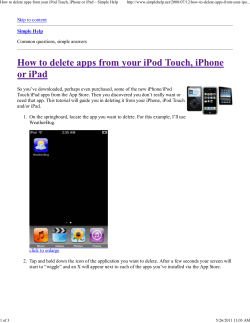User manual Always there to help you AZ1 Question?
Always there to help you Register your product and get support at www.philips.com/welcome Question? Contact Philips User manual AZ1 Contents 1Important 2 2 Your CD Soundmachine 4 3 Get started 7 Know these safety symbols Hearing safety 2 3 Introduction4 What's in the box 4 Overview of the product 5 Use the shoulder strap Power supply Turn on Select a source Store FM radio stations automatically 4 Play from a disc or USB Play a disc Play from a USB device Control play Program tracks 7 7 8 8 8 9 9 9 9 10 8 Adjust volume and sound effect 15 9 Other features 16 10 Product information 18 11Troubleshooting 20 12Notice 21 Adjust volume Select a preset sound effect Adjust bass level Turn the instant power boost on or off Mix sound with a microphone/guitar Listen to an external audio device Set sleep timer Listen through a headphone Specifications 15 15 15 15 16 16 17 17 18 General20 About Bluetooth device 20 Compliance21 Care of the environment 21 Trademark notice 21 5 Play from Bluetooth-enabled devices11 Connect a device Play from Bluetooth device Clear the pairing information 11 12 12 6 Play from iPod/iPhone/iPad 13 7 Listen to radio 14 Compatible iPod/iPhone/iPad Listen to the iPod/iPhone/iPad Charge the iPod/iPhone/iPad 13 13 13 Tune to FM radio stations 14 Program FM radio stations automatically 14 Program FM radio stations manually 14 Select a preset radio station 14 Show RDS information 14 EN 1 1Important • Know these safety symbols This 'bolt of lightning' indicates uninsulated material within your unit may cause an electrical shock. For the safety of everyone in your household, please do not remove product covering. The 'exclamation point' calls attention to features for which you should read the enclosed literature closely to prevent operating and maintenance problems. WARNING: To reduce the risk of fire or electric shock, this apparatus should not be exposed to rain or moisture and objects filled with liquids, such as vases, should not be placed on this apparatus. CAUTION: To prevent electric shock, match wide blade of plug to wide slot, fully insert. Warning •• Never remove the casing of this product. •• Never lubricate any part of this product. •• Never place this product on other electrical equipment. •• Keep this product away from direct sunlight, naked flames or heat. •• Never look into the laser beam inside the product. •• Make sure that you always have easy access to the power cord, plug or adaptor to disconnect the product from the power. • • 2 Make sure that there is enough free space around the product for ventilation. Only use attachments or accessories specified by the manufacturer. EN • • • Battery usage CAUTION – To prevent battery leakage which may result in bodily injury, property damage, or damage to the product: • Install all batteries correctly, + and - as marked on the product. • Do not mix batteries (old and new or carbon and alkaline, etc.). • Batteries (packed or installed) shall not be exposed to excessive heat such as sunshine, fire or the like. • Remove batteries when the product is not used for a long time. The product shall not be exposed to dripping or splashing. Do not place any sources of danger on the product (e.g. liquid filled objects, lighted candles). Where the MAINS plug or an appliance coupler is used as the disconnect device, the disconnect device shall remain readily operable. Caution •• Use of controls or adjustments or performance of procedures other than herein may result in hazardous radiation exposure or other unsafe operation. Note •• The type plate is located inside the battery compartment. Hearing safety Listen at a moderate volume. • Using headphones at a high volume can impair your hearing. This product can produce sounds in decibel ranges that may cause hearing loss for a normal person, even for exposure less than a minute. The higher decibel ranges are offered for those that may have already experienced some hearing loss. • Sound can be deceiving. Over time your hearing 'comfort level' adapts to higher volumes of sound. So after prolonged listening, what sounds 'normal' can actually be loud and harmful to your hearing. To guard against this, set your volume to a safe level before your hearing adapts and leave it there. To establish a safe volume level: • Set your volume control at a low setting. • Slowly increase the sound until you can hear it comfortably and clearly, without distortion. Listen for reasonable periods of time: • Prolonged exposure to sound, even at normally 'safe' levels, can also cause hearing loss. • Be sure to use your equipment reasonably and take appropriate breaks. Be sure to observe the following guidelines when using your headphones. • Listen at reasonable volumes for reasonable periods of time. • Be careful not to adjust the volume as your hearing adapts. • Do not turn up the volume so high that you can't hear what's around you. • You should use caution or temporarily discontinue use in potentially hazardous situations. EN 3 2 Your CD Soundmachine Congratulations on your purchase, and welcome to Philips! To fully benefit from the support that Philips offers, register your product at www.philips.com/welcome. Introduction With this product, you can • enjoy audio from discs, USB devices, your Bluetooth-enabled devices, or other external audio devices; • listen to FM radio stations; • charge your mobile devices; and • mix sound with a microphone or guitar. What's in the box Check and identify the contents of your package: • Main unit • Power cord • Shoulder strap • Short user manual • Safety and notice leaflet 4 EN Overview of the product pon m lk j 8*9 i h g f e 68592++6 a C D S O U N D M A C H I N E A Z1 b c d 8*9 685- 92++6 q r s a Disc compartment b MIC/GUITAR switch • Switch to microphone or guitar mode. c MIC/GUITAR LEVEL • Adjust the volume level of the connected microphone or guitar. t uv h SOUND • Select a preset sound setting. i MAX SOUND • Turn the instant power boost on or off. j FM antenna • Improve FM reception. d BASS LEVEL • Adjust the bass level. k Display panel • Show status. e VOLUME • Adjust volume. l NFC tag • Connect to a device with NFC feature. f SOURCE • Select an audio source: FM tuner, Bluetooth, Audio in, Disc, or USB. m Micro USB socket • Connect a USB storage device. g • Turn on the product or switch to standby mode. n • Connect a headphone. o AUDIO IN • Connect an external device. EN 5 p MIC/GUITAR socket • Connect a microphone or guitar. q r s t / • Skip to the previous or next album. • Select a preset radio station. • Stop play or erase a program. • In Bluetooth mode, clear Bluetooth pairing information. • In Bluetooth mode, disconnect a Bluetooth device. • Pause or resume play. / • Skip to the previous or next track. • Search within a track. • Tune to a radio station. u MODE/RDS • Select a play mode. • For FM radio stations with RDS service: display RDS information. v PROG/SLEEP • Program tracks. • Program radio stations. • Set sleep timer. 6 EN 3 Get started Note •• Batteries are not supplied with the accessories. Always follow the instructions in this chapter in sequence. 1 2 Use the shoulder strap 3 Open the battery compartment. Insert 8 batteries (type: R20/ D CELL/ UM 1) with correct polarity (+/-) as indicated. Close the battery compartment. A shoulder strap is provided for carrying this product. Follow the illustration to attach the shoulder strap to each end of the product. C D S O U N D M A C H I N E A Z1 AC power Warning •• Risk of product damage! Make sure that the power Power supply Either AC power or battery can be used as power supply of this product. Battery power supply voltage corresponds to the voltage printed on the back or the underside of the product. •• Risk of electric shock! When you disconnect the AC power, always pull the plug from the socket. Never pull the cord. Connect the AC power cord to: • the AC~ MAINS socket on the unit. • the wall outlet. Caution •• Risk of explosion! Keep batteries away from heat, sunshine or fire. Never discard batteries in fire. •• Batteries contain chemical substances, so they should $&a0$,16 be disposed of properly. EN 7 Turn on Press to turn on the product. »» The product switches to the last selected source. Switch to standby mode The product switches to standby mode in the following situation: • Press again; • In disc mode, there is no disc for 15 minutes; • Music playback is stopped for 15 minutes; or • USB, Bluetooth, or other external devices are disconnected with this product for 15 minutes. Select a source Press SOURCE repeatedly to select a source: FM tuner, Bluetooth, AUDIO IN, Disc, or USB. Store FM radio stations automatically Note •• For better reception, fully extend and adjust the position of the antenna. When the product is powered on and no radio stations are stored, the product prompts you to store FM radio stations automatically. 1 8 Connect the product to the power supply. »» [AUTO INSTALL - PRESS PLAY, STOP CANCEL] (to install stations automatically, press ; to cancel, press ) is displayed. EN 2 Press to start full scan. »» The product automatically stores FM radio stations with sufficient signal strength. »» After all stations are stored, the first preset station is broadcast automatically. »» If no radio stations are found, [CHECK ANTENNA] (check antenna) scrolls on the display. 4 Play from a disc or USB 1 Insert the USB device into the micro USB socket. Play a disc Note •• Make sure that the disc contains playable audio content. 1 2 On the top panel, pull up to open the disc compartment. 2 Insert a disc with the printed side facing up, then close the disc compartment. Press SOURCE repeatedly to select USB source. »» Play starts automatically. If not, press . CD Control play During play, follow the instructions below to control play. 3 Press SOURCE repeatedly to select the disc source. »» Play starts automatically. Play from a USB device Button / / Note •• Make sure that the USB device contains playable audio content. MODE Function Press to skip to the previous or next track. Press and hold to fast forward or fast reverse the track during playback, then release to resume play. Press to skip to the previous or next album. Press to start or pause play. Press to stop play. Press repeatedly to select: : Play the current track repeatedly. (for MP3 tracks): Play the currect album repeatedly. : Play all tracks repeatedly. : Play all tracks randomly. OFF: Return to normal play. EN 9 Program tracks In CD or USB mode, you can program a maximum of 20 tracks. 1 2 3 4 5 When playback is stopped, press and hold PROG for 2 seconds to activate the program mode. »» [PROG] (program) blinks on the display. For MP3 tracks, press album. / to select an Press / to select a track number, then press PROG to confirm. Repeat step 2-3 to program more tracks. Press to play the programmed tracks. »» During play, [PROG] (program) is displayed. • To erase the program, press 10 EN twice. 5 Play from Bluetoothenabled devices With this product, you can listen to audio from Bluetooth-enabled devices. Connect a device Note •• Make sure that your Bluetooth device is compatible with this product. •• Before pairing a device with this product, read its user manual for Bluetooth compatibility. •• The product can memorize a maximum of 8 paired devices. •• Make sure that Bluetooth function is enabled on your device, and your device is set as visible to all other Bluetooth devices. •• Any obstacle between this product and a Bluetooth device can reduce the operational range. •• Keep away from any other electronic device that may cause interference. Connect a device manually Note •• The operational range between this product and a Bluetooth device is approximately 10 meters (30 feet). 1 2 Press SOURCE repeatedly to select [BT] source. »» [NO BT] (no Bluetooth device) is displayed. On your Bluetooth device, enable Bluetooth and search for Bluetooth devices (refer to the user manual of the device). 3 When [PHILIPS AZ1] is displayed on your device, select it to start pairing and connection. If necessary, enter default password “0000”. »» After successful pairing and connection, the product beeps twice. To disconnect the Bluetooth-enabled device: • Press and hold for 3 seconds; • Disable Bluetooth on your device; or • Move the device beyond the communication range. To reconnect the Bluetooth-enabled device: • For a paired Bluetooth device on which the automatic reconnection is enabled, this product reconnects with it once it is detected. • For a paired Bluetooth device that does not support the automatic reconnection, reconnect it with this product manually. To connect another Bluetooth-enabled device: • Disable Bluetooth on the current device, and then connect another device. Connect a device through NFC Near Field Communication (NFC) is a technology that enables short-range wireless communication between various NFC compatible devices, such as mobile phones and IC tags. If your Bluetooth device supports NFC, you can connect it with this product easily. 1 2 3 Press SOURCE repeatedly to select [BT] source. Enable the NFC feature on your Bluetooth device (see the user manual of the device for details). Touch the NFC tag on the top of the product with the back of your Bluetooth device. EN 11 C D S O U N D M AC H I N E A Z1 4 5 On your Bluetooth device, accept the pairing request with "AZ1". If necessary, input "0000" as the pairing password. Follow the on-screen instructions to complete the pairing and connection. »» After successful pairing and connection, the product beeps twice. Play from Bluetooth device After successful Bluetooth connection, play audio on the Bluetooth device. »» Audio streams from your Bluetooth device to the product. Clear the pairing information In Bluetooth mode, press and hold for 8 seconds. »» All the Bluetooth pairing information is erased. 12 EN 6 Play from iPod/ iPhone/iPad You can enjoy audio from iPod/iPhone/iPad through this product. Compatible iPod/iPhone/iPad The product supports the following iPod, iPhone, and iPad models: Made for. • iPod touch (2nd, 3rd, 4th, and 5th generation) • iPod classic • iPod nano (4th, 5th, 6th, and 7th generation) • iPhone 5S • iPhone 5C • iPhone 5 • iPhone 4S • iPhone 4 • iPhone 3GS • iPhone 3G • iPad air • iPad mini with Retina display • iPad mini • iPad 4 • iPad 3 • iPad 2 • iPad 3 Play audio on the iPod/iPhone/iPad. »» Audio comes from this product. • To pause or resume play, press . • To skip to the previous or next track, press / . Charge the iPod/iPhone/iPad Once connected, the iPod/iPhone/iPad begins to charge. Tip •• You can also charge other mobile phones through the micro USB socket. Listen to the iPod/iPhone/ iPad 1 2 Press SOURCE repeatedly to select USB mode. Connect this product with your iPod/ iPhone/iPad through the micro USB socket. »» Once the Apple device is detected, [USB DOCK] (USB dock) is displayed. EN 13 7 Listen to radio Program FM radio stations manually Note Tune to FM radio stations Note •• For better reception, fully extend and adjust the position of the antenna. 1 2 3 Press SOURCE repeatedly to select FM tuner source. •• To overwrite a programmed radio station, store another station in its place. 1 2 3 Press and hold / until the frequency starts to change. »» [SEARCH] (search) is displayed. Tune to a radio station. Press and hold PROG for 3 seconds to activate programming. »» [PROG] blinks on the display. Press / to allocate a number to this radio station, and then press PROG to confirm. »» The preset number and the frequency of this radio station are displayed. »» The product tunes to a station with strong reception automatically. 4 Repeat step 2 to tune to more stations. • To tune to a station manually, press / repeatedly until you find better reception. Select a preset radio station Program FM radio stations automatically Note •• You can program a maximum of 30 preset radio stations. In FM tuner mode, press and hold for 2 seconds to activate automatic programming. »» [AUTO] (auto) is displayed. »» All available radio stations are stored automatically, then the first stored radio station is broadcast. Repeat steps 1-3 to program more stations. In tuner mode, press number. / to select a preset Show RDS information RDS (Radio Data System) is a service that allows FM stations to show additional information. If you tune to an RDS station, an RDS icon is displayed. 1 2 Tune to an RDS station. Press RDS repeatedly to scroll through the following information (if available): »» Program service »» Program type such as [NEWS] (news), [SPORT] (sport), [POP M] (pop music)... »» Radio text message »» Time 14 EN 8 Adjust volume and sound effect Adjust volume During play, rotate VOLUME knob to increase or decrease volume. Select a preset sound effect During play, press SOUND repeatedly to select a preset sound effect: • [FLAT] (flat) • [JAZZ] (jazz) • [POP] (pop) • [ROCK] (rock) • [CLASSIC] (classic) Adjust bass level During play, rotate the BASS LEVEL knob to adjust the bass level. Turn the instant power boost on or off During play, press MAX SOUND repeatedly to select an option. • [MAX ON] (max on): Turn on the instant power boost. • [MAX OFF] (max off): Turn off the instant power boost. EN 15 9 Other features Mix sound with a microphone/guitar 2 3 4 By using a microphone or an acoustic/electrical guitar, you can mix its sound with an audio source. Caution •• Do not connect a bass guitar to the MIC/GUITAR socket, as it may damage this product. Note •• Make sure that you have switched 1 Play your guitar or sing through the microphone. • To adjust the volume of the source, rotate the VOLUME knob. • To adjust the volume level of the microphone or guitar, rotate the MIC/ GUITAR LEVEL knob. With this product, you can listen to an external audio device such as an MP3 player. 1 Connect a microphone or a guitar to the MIC/GUITAR socket on this product. 3 EN Select an audio source (FM tuner/ Bluetooth/AUDIO IN/Disc/USB) and start play. Listen to an external audio device 2 16 Adjust the MIC/GUITAR switch to the MIC or GUITAR position. Connect an audio input cable with a 3.5 mm connector on both ends to • the AUDIO IN socket on this product, and • the headphone socket on an external device. Press SOURCE repeatedly to select the AUDIO IN source. Play audio on the external device (refer to its user manual). Set sleep timer 1 2 Turn on the product. Press SLEEP repeatedly to select a period (in minutes). »» The product switches to standby mode automatically after the preset period. To deactivate the sleep timer: • Press SLEEP repeatedly until [OFF] (off) appears. Note •• The sleep timer setting will be canceled if AC power is disconnected. Listen through a headphone Plug a headphone into the product. socket on the EN 17 10Product information Note •• Product information is subject to change without prior notice. Specifications Amplifier Rated Output Power Signal to Noise Ratio Input Sensitivity - AUX IN - Guitar IN - Mic IN 2 X 20 W RMS > 62 dBA 0.5 V/ 47 KΩ 1.5 V/ 47 KΩ 1.5 mV/ 600 Ω Disc Total Harmonic Distortion Frequency Response S/N Ratio <1.5 % 60Hz -16kHz, -3 dB >57 dB Tuner Tuning Range Tuning Grid Total Harmonic Distortion FM: 87.5 - 108 MHz FM: 50 KHz < 5% Bluetooth Bluetooth version Supported profiles Range 18 EN V2.1+EDR A2DP, AVRCP v1.4 10 m (Free space) General information Power supply - AC Power - Battery Operation Power Consumption (AC mode) Standby Power Consumption Supported Guitar Dimensions - Main Unit (W x H x D) Weight - Main Unit 100 - 240V ~, 50/60 Hz 8 x 1.5 V R20/D Cell/ UM 1 30 W < 0.5 W Acoustic guitar; Electrical guitar 245 X 130 X 212 mm 6.8 kg USB playability information Compatible USB devices: • USB flash memory (USB V2.0) • USB flash players (USB V2.0) • memory cards (requires an additional card reader to work with this unit) Supported formats: • USB or memory file format: FAT16, FAT32 (sector size: 512 bytes) • MP3 bit rate (data rate): 32-320 Kbps and variable bit rate • Directory nesting up to a maximum of 8 levels • Number of albums/ folders: maximum 99 • Number of tracks/titles: maximum 999 • File name in Unicode UTF8 (maximum length: 16 bytes) Unsupported formats: • Empty albums: an empty album is an album that does not contain MP3/ WMA files, and is not be shown in the display. • Unsupported file formats are skipped. For example, Word documents (.doc) or MP3 files with extension .dlf are ignored and not played. • AAC, WAV, PCM audio files • DRM protected WMA files (.wav, .m4a, .m4p, .mp4, .aac) • WMA files in Lossless format Supported MP3 disc formats • • • • • ISO9660, Joliet Maximum title number: 999 (depending on file name length) Maximum album number: 99 Supported sampling frequencies: 32 kHz, 44.1 kHz, 48 kHz Supported Bit-rates: 32~320 (kbps), variable bit rates Maintenance Clean the cabinet • Use a soft cloth slightly moistened with a mild detergent solution. Do not use a solution containing alcohol, spirits, ammonia or abrasives. Clean discs • When a disc becomes dirty, clean it with a cleaning cloth. Wipe the disc from the centre out. • Do not use solvents such as benzene, thinner, commercially available cleaners, or antistatic spray intended for analogue records. Clean the disc lens • After prolonged use, dirt or dust may accumulate at the disc lens. To ensure good play quality, clean the disc lens with Philips CD lens cleaner or any commercially available cleaner. Follow the instructions supplied with cleaner. RDS program types NO TYPE NEWS AFFAIRS INFO SPORT EDUCATE DRAMA CULTURE SCIENCE VARIED POP M ROCK M MOR M LIGHT M CLASSICS OTHER M WEATHER FINANCE CHILDREN SOCIAL RELIGION PHONE IN TRAVEL LEISURE JAZZ COUNTRY NATION M OLDIES FOLK M DOCUMENT TES ALARM No RDS programme type News services Politics and current affairs Special information programs Sports Education and advanced training Radio plays and literature Culture, religion and society Science Entertainment programs Pop music Rock music Light music Light classical music Classical music Special music programs Weather Finance Children’s programs Social Affairs Religion Phone In Travel Leisure Jazz Music Country Music National Music Oldies Music Folk Music Documentary Alarm Test Alarm EN 19 11Troubleshooting Warning •• Never remove the casing of this device. To keep the warranty valid, never try to repair the system yourself. If you encounter problems when using this device, check the following points before requesting service. If the problem remains unsolved, go to the Philips Web page (www. philips.com/support). When you contact Philips, make sure that the device is nearby and the model number and serial number are available. General No power •• Ensure that the AC power plug of the unit is connected properly. •• Ensure that there is power at the AC outlet. •• Insert the batteries with their polarities (+/– signs) aligned as indicated. •• Replace the battery. No sound or poor sound •• Adjust volume on the product. •• Adjust volume on the connected device. No response from the unit •• Take out the batteries and turn on the unit again. •• Disconnect and reconnect the AC power plug, then turn on the unit again. No disc detected •• Insert a disc. •• Check if the disc is inserted upside down. •• Wait until the moisture condensation at the lens has cleared. •• Replace or clean the disc. •• Use a finalized CD or correct format disc. Poor radio reception •• Increase the distance between the unit and your TV or VCR. •• Fully extend the FM antenna. 20 EN Cannot display some files in USB device •• The number of folders or files in the USB device has exceeded a certain limit. This phenomenon is not a malfunction. •• The formats of these files are not supported. USB device not supported •• The USB device is incompatible with the unit. Try another one. About Bluetooth device The audio quality is poor after connection with a Bluetooth-enabled device. •• The Bluetooth reception is poor. Move the device closer to this product or remove any obstacle between them. Cannot connect with the device. •• The Bluetooth function of the device is not enabled. Refer to the user manual of the device for how to enable the function. •• This product is already connected with another Bluetooth-enabled device. Disconnect that device and then try again. The paired device connects and disconnects constantly. •• The Bluetooth reception is poor. Move the device closer to this product or remove any obstacle between them. •• For some devices, Bluetooth connection may be deactivated automatically as a power-saving feature. This does not indicate any malfunction of this product. 12Notice Any changes or modifications made to this device that are not expressly approved by WOOX Innovations may void the user’s authority to operate the equipment. Compliance Hereby, WOOX Innovations declares that this product is in compliance with the essential requirements and other relevant provisions of Directive 1999/5/EC. You can find the Declaration of Conformity on www.philips.com/ support. Care of the environment Your product is designed and manufactured with high quality materials and components, which can be recycled and reused. When this crossed-out wheeled bin symbol is attached to a product it means that the product is covered by the European Directive 2002/96/ EC. Please inform yourself about the local separate collection system for electrical and electronic products. Please act according to your local rules and do not dispose of your old products with your normal household waste. Correct disposal of your old product helps to prevent potential negative consequences for the environment and human health. Your product contains batteries covered by the European Directive 2006/66/EC, which cannot be disposed with normal household waste.Please inform yourself about the local rules on separate collection of batteries because correct disposal helps to prevent negative consequences for the environmental and human health. Environmental information All unnecessary packaging has been omitted. We have tried to make the packaging easy to separate into three materials: cardboard (box), polystyrene foam (buffer) and polyethylene (bags, protective foam sheet.) Your system consists of materials which can be recycled and reused if disassembled by a specialized company. Please observe the local regulations regarding the disposal of packaging materials, exhausted batteries and old equipment. Trademark notice The Bluetooth® word mark and logos are registered trademarks owned by Bluetooth SIG, Inc. and any use of such marks by WOOX Innovations is under license. The N Mark is a trademark or registered trademark of NFC Forum, Inc. in the United States and in other countries. EN 21 “Made for iPod,” “Made for iPhone,” and “Made for iPad” mean that an electronic accessory has been designed to connect specifically to iPod, iPhone, or iPad, respectively, and has been certified by the developer to meet Apple performance standards. Apple is not responsible for the operation of this device or its compliance with safety and regulatory standards. Please note that the use of this accessory with iPod, iPhone, or iPad may affect wireless performance. iPod and iPhone are trademarks of Apple Inc., registered in the U.S. and other countries. iPad is a trademark of Apple Inc. This apparatus includes this label: This is CLASS II apparatus with double insulation, and no protective earth provided. 22 EN Specifications are subject to change without notice. 2014 © WOOX Innovations Limited. All rights reserved. Philips and the Philips’ Shield Emblem are registered trademarks of Koninklijke Philips N.V. and are used by WOOX Innovations Limited under license from Koninklijke Philips N.V. AZ1_12_UM_V1.0
© Copyright 2025