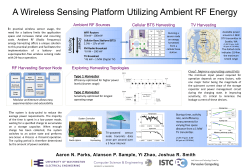CoffeeScript Extracted from: Accelerated JavaScript Development, Second Edition
Extracted from:
CoffeeScript
Accelerated JavaScript Development, Second Edition
This PDF file contains pages extracted from CoffeeScript, published by the Pragmatic Bookshelf. For more information or to purchase a paperback or PDF copy,
please visit http://www.pragprog.com.
Note: This extract contains some colored text (particularly in code listing). This
is available only in online versions of the books. The printed versions are black
and white. Pagination might vary between the online and printed versions; the
content is otherwise identical.
Copyright © 2014 The Pragmatic Programmers, LLC.
All rights reserved.
No part of this publication may be reproduced, stored in a retrieval system, or transmitted,
in any form, or by any means, electronic, mechanical, photocopying, recording, or otherwise,
without the prior consent of the publisher.
The Pragmatic Bookshelf
Dallas, Texas • Raleigh, North Carolina
CoffeeScript
Accelerated JavaScript Development, Second Edition
Trevor Burnham
The Pragmatic Bookshelf
Dallas, Texas • Raleigh, North Carolina
Many of the designations used by manufacturers and sellers to distinguish their products
are claimed as trademarks. Where those designations appear in this book, and The Pragmatic
Programmers, LLC was aware of a trademark claim, the designations have been printed in
initial capital letters or in all capitals. The Pragmatic Starter Kit, The Pragmatic Programmer,
Pragmatic Programming, Pragmatic Bookshelf, PragProg and the linking g device are trademarks of The Pragmatic Programmers, LLC.
Every precaution was taken in the preparation of this book. However, the publisher assumes
no responsibility for errors or omissions, or for damages that may result from the use of
information (including program listings) contained herein.
Our Pragmatic courses, workshops, and other products can help you and your team create
better software and have more fun. For more information, as well as the latest Pragmatic
titles, please visit us at http://pragprog.com.
For international rights, please contact rights@pragprog.com.
Copyright © 2014 The Pragmatic Programmers, LLC.
All rights reserved.
No part of this publication may be reproduced, stored in a retrieval system, or
transmitted, in any form, or by any means, electronic, mechanical, photocopying,
recording, or otherwise, without the prior consent of the publisher.
Printed in the United States of America.
ISBN-13: 978-1-94122-226-3
Encoded using the finest acid-free high-entropy binary digits.
Book version: B1.0—October 8, 2014
CHAPTER 1
Getting Started
Before we get into the nitty-gritty of CoffeeScript syntax, let’s make sure our
yaks are properly shaved. In this chapter, we’ll install the CoffeeScript compiler and get your editor of choice set up. After that, you’ll be ready to dive
in and code for the rest of this book.
We’ll also see how CoffeeScript fits in with your development environment,
whether you’re coding for Rails, Node, or just a simple web page. With the
right tools, using CoffeeScript should be just as easy as using JavaScript.
Installing CoffeeScript
The CoffeeScript compiler is written in CoffeeScript. That presents a chickenand-egg problem: How do we run the compiler on a system that doesn’t already
have the CoffeeScript compiler? If only there were some way to run JavaScript
on your machine without a web browser and give that code access to the local
file system…
Ah, but there is: Node.js! If you haven’t used Node before, don’t worry about
it; you’ll learn more about it in Chapter 6, Web Servers with Node and Express,
on page ?. For now, all you need to know is that Node is a bridge between
JavaScript code and your operating system.
The rest of this section will be about installing Node and npm, which we need
in order to use CoffeeScript’s official coffee compiler. But if you’re in a rush to
get your feet wet, you might want to head over to http://coffeescript.org/, hit the
“Try CoffeeScript” button, open your browser’s development console and skip
ahead to the next chapter.
• Click HERE to purchase this book now. discuss
Chapter 1. Getting Started
•2
Installing Node.js
Let’s check whether you already have a reasonably up-to-date version of Node
installed. Run this command:
$ node -v
v0.10.24
For this book, you’ll want to have Node 0.10.x. If you’re already there, feel
free to skip to the next section.
Note that releases with odd minor version numbers, such as 0.9.x or 0.11.x,
are considered "unstable," with experimental features and fluctuating APIs.
If you’re running one of those, consider switching to a stable release.
Installing the latest stable Node release on your system is very easy: Just go
to https://nodejs.org, download a binary installer, and run it.
If you feel like you might need multiple Node versions on your system (say,
because Node 0.10 is obsolete by the time you’re reading this), check out
nvm: https://github.com/creationix/nvm (If you’re a Windows user, try nvmw:
https://github.com/hakobera/nvmw) It’s the Node world’s equivalent of rvm, the Ruby
Version Manager. Once you have nvm installed, you can easily install and
switch between specific node versions:
$ nvm install 0.10
$ nvm use 0.10
$ node -v
v0.10.24
Note that nvm’s version-switching works by modifying your shell’s PATH. As a
result, your selected version of Node won’t be exposed to other processes
(such as your text editor) unless you create a symlink yourself.
However you installed Node, you should now find yourself with two new
commands on your PATH: node and npm. npm is Node’s package manager, the
equivalent of Ruby’s gem. I like npm a lot. In fact, I like it so much that I wrote
a short book on it: https://leanpub.com/npm
You’ll need npm for the next section, so check that you have it:
$ npm -v
1.3.21
If you somehow wound up with Node and not npm, you should try a different
Node installation method. Once you’re set up with both, we can start CoffeeScripting.
• Click HERE to purchase this book now. discuss
Running and Compiling CoffeeScript
•3
Installing the coffee-script Package
Run this command:
$ npm install -g coffee-script@1.6.3
/usr/local/bin/coffee -> /usr/local/lib/node_modules/coffee-script/bin/coffee
/usr/local/bin/cake -> /usr/local/lib/node_modules/coffee-script/bin/cake
coffee-script@1.6.3 /usr/local/lib/node_modules/coffee-script
This command tells npm: "Globally install version 1.6.3 of the coffee-script
package." The -g ("global") option tells npm that we want this package to be
visible throughout the system, not just in the current directory. Thanks to
this option, npm tells us that it’s taken that package’s two command-line
utilities (coffee and cake) and placed symlinks to them in /usr/local/bin.
cake is CoffeeScript’s equivalent of make or rake. It’s primarily intended as an
internal tool for developing the CoffeeScript compiler, so we won’t use it in
this book. What we really want from the coffee-script package is coffee. Check
that it installed properly:
$ coffee -v
CoffeeScript version 1.6.3
If you get "command not found," npm’s target directory for binaries isn’t on
your PATH. You could change PATH, or you could change the target directory.
For example:
$ npm config set prefix "/usr"
$ sudo npm install -g coffee-script@1.6.3
/usr/bin/coffee -> /usr/local/lib/node_modules/coffee-script/bin/coffee
/usr/bin/cake -> /usr/local/lib/node_modules/coffee-script/bin/cake
coffee-script@1.6.3 /usr/local/lib/node_modules/coffee-script
Note that we need sudo here because, unlike /usr/local, /usr is owned by the root
user. Having to use sudo with npm is less than ideal, so I recommend finding
or creating a directory you can own (say, ~/npm), adding it to your PATH, and
setting it as npm’s prefix.
Now that you can run coffee, we can finally get to the fun part: writing code!
Running and Compiling CoffeeScript
Like most scripting languages, CoffeeScript has a REPL ("read-eval-print loop,"
a term that originated with Lisp) where you can run commands interactively.
To enter the REPL, just run coffee:
$ coffee
coffee> audience = 'world'
'world'
• Click HERE to purchase this book now. discuss
Chapter 1. Getting Started
•4
coffee> "Hello, #{audience}!"
'Hello, world!'
To exit the REPL, press Ctrl - d .
The REPL handily shows you the output of each expression you enter. However, editing non-trivial amounts of code on the REPL is a pain. So how do
we make coffee evaluate code written in our favorite text editor?
Create a file named hello.coffee with this code:
GettingStarted/hello.coffee
rl = require('readline').createInterface
input: process.stdin
output: process.stdout
rl.question "To whom am I speaking? ", (audience) ->
console.log("Hello, #{audience}!")
Save the file and run it with coffee hello.coffee:
$ To whom am I speaking? Trevor
Hello, Trevor!
Behind the scenes, this command compiles hello.coffee into JavaScript and
runs the resulting code. Let’s try performing those steps separately so that
we can look at the JavaScript output. Run the same command, but with the
-c ("compile") flag. You should now have a file named hello.js in the same
directory. Try running it with node hello.js. (Notice how coffee imitates node’s
command syntax whenever possible.)
The coffee command has many more tricks up its sleeve, but we won’t be using
them in this book. Instead, we’ll use Grunt (http://gruntjs.com/) in later chapters
to do the heavy lifting of turning CoffeeScript source into production-ready
JavaScript.
Editing CoffeeScript
For the next few chapters, we’ll be learning the CoffeeScript language by
running short examples. To get the most out of this experience, I highly recommend entering these examples into your favorite editor, taking advantage
of the best available CoffeeScript plugins for syntax highlighting and execution
without switching to the shell.
Personally, I use Sublime Text 3, a sleek, modern editor that runs natively
across all major platforms. Maybe you prefer a more old-school editor, such
as Vim or Emacs. Or maybe you’re into rich IDEs, like Eclipse or IntelliJ. No
matter what editor you use, there’s a good chance that someone has written
• Click HERE to purchase this book now. discuss
Editing CoffeeScript
•5
CoffeeScript integration for it. A good first place to look is a page on the CoffeeScript wiki: https://github.com/jashkenas/coffee-script/wiki/Text-editor-plugins
Most plugins rely on the coffee utility you installed earlier in this chapter to
compile and run CoffeeScript, so you may need to tell it where that utility
(and perhaps also node) can be found. You can track down those paths with
which (or its Windows equivalent, where):
$ which coffee
/usr/local/bin/coffee
Before proceeding to the next chapter, make sure you have a plugin that gives
you the ability to run the CoffeeScript file you’re editing (and show you the
output) with a single keystroke. Trust me: You’ll have a lot more fun that way.
• Click HERE to purchase this book now. discuss
© Copyright 2025