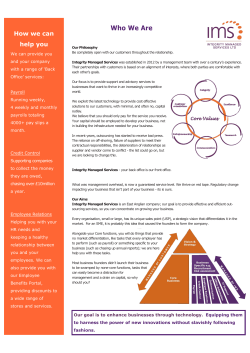CSR Instruction Manual Yield Management Page 1 of 11
CSR Instruction Manual Yield Management Page 1 of 11 Pre-requisites 1. Please check the version of the Internet Explorer, and ensure that it is version 6.0 or above. 2. Disable pop-up blocker In the Internet Explorer, Click Tools Æ Pop up Blocker Æ Turn off pop up blocker 3. Adding Farelogix sites to “Trusted Sites” i. Click Tools Æ Internet options Æ Security Æ Select “Trusted Sites” ii. Click the Sites button. See “5 “in the image below. iii. In ‘Add this Web site to the zone box’, type in or (copy from the below and paste) https://egw.farelogix.com Yield Management Page 2 of 11 iv. Click the Add button v. In ‘Add this Web site to the zone box’, type in or (copy from the below and paste) https://vtomo.farelogix.com and click Add button Note: If Internet Explorer 6 asks for confirmation, confirm vi. In ‘Add this Web site to the zone box’, type in or (copy from the below and paste) https://csr.emirates.com and click Add button Yield Management Page 3 of 11 vii. Click OK Twice I. How to Login and view records in the CSR 1. Open Internet Explorer and type in the URL supplied by EK-Yield Management team - https://csr.emirates.com 2. Enter the login credentials provided and click login. Yield Management Page 4 of 11 3. The following screen appears as below. The default view will show all tickets issued between the current date and the day before. Select a different date range by using the drop down calendar option and then clicking the ‘apply’ button. Agency details such as name, PCC, IATA and local currency are visible on the main screen. 4. The sales report also provides the option of viewing data with four sort options as highlighted below: Transaction Date Record Locator Form of Payment Tour Code Yield Management Page 5 of 11 5. Data on multiple pages could be browsed using the navigation button at the bottom right corner of the screen Yield Management Page 6 of 11 II. Exporting Sales reports to Excel 1. Click the “excel icon” on the top right corner. This would generate a popup window as below: This pop-up window provides the option of selecting columns you would like to export to excel. The default selection of fields appears as in the window above. These fields could either be moved one by one at a time or all together followed by clicking “OK”. The pop-up blocker setting of the browser needs to be disabled in order to view the window above. Yield Management Page 7 of 11 2. The pop-up window provides the option to either open or save the excel file.. Yield Management Page 8 of 11 III. Printing Sales Reports 1. Click on “Print Icon” at the top right corner and select print options as required. Click on “print” button and the document would print in the format above. Yield Management Page 9 of 11 2. In Order to print the Agent Coupon or Audit Coupon, at least one record needs to be selected from the data below. Click on the Print Agent Coupon or Audit Coupon and a pop-up window’s appear as in the screenshot below. Print options can be selected as per user. Yield Management Page 10 of 11 Additional Notes The objective of the new sales report is to provide a user friendly, reliable and secured online interface for users. Some of the high level features of the new CSR are 1. CSR application access is restricted through authenticated login function 2. The page left open without any activity for more than 10 mins would be inactivated automatically and the user has to login again. 3. The new CSR has much better response time, an excel download facility, taxes in order and an enhanced look and feel. 4. The agents will use the user ID and PCC and IATA code as password respectively as usual. The application can be accessed via https://csr.emirates.com The new CSR will show ticketing data for transactions starting from 20-Sep-08. Yield Management Page 11 of 11
© Copyright 2025