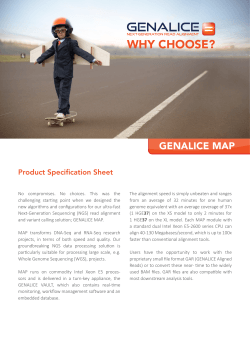One-Stop Intel TXT Activation Guide
One-Stop Intel TXT Activation Guide Supermicro® X9 and X10 Based Server Systems Intel® Trusted Execution Technology (Intel ® TXT) for Intel® Xeon processor-based servers is commonly used to enhance platform security by utilizing the underlying hardware based technology found in modern server platforms. Using a combination of the Intel Xeon processor-based and other industry leading platform technologies, such as Intel ® Virtualization Technology (Intel VT), Trusted Platform Module (TPM), and appropriately configured BIOS with the Intel ® SINIT ACM (authenticated code module); Intel TXT provides security against hypervisor, BIOS, firmware and other pre -launch software based attacks by establishing a ‘root of trust’ during the boot process. Enabling Intel TXT to protect your systems is a simple process and this will be showcased in this document. Intel TXT Activation Guide Table of Contents Assumptions & Guidance ....................................................................................................................................... 3 Supermicro Servers - X9DRD-iF and X9DRG-HF ...................................................................................... 4 Platform Expectations ......................................................................................................................................... 4 Out of the Box Configuration .......................................................................................................................... 4 TPM Clear and Reactivate Intel TXT/TPM ................................................................................................ 7 Scaling Activation of Intel TXT/TPM across Multiple Systems .......................................................... 7 Bare Metal Provisioning of Intel TXT........................................................................................................... 9 Intel TXT Scale Provisioning for Supermicro X9 and X10 Servers ........................................ 9 Supermicro Update Manager (SUM) Installation .......................................................................... 10 How to check the Intel TXT/TPM status ..................................................................................................... 11 Linux Distributions ............................................................................................................................................. 11 VMware ESXi 5.x .................................................................................................................................................. 12 Troubleshooting Guide .................................................................................................................................... 13 © Intel Corporation 2014 Assumptions & Guidance This document is intended to provide guidance for activating the TPM/Intel TXT in BIOS/uEFI console. As available, this document is intended to provide guidance for scale activation of TPM/Intel TXT. This document requires fundamental systems engineering knowledge and is intended for Systems Engineers and Systems Administrators. This document covers step by step instructions for two Supermicro X9 server platforms based on the Intel Xeon processor E5-2600 V2 family. Other Supermicro X9 and X10 based platforms with the optional TPM Module will have similar setup functionality. Microsoft Windows Server software does not support trusted-boot scenarios that are supported by Intel TXT; use cases are based around Linux based server platforms which also includes VMWare ESXi and variations of Openstack cloud-server software. Trusted Boot (tboot) is an open source, pre- kernel/VMM module that uses Intel Trusted Execution Technology (Intel TXT) to perform a measured and verified launch of an OS kernel/VMM. Project details: http://sourceforge.net/projects/tboot/ Intel, the Intel logo, and Xeon, are trademarks of Intel Corporation in the U.S. and/or other countries. *Other names and brands may be claimed as the property of others. All information provided here is subject to change without notice. Contact your Intel representative to obtain the latest Intel product specifications and roadmaps. Statements in this document that refer to Intel’s plans and expectations for the quarter, the year, and the future, are forward-looking statements that involve a number of risks and uncertainties. A detailed discussion of the factors that could affect Intel’s results and plans is included in Intel’s SEC filings, including the annual report on Form 10-K. Any forecasts of goods and services needed for Intel’s operations are provided for discussion purposes only. Intel will have no liability to make any purchase in connection with forecasts published in this document. Copies of documents which have an order number and are referenced in this document may be obtained by calling 1-800-548-4725 or visit www.intel.com/design/literature.htm. © 2014 Intel Corporation © Intel Corporation 2014 Supermicro Servers - X9DRD-iF and X9DRG-HF Note: Both of these Supermicro Server boards have very similar BIOS and configuration. There may be some slight differences between each model, but in general the operations that are shown will work on all X9 based Supermicro boards with the Trusted Platform Module (TPM) Add-On-Module (AOM). Supermicro provides two different TPM Add-on-Modules: Add-on-Module AOM-TPM-9655V (tall chassis/2U+ systems) Add-on-Module AOM-TPM-9655H (small chassis/1U systems) Be sure to contact your Supermicro specialist as to which AOM is right for your X9 server system. Platform Expectations Supermicro ships the ACM as part of BIOS Firmware. Supermicro TPM Add-On-Module comes in 2 forms, be sure to validate with your Supermicro representative as to which module fits your server. Out of the Box Configuration During system boot - Press DEL key to enter into the BIOS console Bios Console > Security > Password Check < Setup Security > Administrator password > Enter desired Password © Intel Corporation 2014 Press F4 and “Yes” to Reboot BIOS console > "Enter the assigned Password" Advanced > Trusted computing > TPM Support > Enable Advanced > Trusted Computing > TPM State > Enable © Intel Corporation 2014 Press F4 and Yes to Reboot Re-enter the BIOS console > Advanced > Trusted computing > Intel TXT(LT-SX) Configuration > TXT support > Enabled Press F4 and "yes" to save and reboot © Intel Corporation 2014 TPM Clear and Reactivate Intel TXT/TPM TPM clear can be done either in BIOS console or from OS using Trousers DLL. One of the requirements for TPM clear is to transfer the TPM ownership. TPM clear action will deactivate the TPM... So reboot is required to activate the TPM/Intel TXT again in the server. Below are the steps to clear and reactivate the TPM/Intel TXT. Press DEL key to enter in to BIOS console BIOS Console >"Enter the assigned Password" BIOS Console > Advanced > Trusted computing > TPM Support > Enable BIOS Console > Advanced > Trusted Computing > TPM State > Clear Press F4 and Yes to Reboot BIOS Console > ""Enter the assigned Password" " BIOS Console > Advanced > Trusted computing > TPM Support > Enable BIOS Console > Advanced > Trusted Computing > TPM State > Enable Press DEL > Advanced > Trusted computing > Intel TXT(LT-SX) configuration > TXT support > Enabled Press F4 and "yes" to save and reboot Scaling Activation of Intel TXT/TPM across Multiple Systems Enabling Intel TXT/TPM on one system is great for testing and validating your platform. In real-world scenarios in the datacenter, customers generally have multiple systems that need enabling at the same time during setup and configuration. Fortunately many OEMs provide tools that lend themselves to assist the server administrator to perform this function. Enabling Intel TXT across multiple systems allows for more use cases beyond the root-of-trust establishment on a single platform. Models such as Trusted Compute Pools can be developed where systems with Intel TXT can be placed on a ‘whitelist’ for access. This allows system administrators to place their highest security workloads on trusted platforms and reduce the threat to bare-metal attacks. © Intel Corporation 2014 In order for Intel TXT to function properly the following dependencies need to be established: Intel Xeon processor-based server platform with Intel TXT enabled BIOS Intel Virtualization Technology (Intel VT) must be enabled Intel Virtualization Technology with Directed I/O (Intel VT-d) must be enabled A Trusted Platform Module (TPM) v1.2 must be enabled and activated The platform specific Intel SINIT ACM needs to be installed into the platform Finally, you need a hypervisor that supports trusted boot (t-boot) © Intel Corporation 2014 Bare Metal Provisioning of Intel TXT The process to take a bare-metal system with unknown settings to a fully functional Intel TXT enabled platform can take a few minutes per system. The process can be run in-band from the OS, or out-of-band (OOB) via PXE or other remote process. The schematic below shows the high-level process of how a system is updated. 1. 2. 3. 4. 5. 6. The Server PXE boots and installs the OS as well as the OEM deployment tool. The setup and configuration script issues the command that reads the current BIOS setting of the server. The setup and configuration script modifies the TPM/Intel TXT and other inter-related settings to the desired states as prescribed by the administrator. The setup and configuration script issues command that writes and updates the BIOS setting then reboots the server. After several reboots (OEM specific), the TPM/Intel TXT setting will take effect. At this point, the server is automatically configured for TPM/Intel TXT support without accessing the BIOS manually. Intel TXT Scale Provisioning for Supermicro X9 and X10 Servers The Supermicro Update Manager (SUM) remotely updates the BIOS and system settings of Supermicro X9 and X10 generation based machine through OOB (Out-Of-Band) communication channels, i.e., communication through the BMC/IPMI interface. Users can remotely edit system BIOS settings from a human-readable text file, and use this utility to update the target machine's system BIOS configuration. BIOS update and setting operations is independent of operating environment on target machine and can be executed before system OS/hypervisor is installed. Supermicro Update Manager provides these key features: Updates BIOS ROM - Update/Preserve SMBIOS data, ME region, and NVRAM Gets/Sets BIOS settings - Current settings, and sets default settings Checks HW/FW support for OOB management Activates product keys to enable OOB BIOS management feature © Intel Corporation 2014 Supermicro Update Manager (SUM) Installation To install SUM, follow these steps: 1. Extract the sum_x.x.x_Linux_x64_YYYYMMDD.tar.gz archive file. 2. Go to the extracted sum_x.x.x_Linux_x64 directory. Call this directory as “SUM_HOME”. 3. Run SUM in the SUM_HOME directory. <shell#> tar xzf sum_x.x.x_Linux_x64_YYYMMMDD.tar.gz <shell#> cd sum_x.x.x_Linux_x64 <SUM_HOME#> ./sum Note: To fully utilize SUM to its full potential you need to license each platform to use the SUM tool. Acquiring multiple systems is a simple, one-time process which is described in the SUM Product Guide. Here is an example of the configuration script that can be run in-band on the Supermicro X9 server platforms that will scan the BIOS, and change the appropriate settings that will set Intel TXT to be activated and ready for your hypervisor installation. #!/bin/sh ./sum -c GetCurrentBiosCfgTextFile --file sample.txt --overwrite cat sample.txt | sed -e "s/Intel Virtualization Technology=00/Intel Virtualization Technology=01/;s/Intel(R) VT-d=00/Intel(R) VTd=01/;s/TPM SUPPORT=00/TPM SUPPORT=01/;s/TPM State=00/TPM State=01/;s/Pending operation=00/Pending operation=08/;s/TXT Support=00/TXT Support=01/" > sample1.txt ./sum -c ChangeBiosCfg --file sample1.txt --reboot © Intel Corporation 2014 How to check the Intel TXT/TPM status Linux Distributions Assumption: Users have successfully activated Intel TXT in BIOS and OS by following the respective guides. To Activate the Intel TXT in Linux OS users are requested to follow the Intel TXT OS Setup Guide. TPM Status Can be read from linux OS through TPM Device Driver in Dom0. Issue below command to find the status of the TPM $ cat /sys/class/misc/tpm0/device/enabled # If it returns 0 then it is not enabled; if it returns 1 then it is enabled. $ cat /sys/class/misc/tpm0/device/active # If it returns o then it is not active; if it is returns 1 then it is active. $ cat /sys/class/misc/tpm0/device/owned # If it returns o then it is not owned; if it is returns 1 then it is owned. $ cat /sys/class/misc/tpm0/device/pcrs # Returns the PCR measurement values. “Txt-stat” Tool: txt-stat is the Intel TXT status tool that is part of Tboot kernel to get the status of Intel TXT measurement.txt-stat tool collects the information from RAM and displays. Users can use this tool to check if the Intel TXT launch/boot was successful or not. Ensure to run the tcsd daemon before running this tool. $ tcsd $ txt-stat | more © Intel Corporation 2014 VMware ESXi 5.x 1. 2. 3. 4. 5. Install ESXi on the Intel TXT/TPM activated host and add to the vCenter. Connect to the vCenter through IE browser http://<vCenter IP Address>/mob Click on the “add exceptions” in the next screen Enter the credentials of the vCenter to connect to ESXi hosts. Click on “Content” 6. 7. 8. 9. 10. In the following screen, search for “Rootfolder” and click on the value “group-d1” In the following screen, search for “Childentity” and click on the value “Datacenter-2” In the following screen, search for “Hostfolder” and click on the value “group-h4” In the following screen, search for “Childentity” and click on the value “Domain-C7” In the following screen, search for “Host” and click on the value “host <ip address>” © Intel Corporation 2014 11. In next screen drag down to Methods table and click on “QueryTpmAttestationReport” 12. A separate window will open up - Click on “Invoke method” 13. In the Next screen user can see the Platform Configuration Register (PCR) values populated. Note: If ESXi host is not Intel TXT provisioned then you will not see any PCR values in step 13. If users are sure that TPM is provisioned correctly but TPM value is unset in v-center then as a work around, disconnects the host and reconnects the host if the TPM value is unset. Troubleshooting Guide 1. How to determine if Intel TXT successfully launched? In Linux Distributions: Use txt-stat tool to check if the Intel TXT launch is successful. In VMware ESXi: You can verify if TPM is enabled on your ESXi hosts with the following command: esxcli hardware trustedboot get If users see TPM value is unset though it is provisioned correctly, as a work around disconnect and reconnect the host in vCenter will usually resolve the issue. 2. How to validate the TPM: There is tool called tpm-tools which is shipped with all Linux OS. This tools implements the TSS API and talks directly to the TPM $ tpm_selftest will show the current state of TPM $ tpm_version will show the tpm version © Intel Corporation 2014
© Copyright 2025