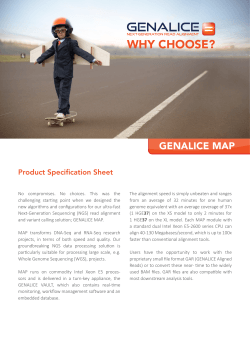Considerations for implementing a desktop virtualization strategy Introduction
White Paper Desktop Virtualization Considerations for implementing a desktop virtualization strategy Introduction IT managers are taking a serious look at desktop virtualization technologies to reduce costs, streamline management, and maintain security.1 Of course, managers also need to deliver a good user experience: Enterprise users expect high performance, mobility, and flexibility. No matter what you call desktop virtualization – virtual desktop infrastructure (VDI), hosted desktop infrastructure (HDI), desktop-as-a-service (DaaS*), client-as-a-service (CaaS), rich-application as-a-service (RaaS) or workstation remoting – one size never fits all. This paper can help you understand what your specific enterprise requires in a virtual desktop solution. It also offers example workflows to help you make appropriate technology and solutions choices. Before delving deeper into the decision-making process, let’s first take a brief look at what’s in a virtual desktop solution. Desktop virtualization overview Virtual desktop solutions come in many flavors, all of which involve centralized management on the server. Applications can run on the server in a desktop or server OS or on the client; the VDI solution can deliver individual applications or the entire desktop. Though deployment techniques differ, the infrastructure stack generally follows the model in Figure 1. First, devices of all kinds connect to the infrastructure via vendor-specific protocols to a secure gateway. Next, a broker assigns the devices data center resources such as compute, network, and storage infrastructure. Intel® technologies2 such as client and server processors, network interface cards (NIC), and solid-state drives (SSD3) play an important role at every point in this model. Intel® Atom ™ Secure gateway Endpoint devices Figure 1. Conceptual overview of VDI technologies, including endpoint devices like tablets, smart phones, thin clients, notebooks, and desktops. Intel technologies play a critical role at each layer of the process. Protocol i.e. PCoIP*, HDX*, RemoteFX*, etc. Hypervisor Broker i.e. vSphere*, Hyper-V*, XenServer*, etc. HTTP HTTPS Desktop VM OS Desktop VM OS Desktop VM OS CPU & storage Intel® Core ™ Intel® Xeon® Intel® NIC Intel® SSD Desktop Virtualization Step 1 – Creating your virtualization profile – scoping the usages and identifying the criteria of importance for your specific business needs The first step to a successful virtual desktop deployment is understanding your own organization and its needs. We recommend that you inventory your users, their usage types, the applications they typically use, and the business criteria that are important for your organization. Figure 2 shows an example worksheet that you can use to scope and create a “virtualization profile” for your specific organization. Later, this profile will guide your virtual desktop decision-making, including helping you make the right choices for client and server technologies. Figures 3 and 4 provide two fictional examples using this worksheet approach. Example A is a utilities provider with a large, mobile field-worker base, while Example B is a design studio with professional graphic designers and executives. Step 2 – Mapping your virtualization profile to the client technologies After you’ve created the virtualization profiles for your organization, the next step is to figure out which client technology components will meet the needs of each profile. Figure 2. Determining virtualization profile. Determining your your virtualization profile 1. Select # of users by type Task workers Customer service Telemarketing Field workers Other: Knowledge workers Operations staff Contractors 2. Select usage type(s) 3. Select application type(s) 4. Select business criteria Location Fixed use Applications Windows* desktop Concerns/Criteria Cost Mobile use Access Single device Multiple devices Human interface Touch Executives Speech Sales/marketing Keyboard Customer service Mouse Other: Camera Power users CAD workers Designers Office productivity Performance Web page Security Business tools Display resolution CAD tools Interactivity Retail POS Reliability Design tools Scalability Your virtualization profile We have <number of> <type> workers who need <type> devices, capable of running <type> applications. The most important criteria are A, B, and C. Corporate IM Bar code scanner Pen tablet Workload Engineers Heavy use Photographers Light use Other: Figure 3. Example A: An example virtualization profile for a utilities provider whose users spend a lot of time working on mobile devices. Example A 1. Select # of users by type Task workers 100 Field workers 2. Select usage type(s) Location Mobile use Access Single device Human interface Touch Bar code scanner Workload 2 Heavy use 3. Select application type(s) 4. Select business criteria Applications Windows desktop Concerns/Criteria Cost Web page Security Retail POS Reliability Virtualization profile A We have 100 field workers who need mobile devices with scanner and touch interfaces, capable of running Windows, retail POS, and Web apps. The most important criteria are cost, security, and reliability. Desktop Virtualization Figure 4. Example B: An example virtualization profile for a graphic design company with two user types, executives and CAD or design workers. Example B 1. Select # of users by type 2. Select usage type(s) 3. Select application type(s) Power workers 10 CAD workers Location Fixed use 20 Designers Access Multiple devices Office productivity Display resolution Business tools Reliability Human interface Keyboard CAD tools Knowledge workers 5 Executives Applications Windows desktop 4. Select business criteria We have thirty designer/CAD users and five executives, who need fixed location, desktop systems capable of running Windows with productivity and design software. The most important criteria are performance, resolution, and reliability. Design tools Mouse Touch Pen tablet Workload Heavy use Figure 5 helps guide you through the process of deciding which types of technology you need. For each profile, you’ll need to choose a form factor in addition to CPU, storage, network, graphics, and security components. Remember that the final solutions will differ for each profile – for example, a mix of tablets and smartphones might serve the needs of one profile, while high-end desktops and laptops might be required for another. For the utilities company in our earlier Example A, the field workers’ virtualization profile specified that the users would be almost entirely mobile, use touch interfaces, and connect to Windows desktop and Web applications. By understanding that profile and mapping it onto the worksheet in Figure 5, the utilities company could choose the right technologies for their workers. Their virtualization profile might generate a Figure Using the virtualization profile to select client technologies. Client5.hardware needs based on your virtualization Form factor Desktop PC Your virtualization profile TV/Monitor Notebook Chromebook* CPU Intel® Core Intel® Atom client technology set like the one we show in Figure 6. You can use the same process to choose the most suitable client technologies for each of your company’s customized virtualization profiles. Step 3 – Mapping your virtualization profile to server-side technologies Next, you need to decide which serverside technologies will work best with your shared infrastructure. To do this, you must profile Storage Intel® Core™ 4 vPro™ Virtualization profile B Concerns/Criteria Performance Network Virtualization Security Intel® SSD Wi-Fi* Intel® VT Intel® AES-NI HDD LTE* Intel® GVT Intel® TXT Cloud Tablet 2-in-1 Phone Wearable Figure 6.hardware An example ofneeds how a utilities provider might use the Client based on example A virtualization profile to select client technologies. Form factor Notebook Virtualization profile A CPU Intel Core vPro Storage Intel SSD Network Wi-Fi Virtualization Intel® VT Security None LTE 3 Desktop Virtualization take a careful aggregated look at all the customized virtualization profiles you’ve created for your organization (see Figure 7). In scoping and choosing each of the ingredients on the server side, you’ll have to make several important sub-decisions, including the desktop virtualization delivery option, and likely the choice of non-persistent or persistent virtual desktops. Persistent desktops provide each user with his or her own settings, which persist even after the work session has ended. Managers and executives will likely demand this model. Non-persistent desktops, where a fresh user environment is recreated upon the start of each session, are often adequate for task workers that don’t need to pick up where they left off. Selecting the virtual desktop solution Proceeding through the worksheet in Figure 7, first select the virtual desktop models that will satisfy each type of user in your organization’s virtualization profiles. Figure 8 lists five major types of VDI models in the market, along with some software suppliers. (Note that this list is strictly for example purposes and does not reflect Intel’s recommendations. You should make your own solution and vendor decisions based on your business needs.) local compute and graphics resources and removes some load on the server. However, this model offers no network mobility and requires IT admins to carefully sequence and validate the image in advance, which can be labor intensive. In Figure 8, the first three columns show delivery methods in which applications run locally on the client device from least to most secure: Virtual container, Application streaming, and OS streaming models. • The Virtual container model centrally manages locally executed virtual desktops. Applications install locally so that they can run with near native performance. The desktop runs in an isolated container separate from other applications on the device. This option allows users with BYOD devices to isolate corporate data and applications from personal applications. • The Application streaming model packages applications within the virtualized application tool, which is run locally to take advantage of the compute and graphics resources in the client-side device. This allows user customization, helps responsiveness, and reduces the burden on the server-side compute and storage infrastructure. • The OS Streaming model provides the client-side device with a hard disk image on the network, but processing is local. This model takes advantage of The rightmost two columns show delivery models in which applications are run and managed at the server: Terminal services and Virtual Hosted Desktop models. • The Terminal services model is conventional and matured – the client device can be as simple as a dumb terminal connected to a central computer that delivers desktops from a server OS, such as Windows Server* 2012 R2. All applications and data remain centrally secured and managed. The users don’t get any offnetwork mobility, and the peripherals support (e.g. bar code scanner) can also be difficult. • The Virtual Hosted Desktop model, often called VDI, is a VM-based solution that delivers Windows desktops to client devices that can range from dumb terminals to intelligent PCs or tablets with customizable user experience. Leading products deliver either full Figure 7. Using your customized virtualization profiles to select server-side technologies. Because the server side infrastructure is usually shared, you need to aggregate all customized profiles your organization to ensure proper sizing. Server infrastructure needs based on yourinvirtualization profile VD solution Your virtualization profile Server-side solutions VDI: Persistent desktops VDI: Non-persistent desktops Application virtualization Terminal services Client-side solutions Operating system image streaming Application streaming 4 Virtual container Network 1GbE 10GbE 40GbE Servers Intel® quadsocket server Intel® dualsocket server Intel® singlesocket server Storage High Availability Local Yes External No 10K SAS 15K SAS SSD Graphics Intel® GVT Desktop Virtualization Windows desktops or individual applications. Most processing occurs on the server, but some products push work such as graphics processing and media rendering to run on capable clients. The central server still keeps full control of the OS, applications, and data. After you decide which model will fit best with each customized virtualization profile, you can select and size desktop infrastructure solution components accordingly. Below, we discuss the infrastructure subsystems and give sizing examples based on VDI implementations. Other solutions may require fewer resources. Selecting and sizing the network As with any other subsystem, you must plan and estimate the usage of your networking infrastructure. Each environment differs in network usage, so a reasonable approach might be to aggregate the user count multiplied by the individual bandwidth requirements for each user in your customized virtualization employees are working any given day, this amounts to 1,225 Mb/s (35 * 35 Mb/s), or 1.3 Gb/s on the network fabric. Factoring in future growth, you could then double this estimate to 2.6 Gb/s. This means the company should select a 10Gb network infrastructure. profiles. After you’ve calculated your current network usage, don’t forget to factor in future growth. In Example A, with 100 task workers using VDI non-persistent desktops, a recent report5 suggests that at peak boot storm, 3.3 Mb/s would be needed per user, with less required during the steady state of a typical task worker workflow. We calculated this by dividing the peak boot storm Mb/s on the network fabric (600 Mb/s) by the user count supported (182, in the recent test case). Using the 100 users, and multiplying by 3.3 Mb/s, you arrive at 330 Mb/s peak capacity needed in Example A. Factoring in future growth by doubling the number to 660 Mb/s peak usage, this still falls within a 1Gb network infrastructure. Selecting and sizing the servers As an example, with the virtualization profiles that you created, you can use a ‘users-per-core planning approach’ to approximate the number of servers you need. Recent reports show that VMs for 190 task workers can be easily consolidated on one Intel® Xeon® processor E5-2680-powered dual-socket machine.6 Using that knowledge, we can estimate that each core supports 11.9 task workers. For knowledge workers, we assume that scalability decreases by approximately 30 to 40 percent.7 With this as a guideline, we can estimate that each core could support fewer knowledge worker users, perhaps eight, and fewer still power users, perhaps five. Using these ranges and estimates, a few calculations For Example B, which has 35 design company workers with power user workloads, we can assume that IO needs are much higher. You may estimate that each of the users use up to 35 Mb/s on the network fabric during boot storms and heavy IO periods. Assuming all Figure 8. Using your customized virtualization profiles, select a desktop virtualization delivery option that will meet the needs of all your endusers. Some vendors provide solutions that span multiple categories, so that you can use a product or set of products from a single vendor to deliver different types of desktops to your users. Desktop virtualization delivery options Virtual Container Examples: Application Streaming Examples: Citrix* XenClient VMware* ThinApp* MokaFive* Microsoft* Application Virtualization VMware* Horizon Mirage* OS Streaming Example: Citrix* Provisioning Services (App-V) Symantec* Workspace Streaming Applications run locally at the client device and are managed centrally at the server Terminal Services Examples: Citrix* XenApp* Virtual Hosted Desktop Examples: VMware Horizon (with View) Microsoft* RDS – RDSH, Remote App VMware* Horizon* – RDS, application remoting Citrix* XenDesktop* Microsoft Hyper-V hosted desktop Applications run and are managed centrally at the server 5 Desktop Virtualization yield an approximation of the number of servers you will need. • Number of task workers = N • Number of knowledge workers = K • Number of power users = P N K P + + Dual socket 11.9 8 5 = Core Count servers necessary 2 Please note that the numbers used here are for hypothetical examples only, and you should make your own engineering judgment in deciding which model best fits your organization. With every new generation of processors, Intel improves computing capabilities, which in turn increases the number of VDI users each socket can support. To take full advantage of the latest hardware during your VDI planning, you should involve an Intel representative. In addition to the example formula approach illustrated above, many vendors provide sizing calculators that can help you determine the number of servers you need. These typically start with the user counts for task, knowledge, and power users, which you’ve already derived using the worksheets we discussed earlier. Published Login VSI and other benchmark results for your selected server model provide another source for estimating capacity.8 (( ) ( ) ( )) If you marked reliability as a key business criteria in your virtualization profile worksheet, plan for extra compute nodes for high availability, and consider picking Intel Xeon devices with higher reliability specifications. Also, ensure that your software solutions support high availability, and configure your hardware with optimal redundancy. Likewise, if you are looking for an extremely dense, energy efficient solution that supports accelerated graphics and media, investigate what’s possible with Intel® Xeon® processor E3-1200 based servers with Intel’s integrated graphics and a new capability called Intel® Graphics Virtualization Technology9 (Intel® GVT). This solution provides Intel’s advanced graphics and media features and functions, is especially well suited to remote frame buffer delivery, and provides your most advanced users (RaaS) with server hosted workstation solutions that can help your organization expand its collaboration and fast track its opportunity to innovate with customers and suppliers alike. Selecting and sizing the storage Storage is another crucial factor in VDI performance. Storage must match the solution requirements in two dimensions: performance as measured in IOPS, and capacity as measured in GB or TB. Using estimates in the table below as a guideline, you can estimate the storage requirements for all users in your virtualization profiles. For smaller environments or very light usage where backup and high availability are not in your virtualization profile criteria, local storage may be adequate. For more complex environments that require advanced storage options, including tiering, snapshots, and deduplication, consider external storage. Size your storage to handle spikes in usage that occur during boot storms, recomposing of VM desktops, or update pushes. Using our earlier Example A with 100 field workers, assume 15 IOPS per user at steady state, leading to a total estimate of 1,500 IOPS. Further assume that boot storms and other IO spikes would occur, and multiply the maximum IOPS requirement by a factor of four, leading to an estimate of 6,000 IOPS. Then, factor in your predicted future growth to come up with a maximum and steady IOPS estimate. Consider using Intel SSDs to handle the higher IOPS demand for selective users and usage spikes. If possible, use performance analyzer tools in your own environment to measure actual IOPS and disk usage on your existing physical desktop infrastructure. Make these measurements over time to ensure you get normal and peak usage data. Other miscellaneous considerations Pay special attention to sizing and scoping miscellaneous traits such as High Availability (HA) and Graphics. Ask your Intel rep about Intel Xeon products that fit the bill for HA specifications or support Intel Graphics Virtualization Technologies Table: STORAGE CONSIDERATION BY USER TYPE type of user characteristics Task workers • Estimate 15 IOPS and 2GB capacity per worker (14GB if persistent) • Can potentially meet needs with less expensive SATA or SAS drives Knowledge workers • Estimate 20 IOPS and 5GB capacity per worker (20GB if persistent) • Generally will need a combination of SAS and SSD drives Power users • Estimate 40 IOPS and 10GB capacity per worker (30GB if persistent) • Will need a combination of SAS and SSD, with potentially more SSD 6 Desktop Virtualization (Intel GVT). Depending on your needs, you can directly assign a full Intel GPU in silicon to a VM or share a GPU amongst several VMs. Examples of how to fill the server hardware mapping worksheets Based on your virtualization profile and server technologies worksheet, fill out the server hardware mapping worksheet. Figures 9 and 10 provide two examples for our fictional companies. The task workers in virtualization profile A, the utilities company, could use non-persistent desktops because they don’t need personalization or persistent desktops. A 1Gb network is enough to meet the light requirements of these few task workers. A single Intel dualsocket server could support 100 task workers, and a second server would add redundancy. Two management servers could handle management tasks and provide more redundancy. Storage is flexible here, and as the example shows, the company could rely on 10K disks. The 35 power users in virtualization profile B, the design firm, would require persistent desktops. A 10Gb network can meet their heavier usage requirements for now, but for future growth planning, a 40Gb network might be a wise choice. They would need several servers, as an Intel dual-socket server with 10 cores per socket (which each support three power users) could support only about 30 power workers. A third server could add redundancy. Two management servers could handle management tasks and provide more redundancy. External storage with SSDs would be ideal to provide performance boosts during heavy read/write activity and IO storms, while Intel GVT could help share integrated GPU capabilities among all the users. Step 4 – Assess Total Cost of Ownership (TCO) considerations Moving to VDI does not necessarily save you money immediately. Intangibles such as tighter security and easier management along with longer-term tangible OPEX benefits make VDI a cheaper solution than purchasing and managing standalone desktops for your business. In practice, most large-scale organizations, including Intel itself, typically use a combination approach: Most employees receive individual notebook PCs, while many business-critical applications and data are managed centrally through a mix of VDI models. Ask your Intel representative and VDI solution provider for TCO calculators to help you articulate realistic cost estimates. Conclusion Desktop virtualization is no longer a data center-heavy, thin-client game. Today, it has grown to be a sophisticated combination of agile servers, heterogeneous rich clients, secure networking technologies, highly efficient solid-state storage, and innovative applications. Several flavors of virtual desktop solutions have emerged over time, with multiple software vendors for each type. Choosing the right solution and the right technologies for your environment can be a challenge. Using a structured approach such as the one presented in this paper can empower you to make informed decisions tailored to your organization’s needs. The complexities of desktop virtualization are many, but Intel technologies provide enterprises with high-performance options at every layer of the desktop virtualization stack to meet your needs. Figure 9. An example server hardware mapping worksheet for our fictional utilities company. Server infrastructure needs based on example A VD solution Virtualization profile A Server-side solutions 100 VDI: Non-persistent desktops Network 1GbE Servers Intel dualsocket server Storage External High Availability Yes Graphics None 10K SAS Figure 10. An example server hardware mapping worksheet for Server infrastructure needs based on example B our fictional design firm. VD solution Virtualization profile B Server-side solutions 35 VDI: Persistent desktops Network 10GbE Servers Intel quadsocket server Intel dualsocket server Intel singlesocket server Storage External High Availability Yes Graphics Intel GVT 15K SAS SSD 7 Desktop Virtualization Other Resources Intel® technologies for VDI Clients Servers • Ultrabook™ with the latest Intel® Core™ i3, Core™ i5, and Core™ i7 processors Processors • Standard laptop with the latest Intel Core i3, Core i5, and Core i7 processors • Premium desktop with Intel Core i3, Core i5, and Core i7 processors and high-end graphics cards • Chromebook with Intel® Celeron® processors • Value laptop or desktop with Intel Celeron or Intel® Pentium® processors • 2 in 1 laptop or Ultrabook or All-inone PC with Intel Core processor, Intel Celeron, or Intel Pentium processors • Intel® Xeon® Processor E7 v2 Family • Intel® Xeon® Processor E7 Family • Intel® Xeon® Processor E5 v3 Family • Intel® Xeon® Processor E3 Family Storage • Intel® RAID products • Intel SSDs Graphics • Intel® Graphics Virtualization Madden, Brian, Knuth, Gabe, Madden, Jack. The VDI Delusion: Why Desktop Virtualization Failed to Live Up to the Hype, and What the Future Enterprise Desktop will Really Look Like. 2012 Citrix VDI-in-a-Box Citrix XenApp Citrix XenDesktop Citrix XenDesktop TCO savings calculator Microsoft Application Virtualization (App-V) Microsoft Remote Desktop Services Networking Moka5* • Intel® Ethernet solutions Symantec Workspace Streaming • Android* or Windows tablet with Intel Inside® VMware Horizon (with View) VMware TCO comparison calculator VMware ThinApp For more information contact: Sunil Jain Virtualization Marketing Manager Intel Data Center Group sunil.k.jain@intel.com +1.503.705.5096 1 No computer system can be absolutely secure. Intel does not assume any liability for lost or stolen data or systems or any damages resulting from such losses. Intel technologies may require enabled hardware, specific software, or services activation. Check with your system manufacturer or retailer. 2 No computer system can provide absolute security under all conditions. Built-in security features available on select Intel® Solid State Drives may require additional software, hardware, services and/or an Internet connection. Results may vary depending upon configuration. Consult your system manufacturer for more details. 3 4 Intel® vPro™ Technology requires setup and activation by a knowledgeable IT administrator. Availability of features and results will depend upon the setup and configuration of your hardware, software and IT environment. Learn more at: http://www.intel.com/technology/vpro. http://www.principledtechnologies.com/clients/reports/Cisco/UCS_B200_M3_Citrix_VDI_0412.pdf 5 http://www.principledtechnologies.com/Dell/R720_VDI_0713.pdf 6 7 http://www.cisco.com/c/en/us/solutions/collateral/data-center-virtualization/dc-partner-vmware/white_paper_c11-727392.pdf http://www.principledtechnologies.com/Dell/R720_VDI_0713.pdf 8 Intel® Virtualization Technology requires a computer system with an enabled Intel® processor, updated BIOS, and virtual machine monitor (VMM). Functionality, performance or other benefits will vary depending on hardware and software configurations. Software applications may not be compatible with all operating systems. Check with your system manufacturer. Learn more at http://www.intel.com/go/virtualization. 9 All information provided here is subject to change without notice. Contact your Intel representative to obtain the latest Intel product specifications and roadmaps. Any forecasts of goods and services needed for Intel’s operations are provided for discussion purposes only. Intel will have no liability to make any purchase in connection with forecasts published in this document. Copies of documents which have an order number and are referenced in this document may be obtained by calling 1–800–548–4725 or by visiting http://www.intel.com/design/literature.htm. INFORMATION IN THIS DOCUMENT IS PROVIDED IN CONNECTION WITH INTEL® PRODUCTS. NO LICENSE, EXPRESS OR IMPLIED, BY ESTOPPEL OR OTHERWISE, TO ANY INTELLECTUAL PROPERTY RIGHTS IS GRANTED BY THIS DOCUMENT. EXCEPT AS PROVIDED IN INTEL’S TERMS AND CONDITIONS OF SALE FOR SUCH PRODUCTS, INTEL ASSUMES NO LIABILITY WHATSOEVER, AND INTEL DISCLAIMS ANY EXPRESS OR IMPLIED WARRANTY, RELATING TO SALE AND/OR USE OF INTEL PRODUCTS INCLUDING LIABILITY OR WARRANTIES RELATING TO FITNESS FOR A PARTICULAR PURPOSE, MERCHANTABILITY, OR INFRINGEMENT OF ANY PATENT, COPYRIGHT OR OTHER INTELLECTUAL PROPERTY RIGHT. UNLESS OTHERWISE AGREED IN WRITING BY INTEL, THE INTEL PRODUCTS ARE NOT DESIGNED NOR INTENDED FOR ANY APPLICATION IN WHICH THE FAILURE OF THE INTEL PRODUCT COULD CREATE A SITUATION WHERE PERSONAL INJURY OR DEATH MAY OCCUR. Intel may make changes to specifications and product descriptions at any time, without notice. Designers must not rely on the absence or characteristics of any features or instructions marked “reserved” or “undefined.” Intel reserves these for future definition and shall have no responsibility whatsoever for conflicts or incompatibilities arising from future changes to them. The information here is subject to change without notice. Do not finalize a design with this information. The products described in this document may contain design defects or errors known as errata which may cause the product to deviate from published specifications. Current characterized errata are available on request. Contact your local Intel sales office or your distributor to obtain the latest specifications and before placing your product order. Copies of documents which have an order number and are referenced in this document, or other Intel literature, may be obtained by calling 1–800–548–4725, or by visiting Intel’s Web site at http://www.intel.com. Copyright © 2014 Intel Corporation. All rights reserved. Intel and the Intel logo, Celeron, Intel Atom, Intel Core, Intel Inside, Intel Pentium, Intel vPro, Intel Xeon, and Ultrabook are trademarks of Intel Corporation in the U.S. and/or other countries. *Other names and brands may be claimed as the property of others.Printed in USA XXXX/XXX/XXX/XX/XX Please Recycle XXXXXX-001US
© Copyright 2025