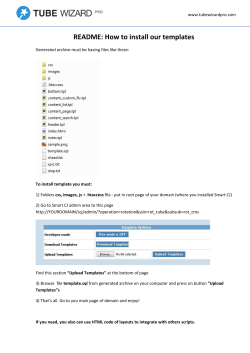Getting Started Documentation October 16, 2014 2014 DataStax. All rights reserved.
Getting Started
Documentation
October 16, 2014
©
2014 DataStax. All rights reserved.
Contents
Contents
Overview........................................................................................................................... 3
Cassandra......................................................................................................................... 4
Installing Cassandra............................................................................................................................ 4
RHEL-based systems............................................................................................................... 5
Debian or Ubuntu systems.......................................................................................................6
Any Linux system or Mac OS X.............................................................................................. 7
Windows systems..................................................................................................................... 8
Moving data to/from other databases............................................................................................... 10
DataStax Enterprise....................................................................................................... 11
Installing DataStax Enterprise........................................................................................................... 11
Using the All-In-One Installer................................................................................................. 11
Using the Installer on Mac OS X or without root permissions............................................... 15
Other install methods............................................................................................................. 18
DataStax Demos............................................................................................................................... 18
Moving data to or from other databases.......................................................................................... 19
OpsCenter....................................................................................................................... 20
Installing OpsCenter.......................................................................................................................... 20
Install on RHEL-based systems............................................................................................. 20
Install on Debian or Ubuntu systems..................................................................................... 20
Install on any Linux system or Mac OS X............................................................................. 21
Install on Windows systems................................................................................................... 22
Troubleshooting agent installs................................................................................................27
Creating a cluster using OpsCenter..................................................................................................28
Key concepts and data model..................................................................................... 30
Querying Cassandra...................................................................................................... 32
Using the docs...............................................................................................................34
2
Overview
Overview
This guide introduces the latest versions of Cassandra, DataStax Enterprise, and OpsCenter. It shows you
how to install and set up a single-node cluster for evaluation.
You can install the cluster one of two ways:
•
•
Using the OpsCenter GUI.
Installing on the command line:
•
•
Cassandra
DataStax Enterprise
For information about setting up a production cluster, see the Cassandra or DataStax Enterprise
documentation.
Cassandra
An introduction to Cassandra, installation instructions, and moving data to or from other databases.
DataStax Enterprise
An introduction to DataStax Enterprise, installation instructions, moving data to or from other databases,
and the DSE demos.
OpsCenter
A visual management and monitoring solution for Cassandra and DataStax Enterprise. At the end of each
install section is a link to the correct procedure.
Key database concepts
A 30 second introduction to key Cassandra terminology.
Cassandra data model
•
•
•
•
•
•
The data model distilled - a brief introduction to the basic elements of the data model
Getting Started with Time Series Data Modeling white paper
Getting Started with User Profile Data Modeling white paper
Become a Super Modeler webinar
The Data Model is Dead, Long Live the Data Model webinar
C* Summit 2013: The World's Next Top Data Model webinar
Querying Cassandra
Quickly master inserting and retrieving data from Cassandra using CQL.
3
Cassandra
Cassandra
What is Apache Cassandra?
Apache Cassandra™ is a massively scalable open source NoSQL database. Cassandra is perfect for
managing large amounts of structured, semi-structured, and unstructured data across multiple data centers
and the cloud. Cassandra delivers continuous availability, linear scalability, and operational simplicity
across many commodity servers with no single point of failure, along with a powerful dynamic data model
designed for maximum flexibility and fast response times.
How does Cassandra work?
Cassandra sports a “masterless” architecture meaning all nodes are the same. Cassandra provides
automatic data distribution across all nodes that participate in a “ring” or database cluster. There is nothing
programmatic that a developer or administrator needs to do or code to distribute data across a cluster
because data is transparently partitioned across all nodes in a cluster.
Cassandra also provides built-in and customizable replication, which stores redundant copies of data
across nodes that participate in a Cassandra ring. This means that if any node in a cluster goes down,
one or more copies of that node’s data is available on other machines in the cluster. Replication can be
configured to work across one data center, many data centers, and multiple cloud availability zones.
Cassandra supplies linear scalability, meaning that capacity may be easily added simply by adding new
nodes online. For example, if 2 nodes can handle 100,000 transactions per second, 4 nodes will support
200,000 transactions/sec and 8 nodes will tackle 400,000 transactions/sec:
10 Minute Cassandra Walkthrough
Planet Cassandra provides a 10 Minute Cassandra Walkthrough where you can download a Cassandra
virtual machine (VMware or VirtualBox). Plus you can take short video courses for developers and
administrators that demonstrate various Cassandra's features.
Cassandra data model
•
•
•
•
•
•
The data model distilled - a brief introduction to the basic elements of the data model
Getting Started with Time Series Data Modeling white paper
Getting Started with User Profile Data Modeling white paper
Become a Super Modeler webinar
The Data Model is Dead, Long Live the Data Model webinar
C* Summit 2013: The World's Next Top Data Model webinar
Installing Cassandra
4
Cassandra
Installing DataStax Community on RHEL, CentOS, or Oracle Linux
Install using a yum repository.
About this task
If you have trouble installing, see the full installation documentation. For information about setting up a
production cluster, see the Cassandra documentation.
Before you begin
•
•
•
•
Oracle Java 7 must be installed. To install, see Installing Oracle JRE on RHEL-based Systems.
Root or sudo access.
Python 2.6+ (needed if installing OpsCenter).
256MB of memory (only for testing light workloads). If using a virtual machine, be sure to use the
recommended memory allocation or more for your operating system.
Procedure
In a terminal window:
1. Add a DataStax Community repository file called /etc/yum.repos.d/datastax.repo.
[datastax]
name = DataStax Repo for Apache Cassandra
baseurl = http://rpm.datastax.com/community
enabled = 1
gpgcheck = 0
2. Install the packages:
$ sudo yum install dsc21
3. Start DataStax Community (as a single-node cluster):
$ sudo service cassandra start
On some Linux distributions, you many need to use:
$ sudo /etc/init.d/cassandra start
4. Verify that DataStax Community is running:
$ nodetool status
What to do next
•
•
•
•
•
•
Install and set up OpsCenter (Optional).
Key concepts.
The data model distilled.
Learn basic Cassandra Query Language (CQL) commands using the cqlsh utility.
Take the DevCenter tutorial.
Set up a single or multiple data center cluster.
5
Cassandra
Installing DataStax Community on Debian or Ubuntu
Install using an APT repository.
About this task
If you have trouble installing, see the full installation documentation. For information about setting up a
production cluster, see the Cassandra documentation.
Before you begin
•
•
•
•
Oracle Java 7 must be installed. To install, see Installing Oracle JRE on Debian or Ubuntu Systems.
Root or sudo access.
Python 2.6+ (needed if installing OpsCenter).
256MB of memory (only for testing light workloads). If using a virtual machine, be sure to use the
recommended memory allocation or more for your operating system.
Procedure
In a terminal window:
1. Add the DataStax Community repository to the /etc/apt/sources.list.d/
cassandra.sources.list
$ echo "deb http://debian.datastax.com/community stable main" | sudo tee a /etc/apt/sources.list.d/cassandra.sources.list
2. Add the DataStax repository key to your aptitude trusted keys.
$ curl -L http://debian.datastax.com/debian/repo_key | sudo apt-key add 3. Install the package.
$ sudo apt-get update
$ sudo apt-get install dsc21
This installs the DataStax Community distribution of Cassandra. The Debian packages start the
Cassandra service automatically.
4. Verify that DataStax Community is running:
$ nodetool status
What to do next
•
•
•
•
•
•
6
Install and set up OpsCenter (Optional)
Set up a single or multiple data center cluster.
Key concepts.
Learn basic Cassandra Query Language (CQL) commands using the cqlsh utility.
Take the DevCenter tutorial.
The data model distilled.
Cassandra
Installing DataStax Community on any Linux platform or Mac OS X from the tarball
Use this method to install a single-node cluster on Mac OS X and platforms without package support, or if
you do not have or want a root installation.
About this task
If you have trouble installing, see the full installation documentation. For information about setting up a
production cluster, see the Cassandra documentation.
Before you begin
•
•
•
Oracle Java 7 must be installed. To install, see Installing Oracle JRE on RHEL-based Systems or
Installing Oracle JRE on Debian or Ubuntu Systems.
Python 2.6+ (needed if installing OpsCenter).
256MB of memory (only for testing light workloads). If using a virtual machine, be sure to use the
recommended memory allocation or more for your operating system.
Procedure
In a terminal window:
1. Download and untar the DataStax Community tarball:
$ curl -L http://downloads.datastax.com/community/dsc.tar.gz | tar xz
You can also download from Planet Cassandra.
2. Go to the install directory:
$ cd dsc-cassandra-2.1.x
3. For instructions about installing without root permissions, click here.
4. Start DataStax Community from the install directory:
$ sudo bin/cassandra
5. Verify that DataStax Community is running. From the install directory:
$ bin/nodetool status
What to do next
•
•
•
•
•
•
Install and set up OpsCenter (Optional)
Key concepts.
The data model distilled.
Learn basic Cassandra Query Language (CQL) commands using the cqlsh utility.
Take the DevCenter tutorial.
Set up a single or multiple data center cluster.
Installing without root permissions
Installing Cassandra when you don't have or want to use sudo or root permissions.
7
Cassandra
About this task
Before performing this steps, you must have completed steps 1 and 2 in Any Linux system or Mac OS X.
Procedure
1. In the install directory, create the data and log directories:
$ mkdir cassandra-data; cd cassandra-data
$ mkdir data saved_caches commitlog
2. Edit the cassandra.yaml file:
a) cd path_to_install/conf/
b) Edit these settings:
initial_token: 0
data_file_directories: - path_to_install/cassandra-data/data
commitlog_directory: path_to_install/cassandra-data/commitlog
saved_caches_directory: path_to_install/cassandra-data/saved_caches
3. In the conf directory the log4j-server.properties file to include the settings:
log4j.appender.R.File= path_to_install/cassandra-data/system.log
4. Start DataStax Community from the install directory:
$ bin/cassandra
5. Verify that DataStax Community is running. From the install directory:
$ bin/nodetool status
What to do next
•
•
•
•
•
•
Install and set up OpsCenter (Optional)
Key concepts.
The data model distilled.
Learn basic Cassandra Query Language (CQL) commands using the cqlsh utility.
Take the DevCenter tutorial.
Set up a single or multiple data center cluster.
Installing DataStax Community on Windows
Install Cassandra and OpsCenter on 32- or 64-bit Windows 7 or Windows Server 2008.
Before you begin
•
•
•
32-bit systems require the Visual C++ 2008 runtime (Microsoft Visual C++ 2008 Redistributable
Package (x86)).
Chrome or Firefox (for OpsCenter)
OpenSSL: 0.9.8. (SSL is disabled by default; see Enabling SSL – Windows.)
Note: Windows 8 has not been tested.
8
Cassandra
Procedure
1. Download the Windows installer for your platform from Planet Cassandra.
Choose either DataStax Community 2.0. or 2.1.
2. Follow the DataStax Community setup wizard to install. During installation, accept the options to
automatically start the services. This option starts the DataStax server, OpsCenter, and OpsCenter
agent automatically when the installation completes (and whenever the computer reboots).
3. Accept the option to launch immediately.
OpsCenter is displayed.
4. If you have trouble:
•
Check that the JAVA_HOME enviromential variable points to either of the following (Cassandra
requires Java 7):
•
If nodetool does not start:
'nodetool' is not recognized as an internal or external command,
operable program or batch file
Run nodetool commands from the installation directory:
$ cd \Program Files\DataStax Community\apache-cassandra\bin
$ nodetool status
9
Cassandra
•
OpsCenter does not start up:
1. Check that the Cassandra and OpsCenter services are running. If not, start them in the Control
Panel.
•
2. Check that the Microsoft Visual C++ 2008 Redistributable Package is installed. If not, download
and install the package from Microsoft.
The OpsCenter Agent service takes a long time to stop, be patient. Manually stopping the
OpsCenter Agent service takes time.
What to do next
•
•
•
•
•
Key concepts.
The data model distilled.
Learn basic Cassandra Query Language (CQL) commands using the cqlsh utility.
Take the DevCenter tutorial.
Set up a single or multiple data center cluster.
Moving data to or from other databases
DataStax offers several solutions for migrating from other databases. For more information, see Moving
data to or from Cassandra.
10
DataStax Enterprise
DataStax Enterprise
What is DataStax Enterprise?
DataStax Enterprise is a NoSQL database platform architected for today's line-of-business applications
that is powered by Apache Cassandra and designed to securely manage real-time, analytic, and search
data all in the same database cluster.
How Does DataStax Enterprise Work?
DataStax Enterprise contains a production-certified version of Cassandra for handling real-time,
transactional workloads as well as advanced security for protecting sensitive data.
Analytics on Cassandra data may easily be performed by adding nodes dedicated to analytic operations
(currently powered by Hadoop). Enterprise search operations on Cassandra data can be run by adding
nodes devoted to search (currently handled by Solr) to a cluster.
Each workload (real-time, analytics, and search) are isolated to nodes devoted to their respective
operations so that real-time transactional workloads do not negatively impact analytic operations, which in
turn do not affect search tasks. Full workload management is built in to each cluster.
Adding additional capacity or different workloads is done simply by adding new nodes to a cluster and
choosing how to replicate data between them:
Installing DataStax Enterprise
Installing DataStax Enterprise using the All-In-One Installer
Installs a single-node cluster on any Linux-based platform.
About this task
You can run the installer as root or under a user account:
•
•
Root or sudo access allows the installer to set up support services on operating systems that support
services, such as Debian-based or RHEL-based systems.
Without root or sudo access, the installer cannot set up support services because it does not have
permission to create the services files.
For installing without root or sudo access, see Using the Installer on Mac OS X or without root permissions.
Before you begin
•
Oracle Java 7 must be installed. To install, see Installing Oracle JRE on RHEL-based Systems or
Installing Oracle JRE on Debian or Ubuntu Systems.
11
DataStax Enterprise
•
•
Python 2.6+ (needed if installing OpsCenter).
Root or sudo access.
Procedure
1. Download the installer for your computer from the DataStax download page.
• Linux 64 - DataStaxEnterprise-4.5.x-linux-x64-installer.run
• Mac OS X (Non-production installations only.) See the non-root installation instructions.
2. From the directory where you downloaded the install file, change the permission to executable:
$ chmod +x DataStaxEnterprise-4.5.x-linux-x64-installer.run
3. To view the installer help:
$ ./DataStaxEnterprise- 4.5.x-linux-x64-installer.run --help
4. Start the installation:
$ sudo ./DataStaxEnterprise- 4.5.x-linux-x64-installer.run
Install in GUI mode.
$ sudo ./DataStaxEnterprise- 4.5.x-linux-x64-installer.run --mode text
Install in Text mode.
The installer launches.
5. Follow the instructions in the setup wizard using the following table for guidance.
Note: The setup wizard also provides information about install options.
Screen - Panel
Recommendations and additional information
Setup
Welcome page.
License
Agreement
DataStax Enterprise End User License Agreement
Select
Components
Select all the components.
Install Options
12
For this introduction, selecting all components allows demonstration of the
available features.
##
##
DataStax Enterprise
Screen - Panel
Recommendations and additional information
Server
Installation
Directory
Use the default location.
Install Type
Use Simple Install.
If you use the No Services option, you can change the location of the dse
directory. If you install as a service, DataStax Enterprise can only be installed in
the /usr/share/dse directory.
Installs DataStax Enterprise with the default path names and options.
Update System
Updates some system packages and dependencies. Does not upgrade or install
major components such as Oracle Java. Set to Yes when run as root user,
otherwise set to No.
Default Interface
Select 127.0.0.1.
Network interface for the DataStax Enterprise server.
Service Setup
No Services - installs the DataStax Enterprise server as a stand-alone process.
Services Only - installs the DataStax Enterprise server as a service running in
the background.
Services and Utilities (Linux only) - installs the DataStax Enterprise server
as a service running in the background and Cassandra utilities, such as cqlsh,
sstable2json, sstableloader, sstablescrub, and sstableupgrade to the system
path.
Start Services
After Install
Select No.
Generally you select No when additional configuration is needed after installation.
For this introduction, you'll start the services manually (step 6).
Node Setup
Node Type
Select Cassandra Node.
The following types of nodes are available:
•
Cassandra node
•
Transactional and Bring your own Hadoop (BYOH) nodes.
Search node
•
DSE search (Solr) nodes.
Analytics node
Spark Only and Spark + Integrated Hadoop (DSE Hadoop) nodes.
Ring Name
Use the default name or enter a name of your choice.
Seeds
Select 127.0.0.1.
Cassandra nodes use the seed node list for finding each other and learning the
topology of the ring.
Setup
DataStax Agent
Select OpsCenter Address: 127.0.0.1.
13
DataStax Enterprise
Screen - Panel
Recommendations and additional information
The agent provides an interface between DataStax OpsCenter and DataStax
Enterprise.
System
Configuration
Configuration overview and warnings about potential issues.
Ready to Install
The install wizard installs the software.
Setup finish
Post-installation tasks. To see the Pre-flight check results, select View
Configuration Recommendations And Warnings
6. Start the services:
$ sudo service dse start ## Starts the DataStax Enterprise server
$ sudo service datastax-agent start ## Starts the DataStax Agent
$ sudo service opscenterd start ## Starts the OpsCenter
7. Verify that DataStax Enterprise is running:
$ nodetool status
8. Connect to OpsCenter in a web browser at http://localhost:8888.
Note: If OpsCenter cannot find the agent, follow these instructions.
Results
14
DataStax Enterprise
What to do next
•
•
•
•
•
•
Key concepts.
The data model distilled.
Run the DataStax Enterprise demos.
Learn basic Cassandra Query Language (CQL) commands using the cqlsh utility.
Take the DevCenter tutorial.
Uninstall DataStax Enterprise.
Installing DataStax Enterprise on Linux without root permissions or Mac OS X
Installs a single-node cluster without root permissions on any Linux platform or Mac OS X.
About this task
You can run the installer as root or under a user account:
•
•
Root or sudo access allows the installer to set up support services on operating systems that support
services, such as Debian-based or RHEL-based systems.
Without root or sudo access, the installer cannot set up support services because it does not have
permission to create the services files.
For root installations, see Using the All-In-One Installer.
Before you begin
•
•
Oracle Java 7 must be installed. To install, see Installing Oracle JRE on RHEL-based Systems or
Installing Oracle JRE on Debian or Ubuntu Systems.
Python 2.6+ (needed if installing OpsCenter).
Procedure
1. Download the installer for your computer from the DataStax download page.
• Linux 64 - DataStaxEnterprise-4.5.x-linux-x64-installer.run
• Mac OS X - DataStaxEnterprise-4.5.x.dmg (Non-production installations only.)
2. From the directory where you downloaded the install file:
•
Linux:
1. From the directory where you downloaded the install file, change the permission to executable:
$ chmod +x DataStaxEnterprise-4.5.x-linux-x64-installer.run ## Changes
permission to executable
2. To view the installer help:
$ ./DataStaxEnterprise-4.5.x-linux-x64-installer.run --help
3. Start the installation:
•
$ ./DataStaxEnterprise-4.5.x-linux-x64-installer.run
Install in GUI mode.
$ ./DataStaxEnterprise-4.5.x-linux-x64-installer.run --mode text
Install in Text mode.
Mac OS X:
##
##
1. Double-click the DataStaxEnterprise-4.5.x.dmg file.
2. In the installer window, double-click the installer icon.
Depending on your permissions, you may need to use Control-click.
The installer launches.
15
DataStax Enterprise
3. Follow the instructions in the setup wizard using the following table for guidance.
Screen - Panel
Recommendations and additional information
Setup
Welcome page.
License
Agreement
DataStax Enterprise End User License Agreement
Select
Components
Select all the components.
For this introduction, selecting all components allows demonstration of the
available features.
Install Options
Server
Installation
Directory
By default, DataStax Enterprise is installed in your home directory.
Install Type
Use Simple Install.
If you use the No Services option, you can change the location of the dse
directory. If you install as a service, DataStax Enterprise can only be installed in
the /usr/share/dse directory.
Installs DataStax Enterprise with the default path names and options.
Update System
Updates some system packages and dependencies. Does not upgrade or install
major components such as Oracle Java. Set to No unless you have root or sudo
access.
Default Interface
Select 127.0.0.1.
Network interface for the DataStax Enterprise server.
Service Setup
Select No Services - installs the DataStax Enterprise server as a stand-alone
process.
Start Services
After Install
Select No.
Node Setup
16
A non-root install doesn't use services.
DataStax Enterprise
Screen - Panel
Recommendations and additional information
Node Type
Select Cassandra Node.
The following types of nodes are available:
•
Cassandra node
•
Transactional and Bring your own Hadoop (BYOH) nodes.
Search node
•
DSE search (Solr) nodes.
Analytics node
Spark Only and Spark + Integrated Hadoop (DSE Hadoop) nodes.
Ring Name
Use the default name or enter a name of your choice.
Seeds
Select 127.0.0.1.
Cassandra nodes use the seed node list for finding each other and learning the
topology of the ring.
Setup
DataStax Agent
Select OpsCenter Address: 127.0.0.1.
The agent provides an interface between DataStax OpsCenter and DataStax
Enterprise.
System
Configuration
Configuration overview and warnings about potential issues.
Ready to Install
The install wizard installs the software.
Setup finish
Post-installation tasks. To see the Pre-flight check results, select View
Configuration Recommendations And Warnings
4. Go to the install directory:
$ cd /home/user/dse
5. From the install directory, start DataStax Enterprise and the DataStax Agent:
$ bin/dse cassandra ## Starts DataStax enterprise as a transactional
(Cassandra) node
$ ./datastax-agent/bin/datastax-agent ## An interface between OpsCenter and
DataStax Enterprise
$ opscenter/bin/opscenter ## Starts OpsCenter
6. Verify that DataStax Enterprise is running:
$ bin/nodetool status
7. Connect to OpsCenter in a web browser at http://localhost:8888.
17
DataStax Enterprise
Note: If OpsCenter cannot find the agent, follow these instructions.
Results
What to do next
•
•
•
•
•
•
Key concepts.
The data model distilled.
Run the DataStax Enterprise demos.
Learn basic Cassandra Query Language (CQL) commands using the cqlsh utility.
Take the DevCenter tutorial.
Uninstall DataStax Enterprise.
Other install methods
Install using yum, APT, or a binary tarball.
The following install methods are described in the DataStax Enterprise documentation:
•
•
•
Installing DataStax Enterprise using Yum repositories
Installing DataStax Enterprise using APT repositories
Installing DataStax Enterprise using the binary tarball
DataStax Demos
•
•
•
•
18
Portfolio Manager demo using Spark or Portfolio Manager demo using DSE Hadoop - An application
showing a sample mixed workload on a DataStax Enterprise cluster. The use case is a financial
application where users can actively create and manage a portfolio of stocks.
Solr demo - This demo application uses Wikipedia as an example of Solr capabilities.
Hive example - Shows you how to access data in Cassandra using DataStax Enterprise's custom
storage handler. This handler allows direct access to data stored in Cassandra through Hive. In the
example, you define a database in Hive that maps to a keyspace in Cassandra.
Pig demo - Uses sample data to illustrate using Pig in DataStax Enterprise. The examples in the topic
show how to create a Pig relation and perform a simple MapReduce job.
DataStax Enterprise
•
•
•
Log4j search demo - Shows an example of searching and filtering log4j messages generated by a
standard Java application. This demo works best with two nodes, one for DataStax Enterprise and the
other for Solr.
Mahout demo - Using Mahout algorithms, this demo classifies historical time series data into categories
based on whether the data has exhibited relatively stable behavior over a period of time.
Sqoop demo - Shows an example of migrating the data from a MySQL table to text files in CFS. This
demo requires Oracle JDK 1.6.x; the JRE alone will not work.
Moving data to or from other databases
DataStax offers several solutions for migrating from other databases. For more information, see Moving
data to or from DataStax Enterprise.
19
OpsCenter
OpsCenter
DataStax OpsCenter is a visual management and monitoring solution for Apache Cassandra and DataStax
Enterprise. OpsCenter provides architects, DBA’s, and operations staff with the capabilities to intelligently
and proactively ensure their database clusters are running well and that administration tasks are simplified.
Installing OpsCenter
Instructions on installing OpsCenter to manage Cassandra and DataStax Enterprise clusters.
Installing OpsCenter on RHEL-based systems
Install OpsCenter on a single node cluster.
About this task
Attention: If you have already installed OpsCenter using the RHEL install of DataStax Enterprise,
see Setting up OpsCenter.
Before you begin
•
•
•
Yum package management utility.
For CentOS or RHEL 5.x, EPEL.
Python 2.6+
Procedure
1. Open the Yum repository specification /etc/yum.repos.d for editing. For example:
$ sudo vi /etc/yum.repos.d/datastax.repo
2. In this file, add the repository for OpsCenter:
[opscenter]
name = DataStax Repository
baseurl = http://rpm.datastax.com/community
enabled = 1
gpgcheck = 0
3. Install the OpsCenter package:
$ sudo yum install opscenter
4. Start OpsCenter:
$ sudo service opscenterd start
5. Connect to OpsCenter.
Installing OpsCenter on Debian or Ubuntu
Install OpsCenter on a single node cluster.
About this task
Attention: If you have already installed OpsCenter using the Debian install of DataStax Enterprise,
see Setting up OpsCenter.
20
OpsCenter
Before you begin
•
•
APT Package Manager is installed
Python 2.6+
Procedure
1. Modify the aptitude repository source list file (/etc/apt/sources.list.d/
datastax.community.list):
$ echo "deb http://debian.datastax.com/community stable main" | sudo tee a /etc/apt/sources.list.d/datastax.community.list
2. Add the DataStax repository key to your aptitude trusted keys:
$ curl -L http://debian.datastax.com/debian/repo_key | sudo apt-key add 3. Install the OpsCenter package using the APT Package Manager:
$ apt-get update
$ apt-get install opscenter
4. Start OpsCenter:
$ sudo service opscenterd start
5. Connect to OpsCenter.
Installing OpsCenter on any Linux platform or Mac OS X
About this task
Follow the instructions below when you have installed DataStax Community, not DataStax Enterprise; use
these instructions instead.
Note: Although you can install and run OpsCenter from Mac OS X, provisioning a node is not
supported. You can install agents on other Linux platforms. See the OpsCenter User Guide.
Before you begin
•
Python 2.6+
Procedure
1. Download the tarball distribution of OpsCenter:
$ curl -L http://downloads.datastax.com/community/opscenter.tar.gz | tar xz
The files for OpsCenter and a single DataStax agent are now in place.
2. Go to the agent directory:
$ cd opscenter_install_location/agent
3. Start the agent:
$ bin/datastax-agent
Use -f to start in the foreground.
4. Go to the install directory and start OpsCenter:
$ cd ..
$ bin/opscenter
21
OpsCenter
Use -f to start in the foreground.
5. Open a browser window and go to the OpsCenter URL at http://localhost:8888.
When you start OpsCenter for the first time, you will be prompted to connect to your cluster:
6. In Welcome to DataStax Opscenter, click Manage Existing Cluster.
7. In Add Cluster, enter localhost into the Host/IP field, and then click Save Cluster.
OpsCenter connects to the cluster.
8. If a Fix link appears, see Troubleshooting agent installs.
Installing DataStax Community on Windows
Install Cassandra and OpsCenter on 32- or 64-bit Windows 7 or Windows Server 2008.
22
OpsCenter
Before you begin
•
•
•
32-bit systems require the Visual C++ 2008 runtime (Microsoft Visual C++ 2008 Redistributable
Package (x86)).
Chrome or Firefox (for OpsCenter)
OpenSSL: 0.9.8. (SSL is disabled by default; see Enabling SSL – Windows.)
Note: Windows 8 has not been tested.
Procedure
1. Download the Windows installer for your platform from Planet Cassandra.
Choose either DataStax Community 2.0. or 2.1.
2. Follow the DataStax Community setup wizard to install. During installation, accept the options to
automatically start the services. This option starts the DataStax server, OpsCenter, and OpsCenter
agent automatically when the installation completes (and whenever the computer reboots).
3. Accept the option to launch immediately.
OpsCenter is displayed.
4. If you have trouble:
•
Check that the JAVA_HOME enviromential variable points to either of the following (Cassandra
requires Java 7):
23
OpsCenter
•
If nodetool does not start:
'nodetool' is not recognized as an internal or external command,
operable program or batch file
Run nodetool commands from the installation directory:
•
$ cd \Program Files\DataStax Community\apache-cassandra\bin
$ nodetool status
OpsCenter does not start up:
1. Check that the Cassandra and OpsCenter services are running. If not, start them in the Control
Panel.
•
2. Check that the Microsoft Visual C++ 2008 Redistributable Package is installed. If not, download
and install the package from Microsoft.
The OpsCenter Agent service takes a long time to stop, be patient. Manually stopping the
OpsCenter Agent service takes time.
What to do next
•
•
•
•
•
Key concepts.
The data model distilled.
Learn basic Cassandra Query Language (CQL) commands using the cqlsh utility.
Take the DevCenter tutorial.
Set up a single or multiple data center cluster.
Setting up OpsCenter
How to configure OpsCenter after it has already been installed.
Before you begin
•
•
24
Your cluster is properly configured and running.
Python 2.6+
OpsCenter
Procedure
1. Start OpsCenter:
$ sudo service opscenterd start
2. Connect to OpsCenter in a web browser at http://localhost:8888.
Note:
If installing on a headless system, you must configure the [webserver] interface to use its IP
address instead of localhost. It is located in the /etc/opscenter/opscenterd.conf file. For
example:
[webserver]
port = 8888
interface = 10.183.170.161
When you start OpsCenter for the first time, you will be prompted to connect to your cluster:
3. In Welcome to DataStax Opscenter, click Use Existing Cluster.
4. In Add Cluster, enter localhost into the Cluster Hosts/IPs field, and then click Save Cluster.
The Dashboard appears and Opscenter looks for the agent.
After the agent is connected, OpsCenter is ready for use.
Note: If OpsCenter cannot find the agent, follow these instructions.
Results
It takes a few minutes for OpsCenter to complete the agent installation. After all agents are installed, a
success message is displayed.
Setting up OpsCenter after installing DSE from the tarball
Configure OpsCenter after it has already been installed from a DataStax Enterprise tarball.
25
OpsCenter
About this task
If you did not download and untar the OpsCenter, run this command in a terminal window:
$ curl -L http://downloads.datastax.com/community/opscenter.tar.gz | tar xz
Note: Although you can install and run OpsCenter from Mac OS X, provisioning a node is not
supported. You can install agents on other Linux platforms. See the OpsCenter User Guide.
Procedure
1. Go to the OpsCenter install directory.
2. Start OpsCenter:
$ bin/opscenter
Use -f to start in the foreground.
3. Open a browser window and go to the OpsCenter URL at http://localhost:8888.
When you start OpsCenter for the first time, you will be prompted to connect to your cluster:
4. In Welcome to DataStax Opscenter, click Manage Existing Cluster.
5. In Add Cluster, enter localhost into the Host/IP field, and then click Save Cluster.
OpsCenter connects to the cluster.
26
OpsCenter
6. If a Fix link appears, see Troubleshooting agent installs.
Troubleshooting agent installs
Follow these instructions only if OpsCenter cannot find the agents.
1. If OpsCenter cannot find the agent, a Fix link appears:
2. Click Fix link.
3. In Install Node Agents, click Enter Credentials.
4. In SSH Credentials, enter the Username and Password for the machine where you are installing the
agent, and then click Done.
5. In the Install Nodes Agent dialog, click Install on all nodes.
Note: If the credentials you entered are correct and OpsCenter still cannot find the agent, go to
Restarting the DataStax agent and Opscenter.
6. If prompted, click Accept Fingerprint to add a node to the known hosts for OpsCenter.
Restarting the DataStax agent and Opscenter
27
OpsCenter
If the DataStax agent still doesn't connect, restart the agent and then restart the Opscenter. The procedure
depends on the type of install:
Packaged installs:
$ sudo service datastax-agent restart
$ sudo service opscenterd restart
Tarball installs:
1. Stop the DataStax agent by finding its Java process ID (PID) and killing the process using its PID
number:
$ ps -ef | grep datastax-agent
$ kill pid
2. Start the DataStax agent:
•
If using DataStax Community, start the DataStax agent from the agent directory:
$ agent_install_location/bin/datastax-agent
•
Use -f to start in the foreground.
If using DataStax Enterprise, start the DataStax agent from the dse-4.5.x directory:
$ ./datastax-agent/bin/datastax-agent
Use -f to start in the foreground.
3. Stop the OpsCenter by finding its PID and killing the process:
$ ps -ef | grep opscenter
$ kill pid
4. Start the OpsCenter:
$ opscenter_install_location/bin/opscenter
5. In your browser, reload the OpsCenter page.
The OpsCenter should now connect to the agent.
Creating a cluster using OpsCenter
How to create a single-node cluster using the OpsCenter UI.
Before you begin
Before you can install the cluster, you must meet the following prerequisites:
•
•
•
•
The target machine must be running a supported version of Linux.
The target machine must have Oracle Java 7 installed (instructions for RHEL-based systems and
Debian or Ubuntu systems).
The target machine must have a user capable of using sudo.
If you are installing DataStax Enterprise, you must have your DataStax login credentials.
About this task
Procedure
1. Click New Cluster.
2. Click Create Brand New Cluster. The Create Cluster dialog will open.
3. Fill out the form with your settings.
28
OpsCenter
a) Under Name enter the name for this cluster.
b) Under Package select the version of DataStax Enterprise or DataStax Community you want to
install.
c) If you are installing a DataStax Enterprise cluster, enter the username and password emailed to you
when you registered to download DataStax Enterprise.
d) Under Nodes enter the hostname or IP address of the target machine.
e) Under Node Credentials (sudo) enter the username and password of a user account capable of
running sudo on the target machine.
4. Click Build Cluster. OpsCenter will install, configure, and start the cluster on the target machine.
29
Key concepts and data model
Key concepts and data model
Key concepts
The following concepts are important for understanding Cassandra:
Cluster
A group of nodes where you store your data. In this guide, you create a single-node cluster.
Replication
The process of storing copies of data on multiple nodes to ensure reliability and fault tolerance. The number
of copies is set by the replication factor.
Partitioner
A partitioner distributes data evenly across the nodes in the cluster for load balancing.
Data Center
A group of related nodes configured together within a cluster for replication purposes. It is not necessarily a
physical data center. In DataStax Enterprise, the term related nodes refers to the type of node: transactional,
analytics, search. Each type of node must be contained in its own data center.
Links to related information in Cassandra
•
•
Cassandra key features
Cassandra Architecture
The data model distilled
Cassandra is a partitioned row store. It is an open-source, distributed-database system that is designed for
storing and managing large amounts of data across commodity servers.
You design the data model
The design of the data model is based on the queries you want to perform, not on modelling entities and
relationships like you do for relational databases.
Column family
A Cassandra database consists of column families. A column family is a set of key-value pairs. Every column
family has a key and consists of columns and rows. You can think of column family as a table and a keyvalue pair as a record in a table.
Note: In CQL 3 (the latest implementation of the Cassandra Query Language), column families are
called tables. The Cassandra CLI client utility, API classes, and OpsCenter continue to use column
family.
Table
The definition of a table depends on the version of CQL:
•
•
In CQL 3, a table is a collection of ordered (by name) columns.
In previous versions of CQL, a column family was synonymous, in many respects, to a table. In CQL 3
a table is sparse, including only columns that rows have been assigned a value.
Keyspaces
The outermost grouping of data, similar to a schema in a relational database. All tables go inside a keyspace.
Typically, a cluster has one keyspace per application.
Links to related information about data modeling
•
•
30
Cassandra key features in the Cassandra documentation
Cassandra Architecture in the Cassandra documentation
Key concepts and data model
•
•
•
•
•
Getting Started with Time Series Data Modeling white paper
Getting Started with User Profile Data Modeling white paper
Become a Super Modeler webinar
The Data Model is Dead, Long Live the Data Model webinar
C* Summit 2013: The World's Next Top Data Model webinar
31
Querying Cassandra
Querying Cassandra
Quickly master inserting and retrieving data from Cassandra 2.1 using the cqlsh utility.
Attention: The information presented here applies only to Cassandra 2.x not to Cassandra 1.2.
About this task
You can run Cassandra Query Language (CQL) using the cqlsh utility to:
1.
2.
3.
4.
Create a keyspace, which is akin to the namespace of an SQL database.
Use the keyspace to create a table, which is similar to an SQL table.
Insert data into the table.
Use queries to sort, retrieve, alter, automatically expire, and drop the data.
Procedure
From a terminal:
1. Assuming Cassandra is running, start cqlsh on Windows or Linux from the installation directory. In a
shell on Mac OS X, for example:
$ ./bin/cqlsh
2. At the cqlsh prompt, use the DESCRIBE cqlsh command to see the keyspaces that already exist in
Cassandra:
DESCRIBE keyspaces;
The output is a list of system keyspaces containing tables of details about database objects and cluster
configuration:
system system_auth system_traces
3. Create a keyspace.
CREATE KEYSPACE mykeyspace WITH REPLICATION = { 'class' : 'SimpleStrategy',
'replication_factor' : 1 };
4. Use the keyspace, just as you would use an SQL database.
USE mykeyspace;
5. Create a simple table with three columns for the ids, first names, and last names of users.
CREATE TABLE users (
user_id int PRIMARY KEY,
fname text,
lname text
);
6. Check that your table and keyspace has been created.
DESCRIBE TABLES;
The output is the list of tables, in the case just one, in the keyspace you're using:
users
7. Insert the ids, first name, and last name of a few users into the table.
INSERT INTO users (user_id, fname, lname)
VALUES (1745, 'john', 'smith');
INSERT INTO users (user_id, fname, lname)
VALUES (1744, 'john', 'doe');
INSERT INTO users (user_id, fname, lname)
32
Querying Cassandra
VALUES (1746, 'john', 'smith');
8. Retrieve all the data from the users table.
SELECT * FROM users;
The output lists the data in the order Cassandra stores it.
user_id | fname | lname
---------+-------+------1745 | john | smith
1744 | john |
doe
1746 | john | smith
9. Retrieve data about users whose last name is smith by first creating an index, and then querying the
table.
CREATE INDEX ON users (lname);
Note: You need the index because your WHERE clause will use a column that isn't the primary
key.
SELECT * FROM users WHERE lname = 'smith';
The output lists the data:
user_id | fname | lname
---------+-------+------1745 | john | smith
1746 | john | smith
10.Drop the users table.
DROP TABLE users;
33
Tips for using DataStax documentation
Tips for using DataStax documentation
Navigating the documents
To navigate, use the table of contents or search in the left navigation bar. Additional controls are:
Hide or display the left navigation.
Go back or forward through the topics as listed in
the table of contents.
Toggle highlighting of search terms.
Print page.
See doc tweets and provide feedback.
Grab to adjust the size of the navigation pane.
Appears on headings for bookmarking. Right-click
the ¶ to get the link.
Toggles the legend for CQL statements and
nodetool options.
Other resources
You can find more information and help at:
•
•
•
•
•
•
34
Documentation home page
Datasheets
Webinars
Whitepapers
Developer blogs
Support
© Copyright 2025