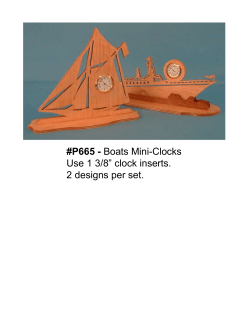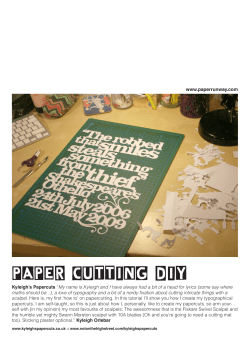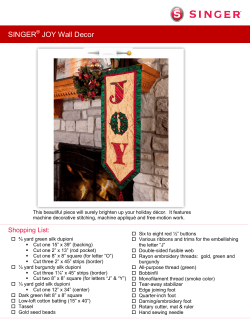FAQ'S FOR THE SCAN N CUT REVISED 2/1/2014
FAQ'S FOR THE SCAN N CUT REVISED 2/1/2014 LESSONS LEARNED ALONG THE WAY: A good practice: keep a log of your various successful settings for future reference along with mat used and any comments. Mark mats, but not on the top, bottom or border of the mat on the front. Mark use of the mat i.e.: vinyl mat, fabric mat, paper mat, etc. If the mat has lost its tackiness, and you try to extend its life by putting a new support sheet on it, the result could be that the support sheet comes loose when it is feeding through the Scan N Cut and gets stuck inside the machine. AVOID THE TEMPTATION! Ask how we know!!! Keep one standard cutting blade for fabric and a separate one for other mediums. Just like you 'good' scissors that you save for fabric, do the same with your blade. After you cut paper, etc, when cutting fabric it pulls the fabric and does not cut nicely. WHAT MAT SHOULD BE USED FOR WHAT? The Standard Mat is made to cut heavier, thicker more difficult to cut materials. Examples for uses of this mat: Fabric with Stabilizer attached Cardboard Cardstock Glittered cardstock Denim Leather Covered by US Copyright Laws Copying, Duplicating or distributing without permission not allowed. All Rights Reserved © 2003-2013 Sew On-Sew Forth Inc. The Standard Mat with Blue Support Sheet Attached: Examples for uses of this mat: Used for fabric without a stabilizer attached. Cutting quilting fabric with no backing The Fabric support sheet can be used multiple times, and can be removed when it has lost its tackiness. Although it was designed to be removed and re-applied to the purple mat, this is not practical. The best practice, however, would be to have a separate mat with the Fabric Support Sheet permanently attached for quilting fabric The Low Tack Adhesive Mat is made for: thin papers tissue paper vellum thin delicate fabrics The low tack is not quite as tacky, yet it will still survive through many cuts of varying materials. WHAT BLADE SHOULD BE USED FOR WHAT? The Deep Cut Blade should be used for thicker items such as: Foam Cardboard Chipboard Magnetic sheets Thicker fabrics Leather Denim The Regular Cut Blade is used for Fine and regular fabrics Regular and adhesive back vinyl Fabric with and without stabilizer attached Covered by US Copyright Laws Copying, Duplicating or distributing without permission not allowed. All Rights Reserved © 2003-2013 Sew On-Sew Forth Inc. Paper CUTTING THROUGH THE MAT For best results use the test setting to become acquainted with how your Scan N Cut machine operates. Record results for future starting reference. Every cutting surface has different cutting properties, so the best approach is to try a small test cut. The test cut is an included "pattern" on your machine. Do your test away from where you want your pattern to cut. WHY WILL MY SCAN N CUT NOT READ MY .JPEG, .BMP AND .PNG FILES FROM MY USB? Scan N Cut will only read .FCM files, so to use anything else you will have to print the .jpeg out on your printer, and then scan the file into the Scan N Cut. Scan N Cut Canvas is an excellent tool. Look for future updates that will eliminate this step! USING THE SCAN N CUT FOR CUTTING QUILTING FABRIC: Iron your fabric for best results. Use a Standard Matt with a blue Fabric Support Sheet attached. For optimal results, use this mat exclusively for this function. Lay your fabric piece on the mat inside the grid lines, and on the attached fabric support sheet, with wrong side up. Once positioned, use a spatula and skim it across the surface of the fabric to help remove air pockets and secure the fabric securely to the mat. Do your test cut!! This will save you aggravation in the long run! Start with a lower blade depth and keep increasing the depth until you get to the correct setting. The Scan N Cut user's manual settings are a good place to start for the blade setting. If you do not remove the fabric from the mat, you can re-cut until you achieve the desired results. Covered by US Copyright Laws Copying, Duplicating or distributing without permission not allowed. All Rights Reserved © 2003-2013 Sew On-Sew Forth Inc. If you are pushing the fabric instead of cutting it, check in the following order: 1. The fabric was not properly attached to the mat initially 2. Your blade is not down far enough 3. Your blade is dull 4. Your blade is dirty 5. Your mat has lost its tackiness and needs to be replaced 6. Slow down the cutting speed in the tools setting 7. Adjust the Cutting Pressure in the tools settings USING THE SCAN N CUT FOR CUTTING FABRIC APPLIQUE: On wrong side of fabric, iron on fusible stabilizer. We prefer Matilda brand Use the Standard Mat with the Standard Blade Holder and Blade. Refer to the Scan N Cut for initial blade depth setting and the default settings for Cut Speed of 3 and Cut Pressure of 0 in the tools settings as a starting point. Adjust from there based on your test cut. Do your test cut!! This will save you aggravation in the long run! Start with a lower blade depth and keep increasing the depth until you get to the correct setting. The Scan N Cut user's manual settings are a good place to start for the blade setting. VINYL Vinyl is extremely easy to cut with the Scan N Cut. Especially easy to cut is adhesive backed vinyl. LEARNED ALONG THE WAY: If the cutting blade is not set deep enough or dull you will tend to rip the vinyl while cutting, especially with detailed designs. Using the built in fonts in the Scan N Cut with vinyl requires the use of transfer tape to obtain satisfactory results. When using vinyl with lettering, "weed" or remove the insides of closed letters such as an 'o' or 'a' prior to attaching the transfer tape for best results. Placing vinyl on rounded surfaces takes patience and practice to get it smooth. Covered by US Copyright Laws Copying, Duplicating or distributing without permission not allowed. All Rights Reserved © 2003-2013 Sew On-Sew Forth Inc. To put on clear glass, an index card makes an excellent line to follow when it is placed on the opposite side of the glass HOW TO REMOVE MATERIALS FROM THE ROLLER AREA It happens to the best of us. To remove the excess material stuck 'inside' the Scan N Cut, take a piece of cardstock type paper and slide the paper into the roller area so that it protrudes from the rear of the machine. Gently work the paper back and forth to dislodge the stuck materials and clear the machine. If you are getting lines on your scans: Clean the glass on your scanner. The directions are in your user manual. SCANNING DIFFICULTY TRICK Scanning with Dark backgrounds or very busy patterns often results in weird things being outlined. Make a copy on your printer in low quality gray scale. Outline around what you want to cut out and scan it. Save the outline you want scanned. Call up scanned pattern. Scan in item that is not scanning and CAREFULLY line the pattern over what you want cut. Works like a charm, but take your time. Covered by US Copyright Laws Copying, Duplicating or distributing without permission not allowed. All Rights Reserved © 2003-2013 Sew On-Sew Forth Inc.
© Copyright 2025