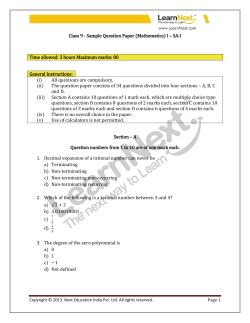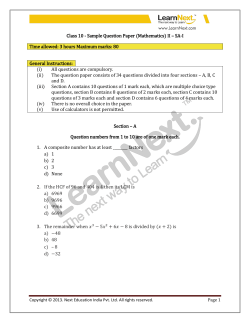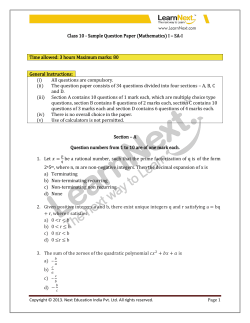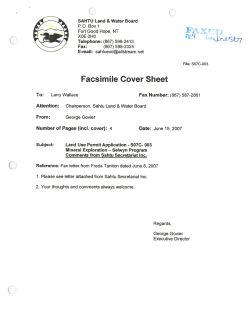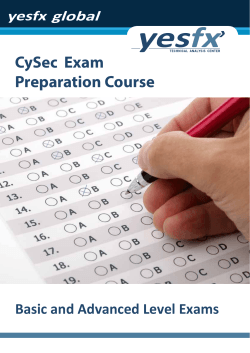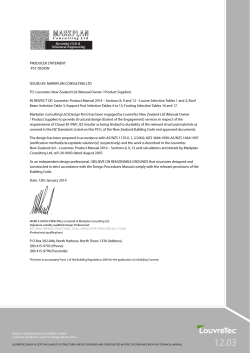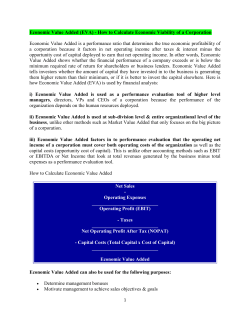Document 345716
ManageEngine Applications Manager : Help Documentation
Table of Contents
INTRODUCTION ........................................................................................................... 10
Key Features .........................................................................................................................11
Monitoring Capabilities...........................................................................................................14
Release Notes .......................................................................................................................17
INSTALLATION AND SETUP ...................................................................................... 33
System Requirements............................................................................................................34
Differences between Windows and Linux versions of Applications Manager ..........................36
Installing and Uninstalling ......................................................................................................37
Licensing Applications Manager ............................................................................................43
Using Update Manager ..........................................................................................................44
Starting and Shutting Down Applications Manager ................................................................45
GETTING STARTED .................................................................................................... 47
Understanding Applications Manager ....................................................................................48
Prerequisites for Applications Manager ..................................................................................52
Working with Applications Manager .......................................................................................67
WORKING WITH MONITOR GROUPS ........................................................................ 68
Creating Monitor Groups........................................................................................................69
Creating New Web Application Group....................................................................................71
VMware Virtual Infrastructure Groups ....................................................................................73
Associating Monitors to Monitor Groups.................................................................................74
Deleting Monitor from Monitor Groups ...................................................................................75
Editing and Deleting a Monitor Group ....................................................................................76
CONFIGURING NEW MONITOR.................................................................................. 77
Application Servers ................................................................................................................79
Cloud Monitors.......................................................................................................................93
Amazon Monitors ................................................................................................................................. 94
Windows Azure Monitors ..................................................................................................................... 95
Custom Monitors....................................................................................................................97
Database Query Monitor ........................................................................................................99
Database Servers ................................................................................................................100
File / Directory Monitors .......................................................................................................108
HTTP URL Monitors.............................................................................................................110
Java Runtime Monitors ........................................................................................................117
Zoho Corporation Pvt. Ltd.
1
ManageEngine Applications Manager : Help Documentation
Mail Servers .........................................................................................................................118
Middleware / Portal ..............................................................................................................120
Oracle E-Business Suite ......................................................................................................124
SAP Server Monitors ...........................................................................................................126
Script Monitors .....................................................................................................................127
Servers ................................................................................................................................130
Services ...............................................................................................................................134
Custom Monitor Type...........................................................................................................141
Virtualization ........................................................................................................................145
Microsoft Hyper-V Servers ................................................................................................................. 146
VMware ESX/ESXi Servers ............................................................................................................... 147
Web Server / Services .........................................................................................................148
Windows Performance Counters .........................................................................................154
VIEWING PERFORMANCE METRICS ....................................................................... 155
Application Servers ..............................................................................................................158
Microsoft .NET ................................................................................................................................... 159
GlassFish Servers .............................................................................................................................. 161
JBoss Servers .................................................................................................................................... 163
Oracle Application Servers ................................................................................................................ 165
SilverStream Servers ......................................................................................................................... 168
Tomcat Servers .................................................................................................................................. 170
WebLogic Servers .............................................................................................................................. 172
WebSphere Servers........................................................................................................................... 176
Cloud Applications ...............................................................................................................179
Amazon .............................................................................................................................................. 180
Amazon EC2 Instances ..................................................................................................................... 183
Amazon RDS Instances ..................................................................................................................... 187
Windows Azure Monitors .....................................................................................................190
Custom Monitors..................................................................................................................194
Adding JMX MBeans Attributes ......................................................................................................... 196
Adding SNMP OID Attributes ............................................................................................................. 198
File / Directory Monitors ..................................................................................................................... 199
Database Query Monitor .................................................................................................................... 201
Script Monitors ................................................................................................................................... 203
Windows Performance Counters ....................................................................................................... 208
Zoho Corporation Pvt. Ltd.
2
ManageEngine Applications Manager : Help Documentation
Database Servers ................................................................................................................210
MySQL DB Servers............................................................................................................................ 211
Oracle DB Servers ............................................................................................................................. 215
MS SQL DB Servers .......................................................................................................................... 223
IBM DB2 DB Servers ......................................................................................................................... 228
Sybase DB Servers............................................................................................................................ 232
PostgreSQL DB Servers .................................................................................................................... 235
NoSQL Database Servers ................................................................................................................. 238
Cassandra DB ................................................................................................................................ 239
MongoDB ...................................................................................................................................... 241
Memcached Servers...................................................................................................................... 244
Middleware / Portal ..............................................................................................................246
Microsoft MQ (MSMQ) ....................................................................................................................... 247
Microsoft Office Sharepoint Servers .................................................................................................. 249
WebLogic Integration Servers ........................................................................................................... 253
IBM WebSphere MQ .......................................................................................................................... 255
VMware vFabric RabbitMQ ................................................................................................................ 257
Servers ................................................................................................................................260
Windows Servers ............................................................................................................................... 267
Linux Servers ..................................................................................................................................... 274
IBM AS400 / iSeries ........................................................................................................................... 280
Virtualization ........................................................................................................................298
VMware ESX/ESXi Servers ............................................................................................................... 299
Virtual Machines ........................................................................................................................... 305
VMware vCenter Servers .............................................................................................................. 309
Microsoft Hyper-V Servers ................................................................................................................. 311
Hyper-V Virtual Machines ............................................................................................................. 317
Product Integration ..............................................................................................................319
ManageEngine OpManager Network Monitoring Connector ...................................................... 320
ManageEngine OpStor SAN Monitoring Connector...................................................................... 322
Applications Manager integration with Site24x7 ......................................................................... 324
Integrating with ServiceDesk Plus ................................................................................................. 327
Services ...............................................................................................................................329
Mail Servers .........................................................................................................................336
Web Server / Services .........................................................................................................342
Zoho Corporation Pvt. Ltd.
3
ManageEngine Applications Manager : Help Documentation
Real Browser Monitor ..........................................................................................................347
HTTP URL Monitors.............................................................................................................351
Oracle E-Business Suite Monitor .........................................................................................353
SAP Server Monitors ...........................................................................................................355
SAP CCMS Monitors ...........................................................................................................359
Java Runtime Monitor ..........................................................................................................361
ALARMS ..................................................................................................................... 366
Alarm Details .......................................................................................................................368
Viewing and Configuring Alarms Globally ............................................................................370
Creating Threshold Profile ...................................................................................................371
Creating Actions ..................................................................................................................372
Sending E-mail................................................................................................................................... 373
Sending SMS ..................................................................................................................................... 374
Executing Program ............................................................................................................................ 375
Sending Trap ..................................................................................................................................... 377
Execute MBean Operation ................................................................................................................. 379
Log a Ticket ....................................................................................................................................... 381
Perform Java Action........................................................................................................................... 382
Perform Amazon EC2 Instance Action .............................................................................................. 383
Perform Virtual Machine Action ......................................................................................................... 384
Windows Services Action .................................................................................................................. 385
Replaceable Tags .............................................................................................................................. 387
Associating Threshold and Action with Attributes .................................................................390
Alarm Escalation ..................................................................................................................392
Bulk Alarm Configuration .....................................................................................................393
Configuring Dependencies and Alarm Rules ........................................................................394
Configuring Consecutive Polls .............................................................................................397
REPORTS ................................................................................................................... 398
7 / 30 Reports ......................................................................................................................400
Capacity Planning Reports...................................................................................................405
Grouping of Reports ............................................................................................................408
PERFORMING ADMIN ACTIVITIES........................................................................... 420
Discovery and Data Collection .............................................................................................422
Discovery ........................................................................................................................................... 426
Custom Monitor Type......................................................................................................................... 428
Performance Polling........................................................................................................................... 431
Downtime Scheduler .......................................................................................................................... 434
Zoho Corporation Pvt. Ltd.
4
ManageEngine Applications Manager : Help Documentation
Server Process Templates ................................................................................................................ 435
Windows Service Templates ............................................................................................................. 437
Alarm/Action ........................................................................................................................438
Availability Settings ............................................................................................................................ 439
Action / Alarm Settings....................................................................................................................... 441
Windows Event Log Rules ................................................................................................................. 443
Alarm Escalation ................................................................................................................................ 446
Configure Global SNMP Trap ............................................................................................................ 447
SNMP Trap Listener .......................................................................................................................... 448
Applications Manager Server Settings .................................................................................450
Global Settings ................................................................................................................................... 451
Configure Mail Server ........................................................................................................................ 453
Configure SMS Server ....................................................................................................................... 454
Configure Proxy ................................................................................................................................. 455
User Administration............................................................................................................................ 456
Logging .............................................................................................................................................. 460
Personalize Web Client...................................................................................................................... 461
Integration with Portals ........................................................................................................462
REST API ........................................................................................................................................... 463
JSON Feed ........................................................................................................................................ 464
Dashboards ........................................................................................................................................ 465
World Map Business View ................................................................................................................. 466
Reporting .............................................................................................................................467
Reports Settings ................................................................................................................................ 468
Enable Reports .................................................................................................................................. 470
Enable Reports .................................................................................................................................. 471
Business Hours .................................................................................................................................. 472
Upload Files/Binaries ...........................................................................................................473
Bulk Configuration of Monitors .............................................................................................474
Data Backup ........................................................................................................................476
Server Settings ....................................................................................................................477
Production Environment.......................................................................................................479
APPLICATIONS MANAGER REST APIS .................................................................. 481
Prerequisites ...................................................................................................................................... 481
How do APIs work?............................................................................................................................ 481
Generate API Key .............................................................................................................................. 481
Steps for using REST API ................................................................................................................. 481
Zoho Corporation Pvt. Ltd.
5
ManageEngine Applications Manager : Help Documentation
API Description .................................................................................................................................. 482
Add Monitor .........................................................................................................................485
AddMonitor API .................................................................................................................................. 485
AddMonitor API - Application Servers ............................................................................................... 487
Microsoft .NET .............................................................................................................................. 487
GlassFish........................................................................................................................................ 488
JBoss Server................................................................................................................................... 489
Oracle Application Server ............................................................................................................. 490
SilverStream Server ....................................................................................................................... 490
Tomcat Server ............................................................................................................................... 491
WebLogic Server ........................................................................................................................... 492
WebSphere Server ........................................................................................................................ 493
AddMonitor API - Cloud Apps ............................................................................................................ 495
AddMonitor API - Custom Monitors ................................................................................................... 496
Database Query Monitor .................................................................................................................... 497
AddMonitor API - Database Servers .................................................................................................. 499
AddMonitor API - ERP ....................................................................................................................... 506
AddMonitor API - EUM Monitors ........................................................................................................ 508
AddMonitor API - Java/Transaction ................................................................................................... 515
AddMonitor API - Mail Servers .......................................................................................................... 517
AddMonitor API - Middleware/Portal.................................................................................................. 519
AddMonitor API - Servers .................................................................................................................. 523
AddMonitor API - Services ................................................................................................................. 533
AddMonitor API - Virtualization .......................................................................................................... 542
AddMonitor API - Web Server/Services............................................................................................. 545
Downtime Scheduler Operations .........................................................................................551
MaintenanceTask API ........................................................................................................................ 551
Creating Downtime Scheduler Tasks ................................................................................................ 552
DeleteMaintenanceTask API ............................................................................................................. 556
EditMaintenanceTask API ................................................................................................................. 557
GetMaintenanceTaskDetails/ListMaintenanceTaskDetails API ........................................................ 561
Edit Monitor .........................................................................................................................562
Edit DNS Monitor API ........................................................................................................................ 563
Edit Service Monitor API .................................................................................................................... 565
Edit SSL Certificate Monitor API ........................................................................................................ 566
Zoho Corporation Pvt. Ltd.
6
ManageEngine Applications Manager : Help Documentation
Monitor Group Operations ...................................................................................................568
Add Monitor Group API ...................................................................................................................... 569
Add Sub-Group API ........................................................................................................................... 570
Associate Monitor to Monitor Group API ........................................................................................... 571
Delete Monitor Group API .................................................................................................................. 572
Delete Sub-Group API ....................................................................................................................... 573
Edit Monitor Group API ...................................................................................................................... 574
Move Monitor Group API ................................................................................................................... 576
Unassociate Monitor from Monitor Group API ................................................................................... 577
List Data ..............................................................................................................................578
GetMonitorData API ........................................................................................................................... 579
ListActions API ................................................................................................................................... 582
List Alarms API .................................................................................................................................. 584
ListDashboards API ........................................................................................................................... 588
List Monitor API .................................................................................................................................. 590
ListMonitorGroups API ....................................................................................................................... 594
ListMGDetails API .............................................................................................................................. 598
ListMonitorTypes API ......................................................................................................................... 606
List Server API ................................................................................................................................... 610
Search API ......................................................................................................................................... 613
ShowPolledData API.......................................................................................................................... 617
User Management ...............................................................................................................622
ListUserDetails API ............................................................................................................................ 623
Create User API ................................................................................................................................. 625
Update User API ................................................................................................................................ 627
Delete User API ................................................................................................................................. 629
Perform Operations .............................................................................................................630
Authenticator API ............................................................................................................................... 631
DeleteMonitor API .............................................................................................................................. 633
Enable/Disable Actions API ............................................................................................................... 635
ExecuteAction .................................................................................................................................... 636
Manage API ....................................................................................................................................... 638
Ping API ............................................................................................................................................. 641
PollNow API ....................................................................................................................................... 643
UnManage API ................................................................................................................................... 645
UnManage and Reset Status API ...................................................................................................... 647
Error Handling......................................................................................................................648
Zoho Corporation Pvt. Ltd.
7
ManageEngine Applications Manager : Help Documentation
END USER MONITORING (EUM) .............................................................................. 656
How does End User Monitoring (EUM) Work? .....................................................................657
Installing and Uninstalling EUM Agent .................................................................................659
EUM Dashboard ..................................................................................................................662
APM Insight - An Overview ..................................................................................................663
How does APM Insight work? ..............................................................................................664
Installing the APM Insight Java Agent ..................................................................................665
APM Insight Ruby on Rails Agent ........................................................................................671
APM Insight .NET Agent ......................................................................................................673
APM Insight Agent Configuration Options ............................................................................675
APM Insight Dashboard .......................................................................................................680
Web Transaction ................................................................................................................................ 681
Apdex Score ...................................................................................................................................... 683
ENTERPRISE EDITION .............................................................................................. 684
Enterprise Edition - Admin Server ........................................................................................686
Installation .................................................................................................................................... 686
Managed Server Configuration ..................................................................................................... 686
Creating Monitor Groups in Admin Server ................................................................................... 687
Actions .......................................................................................................................................... 687
Enterprise Edition - Managed Server ...................................................................................689
Enterprise Edition - Failover Support ...................................................................................690
ANOMALY PROFILE.................................................................................................. 692
SLA MANAGEMENT CONSOLE FOR MANAGERS ................................................. 695
TECHNICAL SUPPORT AND PRODUCT INFORMATION........................................ 697
GLOSSARY ................................................................................................................ 701
WEB CLIENT DETAILS.............................................................................................. 705
Icon Representation .............................................................................................................707
Custom Dashboards ............................................................................................................710
Custom Fields ......................................................................................................................714
Mobile Web/ iPhone App .....................................................................................................716
Appendix..............................................................................................................................719
Applications Manager Home ................................................................................................720
Data Collection - Host Resource ..........................................................................................721
SNMP Agent Installation ......................................................................................................723
Installing SNMP Agent on Windows XP, 2000 and 2003 .................................................................. 724
SNMP Agent Configuration ..................................................................................................729
Security/Firewall Requirements ...........................................................................................733
Zoho Corporation Pvt. Ltd.
8
ManageEngine Applications Manager : Help Documentation
User Management Security Policy .......................................................................................741
Forums / Blogs.....................................................................................................................743
Add-Ons ..............................................................................................................................745
Zoho Corporation Pvt. Ltd.
9
ManageEngine Applications Manager : Help Documentation
Introduction
ManageEngine® Applications Manager is a comprehensive application monitoring software used to
monitor heterogeneous business applications such as web applications, application servers, web servers,
databases, network services, systems, virtual systems, cloud resources, etc. It provides remote business
management to the applications or resources in the network. It is a powerful tool for system and network
administrators, helping them monitor any number of applications or services running in the network
without much manual effort.
Applications Manager offers out-of-the-box discovery, availability, health, performance and fault
management, and reporting of multi-vendor applications.
Alarms are generated to notify the faults in the application and are configured to trigger actions, such as
notifying the user through e-mail, SMS, trap, executing a command and invoking a MBean operation.
Through alarms, you can identify the root cause of any problem in the network with just a few clicks.
Additionally, the flexible architecture of the Applications Manager allows you to manage any application
(J2EE or J2SE) that exposes management information via JMX or SNMP through custom applications.
Note: By clicking on the Help link in the Web Client, you can access the context sensitive help
pages.
Zoho Corporation Pvt. Ltd.
10
ManageEngine Applications Manager : Help Documentation
Key Features
The following are some of the key features of Applications Manager.
Note: Apart from the below-mentioned applications, you can also monitor your own custom applications
via scripts. It will be added as a New Monitor Type.
Feature
Description
Application Server
Monitors Microsoft .NET, SilverStream, GlassFish, WebLogic, WebSphere,
Monitoring
Tomcat, VMware vFabric tc Server, Oracle Application Server, JBoss
Application Server and also web-based applications such as Servlets, JSP, and
EJB of the application servers.
Middleware / Portal
Monitors WebLogic Integration, IBM WebSphere MQ, Microsoft Office
Monitoring
Sharepoint, and Microsoft Message Queue (MSMQ) servers.
SAP Monitoring
Monitors the performance of SAP Servers and SAP CCMS servers.
Oracle EBS Monitoring
Monitors the modules of Oracle E-Business Suite
APM Insight
Comprehensive end-to-end monitoring of Java, Ruby on Rails and .NET web
Monitoring
transactions. Provides an indepth view into the performance metrics of all
components starting from URLs to SQLs and transaction trace histories.
Monitor VMware ESX/ESXi servers, Microsoft Hyper-V servers and their guest
Virtualization
virtual machine instances. Support for monitoring virtual infrastructure
Monitoring
components such as data center and cluster through vCenter.
Cloud Apps Monitoring
Support for monitoring Amazon EC2 & RDS instances, attached EBS volumes
and Amazon S3 buckets. Windows Azure monitor enables users to collect
diagnostic data for the applications deployed in Windows Azure platform.
Database Monitoring
Supports monitoring of MySQL, Oracle, IBM DB2, Sybase, MS SQL,
PostgreSQL and NoSQL database monitoring for Memcached, Cassandra and
MongoDB servers.
Host Resource
Monitors the performance of Windows, Linux, Solaris, HP Unix, Tru64, Mac OS,
Monitoring
Unix, IBM AIX, IBM AS400 / iSeries, Novell and FreeBSD servers. Also
monitors Event Logs for Windows.
Java Runtime Monitor
Provides out-of-the-box remote monitoring and management on the Java
platform and of applications that run on it.
File System Monitor
Monitors changes in the selected files and directories.
Zoho Corporation Pvt. Ltd.
11
ManageEngine Applications Manager : Help Documentation
Feature
Windows Performance
Description
Monitors windows performance counter values through WMI.
Counters
Ping Monitor
Checks for availability of a device, server or network device.
Script Monitoring
Ad-hoc Windows/Linux custom scripts, used in-house can be managed from the
same web console. Additionally, QEngine, a test automation suite has been
integrated in Applications Manager.
Services Monitoring
Monitors Services such as FTP, DNS, SFTP, Telnet, RMI adaptor, TCP port,
etc.
Mail Servers
Monitors Mail servers (including SMTP servers and POP servers) and Microsoft
Monitoring
Exchange Server.
WebServices
Monitors Apache, IIS,PHP,SSL Certificate,Web Services (SOAP) and other
Monitoring
webservers.
End User Experience
Provides the ability to measure the experience of your end users. Includes
Monitoring
support for Real Browser Monitor, DNS, Ping, LDAP and Mail Server monitors.
HTTP URL Monitoring
Monitors any HTTP or HTTPS -based URL of web pages.
Custom Application
Groups data sources from multiple resources and displays them in a common
Management
place. The data sources can be JMX MBeans and SNMP agents.
Root Cause Analysis
Provides details on the different severity levels by identifying its reason/cause.
Fault Management
Sends 'Alarms' based on the monitored attributes. These can be escalated
through e-mail / SMS /trap/ MBean Operation/ execute a program.
Performance Reports
The performance of the monitored application is depicted in the form of graphs
and charts for easy analysis. Its powerful reporting mechanism enables you to
analyze the trends over a period. Scheduling of reports is also possible.
Graphical
The attribute details are represented through graphs that provides an easy
Representation of
approach to understand the "attribute vs time" statistics for one hour. Also the
Attribute Statistics
icons
and
provided in the graphs represent details about the statistics
for 7 days and 30 days respectively.
Intuitive Web Client
Allows you to perform admin activities through Web browser interface. You can
also monitor and view attributes such as the health and availability of the
monitors.
Holistic view to Monitor
Manages a wide range of business applications and network services. It
Group
provides you the flexibility to group the application and its related services to be
monitored as a single unit.
Mobile Web/ iPhone
An optimized view of applications being monitored for all types of smart phones
App
available in the market.Â
Zoho Corporation Pvt. Ltd.
12
ManageEngine Applications Manager : Help Documentation
Feature
Description
Business Service
Helps the Manager to have an integrated high-level view of the Business
Management
Infrastructure. Location intelligence is added via World Map Business View.
Scalable Architecture
It's scalable architecture provides you the ability to monitor a variety of
Monitors. It uses a blend of both agent-based monitoring and agent-less
monitoring depending on the need.
Product Integration
Integration with ManageEngine OpManager, ManageEngine OpStor,
ManageEngine ServiceDesk Plus and Site24x7.
Zoho Corporation Pvt. Ltd.
13
ManageEngine Applications Manager : Help Documentation
Monitoring Capabilities
This section lists the different types that Applications Manager can monitor. The types are divided into
categories based on the type of system or component.
Note: Apart from the applications mentioned below, you can monitor your own custom applications via
scripts. It will be added as a new monitor type.
1. Application Servers
o
GlassFish Servers
o
JBoss Servers
o
Microsoft .NET
o
Oracle Application Servers
o
SilverStream
o
Tomcat Servers
o
VMware vFabric tc Server
o
WebLogic Servers
o
WebSphere Servers
2. Database Servers
o
IBM DB2 Database Servers
o
MS SQL Database Servers
o
MySQL Database Servers
o
Oracle Database Servers
o
PostgreSQL Database Servers
o
Sybase Database Servers
o
Memcached Database Servers
o
Cassandra Database Servers
o
MongoDB Servers
3. Middleware / Portal
o
IBM WebSphere MQ
o
Microsoft Message Queue (MSMQ)
o
Microsoft Office SharePoint
o
o
WebLogic Integration Servers
VMware vFabric RabbitMQ
4. ERP
o
Oracle E-Business Suite
o
SAP CCMS Server
Zoho Corporation Pvt. Ltd.
14
ManageEngine Applications Manager : Help Documentation
o
SAP Server
5. Virtualization Solutions
o
Hyper-V servers
o
Virtual Machines
o
VMware ESX/ESXi servers
6. Cloud Apps
o
Amazon EC2
o
Amazon RDS
o
o
Amazon S3
Windows Azure
7. Services
o
Active Directory
o
DNS Monitor
o
FTP / SFTP Monitor
o
JMX Applications
o
LDAP Monitor
o
Ping Monitor
o
Service Monitoring
o
SNMP
o
Telnet
8. Mail Servers
o
Mail Server
o
Microsoft Exchange Server
9. Web Server / Services
o
Apache Server
o
HTTP(s) URL Monitors and HTTP(s) URL Sequence (Record & Palyback)
o
IIS Server
o
PHP
o
Real Browser Monitor
o
SSL Certificate Monitor
o
Web Server
o
Web Services
10. Servers
o
Free BSD
o
HP Unix / Tru64 Unix
o
IBM AIX
Zoho Corporation Pvt. Ltd.
15
ManageEngine Applications Manager : Help Documentation
o
IBM AS400 / iSeries
o
Linux
o
Mac OS
o
Novell
o
Solaris
o
Windows
11. Custom Monitors
o
Database Query Monitor
o
File System Monitor
o
JMX / SNMP Dashboard
o
Script Monitor
o
Windows Performance Counters
12. Web Transaction Monitors
o
APM Insight for Java, .NET and Ruby on Rails
o
Java Runtime
Zoho Corporation Pvt. Ltd.
16
ManageEngine Applications Manager : Help Documentation
Release Notes
What's New in Release 11.0
•
Support for Cassandra Database Monitoring with capabilities to monitor pending tasks,node
status in cluster, operation latency and more.
•
Support for MongoDB Monitoring with capabilities to monitor connections, lock statistics,
journaling statistics and more.
•
The default database bundled with the product is PostgreSQL from Build 11000. However, our
existing customers can continue using MySQL or migrate to Microsoft SQL Server.
•
JBoss Monitoring is extended to support JBoss 6.0.
•
Support for Windows 8 and Windows 2012 monitoring.
•
Apache Tomcat bundled with the product is upgraded to version 7.0.21
•
JRE bundled with the product is upgraded to version 1.6
What's New in Release 10.9
•
AS400 monitoring enhanced to support History Log monitoring.
•
Web Transaction Recorder tool enhanced with capabilities to record AJAX request and option to
re-record the sequence.
•
Hardware monitoring enhanced to support monitoring via WMI.
What's New in Release 10.8
•
The new Cloud Starter Edition that supports all private/public cloud and open source apps.
•
Windows Azure monitoring and APM Insight .NET transaction monitoring are moved from Beta to
GA.
•
Site24x7 Integration to monitor website performance both from within your corporate LAN and
from multiple locations outside your data center.
•
Enhanced Server Monitoring to include hardware status details.
•
Support for Weblogic 12c monitoring.
•
Support for Tomcat 7.x monitoring.
Zoho Corporation Pvt. Ltd.
17
ManageEngine Applications Manager : Help Documentation
What's New in Release 10.7
•
Capacity planning reports for detailed capacity analysis of CPU, memory, network, disk utilization
and more.
•
Enhanced VMware ESX servers monitoring to include hardware and latency performance details.
•
APM Insight .NET transaction monitoring
for visibility into key performance metrics, user
satisfaction assessment, summarized database operations and transaction traces in minutes.
•
Cloud monitoring capability is now extended to incorporate Windows Azure monitoring
•
Redesigned UI for the alarms tab with smoother filtering capability.
•
Custom field-based filtering has been introduced for reports.
•
Enhanced server monitoring to support network-mapped drives and volume mount points.
.
What's New in Release 10.6
•
APM Insight is equipped with Ruby on Rails application monitoring capabilities; providing end-toend visibility into all tiers of your ruby transactions and insight into key performance metrics.
•
New REST APIs introduced, for adding and deleting monitor group/ sub group and to associate
monitor to a monitor group.
•
Option to configure "Tomcat Manager" URI for monitoring Tomcat server.
What's New in Release 10.5
•
Applications Manager iPhone App - Our native application for iOS-based devices provides
comprehensive application monitoring on the go. | Download App
•
Option to perform bulk import of server monitors using SSH Key-based authentication.
•
Option to view the SOAP response in the alarm email for SOAP threshold violation.
Issues Fixed in 10.5
•
The issue with the Shared Directory monitor showing Availability Status as down has been fixed.
•
The issue with raw data clean up not happening for SQL back end has been fixed. | More...
Zoho Corporation Pvt. Ltd.
18
ManageEngine Applications Manager : Help Documentation
What's New in Release 10.4
•
The J2EE Web Transaction Monitoring feature has been enhanced. Its now called APM Insight
(Java) and comes with better troubleshooting capabilities.
•
Mobile Web Client - Access Applications Manager from your Mobile Web Browsers.
•
AS400 monitoring is enhanced to support specific job, subsystem monitoring.
•
SNMP V3 support for monitoring servers, sending and receiving Traps.
•
File Monitoring is enhanced to support content matching for remote windows files/ rolling logs.
•
REST API-based integration with ManageEngine ServiceDesk to automate Alarm Management.
•
Support for Internet Explorer 9 in Real Browser Monitoring (EUM Add On).
•
Rest API Enhancements to list polled data for monitor, search monitor, list monitor groups.
What's New in Release 10.3
•
Out-of-the-box support for monitoring the performance and availability of VMware vFabric
RabbitMQ messaging systems.
•
Web client user authentication using LDAP/AD.
•
Web client GUI enhancements.
•
Customizing the logo in reports.
•
Support for embedding different world map views.
•
Support for monitoring SSLv3 enabled websites in URL monitoring.
What's New in Release 10.2
•
Support for monitoring Oracle JRockit JVM in Java Runtime Monitor.
•
Support for monitoring IBM JVM in Java Runtime Monitor.
•
Ability to play sound for critical alarms.
•
Performance Metric Widget enhanced to show graphs for additional metrics with scaling option.
What's New in Release 10.1
Zoho Corporation Pvt. Ltd.
19
ManageEngine Applications Manager : Help Documentation
•
Out-of-the-box support for monitoring the availability and performance of VMware vFabric tc
servers and the Spring Applications deployed on the server.
•
We now support monitoring of validity and expiry dates of SSL Certificates.
•
Support for Gmail in Mail Server Configuration.
•
Ability to add new Event Logs other than the available default ones.
•
Support for monitoring SOAP Operations with headers.
What's New in Release 10.0
•
End User Experience Monitoring (EUM) add on introduced. The 'Real Browser Monitor' add-on
has been rechristened as 'End User Monitoring' add-on with enhancements that help it go beyond
real browser monitoring. This now includes LDAP, DNS, Ping and Mail Server RTT. Also, the
pricing structure of RBM has been modified from an agent-based model to a flat-fee model.
•
Custom fields and labels for monitors and groups. You can view this by clicking on the 'Custom
Fields' button inside a monitor or monitor group.
•
We now show split up of CPU utilization by CPU cores. There is also support for viewing server
configuration parameters.
•
Improved web client and ability to customize tabs.
•
Support for monitoring Virtual Infrastructure through vCenter server.
•
Support for Amazon S3 monitoring.
•
Ability to specify roles for Exchange server 2007/2010. This helps view more performance
metrics.
•
A 64-bit binary for Applications Manager.
•
IPV6 support for most monitor types.
•
Anomaly Detection is no more an add-on feature. It will be part of the basic product.
•
SSL support for SMTP and POP in mail server monitor.
What's New in Release 9.5
•
Ability to automatically provision virtual resources based on threshold breaches. You can create
actions to automatically start, stop and restart VMs of both VMware ESX and Hyper-V servers
from Applications Manager.
•
Ability to automatically provision cloud resources based on threshold breaches. You can create
actions to automatically start, stop and restart Amazon EC2 instances from Applications
Manager.
Zoho Corporation Pvt. Ltd.
20
ManageEngine Applications Manager : Help Documentation
•
Out-of-the-box support for monitoring the availability and performance of Microsoft Message
Queue (MSMQ)
•
Option to associate multiple dependent devices across managed servers.
•
Enhancements to fault management module including the option to execute email/SMS actions
during selected business hours and the option to execute actions for a specific number of times
or repeatedly until it gets acknowledged.
What's New in Release 9.4
•
Out-of-the-box support for monitoring the availability and performance of Microsoft Hyper-V
servers and their guest virtual machines. Applications Manager now supports multiple
virtualization vendors such as VMware and Microsoft.
•
Introduced server process templates/Windows service templates which are a pre-defined,
reusable collection of processes. They provide an easy way to add multiple server
processes/templates for monitoring across a group of servers.
•
Improved method of managing operations in web services. Includes the ability to specify SOAP
Action and Request values corresponding to the operation and also the ability to add custom
operations.
•
New REST APIs to add different monitor types, delete and list monitors.
•
Options to stop, start and reboot Amazon EC2 instances from within Applications Manager.
•
Additional performance metrics for MySQL DB servers including information about system
variables of the MySQL server.
What's New in Release 9.3
•
Out-of-the-box support for monitoring the availability and performance of Amazon EC2 and RDS
instances. Applications Manager helps you ensure your business-critical cloud-based applications
and services are performing well at all times.
•
Introduced new report type for monitor groups known as Availability and Downtime Trend
Report. This report compares the availability of the monitor group against target availability and
also shows the downtime count and total downtime for the monitor group.
•
Enhancements to SNMP Trap listener feature including the ability to select trap severity based on
threshold profiles.
•
Support for monitoring Exchange server 2010.
•
Option to monitor WebSphere Application Server through secure SSL mode.
•
Support for associating dependent devices across managed servers in the Enterprise edition.
This will help you better organize your monitors and reduce redundant checks.
Zoho Corporation Pvt. Ltd.
21
ManageEngine Applications Manager : Help Documentation
Zoho Corporation Pvt. Ltd.
22
ManageEngine Applications Manager : Help Documentation
What's New in Release 9.2
•
Out-of-the-box support for monitoring the availability and performance of VMware ESX/ESXi host
servers and their guest virtual machine instances. Applications Manager provides a single
console for monitoring both physical and virtual components of a heterogeneous IT environment.
•
Comprehensive monitoring of Memcached servers to help you detect and diagnose problems
with your caching systems faster.
•
Support for monitoring PostgreSQL database servers.
•
Introduced Web application group which is a new type of Monitor Group. This will be useful for
grouping your web infrastructure into logical components such as servers, databases, web
servers, etc and better manage the relationship between components.
•
An improved Real Browser Monitor (RBM) dashboard that provides an overview of the status
of your web transactions from multiple locations.
•
New REST APIs to create, edit and delete downtime schedulers, get monitor data, and add
monitors.
•
Option to send events as SNMP Traps to external SNMP Trap listeners.
•
Enhancements to Java Runtime Monitor including the ability to know how garbage collection
behaves in the JVM. You can also see the impact of the GC on thread dump with history and
view historical JVM configuration parameters.
•
Support for monitoring Windows 7 server.
•
Support for monitoring WebSphere Application Server version 7.
•
Issues fixed include ServiceDesk Plus integration issue when customers enable AD
authentication in ServiceDesk Plus. | More
What's New in Release 9.1
•
New monitor type called "Real Browser Monitor" (RBM) introduced. RBM opens up a Microsoft
Internet Explorer browser and monitors a web application just like how a real user sees it. It
supports playback from different geographical locations.
•
Get notified of anomalies in a production application by defining anomaly profiles on performance
metrics. Support for anomalies based on fixed baseline, moving baseline and custom
expressions. There is also an Anomaly Dashboard introduced to facilitate viewing all the
performance metrics.
•
REST APIs introduced to make integration of Applications Manager with internal portals and other
monitoring tools easier.
•
At a glance Report that provide a summary of 10 monitors based on various performance metrics
and uptime. You can view reports by Monitors, Monitor Types and Monitor Groups.
Zoho Corporation Pvt. Ltd.
23
ManageEngine Applications Manager : Help Documentation
•
Alarm Management : Define dependent device for a Monitor Group or individual monitor to
suppress false downtime alarms caused by the dependent device being down.Enhanced alarm
configuration rules for health and availability of Monitor Group.
•
Monitor Group Template Dashboards have been introduced. This will help configure a custom
dashboard and reuse it for multiple Monitor Groups (business applications or customers) - based
on how you use the product.
•
New widgets called "Bookmarks" and "Custom Text and HTML" for Integrating knowledge base
articles and other web links added to Custom Dashboards.
•
To enhance Web Client security, configurable Account policies has been added to the User
Administration Module.
What's New in Release 9
•
Microsoft SQL Server database back-end support.
•
Support for monitoring Oracle E-Business Suite.
•
Ability to create custom dashboards.
•
Enhancements in server monitoring.
•
Enhancements in WebClient look and feel.
•
The MySQL DB Server bundled in the product has been upgraded from version 4.0.13 to version
5.0.52.
What's New in Release 8.6
•
Monitor the performance of AS400 / iSeries.
•
Support for monitoring SAP CCMS metrics.
•
LDAP, DNS and FTP/SFTP Service Monitors are now supported by Applications Manager.
•
Additional metrics such as Hour of day, Day of week, Statistical and Heat chart report tabs in 7,30
History data are added.
•
Support for Monitor Group/Sub-Group in downtime scheduler.
•
Ability to assign Sub-Group for operator role.
Issues Fixed in 8.6
•
Issue in Database Query monitor is fixed. It now retains only new data collected across all rows
and columns.
•
Memory leak issue in JBoss monitoring is fixed.
•
Issue fixed in infinite loop in URL monitors.
Zoho Corporation Pvt. Ltd.
24
ManageEngine Applications Manager : Help Documentation
•
Issue in associating monitors to a monitor group with same name is fixed. | More...
What's New in Release 8.5
•
Database Query Monitor is now supported by Applications Manager.
•
Applications Manager now supports Active Directory Monitoring.
•
A new flash-based graphical view, called Business View, is added to view IT infrastructure.
•
Support for database details in MySql monitors that are collected once per day based on
configuration is added.
Issues Fixed in 8.5
•
Issue in Configure Alarms for Script and Query monitor when scalar attributes are not available is
fixed.
•
Issue in collecting Performance metrics for Weblogic 9 and 10 datacollection, when WLS server
is restarted without restarting Applications Manager, is fixed.
•
Issue fixed in Server Monitors when memory load increases leading to Out Of Memory.
•
Issue fixed to have multiple network interface on the same host. | More...
What's New in Release 8.4
•
ManageEngine Applications Manager integrates now with a comprehensive Network Monitoring
Tool, ManageEngine OpManager.
•
In WebServices monitoring, added support for generating alarms based on the output of the
service.
•
Free Edition of Applications Manager will not support DB2, Sybase in addition to Add-ons.
•
J2EE Web Transactions, IBM WebSphere MQ Series and MS Office Sharepoint have been
modified as Add-ons.
Issues Fixed in 8.4
•
Issue in synching of data between the Managed Servers and Admin Servers is fixed.
•
Issue in showing the status in Icons View and Table view is fixed
•
Fixed issue in enabling and disabling SSL in AMServer.properties is fixed Cleanup entries are
added for the Script Table data
•
Fixed issue in Archiving for Tomcat Session and Oracle Users. | More...
Zoho Corporation Pvt. Ltd.
25
ManageEngine Applications Manager : Help Documentation
What's New in Release 8.3
•
IBM WebSphere MQ, SilverStream, Microsoft Office Sharepoint Server, GlassFish Server Monitor
Support added
•
Windows Vista monitoring support added
•
Oracle 10.1.3 monitoring support added
•
Support for Custom attribute reports added
•
Poll Now - option added for monitors
•
Restricted access of Monitor Groups for Managers.
Issues Fixed in 8.3
•
Fixed issue in Google Map display when the monitor group display name contains single quotes.
•
While creating the Monitor Group (MG), the owners select box is shown empty when the latest
MySQL Driver is used.
•
In MySQL monitoring, when the 'last error' attribute is having sepcial characters the polling will
stop for that monitor.
•
The performance issue in deleting the NA rows in script monitor is fixed.| More...
What's New in Release 8.2
•
Availability and Health Reports - Critical Snapshot, History reports added
•
Availability Trend Report, Outage Comparison Report added
•
Ability to configure Business hours for reports added
•
Support for bulk import of monitor configurations
•
Support for sending SMS alarms via Modem
•
Network Interface monitoring in WMI mode added
What's New in Release 8.1
•
Sybase Support added
•
Outage Comparison Reports, Availability Trend Reports, Availability and Health Snapshot
Reports added
•
Support for adding custom monitor types
•
MySQL monitoring enhancements added
•
Network Interface monitoring added
Zoho Corporation Pvt. Ltd.
26
ManageEngine Applications Manager : Help Documentation
What's New in Release 8
•
SAP Server Monitoring support added
•
Enhancements in Availability and Performance Dashboards
•
DB2 Monitoring Enhanced
•
Improvement in scalability of reports
•
WebClient Enhancements
What's New in Release 7.4
•
Ping Monitor support added
•
Support for Secondary Mail Server configuration
•
Support for creating a Monitor Group within a Monitor Group (Monitor Sub-Group)
•
Support for Monitor Group creation in Admin Server (Enterprise-Edition Setup)
•
Ability to treat Monitor Group as a Services Group or as an Application Cluster has been added.
What's New in Release 7.3
•
Localized webclient to support German, Spanish and French languages
•
Support for monitoring Windows Performance Counters in Windows 2000
•
Availability and Health realtime snapshot report for Monitor Groups added
•
Support for JSON Feeds for integrating Applications Manager data in corporate intranet
•
$DATE tag enhancements in actions.
•
Alarm Escalation added
What's New in Release 7.2
•
WebLogic Integration Server Monitoring
•
Support for Java Runtime Monitor
•
File System Monitoring
•
Failover support for Enterprise Edition
•
IIS Enhancements
•
WebSphere Enhancements
•
Script Monitoring Enhancements - Table support added
Zoho Corporation Pvt. Ltd.
27
ManageEngine Applications Manager : Help Documentation
•
WebClient Enhancements
What's New in Release 7.1
•
Web Services (SOAP) Monitoring
•
Windows Performance Counters Monitoring
•
Support for monitoring Mac OS
•
JBoss 4.0.4 Support
•
WebLogic 9.2 Support
•
Ability to specify the attribute type for JMX and SNMP Monitors
•
Windows Authentication Support for MS SQL Server monitoring
•
New Plasma View of monitors added
•
Ability to compare reports is added
•
Customizable UI for home tab and Plasma View
•
Bulk update of Poll intervals added
•
More $Tags support in executing actions ($OID, $DATE, $URL)
•
SSH Key based authentication for Remote Script Monitoring and Execute Program Action
•
Ability to set auto refresh time interval added.
•
New Simple web client layout added. Option to choose between Classic and Simple layouts.
•
New Maroon color theme added for personalizing the webclient
•
While creating new monitors, troubleshooting is made easy via Diagnose Link
What's New in Release 7
What's New in Update for 7
•
Remote sessions opened in Server monitoring, issue fixed
•
Script Monitoring issues fixed
•
Issue in invoking MBean Operation in JMX 1.2 fixed
What's New in Release 7
•
Enterprise Edition - Support for large scale monitoring with a distributed setup
•
Support for Windows Services monitoring
Zoho Corporation Pvt. Ltd.
28
ManageEngine Applications Manager : Help Documentation
•
Support for Remote Script monitoring
•
Server Monitoring Enhancements (HP-UX, IBM AIX, Linux, Solaris)
•
Webclient and Server Performance Enhancements
•
Webclient HTTPS support
•
Improved Fault Management capabilities
•
Support for Authenticated JMX Agents
•
Improved multi-lingual support
•
Other bug fixes and minor enhancements
What's New in Release 6.6
•
Support for Oracle Application Server Monitoring
•
Support for Tru64 Unix Monitoring
•
Support for Windows Event Log monitoring
•
Support for LAMP Edition and Database Edition of ManageEngine Applications Manager
•
Option to schedule daily, weekly, monthly performance and availability reports
•
Option to copy and paste the configuration of one monitor to create new monitors
•
Bulk update of usernames and passwords of monitors
•
Ability to Manage / Unmanage a monitor
•
Option to configure the number of polls for performance data collection
•
Bulk alarm configuration for attributes
•
More configuration support for Google Maps Business Views
What's New in Release 6.0.5
•
Integration of Google Maps Business View
•
Support for Weblogic 9.1
•
Support for JBoss 4.0.3
•
Multilingual support for Simplified Chinese and Japanese languages
•
PDF report generation for attributes is provided
•
Enhanced Web Client
Zoho Corporation Pvt. Ltd.
29
ManageEngine Applications Manager : Help Documentation
What's New in Release 6.0.4
•
Support for monitoring Microsoft .NET
•
Support for monitoring WebLogic 9.
•
Support for monitoring Web Transactions.
•
Support for monitoring Oracle RAC.
•
Integration of ManageEngine ServiceDesk Plus to track the alarms generated as trouble tickets.
•
NTLM support is provided in URL monitoring.
•
Reporting enhancements like Downtime History report of individual monitors and Summary
Report are provided.
•
Various usability enhancements like configuring prerequisites for monitoring are provided at the
initial stage itself.
•
Option to configure database retention parameters.
What's New in Release 6.0.3
•
Support for Monitoring Microsoft Exchange Server.
•
Support for Monitoring of FreeBSD Operating Systems.
•
Support for Monitoring JBoss 4.0.2.
•
Support for Telnet Monitoring is provided.
•
Integration of AdventNet's QEngine - a platform independent Test Automation tool used for Web
Functionality, Web Performance, Java Application Functionality, Java API, SOAP, Regression,
and Java Application Performance testing.
•
Standalone Enhanced URL Recorder is provided.
•
SSL support for Apache, IIS and PHP.
•
Consoles for Manager provided to maintain SLAs.
•
Option to associate multiple users to single Monitor Group is provided.
•
Alarm Enhancements like Pick/Unpick alarms, Annotation of alarms have been provided.
•
Polls to retry can be configured individually for any attribute of a Monitor.
•
Multiple varbind support in alarm messages is provided.
•
Option to export reports to CSV and PDF formats.
Zoho Corporation Pvt. Ltd.
30
ManageEngine Applications Manager : Help Documentation
What's New in Release 6.0.2
•
Support for Monitoring IBM AIX servers.
•
Support for Monitoring HP Unix Servers.
•
Support for Script Monitoring is provided.
•
Support for PHP Monitoring is provided.
•
WebSphere 6.0 Monitoring support is provided.
•
WebSphere Monitoring in Network Deployment mode is supported.
•
Maintenance Task Scheduler Provided.
•
SNMP Trap Listener provided.
•
JMX Notification Listener Provided.
•
Introduction of new role - "User", in addition to the existing Operator & Administrator roles.
•
Replaceable Tags enhancement provided in actions.
•
Support for String data type for defining threshold values.
•
Option to be execute an action (like email) repeatedly, till a monitor returns to normalcy.
•
Alarm Template feature for bulk alarm configuration.
•
Support for JBoss SSL .
•
Custom Time Period reports provided.
•
Option to delete known downtime reports provided.
What's New in Release 6.0.1
•
Support for Monitoring Apache WebServers.
•
Support for Monitoring IIS WebServers.
•
Support for IBM DB2 Database Server Monitoring.
•
JMX MBean Operation Support.
•
Support for Monitoring JBoss 4.x.
•
Support for Tomcat SSL.
What's New in Release 6
•
Support for Monitoring WebSphere Application Server 5.x
•
Support for Monitoring JBoss Application Server 3.2.x
Zoho Corporation Pvt. Ltd.
31
ManageEngine Applications Manager : Help Documentation
•
Support for Monitoring Tomcat Application Server
•
Support for Monitoring WebLogic 8.1 Application Server
•
Support for Monitoring MS SQL Database
•
Support for Monitoring Oracle 10g Database
•
Support for Monitoring MySQL Database
•
Support for Monitoring Mail servers (SMTP, POP)
•
Support for Monitoring Web servers
•
Support for Monitoring Network Services like ftp, telnet, tcp port, etc
•
Support for Monitoring Websites (URL, URL sequence, URL content monitors)
•
SNMP based custom application monitoring
•
JMX based custom application monitoring for MX4J / JDK 1.5, WebLogic JMX, JBossMX,
WebSphere JMX
•
Intuitive Web client support
•
Unified view of monitors using Monitor Group
Zoho Corporation Pvt. Ltd.
32
ManageEngine Applications Manager : Help Documentation
Installation and Setup
You can install Applications Manager with ease, by going through the following sections:
•
System Requirements
•
Windows vs Linux Downloads
•
Installing and Uninstalling
•
Licensing
•
Using Update Manager
•
Starting and Shutting Down
•
Troubleshooting
Zoho Corporation Pvt. Ltd.
33
ManageEngine Applications Manager : Help Documentation
System Requirements
This section lists the system requirements for installing and working with Applications Manager.
Hardware Requirements:
The performance of Applications Manager depends considerably on the CPU and memory of the system.
The following table describes the recommended configuration of the system running the product.
Up to 250 monitors (with medium load on the monitored servers)
Operating Platform
Processor Speed
Memory
Hard Disk Space
Required
Windows/Linux
1.4 GHz
2 GB RAM
20 GB
250 - 1000 monitors - Enterprise Edition Setup (One Admin & 2-3 Managed Servers)
Per Managed Server/Admin Server
Operating Platform
Processor Speed
Memory
Hard Disk Space
Required
Windows / Linux
1.8 GHz
2 GB RAM
40 GB
1000 monitors and above - Enterprise Edition Setup (One Admin & 4 Managed Servers and above)
Per Managed Server/Admin Server
Operating Platform
Processor Speed
Memory*
Hard Disk Space
Required
Windows / Linux
Dual processor 1.8 * 2
2 GB RAM - Managed
100 GB or higher based
GHz
Server
on monitors
*The above mentioned memory does not include memory used by OS which should account for another
2GB
*If number of Managed Servers are high, 4 GB RAM for the Admin Server is recommended.
Note: It is recommended to read the Best Practices Guide before going into production.
Real Browser Monitor System requirement (for the machine where RBM Agent is to be deployed):
Zoho Corporation Pvt. Ltd.
34
ManageEngine Applications Manager : Help Documentation
RBM Agents have to be installed on a dedicated Windows Machine - 256 MB RAM, 1 GB HD with
Internet Explorer 6 or above. However, Applications Manager can be installed on Windows or Linux. This
works with the Professional Edition and Enterprise Edition (with Managed Server). Know more about Real
Browser Monitor.
Software Requirements:
Supported Operating Systems
•
Windows XP Professional, Windows Vista / Windows 7, Windows Server 2003, 2008, 2012
•
RedHat Linux 8.0 and above
•
Enterprise Linux 2.1 and above / Debian / Suse / Ubuntu / Mandriva / CentOS / Fedora Core
Supported Monitor Resolution
Applications Manager is optimized for 1024 x 768 resolution and above.
Note:
Do take a look at the Windows Vs Linux Downloads page. Compare the capabilities of Windows and
linux variations before proceeding to download the product.
Supported Database Backends
Applications Manager supports PostgreSQL and MS SQL database backends for storing all the
configuration information and data collected. PostgreSQL comes bundled with your download of
Applications Manager from Build 11000.
The supported MS SQL database versions that you may use are:
•
MS SQL Servers 2005 / 2008 / 2012 ( SQL Standard / Enterprise Edition )
SQL Server Collation : Any case-insensitive collation. For Chinese Installation use chinese_PRC_CI_AS
Note: We continue support for MySQL database for our existing customers.
Supported Browsers
•
Internet Explorer 6.0 and above
•
Firefox 2.x and above
•
Google Chrome v23.0 and above
Zoho Corporation Pvt. Ltd.
35
ManageEngine Applications Manager : Help Documentation
Differences between Windows and Linux versions of
Applications Manager
Although most of the Applications Manager features are supported on both the Windows and Linux
versions, there are certain features which are only available in the Windows version.
Features supported only in the Windows Version:
The Microsoft applications/servers listed below can be monitored only using the Windows version of
Applications Manager. This is because the data collection happens through WMI (Windows Management
Instrumentation):
•
Exchange Server
•
Active Directory
•
Microsoft .Net
•
Hyper-V
•
MSMQ
•
SharePoint
•
IIS Server
•
Windows Performance Counters(any parameter related to Win32_PerfFormattedData)
Apart from these monitors, other features that are supported only in the Windows version are:
Event log rules: Any event can be monitored and notified when it occurs. This is useful when any
application generates a failure event in the Windows Event log viewer. This is helpful in a way that the
event log comes before the application actually crashes. This serves as a proactive mode of monitoring
your applications and services.
NTLM authenticated URLs and Recording HTTP(s) Sequence/Real Browser Monitor(RBM): You can
record the HTTP(s) sequence through Recorder.exe tool which works only from a Windows OS. However,
you will be able to save the sequence to Applications Manager on a Linux OS.
NOTE: In the Linux Version of Applications Manager, Windows Server Monitoring is possible only in the
SNMP mode.
Zoho Corporation Pvt. Ltd.
36
ManageEngine Applications Manager : Help Documentation
Installing and Uninstalling
The following are the Applications Manager product Installations.
•
Free Edition
•
Professional Edition (Trial/Registered)
•
Enterprise Edition (Trial/Registered)
Free Edition: This allows you to monitor Five monitors (This excludes the Monitors added by default).
The Free Edition never expires and you get most of the functionality of Professional Edition. See the
difference between Free Edition and Professional Edition.
Professional / Enterprise Edition (Trial): You can avail 30 days of evaluation with no restrictions on
number of monitors. Professional Edition allows you to monitor up to 250 monitors. Enterprise Edition
allows you to monitor more number of servers and applications in a distributed setup. You can configure
independent Applications Manager installations to monitor resources and then collectively view the data
of all the independent Applications Manager installations ("Managed Server") from a single central
installation ("Admin Server").
Professional / Enterprise Edition (Registered): This is the registered version of the product.
ManageEngine provides the Registered user file after you purchase the product. To get the registered
user file, e-mail to sales@manageengine.com.
To know the comprehensive difference between Professional and Enterprise Edition features, visit our
website - Feature Comparision.
Note: You can upgrade the Professional Edition / Enterprise Edition Trial and Free Edition to
Professional / Enterprise Registered Edition. This is applicable, if you have purchased ManageEngine
Applications Manager and hold the registered license key. To upgrade your license, refer Licensing
Applications Manager.
To install Applications Manager in Windows (.exe)
To install Applications Manager in Linux (.bin)
Troubleshooting Installation
Uninstalling Applications Manager
Zoho Corporation Pvt. Ltd.
37
ManageEngine Applications Manager : Help Documentation
To Install Applications Manager in Windows (.exe)
1. Download and Execute the file. The Installation Wizard is displayed. Click Next to continue.
2. Read the license agreement and click Yes.
3. Select the language in which you wish to install Applications Manager. The options are English,
Simplified Chinese, Japanese, Vietnamese, French, German, European Spanish, Korean,
Hungarian and Traditional Chinese.
4. The next screen prompts for the product edition (Free Edition, Professional Edition, Enterprise
Edition). Select the preferred edition to install. If Professional - is selected, follow the below
given steps.
5. Provide the location where the Applications Manager should be installed in your machine. Click
Browse to provide a different location of installation. Click Next.
6. Specify the name of the Folder to be placed in Program Folder. The default is ManageEngine
Applications Manager 9. Click Next.
7. Specify the port at which web server has to be started. By default, it is 9090. This is the port at
which you will connect the web client
8. Select the Database back-end support - PostgreSQL (Bundled with the product. No Setup
required) or Microsoft SQL Server (version 2005 and 2008).
9. If you select Microsoft SQL Server, you need to select if it is based on SQL Authentication or
Windows Authentication. If it is based on SQL Authentication, enter the Host Name, Port
Number, Database Name, User Name, Password of the SQL Server. If it is based on Windows
Authentication, enter the Host Name, Port Number, Database Name of the SQL Server and the
User Name , Password of the machine in which SQL Server is running. Also provide minimum
privileges required : The user account should be the DB_Owner of the created Database.
10. If you want to install Applications Manager as a service, select the 'Install Applications Manager
as Service' option and click Next.
Note: For installing as service, you need to have administrative privileges in that system. Incase,
you did not select this option while installing the Applications Manager, you can then install
Applications Manager as service by invoking the installService.bat found under <home>/bin. For
invoking installService.bat, you must have started Applications Manager atleast once. [More
Information on 'Manually Installing Applications Manager as Service'.].
11. Current Settings is displayed in the next screen. If you need to make changes, click Back, else
click Next to continue installation.
Zoho Corporation Pvt. Ltd.
38
ManageEngine Applications Manager : Help Documentation
12. If you had earlier selected Professional Edition, now you have to choose whether it is trial or
registered. If registered, the next screen will prompt you to select the registered license file from
your system.
13. If you had selected Free License, follow the steps from 5to 9 .
14. If you had selected Enterprise Edition, choose if you want install applications manager as
Admin Server or Managed Server.
15. If you had selected Enterprise Edition - Admin Server, next you have to enter the Admin server
host name, Port number and SSL Port number. Then, follow the steps from 5 to 9.
16. If you had selected Enterprise Edition - Managed Server, enter the associated admin server
Host name and SSL port number. If a proxy server is needed to contact the admin server from
the Managed Server machine, Enter the Host name, Port number, username and password of the
proxy server.
Then follow steps from 5 to 9.
17. You have an option to fill up a registration form for Technical Support.
18. Finally, you would be given two options - 1. To view the ReadMe file 2. To launch Applications
Manager immediately.
19. Click Finish to complete the installation process.
To Install Applications Manager in Linux (.bin)
1. Download the product for Linux.
2. Execute the downloaded file. The Installation Wizard is displayed. Click Next to continue. Read
the license agreement and click Next.
3. The next screen prompts for the product edition (Free Edition, Professional Edition, Enterprise
Edition). Select the preferred edition to install. If Professional - is selected, follow the below
given steps.
4. Select the language in which you wish to install Applications Manager. The options are English,
Simplified Chinese, Japanese, Vietnamese, French, German, European Spanish, Korean,
Hungarian and Traditional Chinese.
5. Choose whether it is trial or registered. If registered, the next screen will prompt you to select
the registered license file from your system.
6. Specify the port at which web server has to be started. By default, it is 9090. This is the port at
which you will connect the web client.
Zoho Corporation Pvt. Ltd.
39
ManageEngine Applications Manager : Help Documentation
7. Select the Database back-end support - PostgreSQL (Bundled with the product. No Setup
required) or Microsoft SQL Server (version 2005 and 2008).
8. If you select Microsoft SQL Server, you need to select if it is based on SQL Authentication or
Windows Authentication. If it is based on SQL Authentication, enter the Host Name, Port
Number, Database Name, User Name, Password of the SQL Server. If it is based on Windows
Authentication, enter the Host Name, Port Number, Database Name of the SQL Server and the
User Name , Password of the machine in which SQL Server is running. Also provide minimum
privileges required : The user account should be the DB_Owner of the created Database.
9. Provide the location where the Applications Manager should be installed in your machine. Click
Next.
10. Current Settings is displayed in the next screen. If you need to make changes, click Back, else
click Next to continue installation.
11. Click Finish to complete the installation process.
12. If you had selected Free License, follow the steps from 4 to 9 .
13. If you had selected Enterprise Edition, choose if you want install applications manager as
Admin server or Managed server.
14. If you had selected Enterprise Edition - Admin Server, next you have to enter the Admin server
host name, Port number and SSL Port number. Then follow the steps from 4 to 9.
15. If you had selected Enterprise Edition - Managed Server, enter the associated Admin server
Host name and SSL port number. If a proxy server is needed to contact the admin server from
the Managed Server machine, click on the proxy server check box. In the next screen, enter the
Host name, Port number, User Name and Password of the proxy server. Then follow steps from 4
to 9.
16. You have an option to fill up a registration form for Technical Support.
17. Finally, select if you want to view the ReadMe file or click Finish to launch Applications Manager
immediately.
Note: You can install Applications Manager via Command Line also. If the file name is
ManageEngine_ApplicationsManager_9_linux.bin, then type the following command in the command
prompt:
./ManageEngine_ApplicationsManager_9_linux.bin -console
Execution of this command would take you through the installation process.
Zoho Corporation Pvt. Ltd.
40
ManageEngine Applications Manager : Help Documentation
Trouble Shooting Installation
In case of any errors during installation, follow the steps given below to produce the logs files
(applicable only for Linux).
1. Create a text with the same name as that of the installer and with extension as ".sp". i.e, For
<File Name>.bin, create a text file named <File Name>.sp
Example: If the file name is ManageEngine_ApplicationsManager_9_linux.bin, create a text
file named ManageEngine_ApplicationsManager_9_linux.sp
2. Open the ".sp" text file in an editor, add is.debug=1 as the content.
3. Save the ".sp" text file in the same directory where the binary file resides.
4. Change to the directory where the binary file is present by executing cd command
5. Invoke the installer as ./<File Name>.bin -is:javaconsole -is:log log.txt
6. The above command will create the log file named log.txt. Mail the log file to appmanagersupport@manageengine.com.
Note: If the execution of the installation command throws an error such as "there may not be enough
temporary space available in the temp folder", then execute the file with the argument as
[for Windows] - <File Name>.exe -is:tempdir $DIRNAME
[for Linux]
- ./<File Name>.bin -is:tempdir $DIRNAME
where $DIRNAME is the absolute path of any existing directory.
Troubleshoot: For more Installation Troubleshooting, refer Troubleshooting page on our
website.
Uninstalling Applications Manager
Windows:
1. Shut Down Applications Manager (Make sure that the ManageEngine ApplicationsManager service is
stopped if installed as a Windows service)
2. Open a command prompt, go to Applications Manager Home directory
Zoho Corporation Pvt. Ltd.
41
ManageEngine Applications Manager : Help Documentation
( by default it is C:\Program Files\ManageEngine\AppManager ) and execute the below commands,
shutdownApplicationsManager.bat
shutdownApplicationsManager.bat -force
3. Exit out of the command prompt and close all files, folders opened in the Applications Manager Home
directory
4. Click Start > Programs > ManageEngine Applications Manager > Uninstall Applications Manager
5. Also from Control Panel > Add/Remove Programs.
Linux:
1. From the command line, go to Applications Manager Home directory ( by default it is
/opt/ManageEngine/AppManager ) and execute the below commands
sh shutdownApplicationsManager.sh
sh shutdownApplicationsManager.sh -force
2. Exit out of the command prompt and close all files, folders opened in the Applications Manager Home
directory
3. Execute the command ./uninstaller.bin from the AppManager/_uninst directory.
Manually uninstalling Applications Manager
Refer the steps in the below link,
http://apm.manageengine.com/manually-uninstall-Applications-Manager.html
Zoho Corporation Pvt. Ltd.
42
ManageEngine Applications Manager : Help Documentation
Licensing Applications Manager
When you have purchased the registered license file, you need to apply the license file over the existing
version. This section explains the procedure to apply the new license file.
Applying the New License File from the Web Client
A quick way to apply the new license file is from the web client.
1. In the web client, click on the [admin] drop-down list link provided at the top right-hand corner.
2. Click Product License link in the menu
3. A Register Applications Manager pop-up is displayed.
4. Click Browse button and locate the file (License.xml) in your local machine.
5. Click Register.
Your existing version is now changed to Professional Edition - Registered.
Note: For Enterprise Edition, it is sufficient that you apply the license in Admin Server alone, the
managed servers will be taken care automatically.
Note: The Product License link on top will disappear once you have applied the registered license. If the
registered customers, want to upgrade their license further, they can use the Product License link under
Applications Manager Server Settings in the Admin tab.
Applying the New License File using License Manager
The license manager comes handy when your license has already expired and you are not able to access
the web client.
1. Invoke the updateLicense.bat/.sh file located in the <Applications Manager Home>/bin directory.
The License Manager UI is displayed.
2. Click Browse button and locate the file (License.xml) in your local machine.
3. Click Next.
4. Click Finish.
5. Re-start the Applications Manager server.
Note: To invoke License Manager via Command Line, use the following command
<updateLicense.bat/.sh -c>
Please contact us at appmanager-support@manageengine.com for any technical query.
Zoho Corporation Pvt. Ltd.
43
ManageEngine Applications Manager : Help Documentation
Using Update Manager
The Update Manager is a tool which is used for installing the service packs (.ppm file) over Applications
Manager. The service pack may contain certain bug fixes and new feature additions. This document
explains about how to use the Update manager to install service packs over Applications Manager.
Note: The Update Manager also has some useful validation incorporated. This validation includes
compatibility checks. You cannot use update manager to install an incompatible service pack. For
example, you cannot install a service pack of another product in Applications Manager or a service pack
of one version of Applications Manager in another version.
Installing Service Pack using Update Manager
1. Run updateManager.bat/sh file located in the <Applications Manager Home>/bin directory or
invoke Start > Programs > ManageEngine Applications Manager 10 > Update Manager in
Windows. The Update Manager tool is displayed. Click Update.
2. Provide the service pack (.ppm file) by clicking the Browse button. Only compatible service pack
file will be opened. Once the file is specified, other buttons such as Readme and Install are
enabled.
3. Click the Readme button and the Readme file related to the service pack is displayed in a
separate window.
4. Click Install. This opens a new panel where the installation process is displayed. On completion,
a message "Service Pack installed successfully" is displayed and the service pack is listed in the
Installed Patches section
To uninstall the service pack, click the Uninstall button and to know the service pack details, click the
Details button in Update Manager.
Installing Service Pack using Update Manager (Command Line Option)
1. Under <Applications Manager Home>/bin, execute the following command.
updateManager.bat -c in Windows
sh updateManager.sh -c in Linux
2. To force quit Applications Manager execute the following
command:shutdownApplicationsManager -force in
WindowsshutdownApplicationsManager.sh -f in Linux
Using this command line option, you can install or uninstall a service pack or view its details. Press 'i' to
install and specify the absolute path of the service pack file in your machine.
Zoho Corporation Pvt. Ltd.
44
ManageEngine Applications Manager : Help Documentation
Starting and Shutting Down Applications Manager
Starting Applications Manager
Once installation is successful, you can start the Applications Manager by following the instructions
provided for different operating systems.
To start Applications Manager
In Windows
o
Click Start > Programs > ManageEngine Applications Manager 10> Applications
Manager Start (or)
o
Invoke the batch file startApplicationsManager.bat file located in the <Applications
Manager Home> directory.
Once the server is initialized, a tray icon is placed in the Windows system tray
is started completely the icon changes to
. After the server
and a message "Server Ready for Monitoring!" is
displayed over the icon. Right-click on the Applications Manager tray icon to connect to the web
client or stop Applications Manager.
Starting Applications Manager as a Windows Service
In Windows, you can start Applications Manager as a service. With this feature you can start the
Applications Manager server automatically when the Windows system starts.
By default, during product installation, you can choose to install it as a service (More on Installation). If
you have not enabled it then, use the following option to setup Applications Manager as a service.
1. Go to <Applications Manager Home>/bin directory, execute the file installservice.bat. On
executing this file, 'ManageEngine Applications Manager' service is added in Windows
Services and the startup type is set as 'Automatic', by default. (To ensure if it is installed as
service, check for the 'Services' under 'Windows Administrative Tools'). Note: For installing
Applications Manager as service, you need to have administrative privileges in that system.
2. Now, when you start Windows system, Applications Manager is automatically started. You can
swap between Automatic and Manual modes.
To uninstall this service, go to <Applications Manager Home>/bin directory, execute the file
uninstallservice.bat.
Zoho Corporation Pvt. Ltd.
45
ManageEngine Applications Manager : Help Documentation
In Linux
Execute the startApplicationsManager.sh file in the <Applications Manager Home> directory.
See this blog to get tips on starting Applications Manager when Linux boots.
Troubleshoot: Having trouble starting Applications Manager? Refer to the online
Troubleshooting section.
Shutting Down Applications Manager
To shutdown Applications Manager
In Windows
o
Click Start > Programs > ManageEngine Applications Manager 10> Applications
Manager Shutdown (or)
o
In Applications Manager's Admin tab, under Tools, click on Shut Down Applications
Manager icon (or)
o
Invoke shutdownApplicationsManager.bat file located in the <Applications Manager
Home> directory (or)
o
Right-click on the Applications Manager tray icon and click Stop Applications Manager
(or)
o
Click Start > Run> services.msc> opens up Services console > stop ManageEngine
Applications Manager
[If Applications Manager is running as service]
In Linux
Use shutdownApplicationsManager.sh script located in the <Applications Manager Home>
directory to shutdown Applications Manager.
You can also use the Shut Down Applications Manager tool under Admin tab in Applications
Manager.
Zoho Corporation Pvt. Ltd.
46
ManageEngine Applications Manager : Help Documentation
Getting Started
When Applications Manager is started in Windows, the default browser as configured in your system is
invoked and the login screen is displayed. Login by specifying the authentication details. The default user
name and password are "admin" and "admin" respectively. To know more about the different types of
user access to the product, refer to the User Administration section of Performing Admin Activities.
In Windows, if you do not want the client to open by default, follow the steps given below to disable it.
1. Edit AMServer.properties file located in the <Applications Manager Home>/conf directory.
2. Set the value of am.browser.startup as false (by default, it is true).
After this configuration, when you restart the server the next time, the web client will not be invoked
automatically. In Linux, by itself, the client will not open by default..
To login to Web Client when it is not opened by default
1. Connect to the Applications Manager through any browser with the host name and port number,
say http://localhost:9090, where 9090 is the default port number.
In Windows,
a. Click Program Files > ManageEngine Applications Manager > Applications Manager Web
Console.
b. Right-click the Applications Manager tray icon and click Start Web Client.
1. Then log in to the Applications Manager by filling in the User Authentication details.
Note: You can also use the startWebConsole.bat or sh file available at the <Applications Manager
Home> directory that opens a default browser of the localhost and connect to the Applications
Manager at http://localhost:9090. Ensure that the Applications Manager is started before executing
this file.
Browse through the following topics which would help you understand Applications Manager better and
work with it easily.
•
Understanding Applications Manager
•
Prerequisites for Applications Manager
•
Working with Applications Manager
You can also refer our Best Practices Guide for more help on getting started with Applications Manager.
Zoho Corporation Pvt. Ltd.
47
ManageEngine Applications Manager : Help Documentation
Understanding Applications Manager
Applications Manager is a web-based monitoring tool that manages the performance of applications,
servers, databases, systems, services, websites, and JMX/SNMP-based custom applications in a
complex IT infrastructure.
You can find seven module tabs at the top which are explained as follows:
Intro
Introduction Page of Applications Manager. It gives an overview of the working of
Applications Manager.
Home
Has four views: Summary, Business View, Availability and Performance
Summary: Has a dashboard that shows the health and availability of all the Monitor
Groups in a snapshot . Lists all the Monitor Groups created and their details and
graphical representation of the Monitor Group with most critical alarms. Recent 5 alarms
can be also be viewed.
Business View: The business view provides you a graphical snapshot of the entire
business infrastructure which is being monitored. This view displays the various
Monitors associated to Monitor Groups along with its health and availability.
Availability: Gives the Availability history of the Monitors/ Monitor Groups in a snapshot.
You can get the data for either the last 24 hours or the last 30 days.
Performance: Gives the Health history and events of Monitor/Monitor Groups in a
dashboard. You can get the data for either the last 24 hours or the last 30 days
(excluding today).
Custom Dashboards: Apart from the already available dashboards, you can create
your own custom dashboards by using different widgets.
Monitors
Lists all the Monitor Types supported and provides the number of Monitor being
discovered in the network. You can also click on the Monitor Types to view information
of their Monitors. On clicking the Monitor Types, you can view the Availability
Dashboard, Performance Dashboard and the List View that shows the performance
attributes of the Monitor in detail.
Zoho Corporation Pvt. Ltd.
48
ManageEngine Applications Manager : Help Documentation
Alarms
Lists the alarms generated by the Monitor and their attributes, based on predefined
thresholds. The view is customizable such that you can view alarms for all or for
particular application or Monitor Type, list 10/25/50/75/100/125 entries in a single view,
etc.
Reports
Lists the Monitor Groups and the different Monitor Types for which the reports are
generated. Reports can be viewed based on attributes listed for the corresponding
Monitor Type.
Support
Provides information on getting assistance from the Applications Manager Technical
center. It also provides monitoring information on Applications Manager which monitors
itself.
Admin
Lists the admin operations such as creating new application, new Monitor, etc. to be
performed for monitoring.
The left frame consists of links for easy navigation and the top frame consists of links such as Talk back,
Help, Personalize etc. common in all the screens. To know more details on these links and icon
representation, refer to the Web Client section. The various tables in the web client can be dragged and
arranged as per your requirement
Note: Have a look at Getting Started - How to Demos from Website.
Under Monitor tab, you can see all the monitors listed down. There are six different views
Category
Lists the monitors according to the various categories like Applications Servers,
View
Database Servers etc.,
Bulk
Lists all the details of the monitors that are monitored. From this view you can carry out
Config
bulk admin operations like updating user name and passwords across monitors. Refer
View
Bulk Configuration for further details.
Business
In this view, the Monitors will be arranged in an default order.You can re-arrange the
View
Monitors and click on the floppy disk icon to save the view. You can also zoom in and
out of the view, and save the zoom level which is optimal for your viewing.
Business View has the following properties.You can edit the view by clicking on
Settings icon and selecting the Edit View from the menu.
1. Update Monitor - This setting allows you to refresh the status of the Monitors
and Monitor Groups automatically by fixing some limited time (in minutes).
Zoho Corporation Pvt. Ltd.
49
ManageEngine Applications Manager : Help Documentation
2. Reload Interval - This setting is similar to Update Monitor except that it will
reload the entire view after the given time. The recommended interval would be
15 minutes.
3. Associated Monitor Groups - This setting allows you to add various Monitor
Groups to your view. This is only available for the "Customizable Business
View".
4. Under View Properties, by selecting Show only Monitor Groups and Sub
Groups allows you to include the Monitor Groups and Sub Groups in the
selected view.
5. By selecting Show only Critical Monitors you can show only critical Sub
Groups and Monitors inside the selected view.
6. By selecting Show only Monitor Groups Status you can show the status of
top level Monitor Groups (that are selected via Associated Monitor Groups) in
the selected view.
You can create multiple views for a Monitor Group. Click on the Settings icon in the
business view and select Create New View. By providing various details like Update
Monitor time interval, Reload interval, opting to select Monitor and Monitor Groups and
Sub Groups you can create a custom view.
In addition, you can also edit its apperance of the view . Go to the Display Properties
tab and provide the following details:
1. Background color
2. Line Color
3. Label Color
4. Line Thickness
5. Line Transperancy
Publishing the View: Applications Manager allows you to embed these Business View
in intranet/internet portals by selecting the menu option 'Publish The View' from
Settings and copy the iframe details and pasting it in the webpages.
World
Map View
Applications Manager, integrated with online map services, provides network traffic
information at a geographical dimension. By using online map API features, Applications
manager provides different levels of abstraction in the network data visualization.Refer
to World Map View for further details.
Zoho Corporation Pvt. Ltd.
50
ManageEngine Applications Manager : Help Documentation
Icon View
Lists all the monitors using icons, shows the host and the monitors assosciated with it
symbolically
Table
Lists the monitors within the host in a tabular format.
View
Plasma
View
The plasma view enables you to have a snapshot of what is happening with the
monitors, at one glance. The view can be put up on a plasma screen, and you can have
a look even when you are not in front of the monitor.
The 'Customize View' option available in the top right hand corner, gives you the option
to customize the layout. By checking the option “Play sound alarm for critical events”,
you can get notified/ warned of the critical events by sound alarms.
Monitor
Lists all Monitor Groups and the Sub-Groups available. You can associate Monitors,
Group
Copy Paste Monitor, configure alarms through this Monitor Group View itself. (as like
View
Bulk Config view). In addition, you can enable or disable actions via this view itself, i.e,
even if you have already configured actions like sending EMail, through 'disable action'
you can prevent EMail action.
Zoho Corporation Pvt. Ltd.
51
ManageEngine Applications Manager : Help Documentation
Prerequisites for Applications Manager
Discussed below are the prerequisites for managing the various monitors:
o
o
o
Application Servers
GlassFish
JBoss
Oracle Application Server
Tomcat
WebLogic
WebSphere
Database Servers
MS SQL DB Servers
MySQL DB Servers
PostgreSQL
Cloud Apps
o
o
o
o
Windows Azure
ERP
Oracle EBS
SAP Server, SAP CCMS
Java / Transactions
APM Insight
Java Runtime Monitor
Middleware / Portal
IBM WebSphere MQ
WebLogic Integration Server
Web Server / Services
NTLM Authenticated URLs
PHP
Apache
Application Servers
Glassfish
While monitoring Glassfish application servers, make the following changes in the
domain.xml file and then restart it:
•
Change the "accept-all" property to "true" for the "jmx-connector" node :
<jmx-connector accept-all="true"
Zoho Corporation Pvt. Ltd.
52
ManageEngine Applications Manager : Help Documentation
The configuration line should look like this :
<jmx-connector accept-all="true" address="0.0.0.0" auth-realmname="admin-realm" enabled="true" name="system" port="8686"
protocol="rmi_jrmp" security-enabled="false"/>
JBoss
To monitor JBoss, the http-invoker.sar should be deployed in the JBoss Server. The
application (http-invoker.sar) is by default deployed in the JBoss server.
If the http port of the JBoss server is changed then the port number in the attribute
InvokerURLSuffix should also be modified in jboss-3.2.0/server/default/deploy/httpinvoker.sar/META-INF/jboss-service.xml file.
To monitor JBoss 5.0.0 version and above jbossagent.sar should be deployed in JBoss
server.
To deploy, follow the steps below
Copy jbossagent.sar from location <Applications Manager home>/working/resources
and paste under <JBOSS_HOME>/server/default/deploy. If you are running JBoss in
different domain like all, then deployment target folder would be
<JBOSS_HOME>/server/all/deploy.
Oracle Application Server
Applications Manager uses the Dynamic Monitoring Service (DMS) provided by Oracle
Application Server to monitor the same. For this reason, the DMS Servlet has to be made
accessible to the system where the Applications Manager is running.
To enable the access, please follow the instructions provided below
[The instructions are referred from the Oracle website :
http://docs.oracle.com/cd/B14099_16/core.1012/b14001/monitor.htm#sthref86]
By default, the dms0/AggreSpy URL is redirected and the redirect location is protected,
allowing only the localhost (127.0.0.1) to access the AggreSpy Servlet.
To view metrics from a system other than the localhost you need to change the DMS
configuration for the system that is running the Oracle Application Server that you want to
monitor by modifying the file $ORACLE_HOME/Apache/Apache/conf/dms.conf on UNIX,
or %ORACLE_HOME%\Apache\Apache\conf\dms.conf on Windows systems.
Zoho Corporation Pvt. Ltd.
53
ManageEngine Applications Manager : Help Documentation
The following example shows a sample default configuration from dms.conf. This
configuration limits AggreSpy to access metrics on the localhost (127.0.0.1). The port
shown, 7200, may differ on your installation.
Example: Sample dms.conf File for localhost Access for DMS Metrics
# proxy to DMS AggreSpy
Redirect /dms0/AggreSpy http://localhost:7200/dmsoc4j/AggreSpy
#DMS VirtualHost for access and logging control
Listen 127.0.0.1:7200
OpmnHostPort http://localhost:7200
<VirtualHost 127.0.0.1:7200>
ServerName 127.0.0.1
By changing the dms.conf configuration to specify the host that provides, or serves DMS
metrics, you can allow users on systems other than the localhost to access the DMS
metrics from the location http://host:port/dms0/AggreSpy.
Caution: Modifying dms.conf has security implications. Only modify this file if you
understand the security implications for your site. By exposing metrics to systems other
than the localhost, you allow other sites to potentially view critical Oracle Application
Server internal status and runtime information.
To view metrics from a system other than the localhost (127.0.0.1), do the following:
•
Modify dms.conf by changing the entries with the value for localhost "127.0.0.1"
shown in Example to the name of the server providing the metrics (obtain the
server name from the ServerName directive in the httpd.conf file, for example
tv.us.oracle.com).
•
Find below a sample updated dms.conf that allows access from a system other
than the localhost (127.0.0.1).
Example: Sample dms.conf File for Remote Host Access for DMS Metrics
# proxy to DMS AggreSpy
Redirect /dms0/AggreSpy http://tv.us.oracle.com:7200/dmsoc4j/AggreSpy
#DMS VirtualHost for access and logging control
Listen tv.us.oracle.com:7200
OpmnHostPort http://tv.us.oracle.com:7200
Zoho Corporation Pvt. Ltd.
54
ManageEngine Applications Manager : Help Documentation
<VirtualHost tv.us.oracle.com:7200>
ServerName tv.us.oracle.com
•
Restart, or stop and start the Oracle HTTP Server using Application Server
Control Console or using the Oracle Process Manager and Notification Server
opmnctl command.
For example,
%opmnctl restartproc process-type=HTTP_Server
or
%opmnctl stopproc process-type=HTTP_Server
%opmnctl startproc process-type=HTTP_Server
After performing the above steps, please ensure that you are able to
access the url http://<host>:7200/dmsoc4j/AggreSpy from the
Applications Manager system.
Tomcat
AdventNet agent has to be deployed in Tomcat Servers 3.x and 4.x. More
In case of Tomcat 5.x and 6.x, an application named Manager must be running in it for
Applications Manager to monitor the Tomcat server. By default, this application will be
running in the server. Moreover, the user role to access the server must also be
manager. To add a role as "manager" for any of the users such as tomcat, role1, or both,
you need to make changes in tomcat-users.xml file located in the /conf directory.
Click the link to view an example tomcat-users.xml, which has user tomcat with role as
manager
WebLogic
To monitor WebLogic 6.1 ,
Follow the steps given below:
1) Provide only Admin user name.
2) Copy Weblogic.jar from folder <Weblogic
Home>/weblogic61/server/lib in Remote WebLogic server version 6.
Copy to <AppManager Home >\working\classes\weblogic\version6 folder
in the machine where Applications Manager is running
To monitor WebLogic 7.x:
You should set the weblogic.disableMBeanAuthorization and
Zoho Corporation Pvt. Ltd.
55
ManageEngine Applications Manager : Help Documentation
weblogic.management.anonymousAdminLookupEnabled variables to true for enabling
data collection.
Follow the steps given below:
1) Edit startWLS.cmdsh present in the <WLS_HOME>/server/bin
directory and add the following arguments
-Dweblogic.disableMBeanAuthorization=true
-Dweblogic.management.anonymousAdminLookupEnabled=true Click
here for Sample startWLS.cmd/sh
2) Restart the WebLogic Server for the changes to take effect
3) Copy Weblogic.jar from folder <Weblogic
Home>/weblogic70/server/lib in Remote WebLogic server version 7.
Copy to <AppManager Home>\working\classes\weblogic\version7 folder
in the machine where Applications Manager is running
To monitor WebLogic 8.x
You should set the weblogic.disableMBeanAuthorization and
weblogic.management.anonymousAdminLookupEnabled variables to true for enabling
data collection.
Follow the steps given below:
1) Edit startWLS.cmdsh present in the <WLS_HOME>/server/bin
directory and add the following arguments
-Dweblogic.disableMBeanAuthorization=true
-Dweblogic.management.anonymousAdminLookupEnabled=true Click
here for Sample startWLS.cmd/sh
2) Restart the WebLogic Server for the changes to take effect
3) Copy Weblogic.jar from folder <Weblogic
Home>/weblogic81/server/lib in Remote WebLogic server version 8
Copy to <AppManager Home>\working\classes\weblogic\version8 folder
in the machine where Applications Manager is running.
Zoho Corporation Pvt. Ltd.
56
ManageEngine Applications Manager : Help Documentation
To monitor WebLogic 9.x,
Copy Weblogic.jar from folder <Weblogic Home>/weblogic92/server/lib in Remote
WebLogic server version 9 . Copy to <AppManager
Home>\working\classes\weblogic\version9 folder in the machine where Applications
Manager is running.
To monitor WebLogic 10.x ,
Copy Weblogic.jar, wlclient.jar, wljmsclient.jar from folder <Weblogic
Home>/wlserver_10.0/server/lib in Remote WebLogic server version 10 .Copy to
<AppManager Home>\working\classes\weblogic\version10 folder in machine where
Applications Manager is running.
WebSphere Application Server
For base deployment:
You have to modify the Performance Monitor Interface (PMI) Specification Level from
"None" to "Standard". Then deploy the perfServletApp.ear file, which uses the PMI
infrastructure to retrieve the performance information from WebSphere Application
Server, in the WebSphere. Restart WebSphere Application Server.
For Network deployment:
You have to modify the PMI Sepcifictaion Level from "None"to "Standard" in all the
WebSphere Servers in Network Deployment. Then deploy the perfServletApp.ear file,
which uses the PMI infrastructure to retrieve the performance information from
WebSphere Application Server, in any one of the WebSphere Servers in the Network
Deployment. Restart WebSphere Application Server.
Note: Steps to check whether WebSphere monitor has been correctly set.
To modify PMI specification level:
•
Connect to the Admin console - http://<Host>:<Port>/admin/
•
On the left-side tree, expand the Servers node.
•
Click on Application Servers link. This will display the list of servers running in the
node.
•
Click on the server for which data collection has to be enabled.
•
In the Additional Properties table, click on Performance Monitoring Service.
Zoho Corporation Pvt. Ltd.
57
ManageEngine Applications Manager : Help Documentation
•
Change the Initial specification level to "Standard" and then apply the changes.
Also enable (select) Startup.
To deploy perfServletApp.ear:
•
In the Admin console, on the left-side tree, click Applications node.
•
Click on Enterprise Applications.
•
The right-side table lists all the installed applications. Check if perfServletApp is
already available. If not, click 'Install' to install the perfServletApp.ear file (which
is available by default under WebSphere installation directory).
•
Restart WebSphere Server.
Steps to Check whether Websphere monitor has been correctly set
For Base Deployment
To ensure whether the PMI & perfServletApp are configured properly in WebSphere,
invoke the below URL & check whether the data is returned in XML format.
http://WebSphereHost:Port/wasPerfTool/servlet/perfservlet?connector=SOAP&port=SOA
P-PORT
where
WebSphere Host -> Host in which WebSphere Application Server is running
WebSphere Port -> HTTP Transport port of the WebSphere Application server [How to
locate HTTP Port]
SOAP Port -> SOAP Port of WebSphere [How to locate SOAP Port]
For Network Deployment
To ensure whether the PMI & perfServletApp are configured properly in WebSphere,
invoke the below URL & check whether the data is returned in XML format.
http://WebSphereHost:Port/wasPerfTool/servlet/perfservlet?connector=SOAP&port=Netw
orkDeployerSOAP-PORT&HOST=NetworkDeployerHost
WebSphere Host -> The host of the websphere application server in which the perf
servlet application is installed
Websphere Port -> HTTP Transport port of the Websphere server in which the perf
servlet application is installed [How to locate HTTP Port]
Zoho Corporation Pvt. Ltd.
58
ManageEngine Applications Manager : Help Documentation
NetworkDeployer SOAP PORT -> The SOAP port of the domain manager (DMGR) [How
to locate SOAP Port]
Network Deployer Host -> The host in which the domain manager is running.
Note: Also check whether WebSphere admin user is added to the monitor group of the
perfservletApp.
How to locate SOAP Port?
1. Login to Admin console
2. Expand the server link on left side tree. Click on Application Servers
3. In Base mode, various WebSpheres will be listed down. Click on the WebSphere's
name- > Under Additional Properties, click on End Points link -> click on SOAP connector
address. You can get the SOAP port from there.
4. In Network Deployment mode, Click DMGR - > Under Additional Properties, click on
End Points link -> click on SOAP connector address - You can get the SOAP port from
there.
How to find the HTTP Transport port?
1. Login to Admin console
2. Expand the Server link on left side tree, Click on Application Servers
3. Various WebSpheres will be listed down. Click on the WebSphere's name- > Under
Additional Properties, click on Web Container link -> click on HTTP Transports link. You
can get the HTTP port from there.
Database Servers
MS SQL Database Server
For monitoring a MS SQL database server the user should be permitted to access the
MASTER and MSDB databases. He must log in using either the Public and
Db_datareader roles for both MASTER and MSDB databases.
For SQL 2005, 2008 and 2012 servers the 'View Server State' permission should be
also present. If you would like to monitor SQL Server using SQL named instance, you
need to ensure that the 'SQL Browser Service' is running in the system.
To grant View Server State, you can use any of the following methods :
Zoho Corporation Pvt. Ltd.
59
ManageEngine Applications Manager : Help Documentation
1) Execute the following query
GRANT VIEW SERVER STATE TO username;
2) In SQL management studio for user choose Properties -> Securables -> Click Add (
under securables ) -> choose "All objects of the Types..." -> choose Servers -> choose
Grant for "View server state" permission.
Note:
The collation option for Applications Manager's backend MS SQL Database is caseinsensitive.
MySQL Database Server
While monitoring a MySQL database server ensure that you assign a user name that has
permission to access the MySQL database from the host where Applications Manager is
running. An alternate way is to add a relevant user who has the privileges to do the
same.
The user should have privileges to execute SELECT, SHOW DATABASES,
REPLICATION commands in the MySQL server.
For enabling these privileges, execute the following commands in the remote MySQL
Server:
INSERT INTO user (Host,User) VALUES('<host>','<user>');
GRANT SELECT,SHOW DATABASES,REPLICATION CLIENT ON *.* TO
'<user>'@'<host>';
FLUSH PRIVILEGES; (Use the host name - Applications Manager machine).
PostgreSQL
Applications Manager uses PostgreSQL's subsystem statistics collector to monitor
PostgreSQL server activity. By default, the statistics collector is accessible.
If you have problems in adding a new PostgreSQL server, follow the steps given below:
Zoho Corporation Pvt. Ltd.
60
ManageEngine Applications Manager : Help Documentation
1. Open postgresql.conf under <postgres home>/data
2. Check value of configuration parameter listen address it has to be "*", if not
change it to "*". Click here for more details on configuring postgresql.conf
3. Open pg_hba.conf under /data
4. Add a new line host all all 0.0.0.0/0 md5 to allow all machines with proper
password authentication to access PostgreSQL DB server. Click here for more
details on configuring pg_hba.conf
CLOUD APPS
Windows Azure
•
To add Windows Azure in Applications Manager, you must first export file of your Windows Azure
Managed Certificates (eg., testcertificate.pfx) and password of the pfx file.
•
To monitor Windows Azure in Applications Manager, invoke the batch script
exportCertificateToAppManager.bat in the <Applications Manager Home>\bin directory.
ERP
Oracle EBS
Applications Manager uses the Dynamic Monitoring Service (DMS) to monitor
performance and availability of Oracle E-Business Suite.For this reason, the DMS Servlet
has to be made accessible to the system where the Applications Manager is running.
By default, the dms0/AggreSpy URL is protected, allowing only the localhost (127.0.0.1)
to access the AggreSpy Servlet. To view metrics from a system other than the localhost,
you need to change the DMS configuration for the system running the Oracle EBS.
This can be done as follows:
Step 1: Open the trusted.conf file under $ORACLE_HOME/Apache/Apache/conf on
UNIX, or %ORACLE_HOME%\Apache\Apache\conf\ on Windows systems and add the
Applications Manager Hostname and IPaddress in the "Allow from" list.
<Location ~ "/(dms0|DMS|Spy|AggreSpy)">
Order deny,allow
Deny from all
Allow from localhost
Allow from <list of TRUSTED IPs>
</Location>
Zoho Corporation Pvt. Ltd.
61
ManageEngine Applications Manager : Help Documentation
Step 2: Now open the httpd.conf and httpd_pls.conf file and check if the trusted.conf file
is included. The best way is to check if the word trusted.conf is available in these files. If
not add the following lines and save the files:
# Include the trusted.conf file
include $ORACLE_HOME/Apache/Apache/conf/trusted.conf
Step 3: Restart Oracle E-Business Suite and ensure that you are able to access the url
http://<host>:<port>/dms0/AggreSpy from the Applications Manager system.
Note:
Modifying trusted.conf has security implications. Modify this file only if you understand the
security implications for your site. By exposing metrics to systems other than the
localhost, you allow other sites to potentially view critical Oracle EBS Server internal
status and runtime information.
SAP Server, SAP CCMS
SAP Server Monitoring and SAP CCMS Monitoring requires SAP JavaConnector ( JCo)
to be present in Applications Manager's classpath.
For Windows:
1. Download SAP JavaConnector [sapjco-ntintel-2.1.10] from
https://websmp104.sapag.de/~sapidb/011000358700007415502002E/JCoDownload.htm#4. Depending
on whether Applications Manager is running on a 32 or 64 bit machine, make
sure you download the respective zip file.
2. Unzip the file.
3. In the machine, where Applications Manager is running, Copy librfc32.dll to
C:\WINDOWS\system32 directory. Copy sapjcorfc.dll and sapjco.jar to
AppManager_home/working/lib directory.
4. Verify msvcr71.dll and msvcp71.dll exist in the Windows system directory. The
DLL files must be added to the Windows system directory if they do not already
exist.
5. Restart Applications Manager.
Note:
In case you are using the 32 bit version of Applications Manager in a 64 bit machine, then
Copy the 32 bit version of librfc32.dll file to directory C:\Windows\SysWOW64.
Right click on my computer and open the system properties
Then click on the advanced tab and edit the environmental variables
Next edit the path and add the entry %SystemRoot%\SysWOW64\ in that path
Save the settings.
Zoho Corporation Pvt. Ltd.
62
ManageEngine Applications Manager : Help Documentation
For Linux:
1. Download latest SAP JavaConnector [sapjco-linuxintel-2.1.10] from
https://websmp104.sapag.de/~sapidb/011000358700007415502002E/JCoDownload.htm#4. Depending
on whether Applications Manager is running on a 32 or 64 bit machine, make
sure you download the respective zip file.
2. Unzip the file.
3. In the machine, where Applications Manager is running, copy libsapjcorfc.so,
sapjco.jar and librfccm.so under AppManager_home/working/lib directory.
4. Verify if libstdc++-libc6.2-2.so.3 is available under /usr/lib/ directory.
5. Restart Applications Manager.
Note:
The user name provided while adding SAP monitor should have sufficient privileges to
access CCMS metrics. To check this, the user can execute RZ20 transaction in the SAP
GUI and see if the CCMS monitor sets can be displayed.
Java / Transactions
APM Insight
APM Insight includes a remote monitoring agent which has to be deployed in your
application instances. Know more about APM Insight Agent.
Java Runtime Monitor
To monitor a JDK1.5 JVM and above, add the following JVM arguments to your
application :
•
-Dcom.sun.management.jmxremote Dcom.sun.management.jmxremote.port=1099 Dcom.sun.management.jmxremote.ssl=false Dcom.sun.management.jmxremote.authenticate=false
To monitor IBM JDK1.5 JVM and above, add the following JVM arguments to your
application:
•
-Djavax.management.builder.initial= -Dcom.sun.management.jmxremote Dcom.sun.management.jmxremote.port=1099 Dcom.sun.management.jmxremote.ssl=false Dcom.sun.management.jmxremote.authenticate=false
Note: Port number '1099' can be replaced with the actual port number of the JMX agent..
Zoho Corporation Pvt. Ltd.
63
ManageEngine Applications Manager : Help Documentation
Middleware / Portal
IBM WebSphere MQ Monitor
For monitoring IBM Websphere MQ version 5 and version 6, three jar files are requiredcom.ibm.mq.jar, com.ibm.mq.pcf-6.x.jar and connector.jar. For monitoring Version 7,
three more jar files should be added.
Follow the below steps to get these jar files and copy them to the product.
1) Download the supportpac MS0B : WebSphere MQ Java classes for PCF from the
following link
http://www-1.ibm.com/support/docview.wss?uid=swg24000668 . From this support pac,
you can get the com.ibm.mq.pcf-6.x.jar file .
2) com.ibm.mq.jar and connector.jar can be located at <Websphere MQ Home
Directory>\Java\lib directory.
3) Copy the three jar files to <ProductHome>\working\jre\lib\ext directory and restart
Applications Manager and try adding the monitor again.
4) For monitoring Version 7, additionally you need to copy the following jar files from
<websphere mq series installation>\java\lib directory to <AppManager
Installation>\working\jre\lib\ext directory
i)com.ibm.mq.headers.jar
ii)com.ibm.mq.commonservices.jar
iii)com.ibm.mq.jmqi.jar
WebLogic Integration Server
Note: WebLogic Integration Server needs some additional configuration and conditions to
be followed for monitoring.
•
For monitoring WebLogic Integration Server 8.x, you should set the
weblogic.disableMBeanAuthorization and
weblogic.management.anonymousAdminLookup system variable to true for
enabling data collection.
•
Follow the steps given below:
Zoho Corporation Pvt. Ltd.
64
ManageEngine Applications Manager : Help Documentation
1. Edit startWLS.cmd\sh present in the <WLS_HOME>/server/bin
directory and add the following argument Dweblogic.disableMBeanAuthorization=true and Dweblogic.management.anonymousAdminLookupEnabled=true
(click on the link to view the sample startWLS.cmd\sh file)
2. Restart the WebLogic Integration Server for the changes to take effect.
3. Copy weblogic.jar from folder /weblogic81/server/lib in Remote
WebLogic server version 8 and place it under <AppManager Home
>\working\classes\weblogic\version8 folder in the machine where
Applications Manager is running.
Web Server / Services
NTLM Authenticated URLs
To monitor NTLM authenticated URLs,
•
Download cryptix-jce-20050328-snap.zip file from http://www.cryptix.org/cryptixjce-20050328-snap.zip
•
Extract the contents of the cryptix-jce-20050328-snap.zip file to any location and
copy the cryptix-jce-provider.jar file under ..\bin\ folder to Applications Manager
Home\lib\ext.
•
Restart Applications Manager.
PHP
Place the phpstats.php file in the webserver's document root. The phpstats.php can be
found in <Applications Manager Home>/working/resources directory.
Apache
Enabling the Server status and the Extended-status will give additional information for the
Apache server.
To enable the Server Status, follow the steps given below:
•
In Apache's httpd.conf file, locate "Location /server-status" tag.
•
Remove the comment in the Location/Server-status tag, to Enable SetHandler
server-status.
•
Change the attribute "deny from all" to "Allow from all".
•
Remove the comment in "LoadModule status_module modules/mod_status.so".
•
Save the conf file and restart the Apache Server.
To enable the Extended-status, follow the steps given below:
•
Locate "ExtendedStatus" Attribute in httpd.conf file.
•
Remove the comment to enable the status.
Zoho Corporation Pvt. Ltd.
65
ManageEngine Applications Manager : Help Documentation
•
Save the conf file and restart the Apache Server.
For any further support please contact appmanager-support@manageengine.com. You can visit
Troubleshooting details.
Zoho Corporation Pvt. Ltd.
66
ManageEngine Applications Manager : Help Documentation
Working with Applications Manager
The following are the steps involved in monitoring:
1. Create a new Monitor Group: Create a new Monitor Group by grouping one or more Monitors.
2. Create new Monitor: Discover Monitors in the network and start collecting data (performance
metrics, availability etc) for the same.
3. Create new Monitor Type: Create new monitor type for monitoring custom applications.
4. Associate Monitor with Monitor Group: Add the discovered monitors to the Monitor Group.
5. Create threshold profile: Create thresholds to identify the status of a specific attribute.
6. Create actions: Specify what action needs to be taken in the event of an alarm.
7. Associate threshold and action with the attributes: Associate the thresholds and action to
generate alarms and perform action based on the threshold definition.
8. Configuring dependencies: Dependencies specify the rule based on which the severity of health
and availability is determined. For example, Health of a Tomcat Server may depend on the
overall response time of the server or on the response time of each of the web applications
deployed on the server etc. By configuring dependencies, you can determine the attribute, based
on which the severity of health changes.
Note: Have a look at Working with Applications Manager - How to Demos from the website.
Please go through Working with Monitor Group and Configuring Alarms for detailed information on the
above.
See Also
Best Practices Guide
Zoho Corporation Pvt. Ltd.
67
ManageEngine Applications Manager : Help Documentation
Working with Monitor Groups
Monitor Groups are a logical group of one or more Monitors that provides a holistic view of your business
environment.
For example, the health of an online Web application depends on various factors, such as the health of
the application server hosting the Web application, the availability of the Web server for accessing the
Web applications, the database server for storing or getting the required information, etc. These web
applications and services can be grouped together and monitored as a single Monitor Group.
Troubleshoot: For any monitoring-related troubleshooting, refer to the online Troubleshooting
section.
The following sections are the steps involved to work with a Monitor Group:
•
Creating Monitor Groups
•
Creating Web Application Groups
•
Creating New Monitor
•
Associating Monitors to Monitor Groups
•
Deleting Monitor from Monitor Groups
•
Editing and Deleting a Monitor Group
Zoho Corporation Pvt. Ltd.
68
ManageEngine Applications Manager : Help Documentation
Creating Monitor Groups
This section explains how you can create a new Monitor Group. A monitor Group is particularly useful for
grouping the resources of a location say the resources available in sales office or for grouping the
resources used by a business application.
Applications Manager provides two types of monitor groups - Monitor Group and Web Application Group.
The steps to create a Monitor group are explained below. To create a web application group, refer this
link.
To create a new Monitor Group, follow the steps given below:
1. Click New Monitor Group.
2. Provide a Name for the Monitor Group. This is mandatory and only alphanumeric characters,
dashes (-), underscores (_), periods (.), and spaces ( ) are allowed.
3. Provide any Description, if required.
4. Under Advanced Options, Select the Owner from the list of users created. Refer User
Administration topic for more information on the different roles of users.
Note:
Operator if associated as an owner will have Read Only Access to that particular Monitor Group
alone.
Admin user is a super user and will be able to see all Monitor Groups.
Manager if associated will be able to view this Monitor Group in Manager Console. Using this
option, Restricted Monitor Groups alone can be shown in Manager Console. [By default, if the
Manager is not explicitly associated to a Monitor Group, the Manager will be able to access all the
Monitor Groups in the Manager Console]
5. Select the location for associating the monitor group to World Map Business View. Else by
clicking on 'Add Location', world map opens up. Here you can add and select custom locations.
6. Click Finish to create the Monitor Group and to add Monitors later.
How To Demos: Have a look at our demo on creating Monitor Group in our website.
Creating a Sub-Group within a Monitor Group
By using this option, you can create a Monitor Sub-Group within a Monitor Group (a Monitor Group within
a Monitor Group). Sub-Groups help better organization of your resources. With Sub-Groups, you can
capture advanced dependencies in your infrastructure. You can group clustered databases or servers
Zoho Corporation Pvt. Ltd.
69
ManageEngine Applications Manager : Help Documentation
and create complex groups. For eg., A huge banking application Monitor Group may contain 100 monitors
(application servers, systems, databases, URLs, etc.,). All the database monitors can be grouped under a
Sub-Group for effective monitoring.
To create a sub group,
•
Inside the Monitor Group Details page, click on New Sub-Group link on the left.
•
Give the Sub-Group name and the description.
•
Click on 'Create Sub-Group'.
•
Then you can associate the desired monitors to the Sub-Group.
Note: You can create up to six levels of sub-groups in a Monitor Group, by default.
Zoho Corporation Pvt. Ltd.
70
ManageEngine Applications Manager : Help Documentation
Creating New Web Application Group
A web application group provides a template for grouping web infrastructure into logical components. So,
instead of manually grouping your web infrastructure, you can use the web application group to
categorize your infrastructure into servers, databases, web servers, etc.
Once you create a web application group, you can view the health of the sub groups and know how each
individual sub group is performing. If there is a problem in the web application group, you can drill down
and identify which component is having a problem.The details page shows the health of all the tiers as
components giving you a better perspective of the Application's Performance and Availability. You can
also configure dependencies and powerful alarm rules for intelligent alert correlation.
To create a new web application group, follow the steps given below:
1. Click New Monitor Group and select Web Application Group from the drop-down menu.
2. Provide a Name for the Monitor Group. This is mandatory and only alphanumeric characters,
dashes (-), underscores (_), periods (.), and spaces ( ) are allowed.
3. Provide a Description, if required.
4. Select the Owner from the list of users displayed. Refer User Administration topic for more
information on the different roles of users.
Note:
Operator if associated as an owner will have Read Only Access to that particular Monitor Group
alone.
Admin user is a super user and will be able to see all Monitor Groups.
Manager if associated will be able to view this Monitor Group in Manager Console. Using this
option, Restricted Monitor Groups alone can be shown in Manager Console. [By default, if the
Manager is not explicitly associated to a Monitor Group, the Manager will be able to access all the
Monitor Groups in the Manager Console]
5. Select Web Application Group as the group type.
6. Select the Application Components from the options displayed. The components available are
End User Transaction (URL) group, Network devices group, Edge Devices group, Web Server
Group, Application Server Group, Database Group and Server Group. The components that you
select will be automatically added as sub groups within the web application group.
7. Select the Location for associating the monitor group to World Map Business View under
Advanced section. Otherwise, click the 'Add Location' link and select custom locations from the
google map that opens up.
Zoho Corporation Pvt. Ltd.
71
ManageEngine Applications Manager : Help Documentation
8. Click Create Monitor Group button to create the Web Application Group. You can add monitors
any time using the Associate Monitors option.
Note: You can convert a web application group to a monitor group or vice versa by changing the Group
Type. Click Monitor Group Options link from the web application group page and select the Edit option.
This will take you to the Modify Monitor Group section. You can modify the Group Type values from this
screen.
Creating a Sub-Group within a Web Application Group
If you have selected 'Application Components' while creating the web application group, the sub groups
will be automatically created based on the options you have selected. You can also add sub groups later
on by following the steps given below.
•
Click the Monitor Group Actions->New Sub-Group option inside the Web Application Group
Details page.
•
Provide the Sub-Group Name, Description and select the Owner from the list of users.
•
Select the Group Type from the dropdown box.
•
Select the Location for associating the sub group to from the drop-down box. You can also use
the 'Add Location' option to specify custom locations from google map.
•
Click the Create Sub-Group button to create the sub group.
•
You can then associate the desired monitors to the Sub-Group.
Note: You can create up to six levels of sub groups for a web application group, by default.
Zoho Corporation Pvt. Ltd.
72
ManageEngine Applications Manager : Help Documentation
VMware Virtual Infrastructure Groups
Applications Manager can discover your entire VMware virtual infrastructure through the vCenter server
and provide dependency mapping of its components. The ‘VMware Virtual Infrastructure Group’ allows
you to quickly discover all your virtual resources and model them the same way they are configured in the
vCenter server. The VMware infrastructure will be automatically categorized into components such as
Datacenter, Cluster, ESX/ESXi hosts, VMs, etc. Once you discover the virtual infrastructure, you can
easily track the availability, health and performance metrics of its various components.
The VMware virtual infrastructure group is different from monitor groups due to the fact that you have to
manually map all the resources to a monitor group. In the VMware virtual infrastructure group, the virtual
resources in your network are automatically discovered through the vCenter server and the components
mapped accordingly. When combined with the out-of-the-box support for 50+ applications, servers,
databases, and transactions spanning physical, virtual and cloud infrastructures along with autoprovisioning of virtual systems, the VMware virtual infrastructure group becomes even more powerful.
Creating a New VMware Virtual Infrastructure Group
Follow the steps given below to create a VMware Virtual Infrastructure group:
1. Click New Monitor Group and select VMware Virtual Infrastructure from the drop-down menu.
The ‘Discover Virtual Infrastructure through vCenter’ screen will be displayed.
2. Provide a Display Name for the monitor group.
3. Specify vCenter Hostname/IP Address.
4. Specify the Port at which vCenter is running.
5. Enter the authentication credentials of the vCenter server such as User Name and Password.
6. Specify the Polling Interval in minutes.
7. Click Fetch ESX Hosts button to start the virtual infrastructure discovery.
For more information on the performance metrics provided by the VMware virtual infrastructure group,
refer this topic.
Zoho Corporation Pvt. Ltd.
73
ManageEngine Applications Manager : Help Documentation
Associating Monitors to Monitor Groups
To associate a monitor to a monitor group, follow the given steps below:
1. Click on the Monitor Group (from Home tab).
2. Under Monitor Group Information, click Associate Monitors link. Alternatively, select the
Monitor Type by moving the mouse over the Associate Monitor of Monitor Group Links in the left
frame.
3. A list of discovered Monitors that are available for associating and those that have already been
associated with that Monitor Group is displayed.
Note: The status of Monitor Group would remain Unknown, until you associate atleast one
monitor to it.
4. Select the check box of the corresponding Monitor from Monitors not present in this Monitor
Group list and click Add. You can also remove a Monitor which has already been associated with
the Monitor Group by selecting the check box of Monitor(s) under Monitors present in this
Monitor Group and clicking Remove.
Note: Network Devices can now be monitored out-of-the-box using the ManageEngine OpManager
Network Monitoring Connector.
Zoho Corporation Pvt. Ltd.
74
ManageEngine Applications Manager : Help Documentation
Deleting Monitor from Monitor Groups
To delete a Monitor from a Monitor Group,
1. Click the Home module tab to display the list of Monitor Groups created.
2. Click the Monitor Group from which the Monitor has to be deleted.
3. Data of all Monitors in that Monitor Group is displayed graphically. Click Remove from Group.
This deletes the Monitor only from the Monitor Group but its monitoring will not stop.
Deleting Monitor from Applications Manager
To delete a Monitor from getting monitored by Applications Manager itself, follow the given steps:
1. Click the Monitor module tab.
2. From Select View combo box, select Monitors View - All. All the Monitor Types are listed.
3. Select the check box of the Monitor and click Delete.
Zoho Corporation Pvt. Ltd.
75
ManageEngine Applications Manager : Help Documentation
Editing and Deleting a Monitor Group
To edit a Monitor Group,
1. Click the Home module tab to display the list of Monitor Groups created.
2. Click the Monitor Group to be edited.
3. On the Left-side Monitor Group Links, click Edit. .
By editing the monitor group, you can change the Name, Description, Owners and the Country (location)
associated.
To delete a Monitor Group,
1. Click the Home module tab to display the list of Monitor Groups created.
2. Click the Monitor Group to be deleted.
3. On the Left-side Monitor Group Links, click Delete.
Note: In simple layout, the left side links will not be persent. In this case, move to Monitors tab, from
Select View drop down box, select Monitor Group view. Select the Monitor Groups you want to delete,
then select the Delete action from the dropdown.
Note: However, the Monitor pertaining to the corresponding Monitor Group will not be deleted. You will
still be able to view the details of the Monitor that was associated with the Monitor Group. To delete the
Monitor, refer to the Deleting Monitor from Applications Manager section
Zoho Corporation Pvt. Ltd.
76
ManageEngine Applications Manager : Help Documentation
Configuring New Monitor
Once a new Monitor Group is created, the Monitors such as WebLogic Server, JBoss Server, Tomcat
Server, WebSphere Server, MySQL DB Server, Oracle DB Server, Mail Server, etc. must be created.
This discovers the Monitor from the network and starts collecting data for monitoring.
You have to create a Monitor to discover it from the network and monitor it. This can be done by
following any of the options given below:
•
All Monitors in a host.
•
A specific Monitor in a host.
•
All Monitors in a network
Note: If there is a problem while creating new monitors, click on Diagnose link to troubleshoot the
problem
All Monitors in a Host
To discover all Monitors running on a host, create them using the All Monitors option. Follow the given
steps for discovering the Monitor:
1. Select New Monitor.
2. Choose All Services.
3. Provide the hostname, where all the Monitors running on this host will be discovered. You can
also discover monitors in multiple hosts by providing the hostname, separated by commas.
Note: This will start discovering in the default port of the Monitor.
4. Enter the SubNetMask of the network.
5. Click Add Monitor(s).
A Specific Monitor in a host
Note: Adding any service will also automatically add that server and other applications in the default port
in that server.
How To Demos: Have a look at our demo on creating Monitors in our website.
Zoho Corporation Pvt. Ltd.
77
ManageEngine Applications Manager : Help Documentation
To discover a specific Monitor in a host, create them by referring to the following sections:
•
Application Servers
•
Database Servers
•
MiddleWare/Portal
•
Services
•
Mail Servers
•
Web Server/Services
•
Servers
•
URL Monitoring
•
Oracle E-Business Suite
•
SAP Server
•
SAP CCMS
•
Virtualization Monitor
•
Amazon Monitor
•
Windows Azure
•
Custom Monitor
•
File/Directory Monitor
•
Windows Performance Counters
•
Script Monitor
•
Database Query Monitor
•
Web Transactions Monitor - Java, Ruby on Rails and .NET
•
JMX/SNMP Dashboard
•
Network Monitoring Connector
Zoho Corporation Pvt. Ltd.
78
ManageEngine Applications Manager : Help Documentation
Application Servers
The Application servers are designed to develop Web services and Web applications. Failure in
diagnosing any problem in these services/applications results in poor productivity and performance.
Applications Manager monitors these servers and applications to detect such problems affecting the
business process management.
The following are the different Application Servers supported by Applications Manager:
•
Microsoft .NET
•
GlassFish Server
•
JBoss Server
•
Oracle Application Server
•
SilverStream
•
Tomcat Server
•
VMware vFabric tc Server
•
WebLogic Server
•
WebSphere Server
Microsoft .NET
To create Microsoft .NET Monitor
1. Click on New Monitor link.
2. Select Microsoft .NET Monitor.
3. Enter the IP Address or hostname of the host where .NET runs.
4. Enter the SubNetMask of the network.
5. Set the Polling Interval.
6. Enter the User Name / Domain Name and Password of the system.
7. Choose the Monitor Group from the combo box with which you want to associate .NET Monitor
(optional).
8. Click Add Monitor(s). This discovers .NET from the network and starts monitoring them.
Zoho Corporation Pvt. Ltd.
79
ManageEngine Applications Manager : Help Documentation
Note:
This monitor type is not supported in the Cloud Starter Edition. Compare Editions.
GlassFish Server
To create GlassFish Application Server Monitor
1. Click on New Monitor link.
2. Select GlassFish.
3. Give the Display name.
4. Enter the Hostname of the host where GlassFish runs.
5. Enter the Port
6. Enter the User Name and Password of GlassFish Server.
7. Enter the JNDI path.
8. Set the Polling Interval.
9. Choose the Monitor Group from the combo box with which you want to associate GlassFish
Monitor (optional).
10. Click Add Monitor(s). This discovers GlassFish Servers from the network and starts monitoring
them.
Note:
This monitor type is not supported in the Cloud Starter Edition. Compare Editions.
JBoss Server
Supported versions of JBoss Server: 3.2.x, 4.x, 4.0.x, 5, 5.1, 6.0
For Applications Manager to monitor JBoss, it should be able to access the host where JBoss server runs
and vice versa. For more information, refer to online Troubleshooting section.
Prerequisite: To monitor JBoss, the http-invoker.sar should be deployed in the JBoss Server. Know
more in the Prerequisite section.
Zoho Corporation Pvt. Ltd.
80
ManageEngine Applications Manager : Help Documentation
To create a JBoss Server Monitor
1. Click on New Monitor link.
2. Select JBoss.
3. Enter the IP Address or hostname of the host where JBoss runs.
4. Enter the SubNetMask of the network.
5. Enter the port number for eg., 8080.
6. Choose SSL option , if SSL is enabled in JBoss server.
7. Choose the JBoss version.
8. Set the Polling Interval.
9. Choose if you want to enable Web Transactions.
10. Enter the User Name and Password , if JBoss has authentication information.
11. Choose the Monitor Group from the combo box with which you want to associate JBoss Server
Monitor (optional).
12. Click Add Monitor(s). This discovers JBoss server from the network and starts monitoring them.
Troubleshoot: Having trouble in monitoring JBoss server? Refer to the online Troubleshooting
section.
Oracle Application Server
Supported version of Oracle Application Server: 10g
Applications Manager uses the Dynamic Monitoring Service(DMS) provided by Oracle Application
Server to monitor the same. For this reason, the DMS Servlet has to be made accessible to the system
where the Applications Manager is running. Refer Prerequisites Section.
To create a Oracle Application Server Monitor
1. Click on New Monitor link.
2. Select Oracle AS.
3. Enter the IP Address or hostname of the host where Oracle Application Server runs.
4. Enter the SubNetMask of the network.
5. Enter the Port number for eg., 7200.
Zoho Corporation Pvt. Ltd.
81
ManageEngine Applications Manager : Help Documentation
6. Choose the Monitor Group from the combo box with which, you want to associate Oracle
Application Server Monitor (optional).
7. Click Add Monitor(s). This discovers Oracle Application Server from the network and starts
monitoring them.
Note:
This monitor type is not supported in the Cloud Starter Edition. Compare Editions.
SilverStream
To create a SilverStream Server Monitor
1. Click on New Monitor link.
2. Select SilverStream.
3. Give the Display name.
4. Enter the Hostname of the host where SilverStream Server runs.
5. Enter the Port number.
6. Set the Polling interval.
7. Choose the Monitor Group from the combo box with which, you want to associate SilverStream
Server Monitor (optional).
8. Click Add Monitor(s). This discovers SilverStream Server from the network and starts monitoring
them.
Note:
This monitor type is not supported in the Cloud Starter Edition. Compare Editions.
Tomcat Server
The supported versions of Tomcat Servers are 3.x, 4.x, 5.x, 6.x, 7.x. For Tomcat Server 3.x and 4.x,
agent has to be deployed for monitoring.
Note: You can check whether the Agent is deployed, by connecting to the following URL in Tomcat
Server.
http://<Tomcat-Host>:<Tomcat-Port>/adventnet/DataServlet
Zoho Corporation Pvt. Ltd.
82
ManageEngine Applications Manager : Help Documentation
To deploy the agent for Tomcat Server 3.x
1. Download the Tomcat3Agent.Zip from <Applications Manager Home>/working/classes directory.
2. Unzip it in the <Tomcat Home> directory of the host in which the Tomcat server is running.
3. Restart the Tomcat Server.
To deploy the agent for Tomcat Server 4.x
1. Download the Tomcat4Agent.Zip from the <Applications Manager Home>/working/classes
directory
2. Unzip it in the <Tomcat Home> directory of the host in which the Tomcat server is running.
3. Add the following tag in server.xml file located in the <Tomcat Home>/conf directory (below the
Engine tag).
<Valve className="com.adventnet.appmanager.tomcatagent.ver4.valve.AdventNetHostValve"/>
[Click the link to view an example server.xml]
4. Restart the Tomcat Server.
To deploy the agent for Tomcat Server 4.x and Apache server combined
1. Download the Tomcat4Agent.Zip from the <Applications Manager Home>/working/classes
directory
2. Unzip it in the <Tomcat Home> directory of the host in which the Tomcat server is running.
3. Add the following tag in server.xml file located in the <Tomcat Home>/conf directory (below the
Engine tag).
<Valve className="com.adventnet.appmanager.tomcatagent.ver4.valve.AdventNetHostValve"/>
[Click the link to view an example server.xml]
4. Restart the Tomcat Server.
5. Apache:
In Apache mod_jk.conf file of Apache Server , add the following entry
o
JkMount /adventnet/* ajp13, Where ajp13 is the worker name .It has be the name given
in worker.properties file.
6. Restart Apache server
Zoho Corporation Pvt. Ltd.
83
ManageEngine Applications Manager : Help Documentation
To create a Tomcat Server Monitor
1. Click on New Monitor link.
2. Select Tomcat Server.
3. Enter the IP Address or hostname of the host. [Note: Also refer to Configurations based on
Tomcat Deployments section]
4. Enter the SubNetMask of the network.
5. Enter the port number in which the monitor is running. [Default port number is 8080]
6. Choose SSL option , if SSL is enabled in Tomcat server.
7. Enter the polling interval time in minutes.
8. Provide the monitor-specific authentication information, such as user name and password.
Note: Tomcat 3.x and 4.x needs no user name and password. In case of Tomcat 5.x and above, an
application named Manager must be running in it for Applications Manager to monitor the Tomcat server.
By default, this application will be running in the server.If you have customized the manager application
(Eg., \qamanager), then you can use the option "Tomcat Manager Application URI" in the client, for
Applications Manager to monitor the Tomcat server. The user role to access the server must be manager
(versions 5.x & 6.x) / manager-gui (version 7.x).
To add a role as "manager" (versions 5.x & 6.x) / "manager-gui" (version 7.x) for any of the users such as
tomcat, role1, or both, you need make changes in tomcat-users.xml file located in the <TOMCATHOME>/conf directory.
Example:
Default configurations in tomcat-users.xml in Tomcat Server.
<tomcat-users>
<role rolename="tomcat" />
<role rolename="role1" />
<user username="tomcat" password="tomcat" roles="tomcat" />
<user username="role1" password="tomcat" roles="role1" />
<user username="both" password="tomcat" roles="tomcat,role1" />
</tomcat-users>
Zoho Corporation Pvt. Ltd.
84
ManageEngine Applications Manager : Help Documentation
After adding the roles for the "tomcat" user, the modified entries will be as follows:
<tomcat-users>
<role rolename="tomcat" />
<role rolename="role1" />
<role rolename="manager" />
<user username="tomcat" password="tomcat" roles="tomcat,manager" />
<user username="role1" password="tomcat" roles="role1" />
<user username="both" password="tomcat" roles="tomcat,role1" />
</tomcat-users>
On making the configuration, restart the Tomcat Server.
Now, when adding a new Tomcat (5.x and above) monitor, specify the username/password as
tomcat/tomcat when discovering the Tomcat Server.
[Click the link to view an example tomcat-users.xml for versions 5.x / 6.x and tomcat-users.xml for
versions 7.x]
9. Choose the Monitor Group from the combo box with which you want to associate Tomcat Server
Monitor (optional).
10. Click Add Monitor(s). This discovers Tomcat server from the network and starts monitoring
them.
Troubleshoot: Having trouble in monitoring Tomcat server? Refer to the online Troubleshooting
section.
Note : Steps to configure Tomcat Monitor for JBoss 3.2.5
1. Append the following in the web.xml present in <JBOSS_SERVER_HOME>\deploy\jbosswebtomcat50.sar\ROOT.war\WEB-INF folder
" <servlet-mapping>
<servlet-name>Status Servlet</servlet-name>
<url-pattern>/manager/status</url-pattern>
</servlet-mapping>
<servlet-mapping>
<servlet-name>Status Servlet</servlet-name>
Zoho Corporation Pvt. Ltd.
85
ManageEngine Applications Manager : Help Documentation
<url-pattern>/manager/</url-pattern>
</servlet-mapping>
<servlet-mapping>
<servlet-name>Status Servlet</servlet-name>
<url-pattern>/manager/status/</url-pattern>
</servlet-mapping> "
2. Restart the JBoss server.
3. Configure a tomcat monitor by clicking New Monitor --> Select Tomcat Server in the combo box.
4. Select the version as 5.x and create the monitor. This will create a monitor for the Tomcat
webserver running in JBoss3.2.5.
Configurations based on Tomcat Server Deployment
Monitoring of Tomcat Server depends on its deployment. This section explains the possible
deployment scenarios of Tomcat. Your configuration of host name and the port depends on these
scenarios.
1. Standalone Tomcat Server
This is a general scenario wherein you have a Tomcat server which has the HTTP (apache) within
its deployment. In this case, when configuring a tomcat monitor, specify the host name of the
Tomcat server and the port of the HTTP.
2. One Tomcat Server (with HTTP) and one external instance of Apache
There is one Tomcat server with HTTP (apache) instance running in it and another external
Apache running outside.
Example: Tomcat server name: Tomcat A; HTTP (in Tomcat server) port: 8080; External
Apache server port: 80
In this case, while configuring for a Tomcat monitor, specify the host name as 'Tomcat A'
and specify the port of the HTTP that runs with the Tomcat and not the external Apache,
i.e., specify the port as 8080 and not 80.
Zoho Corporation Pvt. Ltd.
86
ManageEngine Applications Manager : Help Documentation
3. One Tomcat Server (without HTTP) and one external instance of Apache
There is one Tomcat server without HTTP in it and another external Apache running.
Example: Tomcat server name: Tomcat A; HTTP (in Tomcat server) port: Not available;
External Apache server port: 80
In this case, while configuring for a Tomcat monitor, specify the host name as 'Tomcat A'
and specify the port of the external Apache, i.e., 80.
4. Multiple Tomcat Server (with HTTP instances in each of these servers) and one external
instance of Apache
There are multiple Tomcat servers, say 3, with HTTP instances in each of them and another
external Apache running.
Example: Tomcat Server names: Tomcat A, Tomcat B, Tomcat C; HTTP (in Tomcat
servers) port: 8070, 8080, 8090 respectively; External Apache server port: 80
In this case, you need to create tomcat server monitor individually for Tomcat A, Tomcat B,
and Tomcat C and specify their ports as 8070, 8080, and 8090 respectively.
5. Multiple Tomcat Server (without HTTP instances in these servers) and one external
instance of Apache
There are multiple Tomcat servers, say 3, without HTTP instances in them and another external
Apache running.
Example: Tomcat Server names: Tomcat A, Tomcat B, Tomcat C; HTTP (in Tomcat
servers) port: Not available; External Apache server port: 80
You can monitor only one of the instances in this case. Please contact appmanagersupport@manageengine.com if you would like to have it added.
Zoho Corporation Pvt. Ltd.
87
ManageEngine Applications Manager : Help Documentation
VMware vFabric tc Server
To create VMware vFabric tc Server Monitor
1. Click on New Monitor link.
2. Select VMware vFabric tc Server.
3. Provide the Display name of the monitor.
4. Enter the Host Name in which the vFabric tc Server is running.
5. Enter the Port number in which the JMX Agent is running (6969 by default). The port in which
JMX agent is running; is defined in the 'catalina.properties' file.
6. Enter the User Name and Password of the vFabric tc Server.
7. Specify the JNDIPath. For example, JNDIPath for default installations of vFabric tc Server is
/jmxrmi.
8. Specify the Polling Interval in minutes.
9. Choose the Monitor Group from the combo box with which you want to associate vFabric tc
Server Monitor (optional).
10. Click Add Monitor(s). This discovers the vFabric tc Server from the network and starts monitoring
it.
Note:To enable JMX in the tc Server, you have to define a JMX port in the file 'catalina.properties' and
then give an entry in a server.xml
[Click the link to view an example server.xml file and also a snippet of catalina.properties which shows
how to set values for the variables used in the server.xml file].
WebLogic Server
The supported versions of WebLogic Servers are 6.1, 7.x, 8.x, 9.x, 10.x.
Know the Prerequisites that are required to monitor WebLogic.
To create a WebLogic Server Monitor
1. Click on New Monitor link.
2. Select WebLogic Server.
3. Enter the IP Address/ hostname of the host.
4. Enter the SubNetMask of the network.
5. Enter the port number in which WebLogic is running.
Zoho Corporation Pvt. Ltd.
88
ManageEngine Applications Manager : Help Documentation
6. Enter the polling interval time in minutes.
7. Provide the monitor-specific authentication information, such as user name and password.
Note: WebLogic Server needs some additional configuration and conditions to be followed for monitoring.
•
To monitor WebLogic 6.1 ,
Follow the steps given below:
1) Provide only Admin user name.
2) Copy Weblogic.jar from folder <Weblogic
Home>/weblogic61/server/lib in Remote WebLogic server
version 6. Copy to <AppManager Home
>\working\classes\weblogic\version6 folder in the machine where
Applications Manager is running
To monitor WebLogic 7.x ,
You should set the weblogic.disableMBeanAuthorization and
weblogic.management.anonymousAdminLookupEnabled variables to true for enabling data
collection.
Follow the steps given below:
1) Edit startWLS.cmdsh present in the <WLS_HOME>/server/bin
directory and add the following arguments
-Dweblogic.disableMBeanAuthorization=true
-Dweblogic.management.anonymousAdminLookupEnabled=true
Click here for Sample startWLS.cmd/sh
2) Restart the WebLogic Server for the changes to take effect
3) Copy Weblogic.jar from folder <Weblogic
Home>/weblogic70/server/lib in Remote WebLogic server
version 7. Copy to <AppManager
Home>\working\classes\weblogic\version7 folder in the machine
where Applications Manager is running
To monitor WebLogic 8.x
You should set the weblogic.disableMBeanAuthorization and
weblogic.management.anonymousAdminLookupEnabled variables to true for enabling data
collection.
Zoho Corporation Pvt. Ltd.
89
ManageEngine Applications Manager : Help Documentation
Follow the steps given below:
1) Edit startWLS.cmdsh present in the <WLS_HOME>/server/bin
directory and add the following arguments
-Dweblogic.disableMBeanAuthorization=true
-Dweblogic.management.anonymousAdminLookupEnabled=true
Click here for Sample startWLS.cmd/sh
2) Restart the WebLogic Server for the changes to take effect
3) Copy Weblogic.jar from folder <Weblogic
Home>/weblogic81/server/lib in Remote WebLogic server
version 8 Copy to <AppManager
Home>\working\classes\weblogic\version8 folder in the machine
where Applications Manager is running.
To monitor WebLogic 9.x ,
Copy Weblogic.jar from folder <Weblogic Home>/weblogic92/server/lib in Remote WebLogic
server version 9 . Copy to <AppManager Home>\working\classes\weblogic\version9 folder in the
machine where Applications Manager is running.
To monitor WebLogic 10.x ,
Copy Weblogic.jar, wlclient.jar, wljmsclient.jar from folder <Weblogic
Home>/wlserver_10.0/server/lib in Remote WebLogic server version 10 .Copy to <AppManager
Home>\working\classes\weblogic\version10 folder in machine where Applications Manager is
running.
8. Choose the Monitor Group from the combo box with which you want to associate
WebLogic Server Monitor (optional).
9. Click Add Monitor(s). This discovers WebLogic server from the network and starts
monitoring them.
Troubleshoot: Having trouble in monitoring WebLogic server? Refer to the online Troubleshooting
section.
Note:
This monitor type is not supported in the Cloud Starter Edition. Compare Editions.
WebSphere Server
The supported versions of WebSphere Servers are 5.x and 6.x.
Prerequisites for Websphere Monitoring: For Applications Manager to collect data from WebSphere
Zoho Corporation Pvt. Ltd.
90
ManageEngine Applications Manager : Help Documentation
Application Server, configurations are required at the Performance Monitoring Infrastructure (PMI)
specification level. Refer Prerequisites Section for configuration details.
To create a WebSphere Server Monitor
1. Click on New Monitor link.
2. Select WebSphere Server.
3. Select the Deployment Mode as Base or Network Deployment.
4. For Base Mode, Enter the Host name/IP Address of the host in which websphere application
server is running.
For Network Deployment, enter the Host name/IP Address of the websphere application server in
which the perf servlet is installed. This will automatically discover all the WebSphere servers in
Network Deployment.
5. Enter the SubNetMask of the network.
6. Enter the HTTP Transport Port (9080 by default).
7. Enter the polling interval time in minutes.
8. Select the version of the WebSphere to be monitored - 5.x or 6.x.
9. Enter the port number of the SOAP Connector (8880 by default).
10. If you want to monitor WebSphere through SSL mode, select the SSL is enabled checkbox.
11. Enter the User Name and Password, if Global Security is enabled.
12. In Network Deployment Mode, Enter the Network Deployer's Host and SOAP Port (Default :
8879).
13. Choose the Monitor Group from the combo box with which you want to associate WebSphere
Server Monitor (optional).
14. Click Add Monitor(s). This discovers WebSphere server from the network and starts monitoring
them.
Note: Applications Manager has been tested for WebSphere versions of English, German, Japanese
and Chinese languages.
Troubleshoot: Having trouble in monitoring WebSphere server? Refer to the online
Troubleshooting section.
Note:
This monitor type is not supported in the Cloud Starter Edition. Compare Editions.
See Also
Monitor Information - Application Servers | Create Other New Monitors
Zoho Corporation Pvt. Ltd.
91
ManageEngine Applications Manager : Help Documentation
Zoho Corporation Pvt. Ltd.
92
ManageEngine Applications Manager : Help Documentation
Cloud Monitors
Cloud computing services help organizations to improve the flexibility and scalability of IT services
delivered to their end users. Hence it is vital to monitor your client’s cloud infrastructure seamlessly.
Applications Manager's Cloud monitoring tool addresses this monitoring need.
Applications Manager's monitoring capabilities enables you to ensure that your public cloud computing
services perform their best at all times and that cloud resources are being effectively utilized.
The following server types supported by Applications Manager under the Cloud Applications category:
•
Amazon Monitors
•
Windows Azure Monitors
Zoho Corporation Pvt. Ltd.
93
ManageEngine Applications Manager : Help Documentation
Amazon Monitors
To create a new Amazon monitor, follow the steps given below:
1. Click on New Monitor link.
2. Select Amazon under Cloud Apps category.
3. Specify the Display Name of the Amazon server
4. Enter the Access Key Id of the AWS for accessing the AWS through the API. The access key
has 20 alpha-numeric characters.
5. Enter the Secret Access Key of the AWS. The secret key should be 40 alpha-numeric
characters long.
6. Specify the Polling Interval in minutes.
7. Choose the Monitor Group with which you want to associate the Amazon monitor to, from the
combo box (optional).
8. Click Add Monitor(s). This discovers the Amazon server from the network and starts monitoring
it.
Note: Before creating a new Amazon monitor, you have to configure proxy settings under 'Admin' tab.
See Also
Monitor Information - Amazon Monitor | Create Other New Monitors
Zoho Corporation Pvt. Ltd.
94
ManageEngine Applications Manager : Help Documentation
Windows Azure Monitors
Prerequisites:
To add Windows Azure in Applications Manager, you must first export your Windows Azure Managed
Certificates file (eg., testcertificate.pfx) and the password of the pfx file.
To export your Windows Azure Managed Certificates file , invoke the batch script
exportCertificateToAppManager.bat in the <Applications Manager Home>\bin directory.
Adding Windows Azure in Applications Manager :
To create a new Windows Azure monitor, follow the steps given below:
1. Click on the New Monitor link in the Applications Manager web client.
2. Enter the Subscription ID for your Windows Azure account. (Note: Subscription ID can be
obtained by signing into windows.azure.com using your windows live id. Then click Hosted
Service and navigate to Storage & CDN, then to Storage Accounts)
3. Enter the Account Name and Account key of your Windows Azure Storage account.
4. Check the checkbox if your service is https-enabled.
5. Specify a Timeout interval in seconds
6. Specify the Polling Interval in minutes
Note: Before creating a new Windows Azure monitor, you have to configure proxy settings under
'Admin' tab.
Creating and deploying Management Certificates in Azure
•
Login to the machine where you have installed Windows Azure SDK and IIS 7.
•
To load the IIS 7 Management console, go to the Control Panel, select Administrative Tools
and then IIS Manager.
•
In the IIS section of the center pane, double-click Server Certificates.
•
Click Create Self-Signed Certificate in the Actions panel.
•
Enter a name for the file.
•
Close the IIS Manager and open the Certificate Manager.
•
Under Trusted Root Certification Authorities, open Certificates.
•
Right-click your certificate, choose All Tasks and Export. The Certificate Export Wizard appears.
Click Next.
Zoho Corporation Pvt. Ltd.
95
ManageEngine Applications Manager : Help Documentation
You can export the certificate with or without a private key. First, export the certificate without a private
key to be uploaded to Windows Azure Portal. Then export the certificate again with a private key to be
used in Service Management API.
Exporting the certificate without a private key:
•
When the Certificate Export Wizard appears, Click Next.
•
On the Export Private Key page, click No.
•
Select the CER file format and click Next.
•
Enter a name and click Next.
•
Click Finish to start the export process.
Exporting the certificate with a private key:
•
When the Certificate Export Wizard appears, Click Next.
•
On the Export Private Key page, click Yes, export the private key.
•
Keep the default value, then click Next.
•
Specify a password for protecting your private key and click Next.
•
Specify a name for the PFX file and click Next.
•
Click Finish to start the export process.
The .cer file can be uploaded in the Windows Azure portal and the .pfx file which has the private key can
be used in Applications Manager.
See Also
Monitor Information - Windows Azure Monitor | Create Other New Monitors
Zoho Corporation Pvt. Ltd.
96
ManageEngine Applications Manager : Help Documentation
Custom Monitors
Custom Monitors provide a way to monitor
•
Java applications or other applications that expose management information through SNMP
(Simple Network Management Protocol) and JMX (Java Management Extensions) - JMX / SNMP
DashBoard
•
File and/or Directory Monitoring - File / Directory Monitor
•
Windows Performance Counters through generic WMI monitoring - Windows Performance
Counters
•
the output of in-house custom scripts (Windows/Linux) - Script Monitors
•
Database query monitoring with SQL queries - Database Query Monitor
Note: You can also refer to our How-To section on configuring a Custom Monitor.
JMX / SNMP Dashboard
For example, you have a Java application with built-in manageability using JMX and any application that
has an SNMP interface, then they are managed by building JMX / SNMP Dash Board.
To create a JMX / SNMP Dash Board, follow the given steps:
1. Select New Monitor. Choose JMX / SNMP Dashboard.
2. Provide any name for the custom monitor and a description.
3. Click Add JMX / SNMP Dashboard to create the custom monitor. This opens a screen that
allows you to add attributes for custom monitors.
The next step is to build the custom monitor to enable monitoring your data sources. Refer to the Custom
Monitors section of Monitor Information, for more details on the same.
You need to discover JMX MBeans and SNMP Agent data source to add attributes. The following are the
JMX MBean resources whose MBean attributes are monitored by Applications Manager using Custom
Monitor:
•
AdventNet JMX Agent- RMI Adapter
•
JMX [MX4J / JDK 1.5]
•
WebLogic Server
•
JBoss Server
Zoho Corporation Pvt. Ltd.
97
ManageEngine Applications Manager : Help Documentation
Troubleshoot: Having trouble in monitoring custom applications? Refer the online
Troubleshooting section.
Note: Windows Performance Counters monitor is not supported in the Cloud Starter Edition.
Compare Editions.
See Also
Monitors - Custom Monitor | Create Other New Monitors
Zoho Corporation Pvt. Ltd.
98
ManageEngine Applications Manager : Help Documentation
Database Query Monitor
Database Query Monitor is used to monitor a single query or a set of queries for any given database. This
SQL based query monitor allows user to monitor the status of that particular query.
To add Database Query Monitor, follow the given steps:
1. Click New Monitor. Choose Database Query Monitor.
2. Enter the Display Name of the Monitor.
3. Enter the Host Name of the Monitor on which the database is running.
4. Enter the Port number.
5. Select the DB type for which the query is being executed.
6. Enter the Username and Password of the database server.
7. Enter the Database name.
8. Select whether you would prefer Query Output by choosing the Yes or No radio button.
9. Enter the Query. Please note that the number of queries is limited to five queries. Also, note that
the delimiter for a query is new line.
10. Enter the Polling Interval. By default, it is 5 minutes.
11. Choose the Monitor Group from the combo box with which you want to associate Database
Query monitor.
See Also
Create Other New Monitors
Zoho Corporation Pvt. Ltd.
99
ManageEngine Applications Manager : Help Documentation
Database Servers
Database servers are robust, enterprise-class database management system. Applications Manager
provides Database Server monitoring that monitors database resources. This database server monitoring
involves connecting to the database resource, collecting data, and representing its attribute details as
graphs.
The following are the different Database servers supported by Applications Manager:
•
MySQL
•
Oracle
•
MS SQL
•
IBM DB2
•
Sybase
•
PostgreSQL
•
Memcached
•
Cassandra
•
MongoDB
MySQL Database Server
Note: In the MySQL database (that you are trying to monitor), ensure that the user name assigned to
Applications Manager has the permission to access the MySQL database from the host where
Applications Manager is running. Else, give a relevant user who has the privileges to do the same.
Minimum User Privileges : The user should have privileges to execute SELECT, SHOW
DATABASES, REPLICATION commands in the MySQL server. Also, Applications Manager machine
should be allowed to access the MySQL database server.
For enabling the privileges, execute the below commands in the remote MySQL Server
INSERT INTO user (Host,User) VALUES('<host>','<user>');
GRANT SELECT,SHOW DATABASES,REPLICATION CLIENT ON *.* TO '<user>'@'<host>';
FLUSH PRIVILEGES;
(Host -> Applications Manager machine) /
Zoho Corporation Pvt. Ltd.
100
ManageEngine Applications Manager : Help Documentation
To create a MySQL database server Monitor, follow the given steps:
1. Click on New Monitor link.
2. Select MySQL DB Server.
3. Enter the IP Address or hostname of the host.
4. Enter the SubNetMask of the network.
5. Enter the port number in which MySQL is running.
6. Enter the polling interval time in minutes.
7. Provide the user name and password of user who has permission to access the MySQL
database.
8. Specify the database name. Please note that the Database name must be valid. Also, the
database name is associated with the user name. Hence, provide the database name
corresponding to the user name given in the above field.
9. Choose the Monitor Group from the combo box with which you want to associate MySQL
database server Monitor (optional).
10. Click Add Monitor(s). This discovers MySQL database server from the network and starts
monitoring them.
Troubleshoot: Having trouble in monitoring MySQL database server? Refer to the online
Troubleshooting section.
Oracle Database Server
Follow the given steps to create a Oracle database server monitor:
Note: For you to create a new Oracle database monitor, you should have admin privileges. Minimum
User Privileges -> user with CONNECT and SELECT_CATALOG_ROLE roles
1. Click on New Monitor link.
2. Select Oracle DB Server.
3. Enter the IP Address or hostname of the host.
4. Enter the SubNetMask of the network.
5. Enter the port number in which the Oracle is running.
6. Enter the polling interval time in minutes.
Zoho Corporation Pvt. Ltd.
101
ManageEngine Applications Manager : Help Documentation
7. Provide the user name of the admin user ('system' is the default username) and its
corresponding password.
8. Provide a valid System Identifier / Host Connection String.
9. Choose the Monitor Group from the combo box with which you want to associate Oracle
database server Monitor (optional).
10. Click Add Monitor(s). This discovers Oracle database server from the network and starts
monitoring them.
Note:
This monitor type is not supported in the Cloud Starter Edition. Compare Editions.
MS SQL Database Server
To create a MS SQL database server Monitor, follow the given steps:
1. Click on New Monitor link.
2. Select MS SQL DB Server.
3. Enter the IP Address or Hostname of the host.
4. Enter the SubNetMask of the network.
5. Enter the Port number in which the MS SQL is running.
6. Enter the Polling interval time in minutes.
7. Provide the User Name and Password of user who has permission to access the MS SQL
database. The user name specified for collecting the data from MS SQL Server should have
either System Administrator role or the user should be the DB owner for master database.
Alternatively, you can provide the Windows Authentication details (give the User Name like
domainname\username) also.
8. Choose the Monitor Group from the combo box with which you want to associate MS SQL
database server Monitor (optional).
9. Click Add Monitor(s). This discovers MS SQL database server from the network and starts
monitoring them.
Note:
Minimum User Privileges: User should be permitted to access MASTER database & MSDB
database.
Roles: public + db_datareader should be selected for both MASTER and MSDB databases.
For MS SQL 2005, 2008 and 2012 user roles:
Database Accessed: Master
Zoho Corporation Pvt. Ltd.
102
ManageEngine Applications Manager : Help Documentation
Permit in Database Role: db_datareader & Requires VIEW SERVER STATE permission on the
server.
To grant VIEW SERVER STATE, you can use any of the following methods :
1) Execute the following query
GRANT VIEW SERVER STATE TO username;
2) In SQL management studio for user choose Properties -> Securables -> Click Add ( under
securables ) -> choose "All objects of the Types..." -> choose Servers -> choose Grant for "View
server state" permission.
Note:
This monitor type is not supported in the Cloud Starter Edition. Compare Editions.
IBM DB2 Database Server
To create a IBM DB2 database server Monitor, follow the given steps:
Note: IBM DB2 ver.8 and ver.9 monitoring is supported. And also, you should be able to access the
SYSPROC procedures.
1. Click on New Monitor link.
2. Select DB2 DB Server.
3. Enter the IP Address or hostname of the host.
4. Enter the SubNetMask of the network.
5. Enter the port number in which DB2 is running.
6. Enter the polling interval time in minutes.
7. Provide the user name and password of user who has permission to access the DB2 database.
The DB2 user specified for collecting the data should be either System Administrator or should
have atleast SYSMON instance level authority.
8. Specify the Database Name.
9. Choose the Monitor Group from the combo box with which you want to associate DB2 database
server Monitor (optional).
Zoho Corporation Pvt. Ltd.
103
ManageEngine Applications Manager : Help Documentation
10. Click Add Monitor(s). This discovers DB2 database server from the network and starts
monitoring them.
Note:
This monitor type is not supported in the Cloud Starter Edition. Compare Editions.
Sybase Database Server
To create a Sybase database server Monitor, follow the given steps:
Note: Sybase ASE ver.12.5.3 and above monitoring is only supported.
1. Click on New Monitor link.
2. Select Sybase.
3. Enter the IP Address or Host Name of the host.
4. Enter the SubNetMask of the network.
5. Enter the port number in which sybase is running.
6. Enter the polling interval time in minutes.
7. Provide the user name and password of user who has permission to access the Sybase
database. The user name specified for collecting the data from Sybase should have either
System Administrator role or the user should be the DB owner for master database.
8. Specify the Database Name.
9. Choose the Monitor Group from the combo box with which you want to associate Sybase
database server Monitor (optional).
10. Click Add Monitor(s). This discovers Sybase database server from the network and starts
monitoring them.
Note:
This monitor type is not supported in the Cloud Starter Edition. Compare Editions.
PostgreSQL Database Server
To create a PostgreSQL database server monitor, follow the steps given below:
Zoho Corporation Pvt. Ltd.
104
ManageEngine Applications Manager : Help Documentation
1. Click on New Monitor link.
2. Select PostgreSQL.
3. Enter the Display Name of the database server.
4. Enter the IP Address or Host Name of the host.
5. Enter the port number in which PostgreSQL is running.
6. Provide the user name and password of user who has permission to access the PostgreSQL
database.
7. Specify the DBName.
8. Enter the polling interval time in minutes.
9. Choose the Monitor Group with which you want to associate the PostgreSQL database server
to, from the combo box (optional).
10. Click Add Monitor(s). This discovers PostgreSQL database server from the network and starts
monitoring them.
Note:
This monitor type is not supported in the Cloud Starter Edition. Compare Editions.
Memcached Server
To create a Memcached database server monitor, follow the steps given below:
1. Click on New Monitor link.
2. Select Memcached under Cloud Computing/Virtualization category.
3. Specify the Display Name of the memcached server
4. Enter the HostName or IP Address of the host where Memcached server runs.
5. Enter the Port where the server is running.
6. If you want to enable Transaction test, select 'Yes' radio button, otherwse select 'No' button.
7. Set the Polling Interval.
8. Choose the Monitor Group with which you want to associate the Memcached server to, from the
combo box (optional).
9. Click Add Monitor(s). This discovers the Memcached server from the network and starts
monitoring it.
Zoho Corporation Pvt. Ltd.
105
ManageEngine Applications Manager : Help Documentation
Cassandra Server
To create a Cassandra database server monitor, follow the steps given below:
1. Click on New Monitor link.
2. Select Cassandra .
3. Specify the Display Name of the Cassandra monitor
4. Enter the HostName or IP Address of the host where Cassandra server runs.
5. Enter the JMX Port where the server is running.By default, it will be 7199 or else check in
cassandra-env.sh file for the JMX_PORT.
6. If you want to discover only this node, disable the option Discover all nodes in the Cluster. By
default, it is enabled which means all the nodes in the cluster are discovered by default.
7. Check the Is Authentication Required field, to give the JMX credentials to be used to connect to
the Cassandra server. Now enter the UserName and Password of the credential.
8. Specify the Polling Interval in minutes.
9. Choose the Monitor Group with which you want to associate the Cassandra server to, from the
combo box (optional).
10. Click Add Monitor(s). This discovers the Cassandra server from the network and starts
monitoring it.
Mongo Server
To create a Mongo database server monitor, follow the steps given below:
1. Click on New Monitor link.
2. Select Mongo.
3. Specify the Display Name of the Mongo monitor
4. Enter the HostName or IP Address of the host where MongoDB/mongo process runs.
5. Enter the Port where the server is running.By default, it will be 27017.
6. To discover only this node and not all nodes in the ReplicaSet / Sharding disable the option
Discover all nodes in the ReplicaSet / Sharding. By default, it is enabled.
7. Check the Is Authentication Required field, to give the credentials to be used to connect to the
MongoDB server. Now enter the UserName and Password of the credential.
8. Specify the Polling Interval in minutes.
Zoho Corporation Pvt. Ltd.
106
ManageEngine Applications Manager : Help Documentation
9. Choose the Monitor Group with which you want to associate the MongoDB server to, from the
combo box (optional).
10. Click Add Monitor(s). This discovers the MongoDB server from the network and starts
monitoring it.
If you have added Monitors and not associated them with a Monitor Group, you can do this manually
anytime. For information on associating a Monitor with a Monitor Group, refer to Associating Monitor with
Monitor Groups topic.
See Also
Monitor Information - Database Server | Create Other New Monitors
Zoho Corporation Pvt. Ltd.
107
ManageEngine Applications Manager : Help Documentation
File / Directory Monitors
To create a file/directory monitor, follow the steps given below:
•
From the New Monitor tab, select File / Directory Monitor.
•
Provide a Display Name for the monitor.
•
Select whether it is a File or Directory monitor.
•
Specify whether the File / Directory to be monitored is in the Local or Remote Server.
•
If it is in the Local server, give the absolute path to the file / directory. If it is in a Remote server,
select the Host Name (remote server) from the combo box or you can create a new host (by
giving a new host name / IP address, username and password of the host) and the file /
directory's absolute path. This new host thus added can be deleted by clicking on the Delete
Host link. Host names already present and configured for server monitoring cannot be deleted in
this manner. Also select the Mode Of Monitoring (WMI for Windows, Telnet/SSH for Linux), the
port and Command Prompt if required.
•
For a File monitor, select the Do Content Check check box if you wish to run a content check.
Enter the string for which you want to check content matching in Check Content text box. For
eg., you can check for exceptions that might occur.
•
Choose between the File Parsing Options to perform content check to Only appended content
or the Whole File. Also, you can set the monitor status to UP/DOWN if ANY/ALL of the contents
are matched. For a Directory monitor, select the Show SubDirectory Count checkbox to display
the subdirectory count of a directory.
•
For both File and Directory monitor, you can select the Do file/directory age check check box if
you wish to display the Monitor Status to UP/DOWN if the FILE/DIRECTORY is MODIFIED/NOT
MODIFIED within a certain time.
•
Enter the Polling interval time period in minutes and the Timeout in seconds.
•
Choose the Monitor Group from the combo box to which you want to associate the Monitor
(optional).
•
Click Add Monitor(s). This discovers the file / directory from the network and starts monitoring
them.
Important Note:
•
The File Name / Directory Name should be specified with Absolute Path. (eg) C:\Desktop\test.txt
(or) /home/test/test.txt.
•
Pattern matching for file names is supported in both windows and Linux servers. If we get the
multiple files for the pattern matching, monitoring is carried out for the last modified file.
Zoho Corporation Pvt. Ltd.
108
ManageEngine Applications Manager : Help Documentation
•
In case of Multiple Checks for Content, use commas to seperate multiple entries.(eg)
NullPointerException,File System Monitor,testString
•
Support for configuring files which will be created on a daily basis. Say for example you can
configure filename as localhost - $YYYY-$MM-$DD.log.
•
Ensure that the file you are monitoring has Read Permission.
•
Content Matching in File Monitoring is supported in both Windows and Linux Servers.
•
Displaying the subdirectory count of a directory is configurable.
See Also
Monitors - File / Directory Monitoring | Create Other New Monitors
Zoho Corporation Pvt. Ltd.
109
ManageEngine Applications Manager : Help Documentation
HTTP URL Monitors
In an environment, where downtime of any website applications and services can cause negative impact
on the business performance, problems must be accurately identified and solved. Applications Manager
acts as a continuous URL monitoring service that keeps a constant watch over the specified URL or
website pages. They test the website applications and web services to ensure that they are functioning
properly.
URL monitors verify the availability of specified, addressable, standard HTTP and HTTPS URLs. They
scan the HTTP and HTTPS pages looking for a predefined keyword to check whether the website is
available.
There are two ways of URL monitoring provided by Applications Manager.
•
HTTP(s)-URLs
•
HTTP(s)-URL Sequence Recorder (Transaction Recorder Tool)
The difference between the two types of monitoring is that URL Monitoring monitors single HTTP and
HTTPS URL, whereas URL sequence monitors a set of HTTP and HTTPS URLs in sequence. Also, any
HTTP and HTTPS URL can be monitored using URL Monitoring.
Please go through the following sections to know about the configuration details.
HTTP-URLs
To configure for URL monitoring, follow the given steps:
1. Select New Monitor. Choose HTTP-URLs.
2. Provide any display name for the HTTP-URL monitoring.
3. Provide the HTTP/HTTPS URL address, you want to monitor.
4. Enter any keyword as match content. The URL monitoring searches the keyword in the content
of the URL page to check the availability of the URL. This is optional.
Note: The content search is case-sensitive. If you provide 2 words, the content match is
performed for the words separately. For example, if you specify the content as applications
manager, the match is found for applications and manager separately. If you need the content
match to be performed for the complete text, specify the 2 words in quotes, example
"applications manager".
Zoho Corporation Pvt. Ltd.
110
ManageEngine Applications Manager : Help Documentation
5. Provide the polling interval for which Applications Manager updates the status of the monitor.
6. Choose between the Post and Get, which are the two types of Form method for any
HTTP/HTTPS URL.
7. Click Add URL Monitor to initiate monitoring of the specified URL.
Apart from the basic URL Monitoring, Applications Manager also provides you with advanced options that
furnish effective and more flexible URL Monitoring. This is optional and you need to choose these options
only if the HTTP/ HTTPS URL requires Form-based authentication.
1. Provide the request parameters, if any. The request parameters must be provided as
name=value pairs for Post and Get methods.
For example, if you want to monitor a URL like,
http://appmanager:9090/showresource.do?haid=1&type=UrlMonitor&method=getMonitorForm,
then provide "?haid=1&type=UrlMonitor&method=getMonitorForm" as request parameter.
2. Enter a keyword which when matches with the content in the URL must be notified of error in
Error If Match field. Note: The search is case sensitive. Multiple keywords should be put within
quotes. Otherwise, it will be treated as 'Any' one of the multiple keywords.
3. Enter the Response Code details by choosing them from the combo box. By default, it is greater
than 200. Hence the error will be notified once the criteria mentioned are met.
4. Enter the time, in minutes, for which the URL monitor should wait for a page to complete
downloading before timing out in Time out field.
5. Check "If monitor detects error, re-try immediately to verify error", where the monitoring is
automatically performed when it detects an error, i.e. when an error is detected, the monitor will
immediately be scheduled to run again once.
6. Provide the User name and password, if the URL requires Form-based authentication.
Note: To monitor NTLM authenticated URLs, copy the cryptix-jce-provider.jar from
http://www.cryptix.org/cryptix-jce-20050328-snap.zip to <AppMgr Home>\lib\ext. Restart Applications
Manager.
HTTP-URL Sequence Recorder (Transaction Recorder Tool)
The purpose of URL Sequence is to monitor multiple web pages of an online application. It checks pages
with dynamically generated information enhancing interactive transactions such as logging into a login
page, creating an account using a web form, instructing the application to perform some action, etc.
Zoho Corporation Pvt. Ltd.
111
ManageEngine Applications Manager : Help Documentation
URL Sequencing starts with a specific URL such as the Login page and then followed by additional
links/URL in it. The URL Sequence monitoring thus performs end-to-end verification of particular
transactions helping you to troubleshoot any problems while monitoring.
Note: If you are connecting to an URL using a proxy server, then you must configure proxy to initiate
the URL sequence monitoring. Refer to the Configuring Proxy section of Performing Admin Activities,
for further details.
You can use the Transaction Recorder Tool to record all user online transactions in their exact
sequence. These transactions will then be replayed at regular intervals of time and notifications will be
sent when any error is detected.
Browse through the following topics to use the Transaction Recorder tool:
•
•
•
Getting Started
o
Hardware/Software Requirements
o
Download and Installation
Recording a New Transaction
o
Recording a Sequence
o
Editing captured URL's
o
Saving a transaction
Modify an existing Transaction
Getting Started
You must download and install the recorder tool to record the sequence of user transactions. Every step
of the transaction will be captured and recorded. You also can modify or edit your transactions.
Hardware/Software Requirements
The Transaction Recorder is developed using the Microsoft .NET Platform version 2.0.
This is the minimum software requirement. A minimum of 2 MB of disk space is also
required for installing the software.
Zoho Corporation Pvt. Ltd.
112
ManageEngine Applications Manager : Help Documentation
Download and Installation
Download the new Recorder and start the installation process. The installation wizard
takes you through a four step process after which the Recorder will be started:
•
A welcome screen is displayed, after which you will be asked for confirmation of
the license requirements. Click Yes.
•
After confirmation, a Chose Destination Location screen is displayed. The user
is allowed to select the drive and directory where he wishes to install the
Transaction Recorder. Click Browse and select the Destination Location. The
default installation path is "C:\Program Files\Applications Manager\Transaction
Recorder". Click Next.
•
Review the settings in the confirmation dialog and click Back if you wish to make
changes. If not, click Next. The Recorder will be installed in your machine.
•
After the installation is completed, click Finish. Make sure the "Start Transaction
Recorder" option is checked, if you would like to start the tool automatically after
the installation is complete.
Recording a New Transaction
After installing, the Transaction Recorder can be accessed under All Programs in Windows Start Menu.
You can record a new transaction following these steps:
•
Record the Sequence.
o
Click on the New button to start a new recording.
o
Enter the URL of the application you wish to monitor then press enter to load the
corresponding web page.
o
•
Follow the sequence of steps that you wish to monitor.
Edit the captured URL's
o
After you have completed the sequence, click Preview & Save. A Login Credentials
dialog box is displayed.
o
Provide the login credentials - Host Name, Port Number, User Name and Password.
Check the Show Password checkbox to see the password. Click Close.
o
After successful login, a Preview Transaction screen will be displayed with a list of
transaction steps and their corresponding URLs.
Zoho Corporation Pvt. Ltd.
113
ManageEngine Applications Manager : Help Documentation
o
Filter URLs: In the Preview Transactions screen, click the Filter URL link on the top right
corner to open a URL Filter Screen. URLs can be filtered based on the following three
categories:
File Type / URL Extensions -- The captured URLs can be filtered based
on their extensions. For example, .gif, png, jpg etc. for images, .js for
scripts and more.
Content Type / MIME Type -- URLs can be filtered based on the MIME
type like image, video, audio, text and application.
Domain Components -- You can also filter URLs based on the domains
from which they originate. You have the option to include / exclude
websites from a particular domain in the Domain Filter list.
Note: These domains are not stored for future references. You have to re-enter such preferences if you
re-start the tool.
You can add a new Extension, Content Type or Domain Component to the URL filter
using the ADD button at the bottom of each list.
o
Move Up/ Move Down: Click on a URL to select it, then click Move Up or Move Down
to move the url up or down the list of transaction steps.
o
Delete URL: Click on a URL from the list of transactions and click the Delete URL link on
the top right corner to delete it.
o
Basic Configuration: You can edit basic URL details like URL link, Display name,
header and post data by clicking the Basic tab at the bottom of the Preview Transaction
screen.
o
Advanced Configuration:
Alert Configuration: You can configure the recorder such that alerts are
generated when specific keywords are present/not present. Enter the
keywords in the text boxes provided.
Basic Authentication Details: Enter Authentication details like
username and password.
Response Code Configuration: You can configure the recorder to
generate alerts if response time is greater than, equal to, not equal to,
less than, less than or equal to a specified value.
o
•
After making all the required changes, click next to go to the save transactions screen.
Saving the transaction.
In the save transactions screen, you can configure or edit the following fields:
Zoho Corporation Pvt. Ltd.
114
ManageEngine Applications Manager : Help Documentation
o
URL sequence name: The wizard generates a sequence name. You can edit the default
sequence name.
o
Poll interval: Poll interval is the time in minutes between two consecutive attempts to
check for each recorded URL.
o
Host name
o
Port number
o
Username and Password
Click Save to save the changes.
Modify an existing transaction
You can modify an existing transaction
•
Click Re-record.
•
Record the Sequence.
•
Edit the captured URL's
•
Select the transaction which needs to be modified from the drop-down menu and the click Fetch
URLs.
•
Click next to perform a side-by-side comparison of the list of old URL's and the list of newly
recorded URL's.
•
Click Update to update the existing transaction with the currently recorded sequence in the
server.
Note: If you would like to set User Agent for monitoring URL sequence, add the following key in
AMServer.Properties file located in your Applications Manager installation folder.
am.httpclient.useragent=<Browser User Agent which you would like to set>
Example: am.httpclient.useragent=Mozilla/4.0 (compatible; MSIE 6.0; Windows NT 5.1; Q312461;
SV1)
Save the file and restart Applications Manager for the changes to take effect.
Monitoring Dynamic URLs:
Zoho Corporation Pvt. Ltd.
115
ManageEngine Applications Manager : Help Documentation
For Eg., If your login page has some hidden parameter that needs to be submitted while logging into your
application and also the value for the hidden parameter is different for each login request. In this case, the
hidden parameter value in the login page needs to be fetched dynamically and passed to the subsequent
URL.
For monitoring these kind of dynamic URL Sequences, you can use $<Parameter name> [eg.,
$sessionID = 12] in the Request Parameter text box of the URL. So, while monitoring the URL Sequence,
$<Parameter name> will fetch the dynamic values and pass it to the next URL in the sequence.
Note: While using the Recorder tool, you cannot specify the parameters in the Request Parameter text
box, so instead, after adding the URL Sequence, go to corresponding URL's 'Edit Monitor' and enter the
parameters.
See Also
Monitor Information - HTTP URL Monitors | Create Other New Monitors
Zoho Corporation Pvt. Ltd.
116
ManageEngine Applications Manager : Help Documentation
Java Runtime Monitors
Java Runtime Monitor provides out-of-the-box remote monitoring and management on the Java platform
and of applications that run on it.
The different JVM vendors supported by Applications Manager are Sun JVM, IBM JVM and Oracle
JRockit JVM.
PreRequisite: To monitor JDK1.5 JVM and above, the following java runtime options need to be added to
your application start up file.
-Dcom.sun.management.jmxremote -Dcom.sun.management.jmxremote.port=1099 Dcom.sun.management.jmxremote.ssl=false -Dcom.sun.management.jmxremote.authenticate=false
Note : Port number "1099" can be replaced with the actual port number of the JMX agent.
Also Note: Support is available for JRE1.5 and above
Example: To enable Java Runtime Monitor in JBoss do the following
Edit the run.sh/bat under JBoss home/bin. Append the following command to JAVA_OPTS
JAVA_OPTS =-Dcom.sun.management.jmxremote -Dcom.sun.management.jmxremote.port=1099 Dcom.sun.management.jmxremote.ssl=false -Dcom.sun.management.jmxremote.authenticate=false
%JAVA_OPTS%
To enable Java Runtime Monitor in Tomcat do the following
Edit the run.sh/bat under Tomcat home/bin. Append the following command to JAVA_OPTS
JAVA_OPTS =-Dcom.sun.management.jmxremote -Dcom.sun.management.jmxremote.port=1099 Dcom.sun.management.jmxremote.ssl=false -Dcom.sun.management.jmxremote.authenticate=false
%JAVA_OPTS%
Follow the steps given below to create a Java Runtime Monitor:
•
•
•
•
•
•
•
•
Click New Monitor. Choose Java Runtime.
Enter the IP Address or hostname of the host in which the Monitor is running.
Enter the SubNetMask of the network.
Provide the port number in which JDK is running (default: 1099). Also, you can provide multiple
ports separated by commas.
Enter the polling interval time in minutes.
Enter the JNDI name. For example, /jmxrmi.
If Authentication is enabled, enter the Username and password.
Choose the Monitor Group, to which you want to associate the Monitor (optional).
•
Click Add Monitor(s). This discovers the Monitors from the network and starts monitoring them.
See Also
Monitor Information - Java Runtime Monitor | Create Other New Monitors
Zoho Corporation Pvt. Ltd.
117
ManageEngine Applications Manager : Help Documentation
Mail Servers
The following are the different mail servers supported by Applications Manager:
•
Exchange Server
•
Mail Server
Exchange Server
To create a Exchange Server Monitor, follow the given steps:
1. Click on New Monitor link. Choose Exchange Server.
2. Enter the IP Address or hostname of the host in which the Exchange Server is running.
3. Enter the SubNetMask of the network.
4. Provide the port number in which Exchange Server is running. Also, you can provide multiple
ports separated by commas.
5. Enter the polling interval time in minutes.
6. Select Exchange Server version - Exchange 2003, Exchange 2000, Exchange 2007, Exchange
2010, Exchange 5.5.
7. Select the Exchange Server Services you want to monitor.
8. Provide the authentication details User Name\ Domain Name and Password for the system in
which Exchange server is running.
9. Choose the Monitor Group from the combo box to which you want to associate the Monitor
(optional).
10. Click Add Monitor(s). This discovers the Monitor from the network and starts monitoring them.
Note:
Monitoring of Exchange Server is possible only if Applications Manager is running in a Windows
System. Also, Exchange Server monitor will work only if WMI is enabled in the remote machine in
which Exchange Server is running.
This monitor type is not supported in the Cloud Starter Edition. Compare Editions.
Zoho Corporation Pvt. Ltd.
118
ManageEngine Applications Manager : Help Documentation
Mail Server
To create a Mail Server Monitor, follow the steps given below:
1. Click on New Monitor link. Choose Mail Server
2. Enter the IP Address or hostname of the host in which the SMTP server is running.
3. Enter the SubNetMask of the network.
4. Enter the SMTP Port number.
5. Enter an Email ID available in that SMTP server.
6. If the SMTP server requires authentication, specify the User Name and Password by clicking
SMTP Server requires Authentication field.
7. If the POP/Imap service is in a different host, specify its POP/Imap Host (host where POP
service runs) and POP Port. Also provide the authentication details User Name and Password
for the POP service. If the SMTP and POP/Imap service are running in the same host, then
ignore this step.
8. Enter the message to appear in the subject of the mail.
9. Enter the polling interval time in minutes, in Polling Interval field.
10. Choose the Monitor Group from the combo box with which you want to associate Mail Server
Monitor (optional).
11. Click Add Monitor(s). This discovers the Mail server from the network and starts monitoring
them.
If you have added Monitors and not associated them with a Monitor Group, you can do this manually
anytime. For information on associating a Monitor with a Monitor Group, refer to Associating Monitor with
Monitor Groups topic.
Zoho Corporation Pvt. Ltd.
119
ManageEngine Applications Manager : Help Documentation
Middleware / Portal
Applications Manager monitors middleware software servers and applications to detect performance
problems before they could affect the system..
The following are the different Middleware / Portals supported by Applications Manager:
•
Microsoft MQ (MSMQ)
•
WebLogic Integration
•
IBM WebSphere MQ
•
Microsoft Office SharePoint Server
•
VMware vFabric RabbitMQ
Microsoft MQ (MSMQ)
Follow the steps given below to create a new Microsoft MQ monitor:
1. Click on New Monitor link.
2. Select Microsoft MQ (MSMQ) under Middleware/Portal category.
3. Enter the Display Name of the host.
4. Provide the monitor-specific authentication information, such as User Name and Password.
5. Enter the polling interval time in minutes.
6. Choose the Monitor Group with which you want to associate the Microsoft MQ server to, from
the combo box (optional).
7. Click Add Monitor(s). This discovers Microsoft MQ server from the network and starts monitoring
it.
Note:
This monitor type is not supported in the Cloud Starter Edition. Compare Editions.
WebLogic Integration Server
The supported version of WebLogic Integration Server is 8.x.
Important: Know the Prerequisites that are required to monitor WebLogic Integration Server.
Zoho Corporation Pvt. Ltd.
120
ManageEngine Applications Manager : Help Documentation
To create a WebLogic Integration Server Monitor
1. Click on New Monitor link.
2. Select WebLogic Integration.
3. Enter the IP Address/ hostname of the host.
4. Enter the SubNetMask of the network.
5. Enter the port number in which WebLogic Integration Server is running.
6. Enter the polling interval time in minutes.
7. Provide the monitor-specific authentication information, such as user name and password.
Note: WebLogic Integration Server needs some additional configuration and conditions to be followed for
monitoring.
•
For monitoring WebLogic Integration Server 8.x, you should set the
weblogic.disableMBeanAuthorization and
weblogic.management.anonymousAdminLookup system variable to true for enabling data
collection. Follow the steps given below:
1. Edit startWLS.cmd\sh present in the <WLS_HOME>/server/bin directory and add the
following argument -Dweblogic.disableMBeanAuthorization=true and Dweblogic.management.anonymousAdminLookupEnabled=true (click on the link to
view the sample startWLS.cmd\sh file)
2. Restart the WebLogic Integration Server for the changes to take effect.
3. Copy weblogic.jar from folder /weblogic81/server/lib in Remote WebLogic server version
8 and place it under <AppManager Home >\working\classes\weblogic\version8 folder in
the machine where Applications Manager is running.
8. Choose the Monitor Group from the combo box with which you want to associate WebLogic
Integration Server Monitor (optional).
9. Click Add Monitor(s). This discovers WebLogic Integration server from the network and starts
monitoring them.
Note:
This monitor type is not supported in the Cloud Starter Edition. Compare Editions.
Zoho Corporation Pvt. Ltd.
121
ManageEngine Applications Manager : Help Documentation
IBM WebSphere MQ
To create a IBM WebSphere MQ Monitor
Important: Know the Prerequisites that are required to monitor IBM WebSphere MQ.
1. Click on New Monitor link.
2. Select IBM WebSphere MQ.
3. Give the Display Name.
4. Enter the Queue Manager Name.
5. Give the Hostname of the host where IBM WebSphere MQ runs.
6. Enter the Listener Port
7. Give the Coded Character Set Identifier (CCSID).
8. Enter the ServerConnection Channel
9. Set the Polling Interval.
10. Choose the Monitor Group from the combo box with which you want to associate IBM
WebSphere MQ Monitor (optional).
11. Click Add Monitor(s). This discovers IBM WebSphere MQ from the network and starts
monitoring them.
Note:
This monitor type is not supported in the Cloud Starter Edition. Compare Editions.
Microsoft Office SharePoint Server
To create a Office Share Point Server Monitor
1. Click on New Monitor link.
2. Select MS Office SharePoint.
3. Give the Display Name.
4. Enter the Hostname of the host where Office Share Point Server runs.
5. Enter the Username and Password for the server.
Zoho Corporation Pvt. Ltd.
122
ManageEngine Applications Manager : Help Documentation
6. Set the Poll interval.
7. Choose the Monitor Group from the combo box with which you want to associate MS Office
SharePoint server (optional).
8. Click Add Monitor(s). This discovers MS Office SharePoint server from the network and starts
monitoring them.
Note:
This monitor type is not supported in the Cloud Starter Edition. Compare Editions.
VMware vFabric RabbitMQ Server
To create a RabbitMQ Server Monitor:
1. Click on New Monitor link.
2. Select RabbitMQ under the Middleware/Portal list.
3. Enter the Display Name and the name of the host where the RabbitMQ Server is running.
4. Enter the Port ID where the management plugin is configured. For default installations of
RabbitMQ management plugin, the port number is 55672.
5. Enter the correct User Name and Password of RabbitMQ server.
6. Set the polling interval.
7. Select the Monitor Group from the combo box with which you want to associate RabbitMQ
server (optional).
8. Click Add Monitor(s). This identifies RabbitMQ server from the network and starts monitoring.
Note:
This monitor type is not supported in the Cloud Starter Edition. Compare Editions.
See Also
Monitor Information - Middleware / Portal | Create Other New Monitors
Zoho Corporation Pvt. Ltd.
123
ManageEngine Applications Manager : Help Documentation
Oracle E-Business Suite
Prerequisites for monitoring Oracle EBS : Applications Manager uses the Dynamic Monitoring
Service(DMS) provided by Oracle Application Server to monitor the same. For this reason, the DMS
Servlet has to be made accessible to the system where the Applications Manager is running. Refer
Prerequisites Section.
Follow the steps given below to create a new Oracle EBS monitor in Applications Manager:
1. Click on New Monitor. Click on Oracle EBS.
2. Enter Display Name.
3. Provide Host Name & Port.
4. Enter the polling interval time in minutes.
5. Choose the Monitor Group from the combo box to which you want to associate the Monitor
(optional).
6. Click Add Monitor(s). Upon adding the Oracle EBS monitor, you can view the details of the newly
added Oracle monitor.
Please refer Oracle EBS Parameters to know more about the attributes monitored.
Note:
This monitor type is not supported in the Cloud Starter Edition. Compare Editions.
Zoho Corporation Pvt. Ltd.
124
ManageEngine Applications Manager : Help Documentation
SAP CCMS Monitors
Creating SAP CCMS Monitor
Prerequisites for monitoring SAP CCMS Monitors: SAP JavaConnector (JCo) should be present in
Applications Manager's classpath. More
Follow the steps given below to add a SAP CCMS monitor in Applications Manager:
1. Click on New Monitor. Click on SAP CCMS monitor.
2. Enter Display Name.
3. Provide Host Name / IP Address.
4. Enter the SAP Logon client.
5. Enter the SAP System number.
6. Enter the SAP Logon language like EN for English.
7. Enter the polling interval time in minutes.
8. Enter the User Name & Password for SAP server.
9. Select CCMS Monitor Sets by clicking on Click Here link. It then displays a list of CCMS monitor
sets present in SAP server. Select a CCMS monitor set from the list which you would like to
monitor.
10. Choose the Monitor Group from the combo box to which you want to associate the Monitor
(optional).
11. Click Add Monitor(s). Upon adding the SAP CCMS monitor, you can view the details of the newly
added SAP CCMS monitor.
Kindly refer SAP CCMS Parameters to know more about the attributes monitored. Please note that while
creating a SAP monitor, you need a SAP user profile with the following authorization objects: S_RFC,
S_XMI_LOG and S_XMI_PROD which are minimum prerequisities for adding a SAP monitor.
Note:
This monitor type is not supported in the Cloud Starter Edition. Compare Editions.
Zoho Corporation Pvt. Ltd.
125
ManageEngine Applications Manager : Help Documentation
SAP Server Monitors
Creating SAP Server Monitor
Prerequisites for monitoring SAP Server : SAP JavaConnector ( JCo) should be present in Applications
Manager's classpath. More
Follow the steps given below to create a SAP server monitor in Applications Manager:
1. Click on New Monitor. Click on SAP Server.
2. Provide Host Name / IP Address.
3. Enter the SubNetMask of the network.
4. Enter the SAP Logon client.
5. Enter the SAP System number.
6. Enter the SAP Logon language like EN for English.
7. Enter the polling interval time in minutes.
8. Enter the User Name & Password for SAP.
9. Choose the Monitor Group from the combo box to which you want to associate the Monitor
(optional).
10. Click Add Monitor(s). Upon adding the SAP monitor, you can view the details of the newly added
SAP monitor.
Kindly refer SAP Parameters to know more about the attributes monitored. Please note that while
creating a SAP monitor, you need a SAP user profile with the following authorization objects: S_RFC,
S_XMI_LOG and S_XMI_PROD which are minimum prerequisities for adding a SAP monitor.
Note:
This monitor type is not supported in the Cloud Starter Edition. Compare Editions.
Zoho Corporation Pvt. Ltd.
126
ManageEngine Applications Manager : Help Documentation
Script Monitors
Custom script monitoring can be a tedious task if the output of the scripts that are run, are to be
monitored manually. Applications Manager provides with script monitoring functionality to ease the
process by automatically monitoring the output of in-house custom scripts (Windows/Linux) and by
creating alarms as per the configuration. Script monitor allows you to monitor the script that is present in
the local system or in the remote system, transfers the output to an Output File, parses the output and
executes the actions configured.
To add Script Monitor, follow the given steps:
1. Click New Monitor. Choose Script Monitor.
2. Enter the Display Name of the Monitor.
3. Choose whether the script to be monitored is present in the Local Server or in a Remote
Server
4. If it is Local Server, Give the absolute path of the Script to be Monitored and also the absolute
path of the directory from which the script should be executed. The execution directory should
in the same hierarchy of the 'script to be monitored' directory structure.
5. Under Output Settings, Give the Output file name with absolute path.
6. Enter the Name of the String and Numeric attributes.
7. Enter the value of Delimiter used in the output file. By default, it is "=". If you don't specify a
delimiter, then 'space' would be considered as a delimiter.
8. If you want to monitor a tabular Output file, enter the details of the tables - Name, String and
Numeric column attributes, delimiter and also specify which attribute is the Unique Column.
Note: Inorder to identify a tabular output file, execute the following commands before and
after the actual script.
echo<--table <table-name> starts-->
[Script Commands]
echo<--table <table-name> ends-->
This would enable Applications Manager to identify the Output File's table.
And also, it is mandatory to have the file headers as the first line in the file.
9. Specify the Arguments. For e.g., hostname 80 http
10. Set the Polling Interval. By default, it is 5 minutes
Zoho Corporation Pvt. Ltd.
127
ManageEngine Applications Manager : Help Documentation
11. Specify the Timeout value in seconds. The value can be the maximum time taken by the script
to execute.
12. In Linux, Specify the mode in which script should be executed. By default, it is "sh".
13. f the script is in a remote server, select the Host Name from the list
14. If the remote server is a new host, then enter the server's Host Name / IP Address. Choose the
mode of monitoring - Telnet or SSH.
15. Enter the User Name and Password of the server.
16. Enter the Port number - Default Telnet port no: 23, SSH: 22
17. Specify the command prompt value, which is the last character in your command prompt.
Default value is $ and possible values are >, #, etc.
18. Upon adding the script monitor, you can view the details of the newly added Script Monitor
Example:
To monitor a script interfacestatus.bat that creates a user defined table called InterfaceStats and user
defined parameters like DiskStatus, DiskErrors and No. ofProcess, in the output file
interfacestatusoutput.txt
Zoho Corporation Pvt. Ltd.
128
ManageEngine Applications Manager : Help Documentation
In the Script Monitor creation form, give the absolute path of the script : c:\interfacestatus.bat
Output settings:
Give the absolute path of Output file: c:\interfacestatusoutput.txt
Give DiskStatus as the string attribute, No.ofProcess and DiskErrors are the numeric attributes with
Delimiter "="
If you want to monitor statistics in a table format , select Tables in output file.
Here, we have the table InterfaceStats with the stats Name, IP, Status, In, Out where Name, IP, Status
are string attributes; In & Out are numeric attributes. The Delimiter is the separater between the two
column names -> space. If tab is the delimiter, then give \t . Usually tab will be the delimiter for sql queries
results.
Note: The starting tag of the table, InterfaceStats is "<--table InterfaceStats starts-->" and the end tag is
"<--table InterfaceStats ends-->". Also, the first line of the table should contain the attribute names. The
attribute names or the column names should also be separated by the same delimiter used to separate
the data rows and that is specified as the column delimiter. In this case, they are Name, IP, Status, In and
out. The remaining lines between the start and end tag should comprise of the actual data. Make sure
that the delimiter for the table is unique and you should specify that as the column delimiter.
Unique Column is the attribute that doesn't repeat itself in the rows and identify the row by that value.
Here it is IP.
Top
See Also
Monitor Information - Script Monitors | Create Other New Monitors
Zoho Corporation Pvt. Ltd.
129
ManageEngine Applications Manager : Help Documentation
Servers
Server level management is a concept which involves lot of manual intervention, human resources, and
administrative tasks to be performed. Applications Manager provides a server-level monitoring
functionality to achieve such goals and to ease the process of configuration management of hosts.
The different type of servers that are supported by Applications Manager are:
•
Windows 2000, 2003, 2008, 2012, XP, NT, Vista, 7 and 8
•
Linux
•
Sun OS
•
IBM AIX
•
IBM AS400 / iSeries
•
HP Unix
•
Tru64 Unix
•
FreeBSD
•
Mac OS
•
Novell
To create any of the above server monitors, follow the steps given below:
1. Click New Monitor. Choose Server.
2.
Enter the IP Address or hostname of the host.
3.
Enter the SubNetMask of the network.
4. Enter the polling interval time in minutes.
5. Provide the monitor specific authentication information: Choose the OS type (FreeBSD, AIX,
AS400 / iSeries, Novell, Linux, HP UX, Sun OS, Windows 2000, 2003, 2008, 2012, XP, NT).
Based on the type of OS, the 'Mode of Monitoring' information changes.
Windows 2000/2003/2008/2012/XP/NT/Vista:
1. Select the Mode of Monitoring (SNMP or WMI).
2. f SNMP, provide the port at which it is running (default is 161) and SNMP Community String
(default is 'public'). This requires no user name and password information.
3. If WMI, provide user name and password information of the server.
Zoho Corporation Pvt. Ltd.
130
ManageEngine Applications Manager : Help Documentation
Note:
You have the option to monitor Windows Event Logs. Kindly refer Windows Event Log Rules under Admin
Operations section.
This monitor type is not supported in the Cloud Starter Edition. Compare Editions.
Linux/Sun OS/IBM AIX/HP Unix/Tru64 Unix/FreeBSD/Mac OS/Novell:
1. Select the Mode of Monitoring (Telnet, SSH or SNMP). For IBM AIX, HP Unix, Tru64 Unix, only
Telnet and SSH are supported. For Novell, only SNMP is supported.
2. If Telnet, provide the port number (default is 23) and user name and password information of
the server.
3. If SSH, provide the port number (default is 22) and user name and password information of the
server. You also have an option to give Public Key Authentication (User name and Public Key).
Note: To indentify the Public/Private key, go to command prompt, type cd.SSH/ then from the
list, open the files <id_dsa.pub>/<id_rsa.pub> [Public] or <id_dsa>/<id_rsa>[Private] to get the
keys.
4. If SNMP, provide the port at which it is running (default is 161) and SNMP Community String
(default is 'public'). This requires no user name and password information.
For Telnet/SSH mode of monitoring, specify the command prompt value, which is the last
character in your command prompt. Default value is $ and possible values are >, #, etc.
Note: In the server which you are trying to monitor through SSH, the PasswordAuthentication
variable should be set as 'yes' for the data collection to happen. To ensure this, access the file
/etc/ssh/sshd_config and verify the value of PasswordAuthentication variable. If it is set as 'no',
modify it to 'yes' and restart the SSH Daemon using the command /etc/rc.d/sshd restart.
5. Choose the Monitor Group from the combo box to which you want to associate the Monitor
(optional).
6. Click Add Monitor(s). This discovers the host or server from the network and starts monitoring
them.
Zoho Corporation Pvt. Ltd.
131
ManageEngine Applications Manager : Help Documentation
IBM AS400 / iSeries:
1. Click on New Monitor link.
2. Select AS400/iSeries.
3. Enter the Host Name / IP Address of AS400/iSeries server.
4. Provide Subnet Mask and set Polling interval for the monitor.
5. Enter Username and Password for authentication.
6. Choose the Monitor Group from the combo box with which you want to associate
AS400/iSeries Monitor (optional).
7. Click Add Monitor(s). This discovers AS400/iSeries from the network and starts monitoring
them.
See also: Performance Metrics for AS400 / iSeries
If you have added Monitors and not associated them with a Monitor Group, you can do this manually
anytime. For information on associating a Monitor with a Monitor Group, refer to Associating Monitor with
Monitor Groups topic.
There are situations where the host gets automatically discovered with the Monitor running in the host. To
disable the default option, disable it using Global Settings.
It is important to note that if Applications Manager server is running in Windows machine, then it can
monitor any type of host but if the server is running in Linux, then it can monitor Windows only if an SNMP
agent is running in it. Also, any type of user can be used to log into Linux, whereas only Admin users can
log into Windows.
Note: The important configuration details that are required while discovering host resource by
Applications Manager are available in Appendix - Data Collection.
Mode of Monitoring - SSH/Telnet vs SNMP
We recommend Telnet or SSH mode of monitoring because the following attributes are not available
through SNMP:
• Disk I/O Stats
• Process Monitoring - CPU Utilization
• Swap Memory Utilization
Zoho Corporation Pvt. Ltd.
132
ManageEngine Applications Manager : Help Documentation
Please check this link for more details
System administrators generally prefer to check system resources with commands and will prefer to
compare it with the SSH/telnet mode output, rather than running SNMP walk to compare. Also, having the
connection to the Linux boxes over SSH will make it easier for you to configure the same for script
monitors or 'execute program' actions if required.
See Also
Monitor Information - Server | Create Other New Monitors
Zoho Corporation Pvt. Ltd.
133
ManageEngine Applications Manager : Help Documentation
Services
Applications Manager supports monitoring of the following services to check their status:
•
JMX Applications
•
Ping Monitor
•
Service Monitoring
•
SNMP
•
Telnet
•
Active Directory
•
DNS Monitor
•
FTP/SFTP Monitor
•
LDAP Monitor
JMX Applications
To create a MX4J RMI Connector Monitor, follow the given steps:
1. Click on New Monitor link. Choose JMX Applications.
2. Enter the IP Address or hostname of the host in which the Monitor is running.
3. Enter the SubNetMask of the network.
4. Provide the port number in which RMI Adapter is running. Also, you can provide multiple ports
separated by commas.
5. Enter the polling interval time in minutes.
6. Enter the JNDI name. For example, /jmxconnector.
7. If Authentication is enabled, enter the Username and password.
8. Choose the Monitor Group from the combo box to which you want to associate the Monitor
(optional).
9. Click Add Monitor(s). This discovers the Monitor from the network and starts monitoring them.
Ping Monitor
To create a Ping monitor, follow the steps given below:
1. Click on New Monitor link. Choose Ping Monitor under 'Services' category.
2. Provide Host Name / IP Address.
Zoho Corporation Pvt. Ltd.
134
ManageEngine Applications Manager : Help Documentation
3. Enter the Timeout value for the monitor in seconds.
4. Specify the Polling Interval for the monitor in minutes.
5. Select the Monitor Group with which you want to associate the monitor to, from the combo box
(optional).
6. Associate the monitor instance to the agent.
1. Enable Run on Server option to run the ping monitor in the local instance of Applications
Manager.
2. Enable Run on Agent option to run the ping monitor from multiple locations. Select the
necessary agents from where you want this monitor to be executed. This option will be
available only if you enable the EUM add-on.
7. Click Add Monitor(s). This adds the ping monitor and the monitoring will be started as per the
polling interval configured.
Service Monitoring
To create a Service Monitoring Monitor, follow the steps given below:
1. Click on New Monitor link. Choose Service Monitoring.
2. Enter the IP Address or hostname in which the Monitor is running.
3. Enter the SubNetMask of the network.
4. Enter the port number in which the service you want to monitor is running.
5. Enter the polling interval time in minutes.
6. Enter the command that will be executed after connecting to the port mentioned above. For
example, if the port added is where your web server is running , then you can give the command
as GET / HTTP1.0 . This will get the index page of the web server.
7. Enter the string that has to be searched after executing the command.
8. Choose the Monitor Group from the combo box with which you want to associate Service
Monitoring Monitor (optional).
9. Click Add Monitor(s). This discovers the Service and starts monitoring them.
SNMP
To create a SNMP Monitor, follow the steps given below:
1. From the Admin tab, select New Monitor from the Discovery and Data Collection panel.
2. Choose the 'SNMP/Network Device' option from 'Add Monitor of type' drop down list.
Zoho Corporation Pvt. Ltd.
135
ManageEngine Applications Manager : Help Documentation
3. Enter the Display Name & IP Address/hostname of the system where the monitor is running.
4. Enter the SubNetMask of the network. In case of multiple system IP addresses configured with
single DNS name , then select the check-box in the Advanced option.
5. Enter the polling interval time in minutes.
6. Enter the timeout value in seconds.
7. Provide the port number in which SNMP service is running in the host (default port number is
161).
8. Choose SNMP version V1/V2c or V3.
9. To associate Monitor Instance to Monitor Group you select a monitor group from the default list or
make a new monitor group by clicking "Create New Monitor Group".
For SNMP Version V1/V2c:
•
Enter the Community String ('public' by default).
•
To test the validity of the credentials entered for a particular host name click on 'Test
Credentials'.
For SNMP Version V3:
Select one of the three Security Levels in the drop-down list:
•
NoAuthNoPriv - Messages can be sent unauthenticated and unencrypted. Enter a UserName
and Context Name.
•
AuthNoPriv - Messages can be sent authenticated but unencrypted. Enter a UserName, Context
Name and an
Authentication Password. You can select an Authentication Protocol like MD5 or SHA from the
drop-down list.
•
AuthPriv - Messages can be sent authenticated and encrypted. Enter a UserName, Context
Name,an Authentication Password and a Privacy Password. You can select an Authentication
Protocol like MD5 or SHA from the drop-down list. By default 'DES' encryption technique will be
used.
Telnet
To create a Telnet Monitor, follow the steps given below:
1. Click on New Monitor link. Choose Telnet.
2. Enter the IP Address or hostname of the host in which the Monitor is running.
3. Enter the SubNetMask of the network.
4. Provide the port number in which the monitor is running.
5. Enter the polling interval time in minutes.
Zoho Corporation Pvt. Ltd.
136
ManageEngine Applications Manager : Help Documentation
6. Choose the Monitor Group from the combo box with which you want to associate Telnet Monitor
(optional).
7. Click Add Monitor(s). This discovers the telnet from the network and starts monitoring them.
Active Directory
To create an Active Directory Monitor, follow the given steps:
1. Click on New Monitor link. Choose Active Directory under Services .
2. Enter the DisplayName of the host in which the Monitor is running.
3. Enter the HostName on which the monitor is running.
4. If Authentication is enabled, enter the Username and Password.
5. Provide the Polling interval for monitoring the Active Directory montior.
6. Choose the Monitor Group from the combo box to which you want to associate the Monitor
(optional).
7. Click Add Monitor(s). This discovers the Monitor from the network and starts monitoring them.
Note: Kindly ensure that for User accounts, relevant privileges must be provided before creating Active
Directory monitor. If you have added Monitors and not associated them with a Monitor Group, you can do
this manually anytime. For information on associating a Monitor with a Monitor Group, refer to Associating
Monitor with Monitor Groups topic.
Note:
This monitor type is not supported in the Cloud Starter Edition. Compare Editions.
DNS Monitor
To create an DNS Monitor, follow the given steps:
1. Click on New Monitor link. Choose DNS Monitor under Services category.
2. Enter the DisplayName of the host in which the monitor is running.
3. Enter the Target Address.
4. Enter the Lookup Address.
5. Enter Timeout value in seconds.
6. Select the Record Type from the pull down menu.
7. Select the Search Field from the drop-down box.
Zoho Corporation Pvt. Ltd.
137
ManageEngine Applications Manager : Help Documentation
8. Enter Search Value.
9. Provide the Polling interval for monitoring the DNS montior.
10. Choose the Monitor Group from the combo box to which you want to associate the Monitor
(optional).
11. Associate the monitor instance to the agent.
1. Enable Run on Server option to run the DNS monitor in the local instance of Applications
Manager.
2. Enable Run on Agent option to run the DNS monitor from multiple locations. Select the
necessary agents from where you want this monitor to be executed. This option will be
available only if you enable the EUM add-on.
12. Click Add Monitor(s). This discovers the Monitor from the network and starts monitoring them.
FTP/SFTP Monitor
To create an FTP/SFTP Monitor, follow the given steps:
1. Click on New Monitor link. Choose FTP/SFTP under Services .
2. Enter the Display Name for the Monitor.
3. Enter the Target Address to connect FTP/SFTP.
4. If Authentication is enabled, enter the Username and Password.
5. Enter Port No. (Default port number for FTP is 21 and 22 for SFTP)
6. Enter Time Out value.
7. Select the option YES or NO to indicate whether FTP is secure or not.
8. If you would like to monitor the downloads (mget) through FTP/SFTP while simulateneously
downloading the file, select the option YES else select NO.
9. If the above option is YES, then enter the Remote Src. FileName (Remote Source FileName)
located in the target address.
10. Enter the Local Dest. FileName (Local Desitnation FileName) with full path. The file will
download in the given path where the Applications Manager is running.
11. If you would like to upload a file to target address, Select Upload File option as YES else select
NO.
12. If YES, enter the Local Src. FileName (Local Source FileName) with full path. The file must be
available where the Applications Manager is running.
Zoho Corporation Pvt. Ltd.
138
ManageEngine Applications Manager : Help Documentation
13. Enter the Remote Dest. FileName (Remote Destination FileName) with full path where the file
will be downloaded in the target address.
14. Provide the Polling interval for monitoring the FTP/SFTP montior.
15. Choose the Monitor Group from the combo box to which you want to associate the Monitor
(optional).
16. Click Add Monitor(s). This discovers the Monitor from the network and starts monitoring them.
LDAP Monitor
To create an LDAP Monitor, follow the given steps:
1. Click on New Monitor link. Choose LDAP under Services .
2. Enter the Display Name for the monitor.
3. Enter the LDAP Server and LDAP Server Port of the server wherein the services are running.
4. If Authentication is enabled, enter the Username and Password. If no username and password
is provided, then it will connect to LDAP server as anonymous login.
5. Enter the Searchbase value.
6. Enter the Searchfilter value.
7. Select the Matching Attribute from the pull down menu.
8. Select the Filter Condition from the pull down menu.
9. Enter the Search Result string value which will match with search results.
10. Enter the Timeout period which will be used to establish connection with the LDAP server.
11. Click YES or NO option to check if the connection is secured. If YES (to enable SSL mode), then
import the certificate of LDAP server into Applications Manager. Please follow the steps (given
below) provided to import the LDAP certificate into Applications Manager Truststore.truststore.
Once the procedure is complete, restart Applications Manager.
12. Provide the Polling interval for monitoring the LDAP montior.
13. Choose the Monitor Group from the combo box to which you want to associate the Monitor
(optional).
14. Click Add Monitor(s). This discovers the Monitor from the network and starts monitoring them.
Note: To import certificate into Applications Manager, execute the following command:
Zoho Corporation Pvt. Ltd.
139
ManageEngine Applications Manager : Help Documentation
<Applications_Manager_Home>/working/jre/bin/keytool -import -keystore
<Applications_Manager_Home>/working/conf/Truststore.truststore -storepass appmanager -trustcacerts
-alias <alias_name> -file <ldap_certificate_file_path>
<Applications_Manager_Home> - Applications Manager installed home directory
<alias_name> - Provide an alias name for the LDAP certificate
<ldap_certificate_file_path> - Provide absolute path to the LDAP certificate
appmanager - This is the password for the LDAP certificate. Ensure that you do not change the
password.
See Also
Monitor Information - Services | Create Other New Monitors
Zoho Corporation Pvt. Ltd.
140
ManageEngine Applications Manager : Help Documentation
Custom Monitor Type
By using this option, you can define your own monitor types apart from the monitor types that are
available by default.
This feature allows to associate a monitor type to the inhouse scripts that might be used for monitoring
your own applications. For eg., if you are using various scripts to monitor Siebel CRM, you can now
associate these scripts and model Siebel as one of the monitor types. Thereby having robust out of the
box support for monitoring Forum Software, build Business Intelligence Dashboards, monitor Custom
Application Log Files on multiple servers etc.
Custom Monitor Demo: Have a look at the demo that helps you to add a new Custom Monitor Type
WorkFlow
Step1) The custom monitor type helps you create and define metrics / attributes that will be tracked.
Step 2) Then specify a script (Linux Shell Script / Windows Batch File) that needs to be executed to get
the data and provide it to Applications Manager in the appropriate format.
In these scripts users can use any mechanism to get the data. For example users can :
•
Invoke a Java Program, PHP, Python Scripts etc and make database calls to pull data and feed it
to Applications Manager
•
Can make native calls to other programs and pipe the data to the output file
•
Parse Log Files and give a summary of metrics as the input to Applications Manager
Creating New Monitor Types:
You can create new monitor type by clicking on the 'New Monitor Type' link inside the New Monitor link or
by clicking on the Custom Monitor Types icon under Admin tab.
•
Enter the Monitor Type name
•
Select Base type - Currently, scripts are the base to build new monitor type.
•
Select the Monitor Type Category - For eg., If you are monitoring postgresql using in-house
scripts, you can add postgresql monitor type and you can place it under Database category
Define the attributes you want to monitor
•
Enter the String Attributes that you want to monitor - Enter the attributes line by line.
•
Enter the Numeric Attributes that you want to monitor - Enter the attributes line by line.
Zoho Corporation Pvt. Ltd.
141
ManageEngine Applications Manager : Help Documentation
•
You can monitor the output in a table format, enter the Table Name, Numeric attributes, Sting
attributes, Unique column and Column delimiter. More help
•
Click on Create Monitor Type to finish the configuration of new monitor type.
Now, you have defined a custom Monitor type. The next step would be to create instances & associate
them to the new monitor type defined.
[Script Monitor Overview: Based on the polling interval, Applications Manager executes the script to be
monitored. The script will transfer its output to another specific Output File configured. The output of the
script should be in a Key=Value format where '=' can be any delimiter. Applications Manager parses the
Output File and executes the actions configured]
Adding Custom Monitors:
•
In the User Created Monitor Type screen, the newly created monitor types are listed down. Click
on the Add New icon to add the monitors
•
Add New monitor screen opens up, Select the custom monitor type from Monitor Types drop
down box. [ For eg., Siebel]
o
Enter the Display Name.
o
Choose the location of script that you want to monitor - Local or Remote.
o
Specify the absolute path of the script.
o
Specify the absolute path of the execution directory.
o
Specify the absolute path of the Output File
o
Enter the arguments that needs to be passed.
o
Enter the polling interval and timeout.
o
Click Add Monitor(s)
You have already given the attributes to be monitored as common to all monitors under custom
Monitor Type. So there is no need to give input attributes to be monitored again
•
Upon adding the custom monitors, you can see the performance attributes in the monitor details
page.
Usage Scenario 1: Creating New Siebel Monitor Type
One customer had 6 Siebel applications running in 6 different machines. As, out of the box support for
Siebel Application is not available, he uses the Script Monitoring feature of ManageEngine Applications
Manager to monitor his applications. He has identical scripts running in the 6 machines and they produce
the same output in the output file in the respective machines. Now he configures them as six Script
Monitors. This gives him an opportunity to monitor his Siebel applications. Using Script Monitor facility, he
monitors the following attributes
Zoho Corporation Pvt. Ltd.
142
ManageEngine Applications Manager : Help Documentation
•
transaction Router
•
server request processor
•
transaction processor
There are few disadvantages in his usage.
1. He has to give the same Output details while specifying the same six applications.
2. If he has to edit / add / delete the attributes , then he has to do so in all the 6 Script Monitors.
3. Further he would like to see them as 6 Siebel Monitors rather than 6 Script Monitors.
Here comes the usage of New Monitor Type, that would avoid all the above inconveniences.
1. Output Settings can be specified only once. You could specify the Scalar String / Numeric attributes
and tabular settings only once while defining the type, say Siebel.
2. You could create any number of monitor instances for that particular type , just like any other in-built
type say SAP / Weblogic / Oracle monitors in Applications Manager. While doing so, you just need to
specify the Hostname and the corresponding Scripts
3. Adding / Deleting / Modifying attributes of some particular monitor type commonly will affect all the
monitors of that monitor type.
4. Now you will be seeing 6 Siebel monitors rather than 6 Script Monitors.
5. Reports can be enabled for this type like any other type.
The same concept can be applied to any other application say for monitoring People Soft applications.
Usage Scenario 2: Business Intelligence Dashboard
Users can build custom Business Intelligence dashboards and have it reported and alerted on. Some
possible metrics could be
•
Call Volume in the last one Month
•
Time taken to finish a call
•
Number of simultaneous Calls
Usage Scenario 3: Custom Application Log Files
Some metrics that you can add with a little bit of coding are :
•
Number of security breaches
•
Number of Errors During Login etc.
Managing Custom Monitor Types:
You can edit the configuration of the Monitor types by clicking on the Custom Monitor Type link under
Admin Tab. It opens up to list all the User created Monitor Types. From here you add new monitors to the
Zoho Corporation Pvt. Ltd.
143
ManageEngine Applications Manager : Help Documentation
custom monitor types, edit the configuration and more importantly enable or disable reports of these
custom monitor types.
Zoho Corporation Pvt. Ltd.
144
ManageEngine Applications Manager : Help Documentation
Virtualization
Server virtualization is one of the highest impact trends in the IT industry today with proven cost savings
and other benefits. It is basically a method of running multiple independent virtual operating systems on a
single physical computer. It is a way of maximizing physical resources to maximize the investment in
hardware.
Applications Manager's monitoring capabilities enables you to ensure your virtual infrastructure is
performing as expected.
The following server types supported by Applications Manager under the virtualization category:
•
VMware ESX/ESXi
•
Microsoft Hyper-V
See Also
Monitor Information - Virtualization | Create Other New Monitors
Zoho Corporation Pvt. Ltd.
145
ManageEngine Applications Manager : Help Documentation
Microsoft Hyper-V Servers
Follow the steps given below to create a new Microsoft Hyper-V Server monitor:
1. Click the New Monitor drop-down link menu.
2. Select Hyper-V Server under Virtualization category. This action will load the Add Monitor
screen.
3. Specify the Display Name of the Hyper-V server.
4. Enter the Host Name or IP Address of the host where the Hyper-V server is running.
5. Enter User Name and Password for authentication.
6. Select the Monitor Performance Metrics of Virtual Machines option if you want Applications
Manager to collect performance metrics of VMs of this server.
7. Specify the Polling Interval in minutes.
8. Select the Monitor Group with which you want to associate the Hyper-V server, from the combo
box (optional).
9. Click Add Monitor(s). This discovers the Hyper-V server from the network and starts monitoring
it.
User Permissions
To monitor a Hyper-V host, the user must have ‘Administrator’ privileges to the root OS (Windows 2008
R2 and other supported Hyper-V versions).
Firewall Requirements
If a firewall is present between Applications Manager and the Hyper-V server, open ports 135,443 and
1025 in the firewall to enable access.
See Also
Monitor Information - Microsoft Hyper-V Servers | Create Other New Monitors
Zoho Corporation Pvt. Ltd.
146
ManageEngine Applications Manager : Help Documentation
VMware ESX/ESXi Servers
Follow the steps given below to create a new VMware ESX/ESXi server monitor:
1. Click on New Monitor link.
2. Select VMware ESX/ESXi under Virtualization category.
3. Specify the Display Name of the VMware ESX server
4. Enter the Host Name or IP Address of the host where the VMware server is running.
5. Enter the Port where the server is running.
6. Enter User Name and Password for authentication.
7. Select the VM Discovery option. The available options are Do not discover, Discover VM but do
not monitor metrics, and Discover and Monitor VM metrics.
8. Specify the Polling Interval in minutes.
9. Choose the Monitor Group with which you want to associate the VMware ESX server to, from
the combo box (optional).
10. Click Add Monitor(s). This discovers the VMware ESX/ESXi server from the network and starts
monitoring it.
Supported Versions of VMware ESX/ESXi Servers: ESX 3.5 and above; ESXi 3 and above.
User Permissions
In order to add VMWare ESX/ESXi servers for monitoring, we recommend to use the root account.
However, in case you are unable to use the root account, you can use a 'view-only' profile to add the
servers. This profile has enough rights to be used for monitoring. The user you create must be:
•
a member of the group user
•
based on the profile 'read only'
See Also
Monitor Information - VMware ESX/ESXi Servers | Create Other New Monitors
Zoho Corporation Pvt. Ltd.
147
ManageEngine Applications Manager : Help Documentation
Web Server / Services
Applications Manager supports monitoring of the following Web Services to check their status:
•
Apache Server
•
IIS Server
•
Real Browser Monitor (RBM)
•
PHP
•
SSL Certificate Monitor
•
Web Server
•
Web Services
•
HTTP - URLs and Record & Playback HTTP - URL Sequences
Apache Server
To create an Apache Monitor, follow the steps given below: Refer to the Prerequisites that are needed for
Apache monitoring.
1. Click on New Monitor link. Choose Apache Server.
2. Enter the IP Address or hostname of the host in which the Monitor is running.
3. Enter the SubNetMask of the network.
4. Provide the port number in which the monitor is running.
5. Choose SSL option, if SSL is enabled in Apache Server.
6. Enter the polling interval time in minutes.
7. Enter the Apache User Name and Password if the Apache Server is authenticated.
8. Modify the Apache Server Status URL if required. The default Server Status URL through which
the data transfer details, access details, etc., are collected is http://<hostname:portNumber>server-status?auto. You can now modify the server status URL using this
option, if the server status URL is different.
9. Choose the Monitor Group from the combo box with which you want to associate Apache
Monitor (optional).
10. Click Add Monitor(s). This discovers the Apache from the network and starts monitoring them.
IIS Server
To create an IIS Monitor, follow the steps given below:
1. Click on New Monitor link. Choose IIS Server.
2. Enter the IP Address or hostname of the host in which the Monitor is running.
Zoho Corporation Pvt. Ltd.
148
ManageEngine Applications Manager : Help Documentation
3. Enter the SubNetMask of the network.
4. Provide the port number in which the monitor is running.
5. Choose SSL option, if SSL is enabled in IIS Server.
6. Enter the polling interval time in minutes.
7. Choose the Monitor Group from the combo box with which you want to associate IIS Monitor
(optional).
8. Click Add Monitor(s). This discovers the IIS Server from the network and starts monitoring them.
Note:
This monitor type is not supported in the Cloud Starter Edition. Compare Editions.
Real Browser Monitor
Real Browser Monitor (RBM) provides live End-User experience measurement. RBM opens up a
Microsoft Internet Explorer Browser and monitors a web application just like how a real user sees it. It
supports playback from different geographical locations. To know more about RBM and its monitoring
capabilities, see Working of Real Browser Monitor.
Note: Real Browser Monitor supports IE browser only.
To create an Real Browser Monitor, follow the steps given below:
1. Click on New Monitor link. Choose Real Browser Monitor, under Web Server / Services.
2. Enter the Display Name of the RBM
3. Select the WebScript, from the available webscripts. To create new webscripts or to modify
webscripts, follow the below steps:
1.
2.
3.
4.
5.
6.
7.
8.
9.
Click on Add/View Webscripts. It opens up a Webscript Manager
Click on New link
Enter New webscript name
Click on Record New webscript
This will prompt you to download the RBM Toolbar. Once, you have downloaded the
toolbar, a new browser will be opened.
In the browser, you can give the required application URL and go about doing the end
user operations.
Click on stop recording after the required sequence along with the actions have been
recorded.
Save the script in Webscript Manager
For modifying the scripts, select the webscript, do the required changes and save the
script.
Zoho Corporation Pvt. Ltd.
149
ManageEngine Applications Manager : Help Documentation
10. Note: Following functions can be added for each URL
1. webCheckText
2. checkElementProperty
webCheckText
Syntax : webCheckText(searchText,prefixText,suffixText)
prefixText and SuffixText are Optional. It checks if the given text is present in the current
page. The result of this check will be updated in the details page of the monitor.
Usage :
# URL : "http://appmanager/home.html"
setWindowNM("Welcome to ManageEngine Applications Manager","Welcome to
ManageEngine Applications Manager","index",0,1)
webCheckText("Application Manager")
checkElementProperty
Syntax:
checkElementProperty(tagName,propertyName,propertyValue,index,propertyNeeded,ma
tchValue)
It checks if a particular element property is present in the current page.
For example in http://www.appmanager.com page, I need to check the link Home(<a
href="home.html" class="mainstyle" target="index">Home </a>)
then this function is used to check it.
Usage :
# URL : "http://appmanager/home.html"
setWindowNM("Welcome to ManageEngine Applications Manager","Welcome to
ManageEngine Applications Manager","index",0,1)
checkElementProperty("A","href","home.html",1,"target","index")
Here the function searches for the element with tagname "A" and the property
"href=home.html" . And it checks if the property "target" is equal to "index" . The index
denotes the number of occurences. If the same element is present more than once then
we can indicate which element by using index.
4. Select the Playback Agents. Multiple selection option is also possible.
1. Download the RBMAgent.exe and install it in remote host/localhost.
2. Invoke EUM agent through Start-> All Programs-> ManageEngine EUM agent -> Start
Agent .
3. While starting EUM agent, configure the Application Manager Host and Port details to
add the agent to Application Manager.
5. Set the polling interval time in minutes.
Zoho Corporation Pvt. Ltd.
150
ManageEngine Applications Manager : Help Documentation
6. Set the Timeout in minutes. Timeout is the maximum waiting time taken for the Webscript to
execute. If the playback in the EUM agents got struck or was not played back properly, then EUM
agent will wait for timeout and then move to the next polling.
7. Click Add RBM Monitor.
Note:
This monitor type is not supported in the Cloud Starter Edition. Compare Editions.
PHP
To create a PHP Monitor, follow the steps given below:
Initially, you need to place phpstats.php , the bundled Applications Manager's PHP file in the
webserver's document root.
1. Click on New Monitor link. Select PHP Monitoring.
2. Enter the IP Address or hostname of the host in which the Monitor is running.
3. Enter the SubNetMask of the network.
4. Provide the port number in which the monitor is running.
5. Choose SSL option, if SSL is enabled in PHP.
6. Enter the path to be connected. By default, ' /phpstats.php ' is shown.
http://hostname:portNo/"path to be connected" will be used for connection
7. Enter the polling interval time in minutes.
8. Choose the Monitor Group from the combo box with which you want to associate PHP Monitor
(optional).
9. Click Add Monitor(s). This discovers the PHP Service from the network and starts monitoring
them.
SSL Certificate Monitor
To create a SSL Certificate Monitor, follow the steps given below:
1. Click on New Monitor link. Choose SSL Certificate Monitor.
2. Provide an appropriate Display Name for the SSL Certificate monitor.
3. Enter the Domain name for which SSL certificate is required to be monitored.
4. Provide the port in which the server is running [Default port is 443].
Zoho Corporation Pvt. Ltd.
151
ManageEngine Applications Manager : Help Documentation
5. Check the box Need proxy to connect to the domain if the server is connected through proxy. In
such cases you should also configure proxy server settings through the 'Configure Proxy' option
available in the Admin tab.
6. Enter the Timeout value in seconds.
7. Provide the polling interval in minutes.
8. Choose the Monitor Group from the combo box with which you want to associate the SSL
Certificate Monitor (optional).
9. Click Add Monitor(s). This discovers the SSL Certificate from the server and starts monitoring it.
Web Server
To create a Web Server Monitor, follow the steps given below:
1. Click on New Monitor link. Choose Web Server.
2. Enter the IP Address or hostname of the host in which the Monitor is running.
3. Enter the SubNetMask of the network.
4. Provide the port number in which the monitor is running.
5. Enter the polling interval time in minutes.
6. Choose the Monitor Group from the combo box with which you want to associate Web Server
Monitor (optional).
7. Click Add Monitor(s). This discovers the Web server from the network and starts monitoring them.
If you have added Monitors and not associated them with a Monitor Group, you can do this manually
anytime. For information on associating a Monitor with a Monitor Group, refer to Associating Monitor with
Monitor Groups topic.
Web Services
To create Web Services Monitor, follow the steps given below:
Note: If you want to access Web Services through Proxy , Kindly go to Admin > Configure Proxy Settings
> Check if Proxy is configured, else configure the same. For hosts that don't require Proxy, add them to
the No Proxy list.
1. Click on New Monitor link. Choose Web Services.
2. Enter the WSDL URL.
3. Select the checkbox if proxy is required for connection to the WSDL URL.
4. Enter the polling interval time in minutes.
Zoho Corporation Pvt. Ltd.
152
ManageEngine Applications Manager : Help Documentation
5. Enter the Timeout.
6. Give the User Name and Password, if it is required to invoke the webservice operation.
7. Choose the Monitor Group from the combo box with which you want to associate Web Services
Monitor (optional).
8. Click Add Monitor(s).
If you have added Monitors and not associated them with a Monitor Group, you can do this manually
anytime. For information on associating a Monitor with a Monitor Group, refer to Associating Monitor with
Monitor Groups topic.
After creation of Web Services monitor, you can proceed to add the required operations and configure the
thresholds and alarms for the same. Kindly refer Web Services Monitor for more details on operations.
See Also
Monitor Information - Web Server / Services | Create Other New Monitors
Zoho Corporation Pvt. Ltd.
153
ManageEngine Applications Manager : Help Documentation
Windows Performance Counters
To create windows performance counters in Applications Manager, follow the steps given below:
1. Select New Monitor. Choose Windows Performance Counters.
2. Provide Name for Windows Performance Counter.
3. Enter the Description for the counter.
4. Enter the Polling Interval for the counter.
5. Select the Host Name from the combo box or you can create a new host (by giving the new host
name / IP address, username and password of the host)
The windows performance counter values can be added and monitored as attribues. Refer Windows
Performance Counters Monitoring to know more about Attributes.
Note:
Windows Performance Counters is currently supported for Windows XP, Windows 2000/2003/2008.
See Also
Monitors - Windows Performance Counters Monitoring | Create Other New Monitors
Zoho Corporation Pvt. Ltd.
154
ManageEngine Applications Manager : Help Documentation
Viewing Performance Metrics
Applications Manager is used to monitor different types of applications and services of Monitor running in
your system/ network. Monitoring is an activity that checks the performance of your monitors by collecting
and analyzing the data at regular intervals. These monitoring capabilities are performed by different types
of Monitor Types.
This chapter lists the different types of Monitor Types supported by Applications Manager and the
parameters monitored by them.
Monitor Types
Applications Manager supports the following Monitor Types:
1. Application Servers
o
Microsoft .NET
o
JBoss Servers
o
GlassFish Servers
o
Oracle Application Servers
o
SilverStream
o
Tomcat Servers
o
VMware vFabric tc Servers
o
WebLogic Servers
o
WebSphere Servers
2. Database Servers
o
MySQL Database Servers
o
Oracle Database Servers
o
MS SQL Database Servers
o
IBM DB2 Database Servers
o
Sybase Database Servers
o
PostgreSQL Database Servers
o Memcached Database Servers
3. Middleware / Portal Monitors
o
Microsoft Message Queue (MSMQ)
o
WebLogic Integration Servers
o
Microsoft Office Sharepoint Server
o
IBM WebSphere MQ
Zoho Corporation Pvt. Ltd.
155
ManageEngine Applications Manager : Help Documentation
4. Servers
o
Windows
o
Linux
o
Solaris
o
IBM AIX
o
IBM AS400 / iSeries
o
HP Unix
o
Tru64 Unix
o
Free BSD
o
Mac OS
o
Novell
5. Services
o
JMX Applications
o
Ping Monitor
o
Service Monitoring
o
AdventNet JMX Agent
o
SNMP / Network Device
o
Telnet
o
Active Directory
o
DNS Monitor
o
FTP / SFTP Monitor
o LDAP Monitor
6. Mail Servers
o
Exchange Server
o
Mail Server
7. Web Server / Services
o
Apache Server
o
IIS Server
o
Real Browser Monitor
o
PHP
o
Web Services
o
Web Server
o
HTTP(s) URL Monitors and HTTP(s) URL Sequence (Record & Playback)
Zoho Corporation Pvt. Ltd.
156
ManageEngine Applications Manager : Help Documentation
8. ERP
o
SAP
o
SAP CCMS
o Oracle E-Business Suite
9. Virtualization
o
VMware ESX/ESXi servers
o
Microsoft Hyper-V Servers
o Virtual Machines
10. Custom Monitors
o
JMX / SNMP Dashboard
o
File System Monitor
o
Windows Performance Counters
o
Script Monitor
o Database Query Monitor
11. Java / Transaction Monitors
o
Java Runtime Monitor
o
J2EE Web Transactions
12. Network Monitoring Connector
Zoho Corporation Pvt. Ltd.
157
ManageEngine Applications Manager : Help Documentation
Application Servers
Application Servers are designed to develop web services and applications, and in real time, the
productivity and performance of such servers get affected due to failure of diagnosing any problem in the
services/application running in the server.
Applications Manager enables high performance business process management by detecting and
diagnosing problems of application servers and their services faster. The following are the application
servers supported:
•
Microsoft .NET
•
GlassFish Servers
•
JBoss Servers
•
Oracle Application Servers
•
SilverStream
•
Tomcat Servers
•
VMware vFabric tc Server
•
WebLogic Servers
•
WebSphere Servers
Please browse through the different application servers that provide the server information and their
parameters being monitoring.
See Also
Creating New Monitor - Application Server
Zoho Corporation Pvt. Ltd.
158
ManageEngine Applications Manager : Help Documentation
Microsoft .NET
Monitored Parameters
Microsoft .NET is monitored based on the attributes such as Heap Size, Threads etc. Data collection
happens through WMI. The monitoring details of Microsoft .Net are represented graphically and that helps
to understand the parameters with ease. You can also configure thresholds to the attributes monitored by
the .Net, based on these details.
Availability tab, gives the Availability history for the past 24 hours or 30 days. Performance tab gives the
Health Status and events for the past 24 hours or 30 days. List view enables you to perform bulk admin
configurations. Click on the individual monitors listed, to view the following information.
Parameter
Availability
Description
Shows the current status of the.Net - available or not available.
Threads
Physical Threads
Shows the number of native OS threads created and owned by the CLR
to act as underlying threads for .NET thread objects.
Logical Threads
Shows the number of current .NET thread objects in the application.
Memory
Shows the current memory allocated(MB)
Heap Size
Shows the percentage of elapsed time that was spent in performing a garbage
% Time in GC
collection (GC) since the last GC cycle. This counter is usually an indicator of
the work done by the Garbage Collector on behalf of the application to collect
and compact memory
Locks
Refers to the total number of threads currently waiting.
Queue Length
Refers to the rate at which threads in the runtime attempt to acquire a
Contentions/Min
managed lock unsuccessfully.
Exceptions
Refers to the number of exceptions per Minute
Exceptions/Min
Security
TotalRuntimeChecks/Min
Refers the total number of runtime Code Access Security (CAS) checks
performed per minute.
JIT
Refers to the percentage of elapsed time spent in JIT compilation since the
% Time In JIT
last JIT compilation phase.
Zoho Corporation Pvt. Ltd.
159
ManageEngine Applications Manager : Help Documentation
Parameter
Description
.NET Applications
Clicking on the Names of the .NET applications, you can see their
Details
performance based on their parameters.
The various .NET application's parameters that are monitored are:
Parameter
Description
Request Statistics
Requests/Min
Errors/Min
Refers to number of Requests executed per minute
Requests Timeout/Min
Refers to rate of errors occured
Queued Requests
Refers to number of Requests Timeout per minute
Refers to number of Queued Requests
Transactions
Refers to number of Transactions started per minute
Transactions/Min
Refers to number of Transactions aborted per minute
Abandoned
Refers to number of Transactions in progress
Transactions/Min
Pending Transactions
Sessions
Refers to number of sessions that are active currently
Active Sessions
Network Traffic
Refers to the number of Bytes sent per minute
Bytes Sent/Min
Refers to the number of Bytes received per minute
Bytes Received/Min
Note:
This monitor type is not supported in the Cloud Starter Edition. Compare Editions.
See Also
Creating New Monitor - Microsoft .NET
Zoho Corporation Pvt. Ltd.
160
ManageEngine Applications Manager : Help Documentation
GlassFish Servers
Monitored Parameters
GlassFish servers are monitored based on the attributes such as memory, thread, etc. The monitoring
details of GlassFish server are represented graphically that helps to understand the parameters with
ease. You can also configure thresholds to the attributes monitored by the server based on these details.
Availability tab, gives the Availability history for the past 24 hours or 30 days. Performance tab gives the
Health Status and events for the past 24 hours or 30 days. List view enables you to perform bulk admin
configurations. Click on the individual monitors listed, to view the following information.
Parameter
Description
Monitor Information
Name
The Name of the Server
Availability
Shows the current status of the server - available or not available.
Last Polled at
Specifies the time when the monitoring of the server was recently done
Next Poll at
Specifies the next polling time for monitoring the server
Response Time
Refers to time required for the Glass Fish server to respond while monitoring
Memory Details
Used Memory
Refers to JVM heap used in KB
Total Memory
Refers to the JVM total heap size
Thread Details
Thread Count
Total number of Threads in JVM in which GlassFish is running
Running
Refers to the state of totals thread that are in runnable state in the JVM
Waiting
Refers to the total no. of threads that are waiting for a monitor lock in the JVM
Blocking
Refers to no. of total threads that are blocked waiting for a monitor lock
Deadlocked
Refers to the no. of total threads that are blocked forever in the JVM
Timed Waiting
Refers the total threads that are waiting for another thread to perform
an action for up to a specified waiting time
Table WebApp Monitoring
Name
Name of the Web Application
Session High
Count
Maximum number of concurrently active sessions
Session Current
List of currently active sessions in the Web Application
Count
Total Sessions
Total number of rejected sessions
Rejected
Zoho Corporation Pvt. Ltd.
161
ManageEngine Applications Manager : Help Documentation
Note:
This monitor type is not supported in the Cloud Starter Edition. Compare Editions.
See Also
Creating New Monitor - GlassFish Server
Zoho Corporation Pvt. Ltd.
162
ManageEngine Applications Manager : Help Documentation
JBoss Servers
Supported Versions
Applications Manager supports monitoring of JBoss Servers of versions 3.2.x, 4.0.x, 4.2.2 GA, 5, 5.1, 6.0.
Performance data is collected by deploying an agent automatically from Applications Manager to the
JBoss server that needs to be monitored.
Monitored Parameters
JBoss servers are monitored based on the attributes such as JVM heap Usage, Response time, etc. and
the different web applications and EJB deployed in the server. The monitoring details of JBoss server are
represented graphically that helps to understand the parameters with ease. You can also configure
thresholds to the attributes monitored by the server based on these details.
Availability tab, gives the Availability history for the past 24 hours or 30 days. Performance tab gives the
Health Status and events for the past 24 hours or 30 days. List view enables you to perform bulk admin
configurations. Click on the individual monitors listed, to view the following information.
Parameter
Monitor Information
JBoss Version
Listen Port
Web Server Port
Activation Time
Monitoring Started Time
Availability
JVM Usage
Server Response Time
Web Applications Details
Name
Context Root
Response Type
Total Number of Requests
Average requests per Data
Collection Cycle
Servlet Details
Description
The version of the JBoss Server.
The port at which the JBoss server listens.
The port at which web server service is running.
Specifies the time when the JBoss Server was started.
Specifies the time when the monitoring of the server was started.
Shows the current status of the server - available or not available.
Refers to the current amount of free and used memory in the JVM heap
in kilobytes.
Refers to the time required for the server to respond while monitoring.
Name of the Web Application
Specifies a context root of the Web application.
Lists the different HTTP status code that are obtained for every request
sent to web applications.
The number of requests for each response types.
The average requests processed for every data collection cycle.
Zoho Corporation Pvt. Ltd.
163
ManageEngine Applications Manager : Help Documentation
Parameter
Name
Execution Time
Invocation Count
Description
Specifies the name of the servlet.
Specifies the total execution time, in milliseconds, for the servlet.
Specifies the number of times that the servlet is invoked, i.e. the hits of
the Servlet.
Enterprise Java Bean Details
Name
Name of the EJB
Type
Type of the EJB - Entity Bean, Stateless Session Bean, Stateful Session
Bean, and Message Driven Bean.
Module
Refers to the jar to which the EJB belongs.
Number of Instances Created Specifies the total number of EJB instances created.
Number of Instance Removed Specifies the total number of EJB instances destroyed.
Number of Instances
Specifies the total number of EJB instances that are available for
Available for Processing
processing requests.
Number of Instances in ready Specifies the total number of EJB instances that are in ready state.
state
Number of Instances in
Specifies the total number of EJB instances that are in pooled state.
Pooled state
JDBC Connection Pool Details
JDBC Pool
Name of the Connection Pool.
Pool Size
Number of connections in the pool.
Connections Currently in Use Number of connections that are currently being used.
Connections created
Total number of connections that have been created after the pool was
instantiated.
Connections destroyed
Total number of connections that have been destroyed after the pool
was instantiated.
Idle Time Out (Mins)
Maximum number of minutes that an idle (unallocated) connection can
remain in the pool before being removed to free resources.
Custom Attributes
You can also view the custom attributes of the JBoss Server in the same page. Click Add Attributes to
add custom JBoss attributes. For information on adding Custom Monitors, refer to Custom Monitors topic.
See Also
Creating New Monitor - JBoss Server
Zoho Corporation Pvt. Ltd.
164
ManageEngine Applications Manager : Help Documentation
Oracle Application Servers
Supported Versions
Applications Manager supports monitoring of Oracle Application Servers 10g.
Monitored Parameters
Oracle Application servers are monitored based on the attributes listed below. The monitoring details of
Oracle Application server are represented graphically that helps to understand the parameters with ease.
You can also configure thresholds to the attributes monitored by the server based on these details.
Availability tab, gives the Availability history for the past 24 hours or 30 days. Performance tab gives the
Health Status and events for the past 24 hours or 30 days. List view enables you to perform bulk admin
configurations. Click on the individual monitors listed, to view the following information.
Parameter
Description
Monitor Information
Port
The port at which the Oracle Application server
listens.
Last Polled at
Specifies the time when the monitoring of the server
was started.
Availability
Shows the current status of the server - available or
not available.
Request Throughput
Throughput
Number of requests processed per unit of time in the
server.
Current Active Connection
Shows the current active connections
Average Connection Process Time
Gives the average processing time of the connections
Current Active Request
Shows the number of requests that are active
currently
Server Response Time
Response Time
Refers to the time required for the server to respond
while monitoring.
Data Throughput
Refers to how much data is transferred per unit time
Data Processed
Refers to how much data is processed per request
Zoho Corporation Pvt. Ltd.
165
ManageEngine Applications Manager : Help Documentation
Parameter
Servlets
Description
Total number of servlets
OPMN Process Memory Stats (Memory statistics of the OPMN processes like dcm-daemon,
WebCache, WebCache Admin, HTTP_Server, home)
Used Memory
Gives the total physical memory used by the process
Status
Gives the availability status of the process
oc4j JVM Statistics
Active Thread Groups
Shows the number of Active Thread groups in the
JVM
Active Threads
Shows the number of Active Threads in the JVM
Heap Usage
Shows current heap memory usage of the process
JDBC Connections
Gives the total number of JDBC Connections
Transactions
Gives the total number of open, committed and
aborted JDBC transactions
Web Applications
Servlets
Total number of servlets in the web application
Throughput
Number of requests processed per unit of time in the
web application
Process Request
Time taken to process the request
Active Request
Current number of active requests for the web
application
Active Session
Number of active sessions of the web application
Session time
Total time for which the sessions have been active
JMS Attributes
Deque Avg
Average time to deque messages
Enque Avg
Average time to enque messages
Pending Message
Total number of message waiting to be processed
Message Dequeued
Total number of messages dequeued
Message Enqueued
Total number of messages enqueued
Message Count
Number of messages in the JMS Destination
EJB Statistics
EAR Name
Name of the Enterprise Application Resource
Process
Name of the oc4j process to which the EJB belongs
to
Type
Gives the type of the EJB
Create Count
Number of EJBs created
Zoho Corporation Pvt. Ltd.
166
ManageEngine Applications Manager : Help Documentation
Parameter
Description
Active Count
Number of active EJBs
Passive Count
Number of passive EJBs
Pooled Count
Number of pooled EJBs
Response Summary
Gives the count for the various HTTP responses
Note:
This monitor type is not supported in the Cloud Starter Edition. Compare Editions.
See Also
Creating New Monitor - Oracle Application Server
Zoho Corporation Pvt. Ltd.
167
ManageEngine Applications Manager : Help Documentation
SilverStream Servers
Monitored Parameters
SilverStream servers are monitored based on the attributes such as memory, thread, etc. The monitoring
details of SilverStream server are represented graphically that helps to understand the parameters with
ease. You can also configure thresholds to the attributes monitored by the server based on these details.
Availability tab, gives the Availability history for the past 24 hours or 30 days. Performance tab gives the
Health Status and events for the past 24 hours or 30 days. List view enables you to perform bulk admin
configurations. Click on the individual monitors listed, to view the following information.
Parameter
Description
Monitor Information
Name
The name of the server
Health
The health of the server
Availability
The availability status of the server
Last Polled at
The time at which last poll happened
Next Poll at
The time at which next poll has been scheduled
Memory Details
Free Memory
Available Memory in MB for the JVM
Total Memory
Total Memory used by JVM
GC Count
No. of time Garbage Collection happened
Request Details
Minimum Response Time
The least time taken to process a request
Average Response Time
Average time taken to process a request
Maximum Response Time
The maximum time taken to process a request
Thread Details
Free Threads
No. of free threads
Idle Threads
No. of threads that are waiting for a task
Total Threads
Total number of threads available
Load Details
Requests
No.of requests processed by the server
Current Load
Load on the SilverStream Server
Bytes
No. of bytes transferred by the server
Zoho Corporation Pvt. Ltd.
168
ManageEngine Applications Manager : Help Documentation
Session Details
Idle Sessions
No.of sessions in idle state
Total Sessions
Total number of sessions
License Details
Used Licenses
Total number of licenses used
Total Licenses
Total number of licenses available
Note:
This monitor type is not supported in the Cloud Starter Edition. Compare Editions.
See Also
Creating New Monitor - SilverStream Server
Zoho Corporation Pvt. Ltd.
169
ManageEngine Applications Manager : Help Documentation
Tomcat Servers
Supported Versions
Applications Manager supports monitoring of the following versions of the Tomcat Servers:
1. Tomcat 3.x
2. Tomcat 4.x
3. Tomcat 5.x
4. Tomcat 6.x
5. Tomcat 7.x
Monitored Parameters
Tomcat Servers are monitored based on the parameters or the attributes listed below. These attributes
provide information about the functioning of the Monitors of Tomcat server. You can also configure
thresholds to the numerical attributes monitored by the server based on these details.
Availability tab, gives the Availability history for the past 24 hours or 30 days. Performance tab gives the
Health Status and events for the past 24 hours or 30 days. List view enables you to perform bulk admin
configurations. Click on the individual monitors listed, to view the following information.
Parameters
Availability
Description
Shows the current status of the server - available or
not available.
Average Response Time
Refers to the average time, in milliseconds, for
getting a response.
Requests per Second
Specifies the number of requests received by the
server in one second.
Average Bytes per Second
Refers to the average bytes per second.
Total Memory
Specifies the total memory of the server in mega
bytes.
Used Memory
Specifies the used memory of the server in mega
bytes.
Free Memory
Specifies the free memory of the server in mega
bytes.
Busy Threads
Specifies the number of threads busy i.e that are
currently used.
Zoho Corporation Pvt. Ltd.
170
ManageEngine Applications Manager : Help Documentation
Current Threads
Specifies the number of created threads that are
available for use.
Response Summary
Contains Response Type that specifies the count of
the response in each type.
Application Summary
Lists different web applications such as servlets,
running in the server. Click on the application
names to view details.
Session Details
Gives the number of sessions of the Tomcat Server.
The data displayed differs between each version of the Tomcat Server. For Tomcat Server 3.x and 4.x,
agent has to be deployed for monitoring.
Data displayed for Tomcat 3.x
1. Availability
2. Memory Usage
Data displayed for Tomcat 4.x
1. Availability
2. Response Time Details
3. Memory Usage
4. Response Summary
5. Application Summary and Details
Data displayed for Tomcat 5.x and above
1. Availability
2. Response Time Details
3. Memory Usage
4. Thread Details
5. Response Summary
6. Application Summary and Details.
7. Session Details.
See Also
Creating New Monitor - Tomcat Server
Zoho Corporation Pvt. Ltd.
171
ManageEngine Applications Manager : Help Documentation
WebLogic Servers
Supported Versions
The following versions of the WebLogic Servers can be monitored by the Applications Manager:
1. WebLogic 6.1
2. WebLogic 7.x
3. WebLogic 8.x
4. WebLogic 9.x
5. WebLogic 10.x (WebLogic 11g)
6. WebLogic 12c
Monitored Parameters
WebLogic servers are monitored based on a few parameters or the attributes. These attributes provide
information about the functioning of the Monitors of WebLogic server and you can also receive alarms
based on the thresholds configured on the numerical attributes of the server.
Availability tab, gives the Availability history for the past 24 hours or 30 days. Performance tab gives the
Health Status and events for the past 24 hours or 30 days. List view enables you to perform bulk admin
configurations. Click on the individual monitors listed, to view the following information.
Parameters
Description
Monitor Details
WebLogic Version
Refers to the version of the WebLogic Server.
State
Refers to the server state such as running and
down.
Listen Port
Specifies the port at which the WebLogic Server
listens for connections.
Activation Time
Specifies the time when the WebLogic Server
was started.
Availability
Shows the current status of the server - available
or not available.
JVM Heap Size
Refers to the current size of the JVM heap in
kilobytes.
Server Response Time
Refers to the time required for the server to
respond while monitoring.
Zoho Corporation Pvt. Ltd.
172
ManageEngine Applications Manager : Help Documentation
Parameters
Description
Web Application Details
Name
Name of the Web Application.
Number of Active Sessions
Specifies the number of sessions that are
currently active in the Application.
Maximum Number of Sessions
Refers to the highest number of sessions that
were open for an Application.
Total Number of Sessions
Refers to the total number of sessions that were
opened since deployment of an Application.
Number of Servlets
Refers to the total number of servlets of a web
application. Click on the number, to find details
on Servlets as explained below.
Servlet Details
Name
Specifies the name of the servlet.
Execution Time
Specifies the total execution time, in milliseconds,
for the servlet.
Invocation Count
Specifies the number of times that the servlet is
invoked, i.e. the hits of the Servlet.
Enterprise Java Bean Details
Name
Specifies the JNDI name of the Bean with JAR
and EAR name. Move the mouse pointer over the
EJB name to view the JAR and EAR name.
Type
Specifies the bean type - Entity, Stateless
Session, Stateful Session, and Message Driven
beans
Activation Count
Refers to the total number of beans activated (i.e.
from the Secondary storage to Primary storage)
for that particular Bean container.
Passivation Count
Refers to the total number of beans passivated
(i.e. from the Primary storage to Secondary
storage) for that particular Bean container.
Threads Waiting
Specifies the total count of idle threads assigned
in the thread queue.
Cached Beans Current Count
Refers to the number of Cached Beans in the
container.
Beans In Use Count
Specifies the number of beans currently in use.
Idle Beans Count
Specifies the number of beans that are currently
Zoho Corporation Pvt. Ltd.
173
ManageEngine Applications Manager : Help Documentation
Parameters
Description
idle.
Transaction Timed Out Count
Specifies the total number of transactions, which
have been rolled back due to timeout.
Transaction Rolled Back Count
Refers to the total number of transactions that are
rolled back.
Transaction Committed Count
Refers to the number of transactions committed
or completed successfully.
Database Connection Pools Details
Name
Name of the database connection pools that
enables caching of database connection in the
monitor easier through pools.
Connection Pool Size
Specifies the number of database connection
pool.
Active Connections
Mentions the number of active connections made
to the monitor.
Leaked Connections
There can be some problems in connections that
are checked out from the connection pool but are
not returned back to the pool and they are
specified using the parameter.
Thread Waiting
Mentions the number of threads waiting for the
connection.
Thread Pools Details
Name
Name of the thread pools.
Total Threads
Refers to the total count of threads assigned in
this thread queue.
Idle Threads
Specifies the threads that are idle or not used.
Threads In Use
Specifies the threads that are currently in use.
Pending Requests Count
Specifies the number of requests that are
pending in the queue.
SAF Details
Name
Name of SAF Agent in Weblogic
Conversations Current Count
The current number of conversations
Conversations Total Count
The total number of conversations since the last
reset
Remote Endpoints Current Count
The current number of remote endpoints to which
this SAF agent has been storing and forwarding
Zoho Corporation Pvt. Ltd.
174
ManageEngine Applications Manager : Help Documentation
Parameters
Description
messages.
Remote EndpointsTotal Count
The number of remote endpoints to which this
SAF agent has been storing and forwarding
messages per minute
Custom Attributes
You can also view the custom attributes of the WebLogic Server in the same page. Click Add Attributes
to add custom WebLogic attributes. For information on adding Custom Monitors, refer to Custom Monitors
topic.
Note:
This monitor type is not supported in the Cloud Starter Edition. Compare Editions.
See Also
Creating New Monitor - WebLogic Server
Zoho Corporation Pvt. Ltd.
175
ManageEngine Applications Manager : Help Documentation
WebSphere Servers
Supported Versions
The following versions of the WebSphere Servers can be monitored by Applications Manager:
•
WebSphere 5.x, 6.x, 7.x and above
Availability tab, gives the Availability history for the past 24 hours or 30 days. Performance tab gives the
Health Status and events for the past 24 hours or 30 days. List view enables you to perform bulk admin
configurations. Click on the individual monitors listed, to view the following information
Monitored Parameters
WebSphere servers are monitored based on the following parameters or the attributes listed in the table.
The monitoring details of the server are represented graphically that helps to understand the parameters
with ease. You can also configure thresholds to the attributes monitored by the server based on these
details.
Parameters
Description
Monitor Details
WebSphere Version
Denotes the version of the WebSphere server
monitor.
State
Refers to different states of the Websphere server
such as running and down.
HTTP Port
Refers to HTTP Transport port.
Transaction Details
Specifies Global Commit Duration, Committed
Transactions, Transactions Rolled Back and
Transactions Optimized.
Server Response Time
Specifies Minimum, Maximum, Average and Current
Response Time.
Availability
Specifies the status of the WebSphere server available or not available.
JVM Memory Usage
Specifies the total memory in JVM run time.
CPU Utilization
Specifies the average system CPU utilization taken
over the time interval since the last reading.
Free Memory
Specifies the amount of real free memory available
on the system.
Average CPU Utilization
Specifies the average percent CPU Usage that is
Zoho Corporation Pvt. Ltd.
176
ManageEngine Applications Manager : Help Documentation
Parameters
Description
busy after the server is started
Session Details of Web Applications
User Sessions
Specifies the total number of sessions that were
created.
Invalidated Sessions
Specifies the total number of sessions that were
invalidated.
Affinity Breaks
The total number of requests received for sessions
that were last accessed from other Web applications.
This value can indicate failover processing or a
corrupt plug-in configuration.
EJB Details
Name
Mentions the names of the different EJB present in
the WebSphere server with JAR and EAR name.
Move the mouse pointer over the EJB name to view
the JAR and EAR name.
Type
Denotes the different types of the bean such as
entity, stateless session, stateful session, and
message driven.
Concurrent Lives
Specifies the number of concurrent live beans.
Total Method Calls
Specifies the total number of method calls.
Average Method Response Time
Specifies the average time required to respond to the
method calls.
Pool Size
Specifies the number of objects in the pool (entity
and stateless).
Activation Time
Specifies the average time in milliseconds that the
total bean is activated for that particular Bean
container, including the time at the database, if any.
Passivation Time
Specifies the average time in milliseconds that the
total bean is passivated for that particular Bean
container, including the time at the database, if any
Current JDBC Connection Pool Details
Name
Mentions the name of the current JDBC Connection
pool.
Pool Type
Refers to the type of the connection pool.
Create Count
Refers to the total number of connections created.
Pool Size
Specifies the size of the connection pool.
Zoho Corporation Pvt. Ltd.
177
ManageEngine Applications Manager : Help Documentation
Parameters
Description
Concurrent Waiters
Specifies the number of threads that are currently
waiting for a connection.
Faults
Specifies the total number of faults in the connection
pool such as timeouts.
Average Wait Time
Specifies the average waiting time, in milliseconds,
until a connection is granted.
Percent Maxed
Specifies the average percent of the time that all
connections are in use.
Thread Pool Details
Name
Mentions the name of the thread pool.
Thread Creates
Specifies the total number of threads created.
Thread Destroys
Specifies the total number of threads destroyed.
Active Threads
Specifies the number of concurrently active threads.
Pool Size
Specifies the average number of threads in pool.
Percent Maxed
Specifies the average percent of the time that all
threads are in use.
Note: In Network Deployment mode, Network Deployer will be listed in the WebSphere Monitors list.
Clicking on it, will give server information and the custom attributes. Further, the individual
WebSpheres within the Network Deployment would also be listed. Clicking on those servers would
bring up each of those server's details.
Note:
This monitor type is not supported in the Cloud Starter Edition. Compare Editions.
See Also
Creating New Monitor - WebSphere Server
Troubleshooting tips(opens in new window)
Zoho Corporation Pvt. Ltd.
178
ManageEngine Applications Manager : Help Documentation
Cloud Applications
Many IT organizations are moving a portion of their IT infrastructure to the cloud in order to improve
flexibility and scalability of IT services delivered to end users. Public cloud services such as those
provided by Amazon Web Services (AWS) allows companies to rent virtual computers on which to run
their own applications and services. It is important to continuously monitor these cloud hosted
applications in order to ensure they perform at expected levels at all times, and also to ensure cloud
resources are being effectively utilized.
Applications Manager enables high performance business process management by detecting and
diagnosing problems of cloud applications faster. The following cloud services are supported:
•
Amazon
o
EC2 Instance
o
RDS Instance
o
S3 Bucket
See Also
Creating New Monitor - Amazon
Zoho Corporation Pvt. Ltd.
179
ManageEngine Applications Manager : Help Documentation
Amazon
Applications Manager automatically discovers all the EC2 and RDS instances, and S3 buckets under your
Amazon account. You can then enable monitoring for those instances and buckets as per your
requirement.
Monitored Parameters
Amazon accounts are monitored based on the parameters or the attributes listed below. These attributes
provide detailed information about the functioning of the Amazon account. You can also configure
thresholds to the numerical attributes based on these details and get notified when the thresholds are
violated.
The Availability tab shows the availability history of the Amazon account for the past 24 hours or 30 days.
The Performance tab shows some key performance indicators of the Amazon account such as Total EC2
Instances running and Total RDS Instances along with heat charts for these attributes. This tab also
shows the health status and events for the past 24 hours or 30 days.
The List view displays all the Amazon instances along with an overall idea of their availability and health
status. The list view also enables you to perform bulk admin configurations. Click on the individual
applications listed to view detailed performance metrics.
Click on the monitor listed in the Availability tab to view detailed performance metrics of the Amazon
instance. These metrics are categorized into 2 different tabs for easy understanding. Here is an
explanation of the metrics shown in these tabs:
1) Instances
This tab provides a high-level overview of your Amazon account as well as information about the EC2
instances present in this account.
Parameter
Description
Monitor Information
Name
The name of the Amazon account.
Type
Denotes the type you are monitoring.
Health
Denotes the health (Clear, Warning, Critical) status of the Amazon account.
Total EC2 Instances
The number of EC2 instances running in the account
Zoho Corporation Pvt. Ltd.
180
ManageEngine Applications Manager : Help Documentation
Parameter
Description
Running
Total EBS Volumes
The number of EBS storage volumes currently in use
in use
Total RDS Instances
The total number of RDS instances present in the account
Last Polled at
Specifies the time at which the last poll was performed
Next Poll at
Specifies the time at which the next poll is scheduled
Today's Availability
Shows the overall availability status of the account for the day. You can also view
7/30 reports and the current availability status of the account
EC2 Instances
Instance ID
The unique identifier of the EC2 instance
Region Name
The region where this EC2 instance is running
State
The current state of the instance. The values include running, stopped, shutdown
and terminated
Platform
The OS on which the instance is runnng
Monitoring
Denotes whether CloudWatch monitoring is enabled for this instance.
Public DNS Name
The DNS name associated with the instance
You can perform the following admin actions on the EC2 instances:
Delete: Delete the EC2 instance from the account.
Assign Platform: Assign platforms such as Windows, Mac OS, etc. to instances
Enable CloudWatch: Option to enable CloudWatch monitoring for the instance.
Disable CloudWatch: Disable CloudWatch monitoring for the instance.
Start Instances: Option to start the EC2 instance from Applications Manager.
Stop Instances: Option to stop EC2 instances from Applications Manager
Reboot Instances: Option to reboot the EC2 instances from within Applications Manager.
2) RDS Instances
This tab provides details about the RDS Instances present in the Amazon account.
Parameter
Description
Instance ID
The unique identifier of the instance.
Region Name
The region in which the RDS instance is running
State
The current state of this instance. The possible values for this field are
Zoho Corporation Pvt. Ltd.
181
ManageEngine Applications Manager : Help Documentation
Parameter
Description
available, creating, failed, rebooting, etc.
DB Engine Name
The name of the database engine associated with this instance
Allocated Storage
The storage space allocated to this instance in Giga Bytes
3) S3 Buckets
This tab provides details about the S3 buckets present in the Amazon account.
Parameter
Description
Bucket Name
The unique name of the S3 bucket.
Bucket Size
The size of the S3 bucket in mega bytes.
Bucket Location
The geographical region where Amazon has stored this bucket. Regions
currently supported by Amazon are US-Standard, US-West (Northern
California), EU (Ireland) and APAC-Singapore.
Creation Time
The time when the bucket was created.
Virtual Folders
The number of folders present in this S3 bucket.
Number of Objects
The number of objects stored in this S3 bucket.
You can perform the following admin actions on the S3 buckets from within Applications Manager.
Disable: Disable the monitoring of S3 bucket.
Enable: Enable the monitoring of S3 bucket.
Delete: Delete the S3 bucket from Applications Manager.Use this option when S3 bucket is deleted from
your Amazon account.
You can also view comparison reports based on attributes such as bucket size, virtual folders and
number of objects.
See Also
Creating New Monitor - Amazon
Zoho Corporation Pvt. Ltd.
182
ManageEngine Applications Manager : Help Documentation
Amazon EC2 Instances
Monitored Parameters
The Amazon EC2 instances are monitored based on the parameters or the attributes listed below. These
attributes provide information about the functioning of the EC2 instances. You can also configure
thresholds to the numerical attributes based on these details and get notified when the thresholds are
violated.
The Availability tab shows the Availability history of the EC2 instances for the past 24 hours or 30 days.
The Performance tab shows some key performance indicators of an EC2 instance such as CPU
Utilization, Volume Idle Time, Network In and Network Out along with the heat charts for these attributes.
This tab also shows the health status and events for the past 24 hours or 30 days.
The List view displays all the EC2 instances present in the Amazon account along with an overall idea of
their availability and health status. The list view also enables you to perform bulk admin configurations.
Click on the individual instance listed to view detailed performance metrics.
Click on the monitor listed in the Availability tab to view detailed performance metrics of the EC2 instance.
These metrics are categorized into 3 different tabs for easy understanding. Below is an explanation of the
metrics shown in these tabs:
1) Overview
This tab provides a high-level overview of the EC2 instance as well as its performance indicators.
Parameter
Description
Monitor Information
Name
The name of the EC2 instance
Type
Denotes the type you are monitoring.
Health
Denotes the health (Clear, Warning, Critical) status of the EC2 instance.
Region Name
Name of the region where the instance is running
Instance Type
Indicates the type of the EC2 instance
State
The current state of the instance. Valid values include running, stopped,
shutdown and terminated
Public IP Address
The IP address of the instance.
Platform
Indicates the platform of the instance (eg: Windows)
Zoho Corporation Pvt. Ltd.
183
ManageEngine Applications Manager : Help Documentation
Parameter
Description
Last Polled at
Specifies the time at which the last poll was performed.
Next Poll at
Specifies the time at which the next poll is scheduled.
Today's Availability
Shows the overall availability status of the instance for the day. You can
also view 7/30 reports and the current availability status of the instance.
CPU Utilization
The CPU utilization of the instance
Network Traffic
Network IN
Incoming traffic in bytes per minute
Network Out
Outgoing traffic in bytes per minute
Disk I/O
Disk Read Ops
The average number of disk read operations per second.
Disk Write Ops
The average number of disk write operations per second.
2) Attached Volumes
This tab provides metrics about the EBS volumes attached to the EC2 instance.
Parameter
Description
Configuration
Volume ID
The ID of the Amazon EBS volume. The volume and instance must be
within the same Availability Zone and the instance must be running.
Size
The size of the volume in Giga Bytes.
Snapshot ID
Snapshot from which the volume was created.
Created Time
Time stamp when volume creation was initiated.
Attached Time
Time stamp when the attachment was initiated.
Delete on Termination
Specifies whether the Amazon EBS volume is deleted on instance
termination.
Health
Denotes the health of the volume (clear, warning, critical)
Latency
Idle Time
The time period when no read or write operations were waiting to be
completed in percentage(%)
Write Latency
The average of the total number of seconds spent by all Write operations
that completed in the period
Read Latency
The average of the total number of seconds spent by all Read operations
that completed in the period
Volume Traffic
Zoho Corporation Pvt. Ltd.
184
ManageEngine Applications Manager : Help Documentation
Parameter
Read Bandwidth
Description
The sum of total number of Read operations in the period in bytes per
second
Write Bandwidth
The sum of total number of write operations in the period in bytes per
second
Volume IO
Read Throughput
The sum of read operations in the period in seconds
Write Throughput
The sum of write operations in the period in seconds
Queue Length
The average number of read and write operation requests waiting to be
completed over the period.
3) Configuration
This tab provides the configuration details of the EC2 instance.
Parameter
Description
Instance ID
The unique key that identifies the EC2 instance.
Instance Type
Indicates the type of the instance.
Instance Launch Time
The time at which the instance was launched
State
The current state of the instance. The values include running, stopped,
shutdown and terminated
Image ID
Image ID of the AMI used to launch the instance.
AMILaunch Index
The AMI launch index, which can be used to find this instance within the
launch group.
Public DNS Name
The public DNS name assigned to the instance. This DNS name is
contactable from outside the Amazon EC2 network.
Private DNS Name
The private DNS name assigned to the instance. This DNS name can only
be used inside the Amazon EC2 network.
Public IP Address
The IP address of the instance.
Private IP Address
The private IP address assigned to the instance.
KeyPair Name
The name of the key pair, if this instance was launched with an associated
key pair.
Platform
Indicates the platform of the instance (eg: Windows)
Availability Zone
The instance's availability zone.
Architecture
The architecture of the image.
RamDisk Id
RAM disk associated with this instance.
Kernel Id
Kernel associated with this instance.
Zoho Corporation Pvt. Ltd.
185
ManageEngine Applications Manager : Help Documentation
Parameter
RootDevice Type
Description
The root device type used by the AMI. The AMI can use an Amazon EBS or
instance store root device.
RootDevice Name
The name of the root device used by the AMI.
Monitoring
Indicates whether monitoring is enabled for the instance.
See Also
Creating New Monitor - Amazon
Zoho Corporation Pvt. Ltd.
186
ManageEngine Applications Manager : Help Documentation
Amazon RDS Instances
Monitored Parameters
Amazon RDS Instances are monitored based on the parameters or the attributes listed below. These
attributes provide information about the functioning of the RDS instance. You can also configure
thresholds to the numerical attributes based on these details and get notified when the thresholds are
violated.
The Availability tab shows the Availability history of the RDS instances for the past 24 hours or 30 days.
The Performance tab shows some key performance indicators of an EC2 instance such as CPU
Utilization, Free Storage Space, Database Connections and Write Throughput along with the heat charts
for these attributes. This tab also shows the health status and events for the past 24 hours or 30 days.
The List view displays all the RDS instances present in the Amazon account along with an overall idea of
their availability and health status. The list view also enables you to perform bulk admin configurations.
Click on the individual instance listed to view detailed performance metrics.
Click on the monitor listed in the Availability tab to view detailed performance metrics of the RDS
instance. These metrics are categorized into 2 different tabs for easy understanding. Below is an
explanation of the metrics shown in these tabs:
1) Overview
This tab provides a high-level overview of the RDS Instance as well as its resource utilization.
Parameter
Description
Monitor Information
Name
The name of the RDS instance.
Type
Denotes the type you are monitoring.
Health
Denotes the health (Clear, Warning, Critical) status of the RDS instance.
Region Name
The region in which the RDS instance is running.
Instance Type
Indicates the type of instance
Created Time
The time when the instance was created.
State
The current state of the instance. The values include running, stopped,
shutdown and terminated
DB Engine Name
The name of the database engine associated with this instance
Last Polled at
Specifies the time at which the last poll was performed.
Zoho Corporation Pvt. Ltd.
187
ManageEngine Applications Manager : Help Documentation
Parameter
Description
Next Poll at
Specifies the time at which the next poll is scheduled.
Today's Availability
Shows the overall availability status of the instance for the day. You can
also view 7/30 reports and the current availability status of the instance.
CPU Utilization
CPU Utilization
The percentage of CPU Utilization
Free Storage Space
The amount of available storage space.
Database Connections
The number of database connections in use.
Network Traffic
Read Throughput
The average number of bytes read from the disk per second.
Write Throughput
The average number of bytes written to the disk per second.
Network Latency
Read Latency
The average amount of time taken per disk read operation.
Write Latency
The average amount of time taken per disk write operation.
Disk I/O
Read Ops
The average number of disk Read operations per second.
Write Ops
The average number of disk write operations per second.
2) Configuration
This tab provides the configuration details of the RDS instance.
Parameter
Description
Instance ID
The unique key that identifies the RDS instance
Instance Type
Indicates the type of instance
Created Time
The time when the instance was created.
State
The current status of the instance. Valid values include available,
backing-up, creating, deleted, deleting, failed, modifying, rebooting
and resetting-master-credentials
DB Engine Name
The name of the database engine used for this instance.
MasterUser Name
The master username for the instance.
DB Name
Name of the initial database created when the instance was created.
Allocated Storage
The storage space initially allocated to this instance, specified in GBs
Endpoint Address
The DNS Address of the DB instance
Endpoint Port
Port used to connect to the DB instance
Multi(A-Z)Deployment
Indicates if this is a Multi-AZ DB Instance.
Zoho Corporation Pvt. Ltd.
188
ManageEngine Applications Manager : Help Documentation
Parameter
Description
Availability Zone
The instance's availability zone
PreferredBackup Window
The daily period during which automated backups are created.
LatestRestorableTime
The latest time to which a database can be restored using point-intime restore.
BackupRetentionPeriod
The number of days that automated backups are retained before
deletion.
PreferredMaintenanceWindow
The period during which patching and instance modifications will be
performed.
See Also
Creating New Monitor - Amazon
Zoho Corporation Pvt. Ltd.
189
ManageEngine Applications Manager : Help Documentation
Windows Azure Monitors
Applications Manager's Windows Azure monitor enables users to collect diagnostic data for the
applications deployed in Windows Azure platform. Windows Azure is monitored using REST API to
discover the list of deployed applications and get the performance counters based on the Role instances
of the service.
With Windows Azure monitoring capabilities in ManageEngine Applications Manager, you can:
•
Discover Windows Azure applications and all its roles instances.
•
Collect and monitor performance information based on role instances.
•
Collect and monitor Windows Azure Event Logs, Trace Logs and Diagnostic Infrastructure Logs
Adding a Windows Azure application will include all the Hosted Services, deployments and its roles
instance based on the Storage account. The hosted services and deployments will be created as a group.
Monitored Parameters
Windows Azure platforms are monitored based on the parameters or the attributes listed below. You can
also configure thresholds to the numerical attributes based on these details and get notified when the
thresholds are violated.
The Availability tab shows the availability history for Azure Role instances for the past 24 hours or 30
days. The Performance tab shows some key performance indicators such as CPU, Memory Utilization,
Exceptions thrown and Health History along with heat charts for these attributes. This tab also shows the
health status and events for the past 24 hours or 30 days.
The List view displays all the Azure role instances along with an overall idea of their availability and health
status. The list view also enables you to perform bulk admin configurations. You can click on the
individual role instances to view detailed performance metrics.
Click on the monitor listed in the Availability tab to view detailed performance metrics of the Azure role
instances. These metrics are categorized into 4 different tabs for easy understanding:
•
Overview
•
Event Logs
•
Trace Logs
•
Diagnostic Infrastructure Logs
Zoho Corporation Pvt. Ltd.
190
ManageEngine Applications Manager : Help Documentation
Overview:
This tab provides a high-level overview of your Azure account as well as information about the Role
instances present in this account.
Parameter
Monitor Information
Name
Type
Health
Associated Groups
Last Polled at
Next Poll at
CPU Utilization
Memory Utilization
Exceptions Thrown
ASP .NET System Performance
Counters
TCP Connections
TCP Segment Connections
Network Traffic
Network Traffic VM Bus Adapter
Description
The name of the Windows Azure account.
Denotes the type you are monitoring.
Denotes the health (Clear, Warning, Critical) status of the Windows
Azure account.
Denotes the monitor groups associated with the Windows Windows
Azure monitor.
Specifies the time at which the last poll was performed
Specifies the time at which the next poll will be performed
Usage of CPU resources or the amount of work handled by CPU
Memory Available
Memory Usage
Time Spend in Garbage Collection
Number of exceptions thrown per second
• Number of times Application Restarted
• Request Execution Time
• Number of Requests Disconnected
• Number of times Worker Process Restarted
• Total Number of Requests
• Number of Requests executed per second
• Current Requests
• Recent Request Waited Time
• Number of Queued Request waiting for service
• Number of Requests Rejected
•
•
•
Number of TCP Connections failed
Number of TCP Connections Established
Number of TCP Connections Reset
TCP segments sent per sec
• Total number of Bytes received per second for all interfaces
• Total number of Bytes sent per second for all interfaces
•
•
•
Total number of bytes send and received per sec for VM Bus
Network Adapter
Total number of bytes received per second for VM Bus
Network Adapter
Total number of bytes sent per second for VM Bus Network
Adapter
Zoho Corporation Pvt. Ltd.
191
ManageEngine Applications Manager : Help Documentation
Monitoring Logs in Applications Manager :
Event Logs, Trace logs and Diagnostic infrastructure logs of the Windows Azure Role Instances can be
monitored by defining rules. On clicking Windows Azure Log rule configuration, you can create rules for
Diagnostic Infrastructure and Trace logs.
When the Azure Role Instance starts it data collection, all the logs associated to the role instance will be
matched the rule. On matching the rule, an event will be generated and the log entry will be persisted in
the database. The log information will be available in the GUI of the Azure role instance.
Event Logs:
On clicking Event Log Rules configuration tab, you can create rules on various category such as
Application, System, Application, Security, DNS Server, File replication service and Directory service.
You can view Windows Azure Event Log Details like:
Parameter
Description
Rule Name
Specify the name of the rule.
Provider Guid
Globally unique identifier of the provider
Provider Name
Provider name of the event.
Event ID
The identifier of the event.
Level
This field provides the severity of the event.
Process ID
The process ID of the event.
Thread ID
The thread ID of the event.
Channel
You can get notified by the events from channels like Applications, Security,
System, etc.
Generated Time
The time at which the event is generated.
Trace logs:
In the trace logs tab, you can view Windows Azure Event Log Details like:
Parameter
Rule Name
Description
Specify the name of the rule.
Zoho Corporation Pvt. Ltd.
192
ManageEngine Applications Manager : Help Documentation
Event ID
The identifier of the events
Level
This field provides the severity of the log event.
Process ID
The process ID of the log.
Thread ID
The thread ID of the log.
Generated Time
The time at which the event is generated.
Diagnostic infrastructure logs:
In the Diagnostic infrastructure logs tab, you can view Windows Azure Diagnostic Infrastructure Log
Details like :
Parameter
Description
Rule Name
Specify the name of the rule.
Error Code
Specify the error code of the log.
Level
This field provides the severity of the log event.
Process ID
The process ID of the log.
Thread ID
The thread ID of the log.
Function
Specify the function of the log event.
Line
Specify the line containing the function.
MD Result
Specify the MDetect result of the log.
Event Generated Time
The time at which the event is generated.
See Also
Creating New Monitor - Windows Azure
Zoho Corporation Pvt. Ltd.
193
ManageEngine Applications Manager : Help Documentation
Custom Monitors
The following custom monitors are available in Applications Manager.
•
JMX / SNMP Dashboard
•
File System Monitor
•
Windows Performance Counters
•
Script Monitors
•
Database Query Monitor
JMX / SNMP Dashboard
These custom monitors provide a real-time, correlated view of the entire application stack improving
J2EE/J2SE application performance by monitoring its data sources such as JMX MBean source and
SNMP Agents.
JMX / SNMP Dashboard is a logical grouping that consist of data sources such as JMX MBean and
SNMP OID. It can have both the JMX and SNMP attributes. Availability tab, gives the Availability history
for the past 24 hours or 30 days. Performance tab gives the Health Status and events for the past 24
hours or 30 days. List view enables you to perform bulk admin configurations. Building JMX / SNMP
Dashboard involves
•
Creating JMX / SNMP Dashboard and adding it to a specific Monitor Group
•
Adding Attributes
The advantage of creating the dashboard is to monitor various data source at a common place.
Adding Attributes
Once you add a JMX / SNMP Dashboard, the Add Attributes option is available. Click that to add
custom attributes to your Custom Monitor. The following are the data source for which custom monitors
are built by Applications Manager. Click on the topics to view the steps required to add the respective
data sources or attributes to the Custom Monitor.
•
Adding JMX MBean Attributes.
•
Adding SNMP OID Attributes.
Zoho Corporation Pvt. Ltd.
194
ManageEngine Applications Manager : Help Documentation
Note:
Only the Windows Performance Counters custom monitors is supported in the Cloud Starter Edition.
Compare Editions.
See Also
Creating New Monitor - Custom Monitors
Zoho Corporation Pvt. Ltd.
195
ManageEngine Applications Manager : Help Documentation
Adding JMX MBeans Attributes
The following are the JMX MBean resources whose MBean attributes are monitored by Applications
Manager using Custom Monitor:
•
AdventNet JMX Agent- RMI Adapter
•
JMX [MX4J / JDK 1.5]
•
WebLogic Server
•
JBoss Server
To add the attributes, follow these steps:
1. In the Add Attributes screen, select the JMX MBean resource from the combo box and click
Add. You can also discover a resource using Add Monitor provided alongside the combo box
and add them to the list of resources.
2. Select the domains and click Show MBeans to list all the MBeans of those domains. You can
also specify some filter criteria to match the MBean names. Alternatively, you can add the MBean
atrributes directly, by choosing the Add the MBean attributes directly option. You can enter the
MBean ObjectName, Attribute Name and Attribute Type (String / Numeric) and then add that
attribute to be monitored. For Numeric attributes, you can edit and set whether you want to view
the values as Counters or Non Counters. From the next poll onwards, the latest type would be
displayed.
3. On clicking Show MBeans button, you get the list of all the MBeans. Select the MBean (all
attributes) or only the required attribute(s) by enabling the check box provided alongside. In case
of tabular MBeans, select the attribute (all columns) or only the required columns.
4. Click Add Attributes. All the selected attributes will be listed with their details. Note: You have an
option to enable / disable reports for scalar numerical attributes, which is indicated through the
above images in the Reports column. Refer to Viewing Reports for more details on report
generation.
5. Click the Back to Details Page button to view the newly created Custom Monitor. This screen
lists all the attributes added.
6. If you want to add or delete attributes, click Add or Delete Custom Attributes.
Zoho Corporation Pvt. Ltd.
196
ManageEngine Applications Manager : Help Documentation
Note: If the JMX data source is WebLogic Server 6.1 or WebLogic 6.1 sp1, you have to specify the full
object name in the filter criteria to get the MBean attributes. This is because of the implementation bug
in WebLogic 6.1.
However, versions WebLogic 6.1 SP2 and above do not have this problem.
Note: Steps to Create JMX Notification Listener (JMX [MX4J / JDK 1.5])
•
In the JMX [MX4J / JDK 1.5] Monitor page, click on the 'Create new JMX Notification Listener'
link.
•
The first step is to choose the Domain of the JMX Agent. After selecting the Domain, Click on
'Show MBeans' to view the MBeans that belong to the selected Domain.
•
The second step is to choose the Mbeans from the list that is shown.
•
The third step will be to create the new JMX Notification Listener. Enter the Name and select
the status of the Listener as enabled or disabled. Set the severity of the Alarm that will be
generated once a JMX notification is received, as Critical/Warning/Clear. Associated actions
that need to be executed when the notification is received can be chosen from the list of
actions configured.
•
Clicking on 'Save' will have a JMX Notification Listener configured, which would generate
alarms of the configured severity and execute actions.
See Also
•
Create New Monitor - AdventNet JMX Agent - RMI Adaptor
•
Create New Monitor - JMX [MX4J / JDK 1.5]
•
Create New Monitor - WebLogic Server
•
Create New Monitor - JBoss Server
Zoho Corporation Pvt. Ltd.
197
ManageEngine Applications Manager : Help Documentation
Adding SNMP OID Attributes
Once the Custom Monitor is created, you have to add the required SNMP attributes added to it. Follow
these steps:
1. Click on Add attributes link.
2. It opens up Customize screen - Select a SNMP monitor from the combo box for adding the
attributes. Click add.
3. Mib Browser opens up - select the MIB that contains the attribute to be added to the Custom
Monitor.
4. Select the attributes that you want to monitor. Click Add to add the selected attributes.
Note:
•
The MIB, whose attributes are required to be added to the Custom Monitor, must be present
in the <Applications Manager Home>/working/mibs directory of Applications Manager. To
add the MIBs to the directory, use Add Mib Form.
•
The MIB must be implemented in the SNMP Agent being monitored.
Zoho Corporation Pvt. Ltd.
198
ManageEngine Applications Manager : Help Documentation
File / Directory Monitors
Applications Manager uses this File / Directory Monitor to monitor the changes in the selected files and
directories. Availability tab, gives the Availability history for the past 24 hours or 30 days. Performance tab
gives the Health Status and events for the past 24 hours or 30 days. List view enables you to perform
bulk admin configurations. Click on the individual monitors listed, to view the following information.
File Monitor
Checks
File size
the size of the file
File Size changed
the % change in file size
Content
string that needs to be monitored
Last Modified Time
the time at which the file was last modified
Directory
Checks
Monitor
Directory Size
the size of the directory
Change in
the % change in directory size
Directory Size
Total No.of
the subdirectory count of a directory
Subdirectories
Total No. of
the total count of files in the directory
Files
Last Modified
time of last modification.
Time
Important Note:
•
File Name / Directory Name should be specified with Absolute Path. (eg) C:\Desktop\test.txt (or)
/home/test/test.txt.
•
Pattern matching for file names is supported in both windows and Linux servers. If we get the
multiple files for the pattern matching, monitoring is carried out for the last modified file.
•
In case of Multiple Checks for Content in File Monitoring specify them as comma separated. (eg)
NullPointerException,File System Monitor,testString
•
Support for configuring files which will be created on a daily basis.Say for example you can
configure filename as localhost.$YYYY-$MM-$DD.log.
Zoho Corporation Pvt. Ltd.
199
ManageEngine Applications Manager : Help Documentation
•
Ensure that the file you are monitoring has Read Permission.
•
Content Matching in File Monitoring is supported in both Windows and Linux Servers.
•
Displaying the subdirectory count of a directory is configurable.
See Also
Creating New Monitor - File / Directory Monitor
Zoho Corporation Pvt. Ltd.
200
ManageEngine Applications Manager : Help Documentation
Database Query Monitor
Database Query Monitor is used to monitor a single or a specific set of queries for any given database.
•
Availability tab, gives the Availability history for the past 24 hours or 30 days.
•
Performance tab gives the Health Status and events for the past 24 hours or 30 days.
•
List view enables you to perform bulk admin configurations.
Using a single query or a given set of queries, you can monitor the status of any given database using
Applications Manager Database Query monitor. Queries are the best way to find out whether your
database is up and running 24x7. In business enterprises such as an online store, there are a number of
applications and databases used for e-commerce. Any interruption in such an environment could mean
only one thing: loss of revenue.
The execution of such a query or a set of queries can be automated by setting the polling interval. By
fixing the polling interval, user can automate this process and the results are obtained at the end of the
polling. The result includes execution time (time taken by the query to provide results) and also displays
any error that may occur during regular polling intervals. These errors help identify any issue that may
occur with the database.
Let us consider an example. Many enterprise environment run critical applications which need to be up
and running 24x7. Let us assume, the status of such applications are maintained in a
"APPLICATION_STATUS" table. Using Database Query monitor, the user shall be able to send a select
set of queries to that database to find out if they are operational or not.
|-----------------------------------------------------------|
| APPLICATIONS_STATUS
|
|-----------------------------------------------------------|
| APPLICATIONS_NAME | Status
|
|-----------------------------------------------------------|
| PURCHASE
| OK
|
| CRM
| CRITICAL
| PAYROLL
| OK
|
| LEADS
| OK
|
|
|-----------------------------------------------------------|
Zoho Corporation Pvt. Ltd.
201
ManageEngine Applications Manager : Help Documentation
SELECT * APPLICATIONS_STATUS
By executing the above command using Database Query monitor, the user will then obtain the list of
applications that are running along with its status. The user can then identify the applications whose
status is 'Critical' and then carry out necessary action by configuring Alarms in Applications Manager.
This action could be in the form of creating a ticket, or executing a script to rectify the problem.
Database Query monitor can also be used to identify any bottle necks in the networks which are linked to
several databases and help remove them by identifying the correct database which has the issue. This
bottle neck issue can arise because there is a problem with the one of applications or with the databases.
Using Database Query monitor, user can then execute a given set of queries and analyze the result
which provides a clear indication of the error that has caused such an occurance. The result includes the
execution time (time taken by the query to generate the result). If the execution time is above a certain
pre-assigned threshold, then the issue is with the database or if the result is below the pre-assigned
threshold, then the issue is elswhere.
The Database Query monitor currently supports the following set of databases queries:
•
MySQL
•
MS SQL
•
Sybase
•
DB2
•
Oracle and
•
Postgres
Applications Manager also provides the ability to compare various column value in the output by attributes
types. Option to Enable or Disable Reports is provided.
Note: Please note that the number of queries is limited to five queries. Total number of rows shown in
the output is limited to 50 rows.
Zoho Corporation Pvt. Ltd.
202
ManageEngine Applications Manager : Help Documentation
Script Monitors
Applications Manager provides Script Monitoring functionality to automatically monitor the output of adhoc Windows/Linux/Solaris scripts that are used in-house.
•
During creation of a new script monitor, you need to give the location of the custom script (local /
remote), attributes (numeric/string) to be monitored, the Output File in which the output is going
to be redirected and the polling interval.
•
Based on the polling interval, Applications Manager executes the script.
•
The script will transfer its output to the Output File configured. The output of the script should be
in a Key=Value format where '=' can be any delimiter.
•
Applications Manager parses the Output File and executes the actions configured. It enables you
to alert an Administrator or automatically take corrective actions by way executing other OS
scripts.
•
Reports for the attributes configured would be shown as graphs. Option to enable or disable
reports is given.
Availability tab, gives the Availability history for the past 24 hours or 30 days. Performance tab gives the
Health Status and events for the past 24 hours or 30 days. List view enables you to perform bulk admin
configurations.
Overriding Availability and Response Time of the Script:
This option would be useful, if you want to override the response time measured for custom scripts using
a defined value in the output file. Applications Manager looks for few reserved keywords in the output file,
if it matches then it will replace the corresponding attribute.
For eg., if the script output is looking like this,
script_availability=1 (Allowed values are 0 or 1. "0" refers to success. "1" refers to failure.)
script_message=Server is not running.
script_responsetime=10
Then while parsing the output file, script_availability value will be taken and based on that the availability
is calculated.The same is the case for response time.
Zoho Corporation Pvt. Ltd.
203
ManageEngine Applications Manager : Help Documentation
Examples:
Sample Scalar Usecase
Let's assume you want to monitor a script < filesystem.sh> present under /home/test-solaris/ in testsolaris machine. The output from this script is dumped to output.txt file present under the same directory.
The format of output.txt is as shown below
SystemTemperature=37
TimeSinceLastReboot=30
PaginApp=sendmail
IOReads=1050
Setting up Script Monitor:
•
Login to the Applications Manager Web Client.
•
Click New Monitor. From the combo box, choose Script Monitor.
•
For the Display Name give some name. For e.g FileSystem
•
Choose whether the script to be monitored is present in the Local Server or in a Remote Server.
If the script is in a Remote Server, then make sure you put the script in the Remote Server.
•
If it is Local Server/ Remote Server, give the absolute path of the Script to Monitor (/home/testsolaris/filesystem.sh) and also the absolute path of the directory from which the script should be
executed(/home/test-solaris/).
•
Under Output Settings, give the Output file name (/home/test-solaris/output.txt) with absolute
path. This is the file where the output from the script is dumped.
•
Enter the Name of the Non Numeric and Numeric attributes. In the Numeric area add
<>SystemTemperature
TimeSinceLastReboot
IOReads
Similarly in the String Attributes Textarea add : PaginApp
<>
•
Enter the value of Delimiter (=) used in the output file. By default, it is "=". If you don't specify a
delimiter, then 'space' would be considered as a delimiter.
•
Specify the additional Arguments (if required to pass to the script). For e.g., hostname 80 http
•
Set the Polling Interval. By default, it is 5 minutes
•
Specify the Timeout value in seconds. The value can be the maximum time taken by the script to
execute.
•
In Linux, Specify the mode in which script should be executed. By default, it is "sh".
•
If the script is in a Remote Server, select the Host Name from the list
Zoho Corporation Pvt. Ltd.
204
ManageEngine Applications Manager : Help Documentation
•
If the remote server is a new host choose New Host, then enter the server's Host Name / IP
Address (test-solaris). Choose the mode of monitoring - Telnet or SSH.(Telnet)
•
Enter the User Name(test) and Password(test) of the server.
•
•
Enter the Port number - Default Telnet port no: 23, SSH: 22
Specify the command prompt value, which is the last character in your command prompt. Default
value is $ and possible values are >, #, etc.
•
Once all the values are entered select Add Monitor(s).
The success message should be displayed. Click Monitor Details > Script Monitor and go to the create
script, to view the details.
Sample Table Usecase
Let's assume you want to monitor a script <prustat.sh> present under /home/test-solaris/ in test-solaris
machine. The output from this script is dumped to output.txt file present under the same directory. The
format of output.txt is as shown below
"<--table prustat starts-->"
PID CPU Mem Disk Net COMM
7176 0.88 0.70 0.00 0.00 dtrace
7141 0.00 0.43 0.00 0.00 sshd
7144 0.11 0.24 0.00 0.00 sshd
3 0.34 0.00 0.00 0.00 fsflush
7153 0.03 0.19 0.00 0.00 bash
99 0.00 0.22 0.00 0.00 nscd
7146 0.00 0.19 0.00 0.00 bash
52 0.00 0.17 0.00 0.00 vxconfigd
7175 0.07 0.09 0.00 0.00 sh
98 0.00 0.16 0.00 0.00 kcfd
"<--table prustat ends-->"
Note the table headers <--table prustat starts-->. This is mandatory and should follow the same format as
mentioned. Here "prustat" should be replaced by the Table Name explained below
Setting up Script Monitor
•
Follow the same instructions as mentioned for Scalar till point 6
•
Select Tables in output file check box
•
For the Table Name provide some name(prustat). Note that this same should be present in the
table header(<--table prustat starts-->) in the output file.
Zoho Corporation Pvt. Ltd.
205
ManageEngine Applications Manager : Help Documentation
•
For the Numeric Attributes area provide the column names in the script output that are numeric
CPU
Mem
Disk
Net
•
For the String Attributes provide the column names in the script output that are non numeric
PID
COMM
•
For the Unique Column provide the column names that can identify a row data. This can be a
single value or multiple value.
PID
COMM
•
For the Column Delimiter provide the column separator. The default value is a space.
•
In case you have scripts that output multiple tables then you can select More and configure the
values.
•
Once all the values are entered select Add Monitor(s).
You can use script monitor to monitor the SNMP OIDs
Please look at the steps below for creating a script monitor,
•
Create a script file ( say script.sh ) under the /opt/ManageEngine/AppManager11/ directory
•
Edit that file and type in the following content into that file,
snmpwalk -v 1 -c public app-w2k1 CPQHLTH-MIB::cpqHeFltTolPowerSupplyRedundant.0.1| awk
'{ y = $1; x = $4 ; gsub(/[a-zA-Z()]/, "", x)}
{print y " = " x}'>> output.txt
snmpwalk -v 1 -c public app-w2k1 CPQHLTH-MIB::cpqHeFltTolPowerSupplyRedundant.0.2 | awk
'{ y = $1; x = $4 ; gsub(/[a-zA-Z()]/, "", x)}
{print y " = " x}' >> output.txt
•
Click on "New Monitor" in applications manager and choose script monitor. Then create a new
monitor using the following parameters,
Script to Monitor </opt/ManageEngine/AppManager11/script.sh>
Directory from which the script should be executed </opt/ManageEngine/AppManager11/>
Under Output Settings,Output File </opt/ManageEngine/AppManager11/output.txt>
Numeric Attributes <CPQHLTH-MIB::cpqHeFltTolPowerSupplyRedundant.0.1>
<CPQHLTH-MIB::cpqHeFltTolPowerSupplyRedundant.0.2>
Zoho Corporation Pvt. Ltd.
206
ManageEngine Applications Manager : Help Documentation
Then use the default parameters for configuring the remaining attributes.
Note: See another simple example of forcing a key value pair into a output file, discussed in our forums.
See Also
Creating New Monitor - Script Monitors
Zoho Corporation Pvt. Ltd.
207
ManageEngine Applications Manager : Help Documentation
Windows Performance Counters
Applications Manager uses WMI (Windows Management Instrumentation) for monitoring Windows
Performance Counters. WMI gives preinstalled performance counter classes; each class describes an
object in performance libraries.
For eg., the object that appears in the Perfmon System Monitor named NetworkInterface is represented
in WMI by the Win32_PerfRawData_Tcpip_NetworkInterface class for raw data
Win32_PerfFormattedData_Tcpip_NetworkInterface class for pre-calculated, or "cooked" data.
Currently Applications Manager supports monitoring the counters of classes derived from
Win32_PerfFormattedData
Some of the WMI Performance classes for Performance Objects that are present in Perfmon are
Processor -Win32_PerfFormattedData_PerfOS_Processor
Browser -Win32_PerfFormattedData_PerfNet_Browser
PagingFile -Win32_PerfFormattedData_PerfOS_PagingFile
Memory -Win32_PerfFormattedData_PerfOS_Memory
Server -Win32_PerfFormattedData_PerfNet_Server
Some classes can only have one instance of it, they are called "Singleton Classes".
After creating Windows Performance Counters, You will see the WMI Monitor details page showing
availability and other details.Availability tab, gives the Availability history for the past 24 hours or 30 days.
Performance tab gives the Health Status and events for the past 24 hours or 30 days. List view enables
you to perform bulk admin configurations. Click on the individual monitors listed, to view the following
information. The windows performance counter values can be added and monitored as attribues. The
overall ability to configure thresholds on attributes and taking corrective actions are supported out-of-thebox.
Adding Attributes
•
Click on Add Attributes link.
•
This will take you to the list of WMI Performance Classes. You can choose the classes whose
attributes you want to monitor.
•
Click on Show Attributes; the list of WMI classes selected along with their attributes and instances
are displayed. Select the attributes and instances. The attributes would then be added for
monitoring.
•
You can configure thresholds and alarms for the attributes. At a class level, you can configure
alarms for Health, which inturn depends on the attributes it comprises of.
Zoho Corporation Pvt. Ltd.
208
ManageEngine Applications Manager : Help Documentation
Note: Windows Performance Counters is currently supported for Windows XP, Windows
2000/2003/2008.
See Also
Creating New Monitor -Windows Performance Counters
Zoho Corporation Pvt. Ltd.
209
ManageEngine Applications Manager : Help Documentation
Database Servers
Applications Manager provides Database Server monitoring that monitors system resources. It also
provides proactive measures by notifying database and system administrators about potential problems
that could compromise database performance. This database server monitoring has the ability to connect
to the database source, process any query received in the database, monitor various system table
column values, collect data, etc. and also notify through alarms, if the database system properties are
beyond a given threshold.
The different database servers supported are:
•
MySQL Database Servers
•
Oracle Database Servers
•
MS SQL Database Servers
•
IBM DB2 Database Servers
•
Sybase Database Servers
•
PostgreSQL Database Servers
•
NoSQL Database Servers
Please browse through the different database servers that provide server information and their
parameters being monitored.
For all databases, data collection happens by establishing a JDBC connection and executing queries to
collect the data.
See Also
Creating New Monitor - Database Server
Zoho Corporation Pvt. Ltd.
210
ManageEngine Applications Manager : Help Documentation
MySQL DB Servers
Supported Versions
•
MySQL 3.23.x
•
MySQL 4.x, 4.1.x
•
MySQL 5.x, 5.1.x, 5.5.x, 5.6.x
Monitored Parameters
The Availability tab gives the Availability history for the past 24 hours or 30 days. The Performance tab
gives the health status and events for the past 24 hours or 30 days. The List view enables you to perform
bulk admin configurations.
To view detailed performance metrics of a MySQL server, click the corresponding monitor listed in the
Availability tab. These metrics are categorized into two different tabs for better understanding.
Overview
This tab provides information into the overall performance of the MySQL server.
Parameter
Description
Monitor Information
Name
Denotes the name of MySQL server monitor.
Health
Denotes the health (Clear, Warning, Critical) of the MySQL server.
Type
Denotes the type you are monitoring.
MySQL Version
Specifies the version of the database server.
Port
Specifies the port number at which the database server is running.
Base Directory
Specifies the directory in which the database server is installed.
Data Directory
Specifies the directory in the hard disk of the system where the data for the
database server is stored.
Host Name
Specifies the host at which the database server is running.
Host OS
Specifies the OS of the host where the database server is running.
Last Alarm
Specifies the last alarm that was generated for the database server.
Last Polled at
Specifies the time at which the last poll was performed.
Next Poll at
Specifies the time at which the next poll is scheduled.
Zoho Corporation Pvt. Ltd.
211
ManageEngine Applications Manager : Help Documentation
Parameter
Availability
Description
Shows the current status of the server - available or not available.
Connection Time
Connection Time
Specifies the time taken to connect to the database
Connection Time Out
Specifies the maximum time taken by the application to connect to MySQL
Server
Request Statistics
Request Rate
Number of request received in one second.
Bytes Received Rate
Number of bytes received in one second.
Bytes Sent Rate
Number of bytes sent in one second.
Connection Statistics
Open Connections
The number of connections opened at present in the MySql Server.
Aborted Connections
Number of tries to connect to the MySQL server that failed.
Aborted Clients
Number of clients aborted by MySQL server.
Thread Details
Threads Used
Number of threads processing the request.
Threads in Cache
Number of threads currently placed in the thread cache.
Thread Cache Size
Specifies the cache size in the MySQL server.
Database Details
Database Name
Name of the database instance.
Database Size
Size of the various databases in the MySQL server.
Table Lock Statistics
Immediate Locks
Number of times a table lock for the table is acquired immediately.
Locks Wait
Number of times a table lock could not be acquired after waiting.
Key Efficiency
Key Hitrate
Percentage of key read requests that resulted in actual key reads from the key
buffer.
Key Buffer Used
Amount of allocated key buffer in use.
Key Buffer Size
Size of the buffer used for index blocks. Also known as the key cache.
Query Statistics
Queries Inserted/Min
No. of Insert Queries executed per minute
Queries Deleted/Min
No. of Delete Queries executed per minute
Queries Updated/Min
No. of Update Queries executed per minute
Queries Selected/Min
No. of Select Queries executed per minute
Query Cache Hitrate (This performance data is not available for MySQL versions 3.23.x)
Query Cache Hitrate
Ratio of queries that were cached and queries that were not cached.
Zoho Corporation Pvt. Ltd.
212
ManageEngine Applications Manager : Help Documentation
Parameter
Description
Query Cache Size
Amount of memory allocated for caching query results.
Query Cache Limit
Maximum amount of memory for storing cache results.
Replication Details
Replication Status
The status of Slave process in MySQL Server
Slave IO Running
Status of the Slave IO Process in MySQL Server. Possible values are Yes/No
Slave SQL Running
Status of the Slate SQL Process in MySQL Server.Possible values are Yes/N.
Last Error
The last error occured when Slave is synching the data from master.
Master Host
The hostname or IP number of the master replication server.
Master Port
The TCP/IP port number that the master is listening on
Master User
The username of the account that the slave thread uses for authentication when
it connects to the master
Time Behind Master
This indicates of how “late” the slave is behind the Master
Configuration
This tab provides information about the system variables maintained by the MySQL server. These system
variables indicate how the server is configured.
You can also view realtime and historical data of any of the attributes present in the 'Configuration
Information' section in the Configuration tab. Click on any attribute under the Configuration tab. This will
open up a new window named 'History Data' that provides more information about these attributes.
There are two tabs in the History Data window - History Report and Global View.
History Report: This tab provides historical reports of the attribute selected based on the time period
chosen. You can also use the Select Attribute drop-down box and view reports for other attributes.
Global View: This tab displays the current values of the attribute selected, across multiple monitors. To
view information about other attributes present in the monitor, use the Select Attribute drop-down box and
change the attribute.
If you want to view data of multiple attributes, click the Customize Columns link present at the top left
corner of the window. This will take you to the Edit Global View screen. In this screen, you can change
the monitor type using the Filter by Monitor Type drop-down box, select the metrics to be displayed, and
Zoho Corporation Pvt. Ltd.
213
ManageEngine Applications Manager : Help Documentation
show monitors on a monitor basis or a monitor group basis. After you select your options, click the Show
Report button to view those information in the Global View tab.
The View Process List option present on the right side under the Show Status section gives you
information on the current threads that are running in the MySQL server.
See Also
Creating New Monitor - MySQL Database Server
Zoho Corporation Pvt. Ltd.
214
ManageEngine Applications Manager : Help Documentation
Oracle DB Servers
Supported Versions
Applications Manager supports monitoring of Oracle database servers of versions 8.x, 9i, 10g, 10.1.3,
11g, RAC (Real Application Clusters)
Monitored Parameters
Availability tab, gives the Availability history for the past 24 hours or 30 days. Performance tab gives the
Health Status and events for the past 24 hours or 30 days. List view enables you to perform bulk admin
configurations. Click on the individual monitors listed, to view the following information.
Note: For you to create a new Oracle database monitor, you should have admin privileges. Minimum
User Privileges -> user with CONNECT and SELECT_CATALOG_ROLE roles
Monitor Information
Parameters
Description
Name
Name of the Oracle server monitor
Oracle Version
Refers to the Version of the Oracle Database.
Oracle Start Time
Refers to the time when Oracle server was started.
Availability
Refers to the status of the database server available or not available.
Connection Time
Parameters
Description
Connection Time
Refers to the time taken to connect to the database.
User Activity
Parameters
Number of Users
Description
This refers to the number of users executing an
SQL Statement.
Zoho Corporation Pvt. Ltd.
215
ManageEngine Applications Manager : Help Documentation
Database Details
Parameters
Description
Database Created Time
Creation time of the database.
Open Mode
Indicates the Open mode of the Instance which can be either
Read Write or Read.
Log Mode
If the transactions are written on the Log, the Log mode will
be ARCHIVELOG , or else, the Log mode will be
NOARCHIVELOG.
Database Status
Parameters
Description
Database Size
Size of the database in Megabytes.
Average Executions
This is the average number of executions that happen during the
execution of every SQL Statement.
Reads
Refers to the number of reads from the database.
Writes
Refers to the number of writes to the database.
Block Size
This refers to the lowest possible storage area for an Instance in bytes.
Table Space Details
Parameters
Description
Name
Refers to the name of the Table space.
Allocated Bytes
Refers to the size of the Table space in bytes.
Allocated Blocks
Refers to the number of allocated blocks in Table space.
Data Files
Refers to the number of data files in Table space.
Table Space Status
Parameters
Description
Name
Refers to the name of the Table space.
Status
Tablespace status: ONLINE, OFFLINE, or INVALID (tablespace has
been dropped)
Zoho Corporation Pvt. Ltd.
216
ManageEngine Applications Manager : Help Documentation
Free Bytes
Refers to the available free space in bytes.
Free Blocks
Refers to the number of free blocks in Table space.
Reads
Refers to the number of reads from the Table space.
Writes
Refers to the number of writes on the Table space.
Read Time
Time taken for a single read from the Table space.
Write Time
Time taken for a single write on the Table space.
SGA Details
Parameters
Description
Buffer Cache Size
The total size of the Buffer Cache given in bytes.
Shared Pool Size
The size of the shared pool given in bytes.
Redolog Buffer Size
The size of the buffers for the Redo Logs in bytes.
Library Cache Size
The size of the Library Cache given in bytes.
Data Dictionary Cache Size
The cache size of the data dictionary or row cache in bytes.
SQL Area Size
The size of the SQL Area for usage of SQL/PL statements (bytes).
Fixed Area Size
The size of the SGA, which is fixed throughout the instance.
SGA Status
Parameters
Buffer Hit Ratio
Description
When a scan of the buffer cache shows that there are no free buffers,
Database Block Writer determines which blocks to be eliminated based
on a least recently used algorithm or LRU. Having a block required by a
user process in the buffer cache already is called a buffer cache hit or is
determined as a ratio. Hits are good because they reduce the amount of
disk I/O required for the user process.
Zoho Corporation Pvt. Ltd.
217
ManageEngine Applications Manager : Help Documentation
Parameters
Data Dictionary Hit Ratio
Description
The purpose of the row or dictionary cache is to store rows of information
from the data dictionary in memory for faster access. The row cache is
designed to hold the actual rows of data from objects in data dictionary.
While this data is held in the row cache, the users of the database may
access that information more quickly than if Oracle had to read the data
into memory from disk. The ratio of the data gets to the data misses in
the row cache is Data Dictionary Hit Ratio.
Library Hit Ratio
The Library cache stores all shared SQL and PL/SQL blocks, along with
their parse trees. In OLTP environments where a large numbers of users
are entering and exchanging data, there is a great chance for
overlapping the parse and execute needs of those different queries.
Such an overlap in the library is called a cache hit and the ratio
determined to the misses and hits is called Library Cache Hit Ratio.
Free Memory
Refers to the size of the free memory in bytes.
Performance of Data Files
Parameters
Description
Data File Name
Name and location of the data file.
Table Space Name
Name of the Table space.
Status
If a data file is a part of the system table space, its status is SYSTEM
(unless it requires recovery). If a data file in a non-SYSTEM table space
is online, its status is ONLINE. If a data file in non-SYSTEM table space
is offline, its status can be either OFFLINE OR RECOVER.
Created Bytes
Size of the Data file in bytes.
Reads
Refers to the number of reads from the Data file.
Writes
Refers to the number of writes to the Data file.
Average Read Time
Refers to the average read time.
Average Write Time
Refers to the average write time.
Session Details
Parameters
ID
Description
Session Identifier for the connected session.
Zoho Corporation Pvt. Ltd.
218
ManageEngine Applications Manager : Help Documentation
Parameters
Status
Description
Current status: ONLINE, OFFLINE, or INVALID (tablespace has been
dropped).
Machine
Name of the operating system user.
User Name
Name of the Oracle process user.
Elapsed Time
Time elapsed in seconds after which the user has logged into the oracle
server.
CPU Used
CPU centiseconds (divide by 100 to get real CPU seconds) used by this
session.
Memory Sorts
Number of memory sorts performed.
Table Scans
Number of table scans performed.
Physical Reads
Physical reads for the session.
Logical Reads
Sum of consistent gets and db block gets.
Commits
Number of commits made by user in a second.
Cursor
Number of cursor currently in use.
Buffer Cache Hit Ratio
Percentage of session logical reads taking place from the buffer (1physical reads/session logical reads*100).
Rollback Segment
Parameters
Description
Segment Name
Name of the rollback segment.
Table Space Name
Name of the tablespace containing the rollback segment.
Status
ONLINE if the segment is online, or PENDING OFFLINE if the segment
is going offline but some active (distributed) transactions are using the
rollback segment. When the transaction(s) complete, the segment goes
OFFLINE.
Current Size
Current size in bytes of the rollback segment.
Initial Extent
Initial extent size in bytes.
Next Extent
Secondary extent size in bytes.
Min. Extent
Minimum number of extents.
Max. Extent
Maximum number of extents.
Hit Ratio
Ratio of gets to waits. This should be >= 99%.
HWMSize
High Water Mark of rollback segment size.
Shrinks
Number of times rollback segment shrank, eliminating one or more
Zoho Corporation Pvt. Ltd.
219
ManageEngine Applications Manager : Help Documentation
Parameters
Description
additional extents each time.
Wraps
Number of times rollback segment wraps from one extent to another.
Extend
Number of times rollback segment was extended to have a new extent.
Session Waits
Parameters
Description
ID
Session Identifier for the connected session.
User Name
Name of the Oracle process user.
Event
Resource or event for which the session is waiting
State
Wait state:
0 - WAITING (the session is currently waiting)
-2 - WAITED UNKNOWN TIME (duration of last wait is unknown)
-1 - WAITED SHORT TIME (last wait <1/100th of a second)
>0 - WAITED KNOWN TIME (WAIT_TIME = duration of last wait)
Wait Time
A nonzero value is the session's last wait time. A zero value means the
session is currently waiting.
Seconds in Wait
If WAIT_TIME = 0, then SECONDS_IN_WAIT is the seconds spent in
the current wait condition. If WAIT_TIME 0, then SECONDS_IN_WAIT is
the seconds since the start of the last wait, and SECONDS_IN_WAIT WAIT_TIME / 100 is the active seconds since the last wait ended.
Note: By default the below attributes are not monitored, but to monitor these metrics, go to Admin tab ->
Performance Datacollection -> Oracle -> Enable 10 Queries by Disk Reads and Buffer Gets, Lock and
Wait Statistics
Buffer Gets
Parameters
Description
Buffer Gets
Number of buffer gets for the child cursor
Executions
Number of executions that took place on the object since it was brought
into the library cache
Buffer Gets per Executions
The ratio of buffer gets to execution in the current polling interval
Query
First thousand characters of the SQL text for the current cursor
Zoho Corporation Pvt. Ltd.
220
ManageEngine Applications Manager : Help Documentation
Disk Reads
Parameters
Description
Disk Reads
Number of disk reads for this child cursor
Executions
Number of executions that took place on this object since it was brought
into the library cache
Disk Reads per Executions
The ratio of disk reads to execution in the current polling interval
Query
First thousand characters of the SQL text for the current cursor
DBABLOCKERS
Parameters
Description
Id
Session identifier of Session holding a lock
Serial
Session serial number. Used to uniquely identify a session's objects.
Guarantees that session-level commands are applied to the correct
session objects if the session ends and another session begins with the
same session ID.
Machine
Operating system machine nam
PROGRAM
Operating system program name
Lock Wait
Address of lock waiting for; null if none
DBAWAITERS
Parameters
Description
Waiting Session ID
ID of Session waiting for lock
Holding Session ID
ID of Session holding lock
Lock Type
The lock type
Mode Held
The mode held
Mode Requested
The mode requested
Lock ID1, ID2
The Lock IDs
Zoho Corporation Pvt. Ltd.
221
ManageEngine Applications Manager : Help Documentation
Lock Statistics
Parameters
Description
Object Name
Name of the locked object
Session Id
Session Id of locked object
Serial
Session serial number. Used to uniquely identify a session's objects.
Lock Mode
Mode of lock
OS Process ID
Operating system process identifier
Last call Minute
If the session STATUS is currently ACTIVE, then the value represents the
elapsed time in seconds since the session has become active. If the
session STATUS is currently INACTIVE, then the value represents the
elapsed time in seconds since the session has become inactive.
Time of logon
Time of logon
Note:
This monitor type is not supported in the Cloud Starter Edition. Compare Editions.w
See Also
Creating New Monitor - Oracle Database Server
Zoho Corporation Pvt. Ltd.
222
ManageEngine Applications Manager : Help Documentation
MS SQL DB Servers
Supported Versions
Applications Manager supports monitoring of MS SQL 2000, 2005, 2008 and 2012 versions.
Monitored Parameters
Availability tab, gives the Availability history for the past 24 hours or 30 days. Performance tab gives the
Health Status and events for the past 24 hours or 30 days. List view enables you to perform bulk admin
configurations. Click on the individual monitors listed, to view the following information.
Note:
Minimum User Privileges : User should be permitted to access MASTER and MSDB database.
Roles : public + db_datareader should be selected in MASTER and MSDB database
For MS SQL 2005, 2008 and 2012 user role,
Database Accessed: Master
Permit in Database Role : db_datareader and requires VIEW SERVER STATE permission on the server
To grant VIEW SERVER STATE you can use any of the following methods :
1) Execute the following query,
GRANT VIEW SERVER STATE TO username;
2) In SQL management studio for user choose Properties -> Securables -> Click Add ( under securables )
-> choose "All objects of the Types..." -> choose Servers -> choose Grant for "View server state"
permission.
Monitor Information
Parameters
Description
Name
Specifies the name of MS SQL server monitor.
Health
Specifies the health (Clear, Warning, Critical) of the MS SQL server.
Type
Specifies the type you are monitoring.
Version
Specifies the version of the database server.
Port
Specifies the port number at which the database server is running.
ODBC Driver Version
Specifies the ODBC driver version used.
Host Name
Specifies the host at which the database server is running.
Host OS
Specifies the OS of the host where the database server is running.
Last Alarm
Specifies the last alarm that was generated for the database server.
Zoho Corporation Pvt. Ltd.
223
ManageEngine Applications Manager : Help Documentation
Parameters
Description
Last Polled at
Specifies the time at which the last poll was performed.
Next Poll at
Specifies the time at which the next poll is scheduled.
Availability
Shows the current status of the server - available or not available.
Memory Usage
Parameters
Description
Total Memory
Total amount of dynamic memory the server is currently consuming.
SQL Cache Memory
Total amount of dynamic memory the server is using for the dynamic
SQL cache.
Lock Memory
Total amount of dynamic memory the server is using for locks.
Optimizer Memory
Total amount of dynamic memory the server is using for query
optimization.
Connection Memory
Total amount of dynamic memory the server is using for maintaining
connections.
Granted WorkSpace Memory
Total amount of memory granted to executing processes. This memory
is used for hash, sort and create index operations.
Memory Grants Pending
Current number of processes waiting for a workspace memory grant.
Memory Grants Success
Current number of processes that have successfully acquired a
workspace memory grant.
Buffer Manager Statistics
Parameters
Buffer Hit Ratio
Description
Percentage of pages that were found in the buffer pool without having to
incur a read from disk.
Page LookUps/Min
Number of requests to find a page in the buffer pool.
Page Reads/Min
Number of physical database page reads issued.
Page Writes/Min
Number of physical database page writes issued.
Total Pages
Number of pages in the buffer pool (includes database, free, and stolen).
Database Pages
Number of pages in the buffer pool with database content.
Free Pages
Total number of pages on all free lists.
Zoho Corporation Pvt. Ltd.
224
ManageEngine Applications Manager : Help Documentation
Connection Statistics
Parameters
Description
Connection Time
Time taken to get connected to the MS SQL database server.
Active Connections
Number of users connected to the system.
Logins/Min
Total number of logins started per minute.
Logouts/Min
Total number of logouts started per minute.
Cache Details
Parameters
Description
Cache Hit Ratio
Ratio between cache hits and lookups
Cache Used/Min
Times each type of cache object has been used
Cache Count
Number of cache objects in the cache
Cache Pages
Number of 8k pages used by cache objects
Lock Details
Parameters
Lock Requests/Min
Description
Number of new locks and lock conversions requested from the lock
manager.
Lock Waits/Min
Total wait time for locks in the last minute.
Lock Timeouts/Min
Number of lock requests that timed out. This includes internal requests
for NOWAIT locks.
Deadlocks/Min
Number of lock requests that resulted in a deadlock.
Average Lock Wait Time
The average amount of wait time for each lock request that resulted in a
wait.
SQL Statistics
Parameters
Description
Batch Requests/Min
Number of SQL batch requests received by server.
SQL Compilations/Min
Number of SQL compilations.
SQL Recompilations/Min
Number of SQL re-compiles.
AutoParams/Min
Number of auto-parameterization attempts.
Failed AutoParams/Min
Number of failed auto-parameterizations.
Zoho Corporation Pvt. Ltd.
225
ManageEngine Applications Manager : Help Documentation
Latch Details
Parameters
Latch Waits/Min
Description
Number of latch requests that could not be granted immediately and had
to wait before being granted.
Average Latch Wait Time
Average latch wait time for latch requests that had to wait.
Access Method Details
Parameters
Full Scans/Min
Description
Number of unrestricted full scans. These can either be base table or full
index scans.
Range Scans/Min
Number of qualified range scans through indexes.
Probe Scans/Min
Number of probe scans. A probe scan is used to directly look up rows in
an index or base table.
Database Details
Parameters
Description
DataFile Details
Gives the DataFile size.
Log File Size
Gives the Size of the Log File, used size of the Log File.
Transaction Details
Gives the number of transaction per minute, replication transaction per
Log Flush Details
Gives the number of Log Flush/minute, Log Flush waits/minute, and the
minute, and the active transactions.
Log Flush wait time.
Scheduled Jobs
Parameters
Description
Job Status
Gives the Status of the job
Run date & time
Gives the date & time for which the jobs are scheduled to run.
Job Time
Gives the time taken by the job.
Retries Attempted
Gives the number of times the scheduled jobs attempted to run.
Zoho Corporation Pvt. Ltd.
226
ManageEngine Applications Manager : Help Documentation
Note:
This monitor type is not supported in the Cloud Starter Edition. Compare Editions.
See Also
Creating New Monitor - MS SQL Database Server
Zoho Corporation Pvt. Ltd.
227
ManageEngine Applications Manager : Help Documentation
IBM DB2 DB Servers
Supported Versions
Applications Manager supports monitoring of IBM DB2 8.x, 9 versions.
Monitored Parameters
Availability tab, gives the Availability history for the past 24 hours or 30 days. Performance tab gives the
Health Status and events for the past 24 hours or 30 days. List view enables you to perform bulk admin
configurations. Click on the individual monitors listed, to view the following information.
Monitor Information
Parameters
Description
Name
Specifies the name of IBM DB2 server monitor.
Health
Specifies the health (Clear, Warning, Critical) of the IBM DB2 server.
Type
Specifies the type you are monitoring.
Version
Specifies the version of the database server.
Port
Specifies the port number at which the database server is running.
Instance Name
The name of the instance in which the database is present
Server Status
The current status of the database server itself
Started Time
The date and time that the database manager was started using the db2start
comma
Host Name
Specifies the host at which the database server is running.
Host OS
Specifies the OS of the host where the database server is running.
Last Alarm
Specifies the last alarm that was generated for the database server.
Last Polled at
Specifies the time at which the last poll was performed.
Next Poll at
Specifies the time at which the next poll is scheduled.
Availability
Shows the current status of the server - available or not available.
Connection Statistics
Parameters
Description
Connection Time
Time taken to get connected to the IBM DB2 database server
Total Connections
The total number of local and remote connections that currently present in the
Local Connections
The number of connections initiated from remote clients to the current instance
database manager
Zoho Corporation Pvt. Ltd.
228
ManageEngine Applications Manager : Help Documentation
Parameters
Description
of the database manager
Remote
The number of local applications that are currently connected to the database
Connections
within the database manager
Agents Statistics
Parameters
Active Agents
Description
The number of agents in the agent pool that are currently active and assigned to
an application
Idle Agents
The number of agents in the agent pool that are currently unassigned to any
application
Number of Agents
The number of agents registered in the current database manager instance
Agents Waiting
The number of agents waiting for a token so they can execute a transaction in
the database manager
Database Information
Parameters
Description
Database Name
The real name of the database for which information is collected
Health
Specifies the health (Clear, Warning, Critical) of the database.
Database Alias
The alias of the database provided when calling the snapshot function
Database Path
The full path of the location where the database is stored on the monitored
system
Database Status
The current status of the database
Connected Time
The date and time when the activate database was issued
Deadlock Rate
The total number of deadlocks that have occurred in the given polling interval
Percentage of Log
The total amount of active log space used in bytes in the database
Utilization
Percentage of Sorts
The percentage of sorts that have over flowed
Overflowed
Zoho Corporation Pvt. Ltd.
229
ManageEngine Applications Manager : Help Documentation
Transaction Statistics
Parameters
Description
Successful Queries
The total number of successful SQL statements executed at the database in the
given polling interval
Failed Queries
The number of SQL statements that were attempted, but failed at the database
in the given polling interval
Units of Work
This represents the total number of sql commits, internal commits, sql roll backs
and internal roll backs done by the database manager in the given polling
interval
Cache Performance
Parameters
Description
Package Cache Hit
The hit ratio is a percentage indicating how well the package cache is helping to
Ratio
avoid reloading packages and sections for static SQL from the system catalogs
as well as helping to avoid recompiling dynamic SQL statements.
Catalog Cache Hit
The hit ratio is a percentage indicating how well the catalog cache is helping to
Ratio
avoid actual accesses to the catalog on disk
Buffer Statistics
Parameters
Description
Buffer Pool Hit
The buffer pool hit ratio indicates the percentage of time that the database
Ratio
manager loaded the required page from buffer pool in order to service a page
request
Index Page Hit
The Index Page hit ratio indicates the percentage of time that the database
Ratio
manager accessed the index pages present in the buffer pools.
Data Page Hit
The Data Page hit ratio indicates the percentage of time that the database
Ratio
manager accessed the data pages present in the buffer pools.
Direct Reads
The number of read operations that do not use the buffer pool
Direct Writes
The number of write operations that do not use the buffer pool
Zoho Corporation Pvt. Ltd.
230
ManageEngine Applications Manager : Help Documentation
TableSpace Status
Parameters
Description
Name
Refers to the name of the Table space.
Allocated
calculated from (tablespace_total_pages)*(tablespace_page_size) and converted to
Bytes
MB
Free Bytes
calculated from (tablespace_free_pages)*(tablespace_page_size) and converted to
MB
% of Free
calculated from (tablespace_free_pages) /(tablespace_total_pages)*100
Bytes
Note:
This monitor type is not supported in the Cloud Starter Edition. Compare Editions.
See Also
Creating New Monitor - IBM DB2 Database Server
Zoho Corporation Pvt. Ltd.
231
ManageEngine Applications Manager : Help Documentation
Sybase DB Servers
Supported Versions
Applications Manager supports monitoring of Sybase ASE 12.5.3 and above.
Monitored Parameters
Availability tab, gives the Availability history for the past 24 hours or 30 days. Performance tab gives the
Health Status and events for the past 24 hours or 30 days. List view enables you to perform bulk admin
configurations. Click on the individual monitors listed, to view the following information.
Monitor Information
Parameters
Description
Name
Specifies the name of Sybase server monitor.
Health
Specifies the health (Clear, Warning, Critical) of the
Sybase server.
Type
Specifies the type you are monitoring.
Version
Specifies the version of the database server.
Port
Specifies the port number at which the database
server is running.
Server Status
The current status of the database server itself
Started Time
The date and time that the database manager was
started
Host Name
Specifies the host at which the database server is
running.
Host OS
Specifies the OS of the host where the database
server is running.
Last Alarm
Specifies the last alarm that was generated for the
database server.
Last Polled at
Specifies the time at which the last poll was
performed.
Next Poll at
Specifies the time at which the next poll is
scheduled.
Availability
Shows the current status of the server - available or
not available.
Zoho Corporation Pvt. Ltd.
232
ManageEngine Applications Manager : Help Documentation
Memory Usage
Parameters
Description
Total Memory
Total memory used by ASE server in kb
Used Memory
Used memory available in ASE
Free Memory
Free memory available in ASE
Used Memory %
Percentage of memory used by ASE server
Connection Statistics
Parameters
Description
Connection Time
Time taken to get connected to the Sybase database ASE server
Active Remote
The number of active remote connections after the ASE server has restarted
Connections
Max Remote
The number of max remote connections available in the ASE server
Connections
Active User
The number of active user connections after the ASE server has restarted
Connections
Max User
The number of max user connections available in the ASE server
Connections
Database Details
Parameters
Description
Database Name
Name of the database instances
Total Size
Allocated space for the database in MB
Used Size
Used space of database in MB
Used Size %
Percentage of Used Size
Creator
User who created the database
Health
Health of the database
Zoho Corporation Pvt. Ltd.
233
ManageEngine Applications Manager : Help Documentation
Current Process
Parameters
Description
Process Name
The name of the process currently connected to ASE server
Host/IPAddress
The Host Name / IP address of the process connected to ASE
User Name
The name in which the process is connected to ASE
DB Name
The name of the Database to which process is connected to ASE
Command
The command executed by process connected to ASE (command shown here
Status
The current status of the process
Physical_IO
The Physical_IO of the process
MemUsage
The memory used by the process
Time_Blocked secs
The time blocked by the process is shown in secs
limits to 255 chrs)
Current Transactions
Parameters
Description
Type
The type of the transaction
Coordinator
The coordinator of the transaction
State
The state of the current transaction like it is started or in process or ended
Connection
The type of connection
DB Name
The database name in which the transaction is executed
Process Name
The process which is executing the transaction
Transaction Name
The name of the transaction
Starttime
The time at which the transaction started
Note:
This monitor type is not supported in the Cloud Starter Edition. Compare Editions.
See Also
Creating New Monitor - Sybase Database Server
Zoho Corporation Pvt. Ltd.
234
ManageEngine Applications Manager : Help Documentation
PostgreSQL DB Servers
Supported Versions: 8.1 and above
The Availability tab displays the availability history of the PostgreSQL database servers in your network
for the past 24 hours or 30 days. The Performance tab displays the Health Status and events for the past
24 hours or 30 days. The List view displays all the PostgreSQL servers that you monitor along with their
current availability and health status. You can also perform bulk admin configurations from this view. Click
on the individual monitors listed to view the following information:
Monitor Information
Parameter
Description
Name
Denotes the name of PostgreSQL database server monitor.
Type
Denotes the type you are monitoring.
Health
Denotes the health (Clear, Warning, Critical) status of the PostgreSQL server.
Last Polled at
Specifies the time at which the last poll was performed.
Next Poll at
Specifies the time at which the next poll is scheduled.
Availability
Shows the current status of the server - available or not available.
Connection Statistics
Parameter
Description
Active Connections
Number of currently active connections to the database
Total Users
The total number of users active at the time of data collection
Lock Statistics
Parameter
Description
Locks Held
Number of locks held by the indicated session
Locks Wait
Number of locks waiting in the database
Zoho Corporation Pvt. Ltd.
235
ManageEngine Applications Manager : Help Documentation
Buffer Statistics
Parameter
Buffer Hits/min
Description
Total buffer hits (i.e., block read requests avoided by finding the block already in
buffer cache) per minute
Block Reads/Min
Total disk blocks read per minute
Cache Hit Ratio
The current ratio of buffer cache hits to total requests
Disk Usage Details
Parameter
Description
Disk Usage
Size of the on-disk representation of all tables in the database in MB
Index usage
Size of the on-disk representation of all indexes in the database in MB
Index Scan Details
Parameter
Description
Index scans/min
Total number of index scans initiated per minute
Index Reads/min
Total number of index entries returned by index scans per minute
Index Fetches/min
Total number of live table rows fetched by simple index scans per minute
Query Statistics
Parameter
Description
Row inserts/min
Total numbers of rows returned by each type of scan per minute
Row Updates/min
Total of row insertions and updates per minute
Row Deletes/min
Total number of rows deleted per minute
Zoho Corporation Pvt. Ltd.
236
ManageEngine Applications Manager : Help Documentation
Transaction Details
Parameter
Total Commits
Total Rollbacks
Commits/Min
Rollbacks/Min
Description
Total transactions committed
Total transactions rolled back
Total transactions committed per minute
Total transactions rolled back per minute
Table Level Scan Details
Parameter
Description
Sequential Scans/min
Total number of sequential scans per minute
Table Index Scans/min
Total number of index scans per minute
Sequential Scan Rows
Total number of rows returned by sequential scans per minute
Read/min
Table Index Scan Rows
Total numbers of rows returned by index scans per minute
Read/min
Primary Database Object Statistics
Parameter
Description
Total Tables
Total number of tables in the database server
Total Triggers
Total number of triggers in the database server
Total Procedures
Total number of procedures in the database server
Size of the Largest Table
Size of the largest table in the database server
Largest Table(s)
Largest table in the database server
See Also
Creating New Monitor - PostgreSQL Database Server
Zoho Corporation Pvt. Ltd.
237
ManageEngine Applications Manager : Help Documentation
NoSQL Database Servers
NoSQL databases defined as a non-relational, distributed database, are gaining recognition as an
alternative mode to the relational database management system among the organizations.
Inspite of the fact that NoSQL databases have a number of significant advantages, they share almost an
equal set of setbacks. However when used appropriately, NoSQL databases can offer real benefits. How
will you ensure a smooth and unruffled operation of these boundless unstructured data?
Applications Manager provides NoSQL database monitoring, helping you to keep track of how the
database is used and alerts you on any threshold breaches ensuring the performance of the database to
the highest standards.
The Applications Manager functionality includes the ability to collect metrics like Bytes received / sent per
minute helping to monitor the network traffic, Transaction details, response time, number of open
connections, items cached, etc., from the NoSQL database and present them using our dashboard in a
simple and impactful manner.
The different NoSQL database servers supported are:
•
CassandraDB Server
•
MongoDB Server
•
Memcached Database Server
Browse through the different database servers that provide server information and their parameters being
monitored.
Zoho Corporation Pvt. Ltd.
238
ManageEngine Applications Manager : Help Documentation
Cassandra DB
Monitored Parameters
Cassandra DB is monitored based on the parameters or the attributes listed below. These attributes
provide information about the functioning of the monitors of Cassandra database. You can also configure
thresholds to the numerical attributes monitored by the server based on these details.
The Availability tab shows the Availability history of the Cassandra database for the past 24 hours or 30
days. The Performance tab shows the Health Status and events for the past 24 hours or 30 days. The
List view enables you to perform bulk admin configurations. Click on the individual monitors listed to view
the following information:
Monitor Information
This tab displays the basic information like the name of the server, host name and the JMX port where
the server is running. Additional parameters like Token, Gossip Active, Load, Generation No, Uptime,
DataCenter, Rack Name are also displayed. These are the equivalent of the Nodetool result got using the
command 'nodetool.bat/sh -h -p info'
Performance
Parameters
Availability and
Description
Displays the availability and performance history for the last six hours.
Performance
History
CPU Usage
Specifies the usage of CPU in percentage.
Memory Utilization
Specifies the used, free and total memory of the server in mega bytes
Exceptions
Count of various exceptions such as not found, invalid, unavailable, timed out,
etc.
Storage Stats
Specifies the storage load in GB.
Operation Stats
Number of range, read and write operations per second since executor start.
Operation Latency
The latency of range, read and write operations since the last time the attribute
was read.
Zoho Corporation Pvt. Ltd.
239
ManageEngine Applications Manager : Help Documentation
Pending Tasks
Parameters
Description
Commitlog/Compaction-
Number of Commitlog and Compaction tasks waiting in the queue to be
Pending Tasks
executed.
Commands/Responses-
Number of Command and Response tasks waiting in the queue to be
Pending Tasks
executed.
Task Statistics of
Status of various stages of thread pools like active and pending tasks,
Thread Pools
completed and blocked tasks are being displayed. These are equivalent of
the Nodetool result got using the command 'nodetool.bat/sh -h <hostname>
-p <portnumber> tpstats'.
Cluster Stats]
Parameters
Description
Cluster Details
Specifies details on live, leaving, moving, joining and unreachable nodes.
Cluster Node
Health status and storage load (in GB) of the nodes in the cluster.
Details
Messages
This tab contains the Dropped Message statistics for the different message types.
Configurations
This tab contains the configuration values of files that are part of cassandra.yaml config file.
See Also
Creating New Monitor - Cassandra DB Server
Zoho Corporation Pvt. Ltd.
240
ManageEngine Applications Manager : Help Documentation
MongoDB
Monitored Parameters
MongoDB is monitored based on the parameters or the attributes listed below. These attributes provide
information about the functioning of the monitors of MongoDB. You can also configure thresholds to the
numerical attributes monitored by the server based on these details.
The Availability tab shows the Availability history of the MongoDB for the past 24 hours or 30 days. The
Performance tab shows the Health Status and events for the past 24 hours or 30 days. The List view
enables you to perform bulk admin configurations. Click on the individual monitors listed to view the
following information:
Monitor Information
Displays the basic information like the name of the server, host name, port where it is running and the
associated groups.
Monitor Snapshot
This tab displays the availability and performance history for the past 6 hours. The businessview will help
you have an integrated high-level view of the links between the different nodes in the replica set or
sharding server. However, this view will not be available for single servers that are not part of any replica
set or sharding server.
Server Stats
Parameters
Performance
Description
Specifies the used and free memory of the server in percentage.
Status
Memory Utilization
Specifies the used, free and total memory of the server in mega bytes.
Current
Number of used and available connections in the database server. This will help
Connections
to asses the current load and capacity requirements of the server.
Network Traffic
Specifies the amount of network traffic sent and received by the database, in
bytes per second. This value will help you ensure that network traffic sent to and
by the mongod process is consistent.
Zoho Corporation Pvt. Ltd.
241
ManageEngine Applications Manager : Help Documentation
Parameters
Description
Database
The total number of various database operations (insert, get, query, update,
Operations Counter
command) per second since the mongod instance last started. This data helps to
Assert Errors
The number of asserts (regular, warning, message, user, rollover) per
analyze and track the load on the database.
second raised since the server process started.
Lock Statistics
The time, in seconds, since the database last started.
Lock Current
Number of operations that are currently queued and waiting for the read-lock/
Queue Details
write-lock.
Lock Active Client
Number of active client connections to the database, performing read/ write
Details
operations.
Background
Number of times the database has flushed all writes to disk per second.
Flushes
Background
Total number of seconds that the mongod processes have spent writing data to
Flushes Statistics
disk.
Journaling
Number of transactions written to the journal during the last journal group commit
Commits
interval. A Journal is a sequential, binary transaction used to bring the database
into a consistent state in the event of a hard shutdown. MongoDB performs
group commits when journaling, i.e., a series of operations are committed at
once over many milliseconds. This is done to achieve high performance.
Journaling Data
Number of data in megabytes (MB) written to journal during the last journal group
commit interval.
Journaling
Number of seconds spent for each phase of journaling in the last journal group
Statistics
commit interval.
Note: All the metrics above in Server Stats will be displayed for a mongod device. Whereas for a mongos
device, only the first six metrics will be displayed.
Replica Stats
Parameters
Replication Details
Description
Status information for MongoDB’s replica set configuration. Only when the
current host has replication enabled these values will be displayed.
Replication
Total number of various database replication operations (insert, update, delete,
Operations Counter
getmore, command) per second since the mongod instance last started. These
values will help to analyze the load on the replica.
Sharding
Total number of various database sharding and notsharding operations (insert,
Operations Counter
update, delete, getmore, command) per second since the mongos instance last
- Sharded/
started.
NotSharded
Zoho Corporation Pvt. Ltd.
242
ManageEngine Applications Manager : Help Documentation
Note: The tab Replica Stats display only replication details for a mongod device and sharding details for a
mongos device.
See Also
Creating New Monitor - Mongo DB Server
Zoho Corporation Pvt. Ltd.
243
ManageEngine Applications Manager : Help Documentation
Memcached Servers
Supported Versions: Memcached v1.2 and above.
Monitored Parameters
Memcached Servers are monitored based on the parameters or the attributes listed below. These
attributes provide information about the functioning of the monitors of Memcached server. You can also
configure thresholds to the numerical attributes monitored by the server based on these details.
The Availability tab shows the Availability history of the Memcached server for the past 24 hours or 30
days. The Performance tab shows the Health Status and events for the past 24 hours or 30 days. The
List view enables you to perform bulk admin configurations. Click on the individual monitors listed to view
the following information:
Parameters
Description
Monitor Details
Availability
Shows the current status of the Memcached server
- available or not available
Performance Status
Used Memory
Specifies the used memory of the server in
percentage
Free Memory
Specifies the free memory of the server in
percentage
Hit Ratio
Refers to the hit ratio in percentage
Memory Utilization
Used Memory
Specifies the used memory of the server in mega
bytes
Free Memory
Specifies the free memory of the server in mega
bytes
Total Memory
Specifies the total memory of the server in mega
bytes
CPU Utilization
User CPU*
Specifies the accumulated user time for a process
in seconds
System CPU*
Specifies the accumulated system time for a
process in seconds
Zoho Corporation Pvt. Ltd.
244
ManageEngine Applications Manager : Help Documentation
Parameters
Description
Cached Hits and Misses
Hits/min
Number of keys that have been requested and
found present per minute
Misses/min
Number of items that have been requested and not
found per minute
GET and SET Requests
Gets/min
Number of retrieval requests per minute
Sets/min
Number of storage requests per minute
Cached Items
Items cached
Current number of items stored by server
Evictions
Number of valid items removed from cache to free
memory for new items
Network Traffic
Bytes Received
Number of bytes read by this server from network
Bytes Sent
Number of bytes sent by this server to network per
per min
min
Current Connections
Connections
Number of open connections
Response Time
Response Time
The time taken by Applications Manager to execute
the STATS command on the memcached server
Version
Version of Memcached server
Transaction
SET-Time
The time taken by Applications Manager to set the
content on the memcached server
GET-Time
The time taken by Applications Manager to fetch the
DELETE-Time
The time taken by Applications Manager to delete
content from the memcached server
the content from the memcached server
Total Transaction Time
The total time taken to connect to memcached
server, set content, fetch content and delete content
from the server
* - not supported in Memcached installed in Windows
See Also
Creating New Monitor - Memcached Server
Zoho Corporation Pvt. Ltd.
245
ManageEngine Applications Manager : Help Documentation
Middleware / Portal
Applications Manager provides Middleware / Portal monitoring that monitors system resources. It also
provides proactive measures by notifying system operators about potential problems.
The different middleware / portal supported are:
•
Microsoft Message Queue (MSMQ)
•
Microsoft Office Sharepoint Server
•
WebLogic Integration
•
IBM WebSphere MQ
•
VMware vFabric RabbitMQ
Browse through the different servers that provide server information and their parameters being
monitored.
See Also
Creating New Monitor - Middleware / Portal
Zoho Corporation Pvt. Ltd.
246
ManageEngine Applications Manager : Help Documentation
Microsoft MQ (MSMQ)
Monitored Parameters
Applications Manager monitors the critical components of Microsoft Message Queue (MSMQ) servers to
detect any performance problems. These components include message stats, session stats, Microsoft
message queue stats, etc.
The Availability tab shows the availability history of the MSMQ for the past 24 hours or 30 days. The
Performance tab shows the response time of the MSMQ as well as the health status and events for the
past 24 hours or 30 days.
The List view lists all the MSMQ servers monitored by Applications Manager along with their overall
availability and health status. You can also perform bulk admin configurations from this view. Click on the
individual monitors listed to view detailed performance metrics.
Parameter
Description
Monitor Information
Name
The name of the Microsoft Message Queue Server (MSMQ) monitor.
Type
Describes the type of monitor.
Health
Represents the health (Clear, Warning, Critical) status of the MSMQ
server.
Last Polled at
Specifies the time at which the last poll was performed.
Next Poll at
Specifies the time at which the next poll is scheduled.
Today's Availability
Shows the overall availability status of the monitor for the day. You
can also view 7/30 reports and the current availability status of the
monitor.
Microsoft Message Queue Services
Service Name
The name of the message queue service.
Status
The current status of the message queue service.
Messages Stats
Incoming messages/sec
The rate at which incoming Message Queuing messages are placed
in queues on the selected computer by the Message Queuing
service.
Outgoing messages/sec
The rate at which outgoing Message Queuing messages are sent
from the selected computer by the Message Queuing service.
Zoho Corporation Pvt. Ltd.
247
ManageEngine Applications Manager : Help Documentation
Parameter
MSMQ Incoming Messages
Description
The total number of incoming Message Queuing messages placed in
queues on the selected computer by the Message Queuing service.
MSMQ Outgoing Messages
The total number of outgoing Message Queuing messages sent from
the selected computer by the Message Queuing service.
Total bytes in all Queues
The total number of bytes in all Message Queuing messages residing
Total messages in all Queues
The total number of Message Queuing messages residing in active
in active queues on the selected computer.
queues on the selected computer.
Session Stats
Sessions
The total number of open network sessions involving the selected
computer.
IP Sessions
The number of open IP sessions involving the selected computer.
Incoming Multicast Sessions
The number of open incoming multicast sessions involving the
selected computer.
Outgoing Multicast Sessions
The number of open outgoing multicast sessions involving the
Outgoing HTTP Sessions
The number of open outgoing HTTP sessions involving the selected
selected computer.
computer.
Microsoft Message Queue Stats
Queue Name
The name of the Message queue.
Bytes in Journal Queue
The total number of bytes in all Message Queuing messages that
currently reside in the selected journal.
Bytes in Queue
The total number of bytes in all Message Queuing messages that
currently reside in the selected queue.
Messages in Journal Queue
The total number of Message Queuing messages that currently
reside in the selected journal.
Messages in Queue
The total number of Message Queuing messages that currently
reside in the selected queue.
Note:
This monitor type is not supported in the Cloud Starter Edition. Compare Editions.
See Also
Creating New Monitor - Microsoft MQ (MSMQ)
Zoho Corporation Pvt. Ltd.
248
ManageEngine Applications Manager : Help Documentation
Microsoft Office Sharepoint Servers
Monitored Parameters
Microsoft Office Sharepoint Servers are monitored based on the attributes such as Office Search
Gatherer, etc. The monitoring details of Microsoft Office Sharepoint Servers are represented graphically
that helps to understand the parameters with ease. You can also configure thresholds to the attributes
monitored by the server based on these details.
Availability tab, gives the Availability history for the past 24 hours or 30 days. Performance tab gives the
Health Status and events for the past 24 hours or 30 days. List view enables you to perform bulk admin
configurations. Click on the individual monitors listed, to view the following information.
Parameter
Description
Monitor Information
Name
Name of the monitor
Health
Health of the monitor
Last Polled at
Time at which last poll happened
Next Polled at
Time at which the next poll has been scheduled
Availability
Availability of the monitor
Office Search Gatherer
Reason To Back Off
Info on why Gatherer service went into back off state
Active Queue Length
The number of documents waiting for robot threads.
Threads In Plugins
The number of threads waiting for plug-ins to complete an operation.
Delayed Documents
The number of documents delayed due to site hit frequency rules.
Idle Threads
The number of threads waiting for documents.
Documents Delayed Retry
The number of documents that will be retried after time-out.
Threads Accessing Network
The number of threads waiting for a response from the filter process.
Excel Services Web Frontend
Active Requests
Number of active requests being processed at sampling time
Requests Per Second
Number of requests per second at sampling time
Excel Calculation Services
Requests With Errors Per Sec
Number of requests that are returned with errors per second on Excel
Calculation Services between sampling times
Sessions Per Second
Average number of sessions opened per second between the last
two samples
Zoho Corporation Pvt. Ltd.
249
ManageEngine Applications Manager : Help Documentation
Parameter
Description
Cached Charts Requested Per Sec
Number of charts that are provided from a cached image
Active Sessions
Number of active sessions on Excel Calculation Services at sampling
Rendered Charts Requested Per
Number of chart requests per second
time
Sec
Active Requests
Number of active requests being processed on Excel Calculation
Requests Received Per Sec
Number of requests received per second on Excel Calculation
Services at sampling time
Services between sampling times
Excel WebAccess
Excel Web Access Request Time
Excel Web Access Average Request time between the last two
samples
Chart Image Requests per Second
The number of requests for chart images served by Excel Web
Access per second
Average Chart Image Request
The average time it takes between the request for a chart image and
Time
the issuance of the response to the web browser by Excel Web
Access
Document Conversions
Incoming EMail Messages
The rate at which e-mail messages have been received and
Processed
processed by SharePoint
Pending Conversions
The number of pending document conversions
Active Server Pages
Errors/sec
The number of errors per second.
Requests Queued
The number of requests waiting for service from the queue.
Requests Rejected
The total number of requests not executed because there were
insufficient resources to process them.
Requests/sec
The number of requests executed per second.
Current Sessions
The current number of sessions being serviced
Transactions/sec
Transactions started per second.
Pending Transactions
Number of transactions in progress
Memory Stats
Free Memory in MB
Free Memory
Page Faults Per Sec
Average number of pages faulted per second.
% Committed Bytes In Use
ratio of Memory\\Committed Bytes to the Memory\\Commit Limit.
Zoho Corporation Pvt. Ltd.
250
ManageEngine Applications Manager : Help Documentation
Parameter
% Processor Time
Description
percentage of elapsed time that the processor spends to execute a
non-Idle thread.
Office Search Archival Plugin
Active Docs in First Queue
The number of documents actively using the first queue.
Total Docs in First Queue
The total number of documents which have used the first queue.
Active Docs in Second Queue
The number of documents actively using the second queue.
Total Docs in Second Queue
The total number of documents which have used the second queue.
Total Documents
The number of documents processed.
Error Documents
The number of documents which returned errors from the plug-in.
Active Queue
The currently active queue.
Bulk Insert Sessions
The number of active bulk insert sessions to the database server.
Office Search Schema Plugin
Aliases Loaded
The total number of aliases currently loaded.
Aliases Mapped
The total number of aliases which have been mapped.
Duplicate Aliases
The number of aliases ignored since they are duplicates.
Error Documents
The number of documents which returned errors from the plug-in.
Refresh Count
The number of aliases refreshes done from the database.
Total Documents
The number of documents processed.
Total Properties Processed
The number of properties processed by the plugin.
Office Server Search Indexer Catalogs
Failed Queries
Number of queries failed
Succeeded Queries
Number of queries succeeded
Queries
Number of queries
Documents Filtered
Number of documents filtered
Index Size
Size of index
Share Point Server Servcies
Service Name
Name of the Windows Service
Status
Status of the service whether it is Running or Stopped
Health
Health of the Service depending upon the Availability of Service
Availability
Availability is down when the service is in stopped state and up when
in Running state
Web Content Management-Publishing Cache
Publishing Cache Hit Ratio
The ratio of hits to misses on the Publishing cache.
Total Object Discards
The total number of items that have been removed from the
Publishing cache due to cache compaction.
Zoho Corporation Pvt. Ltd.
251
ManageEngine Applications Manager : Help Documentation
Parameter
Description
Publishing Cache Hits / sec
The hit rate on the Publishing cache.
Publishing Cache Misses / sec
The miss rate on the Publishing cache.
Publishing Cache Flushes / sec
The rate that we are updating the cache due to site changes.
Note:
This monitor type is not supported in the Cloud Starter Edition. Compare Editions.
See Also
Creating New Monitor - Microsoft Office Sharepoint Server
Zoho Corporation Pvt. Ltd.
252
ManageEngine Applications Manager : Help Documentation
WebLogic Integration Servers
Supported Version
WebLogic Integration Server 8.x
Monitored Parameters
WebLogic Integration servers are monitored based on a parameters/ attributes like Business Process
Details, Application Integration details & Message Broker details. These attributes provide information
about the functioning of WebLogic Integration server monitor and you can receive alarms based on the
thresholds configured on the attributes of the server.
Availability tab, gives the Availability history for the past 24 hours or 30 days. Performance tab gives the
Health Status and events for the past 24 hours or 30 days. List view enables you to perform bulk admin
configurations. Click on the individual monitors listed, to view the following information. The WebLogic
Server parameters are shown along with the Weblogic Integration Server parameters in the monitor
details page.
Parameters
Description
Business Process Details
Process Name
Name of the Process.
Health
Health of the process, depends on the below given parameters.
Avg Elapsed
Specifies the average elapsed time of the process. Elapsed time is the time elapsed
Time
since all the instances started.
Completed
Specifies the number of instances completed per minute
Instances
SLA Exceeded
Shows the number of instances where SLA exceeded
Instances
Running
Shows the number of instances running currently
Instances
Aborted
Shows the number of instances that were aborted - threw an unhandled exception
Instances
Frozen
Shows the number of instances running frozen - failed but can be unfrozen. When an
Instances
instance is unfrozen, it resumes from the point where it failed.
Terminated
Shows the number of instances that were terminated
Instances
Application Integration Details
AppView Name
Application View ID
Zoho Corporation Pvt. Ltd.
253
ManageEngine Applications Manager : Help Documentation
Parameters
Description
Health
Health of the Application
Service Count
Number of service invocations since the service counter was last reset
Service Error
Number of service errors since the service counter was last reset plus the number of
Count
event delivery errors since the event counter was last reset.
Avg. Service
Average elapsed time in milliseconds for service invocations. This number averages
Elapsed Time
elapsed time for both synchronous and asynchronous services. For asynchronous
services, elapsed time includes only time spent communicating with the adapter and
excludes time spent waiting on the asynchronous request queue..
Event Count
Number of events delivered since the event counter was last reset..
Event Error
Number of event delivery errors since the event counter was last reset.
Count
Message Broker Details
Channel Name
Specifies the name of the Channel
Health
Specifies the health of the Channel, depends on the Message Count, Subscriber
Count & Dead Letter Count
Message Count
Specifies the number of messages delivered to this channel.
Subscriber
Specifies the number of process or Web service types that can subscribe to the
Count
channel.
Dead Letter
When the Message Broker is unable to determine the URI to send a message to (that
Count
is, no subscribers are found), the message is sent to the appropriate deadletter
channel: /deadletter/xml, /deadletter/string, or /deadletter/rawData. The Dead Letter
Count specifies the number of messages sent to the dead letter channels since the
count was last reset.
Note:
This monitor type is not supported in the Cloud Starter Edition. Compare Editions.
See Also
Creating New Monitor - WebLogic Integration Server
Zoho Corporation Pvt. Ltd.
254
ManageEngine Applications Manager : Help Documentation
IBM WebSphere MQ
Monitored Parameters
IBM WebSphere MQ servers are monitored based on the attributes such as listener stats, channel
monitoring, etc. and the different web applications and EJB deployed in the server. The monitoring details
of IBM WebSphere MQ server are represented graphically that helps to understand the parameters with
ease. You can also configure thresholds to the attributes monitored by the server based on these details.
Availability tab, gives the Availability history for the past 24 hours or 30 days. Performance tab gives the
Health Status and events for the past 24 hours or 30 days. List view enables you to perform bulk admin
configurations. Click on the individual monitors listed, to view the following information.
Parameter
Description
Monitor Information
Name
The Display name of the Monitor
Health
Represents the health status
Last Polled at
Time at which the previous poll had started
Next Poll at
Time at which the next poll has been scheduled
Availability
Shows the current status of the server - available or not available.
Channel Monitoring
Channel Name
Name of the Channel
Status
Status of the channel - running
Bytes Sent
Number of bytes sent
Bytes Received
Number of bytes Received
Buffers Sent
Number of buffers sent
Buffers Received
Number of buffers Received
Availability
Availability of Channel,based on the status attribute.If the status of the channle is
RUNNING then it is considered to be available .If the channel is in other states
then it is considered to be down.
Health
Health of the Channel based on all the above attributes
listener Stats
Listener Name
Specifies the name of the Listener
Status
The current status of the listener. The value can be:Initializing,Running, Stopping
Session Count
The number of sessions that the listener can use. This is valid only on Windows.
Backlog
The number of concurrent connection requests that the listener supports.
Health
Health of the Listener based on all the above attributes
Zoho Corporation Pvt. Ltd.
255
ManageEngine Applications Manager : Help Documentation
Parameter
Description
Queue Monitoring
Queue Name
Name of the Queue
Current Depth
Current queue depth.
% of Queue
Percentage of Queue Depth occupied against the max Queue Depth.
Occupied
Open Input Count
Open input count (parameter identifier: MQIA_OPEN_INPUT_COUNT).
Open Output Count
Open output count (parameter identifier: MQIA_OPEN_OUTPUT_COUNT)
Health
Health of the Queue based on all the above attributes
You can also compare the values between the various attributes.
Note:
This monitor type is not supported in the Cloud Starter Edition. Compare Editions.
See Also
Creating New Monitor - IBM WebSphere MQ
Zoho Corporation Pvt. Ltd.
256
ManageEngine Applications Manager : Help Documentation
VMware vFabric RabbitMQ
Applications Manager monitors the critical components of VMware vFabric RabbitMQ servers to detect
individual queues and collect metrics which reflect the queue's performance and throughput.
The critical components of RabbitMQ servers include:
•
Queued messages and message rates statistics
•
Node details like socket descriptor and Erlang process utilization
•
Channel statistics like message publish rates
•
Exchange message rates
•
In depth connection status
Monitored Parameters:
RabbitMQ monitoring includes delivering proactive alarm notifications during network congestion,
checking if a consumer is processing slowly or has gone down under heavy message traffic, identifying
performance bottlenecks due to high socket descriptors utilization and generating historical reports.
The Availability view shows an availability history bar graph of the RabbitMQ server. Using the drop-down
list at the right-hand corner of the page, you can set the bar chart to show availability history for the past
24 hours or 30 days.
The Performance tab gives a graphical representation of the publish, delivery, acknowledged and
unacknowledged rates of RabbitMQ server as well as the health history for the past 24 hours or 30 days.
The colored icons at the corners of the graphs pop up a 'heat chart' for the respective metric rate.
The List view lists all the RabbitMQ servers monitored by Applications Manager along with their overall
availability and health status. You can edit the monitor details and configure alarms from the list. You can
also perform bulk admin configurations from this view. Click on the individual monitors listed to view
detailed performance metrics.
The table below gives a detailed description of the parameters displayed in each of the tabs:
OVERVIEW
Parameter
Description
Monitor Information
General details like name, type, health, host name, etc.
Zoho Corporation Pvt. Ltd.
257
ManageEngine Applications Manager : Help Documentation
Availability history for last 6 hours
Bar graph showing the availability history of the server for the last six
hours.
Performance history for last 6
Chart showing the performance history of the server for the last six
hours
hours.
Queued Messages
Message vs time graph showing the ready and unacknowledged
messages.
Message Rates
Message per second vs time graph showing the deliver,
acknowledged and publish rates
Socket descriptors
The number of concurrently open/available/used socket descriptors
used/available/utilization
for the monitor.
Erlang processes
The number of concurrently open/available/used Erlang processes
used/available/utilization
for the monitor.
QUEUES
Parameter
Description
Name
The name of the message queue.
Exclusive
Number of messages of the exclusive consumer subscribed to this
queue.
Messages Ready
Number of messages ready to be delivered to clients.
Messages Unacknowledged
Number of messages delivered to clients, but not unacknowledged
yet (meaning it is in progress or has been reserved).
Total Messages
Sum of ready and unacknowledged messages (queue depth)
Incoming rate
The rate at which messages are received.
Deliver/Get rate
The rate at which messages are delivered.
Ack rate
The rate at which messages are acknowledged.
EXCHANGES
Parameter
Description
Name
The RabbitMQ exchange name.
Type
The exchange type (one of direct, topic, headers, fanout).
Incoming Publish rate
The per second rating of incoming messages.
Outgoing Publish rate
The per second rating of outgoing messages.
CHANNELS
Parameter
Description
Zoho Corporation Pvt. Ltd.
258
ManageEngine Applications Manager : Help Documentation
Channel
The channel through which messages are sent.
User Name
The RabbitMQ username associated with the channel.
Prefetch msgs
QoS prefetch count value for the channel.
Unacked msgs
Number of messages delivered via this channel, but not yet
acknowledged.
Unconfirmed msgs
Number of published messages not yet confirmed. On channels not
in confirm mode, this remains 0
Publish rate msgs/sec
The per second publishing rate of messages.
DeliverGet rate msgs/sec
The per second recieving rate of messages.
Ack rate msgs/sec
The per second acknowledgment rate of messages.
CONNECTIONS
Parameter
Description
Peer Address
The IP address of the host on the other side of the connection.
Protocol
Version of the AMQP protocol in use (currently one of {0,9,1} or
{0,8,0})
Receive rate kbps
Rate at which the message is being received.
Send rate kbps
Rate at which the message is being sent.
State
Connection state (one of [starting, tuning, opening, running, closing,
closed])
You can enable, disable or delete any of the nodes, queues, exchanges, channels or connections from
the drop-down menu at the bottom of the page. You can also compare reports from an adjacent dropdown list.
Note:
This monitor type is not supported in the Cloud Starter Edition. Compare Editions.
See Also
Creating New Monitor - RabbitMQ
Zoho Corporation Pvt. Ltd.
259
ManageEngine Applications Manager : Help Documentation
Servers
In network-level management, maintaining the status and connectivity of the network, is a picture at a
higher level. It is of prime importance to know the status of the machines in the network, how loaded (or
overloaded) they are and how efficiently they are utilized (or overused) to enable necessary corrective
administrative functions to be performed on the identified overloaded/poorly performing systems.
Server-level management is a down-to-earth concept which involves lot of manual intervention, human
resources, and administrative tasks to be performed. Applications Manager provides with a server-level
monitoring functionality to achieve such goals and to ease the process of configuration management of
hosts.
Supported Operating Systems
1. Windows
2. Linux
3. Sun Solaris
4. IBM AIX (Page Space Details)
5. IBM AS400/iSeries
6. HP Unix
7. Tru64 Unix
8. FreeBSD
9. Mac OS
10. Novell
Monitored Parameters
Availability tab, gives the Availability history for the past 24 hours or 30 days. Performance tab gives the
Health Status and events for the past 24 hours or 30 days. List view enables you to perform bulk admin
configurations. Click on the individual monitors listed, to view the following information.
Parameters
System Load
Description
Specifies the number of jobs handled by the system in 1/ 5/ 15 minutes
with its peak and current value, and current status.
Disk Utilization
Specifies the hard disk space utilized by the system and updates with
the peak and current value, and current status of the Disk Partition
parameter.(The parameter includes C, D, E, F drives, etc. in windows,
Zoho Corporation Pvt. Ltd.
260
ManageEngine Applications Manager : Help Documentation
Parameters
Description
/home, etc. in Linux.)
Memory Utilization
Swap Memory Utilization: Specifies the swap space or the virtual
memory utilized by the system with peak and current value, and current
status of the parameter.
Physical Memory Utilization: Specifies the amount of physical memory
utilized by the system with peak and current value, and current status of
the parameter.
Disk I/O Stats
specifies read/writes per second, transfers per second, for each device.
CPU Utilization
Specifies the total CPU used by the system with its peak and current
value, and current status.
Note: Option is provided for ignoring the monitoring of a specific disk drive in a server. Open
<AMServer.properties> file in <AppManager Home/Conf> and add the drive that you do not want to
monitor to <am.disks.ignore>. For eg.,
# The drives beginning with the characters given below will not be monitored in server monitor.
am.disks.ignore=C:
Here, monitoring will not happen for C: drive. Likewise, you can add further disks comma
separated(C;D:,/home).
The following table briefs the parameters monitored & the mode of monitoring ( - yes).
Note: If the server monitor is added in Telnet & SSH mode, you have the option to directly access
Telnet client by clicking on the 'Execute Commands on this server' link found below Today's Availability
pie chart. This option is disabled by default.
To enable it, permissions need to be given to admin or operator to use this telnet client. The permissions
can be given from Admin tab->User Administration --> Permissions link.
Operating System
Telnet
SSH
SNMP
Windows
WMI
(only if Applications
Manager is installed on
windows machine)
Linux
Zoho Corporation Pvt. Ltd.
261
ManageEngine Applications Manager : Help Documentation
Operating System
Telnet
SSH
SNMP
WMI
Solaris
HP-UX / Tru64 Unix
FreeBSD
Mac OS
IBM AIX
Novell
Attributes
CPU Utilization (all types
except Windows NT)
Disk Utilization (all types)
Physical Memory Utilization
(IBM AIX -only for root user,
Windows - WMI mode, all
other types)
Swap Memory Utilization (IBM
AIX - only for root user,
FreeBSD, Linux, Solaris,
Windows, Novell)
Network Interface (all types)
[status attribute data is
not available]
Process Monitoring (all types)
Process Monitoring - Memory
Utilization (all types)
Process Monitoring - CPU
Utilization (IBM AIX FreeBSD, Linux, Mac OS,
Solaris, HP Unix / Tru64)
Service Monitoring (only for
Windows )
Event log (only for Windows )
System Load (IBM AIX,
FreeBSD, Linux, Mac OS,
HP-Unix, Solaris, Novell )
Disk I/O Stats (only for IBM
AIX, Linux, Solaris, Novell)
Hardware monitoring ( Dell &
HP)
Zoho Corporation Pvt. Ltd.
262
ManageEngine Applications Manager : Help Documentation
Note: To know more about the configuration details required while discovering the host resource, click
here.
When it comes to choosing the mode of monitoring for servers, we recommend Telnet/SSH over SNMP.
Page Space in AIX Servers:
To get in-depth details on Page Space in AIX servers, you can use the following command "lsps -a".
The command "lspa -a" lists the location of the paging space logical volumes as they were, not as they
are.
Normally page spaces are used when the process running in the system has used the entire allocated
memory and it has run out of memory space. It then uses the page spaces in the system to move the
piece of code/data that is not currently referenced by the running process into the page space area so
that it could be moved back to the Primary memory when it is been referenced again by the currently
running process.
While trying to monitor the AIX server, if you get "No data Available" for Page Space, you can
troubleshoot it by following the steps given below:
First, you need to establish connection only through TELNET or SSH mode.
Second, check whether the command lsps -a exists in the system and then execute it.
Displaying Paging Space Characteristics
The "lsps" command displays the characteristics of paging spaces, such as the paging space name,
physical volume name, volume group name, size, percentage of the paging space used, whether the
space is active or inactive, and whether the paging space is set to automatic. The paging space
parameter specifies the paging space whose characteristics are to be shown.
The following examples show the use of lsps command with various flags to obtain the paging space
information. The "-c" flag will display the information in colon format and paging space size in physical
partitions.
# lsps -a
Page Space
Physical Volume
Volume Group
Size
%Used
Active
Auto
Type
Zoho Corporation Pvt. Ltd.
263
ManageEngine Applications Manager : Help Documentation
paging00
hdisk1
rootvg
80MB
1
yes
yes
lv
hd6
hdisk1
rootvg
256MB
1
yes
yes
lv
Adding and Activating a Paging Space
To make a paging space available to the operating system, you must add the paging space and then
make it available. The total space available to the system for paging is the sum of the sizes of all active
paging-space logical volumes.
Note: You should not add paging space to volume groups on portable disks because removing a disk
with an active paging space will cause the system to crash.
You can get more details about the command here: http://web.utanet.at/mario/exam/5129c72.htm
Apart from the above mentioned parameters, you can also monitor the following
Processes
Windows Services
Network Interface
To monitor processes in a server
1. In the Server Monitor page under Process Details, click Add New Process.
2. All the processes that are running would be displayed along with CPU and Memory utilization
statistics. (Only memory statistics is shown for Windows and SNMP mode of monitoring)
3. Select the processes that you want to monitor.
After configuring the processes, they are listed under the Process Details section of the Server Monitor
page. By clicking on the process, you can view its availability graph. You can also configure alarms for a
particular process.
You can edit the Display Name, Process Name, Commands and Arguments of the particular process by
clicking on the Edit Process icon.
Zoho Corporation Pvt. Ltd.
264
ManageEngine Applications Manager : Help Documentation
To monitor windows services
Note: Windows Services monitoring is possible only in WMI mode of monitoring
1. In the Windows Monitor page, under Service Details, click Add New Service
2. All the services that are running would be displayed along with service name and status.
3. Select the services that you want to monitor.
After configuring the services, they are listed under the Service Details section of the Windows Monitor
page. By clicking on the service, you can view its availability graph. You can also configure alarms for the
availability of that particular service.
Apart from monitoring the availability of the service, you can manage the services by using the start, stop,
restart options. When the service goes down, you can configure action "Restart the Service " along with
other actions.
To monitor Network Interfaces
Note: Network Interface monitoring is possible only in SNMP and WMI mode of monitoring
In the Server Monitor page, under Network Interfaces, all the network interfaces will be listed. The
various attributes that can be monitored are:
•
Interface Traffic - Input traffic (bits received), Output Traffic (bits transmitted). You can set alarm
thresholds for these attributes.
•
Interface utilization - Input Utilization %, Output Utilization %. You can set alarm thresholds for
these attributes.
•
Packets received - Packets received per second
•
Packets transmitted - Packets transmitted per second
•
Error packets - No. of packets in error per second after receiving the packets
•
Discarded packets - No. of packets discarded per second after receiving the packets
•
Health - the health of the interface based on the attributes
•
Status - whether the interface is up or down (shown only in SNMP mode of monitoring)
Associating Scripts and URLs to the Host Resource:
By associating a script or a URL to a Host resource, their attributes become one among the other
attributes of the Host and their data is also shown under Host Details itself. Health of the Host resource is
dependent on the Health of the Scripts and URLs as well.
Zoho Corporation Pvt. Ltd.
265
ManageEngine Applications Manager : Help Documentation
For eg., If you wish to monitor RequestExecutionTime, RequestsCurrent, RequestsDisconnected of the
ASP.NET application, WMI scripts can be used to get the statistics (this info is not available when
Applications Manager is used). You can write your own script that would fetch these details then
configure this script to the Applications Manager. After configuring this script to the Applications Manager
you can associate this script to the host monitor itself. Then the attributes of the script would behave like
the other attributes of the Host monitor. Hence, you can configure in such a way that the Health of the
script directly affects the Health of the host.
Likewise, If you want to monitor a website hosted in a system in such a way that, whenever there is a
change in the health of the website, the health of the server should reflect the change. In this case you
can configure the URL monitor and then associate that url to the host. Hence, if the website is down, the
health of the Host resource is affected.
•
Associate/Remove Scripts: Click on 'Associate/Remove Scripts' link in Host Details. Scripts that
are associated and that are not associated with the Host would be listed. Accordingly, you can
then select the scripts that you want to associate or remove.
•
Associate/Remove URLs: Click on 'Associate/Remove URLs' link in Host Details. URLs that are
associated and that are not associated with the Host would be listed. Accordingly, you can then
select the URLs that you want to associate or remove.
See Also
Creating New Monitor - Servers
Zoho Corporation Pvt. Ltd.
266
ManageEngine Applications Manager : Help Documentation
Windows Servers
This section deals with the performance metrics displayed for windows servers. Refer this page for
information about other servers supported by Applications Manager.
Monitored Parameters
Applications Manager monitors the critical components of Windows servers to detect any performance
problems. These components include CPU, memory, disk, network traffic, etc.
The Availability tab shows the availability history of the Windows server for the past 24 hours or 30 days.
The Performance tab shows some key performance indicators of the Windows server such as physical
memory utilization, CPU utilization, response time and swap memory utilization along with heat charts for
these attributes. This tab also shows the health status and events for the past 24 hours or 30 days.
The List view lists all the Windows servers monitored by Applications Manager along with their overall
availability and health status. It enables you to perform bulk admin configurations. Click on the individual
monitors listed to view detailed performance metrics. The list view also shows the virtual machines
(Windows guest OS) configured in your data center along with their availability and health status.
To view detailed performance metrics of a Windows server, click on the monitor name listed in the
Availability or List View tabs. The performance metrics have been categorized into 6 different tabs:
•
Overview
•
CPU
•
Disk
•
Network
•
Event Log
•
Configuration
•
Hardware
Overview
This tab provides a high-level overview of the health and performance of the Windows server along with
information pertaining to the processes and services running on the system.
Zoho Corporation Pvt. Ltd.
267
ManageEngine Applications Manager : Help Documentation
Parameters
Description
Monitor Information
Name
The name of the Windows server monitor
System Health
Denotes the health status of the Windows server(clear, critical,
warning)
Type
Denotes the type you are monitoring
Host Name
The host name of the Windows system
Host OS
The main OS installed on the system
Last Polled at
Specifies the time at which the last poll was performed.
Next Poll at
Specifies the time at which the next poll is scheduled.
Today's Availability
Shows the overall availability status of the server for the day.
You can also view 7/30 reports and the current availability status
of the server.
You can use the Custom Fields option in the 'Monitor Information' section to configure additional fields for
the monitor.
The overview tab shows dials for CPU, memory and disk utilization. You can click on these dials to view
detailed graphs and charts for these attributes. The graphs available are History report, hour of day
report, day of week report and heat chart. These graphs can be generated for both real time and historical
data.
The CPU and memory utilization - last six hours graph shows the memory usage and CPU usage
values for the last six hours. The attributes shown here are swap memory utilization, physical memory
utilization (in % and MB), free physical memory (MB) and CPU utilization (%).
The Breakup of CPU Utilization graph provides a break up of metrics for the entire system processor
with attributes such as run queue, user time(%), system time(%), I/O wait(%), idle time(%) and
interrupts/sec.
The Process Details section shows information about the processes running in the Windows server. You
can add processes for monitoring using the Add New Process option. You can also delete unwanted
processes and enable/disable reports for specific processes. Click on any of the attributes listed to view
more details.
Zoho Corporation Pvt. Ltd.
268
ManageEngine Applications Manager : Help Documentation
The Service Details section shows the availability of services running in the Windows server. You can
add services for monitoring using the Add New Service option. You can also stop, start, restart and delete
services from within Applications Manager itself.
The Monitors in this System section shows the availability and health of the monitors configured in this
server. To add new monitors for monitoring, use the Add Monitors option.
CPU
This tab provides the CPU usage statistics of the Windows server. The tab includes two graphs - one that
displays the CPU utilization by CPU Cores and another that shows the Breakup of CPU utilization - by
CPU cores. You can view additional reports by clicking the graphs present in the Breakup of CPU
Utilization - by CPU cores section. These reports include Break up of CPU Utilization (%) Vs Time, User
Time (%) Vs Time, System Time (%) Vs Time, I/O Wait Time (%) Vs Time, Idle Time (%) Vs Time, CPU
Utilization (%) Vs Time and Interrupts/sec Vs Time for all the CPU cores.
The CPU tab also shows the following performance metrics:
Parameter
Description
Monitoring
Mode
SNMP
Core
User Time(%)
WMI
The name of the CPU core
The percentage of time that the processor spends on User mode
operations. This generally means application code.
System Time(%)
The percentage of CPU kernel processes that are in use.
I/O Wait
The time spent by the processor to waiting for I/O to complete.
Time(%)
Idle Time(%)
The time when the CPU is idle (not being used by any program)
CPU
Specifies the total CPU used by the system
Utilization(%)
Interrupts/sec
The rate at which CPU handles interrupts from applications or
hardware each second. If the value for Interrupts/sec is high over
a sustained period of time, there could be hardware issues.
You can also view graphs for these attributes by selecting the necessary CPU core and then choosing the
appropriate attribute.
Zoho Corporation Pvt. Ltd.
269
ManageEngine Applications Manager : Help Documentation
Disk
This tab displays disk usage and disk I/O statistics of the Windows server.
Parameters
Description
Disk Utilization
Disk
The name of the disk drive
Used(%)
Denotes how much disk space out of the total disk space has actually been
used (in percentage)
Used(MB)
The disk space used in mega bytes
Free(%)
The percentage of total usable space on the disk that was free.
Free(MB)
The unallocated space on the disk in mega bytes.
Disk I/O Statistics:
Parameter
Description
Monitoring
Mode
SNMP
Transfers/sec
WMI
The number of read/write operations on the disk that occur each
second.
Writes/sec
The percentage of elapsed time that the disk drive was busy
servicing write requests.
Reads/sec
The percentage of elapsed time that the disk drive was busy
servicing read requests.
% Busy Time
The percentage of time the disk was busy.
Average Queue
The average number of both read and write requests that were
Length
queued for the disk during the sample interval.
You can also delete disks that have been physically removed using the Delete Orphaned Disk option.
Zoho Corporation Pvt. Ltd.
270
ManageEngine Applications Manager : Help Documentation
Network
This tab contains metrics related to network interfaces.
Parameters
Description
Network Interface
Name
The name of the network interface present in the Windows system.
Speed(Mbps)
The estimate of the current bandwidth in Mbps
Input Traffic(Kbps)
The rate at which packets are received on the interface, in kilo bytes per second.
Output
The rate at which packets are sent on the interface, in kilo bytes per second.
Traffic(Kbps)
Errors
Number of packets that could not be sent or received.
You can also delete interfaces that have been physically removed using the Delete Orphaned Interface
option.
Event Log
This tab shows information pertaining to the recent Windows events.
Parameters
Description
Rule Name
The name of the event log rule.
Log File Type
The type of the Windows event log file.
Source
The source that generated the event.
Event Id
The identifier of the event.
Type
The type of the event.
User Name
User name of the logged-on user when the event occurred. If the user name
cannot be determined, this will be None.
Description
Description of the event.
Generated Time
The time when the event was generated.
Configuration
This tab contains information about system configuration attributes.
Parameters
Description
System Information
Host Name
The name of the system.
Zoho Corporation Pvt. Ltd.
271
ManageEngine Applications Manager : Help Documentation
Parameters
Description
Manufacturer
The name of the machine manufacturer.
Model
Product name that a manufacturer gives to the computer.
Domain
The name of the domain to which the system belongs.
BIOS Version
The current BIOS version that is running on the motherboard of the system
OS Information
OS Name
The name of the operating system instance.
OS Version
Version number of the operating system.
OS Release
The latest service pack installed on the computer. If no service pack is installed,
the value will be '-'
Manufacturer
Name of the operating system manufacturer. For Windows-based systems, this
value is "Microsoft Corporation".
OS Installed Date
The date the OS was installed on the system.
Registered User
Name of the registered user of the operating system.
Windows Directory
Windows directory of the operating system.
OS Language
Language version of the operating system installed.
Memory Information
Total Physical
Total amount of physical memory as available to the operating system.
Memory (MB)
Total Virtual Memory
The total amount of area on the hard disk that windows uses as if it were RAM.
(MB)
Processor Information
Id
Unique identifier of a processor on the system
Model
The processor model type
Implementation
The processor family type.
Manufacturer
Name of the processor manufacturer
Speed(MHz)
Current speed of the processor
Cache (KB)
Size of the processor cache. A cache is an external memory area that has a faster
access time than the main memory.
Network Interface Settings
Name
The name of the network adapter.
IP Address
The IP address configured for this network interface
Type
The network medium in use.
Mac Address
The Media access control address for this network adapter. A MAC address is a
unique 48-bit number assigned to the network adapter by the manufacturer. It
uniquely identifies this network adapter and is used for mapping TCP/IP network
communications.
Manufacturer
The name of the network adapter's manufacturer
Status
The current status of the network adapter
Zoho Corporation Pvt. Ltd.
272
ManageEngine Applications Manager : Help Documentation
Parameters
Description
Printer Settings
Name
Name of the printer
Server
Name of the server that controls the printer. If this value is not shown, it means
the printer is controlled locally.
Type
Denotes whether the printer is controlled locally or remotely
Default
Indicates whether the printer is the default one. Values are either True or False.
Status
Current status of the printer
Location
Physical location of the printer
Hardware Metrics
The following are metrics pertaining to the hardware of Dell and HP servers.
Parameter
Description
Power
Monitor power status and recieve alerts in case of a failure.
Fan
Monitor fan status and recieve alerts in case of a failure.
Temperature
Monitor temperature status and recieve alerts in case of a failure.
Processors
Monitor processors and recieve alerts in case of a failure.
Disk
Monitor disk status and recieve alerts in case of a failure.
Array
Monitor array status and recieve alerts in case of a failure.
Chassis
Monitor chassis status and recieve alerts in case of a failure.
•
If a component is functioning normally, the status indicator is green.
•
The status indicator changes to orange or red if a system component violates a performance
threshold or is not functioning properly. Generally, an orange indicator signifies degraded
performance.
•
A red indicator signifies that a component stopped operating or exceeded the highest threshold.
•
If the status is blank, then the health monitoring service cannot determine the status of the
component.
Note:
Currently hardware performance monitoring is supported in SNMP and WMI monitoring mode.
Note:
This monitor type is not supported in the Cloud Starter Edition. Compare Editions.
See Also
Creating New Windows Server Monitor
Zoho Corporation Pvt. Ltd.
273
ManageEngine Applications Manager : Help Documentation
Linux Servers
Monitored Parameters
Applications Manager monitors the key performance indicators of Linux servers to detect any
performance problems. These indicators include CPU, memory, disk, etc.
The Availability tab shows the availability history of the Linux server for the past 24 hours or 30 days. The
Performance tab shows some key performance indicators of the Linux server such as physical memory
utilization, CPU utilization, response time and swap memory utilization along with heat charts for these
attributes. This tab also shows the health status and events for the past 24 hours or 30 days.
The List view lists all the Linux servers monitored by Applications Manager along with their overall
availability and health status. It enables you to perform bulk admin configurations. Click on the individual
monitors listed to view detailed performance metrics.
To view detailed performance metrics of a Linux server, click on the monitor name listed in the Availability
or List View tabs. The performance metrics have been categorized into 4 different tabs:
•
Overview
•
CPU
•
Disk
•
Configuration
•
Hardware
Overview
This tab provides a high-level overview of the health and performance of the Linux server along with
information pertaining to the processes and services running on the system.
Parameter
Description
Monitor Information
Name
The name of the Linux server monitor.
System Health
Denotes the health status of the Linux server(clear, critical, warning).
Type
Denotes the type you are monitoring.
Host Name
The host name of the Linux system.
Host OS
The main OS installed on the system.
Last Polled at
Specifies the time at which the last poll was performed.
Zoho Corporation Pvt. Ltd.
274
ManageEngine Applications Manager : Help Documentation
Next Poll at
Today's Availability
Specifies the time at which the next poll is scheduled.
Shows the overall availability status of the server for the day. You can also view
7/30 reports and the current availability status of the server.
You can use the Custom Fields option in the 'Monitor Information' section to configure additional fields for
the monitor.
The overview tab shows dials for CPU, memory and disk utilization. You can click on these dials to view
detailed graphs and charts for these attributes. The graphs available are History report, hour of day
report, day of week report and heat chart. These graphs can be generated for both real time and historical
data.
The CPU and memory utilization - last six hours graph shows the memory usage and CPU usage
values for the last six hours. The attributes shown here are swap memory utilization, physical memory
utilization (in % and MB) and CPU utilization (%).
The Breakup of CPU Utilization graph provides a break up of performance metrics for the entire system
processor with attributes such as run queue, blocked process, user time(%), system time(%), I/O wait(%),
idle time(%) and interrupts/sec.
The System Load graph provides you an idea of the amount of work that the system performs. The
system load during the last one-, five- and fifteen-minute periods are represented by parameters such as
Jobs in Minute, Jobs in 5 minutes and Jobs in 15 minutes.
The Process Details section shows information about the processes running on the Linux server. You
can add processes for monitoring using the Add New Process option. You can also delete unwanted
processes and enable/disable reports for specific processes. Click on any of the attributes listed to view
more details.
The Monitors in this System section shows the availability and health of the monitors configured in this
server. To add new monitors for monitoring, use the Add Monitors option.
CPU
This tab provides the CPU usage statistics of the Linux server. The tab includes two graphs - one that
displays the CPU utilization by CPU Cores and another that shows the Breakup of CPU utilization - by
CPU cores. You can view additional reports by clicking the graphs present in the Breakup of CPU
Utilization - by CPU cores section. These reports include Break up of CPU Utilization (%) Vs Time, User
Zoho Corporation Pvt. Ltd.
275
ManageEngine Applications Manager : Help Documentation
Time (%) Vs Time, System Time (%) Vs Time, I/O Wait Time (%) Vs Time, Idle Time (%) Vs Time, CPU
Utilization (%) Vs Time and Interrupts/sec Vs Time for all the CPU cores.
The CPU tab also shows the following performance metrics:
Parameter
Monitoring Mode
Description
Telnet/SSH
Core
The name of the CPU core
User
The percentage of time that the processor spends on User
Time(%)
mode operations. This generally means application code.
System
The percentage of CPU kernel processes that are in use.
SNMP
Time(%)
I/O Wait
The time spent by the processor to waiting for I/O to
Time(%)
complete.
Idle Time(%)
The time when the CPU is idle (not being used by any
program)
CPU
Specifies the total CPU used by the system
Utilization(%)
Interrupts/sec
The rate at which CPU handles interrupts from applications
or hardware each second. If the value for Interrupts/sec is
high over a sustained period of time, there could be
hardware issues.
You can also view graphs for these attributes by selecting the necessary CPU core and then choosing the
appropriate attribute.
Disk
This tab displays disk usage and disk I/O statistics of the Linux server.
Parameters
Description
Disk Utilization
Disk
The name of the disk drive
Used(%)
Denotes how much disk space out of the total disk space has actually been used
(in percentage)
Used(MB)
The disk space used in mega bytes
Free(%)
The percentage of total usable space on the disk that was free.
Free(MB)
The unallocated space on the disk in mega bytes.
Disk I/O Statistics
Zoho Corporation Pvt. Ltd.
276
ManageEngine Applications Manager : Help Documentation
Transfers/sec
Writes/sec
The number of read/write operations on the disk that occur each second.
The percentage of elapsed time that the disk drive was busy servicing write
requests.
Reads/sec
The percentage of elapsed time that the disk drive was busy servicing read
requests.
% Busy Time
The percentage of time the disk was busy.
Average Queue
The average number of both read and write requests that were queued for the
Length
disk during the sample interval.
You can also delete disks that have been physically removed using the Delete Orphaned Disk option.
Configuration
This tab contains information about system configuration attributes.
Parameters
Description
System Information
Host Name
The name of the system.
Domain
The name of the domain to which the system belongs.
OS Information
OS Name
The name of the operating system instance.
OS Version
Version number of the operating system.
OS Release
The Linux distribution
Memory Information
Total Physical
Total amount of physical memory as available to the operating system.
Memory (MB)
Total Swap
Total amount of swap memory available.
Memory (MB)
Processor Information
Id
Unique identifier of a processor on the system
Model
The processor model type
Implementation
The processor family type.
Manufacturer
Name of the processor manufacturer
Speed(MHz)
Current speed of the processor
Cache (KB)
Size of the processor cache. A cache is an external memory area that has a
faster access time than the main memory.
Network Interface Settings
Name
The name of the network adapter.
IP Address
The IP address configured for this network interface
MTU
The network medium in use.
Zoho Corporation Pvt. Ltd.
277
ManageEngine Applications Manager : Help Documentation
Parameters
Description
Type
The type of network adapter.
Mac Address
The Media access control address for this network adapter. A MAC address is a
unique 48-bit number assigned to the network adapter by the manufacturer. It
uniquely identifies this network adapter and is used for mapping TCP/IP network
communications.
Status
The current status of the network adapter.
Broadcast Address
The IP address to which messages are broadcast.
Printer Settings
Name
Name of the printer.
Device
The name of the server that controls the printer.
Default
Indicates whether the printer is the default one. Values are either True or False.
Status
Current status of the printer.
Note: The data present in the configuration tab is not updated during every poll. So if you make any
changes to the server configuration, you need to restart Applications Manager for those changes to be
reflected in the 'Configuration' tab.
Hardware Metrics
The following are metrics pertaining to the hardware of Dell and HP servers.
Parameter
Description
Power
Monitor power status and recieve alerts in case of a failure.
Fan
Monitor fan status and recieve alerts in case of a failure.
Temperature
Monitor temperature status and recieve alerts in case of a failure.
Processors
Monitor processor status and recieve alerts in case of a failure.
Disk
Monitor disk status and recieve alerts in case of a failure.
Array
Monitor array status and recieve alerts in case of a failure.
Chassis
Monitor chassis status and recieve alerts in case of a failure.
•
If a component is functioning normally, the status indicator is green.
•
The status indicator changes to orange or red if a system component violates a performance
threshold or is not functioning properly. Generally, an orange indicator signifies degraded
performance.
•
A red indicator signifies that a component stopped operating or exceeded the highest threshold.
•
If the status is blank, then the health monitoring service cannot determine the status of the
component.
Zoho Corporation Pvt. Ltd.
278
ManageEngine Applications Manager : Help Documentation
Note:
Currently hardware performance monitoring is only supported in SNMP monitoring mode.
See Also
Creating New Linux Server Monitor
Zoho Corporation Pvt. Ltd.
279
ManageEngine Applications Manager : Help Documentation
IBM AS400 / iSeries
Monitored Parameters
Availability tab, gives the Availability history for the past 24 hours or 30 days. Performance tab gives the
Health Status and events for the past 24 hours or 30 days. In addition, it also provides the auxillary
storage pool percentage, processing unit percentage, number of users signed on and response time of
the server. Each attribute has heat chart report enabled. List view enables you to perform bulk admin
configurations. Click on the individual monitors listed, to view the following information.
The attributes for IBM AS400 / iSeries monitored are classified under the following tabs by Applications
Manager:
•
Overview
•
Status
•
Pool
•
Jobs
•
Messages
•
Spool
•
Printer
•
Disk
•
Problem
•
Subsystem
•
History Log
•
Admin
Overview
Parameters
Server Snapshot
Description
Server snapshot provides an quick overview of current server's auxillary storage
pool's usage in percentage, processing units' usage in percentage, permanent
address usage in percentage, temporary address usage in percentage and
interactive performance usage in percentage.
ASP Usage: The amount of hard disk capacity available in your system is called
Auxiliary Storage Pool (ASP). This can be a deceiving number if you have more
than one ASP defined on your system, because this number only reflects the
System ASP. Applications Manager provides you with the percentage of disk
storage in your System ASP that is currently used. If the percentage exceeds 90
percentage the system can fail. The performance of your AS400 server is
Zoho Corporation Pvt. Ltd.
280
ManageEngine Applications Manager : Help Documentation
Parameters
Description
affected if the percentage usage crosses 80 percent. You can create an alarm
for this percentage and alert you whenever the percentage exceeds 80.
Permanent addresses percentage and Temporary addresses Usage:
Applications Manager provides you the usage in percentage for the two
addresses - Permanent and Temporary Addresses - which refer to the possible
system addresses created for permanent and temporary objects in your AS400.
Any variation in these values may reflect on rapid changed in the creation or
destruction of objects in your AS400 at much rapid pace. This may affect the
performance of your server.
System Status
This displays the value and health of ASP percentage, Disk Utilization,
Processing Unit percentage, Permanent and Temporary Addresses percentage.
History
Displays bar charts showing the Availability History and the Performance
History for the last 6 hours.
Monitor Information
This provides general information about the AS400/iSeries server such as name
of the server, current health of the server, type, system model, system serial, and
latest polled values. In addition, it also displays system configuration details such
as security level, version number, Previous System End, Auto Device
Configuration, System Console, Job Message Queue Initial Size, Job Message
Queue Maximum Size, Spooling Control Initial Size, Maximum Jobs Allowed,
Password Valid Days and Query Processing Time Limit.
Job Counts
Provides the various job counts of various job types currently running in
AS400/iSeries server. The information is displayed in a pie-chart with clearly
distinction of each job types contribution to total job count. By default, the
following services job count is displayed:
Disk Utilization
•
Source PF system
•
Spooled Writer
•
System
•
Spooled Reader
•
Subsystem
•
Autostart
•
•
Interactive
Batch
Specifies the hard disk space utilized by the system and updates with the peak
and current value, and current status of the Disk Partition parameter.(The
parameter includes C, D, E, F drives, etc. in windows, /home, etc. in Linux.)
System Information
System information displays the shared processing pool information, uncapped
CPU utilization and current processing capacity resources.
Zoho Corporation Pvt. Ltd.
281
ManageEngine Applications Manager : Help Documentation
Parameters
Memory Utilization
Description
Memory utilization for AS400/iSeries is displayed through pool size, reserved
size, DB pages and Non DB pages and through DB faults and Non DB faults.
Status
Under Status tab, Applications Manager monitors the status of various attributes of AS400 / iSeries
server. You can also configure alarms for each of these attributes by clicking on 'Configure Alarms' link.
Parameters
Description
System
This contains details of your AS400 main storage, number of processors, number of
Information
pools, number of partitions and the number of active threads in your system along
with the health of each individual attribute.
System Status
This displays the value and health of ASP percentage, Disk Utilization percentage,
Processing Unit percentage, Permanent and Temporary Addresses percentage.
ASP Percentage
The amount of hard disk capacity available in your system is called Auxiliary
Storage Pool (ASP). This can be a deceiving number if you have more than one
ASP defined on your system, because this number only reflects the System ASP.
Applications Manager provides you with the percentage of disk storage in your
System ASP that is currently used. If the percentage exceeds 90 percentage the
system can fail. The performance of your AS400 server is affected if the percentage
usage crosses 80 percent. You can create an alarm for this percantage and alert
you whenever the percentage exceeds 80.
Auxillary Storage
The auxillary storage displays ASP total value and health, current unprotected
useage and maximum protected usage along with the health of each attribute.
Additional
Displays information like Current Processing Capacity, Current Interactive
Information
Performance Percentage, Shared Processor Pool Used Percentage and Uncapped
Jobs
Displays the total number of jobs, number of active jobs, number of batch jobs, jobs
CPU Capacity Used Percentage.
waiting for messages, and maximum number of jobs in your AS400 server along
with the health of each attribute. For number of active jobs, the 7/30 reporting is
enabled.
Batch Jobs
Displays the number batch jobs ended, ending, held on queue and held while
running along with the health of each attribute. It also displays the batch jobs on
unassigned job queue and waiting to run/already scheduled jobs in AS400 server.
For number of batch jobs on jobqueue, the 7/30 reporting is enabled.
Users
Displays the values for total number of users signed on and signed off, along with
users suspended by group jobs, users suspended by system request and users
temporarily signed off. For number of users signed on, the 7/30 reporting is
enabled.
Zoho Corporation Pvt. Ltd.
282
ManageEngine Applications Manager : Help Documentation
Pool
Under Pool tab, Applications Manager displays pool details for the AS400 / iSeries server. Applications
Manager provides you in-depth details for Pool such as Pool Name, Pool Size, DB pages, DB faults, Non
DB pages and Non DB faults. The health and alarm configuration for each corresponding attribute is also
provided. Click on the metric names (say Pool Name, Pool Size or DB pages) for column-wise sorting.
You can enable or disable data collection for a monitor by clicking on the Enable/Disable Pool button on
the top right hand corner of the Pool Details table. In the Performance Polling Settings window that
pops up, un-check the metrics that you need to disable and click Apply to save the settings. You can also
apply the same settings to other AS400 servers by clicking on Apply to Selected Monitors link.
Parameters
Pool Name
Description
By default, there are four predefined storage pools:
*MACHINE
*BASE
*INTER and
*SPOOL
There are up to 12 user-definable storage pools available.
Pool Size
This displays the amount of memory assigned to each default pools such as
*MACHINE, *BASE, *INTER and *SPOOL. You can also edit the amount of
memory allocated for each pool by executing the Change Subsystem Description
(CHGSBSD) command through Non- interactive Command available in Admin
tab. Better allocation would help improve the performance of the server.
Reserved Size
This displays the pool's reserved memory allocation size. The information
provided here gives better understanding to how much of the memory allocation
has been used by jobs and how much memory is still unused. This reserved size
can affect system performance. If insufficient memory is not provided to the
default *MACHINE pool, then it can affect overall performance of your AS400
server. Hence monitoring this attribute becomes critical for maintaining better
performance of your AS400 server.
DB and Non DB
This displays the DB and Non DB pages and fault for each pool. This bascially
Faults and Pages
displays how program instructions and database information enter and leave the
pool's memory. Monitoring this information provides better visibility on various
programs and jobs that are being executed in AS400 server. Applications
Zoho Corporation Pvt. Ltd.
283
ManageEngine Applications Manager : Help Documentation
Parameters
Description
Manager allows you to monitor the various programs, data queues and
configuration objects among others which lets you maintain the overall
performance of AS400 server.
Jobs
Under Jobs tab, Applications Manager monitor Jobs status and health in detail. You can easily configure
alarms for Job details by clicking on 'Configure Alarms' link. The table consists of the following columns:
•
Job Name
•
User
•
Number
•
Type
•
Status
•
Pool
•
Function
•
Priority
•
Threads
•
Queue and
•
Log
Parameters
Job Summary
Description
Displays the total number of jobs in clear, critical and warning states along with
the health of each attribute. You can view jobs in clear, critical or warning state
separately by click on the respective counts. For eg, if there are 25 jobs in critical
state, the users can view these jobs alone by clicking on the number.
Also, from the pop up window, users can navigate through jobs which are in
clear, critical or warning conditions using the Filter By option for the respective
monitor. You can also navigate through the For Monitor drop down menu where
all the AS400 monitors in APM are listed.
The line graph shows the percentage of jobs in clear, critical and warning
condition out of the total number of jobs. The number of jobs collected from the
server is set to 100 by default, which can be changed by the user by changing
the values in AS400Server.properties file.
Job Details
Displays a wealth of information on various jobs being executed in AS400 server.
The user can sort jobs column-wise by clicking on the metric names. Each
Zoho Corporation Pvt. Ltd.
284
ManageEngine Applications Manager : Help Documentation
Parameters
Description
attribute is explained below.
Batch Job: The user name is specified on the Submit Job (SBMJOB) command,
or it is specified in the job description.
Interactive Job: The user name is either typed in at signon or is provided by the
default in the job description.
Autostart Job: The user name is specified in the job description referred to by
the job entry for the autostart job.
You can enable or disable data collection for a monitor by clicking on the
Enable/Disable Job button on the top right hand corner of the Job Details
table.
If a user wants to monitor a specific job, they can add job(s) by clicking on the
link Add Job(s) to Monitor. Users can also perform actions like END, HOLD
and RELEASE from the Actions drop down list and Job(s) can be removed from
monitoring by click on the Remove Job(s) link. These actions can also be
performed from the double click mouse event.
Users can configure alarms to jobs by clicking on the configure alarm icon and
create thresholds for THREADS, PRIORITY and STATUS of the jobs.
From the Add Job(s) to Monitor pop-up, you can fetch job details of currently
running specific job/ all jobs, directly from the AS400 server. This will help you to
add jobs to monitor even after disabling data collection for jobs.
Job Name
The name of the job as identified by AS400.
User
The user name is the same as the user profile name and can come from several
different sources, depending on the type of job.
Number
The system-assigned job number.
Type
The type of active job. Possible values are:
•
ASJ: Autostart
•
BCH: Batch
•
BCI: Batch Immediate
•
EVK: Started by a procedure start request
•
INT: Interactive o M36: Advanced 36 server job
•
MRT: Multiple requester terminal
•
PJ: Prestart job
Zoho Corporation Pvt. Ltd.
285
ManageEngine Applications Manager : Help Documentation
Parameters
Status
Description
•
PDJ: Print driver job
•
RDR: Reader
•
SBS: Subsystem monitor
•
SYS: System
•
WTR: Writer Status
This displays the status of the initial thread of the job. Only one status is
displayed per job. The status 'NONE' represents an initial thread that is in
transition.
Pool
This displays the system-related pool from which the job's main storage is
allocated.
Function
This displays the last high-level function initiated by the initial thread. This field is
blank when a logged function has not been performed. The field is not cleared
when a function is completed.
Priority
This displays the run priority of the job. A lower number indicates a higher
priority. System jobs and subsystem monitors with a run priority higher than
priorities allowed for user jobs show a priority of 0. Run priority ranges from 1
(highest) to 99 (lowest). Jobs with the highest priority receive the best service
from the CPU. This value is the highest run priority allowed for any thread within
the job. Individual threads may have a lower priority.
Threads
Displays the number of active threads in the job.
Queue
Displays the name of the Queue where the job is located.
Logs
View the Job log for any particular job by clicking on the log icon in the Log
column.
The job status in AS400/iSeries is classified into three types:
1. Jobs Clear
2. Jobs Warning
3. Jobs Critical
If you would like to define a particular job status as critical, edit AS400server.properties in AppManager
Conf directory and include the particular job status as critical.
Open the conf file in the Applications Manager directory:
Windows: C:\Program Files\ManageEngine\<AppManagerHome>\conf
Linux: \ManageEngine\<AppManagerHome>\Conf
Zoho Corporation Pvt. Ltd.
286
ManageEngine Applications Manager : Help Documentation
The file consists of jobs in pre-defined classification under clear, warning and critical categories. If you
would like to include a particular job status say for example CMNA as critical, add CMNA in the following
line as follows
am.as400.critical = MSGW, CMNA
Save the file and restart Applications Manager. After the next polling interval, you will find that the
particular job is now classified as a Critical job status.
Messages
Message Information display gives you more detailed information about the various message(s) being
received in the message queue (By default we are monitoring 'QSYSOPR' message queue, but user can
change this value for key 'am.as400.messagequeue' in AS400Server.properties file'). The messages are
displayed with in-depth details such as message ID, severity of the message, type of the message,
message text with a cause and recovery information if applicable, date and time of the message
generated and help information for that particular message. You can view more detailed information of a
particular message by clicking on the Help icon -
.
By default only messages that need a reply are displayed. To view all the messages click on the link
Show all messages. From the pop-up window that appears, the user can also view filter messages by
Messages Need Reply / All Messages. This can be done for a specific monitor or for all AS400 monitors
from For Monitor drop down menu.
The number of messages collected from the server is set to most recent 100 messages by default, which
can be changed by the user by changing the values in AS400Server.properties file. The user can create
thresholds for 'Messages' and configure alarms for MESSAGE ID, SEVERITY, and MESSAGE to capture
the critical messages.
The user can sort messages column-wise by clicking on the metric names:
Parameters
Message ID
Description
The message ID identifies the type of message. This is useful when doing
problem analysis.
Severity
A 2-digit value ranging from 00 through 99. The higher the value the more severe
or important the condition.
Type
The following values may be shown:
•
Completion: A message that conveys completion status of work.
Zoho Corporation Pvt. Ltd.
287
ManageEngine Applications Manager : Help Documentation
Parameters
Description
•
Diagnostic: A message that indicates errors in a system function, errors
in an application, or errors in input data.
•
Escape: A message that describes a condition for which a program
must end abnormally.
•
Information: A message that provides general non error-related
information.
•
Inquiry: A message that conveys information but also asks for a reply.
•
Notify: A message that describes a condition for which a program
requires corrective action or a reply.
•
Reply: A message that is a response to a received inquiry or notify
message.
•
Request:A message that contains a command for processing by a
request processor, such as command entry.
•
Sender Copy: A copy of an inquiry or notify message that is kept in the
sender's message queue.
Message
The text of the message.
Date
This is the date (in job format) that the message was sent.
Default Reply
Displays the default reply that was generated by your AS400 server for the
particular generated message.
Help
Displays in-depth details for the particular message from your AS400 server. It
displays the following values:
•
Message ID
•
Date Sent
•
Alert Option
•
Current User
•
From Job Number
•
From Program
•
Reply Status
•
File Name
•
Message
•
Cause
Spool
Parameters
Spool Summary
Description
Displays the total number of jobs in clear, critical and warning states along with
the health of each attribute. For eg, if there are 10 spool files in critical state and
Zoho Corporation Pvt. Ltd.
288
ManageEngine Applications Manager : Help Documentation
Parameters
Description
you want to view these spool files alone, you can do it by just clicking on the
number.
Also, from the pop up window you can navigate through spooled files which are
in clear, critical or warning using the Filter By options for that respective monitor.
You can also do the same for other AS400 monitors through the For Monitor
drop down menu where all the AS400 monitors in APM are listed.
The user can view spooled files in clear, critical or warning condition in all AS400
monitors by choose 'Show all' in 'For monitor' drop down and navigate through all
monitors at a glance.
The line graph shows the percentage of Spooled files in clear, critical and
warning condition out of the total number of spool files.The number of spooled
files collected from the server is set to 100 by default, which can be changed by
the user by changing the values in AS400Server.properties file.
You can enable or disable data collection for a monitor by clicking on the
Enable/Disable Spool button on the top right hand corner of the details table.
The user can sort spools column-wise by clicking on the metric names.
Spool Name
The file name that was specified by the user program when the file was created,
or the name of the device file used to create this file.
Number
The system-assigned spool number.
Job Name
The name of the job that produced the spooled file.
Job Number
The number of the job that produced this spooled file.
Job Owner
The name of the user who owns the spooled file.
Status
The status of the spooled file. The following list of values is used to describe the
file's status:
RDY (Ready) The file is available to be written to an output device by a writer.
OPN (Open) The file has not been completely processed and is not ready to be
selected by a writer.
DFR (Deferred) The file has been deferred from printing.
SND (Sending) The file is being or has been sent to a remote system.
CLO (Closed) The file has been completely processed by a program but
SCHEDULE(*JOBEND) was specified and the job that produced the file has not
Zoho Corporation Pvt. Ltd.
289
ManageEngine Applications Manager : Help Documentation
Parameters
Description
yet finished.
HLD (Held) The file has been held.
SAV (Saved) The file has been written and then saved. This file will remain
saved until it is released.
WTR (Writer) This file is currently being produced by the writer on an output
device.
PND (Pending) The file is pending to be printed.
PRT (Printing) The file has been completely sent to the printer but print complete
status has not been sent back.
MSGW (Message Waiting) This file has a message which needs a reply or an
action to be taken.
Printer Name
The name of the printer in which that spooled file is assigned.
Pages
The total number of pages or records in the file (pages for print, records for
diskette). If the file is still open, this field is blank for diskette files or will have the
current number of pages spooled for printer files. An "R" is displayed after the
value if the file is a diskette file.
Printer
Parameters
Description
Device Name
Specifies the Printer or Device name.
Device Class
Specifies the class of the device. For Eg: virtual/ LAN.
Device Type
Specifies the manufacturer type of the device.
Status
Specifies the status of the printer device. Valid values are:
Varied Off
Vary Off Pending
Vary On Pending
Varied On
Connect Pending
Active
Active Writer
Held
Powered Off
Recovery Pending
Zoho Corporation Pvt. Ltd.
290
ManageEngine Applications Manager : Help Documentation
Parameters
Description
Recovery Canceled
Failed
Failed Writer
Being Serviced
Damaged
Locked
Unknown
Job Name
Specifies the name of the job that created the spooled file.
Job Number
Specifies the number of the job that created the spooled file.
Job Status
Specifies the status of the writer job. Valid values are STR, END, JOBQ, HLD
and MSGW.
Job Owner
Specifies the name of the user that created the spooled file.
Started By
Specifies the name of the user who started the writer.
Spooled File Name
Specifies the name of the spooled file.
Spooled File
Specifies the spooled file number. Special values allowed are -1 and 0. The
Number
value *LAST is encoded as -1, the value *ONLY is encoded as 0.
Output Queue
Specifies the name of the output queue.
Name
Output Queue
Specifies the status of the output queue. Valid values are RELEASED, HELD.
Status
If a user does not need printer details, he can disable data collection for printer by clicking on the
Enable/Disable Printer option in the top right hand corner of the Printer Details Table.
The user can also sort printer details column-wise by clicking on the metric names.
Disk
The Disk Status display shows performance and status information about the disk units on the system. It
displays the number of units currently on the system, the type of each disk unit, the size of disk space,
whether the disk is currently on the system, the percentage of disk space used, the average amount of
data read and written, and the percentage of time the disk is being used.
If a user does not need disk details, he can disable data collection for disk by clicking on the
Enable/Disable Disk option in the top right hand corner of the Disk Details Table.
The user can also sort Disk Details column-wise by clicking on the metric names.
Zoho Corporation Pvt. Ltd.
291
ManageEngine Applications Manager : Help Documentation
Parameters
Disk Arm Number
Description
Specifies the unique identifier of the unit. Each actuator arm on the disk drives
available to the machine represents a unit of auxiliary storage. The value of the
unit number is assigned by the system when the unit is allocated to an ASP.
Drive Capacity (in
Total number of auxiliary storage provided on the unit for the storage of objects
MB)
and internal machine functions when the ASP containing it is not under
checksum protection. The unit reserved system space value is subtracted from
the unit capacity to calculate this capacity.
Drive Available
Total number of auxiliary storage space that is not currently assigned to objects
Space (in MB)
or internal machine functions, and therefore is available on the unit.
Blocks Write
Number of blocks written: The block length is 520 bytes, which includes 8 bytes
of system control information.
Blocks Read
Number of blocks read: The block length is 520 bytes, which includes 8 bytes of
system control information.
ASP
Specifies the ASP to which this unit is currently allocated. A value of 1 specifies
the system ASP. A value from 2 through 32 specifies a basic ASP. A value from
33 to 255 specifies an independent ASP. A value of 0 indicates that this unit is
currently not allocated.
Unit Status
Local mirroring status.
1 = active
2 = resuming
3 = suspended
Disk Wait Time
Combined wait (queue) time of all disk operations completed since last sample
(milliseconds). Divide by number of read and write commands to obtain average
wait (queue) time. Add to disk service time to obtain disk response time. Set to
zero if data is not available.
Arm Utilization(%)
The part of the total interval that the arm was being used for I/O operations.
Problem
Problem ID: Specifies the problem identifier of the problem being selected. Problems with different
system origins can have the same identifier. This parameter can be used with the ORIGIN parameter to
select a single problem from a particular system origin.
Problem Severity: This specifies the severity level of the problem. Severity levels are assigned by the
user when the problem is prepared for reporting. The four severity levels are:
Zoho Corporation Pvt. Ltd.
292
ManageEngine Applications Manager : Help Documentation
1. High
2. Medium
3. Low
4. None
Problem Type: Specifies which type of problems to work with. *ALL All problem log entries are shown,
regardless of the problem type.
1 - Only machine-detected problems are shown.
2 - Only user-detected problems are shown.
3 - Only PTF order problems are shown.
4 - Only application-detected problems are shown.
5 - Only Client machine-detected problems are shown.
6 - Only Client user-detected problems are shown.
Status: Specifies the status of the problem log entries. The various status are:
OPENED,READY,SEND,ANSWERED,PREPARED,VERIFIED,CLOSED.
Date Opened: Specifies the date the problem was opened.
Time Opened: Specifies the time the problem was opened.
If a user does not need problem details, he can disable data collection for disk by clicking on the
Enable/Disable Problem option in the top right hand corner of the Problem Details Table.
The user can also sort Problem Details column-wise by clicking on the metric names.
SubSystem
Parameters
Description
Subsystem
Displays the total number of subsystems in clear and critical states along with
Summary
the health of each attribute. For eg, if there are 4 subsystems in critical state and
the users want to view those subsystems alone, he can do it by just a click on
the number.
Also, from the pop up window you can navigate through subsystems which are in
clear or critical state using the Filter By options for that respective monitor. You
can also do the same for other AS400 monitors through the For Monitor drop
Zoho Corporation Pvt. Ltd.
293
ManageEngine Applications Manager : Help Documentation
down menu where all the AS400 monitors in APM are listed.
The user can view subsystems in clear, critical or warning condition in all AS400
monitors by choosing 'Show all' in 'For monitor' drop down and navigate through
all monitors at a glance.
The line graph shows the percentage of subsystems in clear, critical and warning
condition out of the total number of subsystems. The number of subsystems
collected from the server is set to 100 by default, which can be changed by the
user by changing the values in AS400Server.properties file.
Subsystem Details
Provides subsystem details like Name, Library, Current Active Jobs, Maximum
Active Jobs and Status.
If a user wants to monitor a specific subsystem, they can add subsystem(s) by
clicking on the link Add Subsystem(s) to Monitor. Users can also perform
actions like START, END, DELETE and REFRESH from the Actions drop down
list and Subsystem(s) can be removed from monitoring by a click on the Remove
Subsytem(s) link. These actions can also be performed from the double click
mouse event. You can enable or disable data collection for a monitor by clicking
on the Enable/Disable subsystems button on the top right hand corner of the
details table.
The user can sort subsystems column-wise by clicking on the metric names.
Name
The name of the subsystem that was specified on the STRSBS (Start
Subsystem) command.
Current Active Jobs
The number of jobs active in the subsystem. If more than one interactive job is
started from the same work station (with system request or Transfer to Group
Job), they are counted as only one job on this display.
Status
The status of the subsystem, which can be either ACTIVE, END (in the process
of ending), or RSTD (the controlling subsystem is in the restricted condition).
More information on the restricted condition of the controlling subsystem is in the
online help information for the ENDSBS command.
Library
The name of the library where the subsystem description is located.
Maximum Active
The maximum number of jobs active allowed in the subsystem.
Jobs
History Log
Display of history log contents, will help you to track the system activities, such as messages related to
system failure, security vulnerabilities , warning messages which are send to QHST and dumped.
Zoho Corporation Pvt. Ltd.
294
ManageEngine Applications Manager : Help Documentation
History Log Details
Parameters
Message ID
Description
The message ID identifies the type of message. This is useful while doing
problem analysis.
Severity
A 2-digit value ranging from 00 through 99. The higher the value the more severe
or important the condition.
Type
The following values may be shown:
•
Completion: A message that conveys completion status of work.
•
Information: A message that provides general non error-related
information.
•
Diagnostic: A message that indicates errors in a system function, errors
in an application, or errors in input data.
•
Escape: A message that describes a condition for which a program
must end abnormally.
•
Inquiry: A message that conveys information but also asks for a reply.
•
Notify: A message that describes a condition for which a program
requires corrective action or a reply.
•
Reply: A message that is a response to a received inquiry or notify
message.
•
Request:A message that contains a command for processing by a
request processor, such as command entry.
•
Sender Copy: A copy of an inquiry or notify message that is kept in the
sender's message queue.
Message
The text of the message.
Date
This is the date when the log was sent.
Note:
1. Monitoring of history log is supported for versions IBM i 6.1 & above. For other versions, you can
monitor an alternate message queue if specified in the AS400Server.properties file for the key
'am.as400.historylogalternative'.
2. Double click on the history log details table , to find options such as 'Configure Alarms', 'Show All
Messages', 'Show Debug Info', 'Enable/Disable History Log'.
3. 'Show All Messages' pop up, helps you to navigate through clear/warning/critical messages depending
upon the configured alarms for any AS400 or all AS400 servers.
Zoho Corporation Pvt. Ltd.
295
ManageEngine Applications Manager : Help Documentation
4. History log monitoring will only monitor latest messages. The number of messages collected from the
server is set to 100 by default, which can be changed by the user by changing the values in
AS400Server.properties file.
5. When there is no data available for historylog or for the alternate message queue configured due to
errors like authority failure/ message queue not found/ version not supported , an error message will be
displayed under message tab.
Admin
System Value List
Parameters
System Value List
Description
Displays some of the key attributes on which certain actions can be performed.
You will be able to execute Non-interactive commands from Applications Manager
and also will be able to edit any of the System Value list attributes.
Message and
Displays a pop-up window with the parameter details for a particular monitor. You
Logging,
can view parameters like Name, Value and Description. You can edit the System
Network Attributes,
Values by clicking on the respective icon in the edit column.
Date and Time,
System Control,
Library List,
Storage,
Allocation,
Security
Tools
Some of the key attributes on which certain actions can be performed are as given
below
Non-Interactive
Command
You can execute non-interactive commands from Applications Manager. Enter the
Command in the text box in the pop up window and click on Execute.
Job Log
Displays the job log for any job if you enter the job name, user, job number of the
required job in the respective text boxes.
Product List
Displays a pop-up window with the Product list parameter details for a particular
monitor. You can view parameters like Product ID, Product options and
Description.
User List
Lists User list with details like User Name , Description, Status, Group profile
Name, Limit Capabilities, Storage Allocated in Bytes and Storage occupied by this
user's owned objects in bytes.
Zoho Corporation Pvt. Ltd.
296
ManageEngine Applications Manager : Help Documentation
Prerequisites:
•
To connect to AS400/iSeries server from Applications Manager ensure that the ports mentioned
under "Port Non-SSL" column in the link are not blocked in firewall. Also check out: http://www304.ibm.com/support/docview.wss?uid=nas1acc12fda96496e4b8625668f007ab75f
•
It is recommended to use an account having a *QSECOFR permission on the server. If using the
*QSECOFR user profile is not possible, then use an account of user class *USER with additional
permissions as follows:
o
The user should be permitted to access QMPGDATA/QPFRDATA(used to collect disk
details) and QGPL(used to collect problem details) libraries and permitted to execute the
command CRTPFRDTA and DSPPRB.
o
Consider the following special authorities when you use an account of user class *USER
such as *ALLOBJ, *SAVSYS , *JOBCTL, *SPLCTL to retrieve all data and perform
AS400 admin actions from Applications Manager.
Troubleshooting:
For troubleshooting tips, go to our Support Portal.
Note:
This monitor type is not supported in the Cloud Starter Edition. Compare Editions.
See Also
Creating New IBM AS400 / iSeries Monitor
Zoho Corporation Pvt. Ltd.
297
ManageEngine Applications Manager : Help Documentation
Virtualization
Applications Manager enables high performance business process management by detecting and
diagnosing problems of virtualization infrastructure faster. Applications Manager supports the following
virtual systems:
•
VMWare ESX/ESXi Servers
•
Hyper-V Servers
•
Virtual Machines
See Also
Creating New Monitor - VMware ESX/ESXi Servers
Zoho Corporation Pvt. Ltd.
298
ManageEngine Applications Manager : Help Documentation
VMware ESX/ESXi Servers
Supported Versions: ESX 3.5 and above; ESXi 3 and above.
Monitored Parameters
VMware ESX servers are monitored based on the parameters or the attributes listed below. These
attributes provide information about the functioning of the monitors of VMware ESX server. You can also
configure thresholds to the numerical attributes monitored by the server based on these details.
The Availability tab shows the Availability history of the ESX server for the past 24 hours or 30 days. The
Performance tab shows some key performance indicators of the ESX server such as CPU Utilization,
Memory Utilization, Disk Usage and Network Usage along with heat charts for these attributes. This tab
also shows the health status and events for the past 24 hours or 30 days.
The List view displays all the VMware ESX/ESXi servers along with an overall idea of their availability and
health status. The list view also enables you to perform bulk admin configurations. Click on the individual
servers listed to view detailed performance metrics.
The ESX/ESXi tab shows graphs for the top CPU consumers, top memory consumers, top disk I/O
consumers and top network consumers of the ESX/ESXi server.
The Infrastructure View tab displays all the virtual machines discovered under each ESX/ESXi server.
This view provides an overall idea of the availability, health, CPU (%), Memory (%), Disk I/O and Network
traffic of all the virtual machines. Click on the individual virtual machines listed to view detailed VM
metrics.
Click on the monitor listed in the Availability tab to view detailed performance metrics of the ESX/ESXi
server. These metrics are categorized into 7 different tabs for easy understanding. Below is an
explanation of the metrics shown in these tabs:
1) Overview
This tab provides a high-level overview of the ESX/ESXi server as well as its resource utilization.
Zoho Corporation Pvt. Ltd.
299
ManageEngine Applications Manager : Help Documentation
Parameter
Description
Monitor Information
Name
The name of VMware ESX/ESXi server monitor
Type
Denotes the type of servers you are monitoring.
Health
Denotes the health (Clear, Warning, Critical) status of the ESX/ESXi server.
Last Polled at
Specifies the time at which the last poll was performed.
Next Poll at
Specifies the time at which the next poll is scheduled.
Availability
Shows the current status of the server - available or not available.
CPU & Memory Utilization
CPU Utilization
The combined CPU utilization across the system(%)
CPU Idle Time
The average time that the CPU cores remain in an idle state (m/sec)
CPU Usage
The total CPU usage across the system(MHz)
Memory Utilization
Percentage of memory used across the system(%)
Disk & Network Usage
Disk Usage
Disk usage of ESX/ESXi server in kbps(kilobytes per second)
Network Usage
Network usage of ESX/ESXi server in kbps(kilobytes per second)
Virtual Machines
VM Name
Name of the virtual machine(VM) present in the host
Availability
Denotes the availability of the VM - available or not available
CPU Utilization
The CPU utilization of this VM in percentage
Memory Utilization
The memory utilization of this VM in percentage
Disk I/O Utilization
The disk input/output utilization of this VM in kilobytes per second
Network Utilization
The network usage of this VM in kilobytes per second
Health
The health status(Clear, Warning, Critical) of this VM
2) CPU
This tab provides metrics about CPU Utilization details of the cores.
Parameter
Description
CPU Utilization
The cpu utilization of the CPU core over a period of time(in percentage)
Health
The overall health of the CPU core
CPU Idle Time
The total time that each CPU core remains in an idle state (ms)
Zoho Corporation Pvt. Ltd.
300
ManageEngine Applications Manager : Help Documentation
3) Memory
This tab provides metrics about memory utilization of the ESX server.
Parameter
Description
Consumed Memory
The value of total memory minus free memory, in mega bytes.
Active Memory
Amount of memory that is actively used
Overhead Memory
Sum of overhead memory across all VMs
Reserved Memory
Amount of memory currently utilized to satisfy minimum memory values set
for all VMs.
Shared Memory
Amount of memory shared between virtual machines
Granted Memory
Amount of physical memory granted
Swapped Memory
Amount of memory that is swapped
Heap Memory
Amount of memory allocated for heap
VMKernel Memory
Amount of memory used by the VMKernel
4) Datastore
This tab displays metrics pertaining to the data stores of the server.
Parameter
Description
Datastore
Name of the datastore
Type
Type of datastore (example: VMFS or VMware File System)
Capacity GB
The total space available in this datastore in giga bytes
Used GB
The used space of this datastore in giga bytes
Free GB
The free space of this datastore in giga bytes
Health
Overall health of the datastore
Read Rate
The rate at which data is read from the datastore (kbps)
Write Rate
The rate at which data is written to the datastore (kbps)
Read Latency
The average time taken for a read from the datastore (ms)
Write Latency
The average time taken for a write to the datastore (ms)
Note
The capacity, used and free metrics are not supported for NFS datastores.
Zoho Corporation Pvt. Ltd.
301
ManageEngine Applications Manager : Help Documentation
5) Network
This tab provides metrics about network utilization
Parameter
Description
Name
Name of the network interface card (NIC) of the host
Data Receive Rate
The rate at which this NIC receives data(Kbps)
Data Transfer Rate
The rate at which this NIC transfers data (Kbps)
Packets received
Number of network packets received by this NIC
Packets Transmitted
Number of network packets transmitted by this NIC
Health
Overall health of this NIC
6) Disk I/O
This tab shows detailed disk I/O(Input/Output) stats of the ESX/ESXi server
Parameter
Description
LUN
Logical unit number associated with the physical disk
Disk Read Rate
Disk read rate of this LUN(Kbps)
Disk Write Rate
Disk write rates of this LUN(Kbps)
Disk Reads
Number of reads to this LUN
Disk Writes
Number of writes to this LUN
Health
Overall health of this LUN
Read Latency
The average amount of time taken during the collection interval to process
a SCSI read command issued from the Guest OS to the virtual machine
(ms).
Write Latency
Average amount of time taken during the collection interval to process a
SCSI write command issued by the Guest OS to the virtual machine (ms).
Commands Aborted
The number of SCSI commands aborted during the collection interval.
Bus Resets
The number of SCSI-bus reset commands issued during the collection
interval.
Zoho Corporation Pvt. Ltd.
302
ManageEngine Applications Manager : Help Documentation
7) Configuration
This tab provides info on the ESX/ESXi server's configuration details.
Parameter
Description
Host Name
The name of VMware ESX/ESXi server monitor
Power
The power status of the server. The values include poweredOn,
poweredOff and standBy
Vendor Name
The name of the vendor offering Virtualization(VMware)
Version
Version of ESX/ESXi server
Hardware Vendor Name
Hardware vendor identification
Hardware Model
System model identification
CPU Model
Information about the overall CPU
CPU Capacity MHz
The overall CPU capacity in Mega Hertz
CPU Cores
Number of CPU cores present in the server
Number of VMs
Number of virtual machines discovered in the server
8) Hardware
The folloiwng are metrics pertaining to the hardware of the server.
Parameter
Description
Power
Sensor Reading will be monitored in watts
Fan
Sensor Reading will be monitored in percentage
Temperature
Sensor Reading will be monitored in Degree Celsius
Processors
Health status of the sensor will be monitored.
Memory
Health status of the sensor will be monitored.
•
If a component is functioning normally, the status indicator is green.
•
The status indicator changes to orange or red if a system component violates a performance
threshold or is not functioning properly. Generally, an orange indicator signifies degraded
performance.
•
A red indicator signifies that a component stopped operating or exceeded the highest threshold.
•
If the status is blank, then the health monitoring service cannot determine the status of the
component.
Zoho Corporation Pvt. Ltd.
303
ManageEngine Applications Manager : Help Documentation
•
The Reading column displays the current values for the sensors. For instance, the column
displays watts consumed for System Board and degrees Celsius for temperature.
See Also
Creating New Monitor - VMware ESX/ESXi Server
Zoho Corporation Pvt. Ltd.
304
ManageEngine Applications Manager : Help Documentation
Virtual Machines
Monitored Parameters
The virtual machines(VMs) present in a VMware ESX/ESXi server are monitored based on the
parameters or the attributes listed below. These attributes provide information about the functioning of the
VMs. You can also configure thresholds to the numerical attributes of the VMs based on these details.
The Availability tab lists all the virtual machines present in the VSX/VSXi servers and their availability
status. You can also view Availability history of the virtual machines for the past 24 hours or 30 days. The
Performance tab shows some key performance indicators of the virtual machine including CPU Utilization,
Memory Utilization, Disk I/O Utilization and Network Utilization along with heat charts for these attributes.
This tab also shows the health status and events for the past 24 hours or 30 days.
The List view displays all the virtual machines discovered under each VSX/VSXi server. This view
provides an overall idea of the availability and health of all the virtual machines. The list view also enables
you to perform bulk admin configurations. Click on the individual virtual machines listed to view detailed
VM metrics.
The Virtual Machines tab shows graphs for the top CPU consumers, top memory consumers, top disk I/O
consumers, and top network consumers of the VSX/VSXi server. This section enables you to find out
which virtual machines are consuming your server resources and take action accordingly.
Click on the individual monitors listed in the Availability tab to view detailed performance metrics of the
corresponding virtual machine. These metrics are categorized into 6 separate tabs for easy
understanding. Below is an explanation of the metrics shown in these tabs:
1) Overview
This tab provides a high-level overview of the virtual machine as well as its resource utilization.
Parameter
Description
Monitor Information
Name
The name of the virtual machine
Type
Denotes the type you are monitoring.
Zoho Corporation Pvt. Ltd.
305
ManageEngine Applications Manager : Help Documentation
Parameter
Description
Health
Denotes the health (Clear, Warning, Critical) status of the VM.
Last Polled at
Specifies the time at which the last poll was performed.
Next Poll at
Specifies the time at which the next poll is scheduled.
Availability
Shows the current status of the VM - available or not available.
CPU & Memory Utilization
CPU Utilization
The CPU Usage of the VM as percentage
CPU Usage
The CPU usage in Mega Hertz
Memory Utilization
The memory utilization of theVM in percentage
CPU Ready
The percentage of time that the virtual machine was ready, but could not
be scheduled to run on the physical CPU (ms)
CPU Wait
Total CPU time spent in wait state (ms)
Disk & Network Usage
Disk I/O Utilization
The disk input/output utilization of the VM(kbps)
Network Utilization
The network usage of the VM in kbps
2) Memory
This tab shows metrics about the memory utilization of the virtual machine
Parameter
Active Memory
Description
Amount of memory that is actively used, measured as recently touched
pages(MB)
Overhead Memory
Amount of additional host memory allocated to the virtual machine.
Swapped Memory
Amount of memory that is swapped.
Shared Memory
Amount of memory that is shared between virtual machines.
Ballooned Memory
Amount of memory held by memory control for ballooning.
Granted Memory
Amount of physical memory granted. For hosts this can be represented as
regions of memory for each virtual machine.
Zoho Corporation Pvt. Ltd.
306
ManageEngine Applications Manager : Help Documentation
3) Datastore
Parameter
Description
Datastore
Name of the datastore
Type
Type of datastore (example: VMFS or VMware File System)
Capacity GB
The total space available in this datastore in giga bytes
Used GB
The used space of this datastore in giga bytes
Free GB
The free space of this datastore in giga bytes
Health
Overall health of the datastore
Read Rate
Rate of reading data from the datastore (kbps)
Write Rate
Rate of writing data to the datastore (kbps)
Read Latency
The average time a read from the datastore takes (ms)
Write Latency
The average time a write to the datastore takes (ms)
4) Network
The metrics in this category contain the VM network status details.
Parameter
Description
Network Interface
Name
Name of the Network Interface Card (NIC)
IP Address
The ip address of the NIC
Mac Address
The Mac address of the NIC
Network
The name of the network
Health
Indicates the health of the Network Interface Card
Network Interface Utilization
Name
Name of the network inteface card(NIC) of the host
Data Receive Rate
The rate at which this NIC receives data(KBps)
Data Transmit Rate
The rate at which this NIC transfers data (KBps)
Packets Received
Number of network packets received by this NIC
Packets Transmitted
Number of network packets transmitted by this NIC
Health
Overall health of this NIC
Zoho Corporation Pvt. Ltd.
307
ManageEngine Applications Manager : Help Documentation
5) Disk
This tab shows detailed disk stats of the virtual machine
Parameter
LUN
Disk Read Rate
Disk Write Rate
Disk Reads
Disk Writes
Health
Commands Aborted
Bus Resets
Guest Disk Partitions
Disk Partition
Capacity
Free
Used
Description
Logical unit number associated with the physical disk
Disk read rate of this LUN(KBps)
Disk write rate of this LUN(KBps)
Number of reads to this LUN during the defined interval
Number of writes to this LUN during the defined interval
Overall health of this LUN
Number of SCSI commands aborted during the collection interval
Number of SCSI-bus reset commands issued during the collection interval
Name of the partition
Capacity of the Disk Partition (GB)
Free Space available in the Partition (GB)
Used Space in the Partition (GB)
6) Configuration
Parameter
UUID
OS Name
Power
VM Path Name
IP Address
Host Name
Boot time
Tools Version
Number of CPUs
Configured Memory
Number of Virtual Disks
Description
Universal Unique Identifier (UUID) assigned to the VM.
Operating System assigned to the VM
The status of the power of the virtual machine(poweredOn, poweredOff,
suspend)
Path name to the configuration file for the virtual machine, e.g. the .vmx file.
This also implicitly defines the configuration directory.
The IP address assigned to the VM
The host on which the VM is running
The time when the VM was booted.
Current version of VMware Tools running
Number of CPUs present in the VM
The amount of memory configured for this VM
The number of virtual disks in the VM
See Also
Creating New Monitor - VMware ESX/ESXi Server
Zoho Corporation Pvt. Ltd.
308
ManageEngine Applications Manager : Help Documentation
VMware vCenter Servers
Applications Manager can discover your entire VMware virtual infrastructure through the vCenter server.
The VMware virtual infrastructure groups allows you to discover virtual resources and categorize them
into components such as Data Center, Cluster, ESX/ESXi hosts, etc.
Monitored Parameters
VMware Virtual Infrastructure groups will be listed among monitor groups and can be accessed from the
'Monitor Group' view under the Monitors tab. Within the VMware Virtual Infrastructure group, the
Summary tab provides an overall view of the components of the VMware virtual infrastructure and their
health status. It shows you the number of datacenters, clusters, ESX hosts, VMs, datastores and network
components present in the vCenter server.
Data Centers
The Summary tab displays the overall health status of the infrastructure present just below the vCenter
server level. For example, if your vCenter has data centers configured, the ‘Summary’ tab will show the
health status of the datacenters. You can drill down into a Data Center and view the health of its
underlying components such as Clusters. If the health status of the Data Center turns critical, you can
perform root cause analysis to troubleshoot the issue.
Clusters
Clusters are displayed one level below the Data Center view. As is the case with the Data Center view,
you can drill down into a cluster and view the health of the underlying components such as ESX/ESXi
hosts, VMs, etc. If the health of a cluster is found to be critical, you can perform root cause analysis to
troubleshoot the issue. At the cluster level, you can also view the DRS migration report that shows the
movement of virtual machines from one ESX host to another.
The Summary tab also shows the following performance metrics at both data center and cluster levels:
Parameter
Description
ESX/ESXi Host Details
Name
The name of VMware ESX/ESXi server monitor
Datacenter
The name of the Datacenter to which the ESX host belongs
Zoho Corporation Pvt. Ltd.
309
ManageEngine Applications Manager : Help Documentation
Parameter
Description
Cluster
The name of the cluster to which the ESX host belongs
CPU(%)
The CPU utilization of the ESX/ESXi host(%)
Memory (%)
Percentage of memory used across the ESX/ESXi host
Network (kbps)
The network usage of the ESX/ESXi host in kbps(kilobytes per second)
Disk I/O (kbps)
The disk usage of the ESX/ESXi host in kbps(kilobytes per second)
Cluster Details
Cluster Name
The name of the vCenter cluster
Datacenter
The datacenter to which this cluster belongs
Effective CPU(MHz)
Effective CPU resources (in MHz) available to run virtual machines. This is
the aggregated effective resource level from all running hosts.
Effective Memory(MB)
Effective memory resources (in MB) available to run virtual machines. This
is the aggregated effective resource level from all running hosts.
CPU Cores
Number of physical CPU cores. Physical CPU cores are the processors
contained by a CPU package.
CPU Threads
Aggregated number of CPU threads.
In the Business View tab, you can configure flash-based business views that help you visually represent
the interdependencies between your VMware virtual infrastructure as well as view their health status. In
the Dashboards tab, you can configure custom dashboards by adding widgets.
Note: The DRS Migration Report will be shown only when the DRS is in automatic mode.
Zoho Corporation Pvt. Ltd.
310
ManageEngine Applications Manager : Help Documentation
Microsoft Hyper-V Servers
Supported Versions
Hyper-V Server 2008 R2, Windows Server 2008 R2 Standard, Windows Server 2008 R2 Enterprise,
Windows Server 2008 R2 Datacenter
Monitored Parameters
Applications Manager monitors the critical components of the Hyper-V server to detect any performance
problems.The components includes processor, memory, disk, virtual & physical network, virtual storage,
etc.
The Availability tab shows the Availability history of the Hyper-V server for the past 24 hours or 30 days.
The Performance tab shows some key performance indicators of the Hyper-V server such as Total CPU
Utilization, Guest CPU Utilization, Hypervisor CPU Utilization and Physical Memory Utilization along with
heat charts for these attributes. This tab also shows the health status and events for the past 24 hours or
30 days.
The List view lists all the Hyper-V servers monitored by Applications Manager along with their overall
availability and health status. You can also perform bulk admin configurations from this view. Click on the
individual servers listed to view detailed performance metrics.
The Hyper-V servers tab shows graphs for the top total CPU utilization consumers, top guest CPU
utilization consumers, top memory consumers and top idle CPU utilization consumers.
To view detailed performance metrics of a Hyper-V server, click the corresponding monitor listed in the
Availability or List view tab. These metrics are categorized into six different tabs for easy understanding.
Overview
This tab provides a high-level overview of the availability and performance of the Hyper-V server.
Parameter
Description
Monitor Information
Name
The name of the Microsoft Hyper-V server monitor.
Zoho Corporation Pvt. Ltd.
311
ManageEngine Applications Manager : Help Documentation
Parameter
Description
Type
Denotes the type you are monitoring.
Health
Denotes the health (Clear, Warning, Critical) status of the Hyper-V server.
Partitions
The total number of partitions in the Hyper-V server. Each virtual machine
on the Hyper-V Server runs on a container called a partition.
Number of VMs
The number of virtual machines configured in this Hyper-V server
(Partitions - 1)
Last Polled at
Specifies the time at which the last poll was performed.
Next Poll at
Specifies the time at which the next poll is scheduled.
Today's Availability
Shows the overall availability status of the server for the day. You can also
view 7/30 reports and the current availability status of the server.
Hypervisor CPU Usage Details
Total CPU Utilization
The sum of Guest CPU utilization and Hypervisor CPU utilization.
Guest CPU Utilization
The percentage of CPU used by guest VMs.
Hypervisor CPU
The percentage of CPU used by the hypervisor.
Utilization
Idle CPU Utilization
The percentage of CPU when the processor is in an idle state.
Processor Details
Logical Processors
The total number of logical processors present in the Hyper-V server.
These are the number of cores / HT that the hypervisor is managing.
Virtual Processors
The total number of virtual processors present in the Hyper-V server. All
execution in the root and child partitions (where guest VMs run) happens on
Virtual Processors.
Physical Processors
The total number of physical processors present in the Hyper-V server.
Memory Details
Total Physical Memory
The total amount of physical memory utilized by the Hyper-V system.
Total Swap Memory
The total swap space or the virtual memory utilized by the Hyper-V system.
Total Remote Physical
The total number of physical pages not allocated from the preferred NUMA
Pages
node.
Total Physical Pages
The total number of guest pages and VID pages needed to manage the
Allocated
VM.
HyperV System Services
Service Name
The name of the system services of Hyper-V. The services available
include Hyper-V Image Management Service, Hyper-V Networking
Management Service and Hyper-V Virtual Machine Management.
Service Status
The current status of the service
Virtual Machines
Virtual Machine
The name of the virtual machine.
Zoho Corporation Pvt. Ltd.
312
ManageEngine Applications Manager : Help Documentation
Parameter
VM State
Description
Specifies the current state of the VM such as Running, Paused,
Suspended, etc.
CPU Utilization
The percentage of CPU used by this VM
Total Memory
The amount of memory used by this VM
Health
Denotes the overall health status of the VM
Memory
This tab provides memory usage statistics of the Hyper-V server.
Parameter
Description
Memory Usage Details
Swap Memory Utilization
The total swap memory or virtual memory used by the system in
percentage
Swap Memory Used
The swap memory used by the system in mega bytes.
Physical Memory
The amount of physical memory used by the system in percentage.
Utilization
Physical Memory Used
Free Physical Memory
The amount of physical memory used by the system in mega bytes.
The amount of free physical memory, in megabytes, immediately available
for allocation to a process or for system use.
Page Details
Deposited Pages
The total number of deposited pages used by the root partition.
Virtual TLB Pages
The total number of pages used by the virtual TLB of the root partition.
Total Remote Physical
The number of physical pages not allocated from the preferred NUMA
Pages
node.
Total Physical Pages
The total number of guest pages and VID pages needed to manage the
Allocated
VM.
Pages Per Second
The rate at which pages are read from or written to the disk to resolve hard
page faults.
Zoho Corporation Pvt. Ltd.
313
ManageEngine Applications Manager : Help Documentation
Network
This tab provides metrics about the overall networking performance of the Hyper-V server.
Parameter
Description
Network Traffic Stats
Network Adapter Name
The name of the network adapter of the host.
Speed
The rate at which bytes are transferred in Mbps.
Input Traffic
The number of bytes received over the adapter in kilobytes per second.
Input Traffic Utilization
The percentage of input utilization.
Output Traffic
The number of bytes sent over the adapter in kilobytes per second.
Output Traffic Utilization
The percentage of output utilization.
Network Packet Stats
Offloaded Connections
The number of TCP connections (over both IPv4 and IPv6) that are
currently handled by the TCP chimney offload capable network adapter.
Outbound Packets
The number of outbound packets that could not be transmitted because of
Errors
errors.
Outbound Packets
The number of outbound packets that were chosen to be discarded even
Discarded
though no errors had been detected to prevent transmission. One possible
reason for discarding packets could be to free up buffer space.
Packets Sent Per
The rate at which packets are send on the network interface
Second
Packets Received Per
The rate at which packets are received on the network interface.
Second
Storage
This tab displays metrics pertaining to the overall disk performance of the Hyper-V system.
Parameter
Description
Disk IO Details
Name
The name of the storage device
Current Disk Queue
The number of requests outstanding on the disk at the time the
Length
performance data is collected.
Disk Bytes Per Second
The rate at which bytes are transferred to or from the disk during write or
read operations.
Zoho Corporation Pvt. Ltd.
314
ManageEngine Applications Manager : Help Documentation
Parameter
Disk Transfers Per
Description
The rate of read and write operations on the disk.
Second
Disk Partition Details
Free Space
The total usable space on the selected disk drive that is free.
Used Space
The total space on the disk currently in use.
Percent Used Space
The percentage of total space on the disk currently in use.
Percent Free Space
The percentage of total usable space on the selected disk drive that is free.
Virtual Storage
This tab provides information about the virtual storage devices of the Hyper-V server.
Parameter
Description
Virtual Storage Stats
Name
The name of the virtual storage device.
Error Count
The total number of errors that have occured on this virtual storage device.
Flush Count
The total number of flush operations that have occured on this virtual
storage device.
Read Count
The total number of read operations that have occured on this virtual
storage device.
Write Count
The total number of write operations that have occured on this virtual
storage device.
Read Bytes Per Second
The total number of bytes that have been read per second on this virtual
storage device.
Write Bytes Per Second
The total number of bytes that have been written per second on this virtual
storage device.
Virtual IDE Controller Details
Name
The name of the virtual IDE controller.
Read Bytes Per Second
The number of bytes read per second from the disks attached to the IDE
controller.
Read Sectors Per
The number of sectors read per second from the disks attached to the IDE
Second
controller.
Write Bytes Per Second
The number of bytes written per second to the disks attached to the IDE
controller.
Written Sectors Per
The number of sectors written per second to the disks attached to the IDE
Second
controller.
Zoho Corporation Pvt. Ltd.
315
ManageEngine Applications Manager : Help Documentation
Virtual Network
This tab shows detailed virtual network stats of the Hyper-V server.
Parameter
Description
Virtual Network Adapter Details
Network Interface Name
The name of the virtual network interface configured in the Hyper-V
Bytes/Sec
The total number of bytes that have traversed the network adapter per
second.
Packets/Sec
The total number of bytes received per second by the network adapter.
Legacy Virtual Network Adapter Details
Legacy Network
The name of the legacy network interface configured in the Hyper-V.
Interface Name
Bytes Received Per
The number of bytes received per second on the network adapter.
Second
Bytes Sent Per Second
The number of bytes sent per second over the network adapter.
Bytes Dropped
The number of bytes dropped on the network adapter.
Virtual Switch Details
Switch Name
The name of the virtual switch configured in the Hyper-V
Bytes Per Second
The total number of bytes per second traversing the virtual switch.
Packets Per Second
The total number of packets per second traversing the virtual switch.
You can enable, disable or delete virtual storage devices/VMs/network adapters/disk from Applications
Manager itself. Just select the required item from the corresponding tab, and choose the appropriate
action from the Action list box. You can also compare reports between any two metrics by using the
'Compare Reports' option.
Note:
This monitor type is not supported in the Cloud Starter Edition. Compare Editions.
See Also
Creating New Monitor - Microsoft Hyper-V Server
Zoho Corporation Pvt. Ltd.
316
ManageEngine Applications Manager : Help Documentation
Hyper-V Virtual Machines
Monitored Parameters
Applications Manager monitors the virtual machines configured in the Hyper-V server. It gives the ability
to manage VMs (Start/Stop/Restart) from the Applications Manager web client in case of any performance
problems.
The Availability tab lists all the virtual machines present in the Hyper-V servers and their availability
status. You can also view Availability history of the virtual machines for the past 24 hours or 30 days. The
Performance tab shows some key performance indicators of the virtual machine including CPU Utilization,
Memory Utilization, Disk I/O Utilization and Network Utilization along with heat charts for these attributes.
This tab also shows the health status and events for the past 24 hours or 30 days.
The List view displays all the virtual machines discovered under each Hyper-V server. This view provides
an overall idea of the availability and health of all the virtual machines. The list view also enables you to
perform bulk admin configurations. Click on the individual virtual machines listed to view detailed VM
metrics.
The Virtual Machines tab shows graphs for the top CPU consumers, top memory consumers, top disk I/O
consumers, and top network consumers of the Hyper-V server. This section enables you to find out which
virtual machines are consuming your server resources and take action accordingly.
Click on the individual monitors listed in the Availability tab to view detailed performance metrics of the
corresponding virtual machine. Below is an explanation of the metrics shown in these tabs:
Parameter
Description
Monitor Information
Name
The name of the virtual machine.
Type
Denotes the type you are monitoring.
Health
Denotes the health (Clear, Warning, Critical) status of the VM.
GUID
The unique Hyper-V identifier of this virtual machine.
VM State
Specifies the current state of the virtual machine.
Last Polled at
Specifies the time at which the last poll was performed.
Next Poll at
Specifies the time at which the next poll is scheduled.
Zoho Corporation Pvt. Ltd.
317
ManageEngine Applications Manager : Help Documentation
Parameter
Availability
Description
Shows the overall availability status of the VM for the day. You can also view
7/30 reports and the current availability status of the VM.
CPU Stats
CPU Utilization
The CPU Usage of the VM as percentage
VM Details
Number of Virtual
The number of virtual processors present in the partition. All execution in this
Processors
child partition happens on Virtual Processors.
Memory Details
Total Memory
The total memory current available to the virtual machine, in mega bytes.
Deposited Pages
The number of deposited pages in this partition.
Address Spaces
The number of address spaces in the virtual TLB of the partition.
Virtual TLB Size
The recommended number of pages to be deposited for the virtual TLB.
recommended
Virtual TLB Pages
The number of pages used by the virtual TLB of this partition.
GPA space modifications
The rate of modifications to the GPA space of this partition.
per second
Virtual TLB Flush Entires
The rate of flushes of the entire virtual TLB.
per second
Physical Pages Allocated
The number of physical pages allocated in this partition.
Preferred NUMA Node
The preferred NUMA node index associated with this partition.
Index
Remote Physical Pages
The number of physical pages not allocated from the preferred NUMA node.
Note:
This monitor type is not supported in the Cloud Starter Edition. Compare Editions.
See Also
Creating New Monitor - Microsoft Hyper-V Server
Zoho Corporation Pvt. Ltd.
318
ManageEngine Applications Manager : Help Documentation
Product Integration
•
ManageEngine OpManager
•
ManageEngine OpStor
•
ManageEngine ServiceDesk Plus
•
Site24x7 Data Integration
ManageEngine OpManager Network Monitoring Connector
ManageEngine Applications Manager integrates with a comprehensive Network Monitoring Tool,
ManageEngine OpManager. To know more about how to configure ManageEngine OpManager Network
Monitoring Connector, click here.
ManageEngine OpStor SAN Monitoring Connector
ManageEngine Applications Manager integrates with Storage Device Monitoring Tool, ManageEngine
OpStor. To know more about how to configure ManageEngine OpStor SAN Monitoring Connector, click
here.
ManageEngine ServiceDesk Plus
ManageEngine Applications Manager integrates with a web-based Help Desk and Asset Management
software, ManageEngine ServiceDesk Plus. If ServiceDesk Plus is installed in your network, you can
automatically log trouble tickets for specific alarms, from Applications Manager . So, besides the provision
to email, sms, and notification of alarms in other forms, the alarms can also be tracked by logging trouble
tickets to ServiceDesk Plus. This helps in issue tracking. To know more, click here.
Site24x7 Data Integration
ManageEngine Applications Manager supports integration with Site24x7 website monitoring service. With
Site24x7 integration, you can view the uptime and performance status of all your websites from from
inside your data center and out on a single console.
Note: By clicking on the Jump To link in the Web Client, You can shift to ManageEngine ServiceDesk
Plus /ManageEngine OpManager Network Monitoring Connector / ManageEngine OpStor SAN
Monitoring Connector
Zoho Corporation Pvt. Ltd.
319
ManageEngine Applications Manager : Help Documentation
ManageEngine OpManager Network Monitoring Connector
ManageEngine Applications Manager integrates now with a comprehensive Network Monitoring Tool,
ManageEngine OpManager. ManageEngine OpManager provides an effective network monitoring
software that offers comprehensive fault and performance management across WAN and all other IT
infrastructure. Using Network Monitoring Connector, an Applications Manager User can view the status of
his Network Devices in addition to Servers, Application Servers, Databases monitored by Applications
Manager.
Key Benefits:
1. Single console to monitor Network, Server & Applications.
2. View SLA and Availability Metrics of your Business Application by taking in to consideration the
network, servers and applications.
3. Single console to view all Alarms.
To Configure OpManager:
In order to collect data, you need to configure OpManager properly.
1. Login into OpManager.
2. Proceed to Admin tab and click on User Manager. Under User Manager, you will find Add User
option.
3. Click on Add User with user permission as Read Only Access.
To Configure Applications Manager:
Once OpManager is configured correctly, now you need to configure Applications Manager to obtain the
data from OpManager.
1. Login into Applications Manager.
2. Click on the Admin tab in Applications Manager.
3. Click to Add-on/Product Settings.
4. Enter the Server name and Port number of the machine where OpManager is running. Enter the
Username and Password of the Read Only user created in OpManager.
5. Click Save button to save the settings.
Zoho Corporation Pvt. Ltd.
320
ManageEngine Applications Manager : Help Documentation
Associate network device Monitors into existing Monitor Groups:
1. In order to associate OpManager monitor against a Monitor Group in Applications Manager, click
on the Home tab.
2. Under Monitor Group Information, click Associate Monitor of Monitor Group Links in the left
frame.
3. A list of discovered Monitors (for both Applications Manager and OpManager) that are available
for associating and those that have already been associated with that Monitor Group is displayed.
You will also see a list of network devices under Network Devices being displayed.
4. Select the check box of the corresponding Monitor from Monitors not present in this Monitor
Group list and click Associate. You can also remove a Monitor which has already been
associated with the Monitor Group by selecting the check box of Monitor(s) under Monitors
present in this Monitor Group and clicking Remove.
5. Click on Monitors tab to view the list of network devices that are now configured. Clicking on
Network Devices in category view would provide the availability and performance of all the
Monitors associated under it. For example, if you have configured a server to be monitored, the
performance metrics that are shown in Applications Manager are: availability, response time,
CPU, Memory and Disk utilization and so on.
Associate network device Monitors into a new Monitor Groups:
1. Click on the New Monitor Group.
2. Provide a Monitor Group name, description of that monitor group and assign the owner for the
monitor group.
3. Once the Monitor Group is created, click on Associate Monitors provided in the Summary tab of
that Monitor Group.
4. A list of discovered Monitors (both Applications Manager and OpManager) that are available for
associating is displayed. You will also see a list of network devices under Network Devices
being displayed.
5. Select the check box of the corresponding Monitor from the list and click Associate.
6. Click on Back to Monitor Group to view the list of Monitors that you have associated for that
group.
Zoho Corporation Pvt. Ltd.
321
ManageEngine Applications Manager : Help Documentation
ManageEngine OpStor SAN Monitoring Connector
ManageEngine Applications Manager integrates with the comprehensive Storage Monitoring Tool,
ManageEngine OpStor. OpStor is a heterogeneous storage infrastructure monitoring solution that helps
enterprises to monitor their storage resources.Using OpStor SAN Monitoring Connector, an Applications
Manager User can view the status of his Storage Devices in addition to Servers, Application Servers,
Databases monitored by Applications Manager.
Key Benefits:
1. Single console to monitor Storage devices, Server & Applications.
2. Single console to view all Alarms.
To Configure OpStor:
1. Login into OpStor.
2. Proceed to Admin tab and click on User Manager. Under User Manager, you will find Add User
option.
3. Click on Add User with user permission as Read Only Access.
To Configure Applications Manager:
Once OpStor is configured correctly, you need to configure Applications Manager to obtain the data from
OpStor
1. Login into Applications Manager.
2. Click on the Admin tab in Applications Manager.
3. Click to Add-on/Product Settings.
4. Click on OpStor- Add link. Enter the Server name and Port number of the machine where
OpStor is running. Enter the Username and Password of the Read Only user created in OpStor
5. Click Save button to save the settings.
Associate network device Monitors into exsiting Monitor Groups:
1. In order to associate OpStor monitor against a Monitor Group in Applications Manager, click on
the Home tab.
2. Under Monitor Group Information, click Associate Monitor of Monitor Group Links in the left
frame.
Zoho Corporation Pvt. Ltd.
322
ManageEngine Applications Manager : Help Documentation
3. A list of discovered Monitors (for both Applications Manager and OpStor) that are available for
associating and those that have already been associated with that Monitor Group is displayed.
You will also see a list of network devices under Network Devices being displayed.
4. Select the check box of the corresponding Monitor from Monitors not present in this Monitor
Group list and click Associate. You can also remove a Monitor which has already been
associated with the Monitor Group by selecting the check box of Monitor(s) under Monitors
present in this Monitor Group and clicking Remove.
5. Click on Monitors tab to view the list of network devices that are now configured. Clicking on
Network Devices in category view would provide the availability and performance of all the
Monitors associated under it. For example, if you have configured a server to be monitored, the
performance metrics that are shown in Applications Manager are: availability, response time,
CPU, Memory and Disk utilization and so on.
Associate network device Monitors into a new Monitor Groups:
1. Click on the New Monitor Group.
2. Provide a Monitor Group name, description of that monitor group and assign the owner for the
monitor group.
3. Once the Monitor Group is created, click on Associate Monitors provided in the Summary tab of
that Monitor Group.
4. A list of discovered Monitors (both Applications Manager and OpStor) that are available for
associating is displayed. You will also see a list of network devices under Network Devices
being displayed.
5. Select the check box of the corresponding Monitor from the list and click Associate.
6. Click on Back to Monitor Group to view the list of Monitors that you have associated for that
group.
Zoho Corporation Pvt. Ltd.
323
ManageEngine Applications Manager : Help Documentation
Applications Manager integration with Site24x7
ManageEngine Applications Manager supports integration with Site24x7, the website monitoring service
based on the SaaS model. Site24x7 provides effective website uptime monitoring capability so you know
how well your sites, hosts, mail servers and web applications are performing from outside your data
center. With Site24x7 integration, you can view the uptime and performance status of all your websites
from from inside your data center and out on a single console.
Key Benefits
With Site24x7 integration, you can:
•
View performance metrics both from within your corporate LAN (Applications Manager
Monitoring) and from multiple locations outside your data center (Site24x7 Monitoring).
•
Automatically sync the groups of URL(s) configured in Site24x7 with Applications Manager.
•
Availability and health reports from over 40+ locations (Servers) inside Applications Manager.
•
Single Alarm Console.
Browse through the following topics to understand and configure Site24x7 Data Integration:
Configuring Site24x7
Configuring Applications Manager
Automatic syncing of URL(s) configured in Site24x7
Associating network device monitors into existing monitor-groups
Configuring Site24x7 for data integration:
Sign up for a Site24x7 account. Once you sign up, you can add monitors as per your requirement.
Configuring Applications Manager:
Once Site24x7 is configured correctly, you need to configure Applications Manager to sync data:
1. Log in to Applications Manager.
2. Click on the Admin tab.
3. Click on Add-on/Product Settings.
4. Click Add New Account in the right-hand corner of the Site24x7 Data Integration table.
Zoho Corporation Pvt. Ltd.
324
ManageEngine Applications Manager : Help Documentation
5. Enter the following Site24x7 product details:
o
API Key
Site24x7 API Key to import monitors. ( Generating an API key.
o
Account Name
Your Site24x7 Account Name or Display Name.
o
Polling Interval
Enter the polling interval time in minutes
o
Enable Data Collection
You can use this option to temporarily stop synching alerts from Site24x7 to Applications
Manager.
o
Enable Automatic Syncing
Using this option you can automatically sync the groups of URL(s) configured in
Site24x7. This works on the assumption that the display names/label set in Site24x7 and
Applications Manager are the same. More on Automatic Syncing.
o
Import All Monitors
Using this option you can automatically import all the monitors from Site24x7 into
Applications Manager.
6. Click Save button to save the settings.
You can edit account details, disable data collection, fetch data and delete a monitor by clicking the
Actions icons in the Site24x7 Data Integration table.
Automatic syncing
If you have enabled the Automatic Syncing option, you can automatically sync the groups of URL(s)
configured in Site24x7. This is possible only if the Monitor Group Name in Applications Manager and
Group Name in Site24x7 are the same.
The auto-sync will import the Site24x7 monitor into Applications Manager. This monitor group will be
displayed as a sub-group under the same group in Applications Manager. The Monitor Group name in
Zoho Corporation Pvt. Ltd.
325
ManageEngine Applications Manager : Help Documentation
Applications Manager will also be compared with the "Monitor Name" itself in Site24x7. If they match, they
will be associated to the appropriate Monitor Group in Applications Manager.
The key benefit of associating a site24x7 monitor in Applications Manager is that if a URL is down
from a specific location when monitored from Site24x7, it will show the Monitor Group as down in
Applications Manager. Thus, your NOC will know that the URL is down and can take action based on that
knowledge.
Associating Site24x7 monitors into existing monitor groups
To associate a Site24x7 monitor to a Monitor Group in Applications Manager:
•
Click on the Home tab in Applications Manager.
•
Under the Default Dashboard, click on a group name in the monitor group table. Monitor Group
Information is displayed.
•
Click the Associate Monitor link found at the right-side of the page.
•
A list of Monitors that are available for associating and those that have already been associated
with that Monitor Group is displayed. You can also see a list of Site24X7 monitors.
•
Select the check box of the corresponding Monitor from Monitors not present in this Monitor
Group list and click Associate.
•
You can also remove a Monitor which has already been associated with the Monitor Group by
selecting the check box of Monitor(s) under Monitors present in this Monitor Group and
clicking Remove.
Zoho Corporation Pvt. Ltd.
326
ManageEngine Applications Manager : Help Documentation
Integrating with ServiceDesk Plus
ServiceDesk Plus is a web-based Help Desk and Asset Management software, offered by
ManageEngine. If ServiceDesk Plus is installed in your network, you can automatically log trouble tickets
for specific alarms, from Applications Manager . So, besides the provision to email, sms, and notification
of alarms in other forms, the alarms can also be tracked by logging trouble tickets to ServiceDesk Plus.
This helps in issue tracking.
For logging the trouble ticket to ServiceDesk Plus correctly, the following needs to be ensured:
•
•
Incoming Mail Settings should be configured properly in ServiceDesk Plus
ServiceDesk Plus Settings should be configured in Applications Manager.
•
Mail Settings of Applications Manager must be configured.
•
Log a Ticket Action should be configured
•
An alarm should be associated to the Ticket Action, to log a trouble ticket to ServiceDesk Plus
Configuring Applications Manager:
This section describes the method in which ServiceDesk Plus Settings are to be configured in
Applications Manager. Configuring ServiceDesk Plus Settings in Applications Manager can be done in
two ways:
•
Using REST APIs
•
Using Credentials
Using REST APIs:
This feature supports Applications Manager with ServiceDesk Plus integration using SDP REST API Keys
and automatic closing of tickets. Follow the steps below to configure ServiceDesk Plus Settings in
Applications Manager:
•
Under Admin Tab, click on ServiceDesk Settings
•
Under use Rest API tab enter the ServiceDesk Plus Server Details - Name of the server and port
number where ServiceDesk Plus is running
•
Enter the REST API key
•
Select one of the given protocols: http or https(SSL).
•
Test if the connection is working and save the settings.
Zoho Corporation Pvt. Ltd.
327
ManageEngine Applications Manager : Help Documentation
Using Credentials:
•
Under Admin Tab, click on ServiceDesk Settings
•
Enter the ServiceDesk Plus Server Details
o
Enter the Name of the server where ServiceDesk Plus is running.
o
Enter the Port Number of that server.
•
Enter the Authentication Details of the ServiceDesk Plus Server - Login and Password.
•
Enter the Email Address configured in ServiceDesk Plus. All the trouble tickets generated would
•
be sent to that Email ID.
Enter the Email Address from which the trouble tickets should be sent.
•
Test if the connection is working and save the settings.
Zoho Corporation Pvt. Ltd.
328
ManageEngine Applications Manager : Help Documentation
Services
Applications Manager supports monitoring of the following Services to check their status:
•
JMX Applications
•
Ping Monitor
•
Service Monitoring
•
SNMP
•
Telnet
•
Active Directory
•
DNS Monitor
•
FTP/SFTP Monitor
•
LDAP Monitor
It performs the following checks to ensure its availability and represents the information in the form of
graphs. Availability tab, gives the Availability history for the past 24 hours or 30 days. Performance tab
gives the Health Status and events for the past 24 hours or 30 days. List view enables you to perform
bulk admin configurations. Click on the individual monitors listed, to view the following information.
Service Type
JMX Applications
Checks
•
Connects to the MX4J-JMX agent to check availability and response
time of RMI Connector. You can also view the custom attributes of the
MX4J-JMX agent in the same page. Further, alarms can be generated for
JMX notifications through JMX Notification Listener. For information on
adding Custom Monitors, refer to Custom Monitors topic.
Ping Monitor
•
Applications Manager uses Ping Monitor to track if the particular host / IP
address is accessible or not. It checks for availability of a device, server or
network device
•
The parameters that are monitored are
Packet Statistics:
Packet Loss (%): Packet loss gives the percentage of packets that fail to
reach the destination.
Packets Sent: No. of Packets sent.
Packet Received: No. of Packets received.
Round Trip Time: Time taken for each packet exchange. Ping places a
timestamp in each packet, which is echoed back and is used to compute
how long each packet exchange took
Zoho Corporation Pvt. Ltd.
329
ManageEngine Applications Manager : Help Documentation
Service Type
Service
Checks
•
Monitoring
Monitors different services running in particular/default ports such as FTP21, Telnet-23 etc running in the network.
•
Connects to the server configured for monitoring.
•
Checks availability and the response time of the service. Here, the
response time is the time taken to connect to the port, execute the given
command and search the string.
SNMP
•
Connects to SNMP agent running in an application and monitors the
availability and performance of the service. You can also view the
custom attributes of the SNMP agent in the same page. For information on
adding Custom Monitors, refer to Custom Monitors topic.
Telnet
•
Connects to Telnet port (default 23)and checks its availability.
•
Monitors response time and updates the status based on a given
threshold.
DNS Monitor
Monitors the availability and performance of DNS monitors. It also monitors
individual attribute of DNS monitor such as Response Time, Record Type, Record
Available, Search Field, Search Value, Search Value Status and Search Time.
FTP/SFTP
Monitors the availability and performance of FTP/SFTP monitor. In addition, it
Monitor
monitors Connection Time, Login Time, File Transfer, File Transfer Speed, Full
Transaction and Files & Directories located in the Home Directory.
Connection Time: Time taken by Applications Manager to connect to FTP server.
Login Time: Time taken by Applications Manager to login to FTP server.
File Transfer: It is the time taken for a file to either upload (mput) or download
(mget) to a FTP server. In addition, the file size is also monitored while being
uploaded or downloaded.
File Transfer Speed: It is the time taken by a particular file transfered to (mput) or
from (mget) a FTP server.
Full Transaction: This provides the number of uploads/downloads that was
completed correctly.
Zoho Corporation Pvt. Ltd.
330
ManageEngine Applications Manager : Help Documentation
Service Type
Checks
Files & Directory (Home Directory): This provides the number of files and
directories that were present in the FTP server.
LDAP Monitor
Monitors the availability and performance of LDAP server. It monitors the Login
Time attribute - the time taken for a user to log in to the LDAP server. In addition, it
also monitors Search Details and Search Results Details.
The 'Search Details' section displays the time taken for a search to execute and
the total response time. The total response time is the login time plus the time
taken for a search in the LDAP server.
The 'Search Results Details' displays the search result row count which displays
the total rows returned after a search was executed and the search result matching
details which displays whether it was a success or a failure.
Active Directory Monitor: Connects to the Active Directory server and checks its availability. Active
Directory Counters that are monitored by Applications Manager are given below.
Parameters
Description
Network Monitors
AB Client Sessions
AB Client Sessions is the number of connected Address Book client sessions.
DS Notify Queue Size
The number of pending update notifications that have been queued, but not yet
transmitted to clients
Database Monitors
Database Disk Free
Shows the percentage of the total usable space on the selected logical disk
Space
drive that was free
Database File Size
Shows the DataFile Size in bytes.
Database Disk Total
Shows the Total Size of the disk drive
Size
NTFRS Process Monitors
NTFRS CPU Usage
Percentage of elapsed time that all of the threads of NTFRS process used the
processor to execute instructions. An instruction is the basic unit of execution
in a computer, a thread is the object that executes instructions, and a process
is the object created when a program is run. Code executed to handle some
hardware interrupts and trap conditions is included in this count.
Zoho Corporation Pvt. Ltd.
331
ManageEngine Applications Manager : Help Documentation
Parameters
NTFRS Handle Count
Description
Total number of handles the NTFRS process has open. This number is the
sum of the handles currently open by each thread in the process.
NTFRS Process File
Rate at which the NTFRS process is reading bytes from I/O operations. This
Reads
property counts all I/O activity generated by the NTFRS process to include file,
network, and device I/Os.
NTFRS Process File
Rate at which the NTFRS process is writing bytes to I/O operations. This
Writes
property counts all I/O activity generated by the NTFRS process to include file,
network, and device I/Os
NTFRS Process
Amount of memory in bytes that a NTFRS process needs to execute
Memory
efficiently—for an operating system that uses page-based memory
management. If the system does not have enough memory (less than the
working set size), thrashing occurs. If the size of the working set is not known,
use NULL or 0 (zero).
System Monitors
CPU Utilization
Percentage of time that the processor is executing a non-idle thread. This
property was designed as a primary indicator of processor activity. It is
calculated by measuring the time that the processor spends executing the
thread of the idle process in each sample interval and subtracting that value
from 100%.
Disk Utilization
It is calculted as follows ((size-freesize)/size)*100 where size-----It is the total
Size of the disk drive on Logical Disk freesize---Space, in bytes, available on
the logical disk
Memory Utilization
It is calculated as follows ((TotalVisibleMemorySizeFreePhysicalMemory)/TotalVisibleMemorySize)*100
where
TotalVisibleMemorySize- Total amount, in kilobytes, of physical memory
available to the operating system. This value does not necessarily indicate the
true amount of physical memory, but what is reported to the operating system
as available to it.
FreePhysicalMemory- Number, in kilobytes, of physical memory currently
unused and available.
Number of Processes
Number of process contexts currently loaded or running on the operating
system.
OS Processor Queue
Number of threads in the processor queue. There is a single queue for
Length
processor time even on computers with multiple processors. Unlike the disk
counters, this property counts ready threads only, not threads that are running.
Zoho Corporation Pvt. Ltd.
332
ManageEngine Applications Manager : Help Documentation
Parameters
Description
Performance Counter Monitors
DS Client Binds
Shows the number of Ntdsapi.dll binds per second serviced by this domain
controller.
DS Server Binds Per
Shows the number of domain controller–to–domain controller binds per second
Sec
that are serviced by this domain controller.
Directory Reads Per
Shows the number of directory reads per second.
Sec
Directory Writes Per
Shows the number of directory writes per second.
Sec
NTLM Authentications
Shows the number of NTLM authentications per second serviced by this
domain controller.
Kerberos
Shows the number of times per second that clients use a ticket to this domain
Authentications
controller to authenticate to this domain controller.
LSASS Process Monitors
LSASS CPU Usage
Percentage of elapsed time that all of the threads of LSASS process used the
processor to execute instructions. An instruction is the basic unit of execution
in a computer, a thread is the object that executes instructions, and a process
is the object created when a program is run. Code executed to handle some
hardware interrupts and trap conditions is included in this count.
LSASS Handle Count
Total number of handles the LSASS process has open. This number is the
sum of the handles currently open by each thread in the LSASS process.
LSASS Process File
Rate at which the LSASS process is reading bytes from I/O operations. This
Reads
property counts all I/O activity generated by the LSASS process to include file,
network, and device I/Os.
LSASS Process File
Rate at which the LSASS process is writing bytes to I/O operations. This
Writes
property counts all I/O activity generated by the LSASS process to include file,
network, and device I/Os
LSASS Process
Amount of memory in bytes that a LSASS process needs to execute
Memory
efficiently—for an operating system that uses page-based memory
management. If the system does not have enough memory (less than the
working set size), thrashing occurs. If the size of the working set is not known,
use NULL or 0 (zero).
LDAP Stats
LDAP Active Threads
Shows the current number of threads in use by the LDAP subsystem of the
local directory service.
LDAP Bind Time
Shows the time, in milliseconds, taken for the last successful LDAP bind.
Zoho Corporation Pvt. Ltd.
333
ManageEngine Applications Manager : Help Documentation
Parameters
Description
LDAP Client Sessions
Shows the number of currently connected LDAP client sessions
LDAP Searches Per
Shows the rate at which LDAP clients perform search operations
Sec
LDAP UDP operations
Shows the number of User Datagram Protocol (UDP) operations that the LDAP
Per Sec
server is processing per second.
LDAP Writes Per Sec
Shows the rate at which LDAP clients perform write operations.
Replication Stats
Replication Objects
Shows the rate at which replication updates received from replication partners
Applied Per Sec
are applied by the local directory service. This counter excludes changes that
are received but not applied
Replication Objects
Shows the number of object updates received in the current directory
Remaining
replication update packet that have not yet been applied to the local server.
Total Replication
Shows the number of objects received from neighbors through inbound
Objects In /Sec
replication. A neighbor is a domain controller from which the local domain
controller replicates locally.
Total Replication
Shows the number of objects replicated out.
Objects Out /Sec
Replication Traffic In
Shows the total number of bytes replicated in. This counter is the sum of the
number of uncompressed bytes (never compressed) and the number of
compressed bytes (after compression).
Replication Traffic Out
Shows the total number of bytes replicated out. This counter is the sum of the
number of uncompressed bytes (never compressed) and the number of
compressed bytes (after compression)
Active Directory Services
Kerberos Key
The Kerberos Key Distribution Center (KDC) is a network service that supplies
Distribution Center
session tickets and temporary session keys to users and computers within an
Service
Active Directory domain. The KDC runs on each domain controller as part of
Active Directory Domain Services (AD DS). .
Server Service
This service enables the computer to connect to other computers on the
network based on the SMB protocol
Net Logon Service
This service supports pass-through authentication of account logon events for
computers in a domain
Workstation Service
This service enables the computer to connect to other computers on the
network based on the SMB protocol.
Remote Procedure Call
This service provides the name services for RPC clients.
(RPC) Service
Zoho Corporation Pvt. Ltd.
334
ManageEngine Applications Manager : Help Documentation
Parameters
Description
Security Accounts
This service signals other services that the Security Accounts Manager
Manager Service
subsystem is ready to accept requests.
File Replication Service
This service maintains file synchronization of file directory contents among
multiple servers
DNS Client Service
This service resolves and caches (Domain Name Server) DNS names.
Intersite Messaging
This service is used for mail-based replication between sites. Active Directory
Service
includes support for replication between sites by using SMTP over IP transport.
Windows Time service
The service synchronizes the time between domain controllers, which prevents
time skews from occurring.
Custom Attributes
You can also view the custom attributes of the WebLogic Server in the same page. Click Add Attributes
to add custom WebLogic attributes. For information on adding Custom Monitors, refer to Custom Monitors
topic.
See Also
Creating New Monitor - Services
Zoho Corporation Pvt. Ltd.
335
ManageEngine Applications Manager : Help Documentation
Mail Servers
Applications Manager supports monitoring of the following Mail Servers
•
Exchange Server [ 2003 | 2007 | 2010 ]
•
Mail Server
It performs the following checks to ensure its availability and represents the information in the form of
graphs. Availability tab, gives the Availability history for the past 24 hours or 30 days. Performance tab
gives the Health Status and events for the past 24 hours or 30 days. List view enables you to perform
bulk admin configurations. Click on the individual monitors listed, to view the following information.
Exchange Server 2003
•
Connects to system in which Exchange Server is running, to check availability of the Exchange
Server. Checks for the availability of the following services:
•
•
MS Exchange Information Store
•
MS Exchange Site Replication Store
•
MS Exchange MTA Stacks
•
MS Exchange Management
•
SMTP
•
POP3
•
IMAP4
•
MS Exchange System Attendant
•
MS Exchange Routing Engine
•
MS Exchange Event Service
You can view the performance data as attributes of the system via reports and graphs. The
following table gives the various data that is being monitored:
SMTP Connections
Inbound Connections
Outbound Connections
Message Transfer Agent
Inbound Associations
Connections
Outbound Associations
POP & IMAP Connections
POP Connections
IMAP Connections
Information Store
Active Connections
Connections & Users
Zoho Corporation Pvt. Ltd.
336
ManageEngine Applications Manager : Help Documentation
Active Users
SMTP Stats
Local Retry Queue Length
Remote Retry Queue Length
Remote Queue Length
Messages Pending Routing
Messages in Local Delivery
Currently Undeliverable Messages
Categorizer Queue Length
MTA Stats
Work Queue Length
Message Bytes Per Sec
TCP/IP Received Bytes Per sec
TCP/IP Transmit Bytes Per sec
Total Recipients Queued
Work Queue Bytes
Queue Length
Queued Bytes
Information Store Stats
Messages from MTA to IS
Messages from IS to MTA
Messages Pending Local Delivery
Messages Received Per sec
Messages Sent Per sec
HSOT Cache Hits
Information Store Mailbox
Receive Queue Size
Stats
Send Queue Size
Messages Delivered Per min
Messages Sent Per min
Logon Operations Per sec
Used Disk Space
Directory & Event Service
Pending Replication Synchronizations
Stats
Remaining Replication Updates
Notify Queue
AddressLists Queue Length
Information Store Public
Receive Queue Size
Folder Stats
Send Queue Size
Messages Delivered Per min
Messages Sent Per min
Logon Operations Per sec
Used Disk Space
Zoho Corporation Pvt. Ltd.
337
ManageEngine Applications Manager : Help Documentation
Exchange Server 2007
•
Connects to system in which Exchange Server is running, to check availability of the Exchange
Server. Checks for the availability of the following services:
•
•
MS Exchange Active Directory ology
•
MS Exchange Anti-spam Update
•
MS Exchange EdgeSync
•
MS Exchange File Distribution
•
MS Exchange Mailbox Assistants
•
POP3
•
IMAP4
•
MS Exchange Information Store
•
MS Exchange Mail Submission
•
MS Exchange Monitoring
•
MS Exchange Replication Service
•
MS Exchange System Attendant
•
MS Exchange Search Indexer
•
MS Exchange Service Host
•
MS Exchange Transport
•
MS Exchange Transport Log Search
•
MS Exchange ADAM
•
MS Exchange Credential Service
•
MS Exchange Speech Engine
•
MS Exchange Unified
•
Messaging MS Search (Exchange)
You can view the performance data as attributes of the system via reports and graphs. The
following table gives the various data that is being monitored:
SMTP Connections
Inbound Connections
Outbound Connections
Messages Sent Per second
Messages Received Per second
POP & IMAP Connections
POP Connections
IMAP Connections
Transport Queue Stats
Active Mailbox Delivery Queue Length
Zoho Corporation Pvt. Ltd.
338
ManageEngine Applications Manager : Help Documentation
Retry Mailbox Delivery Queue Length
Retry Remote Delivery Queue Length
Messages Queued for Delivery Per Second
Messages Submitted Per Second
Items Queued For Delivery Per Second
Cache Stats
No. of Cache Active Connections
No. of Cache Idle Connections
No. of Cache Connections
Cache Total Capacity
RPC Requests Sent Per Seconds
RPC Requests Outstanding
RPC Latency Average ms
Availability Stats
Availability Requests Per Second
Mailbox Session Hits
Public Folder Queries Per Second
Public Folder Request Failures Per Second
Active Directory Access
Cache Hits Per Second
Stats
Cache Misses Per Second
LDAP Searches Per Second
Outstanding Asynchronous Reads
Exchange Server 2010
•
Connects to system in which Exchange Server 2010 is running, to check availability of the
Exchange Server. Checks for the availability of the following services:
•
MS Exchange Active Directory ology
•
MS Exchange Anti-spam Update
•
MS Exchange EdgeSync
•
MS Exchange File Distribution
•
MS Exchange Mailbox Assistants
•
POP3
•
IMAP4
•
MS Exchange Information Store
•
MS Exchange Mail Submission
•
MS Exchange Monitoring
•
MS Exchange Replication Service
•
MS Exchange System Attendant
Zoho Corporation Pvt. Ltd.
339
ManageEngine Applications Manager : Help Documentation
•
•
MS Exchange Search Indexer
•
MS Exchange Service Host
•
MS Exchange Transport
•
MS Exchange Transport Log Search
•
MS Exchange ADAM
•
MS Exchange Credential Service
•
MS Exchange Speech Engine
•
MS Exchange Unified
•
Messaging MS Search (Exchange)
You can view the performance data as attributes of the system via reports and graphs. The
following table gives the various data that is being monitored:
SMTP Connections
Inbound Connections
Outbound Connections
Messages Sent Per second
Messages Received Per second
POP & IMAP Connections
POP Connections
IMAP Connections
Transport Queue Stats
Active Mailbox Delivery Queue Length
Retry Mailbox Delivery Queue Length
Retry Remote Delivery Queue Length
Messages Queued for Delivery Per Second
Messages Submitted Per Second
Items Queued For Delivery Per Second
Cache Stats
No. of Cache Active Connections
No. of Cache Idle Connections
No. of Cache Connections
Cache Total Capacity
RPC Requests Sent Per Seconds
RPC Requests Outstanding
RPC Latency Average ms
Availability Stats
Availability Requests Per Second
Mailbox Session Hits
Public Folder Queries Per Second
Public Folder Request Failures Per Second
Active Directory Access
Cache Hits Per Second
Stats
Cache Misses Per Second
Zoho Corporation Pvt. Ltd.
340
ManageEngine Applications Manager : Help Documentation
LDAP Searches Per Second
Outstanding Asynchronous Reads
Mail Server
•
Connects to the Mail Server and performs both SMTP and POP operations, by sending and
fetching test mails.
•
Checks both SMTP and POP servers to ensure availability.
•
Enables performance management by monitoring the response time of the server and updates
the status based on a given threshold.
See Also
Creating New Monitor - Mail Servers
Zoho Corporation Pvt. Ltd.
341
ManageEngine Applications Manager : Help Documentation
Web Server / Services
Applications Manager supports monitoring of the following Web Services to check their status :
•
Apache Server
•
IIS Server
•
Real Browser Monitor
•
PHP
•
SSL Certificate Monitor
•
SSL Certificate Monitor
•
Web Server
•
Web Services
•
HTTP - URLs and HTTP - URL Sequence (Record and Playback)
It performs the following checks to ensure its availability and represents the information in the form of
graphs. Availability tab, gives the Availability history for the past 24 hours or 30 days. Performance tab
gives the Health Status and events for the past 24 hours or 30 days. List view enables you to perform
bulk admin configurations. Click on the individual monitors listed, to view the following information.
Service Type
Checks
Apache Server
•
Connects to the Apache and checks its availability and response
time.
•
When Server Status and Extended Status are enabled, then the
following data can be obtained.
1. Total Accesses
2. Total KBs
3. CPU Load
4. ReqPerSec
5. BytesPerSec
6. BytesPerReq
7. BusyWorkers
•
8. IdleWorkers
To Enable the Server Status, follow the steps given below:
1. In Apache's httpd.conf file, locate "Location /server-status" tag. If
you are not able to locate the server-status tag, do the following
2. Remove the comment in the Location/Server-status tag, to Enable
SetHandler server-status
Zoho Corporation Pvt. Ltd.
342
ManageEngine Applications Manager : Help Documentation
Service Type
Checks
3.Change the attribute "deny from all" to "Allow from all"
4. Remove the comment in "LoadModule status_module
modules/mod_status.so".
5. Save the conf file and restart the Apache Server
•
To enable the Extended-status, follow the steps given below:
1. Locate "ExtendedStatus" Attribute in httpd.conf file.
2. Remove the comment to enable the status.
3. Save the conf file and restart the Apache Server
Note : For Apache 2.2.3 and above, make the following changes in the
/opt/apache-httpd-2.2.3/conf/httpd.conf file.
Add the following lines at the end of the file,
<Location /server-status>
SetHandler server-status
Order deny,allow
Deny from all
Allow from all
</Location>
ExtendedStatus On
Then restart the Apache server, try to connect to
http://<your.server.name>/server-status and then you should be able to view
the server status.
IIS Server
•
Connects to the IIS server and checks its availability.
•
Monitors response timeand updates the status based on a given
threshold.
•
If the host in which IIS server is running is monitored in WMI mode,
the website stats can also be monitored. Health of the IIS Server
depends upon the health of the websites. Health of the Website
depends upon attributes that are mentioned below.
•
Bytes Transferred : Bytes Sent Per Second, Bytes Received per
Second, Bytes Total Per Second
•
Files Transferred: Files Sent Per sec, Files Received Per sec, Files
Transferred Per Sec
Zoho Corporation Pvt. Ltd.
343
ManageEngine Applications Manager : Help Documentation
Service Type
Checks
•
Connection Statistics: Current Connections
•
Anonymous Users: Current Annonymous Users, Anonymous Users
per Second
•
Non Anonymous Users: Current NonAnonymous Users, Non
Anonymous Users per Second
PHP Monitoring
•
Connects to the server and retrives PHP and checks its availability.
•
Monitors response time and updates the status based on a given
threshold.
•
In Linux, Page fault of the system in which the PHP is hosted is also
shown. We can configure the alarm and actions based on the
threshold condition..
SSL Certificate Monitoring
Conne cts to the s e rve r a nd re trive s the de ta ils from the S S L Ce rtifica te
pertaining to the validity and authenticity.
Monitors availabilty and response time of the domain being added.
Issued To: Displays the details of the Organization for which the
certificate is issued.
Issued By: Displays the details about the Certification Authority of your
domain.
Validity: Specifies details like the issue date and expiry date of the SSL
Certificate and also the number of days left for expiry.
Threshold can be set to configure alarms which will alert you before your
Certificate expires.
SSL Certificate Monitoring
Conne cts to the s e rve r a nd re trie ve s the de ta ils pe rta ining to the va lidity
and authenticity of the SSL Certificate.
Monitors the availability and response time of the domain being
added.
Issued To: Displays the details of the organization for which the
certificate is issued.
Issued By: Displays the details about the Certification Authority of your
domain.
Validity: Specifies details such as the issue date and expiry date of the
SSL Certificate and also the number of days left for expiry.
Thre s hold ca n be s e t to configure a la rm s which will a le rt you be fore your
certificate expires.
Web Server
•
Connects to the web server and checks its availability.
Zoho Corporation Pvt. Ltd.
344
ManageEngine Applications Manager : Help Documentation
Service Type
Checks
•
Monitors response time and updates the status based on a given
threshold.
Web Service
•
Connects to the web service and checks its availability.
•
Monitors WSDL URL response time and updates the status based
on a given threshold.
•
Monitors Web Service Operation Execution time
Web Service Monitoring
Web Services is an XML-based technology that allow applications to communicate with each other,
regardless of the environment, by exchanging messages in a standardized format (XML) via web
interfaces (SOAP and WSDL APIs).
ManageEngine Applications Manager provides a flexible approach to manage a SOA that uses SOAP
Web Services. It helps business managers configure SLAs and track high level availablity of the Web
Service. Application admins can monitor the performance of these Web Services by configuring
Applications Manager to execute 'Operations' published by the Web Service. By specifying the WSDL, a
simple wizard helps you configure operations that need to be invoked and gives the ability to specify
arguments to the operation. In addition to this, there is out-of-the-box support for configuring thresholds
on individual operation execution times and taking corrective actions.
Adding Operations
You can add Operations to the Web Service for monitoring. Operations are abstract descriptions of
actions supported by the service.
Follow the steps given below to add operations:
1. Click the Add Operation link present on the right-hand side of the web services monitor screen.
This displays the Add Operation screen.
2. The operations configured in the web service will be listed in the Select Operation drop-down list
box. You can either choose any of these operations or choose custom operation.
3. If you select a pre-configured operation, the SOAP Action and SOAP Request values for the
operation will be automatically displayed. Replace the '?' in the SOAP request with your input
value.
Zoho Corporation Pvt. Ltd.
345
ManageEngine Applications Manager : Help Documentation
4. If you choose the custom operation, you have to specify the Operation Name, SOAP Action and
SOAP Request values.
5. You can use the Test Operation option to check the output before adding the operation for
monitoring.
6. Click Save button to add the operation. Click Save and Configure Another button to add the
operation and configure another operation.
The Operations thus added, will be listed in the details page under the Operation Statistics section. In
this section, you can view the details of the operation such as Operation Name, SOAP Request, SOAP
Response, status and execution time. Applications Manager provides a link in the Alert Email for SOAP
Action, to view the SOAP response for the specific Operation. You can also configure thresholds and
alarms for all the operations.
Editing Arguments
Click the Manage Operation link under the 'Operation Statistics' section to go to the 'Manage Operation'
page. In this page, click the
icon to edit the Operation Display name as well as the Arguments
including SOAP Action and SOAP Request values.
You can also enable/disable reports for the operations from the Manage Operation page. If you disable
reports, Applications Manager will not update the Operation Execution Time graph for that time period.
Note:
IIS Server and RBM monitors are not supported in the Cloud Starter Edition. Compare Editions.
See Also
Creating New Monitor - Web Server / Services
Zoho Corporation Pvt. Ltd.
346
ManageEngine Applications Manager : Help Documentation
Real Browser Monitor
Real Browser Monitor (RBM) provides live End-User experience measurement. RBM opens up a
Microsoft Internet Explorer Browser and monitors a web application just like how a real user sees it. It
supports playback from different geographical locations.
For eg., if you have different users logging in to your application from UK, US, Germany, Australia, etc.
you can monitor their experience from a central Applications Manager Server. You could have the
Applications Manager running in a data center in India and have the Real Browser Monitor agents
deployed in other geographical locations and have it report Web Application Performance data to the
central site. This way you can monitor the availability and performance of the website pages at different
locations.
Working of Real Browser Monitor
•
•
Components of RBM - Toolbar for Browser (Internet Explorer), EUM agent to be installed from
where the "Internet Explorer" playback has to be performed and Applications Manager Server.
End User Monitoring(EUM) agents (separate .exe downloads) need to be installed in the client
locations.
•
System requirement for the machine where EUM agent is to be deployed :
EUM agents have to be installed on a dedicated Windows Machine - 256 MB RAM, 1 GB HD,
with Internet Explorer 6 or above. However, Applications Manager can be installed on Windows
or Linux. This works with the Professional Edition and Enterprise Edition (with Managed Server).
•
EUM agents register to ManageEngine Applications Manager on startup. You need to specify the
"host and Web Client Port" of Applications Manager the first time the agent is installed and
running. The agents get listed automatically.
•
Using the RBM Toolbar you can record the required URL sequences and the actions that a
typical end-user would access. The actions will be recorded as webscripts. The webscripts can
be viewed in the webscript manager.
•
Real Browser monitor is created in Applications Manager server by calling the required
webscripts and agents. The EUM agent will periodically check Applications Manager Server if
RBM monitor has been configured for this agent. If available, the EUM agent will run the
webscript associated, by invoking Internet Explorer. The recorded actions will be replayed in the
browser. [Note: While playback is happening, do not close the Internet Explorer]. Once the
playback is complete, EUM agent will update the results of the playback [response time,
response code, etc] in Applications Manager.
Zoho Corporation Pvt. Ltd.
347
ManageEngine Applications Manager : Help Documentation
•
Only one Internet Explorer used by EUM agent can run in the background / foreground while
playback is in progress. This means only one transaction can be executing at a time. Applications
Manager takes care of ensuring this synchronized playback.
•
The availability and performance of the websites are monitored in real time by using the Real
Browser monitor. If the health of the URLs is critical, then alarms can be generated. Based on the
alarms, the admin will fix the issue.
Monitoring End-User Experience with RBM Monitor
The availability and response time of the recorded URLs will be monitored according to the poll interval
set. Alarms are configured based on threshold configurations. So, if the health of the URLs is critical,
alarms will be generated.
The Availability tab gives the Availability history for the past 24 hours or 30 days. The Performance tab
gives the Health history for the past 24 hours or 30 days and also the Total Response Time of the various
monitors. The List view enables you to perform bulk admin configurations. Click on the individual monitors
listed to view the following information:
Monitor Information
Parameter
Description
Name
Denotes the name Real Browser Monitor
Health
Denotes the health (Clear, Warning, Critical) of the
monitor based on its dependencies.
Polling Interval
Time set for the polling interval
Agent
Name of the EUM agent
Script
Name of the Webscript
Availability
The current status of the monitor - whether up or down
Validation
Results of the functions - Content Check, Element
check will be updated for each URL.
Content Check - You can validate a specific content in
the page.
Element Check - You can validate a specific element
like Hyperlink in the page.
Zoho Corporation Pvt. Ltd.
348
ManageEngine Applications Manager : Help Documentation
Performance - Last One hour
Parameter
Description
Average Response Time
The average response time for accessing an URL or
total average response time of the URL Sequence
(takes into account the avg.response time of the
individual URLs in the Sequence)
Current Response Time
The current response time of the individual URL or
the entire URL Sequence
PageSize - Last One Hour
Parameter
Description
Current Page Size
The current page size of the URL in bytes
% Page Size Change
The percentage change in current page size when
compared to previous page size
Previous Page Size
The page size of URL in the previous poll
RBM Dashboard
The RBM dashboard provides an overview of the status of your webscripts or transactions from multiple
locations. If you click on the individual scripts listed, it will take you to a page which shows the following
metrics:
•
Total response time of the transaction across each location(agent):
This section provides a graphical representation of the total response time of the transaction
across the different locations where the webscript is running.
•
Current status and response time of the transaction across each location:
This section provides a tabular representation of the current status and response time (in
milliseconds) of the webscript from the locations where the script is running. The location showing
maximum response time will be highlighted on the page. This indicates you the location from
where the transaction is responding slow.
Zoho Corporation Pvt. Ltd.
349
ManageEngine Applications Manager : Help Documentation
•
Total response time of the individual urls in the transaction:
This section provides a good indication of how each individual url present within a transaction
performs from different geographical locations. This section lists all the urls of the transaction and
shows the response time of each url from multiple locations. The location from which the url has
the maximum response time value will be highlighted. Click on any of the response time values
listed to navigate to the 'Monitor Information' page of that particular url.
FAQ:
1. How does Real Browser monitor differ from URL Sequence monitor?
The URL sequence monitor supports only the recording of URL sequences and not the actions performed
in the URLs. Also, RBM supports playback from different geographical locations unlike a URL sequence
monitor.
See Also
Creating New Monitor - Real Browser Monitor
Zoho Corporation Pvt. Ltd.
350
ManageEngine Applications Manager : Help Documentation
HTTP URL Monitors
Applications Manager acts as a continuous URL monitoring service that keeps a constant watch over the
specified URL or web site pages. URL monitors verify the availability of specified, addressable, standard
HTTP and HTTPS URLs. They scan the HTTP and HTTPS pages looking for a predefined keyword to
check whether the web site is available.
There are two ways of URL monitoring provided by Applications Manager.
•
URL Monitoring
•
URL Sequence (Record & Playback)
In URL Sequence, click on the individual URL listed, to view its monitored parameters.
Real Browser Monitor: RBM provides live End-User experience measurement. RBM opens up a Microsoft
Internet Explorer Browser and monitors a web application just like how a real user sees it. It supports
playback from different geographical locations.
Monitored Parameters
Availability tab, gives the Availability history for the past 24 hours or 30 days. Performance tab gives the
Health Status and events for the past 24 hours or 30 days. List view enables you to perform bulk admin
configurations. Click on the individual monitors listed, to view the following information.
Parameter
Description
Monitor Information
Health
Specifies the health of the monitor based on its
dependencies.
Type
Type of Monitoring
URL address
Specifies the URL being monitored
Match Content
The string that is searched in the resulting html page.
Request Method
The request method sent to the HTTP/ HTTPS URL (Get
or Post)
Monitored Parameters
Availability
The current status of the URL / URL Sequence- whether
it is up or down.
Response Time
The response time for accessing an URL or total
Zoho Corporation Pvt. Ltd.
351
ManageEngine Applications Manager : Help Documentation
Parameter
Description
response time of URL Sequence (takes into account the
response time of the individual URLs in the Sequence)
Current Status
Current status of the response time. Click on the icon to
know its RCA details.
Current Page Size
The current page size of the URL in bytes (only in URL
monitoring)
% Change in Page Size
The % change between the current page size and the
previous page size. (only in URL monitoring)
See Also
Creating New Monitor - URL Monitors
Zoho Corporation Pvt. Ltd.
352
ManageEngine Applications Manager : Help Documentation
Oracle E-Business Suite Monitor
Oracle E-Business Suite (Oracle EBS) monitor allows you to monitor the availability and performance of
Oracle EBS from a centralized web console.
Availability tab, gives the Availability history for the past 24 hours or 30 days. Performance tab gives the
Health Status and events for the past 24 hours or 30 days. List view enables you to perform bulk admin
configurations. Click on the individual monitors listed, to view the following information.
Monitor Information
Parameter
Description
Name
Denotes the name of Oracle EBS monitor.
Health
Denotes the health (Clear, Warning, Critical) of the
server
Type
Denotes the type you are monitoring.
Last Polled at
Specifies the time at which the last poll was
performed.
Next Poll at
Specifies the time at which the next poll is scheduled.
Availability
Shows the current status of the server - available or
not available.
Connection Statistics
Parameter
Description
Connections
Specifies the number of connections
Active Connections
Number of connections that are active.
Requests Statistics
Parameter
Description
Active Requests
Number of requests that are active
Completed Requests
Number of completed requests
Zoho Corporation Pvt. Ltd.
353
ManageEngine Applications Manager : Help Documentation
Response Time
Parameter
Description
Average Response Time
Average Response time of the request
Minimum Response Time
Minimum Response time for the request
Maximum Response Time
Maximum Response time for the request
Process Stats
Parameter
Description
Process Name
Name of the process like BDMSProcess
Heap Size
Heap memory size of the process
Note:
This monitor type is not supported in the Cloud Starter Edition. Compare Editions.
See Also
Creating New Monitor - Oracle EBS Server
Zoho Corporation Pvt. Ltd.
354
ManageEngine Applications Manager : Help Documentation
SAP Server Monitors
SAP monitor allows you to monitor the availability and performance of SAP environment from a
centralized web console. SAP monitor takes advantage of the SAP CCMS (Computer Center
Management System) architecture to give insightful information about the SAP system along with fault
management and reporting capabilities.
Availability tab, gives the Availability history for the past 24 hours or 30 days. Performance tab gives the
Health Status and events for the past 24 hours or 30 days. List view enables you to perform bulk admin
configurations.
Monitored Parameters
The following parameters are monitored for SAP. The description for the parameters are from SAP Help Alert Monitor
Parameter
Description
Monitor Information
Health
Specifies the health of the monitor based on its dependencies
Type
Type of the Monitor
Host Name
Specifies the host in which SAP is running
Host OS
The Operating System of the host
Last Polled at
The time at which last polling happened
Next Polled at
The time at which the next polling is scheduled
Availability
The current status of the SAP Monitor- whether it is up or down.
Background Processing
Background
Percentage of the background processing capacity currently utilized.
Utilization
System Wide Queue
Number of jobs that are ready to be executed, have start authorization, and
Length
have no target server specified for which there are no free background work
processes, averaged over all application servers with background work
processes.
System Wide Free
Number of free background work processes
Processes
Server Specific
Number of released jobs that are explicitly to be executed on this application
Queue Length
server, but for which there are no free background work processes
Zoho Corporation Pvt. Ltd.
355
ManageEngine Applications Manager : Help Documentation
Parameter
Background work
Description
Number of background work processes on an application server
processes count
Error count
Number of errors in background work processes since the monitoring segment
was created (that is, since the application server was started)
Error frequency
Number of errors in background work processes per minute
Terminated on error
Number of background work processes terminated after an error
count
Buffer
Hit Ratio
Percentage of the database queries that were met from the buffer (hit rate) and
did not have to be passed on to the database for different buffer types like
Program, Repository, Table & GUI
Directory Used
Percentage usage of the directory (number of entries) for different buffer types
like Program, Repository, Table & GUI
Space Used
Percentage usage of the buffer storage for different buffer types like Program,
Repository, Table & GUI
Swap
Swaps due to a full buffer per minute for different buffer types like Program,
Repository, Table & GUI
Dialog
Frontend Response
Average time that a user waits at the front end for the processing of his or her
Time
request
Database Request
Average time for processing logical database requests
Time
Load And
Average load and generation time of CUA objects
Generation Time
Response Time
Average response time of the dialog service
Network Time
Time used in the network during the first data transfer from the front end to the
application server and during the last data transfer from the application server to
the front end.
Users Logged In
Number of users logged on
Queue Time
Average time in the dispatcher wait queue
Enqueue
Enqueue Requests
Number of lock requests
Enqueue Request
Number of rejected lock requests
Rejects
Enqueue Requests
Number of errors that occurred during lock requests
Errors
Dequeue Requests
Number of release requests
Dequeue Requests
Number of errors that occurred when releasing locks
Errors
Zoho Corporation Pvt. Ltd.
356
ManageEngine Applications Manager : Help Documentation
Parameter
Dequeue All
Description
Number of releases of all locks of an LUW
Requests
CleanUp Requests
Number of releases of all locks of an application server
Backup Requests
Number of update calls for which locks were forwarded to the update.
Reporting Requests
Number of operations for reading the lock table.
Owner Names
Current number of lock owners in the lock table
Actual Utilization
Granule Arguments
Current number of different lock arguments in the lock table
Actual Utilization
Granule Entries
Current number of elementary locks in the lock table
Actual Utilization
Update Queue
Current number of open update requests with locks
Actual
Recent Lock Time
Time spent in the critical path of the lock table for lock operations (in seconds
(per minute)
per minute)
Recent Lock Wait
Wait time of parallel processes before entering the critical path of the lock table
Time (per minute)
(in seconds per minute)
Recent Server Time
Total time spent in the enqueue server (in seconds per minute)
(per minute)
Enqueue Frequency
Enqueue operations (logical data locks) per minutes that are coming from
another instance to the central instance
Operating System
CPU Utilization
Average usage of the CPU in a host system
Disk Utilization
Average usage of the disk in a host system
Extended Memory
Utilization of the extended memory as a percentage.
Private Memory
Utilization of the private memory as a percentage.
Roll Area Usage
Usage of the roll area as a percentage
Page In
Average number of page-ins per second; a page-in occurs if a process must
access a data page that is not available in the main memory
Page Out
Average number of page-outs per second (page-out occurs if a page is stored
out of the main memory to make room for the pages required by other
processes)
Syslog Frequency
Number of messages per minute that appeared in the system log of an
application server.
Spool system Details
Spool Utilization
Utilization of the spool work processes as a percentage
Spool Work
Number of spool work processes
Processes Count
Spool Work
Number of errors in spool work processes
Zoho Corporation Pvt. Ltd.
357
ManageEngine Applications Manager : Help Documentation
Parameter
Description
Processes Errors
Spool Work
Number of spool work processes that terminated after errors
Processes
Terminated
Dispatcher Queue
Used area of the dispatcher queue as a percentage
Utilization
Request Queue
Used area of the spool request queue as a percentage
Utilization
Service Queue Priv
Used area of the spool request queue for processing in chronological order as a
percentage
Service Queue
Number of pages in the spool request queue
Pages
Device Cache Used
Used area of the entire device cache as a percentage
Device Cache Fixed
Used area of the fixed device cache as a percentage
Host Spool List
Used area of the host spool request list as a percentage
Used
Alerts
Shows all the alerts under System Errors tree node of SAP CCMS monitor [RZ
20].
When you set an alert to completed status, it is deleted from the active alerts
that are shown in the Alert Monitor and the Alert Browser.
Note:
This monitor type is not supported in the Cloud Starter Edition. Compare Editions.
See Also
Creating New Monitor -SAP Monitors
Zoho Corporation Pvt. Ltd.
358
ManageEngine Applications Manager : Help Documentation
SAP CCMS Monitors
Applications Manager allows you to monitor the availability and connection time of SAP CCMS monitors
from a centralized web console. The availability tab, gives the availability history for the past 24 hours or
30 days. The connection time refers to the time taken by Applications Manager to connect to SAP server.
You can also add performance / status / log attributes in the same page by clicking on link 'Add
Attributes' or by clicking on 'Add Custom Attributes' under Quick Links section.
Monitored Parameters
The following parameters are monitored for SAP CCMS.
Parameter
Description
Monitor Information
Health
Specifies the health of the monitor based on its dependencies
Type
Type of the Monitor
Host Name
Specifies the host in which SAP is running
Host OS
The Operating System of the host
Last Polled at
The time at which last polling happened
Next Polled at
The time at which the next polling is scheduled
Availability
The current status of the SAP CCMS Monitor - whether it is up or down.
Adding SAP CCMS Attributes
To add a SAP CCMS monitor set's attributes, follow the steps given below:
1. Click on Add Attributes or Add Custom Attributes link in SAP CCMS monitor page.
2. In the Add Attributes screen, you will find the entire set of CCMS monitoring tree elements (MTE) listed
below. Click on MTE which you would like to monitor, and this will expand the entire set of attributes
available inside the monitor set.
3. Similarly, you can also select various MTE and its attributes inside available CCMS monitors.
4. If there are no attributes present inside MTE, an error message appears: "There are no Performance /
Status / Log Attributes present in this Node"
Zoho Corporation Pvt. Ltd.
359
ManageEngine Applications Manager : Help Documentation
5. Click on Add Attributes button to complete the process.
6. If you would like to delete exisiting attributes, click on Add Custom Attributes link. In SAP Custom
Attributes screen, Applications Manager will list the exisiting attributes that are being monitored and
provides you the option to delete attributes. You can also enable / disable reports for the attributes in the
same screen.
Note:
This monitor type is not supported in the Cloud Starter Edition. Compare Editions.
See Also
Creating New Monitor -SAP Monitors
Zoho Corporation Pvt. Ltd.
360
ManageEngine Applications Manager : Help Documentation
Java Runtime Monitor
Java Runtime Monitor provides out-of-the-box remote monitoring and management on the Java platform
and of applications that run on it. It monitors performance metrics like Memory (JVM), Garbage Collection
(GC) and Thread Statistics. Thresholds can be associated and alarms generated. Further, operations
such as Automated Thread dump ,Heap dump and PerformGC for management are also supported.
The different JVM vendors supported by Applications Manager are Sun JVM, IBM JVM and Oracle
JRockit JVM.
Note: Support is available for JRE1.5 and above for Java Runtime. Support for Heap dump operation is
available if HotSpotDiagnostic MBean is present in the JVM.
The Availability tab gives the Availability history for the past 24 hours or 30 days. The Performance tab
gives the Health Status and events for the past 24 hours or 30 days. The List view enables you to perform
bulk admin configurations. Java Runtime Monitor checks the availability, response time, connection
time (time taken by the Applications Manager to look up the JMX agent on the remote JVM) of the
monitor, along with many other parameters listed below.
Parameter
Description
Monitor Information
Name
Name of the JavaRuntime monitor.
Health
Specifies the health (Clear, Warning, Critical) of the JavaRuntime monitor
Type
Specifies the type you are monitoring.
Host Name
Specifies the host at which the Java virtual machine is running.
Port
Specifies the port number at which the Java virtual machine is running.
Host OS
Specifies the OS of the host where the JavaRuntime monitor is running.
JVM
Specifies the Java virtual machine name and version.
Vendor
Specifies the Java virtual machine Vendor Name.
Processor Count
Specifies the number of processors available to the Java virtual machine.
Last Polled at
Specifies the time at which the last poll was performed.
Next Poll at
Specifies the time at which the next poll is scheduled.
Availability
Shows the current status of the JavaRuntime monitor - available or not
available.
Connection Time
Time taken to connect to the Java virtual machine.
Zoho Corporation Pvt. Ltd.
361
ManageEngine Applications Manager : Help Documentation
Parameter
Description
Memory Pool
Eden Space (Heap Memory)
The pool from which memory is initially allocated for most objects.
Survivor Space (Heap
Pool containing objects that have survived GC of eden space.
Memory)
Tenured Generation (Heap
Pool containing objects that have existed for some time in the survivor
Memory)
space.
Java Heap
Space where the JVM stores the objects.
Permanent Generation
Holds all the reflective data of the virtual machine itself, such as class and
(Non-Heap)
method objects. With JVMs that use class data sharing, this generation is
divided into read-only and read-write areas.
Code Cache (Non-Heap)
Memory used for compilation and storage of native code.
JIT Code Cache
Memory that is converted to assembler and stored for running at higher
speed.
Nursery
Separate space for newly allocated objects.
Thread Parameters
Total threads started
Total number of threads created and also started since the Java virtual
machine started.
Peak Threads
Peak live thread count since the Java virtual machine started or peak was
reset.
Live Threads
Number of live threads currently running.
Daemon Threads
Number of daemon threads currently running.
Runnable Threads
A thread executing in the Java virtual machine is in this state.
Blocked Threads
A thread that is blocked waiting for a monitor lock is in this state.
Waiting Threads
A thread that is waiting indefinitely for another thread to perform a
particular action is in this state.
Timed waiting Threads
A thread that is waiting for another thread to perform an action, for up to a
specified waiting time is in this state.
Deadlocked
Number of threads that are in deadlock waiting to acquire object monitors.
Class Loading
Classes loaded
Number of classes loaded
Classes Unloaded
Number of classes unloaded
JVM Statistics
CPU Load
Specifies the percentage of load on the machine caused by the JVM.
0 indicates no load is created and 100 indicates all load is created by the
JVM.
CPU Usage
This indicates the CPU usage of the JVM on the server.
Max file descriptor
Maximum permissible open file descriptor. Available only for UNIX.
Zoho Corporation Pvt. Ltd.
362
ManageEngine Applications Manager : Help Documentation
Parameter
Description
Host Memory
Total Physical Memory
Total amount of physical memory in Megabytes.
Free Physical Memory
The amount of free physical memory in Megabytes.
Total Swap Space
Total amount of swap space in Megabytes.
Committed Virtual Memory
The amount of virtual memory that is guaranteed to be available to the
running process in Megabytes.
Garbage Collector
Time Spent/Min
Approximate collection elapsed time in milliseconds.
Collections/Min
Total number of collections that have occurred.
Thread Count
Number of threads used for Garbage Collector.
Last Start Time
Start time of this GC.
Last End Time
End time of this GC.
Memory usage before GC
Memory usage of all memory pools at the beginning of this GC.
Memory usage after GC
Memory usage of all memory pools at the end of this GC.
GC time
Time taken to perform garbage collection.
Compile time
Time spent in just-in-time (JIT) compilation.
Configuration
Uptime
The uptime of the Java virtual machine.
Java Virtual Machine
The Java virtual machine implementation name.
Vendor
The Java virtual machine implementation vendor.
Process ID
The process identifier is a number used by some operating system
kernels to uniquely identify a process.
Name
The name representing the running Java virtual machine.
VM arguments
The input arguments passed to the Java virtual machine which does not
include the arguments to the main method.
Class path
The Java class path that is used by the system class loader to search for
class files.
Library path
The Java library path.
Boot class path
The boot class path that is used by the bootstrap class loader to search
for class files.
JIT compiler
The name of the Just-in-time (JIT) compiler
Objects Pending for
The approximate number of objects for which finalization is pending.
finalization
Operating System
The name of the operating system.
Architecture
The operating system architecture.
Processors
The number of processors available to the Java virtual machine.
The table below lists the different JVM vendors supported by Applications Manager and the major
parameters monitored by them.
Zoho Corporation Pvt. Ltd.
363
ManageEngine Applications Manager : Help Documentation
Parameters Monitored
Sun JVM
IBM JVM
JRockit JVM
Connection Time
Memory Usage
CPU Usage
CPU Load
System Memory
Process Memory
Heap Memory
Non Heap Memory
VM Statistics
Total Physical Memory
Free Physical Memory
Total Swap Space
Free Swap Space
Committed Virtual Memory
Garbage Collector- Summary
Garbage Collector - View impact for
specific collector
Total Threads Started
Peak Threads
Live Threads
Runnable Threads
Blocked Threads
Waiting Threads
Timed Waiting Threads
Daemon Threads
Deadlocked
Configuration Details
JVM Actions
View Thread Dump
There is an option to view the thread dump history under 'Threads' tab. Click the 'View Thread Dump' link
in the threads tab. The Thread Dump screen will open up in a new window and you will be able to view
the current thread dump details. Once you close this window, the thread dump details will be moved
under the Thread History section. You can view this information any time you want from this section.
Zoho Corporation Pvt. Ltd.
364
ManageEngine Applications Manager : Help Documentation
Reports
We provide the option to view both realtime and historical data of any of the attributes present in the
'Configuration Information' section in the Configuration tab. Click on any attribute under the Configuration
tab. This will open up a new window named 'History Data' that provides more information about these
attributes.
There are two tabs in the History Data window - History Report and Global View
History Report: This tab provides historical reports of the attribute selected based on time period
chosen. You can also use the Select Attribute drop-down box and view reports for other attributes.
Global View: This tab displays the current values of the attribute selected, across multiple monitors. To
view information about other attributes present in the monitor, use the Select Attribute drop-down box and
change the attribute.
If you want to view data of multiple attributes, click the Customize Columns link present at the top left
corner of the window. This will take you to the Edit Global View screen. In this screen, you can change
the monitor type using the Filter by Monitor Type drop-down box, select the metrics to be displayed, and
show monitors on a monitor basis or a monitor group basis. After you select your options, click the Show
Report button to view those information in the Global View tab.
Few Help Links for Reference:
Tuning Garbage Collection with the JVM
FAQ About the Java HotSpot VM
FAQ about Garbage Collection in the Hotspot JVM
Java Performance Documentation
See Also
Creating New Monitor - Java Runtime Monitor
Zoho Corporation Pvt. Ltd.
365
ManageEngine Applications Manager : Help Documentation
Alarms
What is an Alarm?
Alarms are notifications generated based on some condition or criteria, helping to detect problems when
any of the servers running in the network is experiencing it. This improves the fault management ensuring
productive application monitoring
There are three severity levels for the Alarms and they are
•
Critical
•
Warning
•
Clear
and
Alarms are generated for the following type of attributes:
1. Availability of a Monitor. When the availability of the Monitor is down, the severity is represented
as
and when it is up, the severity is represented as
.
2. Health of a Monitor.
3. Attributes of a Monitor. Alarms will be generated, if the threshold profile condition set for these
attributes is met.
Note:
•
The availability of a Monitor requires no configurations from your side.
•
Alarms are also generated based on dependencies configured to the attributes. Refer to
Configuring Dependencies section for more details.
The Alarms screen provides the following:
•
Alarms Graph: This graphically represents the number of alarms based on its severity.
•
Alarm Views: This is an option to view the alarms based on a particular Monitor Group or
Monitor Type by selecting them from the respective combo box.
•
Alarms list: This lists all the alarms with details such as Monitor name, Status, Alarm Message,
Date/Time, and Technician who attended on the Alarm. You have an option to display
25/50/75/100/125 Alarms per page. Alarms can be acknowledged by the Technicians (Users) by
picking up alarms, likewise unpicking of alarms is also possible. Options to add, delete and edit
annotations is available. By Clicking on 'Set as Clear' link, you can change the state of the
Zoho Corporation Pvt. Ltd.
366
ManageEngine Applications Manager : Help Documentation
selected alarms from Critical/Warning to Clear state. By clicking on the 'Alarm Message' link, you
can view the Alarm Details. Also, you can view the history of the alarm by clicking on the History
Report PDF.
•
Alarms for traps: Traps received via SNMP Trap Listener can be seen here. Also, the other
unsolicitated traps can be viewed here.
•
JMX Notifications: You can view the JMX Notifications received.
•
Quick Links: Refer to the Alarm Details section.
The following steps will generate alarms and perform actions based on your configuration. Go through the
following sections to know about the configurations.
1. Creating Threshold Profile
2. Creating Actions
3. Associating Threshold and Action with Attributes
4. Configuring Dependencies
5. Configuring Consecutive Polls
Note: Bulk Alarms Configuration is also possible. Refer Bulk Alarm Configuration
Zoho Corporation Pvt. Ltd.
367
ManageEngine Applications Manager : Help Documentation
Alarm Details
Under Alarms tab, By clicking on the 'Alarm Message' for individual alarms, the alarm details for each
alarm is displayed.
Alarm Details Page:
Under the Alarm Details page, you can view the time at which the alarm was created, Severity, Previous
Severity of the alarm and Root Cause Analysis. Further, annotations can be made to explain the details of
the alarm. Then, you have the Alarm History displayed. Alarm history gives you the history of the
changes in the status of alarm over a period of one week.
Root Cause Analysis (RCA)
Based on the threshold and dependencies associated with the attributes of Monitor, the severity of the
Monitor and Monitor Group is determined. You can view the Root Cause Analysis report by clicking the
status icon of the attributes (Refer to the Icon Representation section of Appendix, to know the different
status icons). Expand the nodes to view the actual cause of the problem.
The following are the quick links that can be viewed in Alarms page.
All
Lists all the alarms based on Alarm Views where there are options to choose a
particular or all Monitor Groups and Monitor Types.
Last One
Lists all the alarms generated for the last one hour.
Hour
Last One Day
Lists all the alarms generated for the last one day.
Recent 5 Alarms
Under Home tab, the recent 5 alarms generated (critical and warning) is listed with the following details:
•
Status: Indicates the severity of the Monitor based on its pre-defined threshold.
•
Monitor Name: Name of the Monitor that created the alarm.
•
Message: Refers to the problem that caused the alarm. Click on the message to know more
about the alarm details. Also view the Alarm History that gives you a detailed idea on generation
of the alarm and its status.
•
Time: Time at which the alarm is generated.
Zoho Corporation Pvt. Ltd.
368
ManageEngine Applications Manager : Help Documentation
Alarms Summary
Lists the recent critical alarms of Applications Manager. You can view the alarm summary by clicking in
the graph icon near the printer friendly icon.
Note: Also, check out the blog post about RCA Messages.
Zoho Corporation Pvt. Ltd.
369
ManageEngine Applications Manager : Help Documentation
Viewing and Configuring Alarms Globally
Configuring Alarms is the final step in monitoring your applications or services.
Once the Monitor is associated with the Monitor Group, alarms can be configured through the Configure
Alarm screen. This provides an overview of all the attributes of the Monitor in a Monitor Group, and the
thresholds and actions associated with the attribute.
How to Demos: Have a look at our demo on configuring Alarms in our website.
The purpose of Global Alarm Configuration is that you can associate thresholds and actions directly
rather than from the individual Monitor screen. Additionally, you can view all the thresholds and actions
associated with the attributes of a Monitor Group / Monitor in a single screen.
You can perform the following functions in the screen:
•
You can create and associate a threshold for an attribute by clicking 'associate' link. It opens the
'configure alarms' page, herein you can create a new threshold or apply an existing threshold for
the attribute.
Note: By selecting 'Apply to selected monitors', the threshold for this attribute is applied to
selected / all monitors of the same type. For eg., say you are associating a threshold for
Response time of a particular Linux server. By selecting 'Apply to selected monitors', the
threshold for response time can be applied to all Linux servers or to a select number of Linux
servers.
For more information, refer to the Associating Threshold and Action with Attributes section.
•
You can edit already existing thresholds by clicking on the threshold name.
Note: You can also view the Global Alarm Configuration screen by clicking 'Configure Alarms' under
admin tab.
Zoho Corporation Pvt. Ltd.
370
ManageEngine Applications Manager : Help Documentation
Creating Threshold Profile
Thresholds let you define the status of an attribute based on specific conditions. For example, you can
define a threshold to show the status of the web server as critical, if the response time exceeds 100
seconds. Likewise, you can define a threshold to show the status as clear, if the MBean's attribute Active is equal to true.
To define a threshold, follow the steps given below:
1. Click New Threshold. This opens the Create New Threshold Profile screen.
2. Create New Threshold Profile for Numeric Values or for String Values
3. Specify the Threshold Name.
4. Specify the conditions for the different severity of the alarms. You can also specify a message
that has to be appended to the alarm. By default, you can configure Critical severity, By clicking
on advanced, you can configure Warning and Clear severity.
5. Specify the number of polls that can be scheduled before reporting an error. By default, it takes
the value from Global Settings. Refer Configuring Consecutive Polls for setting configurations for
individual monitors.
6. Click Create Threshold Profile to add the threshold after defining all the conditions.
7. Choose the View Threshold option available in the top menu to view the threshold. The
Threshold Profile screen lists all the default thresholds and newly created thresholds. Note: You
can also edit the threshold created using the edit
icon.
The thresholds thus defined can be associated with the attributes for determining the status of the
attributes of the Monitor Group. You can also associate thresholds and actions directly through Global
Alarm Configuration instead of the individual Monitor screen.
Refer to Associating Threshold and Action with Attributes for more details.
Zoho Corporation Pvt. Ltd.
371
ManageEngine Applications Manager : Help Documentation
Creating Actions
Applications Manager provides the flexibility in fault management by triggering actions, such as sending
e-mail, SMS, trap, and executing a command, to notify you of the alarms generated while monitoring the
applications. These corrective actions make fault detection easier and faster enhancing Monitor Group
management.
To trigger such corrective actions, you should have defined the action, which can then be associated with
an attribute. Applications manager supports the following actions:
Note: Have a look at Creating actions - How to Demos in website.
•
Sending E-mail
•
Sending SMS
•
Executing Program
•
Sending Trap
•
Execute MBean Operation
•
Log a Ticket
•
Perform Java Action
•
Amazon EC2 Instance Action
•
Virtual Machine Action
•
Replaceable Tags
Zoho Corporation Pvt. Ltd.
372
ManageEngine Applications Manager : Help Documentation
Sending E-mail
This action will send e-mail to the specified persons in the event of an alarm. To create an e-mail action,
follow the steps given below:
1. Click the New Action link at the top menu. It opens Send Email screen, by default. Note: If the
mail server is not configured already, you will see the Configure Mail Server screen initially.
Specify mail server details and continue to configure Send E-mail action.
2. Specify the following details:
1. Any display name for the action.
2. The from and to e-mail addresses.
3. The subject and message of the e-mail.
4. Choose the format of the message: HTML, Plain Text or Both.
5. Choose whether to append the alarm information generated by Applications Manager to
the Email.
6. If you want to execute the action during specific time periods, enable the Execute Action
during Selected Hours option and select the Business Hour during which the action has
to be executed.
3. Click Create Action to finish. This will list the e-mail action name and its details along with the
other actions configured.
4. Click Add New for creating more e-mail actions or Delete (on selecting the respective action's
check box) to delete the action.
After creating an e-mail action, you can edit or execute that action. These two tasks can be performed
from the "View Actions" page.
•
To edit the action, click the Edit icon
•
You can also have a trial execution of the action. To do so, click the Execute icon
.
of that
action.
Note: The Subject and Message of the e-mail action can be further enhanced by using Replaceable
Tags. Further, you can edit the EMail template by changing <mail.html> file present in the
<AppManager11>/working/conf directory. Restart Applications Manager on changing <mail.html>.
Zoho Corporation Pvt. Ltd.
373
ManageEngine Applications Manager : Help Documentation
Sending SMS
This action can be used to send SMS (Short Message Service) to specific users in the event of the alarm.
To create an SMS action, follow the steps given below:
1. Select the New Action link from the top menu.
2. Click Send SMS from the Actions menu in the left frame and specify the following details:
1. Any display name for the action.
2. Choose the mode of SMS - Either through EMail or through Modem.
3. In case of EMail, enter the from and to addresses.
4. In case of Modem [ Available in Windows only], enter the mobile number to which the
message has to be sent. You should have configured the SMS Server beforehand to use
this facility. To know more about sending SMS through modem, refer Admin - Configure
SMS Server.
5. The message for the SMS.
3. Click Create Action to finish. This will list the SMS action name and its details along with the
other actions configured.
4. Click Add New for creating more SMS actions or Delete (on selecting the respective action's
check box) to delete the action.
Also refer "Add complete Information to SMS" section under Admin > Action-Alarm-Settings.
After creating an SMS action, you can edit or execute that action. These two tasks can be performed from
the "View Actions" page.
•
To edit the action, click the Edit icon
•
You can also have a trial execution of the action. To do so, click the Execute icon
.
of that
action.
Note: The Message of the SMS action can be further enhanced by using Replaceable Tags.
Zoho Corporation Pvt. Ltd.
374
ManageEngine Applications Manager : Help Documentation
Executing Program
On the occurrence of an alarm, a specific program can be executed. To execute a program, follow these
steps:
Note: Windows Server is not supported
1. Select the New Action link from the top menu.
2. Click Execute Program from the Actions in the left frame and specify the following details:
1. Enter the display name for the action.
2. Choose whether the program to be executed is from the local server or from a remote
server.
3. If the program is in a remote server, choose the Host Name from the list of existing
servers or else you can add a new host.
4. For configuring a new host, enter the following details - Host Name / IP Address, Mode of
monitoring (Telnet/SSH), User Name and Password of the host, port number (Default
Telnet port no: 23, SSH port no: 22) and then specify the command prompt value, which
is the last character in your command prompt. Default value is $ and possible values are
>, #, etc
5. Enter the Program to be executed. Use the Upload Files/Binaries option to upload the
script file .
6. Enter the directory path from which the script should be executed.
7. The Abort after field is used to specify the timeout value for the program. Specify the
time after which the program should be terminated.
Note: It is important to provide the required time for aborting the command execution since the alarm
processing is held up by the program execution. That is, while executing the program, the command
runs synchronously in the mail alarm processing thread. This will delay all the alarms, following the
alarms being processed, until the program execution is completed or terminated
3. Click Create Action to finish. This will list the Execute Program action name and its details along
with the other actions configured.
4. Click Add New for creating more actions or Delete (on selecting the respective action's check
box) to delete the action.
After creating an execute program action, you can edit or execute that action. These two tasks can be
performed from the "View Actions" page.
Zoho Corporation Pvt. Ltd.
375
ManageEngine Applications Manager : Help Documentation
•
To edit the action, click the Edit icon
•
You can also have a trial execution of the action. To do so, click the Execute icon
.
of that
action.
Note: Passing arguments to custom scripts can be further enhanced by using Replaceable Tags.
Usages : Pointers to where you can use Execute Progam action
•
Integrate a .vbs script to be executed by writing a simple .bat file. With this you can restart a
remote service, reboot a machine etc.
•
Execute custom actions like calling a python script or Java class etc.
•
Invoke a .wav file to make some alarm noise on the server
•
Execute a script on a remote server
•
Trigger actions like cleaning up a harddisk when the usage exceeds some threshold limit
Zoho Corporation Pvt. Ltd.
376
ManageEngine Applications Manager : Help Documentation
Sending Trap
There are some circumstances where some Manager Applications also need to be intimated about
occurrence of fault in the servers or applications being monitored. In such case, the alarms can be sent
as traps to the manager applications and they can be viewed by any standard SNMP Manager such as
Trap Viewer, HP Openview, IBM Tivoli etc. The supported versions of SNMP Trap are SNMPv1 and
SNMPv2c.
To configure an alarm as a trap and send it as an action, follow these steps:
1. Select the New Action link from the top menu.
2. Click Send Trap under the Actions menu in the left frame. This opens the Create Send Trap
action screen.
3. Select the SNMP trap version (v1/ v2c) from the combo box.
4. Specify the following details:
1. Any display name for the action.
2. The destination or the manager application host name to which the trap has to be sent.
3. The port number, where the manager host is running.
The following are the details required to be filled for a trap PDU:
4. The OID (Object Identifier) of the management object of a MIB.
5. The community for the trap.
6. The message, which will be sent as trap varbinds. The message can be enhanced by
using Replaceable Tags.
Note : Multiple Varbinds can be specified by having multiple ObjectIDs and their values
as comma separated in "ObjectID" and " Message (Varbinds) " field respectively. For
e.g., you can give ObjID1, ObjID2, ObjID3 in the ObjectID field to represent 3 Object IDs
and correspondingly give ObjValue1, $RCAMESSAGE (the root cause message will be
passed through the replaceable tag - $RCAMESSAGE), ObjValue3 etc., in the varbinds
field to specify the values. ObjID1 and ObjValue1 will be passed as varbinds, same is the
case with the other varbinds.
7. Select the Generic type of trap PDU from the combo box. Specify the Enterprise OID
for the trap You can also use the MIB Browser to provide the OID. In case, you want to
Zoho Corporation Pvt. Ltd.
377
ManageEngine Applications Manager : Help Documentation
upload a new MIB, then use the Upload Files/Binaries option. In case of SNMPv2c trap,
mention the SNMP Trap OID.
5. Click Create Action to complete the configurations. This will list the trap action name and its
details along with the other actions configured.
6. Click Add New for creating more trap actions or Delete (on selecting the respective action's
check box) to delete the action.
After creating an send trap action, you can edit or execute that action. These two tasks can be performed
from the "View Actions" page.
•
To edit the action, click the Edit icon
•
You can also have a trial execution of the action. To do so, click the Execute icon
.
of that
action.
Note: You can configure alarm actions (for eg., EMails to be sent) for unsolicited traps. Refer FAQ.
Zoho Corporation Pvt. Ltd.
378
ManageEngine Applications Manager : Help Documentation
Execute MBean Operation
Actions of type Execute MBean Operation can be created to invoke operations on MBeans of JMX
Compliant Resources. The JMX compliant resources that are supported by Applications Manager are :
WebLogic, WebSphere, JBoss, AdventNet RMI Adapter and JMX agents (JDK1.5 / MX4J). Creating a
MBean Operation would be helpful if you want to monitor the value of any custom attribute and do any
action based on its value.
For Eg, When you want to shut down your JBoss server when the number of threads running in it goes
above a specified value, you can add the necessary code to shutdown the server on the JBoss Montor
side as a MBean operation and invoke this as a MBean Operation action from the Applications Manager.
To configure an Execute MBean , follow these steps:
1. Select the New Action link from the top menu.
2. Click Execute MBean under the Actions menu in the left frame. This opens the Create New
MBean Operation Action screen.
3. By following a simple set of 4 steps you can create a MBean Operation. First Step : If you have a
JMX compliant monitor already configured, it will be listed in the Combo box. Provide a name for
the action and select any one of the resources for which you create a MBean Operation. If you
donot have any monitor configured, use the link given the page to discover a new monitor. Click
on the Show Domains Button to go to the next step.
4. Secondly, The list of domains present in the agent you have selected are displayed. Select any of
the Domains and click on the button Show MBeans.
5. In the third Step, Select any one of the MBeans for which you want to create the action and click
Show Operations.
6. All the MBean Operations are listed in this screen with varying return types and arguments. Click
Create Action button for the operation for which you want to create this action. A success
message that you have created this action would be displayed and the newly created action will
be listed under the head Execute MBean Operations Action(s)
Note: You can give multiple values to the operation arguments as comma separated values. For an
operation with multiple arguments, the combinations of the values supplied, can also be executed.
This is done in order to ensure that we need not create separate actions to represent different
combinations of argument values.
Zoho Corporation Pvt. Ltd.
379
ManageEngine Applications Manager : Help Documentation
For Example, if you want to create actions for the logging level of a product, the operation change
logginLevel may take two arguments as, "User" and "Level". You can supply, admin and operator as
values for User and debug and info for Level respectively. You can execute the operation manually by
choosing any of the combinations using the "Manual Execution" option. By default the first values
given will be taken to execute the action, as Admin and debug in the above example.
Passing multiple values can be further enhanced by using Replaceable Tags.
After creating an MBean Operation action, you can test the execution of that action in two ways:
•
You can have a trial execution of the action. To do so, click the Execute icon
•
You can also manually execute the action, click on
of that action.
. This opens a popup with the operation
details. Select the options from the list and click Execute Action button. The action would be
called with the given values and return value will be given in the UI.
Note: There is a link Fetch data now in the corresponding monitor details page, which will fetch the
data from the server, after you have executed the action. This will help you to see the value of the
custom attribute without waiting for the next polling interval.
Zoho Corporation Pvt. Ltd.
380
ManageEngine Applications Manager : Help Documentation
Log a Ticket
ServiceDesk Plus is a web-based Help Desk and Asset Management software, offered by AdventNet.
This action will send a Trouble Ticket to ServiceDesk Plus, in the event of an alarm. To create a Ticket
action, follow the steps given below:
1. Select the New Action link from the top menu.
2. Click Log a Ticket under the Actions menu in the left frame. This opens the Configure Ticket
Details screen.
3. Enter the name of the Ticket.
4. Choose the Category, Priority and Technician to whom the ticket should be assigned, these
ticket details will be tagged with the generated tickets.
5. Enter the title of the ticket, the title supports the usage of replaceable tags. You can add alarm
variables to the title, by selecting those from the combo box.
6. Give the description of the mail content. The description also supports passing alarm variables
as replaceable tags
7. Choose the format of the message: HTML, Plain Text or Both.
8. You can choose whether to append the alarm message that was generated, to the trouble ticket.
Note: More information on how to integrate ServiceDesk Plus with Applications Manager is available
here
Zoho Corporation Pvt. Ltd.
381
ManageEngine Applications Manager : Help Documentation
Perform Java Action
This action will perform Java actions such as generating thread dump, heap dump or garbage collection
in the event of an alarm. To create a Java action, follow the steps given below:
1. Select the Java Heap Dump/Thread Dump/GC option from the Actions menu.
2. Enter the Display Name of the action.
3. Choose the Action Type to be performed in the event of an alarm. You can choose either
'Thread Dump', 'Heap Dump' or 'Perform GC' option.
1. If you choose the 'Thread Dump' option, specify the Number of thread dumps to be
performed and the Delay between thread dumps in seconds.
2. If you choose the 'Heap Dump' option, specify the Number of heap dumps to be
performed and the Delay between heap dumps in seconds.
3. If you choose the 'Perform GC' option, specify the Number of GCs to be performed and
the Delay between GCs in seconds.
4. Select the email action to be associated with this Java action using Associate Email Action. You
can either select an existing email action from the drop-down box or create a new email action by
clicking the 'New Action' link.
5. Select Target JRE for this action from the drop-down box. The available options include Autoselect JRE, All JREs in the selected monitor group, Specific host and Specific JRE.
1. If you select Auto-select JRE, Applications Manager will automatically detect and trigger
Java actions based on the associated monitor. For example, if the action is associated
with a host, this will trigger thread dump for the JREs available in the host. Or if the action
is associated with a Tomcat/JRE monitor, this will trigger thread dump for the JREs
present in the host of Tomcat server or JRE.
2. If you select All JREs in the selected monitor group, this will trigger java actions for all
the JREs present in that monitor group.
3. If you select Specific host option, this will trigger java actions for all the JREs present in
the selected host.
4. Selecting a Specific JRE will trigger java actions for that JRE.
6. Click the Create Action button to finish creating the Java action.
After creating the Java action, you can test its execution by clicking the Execute icon
of that action.
Zoho Corporation Pvt. Ltd.
382
ManageEngine Applications Manager : Help Documentation
Perform Amazon EC2 Instance Action
This action can be used to start/stop/restart Amazon EC2 instances in the event of an alarm.
To create an Amazon EC2 instance action, follow the steps given below:
1. Select the Amazon EC2 Instance Action option from the Actions menu.
2. Enter the Display Name of the action.
3. Choose the Action Type to be performed in the event of an alarm. You can choose either Start
Instances, Stop Instances or Restart Instances option.
4. Use the Select Target EC2 Instance option to associate the action to EC2 instance(s). There are
two ways of selecting the target instance(s).
1. All EC2 Instances in the selected monitor group: This triggers the action for all the
instances present in the selected monitor group.
2. Specific EC2 Instance: This triggers the action for the selected EC2 instance alone.
5. You can use the Notify after action executes option to receive an email notification once the
action is successfully executed. You can either select an existing email address or define new
email addresses using the New Action option.
6. Click the Create Action button to finish creating the Amazon EC2 Instance action.
After creating the Amazon EC2 Instance action, you can test its execution by clicking the Execute icon
of that action.
Zoho Corporation Pvt. Ltd.
383
ManageEngine Applications Manager : Help Documentation
Perform Virtual Machine Action
This action can be used to start/stop/restart virtual machines of VMware ESX and/or Hyper-V servers in
the event of an alarm.
To create a virtual machine action, follow the steps given below:
1. Select the Virtual Machine Action option from the Actions menu.
2. Enter the Display Name of the action.
3. Choose the Host Type on which the action has to be performed in the event of an alarm. You
can choose either VMware or Hyper-V.
4. Choose the Action Type to be performed in the event of an alarm. You can choose either Start
VM, Stop VM or Restart VM options.
5. Use the Select Target Virtual Machine option to associate the action to a virtual machine. There
are three ways of selecting the target virtual machine(s).
1. All VMs in the selected monitor group: This triggers the action for all the virtual machines
present in the selected monitor group.
2. All VMs in the selected ESX/Hyper-V host: This triggers the action for all the virtual
machines present in the selected ESX/Hyper-V host.
3. Specific Virtual Machine: This triggers the action for the selected virtual machine alone.
6. Specify the Maximum time for action execution in seconds. This is the time limit within which
the action has to be executed or else the action will be cancelled.
7. You can use the Notify after action executes option to receive an email notification once the
action is successfully executed. You can either select an existing email address or define new
email addresses using the New Action option.
8. Click the Create Action button to finish creating the Virtual Machine action.
After creating the Virtual Machine action, you can test its execution by clicking the Execute icon
of that
action.
Zoho Corporation Pvt. Ltd.
384
ManageEngine Applications Manager : Help Documentation
Windows Services Action
This action can be used to start/stop/restart Windows services in the event of an alarm.
To create a Windows Services action, follow the steps given below:
1. Select the Windows Services Action option from the Actions menu.
2. Enter the Display Name of the action.
3. Choose the Action Type to be performed in the event of an alarm. You can choose either Start
Services, Stop Services or Restart Services options.
4. Use the Select Windows Services option to add windows services. Click the Add Services link.
The Add Windows Services window will pop up. From this window, you can select Windows
services using any of the methods described below:
1. Select from Windows Servers: The Windows servers configured in your Applications
Manager will be listed in the screen. Select the monitor type and the monitor from the
respective drop-down boxes, and click Show Service link. This will list all the Windows
services along with their current statuses. You can choose the services you want to add
from this list.
2. Select from Windows Services Template: If you select this option, the services
associated with the Windows services templates configured in Applications Manager will
be displayed on screen. Select the necessary services from this list and click the Add
Services button to add the services.
5. Specify the Target Servers on which these actions are to be executed. There are three options
available here:
1. Auto-select Servers: This option will automatically detect and trigger Windows Services
action based on the associated monitor. For example, if the action is associated with a
host, the action will be triggered for that particular host. If the action is associated with a
Tomcat monitor, this action will be triggered for the host of the Tomcat server.
2. Selected Servers: This option lets you specify the exact servers on which the action will
be triggered. You can select the servers from the ones listed.
3. All Servers in the Selected Monitor Group: This option lets you specify the exact
servers on which the action will be triggered. You can select the servers from the ones
listed.
Zoho Corporation Pvt. Ltd.
385
ManageEngine Applications Manager : Help Documentation
6. You can use the Notify after action executes option to receive an email notification once the
action is successfully executed. You can either select an existing email address or define new
email addresses using the New Action option.
7. Click the Create Action button to finish creating the Windows Services action.
After creating the Virtual Machine action, you can test its execution by clicking the Execute icon
of that
action.
Zoho Corporation Pvt. Ltd.
386
ManageEngine Applications Manager : Help Documentation
Replaceable Tags
Alarm Configuration can be further enhanced by 'Replaceable Tags'. An email action is configured, if, for
e.g., Tomcat Server goes down. While creating the E-Mail action, you can specify the "Message" as "This
resource is running $HOSTNAME at port $PORT". If the Tomcat Server goes down, then email action is
triggered with a message that contains the actual name of the Host and Port Number. Hereby the Dollar
Tags are replaced with the host in which the tomcat server is running and the exact port of the tomcat
server.
Further, if you want Applications Manager to pass arguments to Custom Scripts, which would be invoked
as part of 'Execute Program Action', you can make use of Replaceable Tags.
For e.g., in 'Execute Program Action' , you can give the value for 'Program To Execute' to be
<run.bat $HOSTIP $MONITORNAME $PORT>
If the action is invoked then the $tags would be replaced with the then actual values say
<run.bat 191.167.111.27 MyServer 9090>
Find below the dollar tag parameters that can be associated with their probable values.
Tags
Values
$MONITORNAME
Name of the Monitor
$MONITORGROUP
Name of the monitor group
$ATTRIBUTE
Various Attributes like Health, Availability, etc.,
$ATTRIBUTEVALUE
Value of the attribute (eg., response time, memory usage,etc.,) that
triggered the alarm.
$SEVERITYASNUMBER
1 (Critical/Down)
4 (Warning)
5 (Clear/Up)
$SEVERITY
Critical, Warning, Clear, Up and Down
$HOSTIP
The IP Address of the Host
$MONITORTYPE
Various Monitor Types like Tomcat-server, MYSQL-DB-server, Script
Monitor, etc.,
Zoho Corporation Pvt. Ltd.
387
ManageEngine Applications Manager : Help Documentation
Tags
Values
$OBJECTNAME
MBean Object name when associated to Custom Monitor attributes
$HOSTNAME
Name of the Host
$PORT
Port Number
$DATE
Date
$OID
SNMP OID
$RCAMESSAGE
Root Cause Message
like
Average Response Time of SQS_Tomcat-server_9095 is critical
because its value 652 > 10ms.
[Threshold Details : Critical if value > 10, Warning if value = 10, Clear if
value < 10]
$THRESHOLDMESSAGE
The message specified by the user for the different severity levels in
Threshold Profile.
$URL
The URL of the monitor from where the action is triggered.
$TECHNICIAN
The user who acknowledges the alarm generated.
$ANNOTATION
Use the $ANNOTATION tag to add more details on a particular alarm
$STATUSFROM
Date/time when the sent status occured
$Label
Custom Fields tag for the label of a resource.
$Configuration Item Id
Custom Fields tag for the Configuration Item ID of a resource.
$Department
Custom Fields tag for the department of a resource
$Description
Custom Fields tag giving the description of a resource.
$Location
Custom Fields tag for Location Details like Name, Floor, Building, City,
State, Country and Postal code
$User / Owner
Custom Fields tag for the user or owner assigned.
Limitation of Dollar tags
$ATTRIBUTE
These attributes will work for all the monitors / monitor groups
$DATE
$MONITORNAME
$MONITORGROUP
Zoho Corporation Pvt. Ltd.
388
ManageEngine Applications Manager : Help Documentation
$MONITORTYPE
$RCAMESSAGE
$SEVERITY
$SEVERITYASNUMBER
$HOSTIP
These attributes will not work for Monitor groups / URL / URL sequence
$HOSTNAME
monitor / Script Monitor / WMI counters / Web Services.
$PORT
$OBJECTNAME
This will work only for JMX custom attributes
$OID
This will work only for SNMP custom attributes
$HOSTIP, $HOSTNAME
These will not work for Ping monitor and File Monitor.
Note: The $ tags will not be replaced when you execute the actions manually.
Zoho Corporation Pvt. Ltd.
389
ManageEngine Applications Manager : Help Documentation
Associating Threshold and Action with Attributes
The next step after creating the thresholds and actions is to associate them with the appropriate attributes
of Monitor for generation of alarms. Follow the steps given below to associate a threshold and actions
with an attribute:
Note: Have a look at Associating Threshold & Action with attributes - How to Demos in website.
1. Select the Home tab from the client.
2. Click the Monitor Group. This lists the Monitors in it.
3. Click the Monitor to whose attributes, threshold and actions must be associated.
4. Click Configure Alarm from the respective attributes. The attribute name is listed in the combo
box. You can either associate threshold or action or both.
5. To associate threshold, select the threshold from the Associate Threshold combo box. Click
View Thresholds to view details about the selected Threshold. If no threshold is configured,
select New Threshold.
Note: By selecting 'Apply to selected monitors' , the threshold for this attribute is applied to the
selected monitors.
6. To associate action, select the action you want to perform from the Available actions and move it
to the Associated Actions list box for each severity. Click View Actions to view details about the
selected action. If no action is configured, click New Action.
7. Click Save All to save the configurations.
You can also associate threshold and actions from Global Alarm Configuration screen.
The threshold and/ or actions are now associated with the attribute. Based on this, alarms will be
generated and action will be performed for that attribute.
Note: Thresholds are configured and associated to attributes. You cannot associate threshold with
attributes such as Availability and Health. Also in case of health, you must configure dependencies
to generate alarms.
Zoho Corporation Pvt. Ltd.
390
ManageEngine Applications Manager : Help Documentation
Remove Configurations
You also have an option to delete/ remove the above configurations using the Remove Configurations
option. This will remove all the configurations and alarms.
See Also
Anomaly Profiles
Zoho Corporation Pvt. Ltd.
391
ManageEngine Applications Manager : Help Documentation
Alarm Escalation
Using this option, you can escalate if any alarm has not been attended to for a given time period. You can
configure rules to send Escalation EMails about unattended alarms to the Admin or to the superior.
Alarm Escalation Configuration:
•
Under the Admin Tab, Click on Alarm Escalation icon.
•
Set the rule. For eg., Send Escalation EMail if the critical alarms of all monitors are not cleared
within 2 hours. You can set rules for alarms in individual monitor groups too.
•
Give the EMail ID to which Escalation EMail should be sent.
•
Set the time period for which the rule should be executed repeatedly.
•
By choosing not to receive duplicate escalation EMails for the same alarm, you opt for optimizing
the number of escalation EMails sent. For eg., If there are five critical alarms that were escalated
in the first execution run (say 10 minutes), only if there is an addition of new alarm or deletion of
alarm, the next set of alarms will be escalated in the second run. If there is no change in the
environment in the next 10 minutes, ie., if the five critical alarms still remain the same, escalation
EMail will not be sent.
Zoho Corporation Pvt. Ltd.
392
ManageEngine Applications Manager : Help Documentation
Bulk Alarm Configuration
After configuring alarm for a particular monitor, if the same configuration holds good for all other monitors
of the same type, then by using Alarm Template functionality you can do Bulk Alarm Configuration.
Currently, Threshold and Action configurations are supported. It is very useful in cases where you want to
configure identical Thresholds/Actions for a huge number of similar monitors.
For e.g., If there are ten Tomcat servers and you want to configure an email action, if the response time
for Tomcat exceeds 100 seconds. The alarm (Threshold and Action) is configured for one Tomcat server
and by using Alarm Template this configuration can be applied to all the other Tomcat servers.
Usage of Alarm Template is illustrated below:
1. Click on the Alarm Template link under 'Snapshot' of the particular monitor.
2. A popup opens up with two choices: Overwrite existing Threshold Configuration and
Overwrite existing Action Configuration
3. If you choose to overwrite the existing Threshold Configuration, then Thresholds already
associated would be overwritten with the new configuration, otherwise the old setting is retained.
4. If you choose to Overwrite existing Action Configuration, then actions already associated, are
removed and the new configuration added. Otherwise new configuration is appended to the
existing configuration.
5. Under the Advanced option, you can choose the monitors to which alarm template can be
applied.
6. On clicking on Apply, the alarm configuration is applied across all monitors of the same Monitor
Type.
Zoho Corporation Pvt. Ltd.
393
ManageEngine Applications Manager : Help Documentation
Configuring Dependencies and Alarm Rules
Dependencies: You have the option to associate multiple dependent devices across managed servers.
Dependencies determine the health/availability of a Monitor. This includes dependent parameters of the
Monitor based on which the severity of the health and availability are determined.
Alarm Rules: They determine the health/availability of a Monitors Groups.
Dependent Devices: You can configure a dependent device in such a manner that if the availability of
the dependent device is down, all the Monitors/Monitor Group's availability under the dependent device
will be down. You can configure the dependent device for a Monitor Group or individual monitor to
suppress false downtime alarms caused by the dependent device being down.
Configuring Dependencies for Monitors:
By configuring dependencies, you can specify whether the health or availability depends on all or few
dependencies. The severity is also determined by order of severity which is given below:
1. Critical
2. Warning
3. Clear
For example, If there are 9 dependencies in a Monitor Group where three are critical, three are warning,
and three are clear and the severity of Health of Monitor Group is based on any three selected
dependencies, then the severity will be Critical as per the order of severity.
To configure dependencies for the Monitor, do the following steps:
1. Select the Home tab that lists all the Monitor Groups.
2. Click on the Monitor Group that lists the Monitor.
3. Click on the Configure Alarm icon
of the respective Monitor. This opens the Configure Alarm
screen.
4. Choose Health or Availability from the combo box. The dependent attributes will be shown in
the list box under dependencies.
5. Select and move the required attributes from the left box to the right box using >> button. By
default, all the dependencies for the attributes of the monitors are added in the right box. You can
also remove the default settings using the Action / Alarm Settings option.
Zoho Corporation Pvt. Ltd.
394
ManageEngine Applications Manager : Help Documentation
6. Specify whether the rule for determining the severity for health or availability.
Depends on all selected parameters: The severity of health depends on the severity of all the
selected parameters.
Depends on any "n" selected parameters: The severity of health depends on only 'n' selected
parameters. The number of parameter, n has to be selected from the combo box.
7. Click Save All to complete configuring dependencies.
Configuring Alarm Rules for Monitor Groups:
By configuring Alarm Rules, you can specify how the health or availability depends on the constituent
Monitors in that Monitor Group. For eg., using Alarm Rules, you can say Health of the Monitor Group is
Critical if the health of any two monitors in the monitor group is critical or Availability of the Monitor Group
is Critical if health of any one of the monitors is critical.
To configure alarm rules for the Monitor Group, do the following steps:
1. Select the Home tab that lists all the Monitor Groups.
2. Click on the Monitor Group you want to configure alarm rules.
3. Click on the Configure Alarm icon
of the Monitor Group [under Today's Availability]. This
opens the Configure Alarm screen.
4. Select the status you wish to alarm on. Choose Health or Availability from the combo box.
5. For Availability Alarm Rule, set the rule as Monitor Group is down if any/all/selected Monitor's availability is down
or
Monitor Group is down if Monitor's health is critical/warning
6. For Health Alarm Rule, set the rule as Monitor Group is Critical if any/all/selected Monitor's availability is down or if Monitor's health is
critical/warning
Monitor Group is Warning if any/all/selected Monitor's availability is down or if Monitor's health is
critical/warning
7. You have the option of setting any number of rules. For eg., it can be Monitor Group's Availability
is down if any one of the monitor's availability is down or if the health of any one of the monitor is
critical. Likewise, you can have your customized set of Alarm Rules.
Zoho Corporation Pvt. Ltd.
395
ManageEngine Applications Manager : Help Documentation
Note: In Alarm Rules
1. Rule processing order will be Down,Critical and Warning i.e., Applications Manager will first process
Down rules followed by Critical and Warning.
2. Processing rules will be stopped at any condition if rules is matched, further it won't proceed to process
rules.
3. In 'Selected' rule type, Monitor Group status will depend on all the selected monitors severity.
Configuring Dependent Device
To configure dependent device for the Monitor Group, do the following steps:
1. Select the Alarms tab. It opens up the Alarm dashboard.
2. Click on the Configure Alarms link, found under the list of monitors with critical alerts. It opens
up the Global alarm configuration page.
3. Select the monitor or monitor group for which you want to configure dependent device
4. Under Availability, click on Configure Availability. Then select Dependent Device tab. It opens
up the Configure Dependent Device screen.
5. From the list of monitors, select the monitor you wish to assign as Dependent Device.
6. You also have the option of supressing the alarms generated from the Dependent Device.
Note:
1. Sub Group will override MG Group Dependent Device Configuration
2. Monitor level configuration will override all the Dependent Group(Monitor Group and Sub Group) level
Dependency configuration
3. Configuring Dependent device at monitor group level is like configuring dependent device for each
device under monitor group.
Zoho Corporation Pvt. Ltd.
396
ManageEngine Applications Manager : Help Documentation
Configuring Consecutive Polls
If you do not want Applications Manager to generate alarm for the first time the threshold condition is
crossed, then you can use this option to specify the number of consecutive polls before generating an
alarm. For e.g., If you want an email alarm to be generated only if the CPU Disk utilization is above 100%,
consecutively for more than two polls, then you can configure the number of consecutive polls before
reporting an error as two. In Action / Alarm Settings , you can have a common setting for all the monitors.
If you want to overwrite the common settings, you can also configure the polls before reporting an error
on availability and threshold of individual monitors.
To Configure Polls on Availability for Individual monitors
1. Click on Configure Alarm lcon, in the 'Today's availability' graph of the selected monitor.
2. You can configure the number of times consecutive polling should take place before reporting
that the monitor is up or down.
3. You can also click on the Configure Alarm Link in the Snapshot view of the monitor, and by
clicking on the Configure Alarm icon, for availability attribute, you can configure the consecutive
polls.
4. You can enter the number of times consecutive polling needs be done before reporting that the
availability is up or down. You can leave the 'Polls before reporting an error' field empty to have
the action / alarm settings for consecutive polls take effect.
To Configure Polls on Threshold for Individual monitors
1. Click New Threshold Profile. This opens the Create new Threshold Profile screen.
2. Create New Threshold Profile, as per details found in Creating Threshold Profile.
3. Note: Specify the number of polls that can be scheduled before reporting an error. By default, it
takes the value from action / alarm settings. For e.g., if you have created a threshold for web
server to be critical if the response time crosses 100 seconds. And you wish to receive an email
alarm only if the web server becomes critical after two polls and not at the first poll itself. Then
configure the number of polls before reporting an error as two. You can leave the 'Polls before
reporting an error' field empty to have the action / alarm settings for consecutive polls to take
effect.
Zoho Corporation Pvt. Ltd.
397
ManageEngine Applications Manager : Help Documentation
Reports
An important aspect of all management tasks is that you can analyze the trend over time and evaluate the
performance. The analysis is also useful in making calculated predictions and taking corrective actions as
necessary. These calculated predictions allows you to plan for any future impact on performance for
various services. To view these reports, you can follow either of the given steps:
•
Click the Reports module tab. This opens the index page that lists all the reports generated
dynamically by Applications Manager (or)
•
Click on the Monitor Group and select Application Report Link in the left frame. By default, it
takes you to the Availability report of the Monitor Group. By default, the graph for the attribute
reports will be depicted for top 10 monitors.
The reports generated by Applications Manager depicts the availability, health, response time and alarms
of the application over a specified period of time. The reporting function enables you to analyze your
servers / applications / databases/ web servers / web applications / services even across months and all
this even without having to make any additional configuration changes. The reports are generated
dynamically, which means that you only see reports for monitors that you have created in Applications
Manager. Before proceeding, please ensure that you have enabled reports for all the monitors. The
generated reports has 7 / 30 report details which enables you to understand the behaviour of your
applications under various business hours or during a particular period of the week/month. This feature
allows you to make predictive calculations on future impact.
Some of the common functionalities of reports are as follows:
•
Options to view 10/20/50/All reports by choosing them from the N Reports field. They are
enabled by default for all availability and health reports.
Note: This is not applicable to reports generated for Monitor Groups.
•
Options to schedule reports or enable reports can be done quickly by clicking on 'Schedule
Reports | Enable Reports' link.
•
Option to view Custom Time Period reports for Availability and Attributes, i.e, the time period for
which the reports are needed can be selected. Additionally, you have the option to set the
Business Hours during which you want the reports.
•
Option to view Custom Attribute Reports and Downtime Summary Report configuration. Click
here for detailed information.
•
Option to save the reports in CSV format by clicking on
icon , PDF format by clicking on
icon and also save in Excel format (available only for Monitor Group - Availability & Health
Zoho Corporation Pvt. Ltd.
398
ManageEngine Applications Manager : Help Documentation
Snapshot - Current Snapshot, Critical Snapshot, History report, Outage Comparison Report,
Availability Trend Report) for each individual report under reports tab. And also, you can mail
these particular report to yourself by clicking on
•
icon, fill out the email address and click Send.
Option to delete known Down Time reports. You can delete known downtime reports from the
database by clicking the
icon in the Availability Report. For eg, go to Application Server and
select Weblogic from the pull down menu in the top. Now click on Availability of Application
Servers. Now click on the monitor's Total Downtime. Select the known downtime from the
Monitor Downtime detail*. This will delete this known downtime report from the database.
•
Downtime History: Gives the downtime/uptime chart for 'today''s period and also the downtime
history for that particular monitor across all time periods. You can also assign Groups as well as
Sub-Groups to downtime scheduler and generate reports. In Downtime history report, you can
view the summary details of Scheduled Downtimes and Unmanaged time. This will give you more
clarity in knowing the monitor's exact downtime. You can also add notes on why the monitor was
down for that particular time period.
•
Summary Report of Monitor : Gives the summary of all the reports for that particular monitor.
•
Comparison Reports: You can compare the attribute reports of various monitors within a
particular monitor group. For eg., to compare the response time between monitors, click on
Response Time Reports attribute link; from the list, select the monitors for which you need
comparison. You can either select the time period for which the comparision is required or select
the particular Business Hours for which the comparison is required. Currently, availability and
health comparison reports are not supported.
•
At a Glance Reports: The performance of top 10 monitors within the monitor group can be
compared in a single view. For eg, in server monitor group, you can compare the performance of
top 10 servers within the group. By clicking on the bars in the report, you can see all the attributes
of the monitor in a single view. Further, you can drill down to see the individual attribute reports.
Note: Scheduling of reports is possible by using 'Schedule Reports' under Admin tab.
Zoho Corporation Pvt. Ltd.
399
ManageEngine Applications Manager : Help Documentation
7 / 30 Reports
The 7/30 Reports is available for various attributes/resource of a particular monitor. The 7/30 reports,
apart from displaying availability for the past 7 days or 30 days, they also display the following reports for
each attribute/resource. These reports can be exported into PDF formats.
•
History Report
•
Hour of Day Report
•
Day of Week Report
•
Statistical Report
•
Heat Chart
History Report
History Report in Applications Manager provides detailed history of the particular attribute of a monitor.
You can also generate history trend across business hours for a particular attribute. This provides you
with an understanding to the amount of resources that has been utilized by the particular attribute over a
period of time (week/month/year).
Archiving: All the data are archived and stored every one hour. Eg. Data from 10 AM to 11 AM are
archived and marked as 11 AM when stored. If the monitor instance is completely down during the
archiving interval of one hour, archiving will not take place for that hour.
Zoho Corporation Pvt. Ltd.
400
ManageEngine Applications Manager : Help Documentation
Minimum value: It represents the lowest value from the collected values in an hour. Eg. 6 on Sep 01,
2008 - 14:00 hours represents the lowest value '6' collected on Sep 01, 2008 between 13:00 and 14:00
hours.
Maximum value: It represents the highest value from the collected values in an hour. Eg. 12 on Sep 01,
2008 - 14:00 hours represents the highest value '12' collected on Sep 01, 2008 between 13:00 and 14:00
hours.
Hourly Average: It represents the average value from the collected values in an hour. Eg. 9 on Sep 01,
2008 - 14:00 hours represents the average value '9' collected on Sep 01, 2008 between 13:00 and 14:00
hours.
Hour of Day Report
A sample Hour of Day Report is shown below. This report generates hour's average for a particular time
period (week/month/year) for the particular attribute. For example, if you have selected last 7 days data,
the report generates hour's minimum, maximum and hourly average. This report helps you visualize the
various bottlenecks that appear for this attribute / resource during a particular time period. This allows you
to plan future impact of bottleneck on this attribute / resource.
Zoho Corporation Pvt. Ltd.
401
ManageEngine Applications Manager : Help Documentation
Minimum value: It represents the lowest value among the collected values in a particular hour of the day
over a period of time. Eg. The lowest value '41' represents the data collected between 13:00 - 14:00
hours from Dec 4, 2008 3:55 PM to Dec 11, 2008 3:55 PM.
Maximum value: It represents the highest value among the collected values in a particular hour of the
day over a period of time. Eg. The highest value '81' represents the data collected between 13:00 - 14:00
hours from Dec 4, 2008 3:55 PM to Dec 11, 2008 3:55 PM.
Hourly Average: It represents the average value of the collected values in a particular hour of the day
over a period of time. Eg. The average value '62' represents the data collected between 13:00 - 14:00
hours from Dec 4, 2008 3:55 PM to Dec 11, 2008 3:55 PM.
Day of Week Report
A sample of Day of Week Report is shown below. This report generates average of a day for a particular
time period (week/month/year) for the particular attribute. For example, if you have selected last 7 days
data, the report generates everyday's minimum, maximum and hourly average and is shown below in this
report. As shown in the graph below, the connection time for Oracle DB server has been highest for
Wednesday and lowest for Monday. This implies that the traffic on Wednesday has been high when
compared to rest of the days during the week. This would allow you to ensure that the connection time of
Oracle DB server remains low for that particular day and help you troubleshoot performance issue
quickly.
Zoho Corporation Pvt. Ltd.
402
ManageEngine Applications Manager : Help Documentation
Minimum value: It represents the lowest value among the collected values in a particular day of the
week over a period of time. Eg. The lowest value '41' represents the data collected on Wednesdays from
Nov 11, 2008 3:55 PM to Dec 11, 2008 3:55 PM.
Maximum value: It represents the highest value among the collected values in a particular day of the
week over a period of time. Eg. The highest value '81' represents the data collected on Wednesdays from
Nov 11, 2008 3:55 PM to Dec 11, 2008 3:55 PM.
Hourly Average: It represents the average value of the collected values in a particular day of the week
over a period of time. Eg. The average value '62' represents the data collected on Wednesdays from Nov
11, 2008 3:55 PM to Dec 11, 2008 3:55 PM.
Statistical Report
A sample Statistical Report is shown below. This report represents the standard deviation of this attribute
over a period of time. For eg. lets consider CPU utilization attribute over a period of time. X-axis
represents CPU Utilization range in percentage and Y-axis represents Count in percentage. Lets consider
peak value of Count percentage to be 55% and is within the range of 70% - 80%. This means that for
55% of the polled value is within the range of 70% and 80%. This data can be used to re-allocate or
organize resources for the server accordingly.
Zoho Corporation Pvt. Ltd.
403
ManageEngine Applications Manager : Help Documentation
Heat Report
A sample Heat Report is shown below. This report is largely useful to compare the similar types of
monitors and to check their performance of each monitor with other monitors. These heat charts are
plotted based on how the attribute of the particular monitor type performs according to the threshold
configured for that particular monitor. If a threshold is configured for the attribute of a particular monitor,
then the threshold is taken and heat chart is plotted. There are three colors by which heat chart is plotted.
Red color indicates critical breach in threshold, Orange color indicates warning, and Green color is clear.
If the threshold is breached, then the color of the heat chart changes accordingly. This implies drop in
performance, thus providing clear understanding of various monitors performance of the same type. If the
threshold value for each attribute for that particular monitor is not set, then the common threshold value is
automatically assumed and this heat chart is generated.
The 'Edit' option provided in this chart will facilitate the user to view the heat chart in any other threshold
definition on the fly. Please note that by editing threshold the view won't affect the original threshold
configured for the attribute.
Zoho Corporation Pvt. Ltd.
404
ManageEngine Applications Manager : Help Documentation
Capacity Planning Reports
Capacity planning helps IT enterprises balance hardware costs with computing needs. The major
objectives of effective capacity management are:
•
Making efficient use of existing capacity.
•
Minimizing wastage of computing resources.
To view capacity planning reports generated by Applications Manager:
•
Click the Reports module tab to open the index page that lists all the reports generated by
Applications Manager.
•
Click on the Capacity Planning link in the list of reports at the left side of the page.
These reports render resources like CPU and Memory utilization for both Physical and Virtual Servers.
Before proceeding, make sure that you have enabled reports for all the monitors.
You can get reports over various customized time periods. The capacity planning reports can be exported
in .pdf, excel, CSV and e-mail formats. The reports are classified into three types:
•
Undersized Servers/Machines
•
Oversized Servers/Machines
•
Idle Servers/Machines
Undersized Monitors/Machines
These are servers that consistently use nearly all of their configured capacity. For a given amount of time,
if the average CPU or Memory utilization of a server are very high, the resources allotted to the server is
undersized. The server need to be right-sized so that workloads running within the virtual machine can
get sufficient resource capacity.
Oversized Monitors/Machines
These are servers that consistently use less resources than their configured capacity. For a given amount
of time, if the average CPU or Memory utilization of a server are very low, the resources allotted to the
server is oversized. The server needs to be right-sized down to a lower capacity that is sufficient for the
workloads running within the virtual machine.
Zoho Corporation Pvt. Ltd.
405
ManageEngine Applications Manager : Help Documentation
Idle Monitors/Machines
With Applications Manager capacity planning reports you can also view individual resource utilization
details of a particular monitor for a specific time interval configured by the user. These are monitors that
show an insignificant level of capacity usage on one or more resources most of the time. For example,
say the average CPU utilization is very low over most hours of day. This analysis is to identify servers that
are not being used, for example, users are no longer running workloads.
Rightsizing Virtual Machines
Applications Manager analyzes oversized and undersized machines using CPU and memory utilization
metrics. A utilization threshold is configured for a specific metric like CPU or Memory. If a machine uses
resources capacity less than this threshold, the machine is oversized. The degree to which a virtual
machine is oversized is calculated along with the the amount of time a machine spends in an overutilized
state.
Similarly, if a machine uses resources capacity more than this threshold, the machine is undersized. The
degree to which a virtual machine is undersized is calculated along with the the amount of time a machine
spends in an underutilized state.
You can view the reports for selected servers from the Select Server drop-down list. You can also select
a particular Monitor group from the Select Monitor Group drop-down.
Click on the server type to generate reports for the specified time period and threshold limit. You can set
the conditions to be satisfied for a server to be undersized, oversized or idle.
Click on one of the server types (undersized, oversized or idle servers). A new window is opened to
display a capacity planning report with server details like:
•
Monitor Name - Name of the Monitor
•
Undersized/ oversized/ idle - The state of the server.
•
CPU Utilization - Percentage of CPU Utilized
•
Memory Utilization - Percentage of Memory Utilized
•
User Notes - The user can add and save notes which will appear in the report.
The attribute column is RED or GREEN and the undersized column has values YES or NO respectively,
depending upon the condition specified.
Zoho Corporation Pvt. Ltd.
406
ManageEngine Applications Manager : Help Documentation
By default the table shows all the monitors for the day. You can click on the Show Undersized/
Oversized/ Idle Servers Today button to show only the respective servers for the day.
Click on the YES or NO under the Undersized/ Oversized/ Idle column in the capacity planning table to
view a Utilization Summary and an Hourly Utilization Details Report.
Click on any of the attributes under the CPU Utilization or Memory Utilization column to get an indepth
history data for that particular attribute(Disk Utilization History Report, Hour of Day Report ,Day of Week
Report, Statistical Report and Heat Chart). You can select required attributes from the drop down menu in
the right-hand corner of the page.
Configure settings for diagnosis
Configure the following details for the server. To change values of attributes used in diagnosis,click on
Change settings Used in Diagnosis button and update respective values:
•
Servers are Undersized if Percentage of Time (The time for which CPU & Memory Utilization
should be more or less than the configured value)
•
Conditions used in diagnosis of Undersized Server (You can select any one or all of the
conditions)
Monitor Type
Servers
VMWare ESX/ESXis
Attribute
•
CPU Utilization
•
Memory Utilization
Hyper-V-Servers
Note:
To disable any attribute used in diagnosis,click on Change Settings used in Diagnosis button .Click on the
Disable link for the respective attribute. Save settings.
Zoho Corporation Pvt. Ltd.
407
ManageEngine Applications Manager : Help Documentation
Grouping of Reports
The Reports page contains a list of reports, generated using Applications Manager, by grouping them
with respect to Monitor Groups and Monitor Type. The reports are grouped for easier report analysis and
for providing more flexibility in report generation. They are grouped as follows:
•
Monitor Group
•
Custom Monitor Reports
•
Trend Analysis Reports
•
Server Reports
•
Application Servers
•
Database Servers
•
Web Services Reports
•
Web Servers Reports
•
URLs/Web Apps Reports
•
Middleware/Portal Reports
•
Services Reports
•
Mail Server Reports
•
Java / Transactions Reports
•
ERP Reports
•
Custom Types
Note: The details available for each attribute of the Monitor Type (except Monitor Groups) are shown in
descending order. For example, in Availability report of a Monitor Type, the Monitor with the poorest
availability is displayed first.
Monitor Group Reports
This generates reports for all the Monitor Groups created using Applications Manager. Choose the
Monitor Group from the Select Application combo box. The following are the different Report types that
are generated for the Monitor Group.
Report T ypes
Availability & Health
Details
Current Snapshot: The overall Availability and Health snapshot of
Monitor Group and also the respective monitors in the Monitor Group.
Critical Snapshot: The Availability and Health snapshot of monitors
which are in Critical / Warning State in the Monitor Group.
Zoho Corporation Pvt. Ltd.
408
ManageEngine Applications Manager : Help Documentation
Report T ypes
Details
History: Availability and Health Outage reports for Monitor Group with
details of Monitors that are in down state
Availability Reports
Percentage: The overall availability of the Monitor Group and the
availability details for the respective monitors in the Monitor Group.
Outage Comparison Report: With this report, you can compare the
outages for current & past week / month. You would be able to find the
details of how many times (count) outages have happened and also the
duration of the outage. Also, you have the option to select the business
hours for which you want the metrics to be calculated. You can define
your custom business hours by using the Business Hours tool under
Admin tab.
Availability Trend Report: You have the history of 12 days, 12 weeks,
12 months availability report. Using this, you can follow the trend that is
happening. Also, you have the option to select the business hours for
which you want the metrics to be calculated. You can define your custom
business hours by using the Business Hours tool under Admin tab.
Availability and Downtime Trend Report: This section shows three
reports - the availability of the monitor group in percentage, the downtime
count, and the total downtime of the monitor group for the specified time
period. The availability in percentage values are compared against the
target availability to give you an idea of the availability trend of the
specified monitor group. These information is also summarized in a table
that shows the availability percentage, downtime count and the total
downtime for the respective time periods.
You can generate these reports for the last 12 days, last 12 weeks or the
last 12 months. You can also generate these reports based on the
business hour chosen. The business hours have to be defined using the
'Business Hours' tool under the 'Admin' tab. The reports thus generated
can be exported as Microsoft Excel files (.xls).
Zoho Corporation Pvt. Ltd.
409
ManageEngine Applications Manager : Help Documentation
Report T ypes
Details
Percentage: The overall health of Monitor Group and the health details
Health Reports
for the respective monitors in the Monitor Group.
At a Glance Report
The performance of top 10 monitors within this monitor group can be
compared in a single view. By clicking on the bars in the report, you can
see all the attributes of the monitor in a single view. Further, you can drill
down to see the individual attribute reports.
Alarm Summary
Alarm Occurrences for the application, attributes grouped in the
application, and monitors, with graphical representation.
Additionally, a graph representing the split up of total critical alarm
occurrences in application by most critical monitors is also generated.
Monitor Group Attribute
The attribute report of the constituent monitors in the Monitor Group
Report
Custom Monitor Reports
This generates report for all the numerical attributes of the Custom Monitors created using Applications
Manager. The list of all the scalar numerical attributes available in the Custom Monitor will be listed with
the reports and the agent name.
The following are the parameters in the report details of any attribute for which the report generation is
enabled.
Parameters
Attribute Details
Details
This contains the following details:
•
Name of the attribute.
•
The agent from which the attributes were added to the Custom Monitor.
•
The port at which the agent is running.
•
The type of the service or resource through which the JMX or SNMP
agents are monitored.
•
The minimum value obtained for every polling interval.
•
The maximum value obtained for every polling interval.
•
The average value of the attribute obtained for every polling interval.
Zoho Corporation Pvt. Ltd.
410
ManageEngine Applications Manager : Help Documentation
Average Value
Graphical representation that depicts the relationship between the average value
and time of the attribute.
Time
Tabular representation that shows the relationship between the average value and
time of the attribute.
If the custom monitor is created and the attributes are not listed, then you can click on the link provided in
the Custom Monitor Reports to enable or disable the same.
Trend Analysis Reports
This generates reports for the individual monitors. The following are the different Report types that are
generated.
Report T ypes
Downtime History
Details
Gives the downtime/uptime chart for 'today''s period and also the
downtime history for that particular monitor across all time periods.
Also, you can view the summary details of Scheduled Downtimes and
Unmanaged time. This will give you more clarity in knowing the
monitor's exact downtime. You can also add notes on why the monitor
was down for that particular time period.
Summary Report
Gives the summary of all the reports for that particular monitor.
At a Glance Report
The performance of the selected monitors can be compared in a single
view. By clicking on the bars in the report, you can see all the
attributes of the monitor in a single view. Further, you can drill down to
see the individual attribute reports.
Application Servers Reports
This generates reports for the Application Server Monitor Type created using Applications Manager. The
reports can be generated either for all the Monitor Types (by choosing ALL from the combo box) or for
any specific Monitor Type (by choosing the respective type of Application Server Monitor Type from the
combo box). The following are the different Report types that are generated for the Application Server.
Report Types
Availability
Details
The availability details that include total down time in hours and minutes, average
time taken to repair the failure (MTTR), average time between the failures
Zoho Corporation Pvt. Ltd.
411
ManageEngine Applications Manager : Help Documentation
Report Types
Details
(MTBF), and average Uptime percentage for all the Application server Monitors
being monitored by the Applications Manager.
Health
The health of all the monitors in the Applications Manager server.
At a Glance Report
The performance of top 10 Application servers can be compared in a single view.
By clicking on the bars in the report, you can see all the attributes of the monitor
in a single view. Further, you can drill down to see the individual attribute reports.
Response Time
The minimum, maximum, and average response time of all the Application server
monitors, in milliseconds. (not for .NET)
Memory Usage
The minimum, maximum, and average JVM usage by all the Application server
monitors, in bytes. (not for Oracle AS, .NET)
JDBC Connection
The minimum, maximum, and average JDBC Connections of Application server
Usage
monitors (not for Oracle AS, .NET, Tomcat)
Thread
The minimum, maximum, and average number of threads spawned by
Application server monitors (not for Oracle AS, JBoss)
Session Details
The minimum, maximum, and average HTTP Sessions of Application server
monitors (not for .NET, Tomcat, JBoss)
Request Throughput
Number of requests processed per unit of time in the server. (not for .NET,
of Application
Tomcat, Websphere, JBoss, WLI, Weblogic)
Servers
Web Application
Number of requests processed per unit of time in the web application (not for
Throughput of
.NET, Tomcat, Websphere, JBoss, WLI, Weblogic)
Application Servers
Database Reports
This generates reports for the Database Monitor Type created using Applications Manager. The reports
can be generated either for all the Monitor Types (by choosing ALL from the combo box) or for any
specific Monitor Type (by choosing the respective type of Database Monitor Type from the combo box).
The following are the different Report types that are generated for the Database monitor.
Report T ypes
Availability
Details
The availability details that include total down time in hours and
minutes, average time taken to repair the failure (MTTR), average time
between the failures (MTBF), and average Uptime percentage for all
Zoho Corporation Pvt. Ltd.
412
ManageEngine Applications Manager : Help Documentation
the Database Monitors being monitored by the Applications Manager.
Health
The health of all the monitors in the Applications Manager server.
At a Glance Report
The performance of top 10 database servers can be compared in a
single view. By clicking on the bars in the report, you can see all the
attributes of the monitor in a single view. Further, you can drill down to
see the individual attribute reports.
Response Time
The minimum, maximum, and average time taken to connect to the
database server by the Applications Manager server, in milliseconds.
Buffer Hit Ratio
The minimum, maximum, and average Buffer Hit Ratio of the database
Cache Hit Ratio
The minimum, maximum, and average Cache Hit Ratio of the database
Service Reports
This generates reports for the Service Monitor Type created using Applications Manager. The reports can
be generated either for all the Monitor Types (by choosing ALL from the combo box) or for any specific
Monitor Type (by choosing the respective type of Service Monitor Type from the combo box). The
following are the different Report types that are generated for the Service Monitor Type.
Report T ypes
Availability
Details
The availability details that include total down time in hours and
minutes, average time taken to repair the failure (MTTR), average time
between the failures (MTBF), and average Uptime percentage for all
the Service Monitors being monitored by the Applications Manager.
Health
The health of all the monitors in the Applications Manager server.
At a Glance Report
The performance of top 10 services can be compared in a single view.
By clicking on the bars in the report, you can see all the attributes of
the monitor in a single view. Further, you can drill down to see the
individual attribute reports.
Response Time
The minimum, maximum, and average response time of all the Service
monitors, in milliseconds.
Mail Server Reports
This generates reports for the Mail Server monitor type created using Applications Manager. The reports
can be generated either for all the Monitor Types (by choosing ALL from the combo box) or for any
specific Monitor Type (by choosing the respective type of Mail Server Monitor Type from the combo box).
The following are the different Report types that are generated for the Mail Server Monitor Type.
Zoho Corporation Pvt. Ltd.
413
ManageEngine Applications Manager : Help Documentation
Report T ypes
Availability
Details
The availability details that include total down time in hours and
minutes, average time taken to repair the failure (MTTR), average time
between the failures (MTBF), and average Uptime percentage for all
the Mail Server Monitors being monitored by the Applications
Manager.
Health
The health of all the monitors in the Applications Manager Mail Server
Group.
At a Glance Report
The performance of top 10 mailservers can be compared in a single
view. By clicking on the bars in the report, you can see all the
attributes of the monitor in a single view. Further, you can drill down to
see the individual attribute reports.
Response Time
The minimum, maximum, and average response time of all the Mail
Server monitors, in milliseconds.
Server Reports
This generates reports for the Server Monitor Type created using Applications Manager. The reports can
be generated either for all the Monitor Types (by choosing ALL from the combo box) or for any specific
Monitor Type (by choosing the respective type of Server Monitor Type from the combo box). The following
are the different Report types that are generated for the Server Monitor Type.
Report T ypes
Availability
Details
The availability details that include total down time in hours and
minutes, average time taken to repair the failure (MTTR), average
time between the failures (MTBF), and average Uptime percentage for
all the Server Monitor Types such as Linux and Windows being
monitored by the Applications Manager.
Health
The health of all the monitors in the Applications Manager server.
At a Glance Report
The performance of top 10 servers can be compared in a single view.
By clicking on the bars in the report, you can see all the attributes of
the monitor in a single view. Further, you can drill down to see the
individual attribute reports.
Response Time
The minimum, maximum, and average response time of all the Server
Monitors, in milliseconds.
Zoho Corporation Pvt. Ltd.
414
ManageEngine Applications Manager : Help Documentation
Report T ypes
CPU Usage
Details
The minimum, maximum, and average amount of CPU utilized by the
Server Monitor.
Memory Usage
The minimum, maximum, and average amount of memory utilized by
the Server Monitor.
Disk Usage
The minimum, maximum, and average amount of Disk space utilized
by the Server Monitor.
Web Service Reports
This generates reports for the Web Service Monitor Type created using Applications Manager. The
reports can be generated either for all the Monitor Types (by choosing ALL from the combo box) or for
any specific Monitor Type (by choosing the respective type of Web Service Monitor Type from the combo
box). The following are the different Report types that are generated for the Web Service Monitor Type.
Report T ypes
Availability
Details
The availability details that include total down time in hours and
minutes, average time taken to repair the failure (MTTR), average time
between the failures (MTBF), and average Uptime percentage for all
the Web Service Monitors being monitored by the Applications
Manager.
At a Glance Report
The performance of top 10 webservices can be compared in a single
view. By clicking on the bars in the report, you can see all the
attributes of the monitor in a single view. Further, you can drill down to
see the individual attribute reports.
Health
The health of all the monitors in the Applications Manager server.
Response Time
The minimum, maximum, and average response time of all the Web
Service monitors, in milliseconds.
Operation Execution Time
The time taken for getting response from the Service.
Web Server Reports
This generates reports for the Web Server Monitor Type created using Applications Manager. The reports
can be generated either for all the Monitor Types (by choosing ALL from the combo box) or for any
specific Monitor Type (by choosing the respective type of Web Server Monitor Type from the combo box).
The following are the different Report types that are generated for the Web Server Monitor Type.
Zoho Corporation Pvt. Ltd.
415
ManageEngine Applications Manager : Help Documentation
Report T ypes
Availability
Details
The availability details that include total down time in hours and
minutes, average time taken to repair the failure (MTTR), average time
between the failures (MTBF), and average Uptime percentage for all
the Web Server Monitors being monitored by the Applications
Manager.
At a Glance Report
The performance of top 10 webserver can be compared in a single
view. By clicking on the bars in the report, you can see all the
attributes of the monitor in a single view. Further, you can drill down to
see the individual attribute reports.
Health
The health of all the monitors in the Applications Manager server.
Response Time
The minimum, maximum, and average response time of all the Web
Server monitors, in milliseconds.
URLs/ Web Apps Reports
This generates reports for the URLs/ Web Apps Monitor Type created using Applications Manager. The
reports can be generated either for all the Monitor Types (by choosing ALL from the combo box) or for
any specific Monitor Type (by choosing the respective type of URLs/ Web Apps Monitor Type from the
combo box). The following are the different Report types that are generated for the URLs/ Web Apps
Monitor Type.
Report T ypes
Availability
Details
The availability details that include total down time in hours and
minutes, average time taken to repair the failure (MTTR), average time
between the failures (MTBF), and average Uptime percentage for all
the Web Service Monitors being monitored by the Applications
Manager.
At a Glance Report
The performance of top 10 webservices can be compared in a single
view. By clicking on the bars in the report, you can see all the
attributes of the monitor in a single view. Further, you can drill down to
see the individual attribute reports.
Health
The health of all the monitors in the Applications Manager server.
Response Time
The minimum, maximum, and average response time of all the Web
Service monitors, in milliseconds.
Zoho Corporation Pvt. Ltd.
416
ManageEngine Applications Manager : Help Documentation
Middleware/Portal Reports
This generates reports for the Middleware/Portal Monitor Type created using Applications Manager. The
reports can be generated either for all the Monitor Types (by choosing ALL from the combo box) or for
any specific Monitor Type (by choosing the respective type of Middleware/Portal Monitor Type from the
combo box). The following are the different Report types that are generated for the Middleware/Portal
Monitor Type.
Report T ypes
Availability
Details
The availability details that include total down time in hours and
minutes, average time taken to repair the failure (MTTR), average time
between the failures (MTBF), and average Uptime percentage for all
the Web Service Monitors being monitored by the Applications
Manager.
At a Glance Report
The performance of top 10 webservices can be compared in a single
view. By clicking on the bars in the report, you can see all the
attributes of the monitor in a single view. Further, you can drill down to
see the individual attribute reports.
Health
The health of all the monitors in the Applications Manager server.
Response Time
The minimum, maximum, and average response time of all the Web
Service monitors, in milliseconds.
JVM Usage
The minimum, maximum, and average JVM usage by the monitors
Connection Pool Usage
The minimum, maximum, and average JDBC Connections of the
monitors
Thread Details
The minimum, maximum, and average number of threads spawned by
the monitors
Session Details Time
The minimum, maximum, and average HTTP Sessions of the monitors
Java / Transactions Reports
This generates reports for the Java Runtime Monitor created using Applications Manager. The following
are the different Report types that are generated:
Report T ypes
Availability
Details
The availability details that include total down time in hours and
minutes, average time taken to repair the failure (MTTR), average time
between the failures (MTBF), and average Uptime percentage for all
the Web Service Monitors being monitored by the Applications
Zoho Corporation Pvt. Ltd.
417
ManageEngine Applications Manager : Help Documentation
Manager.
Health
The health of all the monitors in the Applications Manager server.
At a Glance Report
The performance of top 10 java runtime monitors can be compared in
a single view. By clicking on the bars in the report, you can see all the
attributes of the monitor in a single view. Further, you can drill down to
see the individual attribute reports.
Response Time
The minimum, maximum, and average time taken to connect, in
milliseconds.
Memory Usage
The minimum, maximum, and average amount of memory utilized
CPU Usage
The minimum, maximum, and average amount of CPU utilized
RP Reports
This generates reports for the SAP Monitor created using Applications Manager. The following are the
different Report types that are generated:
Report T ypes
Availability
Details
The availability details that include total down time in hours and
minutes, average time taken to repair the failure (MTTR), average time
between the failures (MTBF), and average Uptime percentage for all
the Web Service Monitors being monitored by the Applications
Manager.
Health
The health of all the monitors in the Applications Manager server.
CPU Utlilization
The minimum, maximum, and average time taken to connect, in
milliseconds.
Memory Utlilization
The minimum, maximum, and average amount of memory utilized
Disk Utlilization
The minimum, maximum, and average amount of disk utilized
PageIn Rate
The Average number of page-ins per second
PageOut Rate
The Average number of page-outs per second
Spool Utilization
Utilization of the spool work processes as a percentage
Background Utilization
Percentage of the background processing capacity currently utilized;
Front End Response Time
Average time that a user waits at the front end for the processing the
request
Enqueue Requests
Number of lock requests
Connection Time
The minimum, maximum, and average time taken to connect, in
milliseconds.
Zoho Corporation Pvt. Ltd.
418
ManageEngine Applications Manager : Help Documentation
Custom Types
This generates reports for the Custom Monitors types created using Applications Manager. The following
are the different Report types that are generated:
Report T ypes
Availability
Details
The availability details that include total down time in hours and
minutes, average time taken to repair the failure (MTTR), average time
between the failures (MTBF), and average Uptime percentage for all
the monitors in the custom monitor type being monitored by the
Applications Manager.
Health
The health of all the monitors in the custom monitor type.
At a Glance Report
The performance of top 10 custom monitors can be compared in a
single view. By clicking on the bars in the report, you can see all the
attributes of the monitor in a single view. Further, you can drill down to
see the individual attribute reports.
Response Time
The minimum, maximum, and average response time of all the custom
monitors, in milliseconds.
Zoho Corporation Pvt. Ltd.
419
ManageEngine Applications Manager : Help Documentation
Performing Admin Activities
Applications Manager enhances effective business management allowing system operators and
administrators to configure any activity with ease.
The Admin module tab in the client lists all the administrative functions that can be performed with the
product. The following are the group of activities performed by the system administrators to monitor their
system/ service/ application running in the network through Applications Manager. Click on the respective
topics to know the details.
Monitors
•
New Monitor Group
•
New Monitor
•
Thresholds
•
Actions
•
Configure Alarms
•
Bulk Configuration of Monitors
Discovery and Data Collection:
•
Bulk adding of Monitors
•
Network Discovery
•
Custom Monitor Types
•
Performance Polling
•
Downtime Scheduler
•
Server Process Templates
•
Windows Service Templates
Alarm/Action:
•
Availability Settings
•
Action / Alarm Settings
•
Event Log Rules
•
Alarm Escalation
•
Global Trap Action
•
SNMP Trap Listener
Applications Manager Server Settings:
•
Global Settings
•
Configure Mail Server
•
Configure SMS Server
•
Configure Proxy
•
User Administration
Zoho Corporation Pvt. Ltd.
420
ManageEngine Applications Manager : Help Documentation
•
Add-On/Product Settings
•
Product License
•
Upload Files/Binaries
•
Business Hours
•
World Map
•
Reports Settings
•
Personalize Web Client
•
Enable Reports
•
REST API
Tools:
•
Schedule Reports
Admin Activities:
•
Data Backup
•
Server Settings
•
Production Environment
Zoho Corporation Pvt. Ltd.
421
ManageEngine Applications Manager : Help Documentation
Discovery and Data Collection
The discovery and data collection module contains settings related to application and server discovery as
well as data collection from monitors.
The topics covered in this section are:
•
Bulk Import of Monitors
•
Network Discovery
•
Custom Monitor Types
•
Performance Polling
•
Downtime Scheduler
•
Server Process Templates
•
Windows Service Templates
Bulk Import of Monitors
Selecting this option, you would be able to add monitors of the same type in bulk. By giving all the
configuration details in a .csv file, bulk import of monitors is made possible.
Bulk Import of Monitors:
Click on New Monitor link, select the monitor type you want to add. In the New Monitor screen, you will
find the link to Bulk Import Monitor.Clicking on that link will take you to Bulk Import Monitor screen.
Here, you can upload the .csv file that has all the configuration details. The file would be uploaded to the
Applications Manager Machine in the location <Product-Home>\working\bulkadd\<particular.csv>. This
file will be deleted once the discovery for monitors is scheduled, for security reasons. The list of all
monitors to be added is listed down. On clicking 'Start Discovery', all the monitors would be added to
Applications Manager.
Format for Bulk Import .csv file
Monitor
Details
Type
Servers
•
Format for the Bulk Import csv file :
#Header: DisplayName,HostName,OperatingSystem,SubNetMask,ModeOfMonitoring,
UserName,
Zoho Corporation Pvt. Ltd.
422
ManageEngine Applications Manager : Help Documentation
Monitor
Details
Type
Password,SNMPCommunityString,TelnetSSHCommandPrompt,MonitorGroup,
PollInterval
**MonitorGroup,PollInterval entries are optional
* OperatingSystem can have the following values : Windows 2003 or Windows 2000 or
windows XP or WindowsNT or AIX or FreeBSD or HP-UX or Linux or Mac OS or
Solaris or HP-TRU64.
* ModeOfMonitoring can have the following values : WMI or SNMP or SSH or TELNET .
* Download an Example csv File for Servers.
JBoss
•
Format for the Bulk Import csv file :
#Header: DisplayName,HostName,SubNetMask,Port,JBOSSVersion,Username,
Password,isSSLEnabled,MonitorGroup,PollInterval
**MonitorGroup,PollInterval entries are optional
* JBOSSVersion can have the following values : 3.2.x or 4.x or 4.0.1 or 4.0.2.
* Download an Example csv File for JBoss.
Microsoft
•
.Net
Format for the Bulk Import csv file :
#Header:
DisplayName,HostName,SubNetMask,UserName,Password,MonitorGroup,PollInterval
**MonitorGroup,PollInterval entries are optional
* UserName and Password should be the credentials of user with Administrator
privileges.
* Download an Example csv File for Microsoft .NET.
Oracle AS
•
Server
Format for the Bulk Import csv file :
#Header: DisplayName,HostName,SubNetMask, Port,MonitorGroup,PollInterval
**MonitorGroup,PollInterval entries are optional
* Download an Example csv File for Oracle AS.
Tomcat
•
Format for the Bulk Import csv file :
#Header: DisplayName,HostName,SubNetMask,Port,TomcatVersion,isSSLEnabled,
UserName,Password,MonitorGroup,PollInterval
**MonitorGroup,PollInterval entries are optional
* TomcatVersion can have the following values : 3.x or 4.x or 5.x or 6.x.
* Download an Example csv File for Tomcat.
WebLogic
Integration
•
Format for the Bulk Import csv file :
#Header: DisplayName,HostName,SubNetMask,Port,WeblogicIntegrationVersion,
Username,Password,MonitorGroup,PollInterval
Zoho Corporation Pvt. Ltd.
423
ManageEngine Applications Manager : Help Documentation
Monitor
Details
Type
**MonitorGroup,PollInterval entries are optional
* WeblogicIntegrationVersion can have the following values : 8.x .
* Download an Example csv File for Weblogic Integration.
WebLogic
•
Server
Format for the Bulk Import csv file :
#Header: DisplayName,HostName,SubNetMask,Port,WeblogicVersion,Username,
Password,MonitorGroup,PollInterval
**MonitorGroup,PollInterval entries are optional
* Weblogic_Version can have the following values : 7.0 or 8.1 or 9.x .
* Download an Example csv File for Weblogic Server.
WebSphere
•
Server
Format for the Bulk Import csv file :
#Header: DisplayName,HostName,SubNetMask,port,WebsphereVersion,
SOAPPort,UserName, Password,DeploymentMode,NetworkDeployerHost,
NetworkDeployerSOAPPort,MonitorGroup,PollInterval
**MonitorGroup,PollInterval entries are optional
* Each monitor information should be given in the order of the fields specified in the
Header.
* WebsphereVersion can have the following values : 5.x or 6.x
* DeploymentMode can have the following values BASE or ND.
* Download an Example csv File for Websphere Server.
IBM DB2
•
Format for the Bulk Import csv file :
#Header: DisplayName,HostName,SubNetMask,Port,Username,
Password,DatabaseName,MonitorGroup,PollInterval
* Download an Example csv File for DB2.
MS SQL
•
Format for the Bulk Import csv file :
#Header: DisplayName,HostName,SubNetMask,Port,UserName,
Password,InstanceName,MonitorGroup,PollInterval
**MonitorGroup,PollInterval entries are optional
* If you want to connect using Named Instance specify the field
InstanceName .If not please leave this field empty.
* Download an Example csv File for MS SQL.
MySQL
•
Format for the Bulk Import csv file :
#Header: DisplayName,HostName,SubNetMask,Port,UserName,
Password,DatabaseName,MonitorGroup,PollInterval
**MonitorGroup,PollInterval entries are optional
Zoho Corporation Pvt. Ltd.
424
ManageEngine Applications Manager : Help Documentation
Monitor
Details
Type
* Each monitor information should be given in the order of the fields specified in the
Header.
* Download an Example csv File for MY SQL.
Oracle
•
Format for the Bulk Import csv file :
#Header: DisplayName,HostName,SubNetMask,Port,UserName,
Password,InstanceName,MonitorGroup,PollInterval
**MonitorGroup,PollInterval entries are optional
* Download an Example csv File for Oracle.
Sybase
•
Format for the Bulk Import csv file :
#Header: DisplayName,HostName,SubNetMask,Port,UserName,
Password,DatabaseName,MonitorGroup,PollInterval
**MonitorGroup,PollInterval entries are optional
* Download an Example csv File for Sybase.
URL
Monitor
•
Format for the Bulk Import csv file :
#Header: DisplayName,URLAddress,CheckForContent,ErrorIfMatch,
UserName,Password,TimeoutInSeconds,FormSubmissionMethod,MonitorGroup,PollInt
erval
**MonitorGroup,PollInterval entries are optional
* Each monitor information should be given in the order of the fields specified in the
Header.
* FormSubmissionMethod can have the following values : post or get
* The attributes
CheckForContent,ErrorIfMatch,UserName,Password,TimeoutInSeconds,
FormSubmissionMethod are all optional.
* For Example a simple form of monitor can just have
#DisplayName,URLAddress,CheckForContent.
* Download an Example csv File for URL Monitor.
Zoho Corporation Pvt. Ltd.
425
ManageEngine Applications Manager : Help Documentation
Discovery
Network Discovery
Services
Network Discovery is the process of discovering all Monitors in a specified network. It discovers
Monitors running in the default port only.
To discover all the Monitors in a network:
1. Click the Admin module tab.
2. Click Discover a Network under Discovery from the Admin Activities. This opens the Configure
Network Discovery screen.
3. Enter the Network IP Address.
4. Enter the SubNetMask of the network.
5. Click Start Discovery to start discovering Monitors within the mentioned network.
Note: To view the Monitors discovered in the network, click the Configured Networks link available in
the left frame under Discovery Links or in the Admin module tab, under Network Discovery, click
View.
Some FAQs regarding Network Discovery
1.How does "Network Discovery" function work? How to discover the network? Eg.Through what mode?
Initially Applications Manager get all the Ip addresses in the given domain and then Applications Manager
discovers them by using ping test. If the ping test succeeds and if SNMP agent is running on that
machine, Applications Manager will try to add it to the appropriate category ( i.e., windows / linux / solaris
) and collect data, otherwise Applications Manager will add that server to unknown category.
2. If I add a new "Network Discovery", does it only discover once or discover at regular intervals?
Because there are only "Add New" and "Disable Network Discovery" buttons, I don't know when it will
start to discover and when it will finsh discovery.
Zoho Corporation Pvt. Ltd.
426
ManageEngine Applications Manager : Help Documentation
When you add Network Discovery, it will rediscover the network every time you restart Applications
Manager and also it will do rediscovery once in every 24 hours. Once you start network discovery, it will
start discovering the servers in the network. It will wait for 20 seconds interval between discovering
servers.
3. I find "Network Discovery" can find a small part of the monitors in the network only, there are lots of
monitors that can't be found.
In the professional trial version of Applications Manager, only 50 servers are discovered using Network
Discovery.
4. I don't want to monitor a certain monitor, I delete it manually; but I don't disable network discovery, will
it be discovered and monitored again?
Yes, it will discover that monitor again in the next rediscovery which takes place after 24 hours.
Services
Using this option, you can choose which of the services needs to monitored by default. The services are
listed down along with their default ports. For eg., if you had already added a Windows Server monitor, by
using this option, you can choose the services (that are running in that windows server) to be monitored.
You choose to monitor all the tomcats & IIS servers that are running in the windows server. Data
Collection does not happen for services that are not enabled, thereby increasing the efficiency of
monitoring in general.
By using the edit option, you can edit the port number. If there are multiple ports, enter the ports as
comma separated.
See Also
•
New Monitor
Zoho Corporation Pvt. Ltd.
427
ManageEngine Applications Manager : Help Documentation
Custom Monitor Type
By using this option, you can define your own monitor types apart from the monitor types that are
available by default.
This feature allows to associate a monitor type to the inhouse scripts that might be used for monitoring
your own applications. For eg., if you are using various scripts to monitor Siebel CRM, you can now
associate these scripts and model Siebel as one of the monitor types. Thereby having robust out of the
box support for monitoring Forum Software, build Business Intelligence Dashboards, monitor Custom
Application Log Files on multiple servers etc.
Custom Monitor Demo: Have a look at the demo that helps you to add a new Custom Monitor Type
WorkFlow
Step1) The custom monitor type helps you create and define metrics / attributes that will be tracked.
Step 2) Then specify a script (Linux Shell Script / Windows Batch File) that needs to be executed to get
the data and provide it to Applications Manager in the appropriate format.
In these scripts users can use any mechanism to get the data. For example users can :
•
Invoke a Java Program, PHP, Python Scripts etc and make database calls to pull data and feed it
to Applications Manager
•
Can make native calls to other programs and pipe the data to the output file
•
Parse Log Files and give a summary of metrics as the input to Applications Manager
Creating New Monitor Types:
You can create new monitor type by clicking on the 'New Monitor Type' link inside the New Monitor link or
by clicking on the Custom Monitor Types icon under Admin tab.
•
Enter the Monitor Type name
•
Select Base type - Currently, scripts are the base to build new monitor type.
•
Select the Monitor Type Category - For eg., If you are monitoring postgresql using in-house
scripts, you can add postgresql monitor type and you can place it under Database category
Define the attributes you want to monitor
•
Enter the String Attributes that you want to monitor - Enter the attributes line by line.
•
Enter the Numeric Attributes that you want to monitor - Enter the attributes line by line.
Zoho Corporation Pvt. Ltd.
428
ManageEngine Applications Manager : Help Documentation
•
You can monitor the output in a table format, enter the Table Name, Numeric attributes, Sting
attributes, Unique column and Column delimiter. More help
•
Click on Create Monitor Type to finish the configuration of new monitor type.
Now, you have defined a custom Monitor type. The next step would be to create instances & associate
them to the new monitor type defined.
[Script Monitor Overview: Based on the polling interval, Applications Manager executes the script to be
monitored. The script will transfer its output to another specific Output File configured. The output of the
script should be in a Key=Value format where '=' can be any delimiter. Applications Manager parses the
Output File and executes the actions configured]
Adding Custom Monitors:
•
In the User Created Monitor Type screen, the newly created monitor types are listed down. Click
on the Add New icon to add the monitors
•
Add New monitor screen opens up, Select the custom monitor type from Monitor Types drop
down box. [ For eg., Siebel]
o
Enter the Display Name.
o
Choose the location of script that you want to monitor - Local or Remote.
o
Specify the absolute path of the script.
o
Specify the absolute path of the execution directory.
o
Specify the absolute path of the Output File
o
Enter the arguments that needs to be passed.
o
Enter the polling interval and timeout.
o
Click Add Monitor(s)
You have already given the attributes to be monitored as common to all monitors under custom
Monitor Type. So there is no need to give input attributes to be monitored again
•
Upon adding the custom monitors, you can see the performance attributes in the monitor details
page.
Usage Scenario 1: Creating New Siebel Monitor Type
One customer had 6 Siebel applications running in 6 different machines. As, out of the box support for
Siebel Application is not available, he uses the Script Monitoring feature of ManageEngine Applications
Manager to monitor his applications. He has identical scripts running in the 6 machines and they produce
the same output in the output file in the respective machines. Now he configures them as six Script
Monitors. This gives him an opportunity to monitor his Siebel applications. Using Script Monitor facility, he
monitors the following attributes
Zoho Corporation Pvt. Ltd.
429
ManageEngine Applications Manager : Help Documentation
•
transaction Router
•
server request processor
•
transaction processor
There are few disadvantages in his usage.
1. He has to give the same Output details while specifying the same six applications.
2. If he has to edit / add / delete the attributes , then he has to do so in all the 6 Script Monitors.
3. Further he would like to see them as 6 Siebel Monitors rather than 6 Script Monitors.
Here comes the usage of New Monitor Type, that would avoid all the above inconveniences.
1. Output Settings can be specified only once. You could specify the Scalar String / Numeric attributes
and tabular settings only once while defining the type, say Siebel.
2. You could create any number of monitor instances for that particular type , just like any other in-built
type say SAP / Weblogic / Oracle monitors in Applications Manager. While doing so, you just need to
specify the Hostname and the corresponding Scripts
3. Adding / Deleting / Modifying attributes of some particular monitor type commonly will affect all the
monitors of that monitor type.
4. Now you will be seeing 6 Siebel monitors rather than 6 Script Monitors.
5. Reports can be enabled for this type like any other type.
The same concept can be applied to any other application say for monitoring People Soft applications.
Usage Scenario 2: Business Intelligence Dashboard
Users can build custom Business Intelligence dashboards and have it reported and alerted on. Some
possible metrics could be
•
Call Volume in the last one Month
•
Time taken to finish a call
•
Number of simultaneous Calls
Usage Scenario 3: Custom Application Log Files
Some metrics that you can add with a little bit of coding are :
•
Number of security breaches
•
Number of Errors During Login etc.
Managing Custom Monitor Types:
You can edit the configuration of the Monitor types by clicking on the Custom Monitor Type link under
Admin Tab. It opens up to list all the User created Monitor Types. From here you add new monitors to the
custom monitor types, edit the configuration and more importantly enable or disable reports of these
custom monitor types.
Zoho Corporation Pvt. Ltd.
430
ManageEngine Applications Manager : Help Documentation
Performance Polling
Data Collection
Using this option, Performance Data collection can be scheduled for the given number of polls. Except for
Availability check and health, other performance parameters like memory usage data can be collected at
the scheduled number of polls. This would be helpful in decreasing the load on the system of the users
who want to monitor availability and health alone.
For eg., If the polling interval of a particular server monitor is one minute and the performance data is
scheduled to be collected once in five pollings. In this case, the availability of the server is checked every
minute whereas the performance data like CPU Memory is collected every five minutes.
Servers
Using this option, Disk IO Stats can be Enabled or Disabled for the servers. On enabling the option, Data
Collection will happen for Disk IO stats and you can see the details of Disk IO Stats in the Server details
page. If it is not enabled, Data Collection will be stopped for Disk IO Stats.
Note: This option is available for Windows, IBM AIX, Linux and Solaris servers.
Windows Disk Monitoring option can be used to enable or disable monitoring of Local Disk, Network
Mapped Drives and Volume Mount Points. By default, Local Disk monitoring is enabled for all windows
servers
Note: Details associated with Windows Network Mapped drives and Windows Volume Mount Points will
not be collected in SNMP mode.
You can also set the Process & Service monitors availability to show process and server monitors as
down when the server is down.
Oracle
Using this option, You can Enable or Disable Data Collection for Disk Reads, Buffer Gets and Lock and
Wait Statistics for Oracle servers.
Zoho Corporation Pvt. Ltd.
431
ManageEngine Applications Manager : Help Documentation
On enabling the option, Data Collection will happen for Disk Reads, Buffer Gets and Lock and Wait
Statistics and you can see the details of Disk IO Stats in the Oracle details page. If it is not enabled, Data
Collection will be stopped for Disk Reads, Buffer Gets and Lock and Wait Statistics.
WebLogic
Using this option, You can Enable or Disable Data Collection for Wep Applications, EJBs and Servlet
Statistics for Weblogic servers. The list of Weblogic servers are displayed by selecting the checkbox.
Data Collection will happen for the Weblogic components that are displayed under the corresponding
Enable listbox.
By default, EJB and Servlet Data Collection are disabled.You can enable Data Collection for EJB and
Servlet by selecting the Weblogic server from Disable list box and move it to the Enable listbox and save
the configuration.
MS SQL
Using this option, You can Enable or Disable data collection for Scheduled jobs and Database backup.
By default, they are disabled.
My SQL :
Using this option, you can enable or disable data collection for database tables, to takes place Once in a
Day.
By default, the data collection takes place for every polling.
You can Enable/Disable datacollection for Database Tables by selecting the "Collect Database tables
information once in Day" checkbox and save the configuration.
SNMP
Using this option, you can choose different SNMP versions(v1/v2c) to monitor the SNMP devices/ Servers
in SNMP mode.
Zoho Corporation Pvt. Ltd.
432
ManageEngine Applications Manager : Help Documentation
HTTP(s)-URLs
Using this option, you can change the various settings for HTTP(s) URL(s):
Checking the first opiton, will allow you to log the responses of the HTTP(s) URLs or HTTP(s) Sequences
in \working\Debug-Info\URL Directory.
Enabling the second option, will send the alarms along with the link to the responses of the HTTP(s)
URLs Sequences we are logging. The response will be send whenever the availability of the HTTP(s)
URLs goes down.
Amazon
Using this option, you can enable Data Collection for S3 Buckets. By default, the data collection takes
place for every polling.
Zoho Corporation Pvt. Ltd.
433
ManageEngine Applications Manager : Help Documentation
Downtime Scheduler
This provides you an option to schedule a time period for which monitoring is not needed. You can
choose the time period recurrence as follows:
•
Daily
•
Weekly
•
Once
You can add a new Schedule and view it from the Admin Module tab. Follow the given steps to add a
schedule.
1. Click Add. It takes you to 'New Schedule' page.
2. Enter the Task Name.
3. Enter the Description of the Task.
4. By default the Status would be 'Enable'
5. Under Recurrence Details, choose the time period for which monitoring is not needed. The
schedule can be Daily, Weekly or Once.
6. Select the Monitors for which monitoring is not needed from Monitors Details. On saving, the
chosen Monitors would have their Maintenance Tasks scheduled.
Note: If you want to add downtime schedules for processes and/or Windows services, you should select
the Enable downtime scheduling for processes/Windows Services option under 'Downtime
Scheduler Settings' tab.
Click on Downtime Scheduler View under Admin module tab. It takes you to 'Downtime Schedules' page.
It displays information about the Monitors for which Maintenance Tasks have been scheduled. Edit
Option is available to modify the schedule.
Zoho Corporation Pvt. Ltd.
434
ManageEngine Applications Manager : Help Documentation
Server Process Templates
A server process template is a pre-defined reusable collection of processes. It provides an easy way to
add multiple processes for monitoring across a group of servers. For example, if you want to monitor the
'init' process in all your Linux servers, you can configure a server process template for this process and
apply the template across all your Linux servers. This is better than manually adding the 'init' process in
your Linux servers one by one.
Steps to Add a New Server Process Template:
1. Click Server Process Templates link under Admin tab.
2. Specify Template Name and Description.
3. Click Add Process link to add processes for monitoring. You can either Manually Enter the
Process Details or Choose Process Details from Available Servers.
1. If you opt for the first option, specify the Process Name and Arguments.
2. If you opt for the second option, select the appropriate monitor type and the monitor(s),
and click the Show Process link. All the processes running in the servers will be listed.
Select the necessary process from the list and click OK
4. If you want to receive notifications when the threshold values of the process attributes are
violated, you have to Configure Alarms for Attributes. The attributes of the process will be
listed on the left-hand side. Click the Associate link corresponding to the attribute to open the
Configure Alarms screen.
1. Select the necessary threshold from the Associate Threshold list box.
2. You can also Associate Actions for the thresholds if necessary. Choose the necessary
action from the Available Actions list and add them to the Associated Actions list. By
default, you can associate action for critical severity. If you want to associate actions for
warning and clear severities, click the Show Advanced Options checkbox, and select the
appropriate actions from the list.
3. Click Add to Template button once you have configured the thresholds and actions.
5. You can apply your process and threshold configuration under the Associate Configuration to
Monitors section. You can either apply the configuration to monitor types or choose from a list of
monitors or apply to specific monitor groups.
1. To apply the configuration to specific monitor types, choose the Apply to Monitor Types
option. The server types available in your Applications Manager installation will be listed
below. Choose the required server type to apply the template to all servers of that type.
2. To apply the template to individual monitors, choose the Apply to Monitors option and
choose the necessary monitor(s) from the list.
3. To apply the template to monitor groups, choose the Apply to Monitor Groups option and
select from the monitor groups listed.
6. Click Save Template to complete your server process template configuration.
Zoho Corporation Pvt. Ltd.
435
ManageEngine Applications Manager : Help Documentation
Note:
1. Applications Manager will check if the process is running and whether the command and arguments
are same as that was being added initially. If the arguments change often then you can retain the
command and remove the argument. You can also update the command & argument field with certain
path which will not change throughout the lifecycle of the process.
Example One:
Process Name: java
Command & Arguments: java/root/jdk1.5.0_07/bin/java -server -Xms128m -Xmx128m Dprogram.name=run.sh -Dcom.sun.management.jmxremote Dcom.sun.management.jmxremote.port=1999 -Dcom.sun.management.jmxremote.ssl=false Dcom.sun.management.jmxremote.authenticate=false -Djava.endorsed.dirs=/root/JBoss/jboss4.0.2/lib/endorsed -classpath /root/JBoss/jboss-4.0.2/bin/run.jar:/root/jdk1.5.0_07/lib/tools.jar
org.jboss.Main
Example Two:
Process Name: mysqld-nt.exe
Command & Arguments: F:\MySQL\mysql\bin\mysqld-nt.exe mysqld-nt --defaults-file=..\my.ini -u root -b ..
--tmpdir=..\temp --standalone --port=13326 --default-character-set=latin1
If the port or any other property changes often, you can just monitor the process using its name and
command. Look at the command and arguments below for our recommendation w.r.t. the two examples
above:
Process Name: java
Command & Arguments: /root/jdk1.5.0_07/bin/java
Process Name: mysqld-nt.exe
Command & Arguments: F:\MySQL\mysql\bin\mysqld-nt.exe
2. At present, there is no support for pattern matching in process monitoring.
Zoho Corporation Pvt. Ltd.
436
ManageEngine Applications Manager : Help Documentation
Windows Service Templates
A Windows service template is a pre-defined reusable collection of Windows services. It provides an easy
way to add multiple services for monitoring across a group of Windows servers. For example, if you want
to monitor the 'EventLog' service in all your Windows XP servers, you can configure a Windows service
template for this service and apply the template across all your XP servers at once. This is better than
manually adding the 'EventLog' service in your Windows XP servers one by one.
Steps to Add a New Windows Service Template:
1. Click Windows Services Templates link under Admin tab.
2. Specify Template Name and Description.
3. Click Add Service link to add services for monitoring. You can either Manually Enter the Service
Details or Choose Service Details from Available Servers.
1. If you opt for the first option, specify the Service Display Name and Service Name.
2. If you opt for the second option, select the appropriate monitor type and the monitor(s),
and click the Show Service link. All the services running in the servers will be listed.
Select the necessary service from the list and click OK.
4. If you want to receive notifications when the threshold values of the service attributes are
violated, you have to Configure Alarms for Attributes. The attributes of the service will be listed
on the left-hand side. Click the Associate link corresponding to the attribute to open the Configure
Alarms screen.
1. Select the necessary threshold from the Associate Threshold list box.
2. You can also Associate Actions for the thresholds if necessary. Choose the necessary
action from the Available Actions list and add them to the Associated Actions list. By
default, you can associate action for critical severity. If you want to associate actions for
warning and clear severities, click the Show Advanced Options checkbox, and select the
appropriate actions from the list.
3. Click Add to Template button once you have configured the thresholds and actions.
5. You can apply your service and threshold configuration under the Associate Configuration to
Monitors section. You can either apply the configuration to monitor types or choose from a list of
monitors or apply to specific monitor groups.
1. To apply the configuration to specific monitor types, choose the Apply to Monitor Types
option. The server types available in your Applications Manager installation will be listed
below. Choose the required server type to apply the template to all servers of that type.
2. To apply the template to individual monitors, choose the Apply to Monitors option and
choose the necessary monitor(s) from the list.
3. To apply the template to monitor groups, choose the Apply to Monitor Groups option and
select from the monitor groups listed.
6. Click Save Template to complete your Windows service template configuration.
Zoho Corporation Pvt. Ltd.
437
ManageEngine Applications Manager : Help Documentation
Alarm/Action
This module contains settings related to availability of monitors as well as settings related to fault
management options.
The topics covered in this section are:
•
Availability Settings
•
Action/Alarm Settings
•
Event Log Rules
•
Alarm Escalation
•
Global Trap Action
•
SNMP Trap Listener
Zoho Corporation Pvt. Ltd.
438
ManageEngine Applications Manager : Help Documentation
Availability Settings
This section explains the availability settings that can be made in Applications Manager. To access
availability Settings, click the Admin tab and click Availability Settings.
Show Monitor Status as Up during Maintenance
Using Downtime Scheduler, you have the option to schedule a time period for which monitoring is not
needed. If you want to show the availabilty of monitors under maintenance as Up, irrespective of their
previous state, select this option.
Clear Health Alert during Maintenance Period
When you schedule a downtime or unmanage a monitor, it will show the last health status. If the monitor
is down before a downtime or maintenance, it will be displayed as 'Down'.
If you choose this option, then Applications Manager will clear the last health status of the monitor.
Check for Network Availability
When Applications Manager is out of the network or is not connected to the network, the status of all the
Monitors that are currently been monitored will be shown as 'Down'. You can avoid this by enabling the
'Check for Network Availability' option.
When this option is enabled, Applications Manager will generate alarms for the unavailability of resources
only if the specified host is reachable in the network. For example, let us assume that the system/host
which runs the Applications Manager has been isolated from the network. Enable this option and specify
a hostname in the network (preferably not the hostname where Applications Manager runs). Now,
Applications Manager tries to ping that machine for its availability in the network. If not available, alarms
are not generated and resources are not shown as down.
You can also specify the IP of your routers, gateways, etc., to check the system/host which runs the
Applications Manager is present in the network.
Zoho Corporation Pvt. Ltd.
439
ManageEngine Applications Manager : Help Documentation
Check for URL Availability
When the Applications Manager is out of the network or if external proxy settings are not configured, the
status of all the URLs that are currently been monitored will be shown as 'Down'. You can avoid this (and
false alarms) by enabling the 'Check URL Availability' option.
When this option is enabled, Applications Manager will generate alarms for the unavailability of URL only
if the other specified URL - reference URL is not down. For eg, let us assume that the system/host which
runs the Applications Manager has been isolated from the network. Enable this option and specify
another URL say for eg., google.com which is expected to be up always. Now, Applications Manager tries
to monitor URL for its availability. If not available, it checks reference URL, if the reference URL is
available the alarms are generated. If the reference URL itself is not available (meaning the machine is
out of network or any such case) false alarms are not generated and URL is not shown as down. Further
a mail is sent to the configured mail address intimating the same.
Availability Timeout Check
Using this option, you can set timeout for checking availability globally.
Zoho Corporation Pvt. Ltd.
440
ManageEngine Applications Manager : Help Documentation
Action / Alarm Settings
This section explains the Action / Alarm Settings that can be made in Applications Manager. To access
Action / Alarm Settings, click the Admin tab and click Action / Alarm Settings.
General:
Enable Actions
When alarms are generated, actions are triggered for those alarms (if you have configured any). If you do
not want the actions to be executed in spite of the alarms, deselect this option.
Execute Actions Repeatedly
If you want the actions to be trigged continuously during every poll, till alarms change from
Critical/Warning to Clear, you can use this functionality. The three types of recursive actions that are
involved are
•
If a Monitor is down, you can execute actions repeatedly till the Monitor is up.
•
If Health is critical/warning, you can execute actions repeatedly till the Health is clear.
•
If the attribute status is critical/warning, you can execute actions repeatedly till the attribute status
is clear.
EMail
By selecting this option, you can add the server snapshot - Dial view as an inline attachment in the alarm
EMail. This option is available only if the Health becomes critical.
Monitor Error Mail
By selecting this option, you can send emails in case of any fatal monitor error like data collection not
happening, etc. This mail will be sent to the email address specified in the 'admin' user account. If no
email address is specified, the mail will be sent to the email address specified in the 'Mail Server' settings,
hence ensure that you specify a valid email address.
Furthermore, you can specify the number of times the error has to occur before email is triggered in the
Check for consecutive polls before sending error box.
Zoho Corporation Pvt. Ltd.
441
ManageEngine Applications Manager : Help Documentation
Date Format
Using this option, you can set the required date format in the Email alarms. It can either be
Day Mon dd HH:mm:ss IST yyyy (Default) - Thu Feb 22 12:02:40 IST 2007
or
MM/dd//yyyy HH:mm:ss - 02/22//2007 12:02:40. See Replaceable tags for usage of $Date.
SMS:
By default , the complete information that you configure while adding SMS Action is sent through the
SMS. Some SMS service providers restrict the length of characters sent through the SMS. This could
result in truncated message delivery. If you would want to send only information on the Monitor, Attribute,
and its Severity, deselect this option. For E.g., "Health of JBoss Server is critical" will be the SMS format
that is received.
This is in addition to the message provided when creating the SMS action.
Consecutive Polls before Reporting an Error:
The Critical, Warning, and Clear alarms are generated based on attributes that you have configured. You
have control over the alarms that are being generated. Simply specify the number times after which the
alarm should actually be generated. It would eradicate false alarms.
If you want to poll '3' times before reporting that a system (or any Monitor) is down or an attribute is
critical, specify the value as '3' in the first text box. Similarly, you can change the remaining two text boxes
(warning, Clear) also. If you have set the poll as '2' times before reporting a service is up, for the first time
of polling, the service will be shown as Unknown. Only on the second poll, if the service is running, the
status would be shown as 'Up'. Changes made will be reflected across all the monitors.
Apart from Action / Alarm settings, Polls before reporting an error, can be configured for threshold and
availability of individual monitors. Refer Configuring Consecutive Polls.
Zoho Corporation Pvt. Ltd.
442
ManageEngine Applications Manager : Help Documentation
Windows Event Log Rules
By using this option, you can monitor the various Windows and Windows Azure events. The events
received will be displayed in the Windows Monitor details page. Also, you can generate alarms in
Applications Manager based on the configured rule. For eg., When an event of type Error occurs in
System Log, you can generate a critical alarm which inturn will affect the Health of the Windows or Azure
Monitor.
Note: Event Log Monitoring is available in Windows Installations and also in WMI mode of monitoring
only.
Event Logs Rules Configuration:
For receiving windows events, you have to configure Event Log Rules. You can get notified by the events
from the following Log Files
•
Application (By default Event Log rule is configured for any Application Error)
•
System
•
Security (By default Event Log rule is configured for any Security Failure)
•
File Replication Service
•
DNS Server
•
Directory Service
To add new event log other than what are available by default, click the option "Add New Event Log" in
the right hand bottom corner of the web client.
Follow the steps given below, to add a new Event Log rule:
•
Under Admin tab, click on Event Log Rules
•
Click on 'Add New Rule'
•
Enter the Rule Name of your choice
•
Enter the Event ID associated with the Event Log File (not mandatory)
•
Choose the Event Type - Error, warning, Information. In case of Security Events, the types would
vary between Success Audit and Failure Audit
•
At the outset, you can enable or disable the Rule Status
•
By clicking on Advanced Options, you can formulate the rule more specifically by associating
the source, category, username, and description content of the incoming event to the alarm
severity.
For Eg., select Log File as [System] and Event Type as [Error] , to get all events of type Error
from System Log File.
Zoho Corporation Pvt. Ltd.
443
ManageEngine Applications Manager : Help Documentation
Deleting a New Event Log
New Event logs created by the user can be deleted. Click on the Delete Event log button at the top right
corner of the event log box that you want to delete.
Note:
The event logs added by default cannot be deleted.
Windows Azure Logs Rules Configuration:
You can monitor Windows Azure Trace logs and Diagnostic Infrastructure logs using Applications
Manager. For this you have to first configure Trace Log Rules and Diagnostic Infrastructure log rules. The
logs received will be displayed in the details page of the Windows Azure Role Instances. Also, you can
generate alarms in Applications Manager based on the configured rule.
For eg., when an event of type Error occurs in the System Log, you can generate a critical alarm. This
alarm will, in turn, affect the Health of the Windows Azure Role Instance.
Trace Logs:
To configure a new rule for Windows Azure Trace logs:
•
Click on New Rule at the right hand corner of the Trace Logs box.
•
In the Add New Rule for Windows Azure Trace Logs page, enter the name of the rule that you
wish to create.
•
Enter the event id of the rule that you are creating
•
Enter the string that the message contains.
•
Select the event type: Any Type, Error, Warning or Information
•
You also have the option to set the severity of the alarm as critical or warning.
•
You can enable or disable the rule status.
•
Click on the Create Rule button.
The new rule wil be displayed in the Trace Logs. You can edit the rules by clicking on the Edit Rule icon.
You can also enable, disable and delete one or more rules by selecting the rule(s) and clicking the
Enable, Disable or Delete button.
Diagnostic Infrastructure Logs:
To configure a new rule for Diagnostic Infrastructure Logs:
•
Click on New Rule at the right hand corner of the Diagnostic Infrastructure Logs box.
•
In the Add New Rule for Diagnostic Infrastructure Logs page, enter the name of the rule that
you wish to create.
Zoho Corporation Pvt. Ltd.
444
ManageEngine Applications Manager : Help Documentation
•
Enter the Error Code of the rule that you are creating.
•
Enter the string that the message contains.
•
Enter the string that the Error Message contains.
•
Select the event type: Any Type, Error, Warning or Information.
•
You also have the option to set the severity of the alarm as critical or warning.
•
You can enable or disable the rule status.
•
Click on the Create Rule button.
The new rule wil be displayed in the Diagnostic Infrastructure Logs. You can edit the rules by clicking
on the Edit Rule icon. You can also enable, disable and delete one or more rules by selecting the rule(s)
and clicking the Enable, Disable or Delete button.
Zoho Corporation Pvt. Ltd.
445
ManageEngine Applications Manager : Help Documentation
Alarm Escalation
Applications Manager provides an option to configure rules which ensure that any alarm that lies
unattended for a while is brought to the notice of the IT administrator. This ensures that all critical alarms
are taken care of before it gets late.
For more information on alarm escalation, refer this section.
Zoho Corporation Pvt. Ltd.
446
ManageEngine Applications Manager : Help Documentation
Configure Global SNMP Trap
Global SNMP Trap action supports the sending of alerts generated by Applications Manager as SNMP
Traps to your Trap Listeners. You can configure Global SNMP Trap action in Applications Manager to
send alerts to SNMP trap listeners. The alerts generated can be viewed from SNMP trap listeners at the
corresponding destination address and port.
Follow the steps given below to create a global SNMP Trap action:
1. Click 'Global Trap Action' under Admin tab. It takes you to 'Create Global Trap Action' page.
2. Select the SNMP Trap Version from the drop-down box. You can select either v1,v2c or v3.
3. Enable or disable the action by choosing the appropriate radio button under Status. By default,
the 'disable' button is selected.
4. Specify the hostname where the SNMP Trap listener is running under Destination Address.
5. Specify the port at which traps are received in the Destination Port field.
For SNMP V1 and V2C:
o
Enter the Community String of the trap. The default value is 'public'.
For SNMP V3:
o
Enter the UserName and Context Name.
o
Select a Security Level : NoAuthNoPriv, AuthNoPriv or AuthPriv.
6. Click Create Action button to complete the configuration.
Zoho Corporation Pvt. Ltd.
447
ManageEngine Applications Manager : Help Documentation
SNMP Trap Listener
SNMP Trap Listener can be configured in such a way that, if a particular trap is received, actions can be
configured and alarms will be generated accordingly. For e.g., you can configure a trap listener for system
shutdown, you can assign the severity as critical and also associate an email action through SNMP Trap
Listener. If the trap is received, then the severity becomes critical and an email alarm is generated.
The default port through which the traps are received is 1620. The default port can be changed by
modifying <am.traplistener.port> property in <AMServer.properties> under AppManager Home/Conf
directory. Restart the server for the changes to take effect.
Follow the steps given below to add a SNMP Trap Listener.
1. Click the Add New option in SNMP Trap Listener under the Admin Tab. This will take you to the
Add SNMP Trap Listeners page.
2. Enter the Trap Listener Name.
3. Choose the Status of the trap. The Status is 'enable' by default.
4. Select the SNMP Trap version - V1, V2C or V3
o If you select v1, select the Generic Type. The various generic types are coldStart,
warmStart, linkDown, linkUp, authenticationFailure, egpNeighborLoss, and
enterpriseSpecific. If you select enterpriseSpecific type, you can also provide wildcard
symbol ' * ' or numeric value for Specific Type field.
o Enter the Enterprise OID. You can use the MibBrowser to get the Object ID. If you select
a Parent OID from the MibBrowser, all child OIDs will also be automatically listened.
o If the version is v2c, then enter the Trap OID.You can use the MibBrowser to get the
Object ID.
o Version 3 also requires the Username of the host from which the trap should be recieved.
5. Select the Severity. It can be Clear, Warning, Critical or New Threshold Profile. If you select the
'New Threshold Profile' option, you have to specify the threshold name and the conditions for the
different severities of alarms. By default, you can configure the condition for Critical severity.
Select the 'Show Advanced Options' checkbox to configure Warning and Clear alarm severities.
6. Trap can be received from any Host or you can specify the Host from which the trap can be
received.
7. Associate Actions that need to be executed when the trap is received. The actions can be
chosen from the list of actions configured. If you have selected the 'New Threshold Profile' option
under Severity, you have to associate the actions for the severities defined in the threshold
profile.
8. Save the Trap Listener.
Zoho Corporation Pvt. Ltd.
448
ManageEngine Applications Manager : Help Documentation
You can view the Traps by clicking on 'View' from the Admin Tab. It opens up to 'View SNMP Trap
Listeners' page, in which details about the trap listeners are given. Edit option is available to modify the
traps listeners. Also, the alarms configured for the traps received can be viewed from the Alarms Tab.
Note: Dell OpenManage can be integrated with ManageEngine Applications Manager via the SNMP
Trap Listener. More in Application Manager's blog.
Zoho Corporation Pvt. Ltd.
449
ManageEngine Applications Manager : Help Documentation
Applications Manager Server Settings
The topics covered in this section are:
•
Global Settings
•
Configure Mail Server
•
Configure SMS Server
•
Configure Proxy
•
User Administration
•
Add-On/Product Settings
•
Logging
•
Personalize Web Client
Zoho Corporation Pvt. Ltd.
450
ManageEngine Applications Manager : Help Documentation
Global Settings
This section explains the global settings that can be made in Applications Manager. To access Global
Settings, click the Admin tab and click Global Settings. On performing any of the configurations, click
Update Global Settings button provided at the bottom of the page.
General
Show Intro Tab
When you login into the Web Client, an Introduction page is diaplayed to helps novice
users to get started and to understand the terms used in the product. If you want the
Introduction page to be displayed every time you login, select this option.
Do not hide Advanced configuration in Alarm Configuration
By selecting this option, you can always have all the advanced options expanded by
default in the "Configure Alarms" and "New Threshold" screens.
By default, while configuring actions at attribute level, only the 'Critical Severity' actions
can be associated with the Health of the attribute. Associations of Warning and Clear
severity actions are hidden.
Likewise, by default, while creating new Thresholds, only the critical threshold is set.
Warning and clear thresholds are hidden. This is to aid customers who require only the
critical configurations and they may not be interested in fine grained configuration of
thresholds & alarms.
Add Host as a Monitor when you associate a service running in it to the monitor
group
By default, when you associate a Monitor (service or server running in particular host)
with a Monitor Group, the host (in which the Monitor runs) is also associated with the
Monitor Group. If you do not require the host to be associated with the Monitor Group,
deselect this option.
Zoho Corporation Pvt. Ltd.
451
ManageEngine Applications Manager : Help Documentation
For example, if you are add and associate a monitor (say WebSphere) with a Monitor
Group, Applications Manager will add and associate the host (say Windows) also in
which the WebSphere runs with that Monitor Group.
Note: This host will be monitored only if you have provided the required configuration
information.
Add Host also when you add a new service
While adding a service as Monitor, by selecting this option, the host on which the service
runs will also be added.
Restart the product in case of serious server error
By selecting this option, you can restart Applications Manager automatically, incase any
serious server error like out of memory error occurs.
Note: This host will be monitored only if you have provided the required configuration
information.
Show inline feedback form
By selecting this option, you allow the inline feedback form in all pages.
Enterprise Edition Settings
You can convert the standalone professional server to Managed Server by giving the
Admin Server Host name and SSL port. Note: This option is available only if you have
installed the full build and does not work for upgrades through PPM.
Collect Usage Statistics
Applications Manager collects statistical data associated with quality, stability, and
usability of the product.
By checking the Enabled option you grant permission to collect this data. The data
collected will remain confidential and be used during analysis.
Zoho Corporation Pvt. Ltd.
452
ManageEngine Applications Manager : Help Documentation
Configure Mail Server
Mail servers are configured to send EMails to desired destinations. For instance, when you perform an
action to send EMail for some alarms, you need to configure mail server through which mails are sent.
Follow the given steps to configure mail server.
1. In the Admin page, click Configure Mail Server.
2. Provide the SMTP server name and the port number.
3. Provide the user name and password, if the SMTP server requires authentication details.
4. For TLS Support in the mail server configuration, select TLS Authentication Enabled option.
5. Click Save to save the configurations.
The SMTP server is configured and all the e-mails will be sent through this server.
Note: To verify, SMTP access for Gmail from your Applications Manager installed system, you will
need to run a telnet test, which will check that your computer can contact gmail SMTP servers. Enter
telnet smtp.gmail.com 465 (or 587) and check for any response.In case you fail to receive a response,
we recommend contacting your system administrator to get the access.
If the chosen mail server is down for some reasons, you have an option to configure a Secondary Mail
Server that functions as a back up mail server. Provide the SMTP server name & the Port number.
Provide the user name and password, if the SMTP server requires authentication.
Zoho Corporation Pvt. Ltd.
453
ManageEngine Applications Manager : Help Documentation
Configure SMS Server
SMS Server should be configured for sending SMS alarms via Modem. Available in Windows only.
SMS Servers Settings:
Prerequisites:
•
Connect your GSM Modem to the Serial Communication Port.
•
Know the Modems that are supported - Link
•
Only a serial cable must be used for connectivity
Enter the Port Number to which Modem is connected: For eg. COM3 . To find the Port Number - Click on
My Computer->right click Properties->Hardware->Device Manager->Ports (COM & LPT) under ->Prolific
USB-to-Serial Comm Port (COM3).
The Modem Status details that would be displayed are
Details:
•
Modem Manufacturer
•
Modem Model
•
Battery Status
•
Signal Status
•
Status
Zoho Corporation Pvt. Ltd.
454
ManageEngine Applications Manager : Help Documentation
Configure Proxy
In situations where any URL to be monitored is available in the Internet, then the requests have to be
routed through a HTTP proxy server. Such URL monitoring can be performed by setting the proxy
configuration. For eg., to access websites from your browser, you should configure an HTTP Proxy (In
Internet Explorer, Click on Tools >Internet Options > Connections > LAN Settings). Follow the steps given
below to configure a proxy server:
1. Open Web Client, click on Admin tab, then click Configure Proxy.
2. Select Automatically detect settings, if the proxy is to be detected automatically.
3. To specify the proxy settings manually, select Use a proxy server and specify the following
details:
1. Host and port number of the proxy server.
2. User Name and password of the user to access the Internet.
3. Specifies whether you want to use the proxy server for all local (intranet) addresses.
Because a proxy server acts as a security barrier between your internal network (intranet)
and the Internet, you could need extra permissions from your system administrator to
gain access to Web pages through a proxy server. You might be able to gain access to
local addresses easier and faster if you do not use the proxy server.
4. Specify Internet addresses you want to connect to without using a proxy server. For
example, you might not want to use the proxy server to contact other computers on your
local network. Use semicolon (;) to specify multiple IPs.
The entries may be any of the following:
a complete host name (e.g. "www.zohocorp.com")
a domain name; domain names must begin with a dot (e.g. ".zohocorp.com")
an IP-address (e.g. "12.34.56.78")
an IP-subnet, specified as an IP-address and a netmask separated by a "/" (e.g.
"34.56.78/255.255.255.192"); a 0 bit in the netmask means that that bit won't be used in
the comparison (i.e. the addresses are AND'ed with the netmask before comparison).
4. Click Save.
All request to the Internet will then be routed through the proxy server.
Zoho Corporation Pvt. Ltd.
455
ManageEngine Applications Manager : Help Documentation
User Administration
Applications Manager permits four types of user access to work with the product. The different roles are:
•
User
•
Operator
•
Administrator
•
Manager
User
The system users have read only access to all components of the product. You will not have the privilege
to access, configure or edit the different components of the product. To delete a user, you should have
logged in as default Administrator.
Operator
The system operators have read only access to those components of the product that the administrator
assigns to the operator. You will not have the privilege to access, configure or edit the different
components of the product. If operator is part of a Monitor Group, then the restrictions will take effect only
for the operator and not others.
Note:
Permissions:
Using the Permissions options, you can allow Operators to manage / unmanage monitors, reset the
status of monitors, edit display names and also to execute actions. Otherwise, the admin user has
permission to perform these activities. Also, permission can be given to Admin or operator to use the
Telnet client of the server monitor, if the server was added in Telnet & SSH mode. AS400 Permissions
allow you to permit Operators to execute AS400 Admin activities.
View:
This is for Operator only. Using View option, you can define how to represent your subgroup in the
webclient.You can either show the associated subgroups directly in the home tab itself or from the
corresponding top level Monitor Group.
Account Policy:
To enhance Web Client security, Account Policies can be configured. You can define the number of
Zoho Corporation Pvt. Ltd.
456
ManageEngine Applications Manager : Help Documentation
continuous failed login attempts to lock user account and Idle session timeout. You can enforce single
user session and strong password rules.
Strong password rules
Note :
•
Password cannot be same/part of your Login name
•
Password length should not be less than 8 character
•
Password length should not be greater than 255 character
•
Password should contain atleast 1 numeric character
•
Password should contain atleast 1 special character
•
•
Password should contain both uppercase and lowercase character
Password should not be same as your last 4 password(s)
Administrator
The system administrators are allowed to perform all admin activities as explained in Performing Admin
Activities. You also have the privilege to configure user administration as explained below.
Applications Manager allows the system administrators to configure any activity with ease. To create a
new user access, follow the given steps:
1. In Admin page, click User Administration under Global Configurations. This lists the User
Profile(s) that consists of the User name and the role.
2. To add a new user, click Add new. This opens the 'Configure User' screen.
3. Specify a unique User name and password. The description and e-mail info are optional.
4. Choose the role (User/Operator/Administrator).
5. Click Create User to complete the task.
Note: The default user access of Applications Manager is admin (Administrator). All users log into
Applications Manager as Admin users and are given all the administrative privileges to work with the
tool.
Zoho Corporation Pvt. Ltd.
457
ManageEngine Applications Manager : Help Documentation
Manager
The Manager has an integrated high-level view of the Business Infrastructure. Service Level Agreements
(SLAs) can be created and associated with various business applications and servers. More information
on Manager role can be viewed here.
Note: You can assign the owners for the Monitor Groups while creating the Monitor Groups or while
editing the existing Monitor Groups
To delete a user
1. In Admin page, click User Administration under Global Configurations.
2. Select the user(s) to be deleted.
3. Click Delete.
AD Authentication and Capability to import users from Active Directory
Setting up of user accounts, passwords, and assigning privileges to different roles manually, while
assuring security is a time-consuming task. We require a more convenient method to add a large number
of users to Applications Manager.
Active Directory Authentication Module is implemented in order to ease the user administration in
Applications Manager. Using Active Directory(AD) authentication module you can import users from
Active Directory to Applications Manager. Active Directory authentication enables users to log in to
Applications Manager if they have an account in an Active Directory domain.
Users imported from the Active Directory can login into Applications Manager using their Active Directory
credentials. This removes the users' burden of remembering yet another username & password for
Applications Manager alone.
Since Active Directory authentication is done in the Domain Controller all the account policy regulations of
the company/domain is automatically inherited to Applications Manager credentials also.
How to Import Users from Active Directory
To import users from Active Directory, use the following steps:
1. Click on the Admin tab.
2. Under the Applications Manager Server Settings click User Administration to see a list of
User Profiles.
Zoho Corporation Pvt. Ltd.
458
ManageEngine Applications Manager : Help Documentation
3. Click the Add New link under the list of user profiles to come to the New User page.
4. Click on the new tab called Import Users from Active Directory.
5. Select a domain name from the drop-down list.
You can select an already added domain from the drop-down list or add a new domain. You can also edit
the existing Domain controller settings in the same manner.
Adding a New Domain
1. Select the Add New Domain option from the Domain Name drop-down list.
2. Enter the following details:
Domain Name: Name of the domain from where the users need to be imported.
Domain Controller: The hostname or the IP address of the DNS server for the
domain.
Username: Active directory username of the domain user in DOMAIN\username
format
Password: Active directory password of the domain user.
Search Filter: To filter out search result you can use characters followed by * as
well as the role criterion in LDAP search filter format. These search filters use
one of the following formats <filter>=(<attribute><operator><value>) or
(<operator><filter1><filter2>).
For example: "(&(objectCategory=person)(objectClass=user)(!cn=andy))"- All
user objects but "andy".
3. Click on the Fetch Users from AD button to import users from the active directory.
4. When the list of existing users is displayed select the user(s) to be added, assign roles and click
on Add Users to add the users.
5. In the new Import Users tab from Active Directory pop-up window select the users that you wish
to add from the drop-down list.
6. Assign a role - Operator,User,Administrator or Manager to each of the users.
7. Click on the Add User button to import the user to Applications Manager or click on Add Users
And Configure Another to add more users.
You can edit User Profiles from the list of users.
Zoho Corporation Pvt. Ltd.
459
ManageEngine Applications Manager : Help Documentation
Logging
By default, the debug prints are added to log files and are placed under <Applications Manager
Home>/logs directory. You can configure the logging mechanism using the following Logging Settings.
•
Stop logging: If this option is selected, debug prints are not added to the log files.
•
Print Fatal errors only: If this option is selected, the debug prints are added to the log files only
when there are fatal or critical errors in the functioning of Applications Manager.
•
Print Warning errors only: If this option is selected, only the warning level debug prints are
added to the log files.
•
Print all logs: This is the default setting. All debug prints are added to the logs generated by
Applications Manager.
Zoho Corporation Pvt. Ltd.
460
ManageEngine Applications Manager : Help Documentation
Personalize Web Client
You can personalize the Applications Manager web client to suit your tastes. There are options to change
the web client skin and layout, set the auto-refresh time for web client and customize the tabs.
Select the Personalize Web Client option from the 'Admin' tab. A pop-up window with 3 tabs named
Skin, Web Client and Customize Tabs will be displayed .
To Change Web Client Skin and Layout
1. From the Skin tab, select the color of your choice. The colors available are blue, green, brown
and orange.
2. Select the layout of your choice. The options available are Classic and Simple. The Simple
layout will be similar to the Classic layout, except for the absence of links on the left hand side
and the top band. The monitoring data gets more prominence in the Simple layout.
3. Click the Apply button. This changes the color and layout of the client's look and feel.
Auto-Refresh Web Client
Using this option, you can set the time interval for auto refreshing the web client. This option is available
under the Web Client tab.
Customize Tabs
The default order of tabs in the Applications Manager web client is Home, Monitors, EUM, Alarms,
Reports, Support and Admin. You can re-arrange the order in which the tabs are displayed as well as
select new tabs for displaying. Just select the necessary tab options from the respective drop-down
boxes and click the 'Save' button.
If you want to remove a tab, choose the ‘Not Selected’ option from the drop-down box against the
necessary tab order. This option is available from the fourth tab onwards.
Zoho Corporation Pvt. Ltd.
461
ManageEngine Applications Manager : Help Documentation
Integration with Portals
Applications Manager provides various options through which its monitoring data can be integrated into
web portals or third-party sites. These options include:
•
REST API
•
JSON Feed
•
Dashboards
•
World Map
Zoho Corporation Pvt. Ltd.
462
ManageEngine Applications Manager : Help Documentation
REST API
Applications Manager provides REST-style APIs for fetching data from Applications Manager and
integrating them into an internal portal or a third-party system management software. These data can be
inserted to your own database or put in any format that you need. To start using our APIs, you need a
valid Applications Manager user account and an API key.
For complete information on how to use our REST APIs, please refer this section.
Zoho Corporation Pvt. Ltd.
463
ManageEngine Applications Manager : Help Documentation
JSON Feed
JSON feeds are used as an alternative for using XML for asynchronously transmitting structured
information between client and server. It is a lightweight text-based open standard designed for humanreadable data interchange.
Applications Manager provides the status of monitors and monitor groups in the form of JSON feeds.
Using these feeds, you can integrate Applications Manager's data into your intranet web portal.
To view the status of monitors/monitor groups, access this URL:
<http://<Applications Manager Hostname>:<port>/jsonfeed.do?method=createMonitorGroupFeed>
We bundle a sample file (jsonsample.html) under <AppManager_Home>/working/html directory to parse
the JSON data.
The following changes should be done in the jsonsample.html file:
•
Change the hostname and port in the URL in first line in the sample file to suit your environment.
<script
src="http://<appmanagerhostname>:<port>/jsonfeed.do?method=createMonitorGroupFeed">
Example: <script
src="http://<appmanager>:<9090>/jsonfeed.do?method=createMonitorGroupFeed">
•
If you want to view the monitor group status coming through JSON feed, you can invoke the URL
below:
http://<appmanagerhost>:<port>/html/jsonsample.html
Zoho Corporation Pvt. Ltd.
464
ManageEngine Applications Manager : Help Documentation
Dashboards
Applications Manager monitors over 50 applications and servers out-of-the-box and tracks a variety of
performance indicators for each application or server monitored. In a typical IT environment however,
there are certain servers and metrics that are more business critical than others. Therefore, you might
want to provide more importance to those servers and their metrics. Dashboards are an easy way to put
together such business-critical applications and view their performance and alerts at one place.
Applications Manager provides 4 dashboards by default - default dashboard, business view, Availability
and Qos Worldwide. In addition, you can create custom dashboards such as ones that capture the status
of all web applications deployed in a Tomcat server or status view of all databases and so on.
For more information on dashboards, refer this section.
Zoho Corporation Pvt. Ltd.
465
ManageEngine Applications Manager : Help Documentation
World Map Business View
World Map Business View in Applications Manager enables network administrators to get a
comprehensive understanding of how distributed their network really is.
You can represent a monitor group in the World Map. Monitor Groups are a logical group of one or more
monitors that provides a holistic view of your business environment. You can visually represent the status
of all your monitor groups across the globe. The root cause analysis (RCA) data is available in the map.
To represent Monitor Groups in World Map, follow the given steps.
•
While creating a new monitor group, you can associate the monitor group to the location chosen
from the list.
•
Else, click on Advanced and then Add Location, it opens up a world map. From the map, you
can select and add custom locations.
You can also save the zoom level, as per your need, by clicking on the option, “Save current zoom level”
present in the right top corner of the web client.
World Map Settings
1. You can add or delete location from the 'Manage Location' drop down box.
2. You can click Add Location, it opens up a world map.
3. To navigate to a location, use the controls on the top left of the map.
4. Select a location in the Map by clicking it with the mouse. You will see an image indicating your
selection.
5. Add a name for the location in the 'Location Name' field and click 'Add Selected Location'.
6. You can also customize the Height and Width of the World Map.
Note: To know, how to integrate Google Map in Applications Manager, click here
Zoho Corporation Pvt. Ltd.
466
ManageEngine Applications Manager : Help Documentation
Reporting
The topics covered in this section are:
•
Reports Settings
•
Enable Reports
•
Schedule Reports
•
Business Hours
Zoho Corporation Pvt. Ltd.
467
ManageEngine Applications Manager : Help Documentation
Reports Settings
This section explains the report settings that can be configured in Applications Manager as well as data
retention settings. To access this section, click the Report Settings link under Admin tab. The section
consists of the following two inner tabs:
•
Reports Settings
•
Data Retention
•
Logo Settings
Reports Settings
Availability Reporting:
Treat Monitor Groups as Application Cluster (Availability based on default calculation) : By default, the
Monitor Group availability will be shown as down (0%) if any one of the monitors in the Monitor Group is
down.
Treat Monitor Groups as Services Group: By selecting this option, you can calculate Monitor Group
availability based on the services availability. For eg., if there are 5 monitors in a Monitor Group and one
monitor is down, Monitor Group availability is calculated as 80% available (one monitor - 20%).
Do not include Scheduled Maintenance and Unmanaged state in availability reporting: If you select
this option, you can exclude scheduled maintenance and unmanaged state data from availability reports.
Attributes Reporting:
Plot attributes report with Bar chart: If you select this option, you can view the attributes report in the
form of bar charts.
Plot attributes report with Line Graph: If you select this option, you can view the attributes report in the
form of line graphs.
Show Plot shape in graph: By selecting this option, you can see the dots / blobs in the line graphs.
Moving Average: A simple moving average is the unweighted mean of the previous n data points. For
example, a 10-day simple moving average of attribute value like CPU utilization is the mean of the
previous 10 days' CPU Utilization value. By selecting this option, you can add moving average graph in
the 7, 30 graphs of the various monitors.
Zoho Corporation Pvt. Ltd.
468
ManageEngine Applications Manager : Help Documentation
Data Retention
To plot graphs and generate reports, Applications Manager collects data from the monitors at regular
intervals. By default, Applications Manager aggregates the performance data into hourly data at the end
of each hour. The hourly data thus calculated will be aggregated into daily data at the end of each day.
The aggregated data will be used in graphs and reports.
Applications Manager allows you to maintain the database with the required data. By default, the detailed
data will be maintained for six hours max, the hourly data for 90 days and the daily data for 365 days.
After the specified period, the database will be cleaned up automatically.
To configure your own settings for database retention, follow the steps given below:
•
•
•
•
•
Click on the Admin tab
Under 'Reports Settings' section, click Data Retention tab.
Enter the number of days for which hourly statistics should be maintained.
Enter the number of days for which daily statistics should be maintained.
Enter the number of recent alarms that should be maintained in the alarm database.
•
Save the changes.
Logo Settings
Click on the Logo Settings Tab to configure the report logo settings.By default, presentation reports
display the ManageEngine Applications Manager 10 Logo in the upper left corner.
•
Click on Change to change the logo.
•
Click on the Browse button and select an Image.
•
Click on Save to set the logo.
The user can change Logo in pdf and Excel Report. The ideal image size should be about 262*54
Dimensions and not more than 100KB. You can upload any file in format /gif/jpg/png
Zoho Corporation Pvt. Ltd.
469
ManageEngine Applications Manager : Help Documentation
Enable Reports
Using this option, you can generate reports with additional performance metrics for selected
resource(s)/monitor(s) apart from already available performance metrics.
To Enable Reports
1. Click on the Admin tab
2. Under Applications Manager Server Setting, click on Enable Reports.
Now you can configure Custom Monitors and Downtime Summary Report by following the steps given
below.
Custom Monitors
1. Under Custom Reports tab, you will be able to select the required resource and associated
performance metrics.
2. Select the tick box besides the performance metric that needs to be included in the reports.
3. Click Save button below and the selected performance metric will be added automatically in your
reports and in your scheduled reports.
Downtime Summary Report
1. The Downtime Summary Report is enabled by default.
2. This option sends out a downtime summary for all resources that are monitored. The email will be
sent in html format to the specified email id.
3. To configure new email action, click New Action and provide the email address and click Save .
4. This report will provide you the top 20 downtime summary of all individual monitors.
Another method to Enable Reports:
1. Click on Reports tab
2. You can enable reports by clicking on Enable Reports link above the Monitor Group.
3. Follow the steps prescribed above to select the required attributes.
4. If email actions are already configured, select the email to which the reports need to be sent else
you can configure new email action.
5. Click Save to create the reports schedule.
Zoho Corporation Pvt. Ltd.
470
ManageEngine Applications Manager : Help Documentation
Enable Reports
Using this option, you can generate reports with additional performance metrics for selected
resource(s)/monitor(s) apart from already available performance metrics.
To Enable Reports
1. Click on the Admin tab
2. Under Applications Manager Server Setting, click on Enable Reports.
Now you can configure Custom Monitors and Downtime Summary Report by following the steps given
below.
Custom Monitors
1. Under Custom Reports tab, you will be able to select the required resource and associated
performance metrics.
2. Select the tick box besides the performance metric that needs to be included in the reports.
3. Click Save button below and the selected performance metric will be added automatically in your
reports and in your scheduled reports.
Downtime Summary Report
1. The Downtime Summary Report is enabled by default.
2. This option sends out a downtime summary for all resources that are monitored. The email will be
sent in html format to the specified email id.
3. To configure new email action, click New Action and provide the email address and click Save .
4. This report will provide you the top 20 downtime summary of all individual monitors.
Another method to Enable Reports:
1. Click on Reports tab
2. You can enable reports by clicking on Enable Reports link above the Monitor Group.
3. Follow the steps prescribed above to select the required attributes.
4. If email actions are already configured, select the email to which the reports need to be sent else
you can configure new email action.
5. Click Save to create the reports schedule.
Zoho Corporation Pvt. Ltd.
471
ManageEngine Applications Manager : Help Documentation
Business Hours
Business hours is a pre-determined set of hours which helps you to view reports for the particular hours
during the day. Instead of viewing data for the entire 24 hour period, you can now view reports for the
particular business hour you have set. It helps you identify the critical issue which may have arised during
business hour for a particular application or resource.
To create a business hour, follow the instructions given below:
1. Click on Admin tab. Under Applications Manager Server Settings click on Business Hours
icon.
2. Click on New Business Hour link.
3. Provide Name for the business hour (Eg. Office Hours). Provide Description for that business
hour.
4. Now select which day(s) do you want to view reports for. Then select the time period for which
you would like to view the reports for. Refer to the screenshot for reference:
5. Click Save.
Once the business hour is created, you can now generate various reports for the particular business
hours you have created.
Zoho Corporation Pvt. Ltd.
472
ManageEngine Applications Manager : Help Documentation
Upload Files/Binaries
This is an option to upload the required files such as jars, zip, MIB, and scripts (batch and shell) into
Applications Manager directory, without much of manual effort. You just have to provide the file by
browsing it from your local machine and it gets automatically uploaded to the required directory of
Applications Manager. Follow the given steps to upload a file.
Note: By default, the Upload Files/Binaries page is enabled in the Web Client. As an administrator, if
you want to disable this option, follow the steps given below.
1. Edit the file AMServer.properties located in the <Applications Manager Home>/conf
directory.
2. Set the value of am.upload.enabled as false.
3. Restart the Applications Manager server.
To enable this page, set the value of am.upload.enabled as true.
1. In Admin page, select Upload Files/Binaries .
2. Click Browse to locate the file to be uploaded in your local machine. Note: The file to be
uploaded must be present in your local machine.
3. Choose the type of Upload such as JAR/ MIB/ Script. The purpose of choosing the type is to
upload the files in the directories mentioned for each type of upload.
4. Click Upload to upload the files to the desired directory of Application Manager Home. You can
also see the Application Manager Home directory below the File Upload table.
The uploaded files will be available under the specified directory of Application Manager and can be used
for other operations.
The following files can be uploaded to the Applications Manager using the Upload Files/Binaries option.
•
MIB file for Sending Trap Action
•
Script file for Executing Program Action
•
MIB file for adding SNMP OID attributes in Custom Monitors
The user can alternatively
•
Put the MIBs in mibs folder eg : <AppManager-home>\working\mibs.
•
Scripts for execution in the <AppManager-home>\working\ or <AppManager-home>\resources
folder and then give the path appropriately with respect to the <AppManager-home>\working
folder.
Zoho Corporation Pvt. Ltd.
473
ManageEngine Applications Manager : Help Documentation
Bulk Configuration of Monitors
Selecting this option, would enable you to perform bulk administrative operations on Monitors. Clicking on
this link, will take you to the Monitors bulk config View - where all monitors are listed.
You can perform the following Monitor Admin Operations:
Manage/Unmanage Monitors:
This option enables you to choose the monitors that you want to monitor or not. Under Monitors tab,
select 'Bulk Config' view, here all the monitors discovered are listed. Select the monitors for which data
collection needs to be done and then click on Manage link, likewise select the monitors for which you do
not want data collection to happen and then click on Unmanage link. For license information, the count of
the 'number of monitors' would be based on the number of Managed Monitors.
Update Username/Password:
This option enables you to bulk update usernames and passwords across monitor types.
For eg., if you have five tomcat servers running, you can select all the five tomcat servers from the list.
Click on Update Username/Password. Your selection would be listed and you can enter the username
and password that is common across all the five tomcat servers.
Edit Display Names:
This option enables you to bulk edit the Display Names of the Monitors.
Update Polling Interval:
This option enables you to bulk update poll intervals across monitor types.
For eg., if you have five apache servers running, you can select all the five apache servers from the list.
Click on Update Polling Interval link. Your selection would be listed and you can enter the desired poll
interval.
Zoho Corporation Pvt. Ltd.
474
ManageEngine Applications Manager : Help Documentation
Copy and Paste Monitors:
This option enables you to copy and paste the configuration of one monitor to create new monitors of the
same type.
For eg., if you want to monitor the apaches running in 10 different servers, then you can configure the
monitoring parameters of one apache in Host1 and copy those configurations to the other apaches in
Host2 , Host3 ..to..Host10
On clicking copy and paste icon, you need to enter the host names of the servers to which the
configurations have to be pasted (the host names can be given comma separated). Enter the SubNet
mask too.
Note: If you want to copy and paste the configurations of server monitor, then you can choose to copy the
configuration of the services running inside the server or only the server configuration.
Currently we do not support the copy and paste function for the following monitors.
•
Custom Monitors
•
Java Runtime
•
php
•
http URLs
•
http URL Sequence
•
Web Services
•
Web Server
•
JMX Application
•
Ping Monitor
•
Glassfish
•
Silverstream
•
MQ Series
•
Office Sharepoint
Zoho Corporation Pvt. Ltd.
475
ManageEngine Applications Manager : Help Documentation
Data Backup
By executing the scripts BackupPGSQLDB.bat/.sh and RestorePGSQLDB.bat/.sh, you can take a
backup of the data and restore it when needed.
•
You will find the BackupPGSQLDB.bat/.sh under <Applications Manager Home/bin>
•
To back up data, execute the following command in command prompt
BackupPGSQLDB.bat/.sh
the output (back up data) would be put under <working/backup/backupzip_date_time>
for eg.,
/<working/backup/backupzip_Jan_3_2008_14_51_15/backupzip_Jan_3_2008_14_51_15.zip>/
•
To restore the backup data, Execute the following command in command prompt
RestorePGSQLDB.bat/.sh <Absolute path of the zip file that was backed up on executing
BackupDB script >
For eg., RestoreDB.bat
"C:\AppManager11\working\backup\backupzip_Jan_3_2008_14_51_15\backupzip_Jan_3_2008_
14_51_15.zip"
Important: While restoring backup, Applications Manager and Applications Manager's PostgreSQL DB
should not be running.
Note: In order to backup Web Service monitors, after executing the BackupPGSQLDB.bat/.sh take a
back up of the <AppManagerHome>/working/users/WSM directory. To restore the same, after executing
RestorePGSQL.bat/.sh, copy the backed up WSM directory to <AppManagerHome>/working/users
directory.
Zoho Corporation Pvt. Ltd.
476
ManageEngine Applications Manager : Help Documentation
Server Settings
By editing AMServer Properties file & AvailabilityTests.conf file (AppManager Home/Conf/), you can
change the default server settings used in ManageEngine Applications Manager.
AMServer Properties file
am.webserver.port=9090
This is the web server port used by Applications Manager to connect
to the browser.
am.mysql.port=13326
This port is used by Applications manager's MySQL. If this port is
occupied when Applications Manager starts, it will be changed
automatically.
am.tomcat.shutdown.port=18005
Tomcat ports for Applications Manager. If any of these ports is
am.webcontainer.port=18009
occupied when Applications Manager starts, it will be changed
am.rmiregistry.port=11099
automatically.
am.shutdown.port=12000
# specify whether these ports
Once Applications Manager starts, it will check if it can access the
need to be checked or not.
MySQL port & Web Server port. If it cannot access the port, it will
assume that you are unable to start the service and it will shut down
am.mysqlport.check=true
Applications Manager. To disable this test, you have to change these
am.webserverport.check=true
values.
#Start up the browser when the
In windows, the browser will automatically open when Applications
server starts up.
Manager starts. Change the following to false if you do not want the
browser to open automatically.
am.browser.startup=true
am.upload.enabled=true
If you do not want to enable file uploads using Admin tab -> Upload
Files/Binaries, change the option to false.
am.cam.mbeanslistsize=250
While adding custom attributes in JMX /JBoss / Weblogic /
WebSphere monitors, only 250 MBeans will be listed by default. If
you want more number of MBeans to be listed, change the number.
This has been done to reduce the page loading time and over head
on Applications Manager Server.
Zoho Corporation Pvt. Ltd.
477
ManageEngine Applications Manager : Help Documentation
#am.pingtest.command=/bin/ping
-c 1 -w 1
Applications Manager executes the ping command to check the
availability of a server. You can change the ping command if the
options mentioned are not working.
am.server.type=N.A
These entries will be used in Enterprise Edition of ManageEngine
am.adminserver.host=N.A
Applications Manager.
am.adminserver.port=N.A
am.server.startresidrange=N.A
am.filesize.unit=KB
Default units of File Size and Directory Size (File system Monitoring)
(bytes,MB,GB)
is in KB & MB. You can alternatively use bytes, MB or GB.
am.dirsize.unit=MB
(bytes,KB,GB)
#Valid options for language and
These options are used to change Applications Manager's language
country en/US,zh/CN,ja/JP,
to
vi/VN
Japanese ( ja / jp ), Chinese ( zh / CN ) or Vietnamese (vi / VN).
am.server.language=en
am.server.country=US
AvailabilityTests.conf file
am.porttestenabled=false
In Applications Manager, the availability of the system is checked by
am.portstotest=80,21
using ping test. If the ping test fails, it is said that the system is down.
If ping is disabled in your environment or if you want additional tests
to be performed in addition to the ping test , enable the
am.porttestenabled option. If this option is enabled, in addition to
performing ping test, Applications Manager will check if you are able
to access the ports mentioned in am.portstotest in the machine which
you are trying to monitor. You can specify multiple ports in the
am.portstotest separated by commas. If you are able to access any
one port, system is not said to be down. This option can be used to
reduce false alarms / when ping command is not present in the
Applications Manager machine.
am.porttest.timeout.seconds=5
This value is the time out value used in Applications Manager for
checking all monitors.
am.ping.retries=0
The number of times the ping command should try again before
stopping.
am.enablenativeping=false
If you change the below option as true, then start Applications
Manager as root in linux and admin user in Windows, this option is to
enable the native ping test ( if native ping is enabled, native ping will
also be tested in addition to normal ICMP ping ).
am.tomcattimeout=5
This option is to set timeout level for tomcat version 5
Zoho Corporation Pvt. Ltd.
478
ManageEngine Applications Manager : Help Documentation
Production Environment
This document covers configuration details that you need to take care of when moving Applications
Manager into Production:
User Accounts (OS User / Applications Manager Web Client User)
Note: OS User will be referred to as OS User. A user login account to the Applications Manager Web
Client will be referred to as Web Client User. Refer User Administration document for more information on
users.
•
Make sure you change the password for the default "admin" Web Client User within Applications
Manager.
•
Have a dedicated OS User (System) account for installing Applications Manager. This OS user
account needs full permissions on all folders and sub-folders in the installation root of
Applications Manager only. Also make sure this OS User account is fully secure.
It is NOT necessary to install Applications Manager in a root (in Linux) or administrator (windows)
OS User account. But make sure the whole installation is done using the same OS user account.
Do not install using root and try to run using an OS user account. That will fail.
•
If you want to give full "Read-Only" priviledges to certain Web Client Users in your organisation,
then make sure you create a client login with "USER" role.
•
If you want to give restricted "Read-Only" privileges to certain Web Client Users in your
organisation, then make sure you create a client login with "Operator" role. "Operator" can view
only servers that they own.
Other General Guidelines
•
Refer the Security/Firewall Requirements document to understand what changes are required in
the firewall.
•
You can install Applications Manager as a Windows Service or configure a cron job on Linux to
start on server start up.
•
If you are planning to use the Enterprise Edition, fully understand the EE architecture.
•
By default, uploading binaries, MIBs, scripts are allowed in Applications Manager. This may be
required in the intial stages while using Applications Manager for uploading MIBs, action scripts
etc. However while going in to production, it is strongly recommended to disable this
•
Are you getting false alarms for server availabilty? This could be because, your production
servers are taking too long to respond. You can set higher timeouts.
•
To change the default HTTP port used by Applications Manager, refer the Server Settings
document . You can refer to this document on other settings that you can modify. For eg.,
Zoho Corporation Pvt. Ltd.
479
ManageEngine Applications Manager : Help Documentation
whenever Applications Manager starts, if you do not want the browser to open automatically, you
need to modify the entry <am.browser.startup=false>
•
Backup the Applications Manager configuration and data.
From a security point of view, the following are done :
•
All passwords are encrypted
•
The encryption keys are uniquely generated for each customer environment.
Note: Kindly inform appmanager-support@manageengine.com, if you feel that some more information
can be added.
Zoho Corporation Pvt. Ltd.
480
ManageEngine Applications Manager : Help Documentation
Applications Manager REST APIs
ManageEngine Applications Manager provides REST APIs for fetching data from Applications Manager.
Using these APIs, Applications Manager's data can be integrated with any internal portal or 3rd party
System Management software. The data can be represented in a single dashboard itself.
By using any XML parser in a scripting language, Java, C, Perl or Python, etc. you can make HTTPs
requests in the format recommended in the API. This data can then be inserted into your own database or
put in any format that you need.
Prerequisites
Applications Manager User Account
Each Applications Manager User should have a valid UserName to use the API.
Take an intranet portal for example. When each user logs in, the assigned monitors and alarms will be
shown. So, it is imperative that each user should have separate API keys. When GetAlarms API is
invoked with the key generated for that particular operator, it will list the alarms that are assigned to that
person alone.
How do APIs work?
In order to use the API, each user should obtain an API key - which is a long text and is unique to their
Applications Manager Account. The API key has to be passed as parameter in every API request made.
Generate API Key
The User can register for the API key from within Applications Manager product using the "REST API"
option in the Admin tab.
Note: Generating the API key is a one-time process.
Steps for using REST API
•
•
Click on the Admin tab
Under Applications Manager Server Settings, click on REST API.
•
•
The API key is generated - eg.7b5fde68148fa2419bc2f1a1ab87e757
Open the browser, the URL would be
http://<myappmanager-
Zoho Corporation Pvt. Ltd.
481
ManageEngine Applications Manager : Help Documentation
server>:9090/AppManager/xml/ListServer?apikey=7b5fde68148fa2419bc2f1a1ab87e757&type=a
ll
•
By changing <type> to the required monitor, data pertaining to that monitor can be retrieved.
Check if the following URL works fine
http://<myappmanagerserver>:9090/AppManager/xml/ListServer?apikey=7b5fde68148fa2419bc2f1a1ab87e757&type=server
will give data of all the server monitors. 'all' will give the entire Applications Manager's data.
•
By using any xml parser in a scripting language, Java, C, Perl or Python etc, you can make
HTTPs requests in the format recommended in the API. This data can then be inserted into your
own database or put in any format that you need.
API Description
REST Command
Description
XSD
ListMonitor
This API allows the user to know
ListMonitor.xsd
the availability, health status of
monitors, type, state managed/unmanaged, etc.
ListServer
This API allows the user to know
ListServer.xsd
the details of servers like IP
Address, status, services running in
them, etc.
ListAlarms
This API allows the user to know
ListAlarms.xsd
the details like alarm state critical/warning/clear, type, top N
alarms, time bound alarms, etc.
Manage / UnManage
This API allows the user to Manage
ManageMonitor.xsd
or UnManage a Monitor in
UnmanageMonitor.xsd
Applications Manager by using
ResourceID.
Authenticator
This API allows the user to get the
Authenticator.xsd
REST-API key with the username
and password., will work only with
Zoho Corporation Pvt. Ltd.
482
ManageEngine Applications Manager : Help Documentation
REST Command
Description
XSD
(https)
ListDashboards
This API allows the user to list all
ListDashboards.xsd
the dashboards configured in the
Applications Manager.
ListMonitorTypes
This API allows the user to list all
ListMonitorTypes.xsd
the configured monitor types and
their details.
ListMonitorGroups
This API allows the user to list all
ListMonitorGroups.xsd
the monitor groups and their basic
details.
ListMGDetails
This API allows the user to fetch the
ListMGDetails.xsd
details about a monitor group like
Associated monitors, subgroups
etc.
ListActions
This API allows the user to fetch the
ListActions.xsd
list of actions configured for the
monitors.
ExecuteAction
This API allows the user to execute
ExecuteAction.xsd
a particular action.
Search
This API allows the user to get the
Search.xsd
list of monitors matching the search
term.
ShowPolledData
This API allows the user to fetch the
ShowPolledData.xsd
polled data or archived data based
on the request parameter 'period'
Zoho Corporation Pvt. Ltd.
483
ManageEngine Applications Manager : Help Documentation
REST Command
Description
XSD
Ping
This API allows the user to ping the
Ping.xsd
monitor or host from the
applications manager server.
CreateMaintenanceTask
This API allows the user to create a
CreateMaintenanceTask.xsd
downtime schedule.
EditMaintenanceTask
This API allows the user to edit a
EditMaintenanceTask.xsd
downtime schedule.
DeleteMaintenanceTask
This API allows the user to delete a
DeleteMaintenanceTask.xsd
downtime schedule.
GetMonitorData/ListMonitorData
This API allows the user to fetch
ListMonitorData.xsd
data of the latest poll from monitors.
AddMonitor
This API allows the user to the user
AddMonitor.xsd
to add monitors in Applications
Manager.
ListMaintenanceTaskDetails
This API allows the user to list all
ListMaintenanceTaskDetails.xsd
the scheduled downtime.
AddMonitorGroup
This API allows the user to add a
AddMonitorGroup.xsd
new Monitor Group.
PollNow
This API allows the user to poll a
PollNow.xsd
monitor.
DeleteMonitor
This API allows the user to delete
DeleteMonitor.xsd
the monitor.
Note: You can obtain the resourceid of a monitor by executing the ListMonitor API request. The output of
this request contains resourceid of the monitor, among other values.
REST API xsd files are available in AppManager11/help/RESTAPI/xsd folder.
Zoho Corporation Pvt. Ltd.
484
ManageEngine Applications Manager : Help Documentation
Add Monitor
AddMonitor API
This API allows the user to configure monitors in Applications Manager.
Request Parameters
The common parameters involved in the API request are described below:
Field
Description
apikey*
The key generated from the Generate API Key option in the 'Admin' tab.
displayname*
The display name of the monitor.
subnet
The subnet where the server is running. The default value is 225.225.225.0.
pollInterval
The interval at which the server needs to be polled. This variable is optional. If no value is
mentioned, the default value of 5 minutes will be taken.
addToGroup
Denotes whether the monitor should be added as part of a monitor group or not. The
value can be either 'True' or 'False'.
groupID
The id of the monitor group. This has to provided if 'addToGroup' value is 'True'.
* - mandatory
Note:
HTML encoding will be required for parameters with special characters (For example: display name or
password).
Zoho Corporation Pvt. Ltd.
485
ManageEngine Applications Manager : Help Documentation
Sample Request
This example helps you add a Windows server to Applications Manager:
http://appwindows:9090/AppManager/xml/AddMonitor?apikey=0b0fd47feeff9050d6a45dd7b5bb5791&type=servers
&displayname=APM-Windows&host=appxp4&snmptelnetport=161&os=WindowsXP&mode=SNMP&username=administrator&password=vembu
Example output:
<AppManager-response uri="/AppManager/xml/AddMonitor">
<result>
<response response-code="4000">
<message>Monitor added successfully.</message>
</response>
</result>
</AppManager-response>
Sample Error
If the API is not executed correctly, the request will fail and errors will be thrown as shown below.
<Apm-response uri="/AppManager/xml/AddMonitor">
<result>
<response response-code="4225">
<message>The Transaction mentioned in the request URL should be yes or no.</message>
</response>
</result>
</Apm-response>
Refer this page for a list of common error conditions.
Zoho Corporation Pvt. Ltd.
486
ManageEngine Applications Manager : Help Documentation
AddMonitor API - Application Servers
This section explains how to use the AddMonitor API to add monitors of the 'Application Servers'
category. The following application servers are supported:
•
Microsoft .NET
•
GlassFish
•
JBoss Server
•
Oracle Application Server
•
SilverStream
•
Tomcat Server
•
WebLogic Server
•
WebSphere Server
Microsoft .NET
Syntax:
http://[Host]:[Port]/AppManager/xml/AddMonitor?apikey=[APIKEY]&type=[TYPE]&displayname=[DISPLA
YNAME]&host=[HOST]
&username=[USERNAME]&password=[PASSWORD]
Request Parameters:
The parameters involved in the API request are described below. Also, refer the list of common Request
Parameters.
Field
Description
type
The category type of the monitor you want to add. Value should be '.Net'.
host
The name of the host where the .Net server is running.
username
The username of the .Net server.
password
The password of the .Net server.
Zoho Corporation Pvt. Ltd.
487
ManageEngine Applications Manager : Help Documentation
Sample Request:
http://prod-server5:9090/AppManager/xml/AddMonitor?apikey=4df5040d6db873dcdaf4359b259fd494
&type=.Net&displayname=AppmanagerDotNet&host=appxp3&username=administrator&password=vembu
GlassFish
Syntax:
http://[Host]:[Port]/AppManager/xml/AddMonitor?apikey=[APIKEY]&type=[TYPE]&host=[HOST]
&port=[PORT]&username=[USERNAME]&password=[PASSWORD]&displayname=[DISPLAYNAME]&JN
DIPath=[JNDIPATH]
Request Parameters:
The parameters involved in the API request are described below. Also, refer the list of common Request
Parameters.
Field
Description
type
The category type of the monitor you want to add. Value should be 'glassfish'.
host
The name of the host where the GlassFish server is running.
port
The port number where GlassFish server is running.
username
The username of the GlassFish server.
password
The password of the GlassFish server.
JNDIPath
The JNDI path name. For example, the JNDIPATH for default installations of GlassFish is
/jmxrmi.
Sample Request:
http://prod-server1:9090/AppManager/xml/AddMonitor?apikey=136edbeb3ccb83c6cc71df03ef273313
&type=glassfish&host=app-xp2&port=8686&username=admin&password=adminadmin
&displayname=glfish&JNDIPath=/jmxrmi
Zoho Corporation Pvt. Ltd.
488
ManageEngine Applications Manager : Help Documentation
JBoss Server
Syntax:
http://[Host]:[Port]/AppManager/xml/AddMonitor?apikey=[APIKEY]&type=[TYPE]&displayname=[DISPLA
YNAME]&host=[HOST]&port=[PORT]
&version=[VERSION]&authEnabled=[AUTHENABLED]&username=[USERNAME]&password=[PASSWO
RD]
Request Parameters:
The parameters involved in the API request are described below. Also, refer the list of common Request
Parameters.
Field
Description
type
The category type of the monitor you want to add. Value should be 'JBoss server'.
host
The name of the host where the JBoss server is running.
port
The port number where JBoss server is running.
version
The version of the JBoss server. Supported versions include 3.2.x, 4.x, 4.0.1, 4.0.2 and
5.0.0
authEnabled
Denotes whether authentication is enabled in the JBoss server. Value should be either 'on'
or 'off'
username
The username of the JBoss server. This should be specified only if authEnabled value is
'on'.
password
The password of the JBoss server. This should be specified only if authEnabled value is
'on'
Sample Request:
http://prod-server2:9090/AppManager/xml/AddMonitor?apikey=136edbeb3ccb83c6cc71df03ef273313
&type=JBoss server&displayname=AppmanagerJBoss&host=appxp2&port=8080&version=4.0.2&authEnabled=on&username=guest&password=guest
Zoho Corporation Pvt. Ltd.
489
ManageEngine Applications Manager : Help Documentation
Oracle Application Server
Syntax:
http://[Host]:[Port]/AppManager/xml/AddMonitor?apikey=[APIKEY]&type=[TYPE]&displayname=[DISPLA
YNAME]
&host=[HOST]&port=[PORT]&version=[VERSION]
Request Parameters:
The parameters involved in the API request are described below. Also, refer the list of common Request
Parameters.
Field
type
Description
Denotes the category type of the monitor you want to add. If you want to add an Oracle
application server monitor, specify the value as 'oracle application server'.
host
The name of the host where the Oracle application server is running.
port
The port number where Oracle application server is running.
version
The version of the Oracle application server. Supported version is 10.1.3
Sample Request:
http://prod-server5:9090/AppManager/xml/AddMonitor?apikey=136edbeb3ccb83c6cc71df03ef273313
&type=oracle application server&displayname=appmanageroracle&host=appxp5&port=7200&version=10.1.3
SilverStream Server
Syntax:
http://[Host]:[Port]/AppManager/xml/AddMonitor?apikey=[APIKEY]&type=[TYPE]&displayname=[DISPLA
YNAME]
&host=[HOST] &port=[PORT]
Zoho Corporation Pvt. Ltd.
490
ManageEngine Applications Manager : Help Documentation
Request Parameters:
The parameters involved in the API request are described below. Also, refer the list of common Request
Parameters.
Description
Field
type
The category type of the monitor you want to add. Value should be 'SilverStream'
host
The name of the host where the SilverStream server is running.
port
The port number where the SilverStream server is running.
Sample Request:
http://prod-server6:8090/AppManager/xml/AddMonitor?apikey=136edbeb3ccb83c6cc71df03ef273313
&type=SilverStream&displayname=sl&host=myesuraj&port=8080
Tomcat Server
Syntax:
http://[Host]:[Port]/AppManager/xml/AddMonitor?apikey=[APIKEY]&type=[TYPE]&displayname=[DISPLA
YNAME]&host=[HOST]
&port=[PORT]&username=[USERNAME]&password=[PASSWORD]&version=[VERSION]
Request Parameters:
The parameters involved in the API request are described below. Also, refer the list of common Request
Parameters.
Field
Description
type
The category type of the monitor you want to add. The value should be 'tomcat server'.
host
The name of the host where the Tomcat server is running.
Zoho Corporation Pvt. Ltd.
491
ManageEngine Applications Manager : Help Documentation
Field
Description
port
The port number where Tomcat is running.
username
The username of the Tomcat server.
password
The password of the Tomcat server.
version
The version of the Tomcat server. Supported version is 5 and above.
Sample Request:
http://app-xp5:9090/AppManager/xml/AddMonitor?apikey=136edbeb3ccb83c6cc71df03ef273313
&type=tomcat
server&displayname=appmanagertomcat&host=shakthiprian&port=8080&username=admin&password=a
dmin&version=5
WebLogic Server
Syntax:
http://[Host]:[Port]/AppManager/xml/AddMonitor?apikey=[APIKEY]&type=[TYPE]&displayname=[DISPLA
YNAME]&host=[HOST]
&port=[PORT]&username=[USERNAME]&password=[PASSWORD]&version=[VERSION]
Request Parameters:
The parameters involved in the API request are described below. Also, refer the list of common Request
Parameters.
Field
type
Description
Denotes the category type of the monitor you want to add. The value should be as
'WEBLOGIC SERVER'.
host
The name of the host where the WebLogic is running.
port
The port number where WebLogic is running.
Zoho Corporation Pvt. Ltd.
492
ManageEngine Applications Manager : Help Documentation
username
The username of the WebLogic server.
password
The password of the WebLogic server.
version
The version of the WebLogic server. Supported versions include 6.1, 7.0, 8.1, 9.x and 10.x
Sample Request
http://app-windows:9090/AppManager/xml/AddMonitor?apikey=136edbeb3ccb83c6cc71df03ef273313
&type=WEBLOGIC SERVER&displayname=Appmanagerweblogic&host=applinux1&port=7001&username=weblogic
&password=weblogic&version=8.1
WebSphere Server
Syntax:
http://[Host]:[Port]/AppManager/xml/AddMonitor?apikey=[APIKEY]&type=[TYPE]&displayname=[DISPLA
YNAME]&host=[HOST]
&port=[PORT]&version=[VERSION]&mode=[MODE]&soapport=[SOAPPORT]
Request Parameters:
Field
type
Description
Denotes the category type of the monitor you want to add. The value
should be 'websphere server'.
host
The name of the host where the WebSphere is running.
port
The port number where WebSphere is running.
username
The username of the WebSphere server.
password
The password of the WebSphere server.
version
The version of the WebSphere server. Supported versions include 6.x
mode
The deployment mode of the server. Value is 'BASE'
Zoho Corporation Pvt. Ltd.
493
ManageEngine Applications Manager : Help Documentation
Field
soapport
Description
The SOAP connector port.
Sample Request:
http://prod-server4:9090/AppManager/xml/AddMonitor?apikey=136edbeb3ccb83c6cc71df03ef273313
&type=websphere server&displayname=Appmanagerwebsphere&host=appxp4&port=9080&version=6.x&mode=base&soapport=888
Zoho Corporation Pvt. Ltd.
494
ManageEngine Applications Manager : Help Documentation
AddMonitor API - Cloud Apps
This section explains how to use the AddMonitor API to add monitors of the category type 'Cloud Apps'.
The following monitors are supported:
•
Amazon
Amazon
Syntax:
http://[Host]:[Port]/AppManager/xml/AddMonitor?apikey=[APIKEY]&type=[TYPE]
&accessKey=[ACCESSKEY]&SecretAccessKey=[SECRETACCESSKEY]&displayname=[DISPLAYNAME
]
Request Parameters:
The parameters involved in the API request are described below. Also, refer the list of common Request
Parameters.
Field
Description
type
The type of the monitor you want to add. Value should be Amazon
accessKey
The Access Key Id of the AWS for accessing the AWS through the API.
SecretAccessKey
The secret access key of the AWS.
Sample Request :
http://prod-server2:9098/AppManager/xml/AddMonitor?apikey=4c362569ccc528be78fafdcc2317bc5c
&type=Amazon&accessKey=19879sd&SecretAccessKey=2dhsoid&displayname=amazon monitor
Zoho Corporation Pvt. Ltd.
495
ManageEngine Applications Manager : Help Documentation
AddMonitor API - Custom Monitors
This section explains how to use the AddMonitor API to add monitors of the category type 'Custom
Monitors'. The following monitors are supported:
•
Windows Performance Counters
•
Database Query Monitor
Windows Performance Counters
Syntax:
http://[Host]:[Port]/AppManager/xml/AddMonitor?apikey=[APIKEY]&type=[TYPE]
&displayname=[DISPLAYNAME]&host=[HOST]&username=[USERNAME]&password=[PASSWORD]
Request Parameters:
The parameters involved in the API request are described below. Also, refer the list of common Request
Parameters.
Field
type
Description
The type of the monitor you want to add. Value should be Windows
Performance Counters.
host
The name of the host where the Windows Performance Counters is
running.
username
The user name of the host running Windows Performance Counters.
password
The password of the host running Windows Performance Counters.
Sample Request:
http://app-xp4:9090/AppManager/xml/AddMonitor?apiey=ee8d8e237bd5e1a0d8aed16a381c3b73
&type=Windows Performance Counters&host=appxpmll&displayname=hhhh&username=asasaa&password=vembu
Zoho Corporation Pvt. Ltd.
496
ManageEngine Applications Manager : Help Documentation
Database Query Monitor
Syntax:
http://[Host]:[Port]/AppManager/xml/AddMonitor?apikey=[APIKEY]&type=[TYPE]
&displayname=[DISPLAYNAME]&host=[HOST]&port=[PORT]&username=[USERNAME]&password=[P
ASSWORD]
&databasetype=[DATABASETYPE]&databasename=[DATABASENAME]&showqueryoutput=[SHOWQU
ERYOUTPUT]
&queries=[QUERIES]
Request Parameters:
The parameters involved in the API request are described below. Also, refer the list of common Request
Parameters.
Field
Description
type
The type of the monitor you want to add. Value should be QueryMonitor.
host
The name of the host where the databae server is running.
port
The port number where the database is running
username
The user name of the database server .
password
The password of the database server.
databasetype
The database type for which the query is executed.
databasename
The name of the database server.
showqueryoutput
Option to specify whether you prefer query output. Values are yes and no
queries
Denotes the database query. There can be a maximum of five queries.
Zoho Corporation Pvt. Ltd.
497
ManageEngine Applications Manager : Help Documentation
Sample Request:
http://prod-server8:9090/AppManager/xml/AddMonitor?apikey=bbab7f01458e96595b06d5c27efcc3af
&type=QueryMonitor&displayname=qury&host=appxp2&port=1433&username=sa&password=Advent1&databasetype=MsSQL&databasename=AMDB&sho
wqueryoutput=yes&queries=select * from user
Zoho Corporation Pvt. Ltd.
498
ManageEngine Applications Manager : Help Documentation
AddMonitor API - Database Servers
This section explains how to use the AddMonitor API to add monitors of the category type 'Database
Servers''. The following databases are supported:
•
IBM DB2
•
Memcached
•
MS SQL
•
MySQL
•
Oracle
•
PostgreSQL
•
Sybase
IBM DB2
Syntax:
http://[Host]:[Port]/AppManager/xml/AddMonitor?apikey=[APIKEY]&type=[TYPE]&displayname=[DISPLA
YNAME]
&username=[USERNAME]&host=[HOST]&password=[PASSWORD]&port=[PORT]&instance=[INSTANC
E]
Request Parameters:
The parameters involved in the API request are described below. Also, refer the list of common Request
Parameters.
Field
Description
type
The type of the database you want to add. Value should be db2.
username
The user name of the user who has permission to access the DB2 database.
host
The name of the host in which DB2 is running.
password
The password of the user who has permission to access the DB2 database.
port
The port number where DB2 is running.
instance
The database/instance name.
Zoho Corporation Pvt. Ltd.
499
ManageEngine Applications Manager : Help Documentation
Sample Request:
http://prod-server1:9090/AppManager/xml/AddMonitor?apikey=5bc6a8e9a30d5bf894586d4db90282f5
&type=db2&displayname=appmanagerdb2&username=db2admin&host=appxp4&password=admin&port=50000&instance=SAMPLEDB
Memcached
Syntax:
http://[Host]:[Port]/AppManager/xml/AddMonitor?apikey=[APIKEY]&type=[TYPE]
&displayname=[DISPLAYNAME]&host=[HOST]&port=[PORT]&Transaction=[TRANSACTION]
Request Parameters:
The parameters involved in the API request are described below. Also, refer the list of common Request
Parameters.
Field
Description
type
The type of the database you want to add. Value should be Memcached.
host
The name of the host in which Memcached server is running.
port
The port number where Memcached server is running.
Transaction
Denotes if transaction test is enabled or not. Value should be either yes or no
Sample Request:
http://prod-server4:9090/AppManager/xml/AddMonitor?apikey=40648ef160f4786b20ed89ea51aa3f98
&type=Memcached&displayname=mem_test&host=app-linux2&port=11211&Transaction=yes
MS SQL
Syntax:
http://[Host]:[Port]/AppManager/xml/AddMonitor?apikey=[APIKEY]&type=[TYPE]&displayname=[DISPLA
YNAME]
Zoho Corporation Pvt. Ltd.
500
ManageEngine Applications Manager : Help Documentation
&username=[USERNAME]&host=[HOST]&password=[PASSWORD]&port=[PORT]&instance=[INSTANC
E]&authentication=[AUTHENTICATION]
Request Parameters:
The parameters involved in the API request are described below. Also, refer the list of common Request
Parameters.
Field
Description
type
The type of the database you want to add. Value should be ms sql.
username
The name of the user who has permission to access the MS SQL
server.
host
The name of the host in which MS SQL is running.
password
The password of the user who has permission to access the MS SQL
server.
port
The port number where MS SQL is running.
instance
The database/instance name. This is optional field.
authentication
The authentication type. Value should be either SQL or Windows.
Sample Request:
http://prod-server7:9090/AppManager/xml/AddMonitor?apikey=5bc6a8e9a30d5bf894586d4db90282f5
&type=ms sql&displayname=appmanagermssql&username=sa&host=appxp2&password=Advent1&port=1433&instance=&authentication=SQL
MySQL
Syntax:
http://[Host]:[Port]/AppManager/xml/AddMonitor?apikey=[APIKEY]&type=[TYPE]&displayname=[DISPLA
YNAME]
Zoho Corporation Pvt. Ltd.
501
ManageEngine Applications Manager : Help Documentation
&username=[USERNAME]&host=[HOST]&password=[PASSWORD]&port=[PORT]&instance=[INSTANC
E]&authentication=[AUTHENTICATION]
Request Parameters:
The parameters involved in the API request are described below. Also, refer the list of common Request
Parameters.
Field
Description
type
The type of the database you want to add. Value should be mysql.
username
The name of the user who has permission to access the MySQL
server.
host
The name of the host in which MySQL is running.
password
The password of the user who has permission to access the MySQL
server.
port
The port number where MySQL is running.
instance
The database/instance name. This is optional field.
authentication
The authentication type. Value should be SQL
Sample Request:
http://prod-server3:9090/AppManager/xml/AddMonitor?apikey=5bc6a8e9a30d5bf894586d4db90282f5
&type=mysql&displayname=appmanagermysql&username=root&host=shakthiprian&password=appmana
ger&port=13329&instance=mysql&authentication=SQL
Oracle
Syntax:
http://[Host]:[Port]/AppManager/xml/AddMonitor?apikey=[APIKEY]&type=[TYPE]&displayname=[DISPLA
YNAME]
&username=[USERNAME]&host=[HOST]&password=[PASSWORD]&port=[PORT]&instance=[INSTANC
E]
Zoho Corporation Pvt. Ltd.
502
ManageEngine Applications Manager : Help Documentation
Request Parameters:
The parameters involved in the API request are described below. Also, refer the list of common Request
Parameters.
Field
Description
type
The type of the database you want to add. Value should be oracle.
username
The name of the user who has permission to access the Oracle
database.
host
The name of the host in which Oracle is running.
password
The password of the user who has permission to access the Oracle
database.
port
The port number where Oracle is running.
instance
The database/instance name. This is optional field.
Sample Request:
http://prod-server7:9090/AppManager/xml/AddMonitor?apikey=5bc6a8e9a30d5bf894586d4db90282f5
&type=oracle&displayname=appmanageroracle&username=rajesh&host=swissqlxp1&password=rajesh&port=1521&instance=orcl
PostgreSQL
Syntax:
http://[Host]:[Port]/AppManager/xml/AddMonitor?apikey=[APIKEY]&type=[TYPE]
&displayname=[DISPLAYNAME]&host=[HOST]&port=[PORT]&username=[USERNAME]&password=[PA
SSWORD]&instance=[INSTANCE]
Request Parameters:
The parameters involved in the API request are described below. Also, refer the list of common Request
Parameters.
Zoho Corporation Pvt. Ltd.
503
ManageEngine Applications Manager : Help Documentation
Field
Description
type
The type of the database you want to add. Value should be
PostgreSQL.
host
The name of the host in which PostgreSQL is running.
port
The port number where PostgreSQL is running.
username
The name of the user who has permission to access the PostgreSQL
database.
password
The password of the user who has permission to access the
PostgreSQL database.
instance
The database/instance name. This is optional field.
Sample Request:
http://prod-server8:9090/AppManager/xml/AddMonitor?apikey=40648ef160f4786b20ed89ea51aa3f98
&type=PostgreSQL&displayname=postSQL&host=appxp2&port=5432&username=postgres&password=postgres&instance=postgres
Sybase
Syntax:
http://[Host]:[Port]/AppManager/xml/AddMonitor?apikey=[APIKEY]&type=[TYPE]&displayname=[DISPLA
YNAME]
&username=[USERNAME]&host=[HOST]&password=[PASSWORD]&port=[PORT]&instance=[INSTANC
E]
Request Parameters:
The parameters involved in the API request are described below. Also, refer the list of common Request
Parameters.
Zoho Corporation Pvt. Ltd.
504
ManageEngine Applications Manager : Help Documentation
Field
Description
type
The type of the database you want to add. Value should be sybase.
host
The name of the host in which Sybase is running.
port
The port number where Sybase is running.
username
The name of the user who has permission to access the Sybase database.
password
The password of the user who has permission to access the Sybase database.
instance
The database/instance name. This is optional field.
Sample Request:
http://prod-server3:9090/AppManager/xml/AddMonitor?apikey=5bc6a8e9a30d5bf894586d4db90282f5
&type=sybase&displayname=appmanagersybase&username=sa&host=appxp3&password=&port=5000&instance=master
Zoho Corporation Pvt. Ltd.
505
ManageEngine Applications Manager : Help Documentation
AddMonitor API - ERP
This section explains how to use the AddMonitor API to add monitors of the 'ERP' category type. The
following monitors are supported:
•
Oracle EBS
•
SAP Server
Oracle EBS
Syntax:
http://[Host]:[Port]/AppManager/xml/AddMonitor?apikey=[APIKEY]&type=[TYPE]
&displayname=[DISPLAYNAME]&host=[HOST]&port=[PORT]&SSL=[SSL]
Request Parameters:
The parameters involved in the API request are described below. Also, refer the list of common Request
Parameters.
Field
Description
type
The type of the ERP server you want to add. Value should be
OracleEBS.
host
The name of the host in which Oracle EBS is running.
port
The port number where the Oracle EBS is running.
SSL
Indicates if SSL option is enabled. The value should be either yes or
no.
Sample Request:
http://prod-server5:9090/AppManager/xml/AddMonitor?apikey=4df5040d6db873dcdaf4359b259fd494
&type=OracleEBS&displayname=oebs&host=app-xp2&port=80&SSL=no
Zoho Corporation Pvt. Ltd.
506
ManageEngine Applications Manager : Help Documentation
SAP Server
Syntax:
http://[Host]:[Port]/AppManager/xml/AddMonitor?apikey=[APIKEY]&type=[TYPE]&displayname=[DISPLA
YNAME]
&host=[HOST]&username=[USERNAME]&password=[PASSWORD]&systemnumber=[SYSTEMNUMBE
R]&logonClient=[LOGONCLIENT]&language=[LANGUAGE]
Request Parameters:
The parameters involved in the API request are described below. Also, refer the list of common Request
Parameters.
Field
type
Description
The type of the ERP server you want to add. Value should be sap
server.
host
The name of the host in which SAP server is running.
username
The user name used for accessing the SAP server.
password
The password of the SAP server.
systemnumber
The SAP system number.
logonClient
The SAP logon client.
language
The SAP logon language. Default value is en.
Sample Request:
http://prod-server1:9090/AppManager/xml/AddMonitor?apikey=136edbeb3ccb83c6cc71df03ef273313
&type=sap server&displayname=appmanagersap&host=appxp1&username=BCUSER&password=minisap&systemnumber=00&logonClient=000&language=en
Zoho Corporation Pvt. Ltd.
507
ManageEngine Applications Manager : Help Documentation
AddMonitor API - EUM Monitors
This section explains how to use the AddMonitor API to add monitors of the category type End User
Monitoring (EUM). The following monitors are supported:
•
Ping
•
DNS
•
LDAP Server
•
Mail Server
•
Real Browser Monitor
The following parameters are common in API requests for EUM monitors:
Field
eumAgents
Description
The display name(s) of the EUM agent(s). If there are multiple entries,
they can be comma separated.
eumAgentsId
The unique ID of the EUM agents configured. These can be specified
as comma separated.
runOnServer
Specifies if the monitor has to be created in Applications Manager.
Possible values are 'True' or 'False'
Note:
1) It is not mandatory to use both 'eumAgents' and 'eumAgentsId' parameters in the same API request.
You can use either one of these.
2) The runOnServer parameter is not applicable for Real Browser Monitor (RBM)
Ping
Syntax:
http://[Host]:[Port]/AppManager/xml/AddMonitor?apikey=[APIKEY]&type=[TYPE]&displayname=[DISPLA
YNAME]
&host=[HOST]&timeout=[TIMEOUT]&eumAgents=[EUMAGENTS]&eumAgentsId=[EUMAGENTID]&runO
nServer=[RUNONSERVER]
Zoho Corporation Pvt. Ltd.
508
ManageEngine Applications Manager : Help Documentation
Request Parameters:
The parameters involved in the API request are described below. Also, refer the list of common Request
Parameters.
Field
type
Description
The type of the service you want to add. Value should be 'Ping
Monitor'.
host
The host in which the monitor is running.
timeout
The timeout value in seconds.
Sample Request:
http://prod-server5:9090/AppManager/xml/AddMonitor?apikey=40648ef160f4786b20ed89ea51aa3f98
&type=Ping Monitor&displayname=apmping&host=smrithil&timeout=5&eumAgents=eumflorida&
runOnServer=True
DNS
Syntax:
http://[Host]:[Port]/AppManager/xml/AddMonitor?apikey=[APIKEY]&type=[TYPE]
&displayname=[DISPLAYNAME]&timeout=[TIMEOUT]&SearchField=[SEARCHFIELD]
&TargetAddress=[TARGETADDRESS]&LookupAddress=[LOOKUPADDRESS]&RecordType=[RECORD
TYPE]
&eumAgents=[EUMAGENTS]&eumAgentsId=[EUMAGENTID]&runOnServer=[RUNONSERVER]
Request Parameters:
The parameters involved in the API request are described below. Also, refer the list of common Request
Parameters.
Field
Description
type
The type of the service you want to add. Value should be 'DNSMonitor'.
displayname
The display name of the host in which the monitor is running.
Zoho Corporation Pvt. Ltd.
509
ManageEngine Applications Manager : Help Documentation
Field
Description
timeout
The timeout value in seconds.
SearchField
The value of SearchField. Options include None, Record Name,
Address, Additional Name, Target, Admin, Host, Alias, Port and
Priority.
TargetAddress
Host Name / IP Address to connect to the service
LookupAddress
The address you want to check in the DNS Server.
RecordType
The expected record type returned for the lookup address. The options
include A, AAAA, CNAME, MX, NS, PTR, SOA, SPF, SRV and TXT.
Sample Request:
http://prod-server8:9090/AppManager/xml/AddMonitor?apikey=40648ef160f4786b20ed89ea51aa3f98
&type=DNSMonitor&displayname=dnstttttt&timeout=15&SearchField=Record Name
&TargetAddress=192.168.4.121&LookupAddress=appmanager.com&RecordType=A&eumAgents=eumb
e1
&runOnServer=True
LDAP Server
Syntax:
http://[Host]:[Port]/AppManager/xml/AddMonitor?apikey=[APIKEY]&type=[TYPE]
&displayname=[DISPLAYNAME]&username=[USERNAME]&timeout=[TIMEOUT]&LDAPServer=[LDAPS
ERVER]
&LDAPServerPort=[LDAPSERVERPORT]&MatchingAttribute=[MATCHINGATTRIBUTE]&FilterCondition
=[FILTERCONDITION]
&IsSecured=[ISSECURED]&SearchFilter=[SEARCHFILTER]&SearchResult=[SEARCHRESULT]&Search
Base=[SEARCHBASE]&password=[PASSWORD]
&eumAgents=[EUMAGENTS]&eumAgentsId=[EUMAGENTID]&runOnServer=[RUNONSERVER]
Request Parameters:
The parameters involved in the API request are described below. Also, refer the list of common Request
Parameters.
Zoho Corporation Pvt. Ltd.
510
ManageEngine Applications Manager : Help Documentation
Field
Description
type
The type of the service you want to add. Value should be 'LDAP Server'.
username
The user name of the LDAP server.
timeout
The timeout value in seconds.
LDAPServer
The name of the LDAP Server.
LDAPServerPort
The port at which the LDAP server is running.
MatchingAttribute
The matching attribute value. Values include cn, uid, sn, displayname,
givenname, objectclass, dc and ou
FilterCondition
The value of filter condition. Values include equals, contains and
notequals
IsSecured
Specifies if the connection is secure or not. Value is either yes or no.
SearchFilter
The value of Search Filter. This field is optional.
SearchResult
The string value that matches with search results.
SearchBase
The value of SearchBase. This is mandatory field when adding a LDAP
monitor.
password
The password of the LDAP server.
Sample Request:
http://operationsserver9:9090/AppManager/xml/AddMonitor?apikey=40648ef160f4786b20ed89ea51aa3f98
&type=LDAP
Server&displayname=ldap_serverqqqq&username=cn=administrator,cn=users,dc=pmp,dc=com
&timeout=10&LDAPServer=pmp2k8s&LDAPServerPort=389&MatchingAttribute=cn&FilterCondition=equals&IsSecured=no
&SearchFilter=&SearchResult=&SearchBase=&Password=Vembu123&eumAgents=eumbe1&runOnServ
er=True
Zoho Corporation Pvt. Ltd.
511
ManageEngine Applications Manager : Help Documentation
Mail Server
Syntax:
http://[Host]:[Port]/AppManager/xml/AddMonitor?apikey=[APIKEY]&type=[TYPE]&host=[HOST]&port=[PO
RT]
&displayname=[DISPLAYNAME]&emailid=[EMAILID]&timeout=[TIMEOUT]&authRequired=[AUTHREQUI
RED]
&sslEnabled=[SSLENABLED]&username=[USERNAME]&password=[PASSWORD]&tlsEnabled=[TLSEN
ABLED]
&pollinterval=[POLLINTERVAL]&mailsubject=[MAILSUBJECT]&fetchEnabled=[FETCHENABLED]&fetch
Type=[FETCHTYPE]
&fsHost=[FSHOST]&fsport=[FSPORT]&fsSSLEnabled=[FSSSLENABLED]&fsTLSEnabled=[FSTLSENAB
LED]
&fsUserName=[FSUSERNAME]&fsPassword=[FSPASSWORD]&eumAgents=[EUMAGENTS]&eumAgen
tsId=[EUMAGENTID]&runOnServer=[RUNONSERVER]
Request Parameters:
The parameters involved in the API request are described below. Also, refer the list of common Request
Parameters.
Field
Description
type
The type of the service you want to add. Value should be 'Mail Server'.
host
The SMTP host name
port
The port at which SMTP is running.
emailid
The email address to which the mail will be sent.
timeout
The timeout value in seconds.
authRequired
Indicates if the SMTP requires authentication. Values are 'Yes' or 'No'
sslEnabled
Indicates if the SMTP host should be accessed through SSL. Values
are 'Yes' or 'No'
Zoho Corporation Pvt. Ltd.
512
ManageEngine Applications Manager : Help Documentation
Field
Description
username
The username of the SMTP host
password
The password of the SMTP host
tlsEnabled
Denotes whether TLS should be used for SMTP
pollinterval
The polling interval of the monitor in seconds.
mailSubject
The message to appear in the subject of the email.
fetchEnabled
Indicates if the POP/IMAP server should be monitored. Values are 'Yes'
or 'No'.
fetchType
Indicates the service that is monitored. If you want to add POP type,
specify the value as 1. If you want to monitor IMAP server, specify the
value as 2.
fsHost
The host name of the POP/IMAP server
fsport
The port at which the POP/IMAP server is running.
fsSSLEnabled
Indicates whether the POP/IMAP server is SSL enabled or not. Values
are 'Yes' or 'No'.
fsTLSEnabled
Indicates whether TLS should be used for POP/IMAP. Values are 'Yes'
or 'No'.
fsUserName
The user name of the POP/IMAP server.
fsPassword
The password of the POP/IMAP server
Sample Request:
http://operationsserver9:9090/AppManager/xml/AddMonitor?apikey=40648ef160f4786b20ed89ea51aa3f98
&type=Mail
Zoho Corporation Pvt. Ltd.
513
ManageEngine Applications Manager : Help Documentation
Server&host=smtp1&port=23&displayname=apmsmtp&emailid=admin@yourdomain.com&timeout=5&aut
hRequired=Yes
&sslEnabled=Yes&username=guest&password=guest&tlsEnabled=Yes&pollinterval=60&mailsubject=Tes
ting Mail Server
&fetchEnabled=Yes&fetchType=1&fsHost=POP1&fsport=110&fsSSLEnabled=Yes&fsTLSEnabled=Yes&f
sUserName=admin&fsPassword=Vembu123
&eumAgents=eum1&runOnServer=True
Real Browser Monitor
Syntax:
http://[Host]:[Port]/AppManager/xml/AddMonitor?apikey=[APIKEY]&type=[TYPE]
&displayname=[DISPLAYNAME]&scriptname=[SCRIPTNAME]&pollinterval=[POLLINTERVAL]&timeout=[
TIMEOUT]
&eumAgents=[EUMAGENTS]&eumAgentsId=[EUMAGENTID]
Request Parameters:
The parameters involved in the API request are described below. Also, refer the list of common Request
Parameters.
Field
Description
type
The type of the monitor you want to add. Value should be 'RBM'.
scriptname
The script name for RBM
pollinterval
The polling interval for the monitor in seconds
timeout
The time out value in seconds.
Sample Request:
http://operationsserver9:9090/AppManager/xml/AddMonitor?apikey=40648ef160f4786b20ed89ea51aa3f98
&type=RBM&displayname=rbm1&scriptname=script1&pollinterval=60&timeout=30&eumAgents=eum1
Zoho Corporation Pvt. Ltd.
514
ManageEngine Applications Manager : Help Documentation
AddMonitor API - Java/Transaction
This section explains how to use the AddMonitor API to add monitors of the category type
'Java/Transaction'. The following monitors are supported:
•
Java Runtime
•
J2EE Web Transactions
Java Runtime
Syntax:
http://[Host]:[Port]/AppManager/xml/AddMonitor?apikey=[APIKEY]&type=[TYPE]&displayname=[DISPLA
YNAME]
&host=[HOST]&port=[PORT]&jndiurl=[JNDIURL]
Request Parameters:
The parameters involved in the API request are described below. Also, refer the list of common Request
Parameters.
Field
type
Description
The type of the monitor you want to add. Value should be Java
Runtime.
host
The name of the host where the monitor is running.
port
The port number where the Java Runtime monitor is running.
jndiurl
The JNDI name. The default value is jmxrmi.
Sample Request:
http://op-server5:9090/AppManager/xml/AddMonitor?apikey=4df5040d6db873dcdaf4359b259fd494
&type=Java Runtime&displayname=apmjava&host=myesuraj&port=1099&jndiurl=/jmxrmi
Zoho Corporation Pvt. Ltd.
515
ManageEngine Applications Manager : Help Documentation
J2EE Web Transactions
Syntax:
http://[Host]:[Port]/AppManager/xml/AddMonitor?apikey=[APIKEY]&type=[TYPE]&displayname=[DISPLA
YNAME]
&host=[HOST]&port=[PORT]&jndiurl=[JNDIURL]
Request Parameters:
The parameters involved in the API request are described below. Also, refer the list of common Request
Parameters.
Field
type
Description
The type of the monitor you want to add. Value should be J2EE Web
Transactions
host
The name of the host where the monitor is running.
port
The port number where the J2EE Web Transaction monitor is running.
Sample Request:
http://prod-server4:9090/AppManager/xml/AddMonitor?apikey=90c166a4646e29315a57eca1d6b88858
&type=J2EE Web Transactions&displayname=apmjavaee&host=app-xp2&port=55555
Zoho Corporation Pvt. Ltd.
516
ManageEngine Applications Manager : Help Documentation
AddMonitor API - Mail Servers
This section explains how to use the AddMonitor API to add monitors of the category type 'Mail Server'.
The following monitors are supported:
•
Exchange Server
•
Mail Server
Exchange Server
Syntax:
http://[Host]:[Port]/AppManager/xml/AddMonitor?apikey=[APIKEY]&type=[TYPE]&displayname=[DISPLA
YNAME]
&host=[HOST]&port=[PORT]&username=[USERNAME]&password=[PASSWORD]&version=[VERSION]
Request Parameters:
The parameters involved in the API request are described below. Also, refer the list of common Request
Parameters.
Field
type
Description
The type of the mail server you want to add. Value should be Exchange
Server.
host
The name of the host where the Exchange server is running.
port
The port number where the Exchange server is running.
username
The user name for the system in which Exchange server is running.
password
The password for the system in which Exchange server is running.
version
The Exchange server version. Supported versions are 2000, 2003,
2007, 2010 and 5.
Zoho Corporation Pvt. Ltd.
517
ManageEngine Applications Manager : Help Documentation
Sample Request:
http://prod-server6:9090/AppManager/xml/AddMonitor?apikey=2712f158d675135e9b3d81d9efd533c0
&type=Exchange Server&displayname=apmexchange&host=empex03&port=25&username=exchange\administrator&password=vembu&version=2003
Mail Server
Syntax:
http://[Host]:[Port]/AppManager/xml/AddMonitor?apikey=[APIKEY]&type=[TYPE]&displayname=[DISPLA
YNAME]
&host=[HOST]&port=[PORT]&username=[USERNAME]&password=[PASSWORD]&version=[VERSION]
Request Parameters:
The parameters involved in the API request are described below. Also, refer the list of common Request
Parameters.
Field
Description
type
The type of the monitor you want to add. Value should be Mail Server.
host
The name of the host where the mail server is running.
port
The SMTP port number
emailid
An email id available in the mail server.
timeout
The time out value in seconds.
mailMsg
The message to appear in the subject of the email.
Sample Request:
http://prod-server5:9098/AppManager/xml/AddMonitor?apikey=4c362569ccc528be78fafdcc2317bc5c
&type=Mail
Server&host=smtp&displayname=apmmail&port=25&emailid=myesura@zohocorp.com&timeout=15&mail
Msg=Testing mail server.
Zoho Corporation Pvt. Ltd.
518
ManageEngine Applications Manager : Help Documentation
AddMonitor API - Middleware/Portal
This section explains how to use the AddMonitor API to add monitors of the category type
'Middleware/Portal'. The following monitors are supported:
•
MS Office SharePoint
•
WebLogic Integration
•
IBM WebSphere MQ
•
Microsoft Message Queue (MSMQ)
MS Office SharePoint
Syntax:
http://[Host]:[Port]/AppManager/xml/AddMonitor?apikey=[APIKEY]&type=[TYPE]
&displayname=[DISPLAYNAME]&host=[HOST]&username=[USERNAME]&password=[PASSWORD]
Request Parameters:
The parameters involved in the API request are described below. Also, refer the list of common Request
Parameters.
Field
Description
type
The type of the monitor you want to add. Value should be
MSOfficeSharePointServer.
host
The name of the host where the Office SharePoint server is running.
username
The user name of the SharePoint server .
password
The password of the SharePoint server.
Sample Request:
http://prod-server5:9090/AppManager/xml/AddMonitor?apikey=4df5040d6db873dcdaf4359b259fd494
&type=MSOfficeSharePointServer&displayname=ms&host=appxp3&username=administrator&password=vembu
Zoho Corporation Pvt. Ltd.
519
ManageEngine Applications Manager : Help Documentation
WebLogic Integration
Syntax:
http://[Host]:[Port]/AppManager/xml/AddMonitor?apikey=[APIKEY]&type=[TYPE]&displayname=[DISPLA
YNAME]
&host=[HOST]&port=[PORT]&username=[USERNAME]&password=[PASSWORD]&version=[VERSION]
Request Parameters:
The parameters involved in the API request are described below. Also, refer the list of common Request
Parameters.
Field
type
Description
The type of the monitor you want to add. Value should be WebLogic
Integration.
host
The name of the host where the WebLogic Integration server is
running.
port
The port number where the WebLogic Integration server is running.
username
The user name of the WebLogic Integration server .
password
The password of the WebLogic Integration server.
version
The WebLogic Integration server version. Value is 8.1
Sample Request:
http://prod-server3:9090/AppManager/xml/AddMonitor?apikey=136edbeb3ccb83c6cc71df03ef273313
&type=WebLogic Integration&displayname=apm&host=applinux1&port=7001&username=weblogics&password=weblogic&version=8.1
Zoho Corporation Pvt. Ltd.
520
ManageEngine Applications Manager : Help Documentation
IBM WebSphere MQ
Syntax:
http://[Host]:[Port]/AppManager/xml/AddMonitor?apikey=[APIKEY]&type=[TYPE]&displayname=[DISPLA
YNAME]
&host=[HOST]&listenerport=[PORT]&displayname=[USERNAME]&serverconnectionchannel=[SERVERC
ONNECTIONCHANNEL]
Request Parameters:
The parameters involved in the API request are described below. Also, refer the list of common Request
Parameters.
Field
type
Description
The type of the monitor you want to add. Value should be IBM
WebSphere MQ.
host
The name of the host where the WebSphere MQ server is running.
listenerport
The listener port number of the IBM WebSphere MQ server.
displayname
The display name of the monitor.
serverconnectionchannel
The server connection channel through which the WebSphere MQ
clients communicate.
Sample Request:
http://prod-server8:9090/AppManager/xml/AddMonitor?apikey=256d041620d0aee9901558b44706dc84
&type=IBM Websphere MQ&host=appxp4&listenerport=1414&displayname=mqws&serverconnectionchannel=c1
Microsoft Message Queue (MSMQ)
Syntax:
http://[Host]:[Port]/AppManager/xml/AddMonitor?apikey=[APIKEY]&type=[TYPE]&displayname=[DISPLA
YNAME]
&host=[HOST]&username=[USERNAME]&password=[PASSWORD]
Zoho Corporation Pvt. Ltd.
521
ManageEngine Applications Manager : Help Documentation
Request Parameters:
The parameters involved in the API request are described below. Also, refer the list of common Request
Parameters.
Field
Description
type
The type of the monitor you want to add. Value should be Microsoft MQ.
host
The name of the host where the Microsoft MQ server is running.
username
The username of the MSMQ server
password
The password of the MSMQ server
Sample Request:
http://prod-server8:9090/AppManager/xml/AddMonitor?apikey=256d041620d0aee9901558b44706dc84
&type=Microsoft MQ&displayname=msmq&host=appserver&username=administrator&password=password
Zoho Corporation Pvt. Ltd.
522
ManageEngine Applications Manager : Help Documentation
AddMonitor API - Servers
This section explains how to use the AddMonitor API to add monitors of the category type 'Servers'. The
following servers are supported:
•
AIX
•
AS400
•
FreeBSD/OpenBSD
•
HP-UX/Tru64
•
Linux
•
Mac OS
•
Novell
•
Sun Solaris
•
Windows
AIX
Syntax:
http://[Host]:[Port]/AppManager/xml/AddMonitor?apikey=[APIKEY]&type=[TYPE]&displayname=[DISPLA
YNAME]&host=[HOST]
&os=[OS]&username=[USERNAME]&mode=[MODE]&snmptelnetport=[SNMPTELNETPORT]&password
=[PASSWORD]&prompt=[PROMPT]
Request Parameters:
The parameters involved in the API request are described below. Also, refer the list of common Request
Parameters.
Field
type
Description
The category type of the monitor you want to add. Value should be
'servers'.
host
The name of the host where the AIX server is running.
os
The operating system of the server. Value is 'AIX'.
username
The username of the AIX server.
Zoho Corporation Pvt. Ltd.
523
ManageEngine Applications Manager : Help Documentation
Field
Description
mode
The mode of monitoring the AIX server. Value is 'TELNET'.
snmptelnetport
The port number where Telnet service is running. Default value is 23.
password
The password of the AIX server.
prompt
The command prompt value. Value is '$'
Sample Request:
http://prodserver1:9098/AppManager/xml/AddMonitor?apikey=624436f73f9fda2109cc916c8c8be5c1&type=servers
&displayname=apmaix&host=adventaix&os=AIX&username=root&mode=TELNET&snmptelnetport=23&p
assword=sankho&prompt=#
AS400
Syntax:
http://[Host]:[Port]/AppManager/xml/AddMonitor?apikey=[APIKEY]&type=[TYPE]&displayname=[DISPLA
YNAME]&host=[HOST]
&subnet=[SUBNET]&pollInterval=[POLLINTERVAL]&os=[OS]&username=[USERNAME]&password=[PA
SSWORD]
Request Parameters:
The parameters involved in the API request are described below. Also, refer the list of common Request
Parameters.
Field
type
Description
The category type of the monitor you want to add. Value should be
'servers'.
host
The name of the host where the AS400 server is running.
subnet
The subnet mask value
Zoho Corporation Pvt. Ltd.
524
ManageEngine Applications Manager : Help Documentation
Field
Description
pollInterval
The polling interval for the monitor.
os
The operating system of the server. Value is 'AS400/iSeries'.
username
The username of the AS400/iSeries server.
password
The password of the AS400/iSeries server.
Sample Request:
http://prodserver2:9090/AppManager/xml/AddMonitor?apikey=5bc6a8e9a30d5bf894586d4db90282f5&type=servers
&displayname=apmas400&host=pub1.rzkh.de&subnet=255.255.255.0&pollInterval=5&os=AS400/iSeries
&username=nimda&password=admin
FreeBSD
Syntax:
http://[Host]:[Port]/AppManager/xml/AddMonitor?apikey=[APIKEY]&type=[TYPE]&displayname=[DISPLA
YNAME]&host=[HOST]
&subnet=[SUBNET]&pollInterval=[POLLINTERVAL]&os=[OS]&username=[USERNAME]&password=[PA
SSWORD]
&mode=[MODE]&snmptelnetport=[SNMPTELNETPORT]&prompt=[PROMPT]
Request Parameters:
The parameters involved in the API request are described below. Also, refer the list of common Request
Parameters.
Field
type
Description
The category type of the monitor you want to add. Value should be
'servers'.
host
The name of the host where the FreeBSD server is running.
subnet
The subnet mask value
Zoho Corporation Pvt. Ltd.
525
ManageEngine Applications Manager : Help Documentation
Field
Description
pollInterval
The polling interval for the monitor.
os
The operating system of the server. Value is 'FreeBSD'.
username
The username of the FreeBSD server.
password
The password of the FreeBSD server.
mode
The mode of monitoring. Value is TELNET
snmptelnetport
The port where Telnet service is running. Default value is 23.
prompt
The command prompt value. Value is $.
Sample Request:
http://prod-server4:9090/AppManager/xml/AddMonitor?apikey=5bc6a8e9a30d5bf894586d4db90282f5
&type=servers&displayname=apmfreebsd&host=cmbsd&subnet=255.255.255.0&pollInterval=5&os=FreeBSD&username=test&password=test
&mode=TELNET&snmptelnetport=23&prompt=$
HP-UX
Syntax:
http://[Host]:[Port]/AppManager/xml/AddMonitor?apikey=[APIKEY]&type=[TYPE]&displayname=[DISPLA
YNAME]
&username=[USERNAME]&password=[PASSWORD]&os=[OS]
&mode=[MODE]&snmptelnetport=[SNMPTELNETPORT]&host=[HOST]
Request Parameters:
The parameters involved in the API request are described below. Also, refer the list of common Request
Parameters.
Zoho Corporation Pvt. Ltd.
526
ManageEngine Applications Manager : Help Documentation
Field
type
Description
The category type of the monitor you want to add. Value should be
'servers'.
username
The username of the HP-UX server.
password
The password of the HP-UX server.
os
The operating system of the server. Value is 'HP-UX'.
mode
The mode of monitoring. Values are SSH or TELNET
snmptelnetport
The port where SSH/Telnet service is running. Default values are 23
(for Telnet) and 22 (for SSH).
host
The name of the host where the HP-UX server is running.
Sample Request:
http://prodserver5:9090/AppManager/xml/AddMonitor?apikey=5bc6a8e9a30d5bf894586d4db90282f5&type=servers
&displayname=apmhpux&username=test&password=test&os=HPUX&mode=SSH&snmptelnetport=22&host=hpuxtests
Linux
Syntax:
http://[Host]:[Port]/AppManager/xml/AddMonitor?apikey=[APIKEY]&type=[TYPE]&displayname=[DISPLA
YNAME]
&host=[HOST]&snmptelnetport=[SNMPTELNETPORT]&os=[OS]&mode=[MODE]
Request Parameters:
The parameters involved in the API request are described below. Also, refer the list of common Request
Parameters.
Zoho Corporation Pvt. Ltd.
527
ManageEngine Applications Manager : Help Documentation
Field
type
Description
The category type of the monitor you want to add. Value should be
'servers'.
host
The name of the host where the Linux server is running.
snmptelnetport
The port where SSH/Telnet/SNMP is running. Default values are 23
(for Telnet), 22 (for SSH) and 161 (for SNMP).
os
The operating system of the server. Value is 'Linux'.
mode
The mode of monitoring. Value is either SNMP, SSH or TELNET.
Sample Request:
http://prodserver5:9090/AppManager/xml/AddMonitor?apikey=5bc6a8e9a30d5bf894586d4db90282f5&type=servers
&displayname=apmlinux&host=shakthiprian&snmptelnetport=161&os=Linux&mode=SNMP
Mac OS
Syntax:
http://[Host]:[Port]/AppManager/xml/AddMonitor?apikey=[APIKEY]&type=[TYPE]&displayname=[DISPLA
YNAME]
&host=[HOST]&snmptelnetport=[SNMPTELNETPORT]&os=[OS]&mode=[MODE]&username=[USERNA
ME]&password=[PASSWORD]
Request Parameters:
The parameters involved in the API request are described below. Also, refer the list of common Request
Parameters.
Field
type
Description
The category type of the monitor you want to add. Value should be
'servers'.
Zoho Corporation Pvt. Ltd.
528
ManageEngine Applications Manager : Help Documentation
Field
Description
host
The name of the host where the Mac OS is running.
snmptelnetport
The port where SSH/Telnet/SNMP is running. Default values are 23
(for Telnet), 22 (for SSH) and 161 (for SNMP).
os
The operating system of the server. Value is 'Mac OS'.
mode
The mode of monitoring. Value is either SNMP, SSH or TELNET.
username
The user name of the Mac OS server.
password
The password of the Mac OS server.
Sample Request:
http://prod-server3:9090/AppManager/xml/AddMonitor?apikey=5bc6a8e9a30d5bf894586d4db90282f5
&type=servers&displayname=apmmac&host=apptest-mac&snmptelnetport=23&os=Mac
OS&mode=TELNET
&username=administrator&password=vembu
Novell
Syntax:
http://[Host]:[Port]/AppManager/xml/AddMonitor?apikey=[APIKEY]&type=[TYPE]&displayname=[DISPLA
YNAME]
&host=[HOST]&snmptelnetport=[SNMPTELNETPORT]&os=[OS]&mode=[MODE]
Request Parameters:
The parameters involved in the API request are described below. Also, refer the list of common Request
Parameters.
Field
type
Description
The category type of the monitor you want to add. Value should be
'servers'.
Zoho Corporation Pvt. Ltd.
529
ManageEngine Applications Manager : Help Documentation
Field
Description
host
The name of the host where the Novell server is running.
snmptelnetport
The port where SNMP is running. Default value is 161.
os
The operating system of the server. Value is 'Novell'.
mode
The mode of monitoring specified for the server. Value is 'SNMP'.
Sample Request:
http://productionserver2:9090/AppManager/xml/AddMonitor?apikey=5bc6a8e9a30d5bf894586d4db90282f5
&type=servers&displayname=apmnovell&host=smrithil&snmptelnetport=161&os=Novell&mode=SNMP
Sun Solaris
Syntax:
http://[Host]:[Port]/AppManager/xml/AddMonitor?apikey=[APIKEY]&type=[TYPE]&displayname=[DISPLA
YNAME]
&host=[HOST]&snmptelnetport=[SNMPTELNETPORT]&os=[OS]&mode=[MODE]&username=[USERNA
ME]&password=[PASSWORD]
Request Parameters:
The parameters involved in the API request are described below. Also, refer the list of common Request
Parameters.
Field
type
Description
The category type of the monitor you want to add. Value should be
'servers'.
host
The name of the host where the Sun Solaris server is running.
snmptelnetport
The port where SSH/Telnet/SNMP is running. Default values are 23
(for Telnet), 22 (for SSH) and 161 (for SNMP).
Zoho Corporation Pvt. Ltd.
530
ManageEngine Applications Manager : Help Documentation
os
The operating system of the server. Value is 'SUN'.
mode
The mode of monitoring specified for the server. Value should be either
SNMP, TELNET or SSH.
username
The user name of the Sun Solaris server.
password
The password of the Sun Solaris server.
Sample Request:
http://prod-server7:9090/AppManager/xml/AddMonitor?apikey=5bc6a8e9a30d5bf894586d4db90282f5
&type=servers&displayname=apmsolaris&host=cagentsolaris2&snmptelnetport=23&os=SUN&mode=TELNET&username=guest&password=guest
Windows
Syntax:
http://[Host]:[Port]/AppManager/xml/AddMonitor?apikey=[APIKEY]&type=[TYPE]&displayname=[DISPLA
YNAME]
&host=[HOST]&snmptelnetport=[SNMPTELNETPORT]&os=[OS]&mode=[MODE]&username=[USERNA
ME]&password=[PASSWORD]
Request Parameters:
The parameters involved in the API request are described below. Also, refer the list of common Request
Parameters.
Field
type
Description
The category type of the monitor you want to add. Value should be
'servers'.
host
The name of the host where the Windows server is running.
snmptelnetport
The port where SNMP is running. Default value is 161.
os
The operating system of the server. Values can be Windows 2000,
Windows 2003, Windows XP, WindowsNT, Windows Vista or Windows
Zoho Corporation Pvt. Ltd.
531
ManageEngine Applications Manager : Help Documentation
Field
Description
2008.
mode
The mode of monitoring specified for the server. Value is 'SNMP'.
username
The user name of the Windows server.
password
The password of the Windows server.
Sample Request:
To add Windows server in SNMP mode:
http://prod-server6:8080/AppManager/xml/AddMonitor?apikey=5bc6a8e9a30d5bf894586d4db90282f5
&type=servers&displayname=apmwindows&host=app-xp5&os=Windows
XP&mode=SNMP&snmptelnetport=161&snmpCommunityString=public
To add Windows server in WMI mode:
http://prod-server6:8080/AppManager/xml/AddMonitor?apikey=5bc6a8e9a30d5bf894586d4db90282f5
&type=servers&displayname=apmwindows&host=app-xp5&snmptelnetport=161&os=Windows
XP&mode=SNMP&username=administrator&password=vembu
Zoho Corporation Pvt. Ltd.
532
ManageEngine Applications Manager : Help Documentation
AddMonitor API - Services
This section explains how to use the AddMonitor API to add monitors of the category type 'Services'. The
following services are supported:
•
Active Directory
•
DNS Monitor
•
FTP/SFTP Monitor
•
JMX Applications
•
LDAP Server
•
Ping Monitor
•
Service Monitoring
•
SNMP/Network Device
•
Telnet
Active Directory
Syntax:
http://[Host]:[Port]/AppManager/xml/AddMonitor?apikey=[APIKEY]&type=[TYPE]
&displayname=[DISPLAYNAME]&host=[HOST]&username=[USERNAME]&password=[PASSWORD]
Request Parameters:
The parameters involved in the API request are described below. Also, refer the list of common Request
Parameters.
Field
type
Description
The type of the service you want to add. Value should be
'ActiveDirectory'.
host
The name of the host in which the Active Directory service is running.
username
The Active Directory username.
password
The Active Directory password.
Zoho Corporation Pvt. Ltd.
533
ManageEngine Applications Manager : Help Documentation
Sample Request:
http://operationserver3:9099/AppManager/xml/AddMonitor?apikey=123b7328e4b41d1efe64aa7980d83d77
&type=ActiveDirectory&displayname=active_mon&host=appxp4&username=administrator&password=vembu
DNS Monitor
Syntax:
http://[Host]:[Port]/AppManager/xml/AddMonitor?apikey=[APIKEY]&type=[TYPE]
&displayname=[DISPLAYNAME]&timeout=[TIMEOUT]&SearchField=[SEARCHFIELD]
&TargetAddress=[TARGETADDRESS]&LookupAddress=[LOOKUPADDRESS]&RecordType=[RECORD
TYPE]
Request Parameters:
The parameters involved in the API request are described below. Also, refer the list of common Request
Parameters.
Field
Description
type
The type of the service you want to add. Value should be 'DNSMonitor'.
displayname
The display name of the host in which the monitor is running.
timeout
The timeout value in seconds.
SearchField
The value of SearchField. Options include None, Record Name,
Address, Additional Name, Target, Admin, Host, Alias, Port and
Priority.
TargetAddress
Host Name / IP Address to connect to the service
LookupAddress
The address you want to check in the DNS Server.
RecordType
The expected record type returned for the lookup address. The options
include A, AAAA, CNAME, MX, NS, PTR, SOA, SPF, SRV and TXT.
Zoho Corporation Pvt. Ltd.
534
ManageEngine Applications Manager : Help Documentation
Sample Request:
http://prod-server8:9090/AppManager/xml/AddMonitor?apikey=40648ef160f4786b20ed89ea51aa3f98
&type=DNSMonitor&displayname=dnstttttt&timeout=15&SearchField=Record Name
&TargetAddress=192.168.4.121&LookupAddress=appmanager.com&RecordType=A
FTP/SFTP Monitor
Syntax:
http://[Host]:[Port]/AppManager/xml/AddMonitor?apikey=[APIKEY]&type=[TYPE]
&displayname=[DISPLAYNAME]&port=[PORT]&username=[USERNAME]&password=[PASSWORD]
&TargetAddress=[TARGETADDRESS]&DownloadFile=[DOWNLOADFILE]
&IsSecured=[ISSECURED]&UploadFile=[UPLOADFILE]&RemoteSourceFileName=[REMOTESOURCEF
ILENAME]
&RemoteDestinationFileName=[REMOTEDESTINATIONFILENAME]&LocalSourceFileName=[LOCALSO
URCEFILENAME]
&LocalDestinationFileName=[LOCALDESTINATIONFILENAME]&timeout=[TIMEOUT]
Request Parameters:
The parameters involved in the API request are described below. Also, refer the list of common Request
Parameters.
Field
Description
type
The type of the service you want to add. Value should be 'FTPMonitor'.
port
The port number where the FTP/SFTP service is running.
username
The FTP/SFTP user name.
password
The FTP/SFTP password.
TargetAddress
Host Name / IP Address to connect to the service.
DownloadFile
Indicates if download is enabled. Possible values include yes and no. If
you would like to monitor the downloads (mget) through FTP/SFTP
while simulateneously downloading the file, specify yes.
Zoho Corporation Pvt. Ltd.
535
ManageEngine Applications Manager : Help Documentation
Field
Description
IsSecured
Specifies if the connection is secure or not. Value is either yes or no.
UploadFile
Indicates if upload file option is enabled. Values include yes and no. If
you would like to upload a file to target address, specify yes.
RemoteSourceFileName
The Remote Source FileName located in the target address. This is
applicable only if the value of 'DownloadFile' option is specified as yes.
RemoteDestinationFileName
The Remote Destination FileName located in the target address. This
is applicable only if the value of 'UploadFile' option is specified as yes.
LocalSourceFileName
The name of the local source file with full path. The file must be
available where Applications Manager instance is running. This is
applicable only if the value of 'UploadFile' option is specified as yes.
LocalDestinationFileName
The local destination FileName with full path. The file will download in
the given path where Applications Manager instance is running. This
field is applicable only if the value of 'DownloadFile' option is specified
as yes
timeout
The timeout value in seconds.
Sample Request:
http://prod-server8:9090/AppManager/xml/AddMonitor?apikey=40648ef160f4786b20ed89ea51aa3f98
&type=FTPMonitor&displayname=ladpapitestooooo&port=22&username=sprasadh&password=sprasadh
&TargetAddress=sprasadh&DownloadFile=no&IsSecured=yes&UploadFile=no
&RemoteSourceFileName=&RemoteDestinationFileName=&LocalSourceFileName=&LocalDestinationFil
eName=&timeout=15
JMX Applications
Syntax:
http://[Host]:[Port]/AppManager/xml/AddMonitor?apikey=[APIKEY]&type=[TYPE]&displayname=[DISPLA
YNAME]
&host=[HOST]&port=[PORT]&jndiurl=[JNDIURL]
Zoho Corporation Pvt. Ltd.
536
ManageEngine Applications Manager : Help Documentation
Request Parameters:
The parameters involved in the API request are described below. Also, refer the list of common Request
Parameters.
Field
type
Description
The type of the service you want to add. Value should be 'JMX
Applications'.
host
The name of the host in which the monitor is running.
port
The port number where the RMI adapter is running.
jndiurl
The JNDI name. Example:/jmxrmi
Sample Request:
http://prod-server1:9090/AppManager/xml/AddMonitor?apikey=40648ef160f4786b20ed89ea51aa3f98
&type=JMX Applications&displayname=apmjmxapp&host=app-xp2&port=1099&jndiurl=/jmxrmi
LDAP Server
Syntax:
http://[Host]:[Port]/AppManager/xml/AddMonitor?apikey=[APIKEY]&type=[TYPE]
&displayname=[DISPLAYNAME]&username=[USERNAME]&timeout=[TIMEOUT]&LDAPServer=[LDAPS
ERVER]
&LDAPServerPort=[LDAPSERVERPORT]&MatchingAttribute=[MATCHINGATTRIBUTE]&FilterCondition
=[FILTERCONDITION]
&IsSecured=[ISSECURED]&SearchFilter=[SEARCHFILTER]&SearchResult=[SEARCHRESULT]&Search
Base=[SEARCHBASE]&password=[PASSWORD]
Request Parameters:
The parameters involved in the API request are described below. Also, refer the list of common Request
Parameters.
Zoho Corporation Pvt. Ltd.
537
ManageEngine Applications Manager : Help Documentation
Field
type
Description
The type of the service you want to add. Value should be 'LDAP
Server'.
username
The user name of the LDAP server.
timeout
The timeout value in seconds.
LDAPServer
The name of the LDAP Server.
LDAPServerPort
The port at which the LDAP server is running.
MatchingAttribute
The matching attribute value. Values include cn, uid, sn, displayname,
givenname, objectclass, dc and ou
FilterCondition
The value of filter condition. Values include equals, contains and
notequals
IsSecured
Specifies if the connection is secure or not. Value is either yes or no.
SearchFilter
The value of Search Filter. This field is optional.
SearchResult
The string value that matches with search results.
SearchBase
The value of SearchBase. This is mandatory field when adding a LDAP
monitor.
password
The password of the LDAP server.
Sample Request:
http://operationsserver9:9090/AppManager/xml/AddMonitor?apikey=40648ef160f4786b20ed89ea51aa3f98
&type=LDAP
Server&displayname=ldap_serverqqqq&username=cn=administrator,cn=users,dc=pmp,dc=com
&timeout=10&LDAPServer=pmpZoho Corporation Pvt. Ltd.
538
ManageEngine Applications Manager : Help Documentation
2k8s&LDAPServerPort=389&MatchingAttribute=cn&FilterCondition=equals&IsSecured=no
&SearchFilter=&SearchResult=&SearchBase=&Password=Vembu123
Ping Monitor
Syntax:
http://[Host]:[Port]/AppManager/xml/AddMonitor?apikey=[APIKEY]&type=[TYPE]&displayname=[DISPLA
YNAME]
&host=[HOST]&timeout=[TIMEOUT]
Request Parameters:
The parameters involved in the API request are described below. Also, refer the list of common Request
Parameters.
Field
type
Description
The type of the service you want to add. Value should be 'Ping
Monitor'.
host
The host in which the monitor is running.
timeout
The timeout value in seconds.
Sample Request:
http://prod-server5:9090/AppManager/xml/AddMonitor?apikey=40648ef160f4786b20ed89ea51aa3f98
&type=Ping Monitor&displayname=apmping&host=smrithil&timeout=5
Service Monitoring
Syntax:
http://[Host]:[Port]/AppManager/xml/AddMonitor?apikey=[APIKEY]&type=[TYPE]&displayname=[DISPLA
YNAME]
&host=[HOST]&port=[PORT]
Request Parameters:
The parameters involved in the API request are described below. Also, refer the list of common Request
Parameters.
Zoho Corporation Pvt. Ltd.
539
ManageEngine Applications Manager : Help Documentation
Field
Description
The type of the service you want to add. Value should be service
type
monitoring.
host
The host in which the monitor is running.
port
The port number in which the service is running.
Sample Request:
http://prod-server3:9090/AppManager/xml/AddMonitor?apikey=40648ef160f4786b20ed89ea51aa3f98
&type=Service Monitoring&displayname=apmservice&host=smrithil&port=9090
SNMP/Network Device
Syntax:
http://[Host]:[Port]/AppManager/xml/AddMonitor?apikey=[APIKEY]&type=[TYPE]&displayname=[DISPLA
YNAME]
&host=[HOST]&port=[PORT]&snmpCommunityString=[SNMPCOMMUNITYSTRING]&timeout=[TIMEOU
T]
Request Parameters:
The parameters involved in the API request are described below. Also, refer the list of common Request
Parameters.
Field
type
Description
The type of the service you want to add. Value should be SNMP /
Network Device.
host
The host in which the monitor is running.
port
The port number in which SNMP is running.
snmpCommunityString
The SNMP community string value. Default value is public.
Zoho Corporation Pvt. Ltd.
540
ManageEngine Applications Manager : Help Documentation
timeout
The timeout value in seconds.
Sample Request:
http://prod-server4:9099/AppManager/xml/AddMonitor?apikey=c9684ec1361be61f48cd1bd2221ac3fc
&type=SNMP/Network
Device&displayname=apmsnmp&host=sprasadh&port=161&snmpCommunityString=public&timeout=5
Telnet
Syntax:
http://[Host]:[Port]/AppManager/xml/AddMonitor?apikey=[APIKEY]&type=[TYPE]&displayname=[DISPLA
YNAME]
&host=[HOST]&port=[PORT]
Request Parameters:
The parameters involved in the API request are described below. Also, refer the list of common Request
Parameters.
Field
Description
Type
The type of the service you want to add. Value should be telnet.
host
The host name in which the monitor is running.
port
The port number in which Telnet is running.
Sample Request:
http://operationserver2:9090/AppManager/xml/AddMonitor?apikey=40648ef160f4786b20ed89ea51aa3f98
&type=telnet&displayname=apmtelnet&host=smrithil&port=23
Zoho Corporation Pvt. Ltd.
541
ManageEngine Applications Manager : Help Documentation
AddMonitor API - Virtualization
This section explains how to use the AddMonitor API to add monitors of the category type 'Virtualization'.
The following monitors are supported:
•
VMware ESX/ESXi Server
•
Microsoft Hyper-V Server
VMware ESX/ESXi Server
Syntax:
http://[Host]:[Port]/AppManager/xml/AddMonitor?apikey=[APIKEY]&type=[TYPE]
&displayname=[DISPLAYNAME]&host=[HOST]&port=[PORT]&username=[USERNAME]&password=[PA
SSWORD]
&addtoGroup=[ADDTOGROUP]&groupID=[GROUPID]&monitorvms=[MONITORVMS]
Request Parameters:
The parameters involved in the API request are described below. Also, refer the list of common Request
Parameters.
Field
type
Description
The type of the monitor you want to add. Value should be VMware
ESX/ESXi.
host
The name of the host where the VMWare ESX/ESXi server is running.
port
The port number where the VMware ESX/ESXi server is running.
username
The user name of the VMware ESX/ESXi server.
password
The password of the VMware ESX/ESXi server.
addtoGroup
Denotes if the monitor should be added to monitor group. Value is
either true or false.
groupID
The monitor group ID
Zoho Corporation Pvt. Ltd.
542
ManageEngine Applications Manager : Help Documentation
Field
monitorvms
Description
Indicates the way the virtual machines of the ESX server are to be
monitored. Possible values are no, yes and onlyavailability.
The value no means the VMs will not be discovered. The value yes
indicates that the VMs will be discovered and monitored. The value
onlyavailability indicates that the VMs will be discovered but the metrics
will not be monitored (will not count for licensing).
Sample Request:
http://prod-server5:9098/AppManager/xml/AddMonitor?apikey=e249ce592ad1052c4ea605bcf3125ad9
&type=VMWare ESX/ESXi&displayname=vnwgroup&host=esx2&port=443&username=root&password=password&addToGroup=true
&groupID=10000024&monitorvms=onlyavailability
Microsoft Hyper-V Server
Syntax:
http://[Host]:[Port]/AppManager/xml/AddMonitor?apikey=[APIKEY]&type=[TYPE]
&host=[HOST]&port=[PORT]&displayname=[DISPLAYNAME]&password=[PASSWORD]
&addvms=[ADDVMS]&username=[USERNAME]
Request Parameters:
The parameters involved in the API request are described below. Also, refer the list of common Request
Parameters.
Field
type
Description
The type of the monitor you want to add. Value should be Hyper-V
Server.
host
The name of the host where the Hyper-V server is running.
port
The port number where the Hyper-V server is running.
password
The password of the Hyper-V server.
addvms
Denotes whether the performance metrics of VMs should be collected.
Zoho Corporation Pvt. Ltd.
543
ManageEngine Applications Manager : Help Documentation
Field
Description
Value is either yes or no
username
The user name of the Hyper-V server.
Sample Request:
http://prod-server6:9090/AppManager/xml/AddMonitor?apikey=256d041620d0aee9901558b44706dc84
&type=Hyper-V Server&host=amp-w2k864&port=8080&displayname=apmhyperv&password=Vembu123app2
&addvms=yes&username=administrator
Zoho Corporation Pvt. Ltd.
544
ManageEngine Applications Manager : Help Documentation
AddMonitor API - Web Server/Services
This section explains how to use the AddMonitor API to add monitors of the category type 'Web
Server/Services'. The following monitors are supported:
•
Apache Server
•
IIS Server
•
PHP
•
Real Browser Monitor (RBM)
•
Url Monitor
•
Web Server
Apache Server
Syntax:
http://[Host]:[Port]/AppManager/xml/AddMonitor?apikey=[APIKEY]&type=[TYPE]&displayname=[DISPLA
YNAME]
&host=[HOST]&port=[PORT]&serverstatusurl=[SERVERSTATUSURL]&apacheurl=[APACHEURL]
Request Parameters:
The parameters involved in the API request are described below. Also, refer the list of common Request
Parameters.
Field
type
Description
The type of the monitor you want to add. Value should be Apache
Server.
host
The name of the host where the Apache server is running.
port
The port number where the Apache server is running.
apacheauth
Denotes whether the Apache server is authenticated. Possible values
are true and false.
apacheUserName
The user name of the Apache server. This is required only if
Zoho Corporation Pvt. Ltd.
545
ManageEngine Applications Manager : Help Documentation
Field
Description
apacheauth value is true.
apachepassword
The password of the Apache server. This is required only if apacheauth
value is true.
sslenabled
Indicates whether SSL is enabled. The value should be either on or off
serverstatusurl
Indicates whether the Apache Server Status url can be modified. The
value should be either true or false.
apacheurl
The Apache server status url. Example: http://<hostname:portNumber>server-status?auto
Sample Request:
http://prod-server5:9090/AppManager/xml/AddMonitor?apikey=256d041620d0aee9901558b44706dc84
&type=Apache
Server&displayname=apmapache&host=shakthiprian&port=8080&serverstatusurl=true&apacheurl=ddss
IIS Server
Syntax:
http://[Host]:[Port]/AppManager/xml/AddMonitor?apikey=[APIKEY]&type=[TYPE]&displayname=[DISPLA
YNAME]
&host=[HOST]&port=[PORT]
Request Parameters:
The parameters involved in the API request are described below. Also, refer the list of common Request
Parameters.
Field
Description
type
The type of the monitor you want to add. Value should be IIS Server.
host
The name of the host where the IIS is running.
Zoho Corporation Pvt. Ltd.
546
ManageEngine Applications Manager : Help Documentation
port
The port number where the IIS is running.
Sample Request:
http://prod-server8:9091/AppManager/xml/AddMonitor?apikey=90c166a4646e29315a57eca1d6b88858
&type=IIS Server&displayname=apmiis&host=app-xp2&port=80
PHP
Syntax:
http://[Host]:[Port]/AppManager/xml/AddMonitor?apikey=[APIKEY]&type=[TYPE]&displayname=[DISPLA
YNAME]
&host=[HOST]&port=[PORT]&serverpath=[SERVERPATH]
Request Parameters:
The parameters involved in the API request are described below. Also, refer the list of common Request
Parameters.
Field
Description
type
The type of the monitor you want to add. Value should be PHP.
host
The name of the host where the PHP is running.
port
The port number where the PHP is running.
serverpath
The path to be used for connection. The default value is /phpstats.php
Sample Request:
http://operationserver9:9091/AppManager/xml/AddMonitor?apikey=90c166a4646e29315a57eca1d6b88858
&type=PHP&displayname=apmiis&host=myesuraj&port=80&serverpath=/phpstats.php
Zoho Corporation Pvt. Ltd.
547
ManageEngine Applications Manager : Help Documentation
Real Browser Monitor (RBM)
Syntax:
http://[Host]:[Port]/AppManager/xml/AddMonitor?apikey=[APIKEY]&type=[TYPE]
&displayname=[DISPLAYNAME]&rbmagentID=[RBMAGENTID]&timeout=[TIMEOUT]&scriptname=[SCRI
PTNAME]
Request Parameters:
The parameters involved in the API request are described below. Also, refer the list of common Request
Parameters.
Field
Description
type
The type of the monitor you want to add. Value should be RBM.
rbmagentID
The ID of the RBM agent.
timeout
The timeout value in seconds.
scriptname
The name of the web script.
Sample Request:
http://prod-server8:9091/AppManager/xml/AddMonitor?apikey=90c166a4646e29315a57eca1d6b88858
&type=RBM&displayname=RBM_test&rbmagentID=10000000&timeout=15&scriptname=newS
URL Monitor
Syntax:
http://[host]:[port]/AppManager/xml/AddMonitor?apikey=[apikey]&type=[type]
&displayname=[displayname]&timeout=[timeout]&url=[httpurl]&urlMethod=[method]
&httpCondition=[condition]&httpValue=[responseCode]&checkForContent=[matchContent]
&pollInterval=[pollInterval]
Request Parameters:
The parameters involved in the API request are described below. Also, refer the list of common Request
Parameters.
Zoho Corporation Pvt. Ltd.
548
ManageEngine Applications Manager : Help Documentation
Field
Description
type
The type of the monitor you want to add. Value should be UrlMonitor.
displayname
Name of the monitor to be created.
timeout
The timeout value in seconds.
url
The HTTP / HTTPS URL address that you want to monitor.
urlMethod
This method specifies how to send form-data. Value should be G / P for
Get and Post respectively.
httpCondition
Error Response Code condition. Value should be LT / GT / EQ / NE /
LE / GE (default GT).
httpValue
The response code number based on which the monitor will be shown
as up or down (default 200).
requestParams
Specify the request parameters(eg., username, password) with %0A as
the delimiter.
checkForContent
Keyword for content match.
verifyError
Keyword for error verification.
Sample Request:
http://prodserver8:9090/AppManager/xml/AddMonitor?apikey=90c166a4646e29315a57eca1d6b88858&type=UrlMo
nitor&displayname=appmanager&timeout=60&url=http://appmanager.com&urlMethod=G&httpCondition=
EQ&httpValue=200&requestParams=username=appAdmin%0Apassword=adminPass%0Arole=admin&c
heckForContent=Applications&verifyError=Exception
Zoho Corporation Pvt. Ltd.
549
ManageEngine Applications Manager : Help Documentation
Web Server
Syntax:
http://[Host]:[Port]/AppManager/xml/AddMonitor?apikey=[APIKEY]&type=[TYPE]&displayname=[DISPLA
YNAME]
&host=[HOST]&port=[PORT]
Request Parameters:
The parameters involved in the API request are described below. Also, refer the list of common Request
Parameters.
Field
Description
type
The type of the monitor you want to add. Value should be Web Server.
host
The name of the host where the web server is running.
port
The port number where the web server is running.
Sample Request:
http://prod-server8:9091/AppManager/xml/AddMonitor?apikey=90c166a4646e29315a57eca1d6b88858
&type=Web Server&displayname=apmweb&host=app-xp2&port=80
Zoho Corporation Pvt. Ltd.
550
ManageEngine Applications Manager : Help Documentation
Downtime Scheduler Operations
MaintenanceTask API
The APIs given below allow you to work with downtime schedules in Applications Manager:
•
CreateMaintenanceTask
•
EditMaintenanceTask
•
DeleteMaintenanceTask
•
GetMaintenanceTaskDetails
Request Parameters
The common parameters involved in these API requests are described below:
Field
Description
apikey
The key generated from the Generate API Key option in the 'Admin'
tab.
taskName
The name of the maintenance task. This should be a unique value.
taskType
The type of task to be created. The options are monitor and group
taskStatus
Current status of the schedule. You have to choose from either
'enable' or 'disable'
taskid
The unique identifier for the task
resourceid
The resource id of the monitor for which the schedule has to be
created
Sample Request:
This example helps you to create a downtime schedule in Applications Manager:
http://appwindows:9090/AppManager/xml/CreateMaintenanceTask?apikey=bdd4d0643c6f591e123b7ba6fb69d9dd
&taskMethod=daily
&taskStartTime=20:00&taskEndTime=21:00&taskStatus=disable&taskEffectFrom=2010-0524%2016:48&taskName=dr1&taskType=monitor&resourceid=10000055
If the API is not executed correctly, the request will fail and errors will be thrown. Refer this page for a list
of common error conditions.
Zoho Corporation Pvt. Ltd.
551
ManageEngine Applications Manager : Help Documentation
Creating Downtime Scheduler Tasks
This API allows the user to create downtime schedules in Applications Manager. The schedules can be
created with any of the following recurrence types:
•
Daily
•
Weekly
•
Once
Downtime Schedule with Recurring type Daily
Sample Request:
http://[Host]:[Port]/AppManager/xml/CreateMaintenanceTask?apikey=[APIKEY]&taskMethod=daily&taskS
tartTime=[STARTTIME]&
taskEndTime=[ENDTIME]&taskStatus=disable&taskEffectFrom=[DATE]&taskName=[NAME]&taskType=
monitor&resourceid=[RESOURCEID]
Request Parameters
The parameters involved in this API request are described below. Also, refer the list of common Request
Parameters involved in executing the CreateMaintenanceTask API requests.
Field
Description
taskMethod
Denotes the recurring frequency of the maintenance schedule, 'daily'
indicates the schedule runs every day.
taskStartTime
The time when the maintenance task starts running
taskEndTime
The time when the maintenance task stops running
taskEffectFrom
The date and time from which the maintenance task becomes active
Example:
http://appwindows:9090/AppManager/xml/CreateMaintenanceTask?apikey=bdd4d0643c6f591e123b7ba6fb69d9dd
&taskMethod=daily
Zoho Corporation Pvt. Ltd.
552
ManageEngine Applications Manager : Help Documentation
&taskStartTime=20:00&taskEndTime=21:00&taskStatus=disable&taskEffectFrom=2010-0524%2016:48&taskName=dr1
&taskType=monitor&resourceid=10000055
Output for the above example:
<AppManager-response uri="/AppManager/xml/CreateMaintenanceTask">
<result>
<response response-code="4000">
<message>Maintenance Task successfully created.</message>
</response>
</result>
</AppManager-response>
Downtime Schedule with Recurring type Weekly
Sample Request:
http://[Host]:[Port]/AppManager/xml/CreateMaintenanceTask?apikey=[APIKEY]&taskType=[TASKTYPE]&
resourceid=[RESOURCEID]
&totalNumber=[TOTALNUMBER]&taskMethod=[TASKMETHOD]&taskDescription=[TASKDESCRIPTION
]&taskStatus=[TASKSTATUS]
&taskEffectFrom=[DATETIME]&startDay1=[STARTDAY1]&startTime1=[STARTTIME1]&endDay1=[ENDD
AY1]&endTime1=[ENDTIME1]
&taskName=[TASKNAME]
Request Parameters
The parameters involved in the API request are described below:
Field
Description
totalNumber
The number of schedules to be created. You can create a maximum of
7 weekly schedules
taskMethod
Denotes the recurring frequency of the maintenance schedule, 'weekly'
indicates the schedule runs every week.
taskDescription
The description of what the maintenance schedule does, optional
value.
Zoho Corporation Pvt. Ltd.
553
ManageEngine Applications Manager : Help Documentation
Field
Description
taskEffectFrom
The date and time from which the maintenance task becomes active
startDay[n]
The day on which the maintenance task starts running. The allowed
values for n are 1,2,3,4,5,6 and 7
startTime[n]
The time when the maintenance task starts running. The allowed
values for n are 1,2,3,4,5,6 and 7
endDay[n]
The day on which the maintenance task stops running. The allowed
values for n are 1,2,3,4,5,6 and 7
endTime[n]
The time at which the maintenance task stops running. The allowed
values for n are 1,2,3,4,5,6 and 7
Example:
http://appwindows:9090/AppManager/xml/CreateMaintenanceTask?apikey=983a7d7ed56c5753f4977df5883e2b2d
&taskType=monitor
&resourceid=10000028&totalNumber=1&taskMethod=weekly&taskDescription=&taskStatus=disable&task
EffectFrom=2010-06-01%2011:25
&startDay1=tuesday&startTime1=10:00&endDay1=friday&endTime1=12:00&taskName=week
You can create up to 7 weekly schedules at one go.
Downtime Schedule with Recurring type Once
Sample Request:
http://[Host]:[Port]/AppManager/xml/CreateMaintenanceTask?apikey=[APIKEY]&taskMethod=[TASKMET
HOD]&customTaskStartTime=[CUSTOMTASKSTARTTIME]
&customTaskEndTime=[CUSTOMTASKENDTIME]&taskStatus=[TASKSTATUS]&taskName=[TASKNAM
E]&taskType=[TASKTYPE]
&taskDescription=[TASKDESCRIPTION]&resourceid=[RESOURCEID]
Request Parameters
The parameters involved in this API request are described below. Also, refer the list of common Request
Parameters involved in executing the API requests.
Zoho Corporation Pvt. Ltd.
554
ManageEngine Applications Manager : Help Documentation
Field
Description
API Key
The key generated from "Generate API Key" option in the Admin tab.
taskMethod
Denotes the recurring frequency of the maintenance schedule, 'weekly'
indicates the schedule runs every week.
customTaskStartTime
The date and time when the schedule starts running
customTaskEndTime
The date and time when the schedule stops running
taskDescription
The description of what the maintenance schedule does. This
parameter is optional.
Example:
http://appwindows:9090/AppManager/xml/CreateMaintenanceTask?apikey=095cb3835ff015b01a3b3a6c4ab2c38a
&taskMethod=once
&customTaskStartTime=2010-06-03%2012:46&customTaskEndTime=2010-0605%2012:46&taskStatus=disable&taskName=once
&taskType=monitor&taskDescription=&resourceid=10000322
Zoho Corporation Pvt. Ltd.
555
ManageEngine Applications Manager : Help Documentation
DeleteMaintenanceTask API
This API allows the user to delete a downtime schedule in Applications Manager.
Sample Request
http://[ Host ]:[ Port ]/AppManager/xml/DeleteMaintenanceTask?apikey=[APIKEY ]&taskid=[ TASKID]
Request Parameters
The parameters involved in the API request are described below:
Field
Description
API Key
The key generated from "Generate API Key" option in the Admin tab.
taskid
The TASKID in the AM_MAINTENANCECONFIG table
Example:
http://appwindows:9090/AppManager/xml/DeleteMaintenanceTask?apikey=5bc6a8e9a30d5bf894586d4db90282f5
&taskid=10000001
Output for the above example:
<AppManager-response uri="/AppManager/xml/DeleteMaintenanceTask">
<result>
<response response-code="4000">
<message>Maintenance Task successfully deleted.</message>
</response>
</result>
</AppManager-response>
Zoho Corporation Pvt. Ltd.
556
ManageEngine Applications Manager : Help Documentation
EditMaintenanceTask API
This API allows the user to edit downtime schedules in Applications Manager. Users can edit schedules
with the following recurring types:
•
Daily
•
Weekly
•
Once
Editing Downtime Schedule with Recurring type Daily
Sample Request:
http://[Host]:[Port]/AppManager/xml/EditMaintenanceTask?apikey=[APIKEY]&taskMethod=[TASKMETHO
D]&taskStartTime=[TASKSTARTTIME]
&taskEndTime=[TASKENDTIME]&taskStatus=[TASKSTATUS]&taskEffectFrom=[TASKEFFECTFROM]&t
askName=[TASKNAME]&taskType=[TASKTYPE]
&resourceid=[RESOURCEID]&taskid=[TASKID]
Request Parameters
The parameters involved in the API request are described below. Also, refer the list of common Request
Parameters involved in executing the EditMaintenanceTask API requests.
Field
Description
taskMethod
Denotes the recurring frequency of the maintenance schedule, 'daily'
indicates the schedule runs every day.
taskStartTime
The time when the maintenance task starts running
taskEndTime
The time when the maintenance task stops running
taskEffectFrom
The date and time from which the maintenance task becomes active
Example:
http://appwindows:9090/AppManager/xml/EditMaintenanceTask?apikey=095cb3835ff015b01a3b3a6c4ab2c38a&ta
skMethod=daily
&taskStartTime=20:00&taskEndTime=21:00&taskStatus=enable&taskEffectFrom=2010-0605%2016:48&taskName=june4a
&taskType=monitor&resourceid=10000059&taskid=10000003
Zoho Corporation Pvt. Ltd.
557
ManageEngine Applications Manager : Help Documentation
Example output:
<AppManager-response uri="/AppManager/xml/EditMaintenanceTask">
<result>
<response response-code="4000">
<message>Maintenance Task successfully edited.</message>
</response>
</result>
</AppManager-response>
Editing Downtime Schedule with Recurring type Weekly
Sample Request:
http://[Host]:[Port]/AppManager/xml/EditMaintenanceTask?apikey=[APIKEY]&taskType=[TASKTYPE]&re
sourceid=[RESOURCEID]&totalNumber=[TOTALNUMBER]
&taskMethod=[TASKMETHOD]&taskDescription=[TASKDESCRIPTION]&taskStatus=[TASKSTATUS]&ta
skEffectFrom=[DATETIME]&startDay1=[STARTDAY1]
&startTime1=[STARTTIME1]&endDay1=[ENDDAY1]&endTime1=[ENDTIME1]&taskName=[TASKNAME]
&taskid=[TASKID]
Request Parameters
The parameters involved in the API request are described below. Also, refer the list of common Request
Parameters involved in executing the EditMaintenanceTask API requests.
Field
Description
totalNumber
The number of schedules to be created. You can create a maximum of
7 weekly schedules
taskMethod
Denotes the recurring frequency of the maintenance schedule, 'weekly'
indicates the schedule runs every week.
taskDescription
The description of what the maintenance schedule does, optional
value.
taskEffectFrom
The date and time from which the maintenance task becomes active
Zoho Corporation Pvt. Ltd.
558
ManageEngine Applications Manager : Help Documentation
Field
Description
startDay[n]
The day on which the maintenance task starts running. The allowed
values for n are 1,2,3,4,5,6 and 7
startTime[n]
The time when the maintenance task starts running. The allowed
values for n are 1,2,3,4,5,6 and 7
endDay[n]
The day on which the maintenance task stops running. The allowed
values for n are 1,2,3,4,5,6 and 7
endTime[n]
The time at which the maintenance task stops running. The allowed
values for n are 1,2,3,4,5,6 and 7
Example:
http://appwindows:9090/AppManager/xml/EditMaintenanceTask?apikey=095cb3835ff015b01a3b3a6c4ab2c38a&ta
skType=monitor
&resourceid=10000028&totalNumber=1&taskMethod=weekly&taskDescription=&taskStatus=enable&task
EffectFrom=2010-06-01%2011:25
&startDay1=tuesday&startTime1=10:00&endDay1=friday&endTime1=12:00&taskName=week1&taskid=1
0000004
Downtime Schedule with Recurring type Once
Sample Request:
http://[Host]:[Port]/AppManager/xml/EditMaintenanceTask?apikey=[APIKEY]&taskMethod=[TASKMETHO
D]&customTaskStartTime=[CUSTOMTASKSTARTTIME]
&customTaskEndTime=[CUSTOMTASKENDTIME]&taskStatus=[TASKSTATUS]&taskName=[TASKNAM
E]&taskType=[TASKTYPE]
&taskDescription=[TASKDESCRIPTION]&resourceid=[RESOURCEID]&taskid=[TASKID]
Request Parameters
The parameters involved in the API request are described below:
Zoho Corporation Pvt. Ltd.
559
ManageEngine Applications Manager : Help Documentation
Field
Description
taskMethod
Denotes the recurring frequency of the maintenance schedule, 'weekly'
indicates the schedule runs every week.
customTaskStartTime
The date and time when the schedule starts running
customTaskEndTime
The date and time when the schedule stops running
taskDescription
The description of what the maintenance schedule does. This
parameter is optional.
Example:
http://appwindows:9090/AppManager/xml/EditMaintenanceTask?apikey=095cb3835ff015b01a3b3a6c4ab2c38a&ta
skMethod=once
&customTaskStartTime=2010-06-03%2012:46&customTaskEndTime=2010-0605%2012:46&taskStatus=enable&taskName=once1
&taskType=monitor&taskDescription=&resourceid=10000322&taskid=10000005
Zoho Corporation Pvt. Ltd.
560
ManageEngine Applications Manager : Help Documentation
GetMaintenanceTaskDetails/ListMaintenanceTaskDetails API
This API allows the user to view the details of downtime schedules configured in Applications Manager.
Sample Request
http://[ Host ]:[ Port ]/AppManager/xml/ListMaintenanceTaskDetails?apikey=[APIKEY ]
Request Parameters
The parameters involved in the API request are described below:
Field
Description
apikey
The key generated from "Generate API Key" option in the Admin tab.
Example:
http://appwindows:9090/AppManager/xml/ListMaintenanceTaskDetails?apikey=93c6eb60184e41f10fba2f365060b8
e3
Output for the above example:
<AppManager-response uri="/AppManager/xml/ListMaintenanceTaskDetails">
<result>
<response response-code="4000">
<Schedules>
<Schedule TASKNAME="Test_Weekly" TASKID="10000001" STATUS="RUNNING"
OCCURENCE="Weekly">
<ScheduledTime STARTTIME="Monday 20:00" ENDTIME="Wednesday 20:00" />
<ScheduledTime STARTTIME="Tuesday 14:00" ENDTIME="Wednesday 15:00" />
</Schedule>
</Schedules>
</response>
</result>
</AppManager-response>
Zoho Corporation Pvt. Ltd.
561
ManageEngine Applications Manager : Help Documentation
Edit Monitor
With the APIs given below, you can edit or modify the details of a specific monitor:
•
DNS Monitor
•
Service Monitor
•
SSL Certificate Monitor
Request Parameters
The common parameters involved in these API requests are described below:
Field
Description
apikey
The key generated from the Generate API Key option in the 'Admin' tab.
displayname
The display name for the monitor. Html encoding for special characters is required
(ex: Html encoding for & is & and " is ").
newdisplayname
The new display name for the monitor. Html encoding for special characters is
required (ex: Html encoding for & is & and " is ").
host
The host name of applications manager server.
pollInterval
The interval at which the server needs to be polled. The default value is 5 minutes.
port
The port of Applications Manager server.
resourceid
The unique id which can be found from AM_ManagedObject table in the database.
Sample Request:
This example helps you to edit the display name of a service monitor in Applications Manager:
http://[Host]:[Port]/AppManager/xml/EditMonitor?apikey=[APIKEY]&type=ServiceMonitoring&resourceid=[
RESOURCEID]&newdisplayname=[NEWDISPLAYNAME]&pollInterval=[pollInterval]&command=[COMM
AND]&search=[SEARCH]
If the API is not executed correctly, the request will fail and errors will be thrown. Refer this page for a list
of common error conditions.
Zoho Corporation Pvt. Ltd.
562
ManageEngine Applications Manager : Help Documentation
Edit DNS Monitor API
This API allows you to edit the values used in the DNS Monitors.
APIs for Edit Service Monitor
By Resource ID:
http://[Host]:[Port]/AppManager/xml/EditMonitor?apikey=[APIKEY]&type=DNSMonitor&resourceid=[RESO
URCEID]&newdisplayname=
[NEWDISPLAYNAME]&pollInterval=[pollInterval]&domain=[DOMAIN]&isProxyNeeded=[ISPROXYNEEDE
D]&timeout=[TIMEOUT]
By Display Name:
http://[Host]:[Port]/AppManager/xml/EditMonitor?apikey=[APIKEY]&type=DNSMonitor&displayname=[DIS
PLAYNAME]&newdisplayname=
[DISPLAYNAME]&pollInterval=[pollInterval]&LookupAddress=[LOOKUPADDRESS]&RecordType=[RECO
RDTYPE]&SearchField=[SEARCHFIELD]
&SearchValue=[SEARCHVALUE]&TargetAddress=[TARGETADDRESS]&timeout=[TIMEOUT]
Request Parameters
Field
Description
LookupAddress
The address you want to check in the DNS Server.
RecordType
The expected record type returned for the lookup address. The options
include -None-, A, AAAA, CNAME, MX, NS, PTR, SOA, SPF, SRV, TXT.
SearchField
The value of Search Field. Options include -None-, Record Name,
Address, Additional Name, Target, Admin, Host, Alias, Port, Priority.
SearchValue
The value you want to search in the specified field.
TargetAddress
Host Name / IP Address of the DNS Server.
timeout
The timeout value in seconds.
Other Common APIs and error conditions.
Zoho Corporation Pvt. Ltd.
563
ManageEngine Applications Manager : Help Documentation
Example Requests:
http://appwindows:9090/AppManager/xml/EditMonitor?apikey=9481566a94f26d8e44ee0889fd7628a0&type=DNS
Monitor&resourceid=10000657&LookupAddress=sample
http://appwindows:9090/AppManager/xml/EditMonitor?apikey=9481566a94f26d8e44ee0889fd7628a0&type=DNS
Monitor&resourceid=10000657&RecordType=AAAA
http://appwindows:9090/AppManager/xml/EditMonitor?apikey=9481566a94f26d8e44ee0889fd7628a0&type=DNS
Monitor&resourceid=10000657&SearchField=Host
http://appwindows:9090/AppManager/xml/EditMonitor?apikey=9481566a94f26d8e44ee0889fd7628a0&type=DNS
Monitor&resourceid=10000657&SearchValue=zoho
http://appwindows:9090/AppManager/xml/EditMonitor?apikey=9481566a94f26d8e44ee0889fd7628a0&type=DNS
Monitor&resourceid=10000657&TargetAddress=192.168.5.11
http://appwindows:9090/AppManager/xml/EditMonitor?apikey=9481566a94f26d8e44ee0889fd7628a0&type=DNS
Monitor&resourceid=10000657&LookupAddress=sample
&RecordType=AAAA&SearchField=Host&SearchValue=zoho&TargetAddress=192.168.5.11&timeout=45
Zoho Corporation Pvt. Ltd.
564
ManageEngine Applications Manager : Help Documentation
Edit Service Monitor API
This API allows you to edit the details of the service monitors.
APIs for Edit Service Monitor
http://[Host]:[Port]/AppManager/xml/EditMonitor?apikey=[APIKEY]&type=Service
Monitoring&resourceid=[RESOURCEID]&newdisplayname=[NEWDISPLAYNAME]&pollInterval=[poll
Interval]&command=[COMMAND]&search=[SEARCH]
OR
http://[Host]:[Port]/AppManager/xml/EditMonitor?apikey=[APIKEY]&type=Service
Monitoring&displayname=[DISPLAYNAME]&newdisplayname=[DISPLAYNAME]&pollInterval=[pollIn
terval]&command=[COMMAND]&search=[SEARCH]
Request Parameters
Field
Description
command
The command that will be executed after connecting to the port.
search
The string that has to be searched after executing the command
Other Common APIs and error conditions.
Example Requests:
http://app-windows:9090/AppManager/xml/EditMonitor?apikey=9481566a94f26d8e44ee0889fd7628a0&type=Service
Monitoring&resourceid=10000116&newdisplayname=zoho
http://app-windows:9090/AppManager/xml/EditMonitor?apikey=9481566a94f26d8e44ee0889fd7628a0&type=Service
Monitoring&resourceid=10000116&command=GET / HTTP1.1
http://app-windows:9090/AppManager/xml/EditMonitor?apikey=9481566a94f26d8e44ee0889fd7628a0&type=Service
Monitoring&resourceid=10000116&search=h
http://app-windows:9090/AppManager/xml/EditMonitor?apikey=9481566a94f26d8e44ee0889fd7628a0&type=Service
Monitoring&resourceid=10000116&pollInterval=10&search=&command=GET/HTTP1.0&newdisplayname=zoho
Zoho Corporation Pvt. Ltd.
565
ManageEngine Applications Manager : Help Documentation
Edit SSL Certificate Monitor API
This API allows you to edit the values provided in the SSL certificate monitor.
APIs for Edit Service Monitor
http://[Host]:[Port]/AppManager/xml/EditMonitor?apikey=[APIKEY]&type=SSLCertificateMonitor&resourcei
d=
[RESOURCEID]&newdisplayname=[NEWDISPLAYNAME]&pollInterval=[pollInterval]&domain=[DOMAIN]
&isProxyNeeded=
[ISPROXYNEEDED] &timeout=[TIMEOUT]
http://[Host]:[Port]/AppManager/xml/EditMonitor?apikey=[APIKEY]&type=SSLCertificateMonitor&displayn
ame=
[DISPLAYNAME]&newdisplayname=[DISPLAYNAME]&pollInterval=[pollInterval]&domain=[DOMAIN]&isP
roxyNeeded=
[ISPROXYNEEDED]&timeout=[TIMEOUT]
Request Parameters
Field
Description
domain
The domain name for the SSL certificate which should be monitored.
isProxyNeeded
Yes, if server is connected through proxy. No, if its not.
timeout
The Timeout value in seconds
Other Common APIs and error conditions.
Example Requests:
http://appwindows:9090/AppManager/xml/EditMonitor?apikey=9481566a94f26d8e44ee0889fd7628a0&type=SSLC
ertificateMonitor&resourceid=10000661&pollInterval=10
Zoho Corporation Pvt. Ltd.
566
ManageEngine Applications Manager : Help Documentation
http://appwindows:9090/AppManager/xml/EditMonitor?apikey=9481566a94f26d8e44ee0889fd7628a0&type=SSLC
ertificateMonitor&resourceid=10000661&domain=zoho.com
http://appwindows:9090/AppManager/xml/EditMonitor?apikey=9481566a94f26d8e44ee0889fd7628a0&type=SSLC
ertificateMonitor&resourceid=10000661&timeout=60
http://appwindows:9090/AppManager/xml/EditMonitor?apikey=9481566a94f26d8e44ee0889fd7628a0&type=SSLC
ertificateMonitor&resourceid=10000661&isProxyNeeded=Yes
http://appwindows:9090/AppManager/xml/EditMonitor?apikey=9481566a94f26d8e44ee0889fd7628a0&type=SSLC
ertificateMonitor&resourceid=10000661&domain=zoho.com&isProxyNeeded=No&timeout=60
Zoho Corporation Pvt. Ltd.
567
ManageEngine Applications Manager : Help Documentation
Monitor Group Operations
The APIs given below allow you to perform monitor group operations in Applications Manager:
•
Add Monitor Group
•
Add Sub-Group
•
Associate Monitor to Monitor Group
•
Delete Monitor Group
•
Delete Sub-Group
•
Request Parameters
The common parameters involved in these API requests are described below:
Field
Description
grouptype
The type of monitor group - monitor group or webappgroup.
name
The display name for the group.
mgname
The name of the monitor group under which the subgroup has to be created.
haid
The resourceid for the monitor group to which the sub group or monitor has to be
associated.
Sample Request:
This is an example to help you create monitor group in Applications Manager:
http://appwindows:9090/AppManager/xml/AddMonitorGroup?apikey=98597c390e092add5d53466794a769eb
&grouptype=monitorgroup&name=Bob's+Blog
If the API is not executed correctly, the request will fail and errors will be thrown. Refer this page for a list
of common error conditions.
Zoho Corporation Pvt. Ltd.
568
ManageEngine Applications Manager : Help Documentation
Add Monitor Group API
This API allows the user to create a monitor group in Applications Manager.
Sample Request
http://[host]:[port]/AppManager/xml/AddMonitorGroup?apikey=[apikey]&grouptype=[type]&name=[display
name]
Request Parameters
The parameters involved in the API request are described below:
Field
Description
grouptype
Define the type of monitor group you want to create - monitorgroup /
webappgroup.
name
Display name for the group.
Example:
http://appwindows:9090/AppManager/xml/AddMonitorGroup?apikey=98597c390e092add5d53466794a769eb&grou
ptype=monitorgroup
&name=Bob's+Blog
Zoho Corporation Pvt. Ltd.
569
ManageEngine Applications Manager : Help Documentation
Add Sub-Group API
This API allows the user to create a subgroup in Applications Manager.
Sample Request
http://[host]:[port]/AppManager/xml/AddSubGroup?apikey=[apikey]&haid=[groupid]&name=[displayname]
&grouptype=[type]
or
http://[host]:[port]/AppManager/xml/AddSubGroup?apikey=[apikey]&mgname=[groupname]&name=[displ
ayname]&type=[type]
Request Parameters
The parameters involved in the API request are described below:
Field
Description
grouptype
Define the type of sub group you want to create - monitorgroup /
webappgroup.
name
Display name for the sub group.
haid
The resourceid of the monitor group in which you want to create the
sub group.
mgname
Display name of the monitor group in which you want to create the sub
group.
Example:
http://appwindows:9090/AppManager/xml/AddSubGroup?apikey=98597c390e092add5d53466794a769eb&haid=1
0000168
&name=Bob's+Blogsg&grouptype=monitorgroup
Zoho Corporation Pvt. Ltd.
570
ManageEngine Applications Manager : Help Documentation
Associate Monitor to Monitor Group API
This API allows the user to associate monitor to monitor group configured in Applications Manager.
Sample Request
http://[host]:[port]/AppManager/xml/AssociateMonitortoMG?apikey=[apikey]&resourceid=[ids]&haid=[grou
pid]
or
http://[host]:[port]/AppManager/xml/AssociateMonitortoMG?apikey=[apikey]&resourceid=[ids]&mgname=[
groupname]
Request Parameters
The parameters involved in the API request are described below:
Field
Description
resourceid
The resource ids of monitor, monitor group, sub group which you want
to associate to corresponding groups, separated by commas.
haid
The resourceid for the monitor group to which the monitor group, sub
group, monitor has to be associated.
mgname
group name for the monitor group to which the monitor group, sub
group, monitor has to be associated
Example:
http://appwindows:9090/AppManager/xml/AssociateMonitortoMG?apikey=98597c390e092add5d53466794a769eb
&resourceid=10000095,10000170&haid=10000169
Zoho Corporation Pvt. Ltd.
571
ManageEngine Applications Manager : Help Documentation
Delete Monitor Group API
This API allows the user to delete a monitor group configured in Applications Manager.
Sample Request
http://[host]:[port]/AppManager/xml/group/delete?apikey=[apikey]&name=[groupname]
or
http://[host]:[port]/AppManager/xml/group/delete?apikey=[apikey]&haid=[resourceid]
Request Parameters
The parameters involved in the API request are described below:
Field
Description
name
Display name of the monitor group which you want to delete.
haid
Resource id of the monitor group which you want to delete.
Example:
http://appwindows:9090/AppManager/xml/group/delete?apikey=98597c390e092add5d53466794a769eb&name=Ap
pName
Zoho Corporation Pvt. Ltd.
572
ManageEngine Applications Manager : Help Documentation
Delete Sub-Group API
This API allows the user to delete a sub-group configured in Applications Manager.
Sample Request
http://[host]:[port]/AppManager/xml/subgroup/delete?apikey=[apikey]&haid=[groupid]
or
http://[host]:[port]/AppManager/xml/subgroup/delete?apikey=[apikey]&name=[displayname]
Request Parameters
The parameters involved in the API request are described below:
Field
Description
haid
Resourceid of the sub group which you want to delete.
name
Display name of the sub group which you want to delete.
Example:
http://appwindows:9090/AppManager/xml/subgroup/delete?apikey=98597c390e092add5d53466794a769eb&haid=
10000169
Zoho Corporation Pvt. Ltd.
573
ManageEngine Applications Manager : Help Documentation
Edit Monitor Group API
This API lets you to edit the details of a particular monitor group.
APIs for Edit Monitor Group
http://[Host]:[Port]/AppManager/xml/group/edit?apikey=[APIKEY]&haid=[HAID]&groupname=[GROUPNA
ME]&owners=[OWNERS]&location=[LOCATION]&description=[DESCRIPTION]
Request Parameters
Field
Description
apikey
The key generated from the Generate API Key option in the 'Admin' tab.
haid
The unique resourceid for any monitor which can be found from AM_ManagedObject table
in database.
groupname
The new display name for the group. Html encoding for Special characters in displayname
is required (ex: Html encoding For & is & and " is ")
owners
The new owner of the group
location
The new location of the monitor group.
description
The new description of the monitor group.
Error codes
Example Requests:
http://appwindows:9090/AppManager/xml/group/edit?apikey=9481566a94f26d8e44ee0889fd7628a0&haid=100006
71&groupname=new
Zoho Corporation Pvt. Ltd.
574
ManageEngine Applications Manager : Help Documentation
http://appwindows:9090/AppManager/xml/group/edit?apikey=9481566a94f26d8e44ee0889fd7628a0&haid=100006
71&owners=admin
http://appwindows:9090/AppManager/xml/group/edit?apikey=b810259d38f463afc4a168dd98d7abb5&haid=100004
75&groupname=MYTEST7 &owners=oper&location=India&description=MYTEST3Description
Zoho Corporation Pvt. Ltd.
575
ManageEngine Applications Manager : Help Documentation
Move Monitor Group API
This API lets you to move a particular monitor group.
APIs for Move Monitor Group
http://[Host]:[Port]/AppManager/xml/group/move?apikey=[APIKEY]&haid=[HAID]&tohaid=[HAID]
Request Parameters
Field
Description
apikey
The key generated from the Generate API Key option in the 'Admin' tab.
haid
The unique resourceid for any monitor which can be found from
AM_ManagedObject table in database.
Error codes
Example Requests:
http://localhost:9091/AppManager/xml/group/move?apikey=3feef451ed7d7e30c08b2908aed0de40&haid=
10000278&tohaid=10000279
http://localhost:9091/AppManager/xml/group/move?apikey=3feef451ed7d7e30c08b2908aed0de40&haid=
10000278&tohaid=0 The above URL will move monitor group 10000278 outside its parent group when
specifying 0Â in the tohaid. It will be listed as main group in monitor group view.
Zoho Corporation Pvt. Ltd.
576
ManageEngine Applications Manager : Help Documentation
Unassociate Monitor from Monitor Group API
This API allows the user to unassociate a monitor from a monitor group configured in Applications
Manager.
Sample Request
http://[host]:[port]/AppManager/xml/removemonitor/group?apikey=[apikey]&resourceid=[ids]&haid=[groupi
d]
or
http://[host]:[port]/AppManager/xml/removemonitor/group?apikey=[apikey]&resourceid=[ids]&mgname=[gr
oupname]
Request Parameters
The parameters involved in the API request are described below:
Field
Description
resourceid
The resource ids of monitor, monitor group, sub group which you want
to associate to corresponding groups, separated by commas.
haid
The resourceid for the monitor group to which the monitor group, sub
group, monitor has to be associated.
mgname
group name for the monitor group to which the monitor group, sub
group, monitor has to be associated
Example:
http://localhost:9091/AppManager/xml/removemonitor/group?apikey=2a0ac0c950e0bf3a90db7792b0572
c1e&resourceid=10000096,10000096&haid=10000097
Zoho Corporation Pvt. Ltd.
577
ManageEngine Applications Manager : Help Documentation
List Data
The List Data APIs allow you to list monitors, actions, alarms and other relevant data in Applications
Manager: You can even search throught monitors and monitor groups or fetch polled data. The List data
APIs are as follows:
•
Get Monitor Data
•
List Actions
•
List Alarms
•
List Dashboards
•
List Monitor
•
List Monitor Groups
•
List Monitor Group Details
•
List Monitor Types
•
List Server
•
List User Details
•
Search
•
Show Polled Data
If the API is not executed correctly, the request will fail and errors will be thrown. Refer this page for a list
of common error conditions.
Zoho Corporation Pvt. Ltd.
578
ManageEngine Applications Manager : Help Documentation
GetMonitorData API
This API allows the user to fetch the data for the latest poll from monitors. At the moment, we support
fetching of first-level attributes of a monitor, i.e. the current data for the important attributes of a monitor
such as response time, collection time, etc.
Sample Request:
http://[Host]:[Port]/AppManager/xml/GetMonitorData?apikey=[APIKEY]&resourceid=[RESOURCEID]
Request Parameters
The parameters involved in the API request are described below:
Field
Description
API Key
The key generated from "Generate API Key" option in the Admin tab.
resourceid
The resource id of the monitor for which data needs to be fetched
Example:
http://appwindows:9090/AppManager/xml/GetMonitorData?apikey=095cb3835ff015b01a3b3a6c4ab2c38a&resourc
eid=10000293
The above example fetches the current data of a Sybase monitor.
Output for the above example:
<AppManager-response uri="/AppManager/xml/GetMonitorData">
<result>
<response response-code="4000">
<Monitorinfo
DetailsPageURL="/showresource.do?resourceid=10001267&method=showResourceForResourceID&
PRINTER_FRIENDLY=true"
TODAYUNAVAILPERCENT="0.0" HEALTHATTRIBUTEID="1651" TARGETADDRESS=""
Zoho Corporation Pvt. Ltd.
579
ManageEngine Applications Manager : Help Documentation
RESOURCENAME="app-xp2.csez.zohocorpin.com" TODAYAVAILPERCENT="100.0"
TARGETNAME="" TODAYSCHEDDOWNPERCENT="0.0" AVAILABILITYATTRIBUTEID="1650"
HEALTHSEVERITY="5" DISKUTIL="-1" MANAGED="true" PHYMEMUTIL="-1"
AVAILABILITYMESSAGE="Resource up. <br>The resource APM-Windows is available."
AVAILABILITYSEVERITY="5" TYPESHORTNAME="Windows" TYPE="Windows XP"
DESCRIPTION="Network Resource" LASTPOLLEDTIME="Mar 29, 2012 2:40 PM"
RESOURCEID="10001267" TODAYUNMANGDPERCENT="0.0"
HEALTHMESSAGE="Health of APM-Windows is clear. <br>Root Cause : <br>1. Data Collection
Successful<br>2. APM-Windows is up<br>"
CPUUTIL="-1" DISPLAYNAME="APM-Windows" HEALTHSTATUS="clear"
RCAPageURL="/jsp/RCA.jsp?resourceid=10001267&attributeid=1651"
IMAGEPATH="/images/icon_monitors_windows.gif" AVAILABILITYSTATUS="up">
<Attribute DISPLAYNAME="Physical Memory Utilization" Value="37" Units=" %" AttributeID="1652" />
<Attribute DISPLAYNAME="Swap Memory Utilization" Value="No Data Available." Units=" %"
AttributeID="1653" />
<Attribute DISPLAYNAME="CPU Utilization" Value="5" Units=" %" AttributeID="1657" />
<Attribute DISPLAYNAME="Free Physical Memory (MB)" Value="No Data Available." Units=" "
AttributeID="1659" />
<Attribute DISPLAYNAME="CPU Utilization" Value="5" Units=" %" AttributeID="9641" />
<Attribute DISPLAYNAME="Total Disk Utilization(MB)" Value="40657" Units=" " AttributeID="1660" />
<Attribute DISPLAYNAME="Total Disk Utilization(%)" Value="16" Units=" " AttributeID="1661" />
<Attribute DISPLAYNAME="Total Disk FreeSpace(MB)" Value="215329" Units=" " AttributeID="1662" />
<Attribute DISPLAYNAME="Total Disk FreeSpace(%)" Value="84" Units=" " AttributeID="1663" />
<Attribute DISPLAYNAME="Disk Utilization" Value="16" Units=" %" AttributeID="711" />
<Attribute DISPLAYNAME="Disk Utilization" Value="40657" Units=" MB" AttributeID="712" />
<Attribute DISPLAYNAME="Free Disk Space(%)" Value="84" Units=" " AttributeID="736" />
<Attribute DISPLAYNAME="Free Disk Space(MB)" Value="215329" Units=" " AttributeID="737" />
<Attribute DISPLAYNAME="Response Time" Value="1" Units=" ms" AttributeID="1658" />
<CHILDMONITORS AVAILABILITYID="NA" DISPLAYNAME="Disk" HEALTHID="710">
<CHILDMONITORINFO DISPLAYNAME="C:" RESOURCEID="10001270" AVAILABILITYSEVERITY="-"
HEALTHSEVERITY="-">
<CHILDATTRIBUTES DISPLAYNAME="Disk Utilization" Value="38" Units=" %" AttributeID="711" />
<CHILDATTRIBUTES DISPLAYNAME="Disk Utilization" Value="38495" Units=" MB" AttributeID="712" />
<CHILDATTRIBUTES DISPLAYNAME="Free Disk Space(%)" Value="62" Units=" " AttributeID="736" />
<CHILDATTRIBUTES DISPLAYNAME="Free Disk Space(MB)" Value="63902" Units=" "
AttributeID="737" />
</CHILDMONITORINFO>
<CHILDMONITORINFO DISPLAYNAME="D:" RESOURCEID="10001271" AVAILABILITYSEVERITY="-"
HEALTHSEVERITY="-">
<CHILDATTRIBUTES DISPLAYNAME="Disk Utilization" Value="1" Units=" %" AttributeID="711" />
<CHILDATTRIBUTES DISPLAYNAME="Disk Utilization" Value="2162" Units=" MB" AttributeID="712" />
Zoho Corporation Pvt. Ltd.
580
ManageEngine Applications Manager : Help Documentation
<CHILDATTRIBUTES DISPLAYNAME="Free Disk Space(%)" Value="99" Units=" " AttributeID="736" />
<CHILDATTRIBUTES DISPLAYNAME="Free Disk Space(MB)" Value="151427" Units=" "
AttributeID="737" />
</CHILDMONITORINFO>
</CHILDMONITORS>
<CHILDMONITORS AVAILABILITYID="NA" DISPLAYNAME="NetInterface" HEALTHID="730">
<CHILDMONITORINFO DISPLAYNAME="MS TCP Loopback interface" RESOURCEID="10001268"
AVAILABILITYSEVERITY="-" HEALTHSEVERITY="-">
<CHILDATTRIBUTES DISPLAYNAME="Input Traffic" Value="75" Units=" Kbps" AttributeID="732" />
<CHILDATTRIBUTES DISPLAYNAME="Output Traffic" Value="75" Units=" Kbps" AttributeID="733" />
<CHILDATTRIBUTES DISPLAYNAME="Input Utilization" Value="0.0" Units=" (%)" AttributeID="734" />
<CHILDATTRIBUTES DISPLAYNAME="Ouput Utilization" Value="0.0" Units=" (%)" AttributeID="735" />
</CHILDMONITORINFO>
<CHILDMONITORINFO DISPLAYNAME="Realtek RTL8139 Family PCI Fast Ethernet NIC - Packet
Scheduler Miniport" RESOURCEID="10001269" AVAILABILITYSEVERITY="-" HEALTHSEVERITY="-">
<CHILDATTRIBUTES DISPLAYNAME="Input Traffic" Value="61563" Units=" Kbps" AttributeID="732" />
<CHILDATTRIBUTES DISPLAYNAME="Output Traffic" Value="27866" Units=" Kbps" AttributeID="733"
/>
<CHILDATTRIBUTES DISPLAYNAME="Input Utilization" Value="0.06" Units=" (%)" AttributeID="734" />
<CHILDATTRIBUTES DISPLAYNAME="Ouput Utilization" Value="0.03" Units=" (%)" AttributeID="735" />
</CHILDMONITORINFO>
</CHILDMONITORS>
</Monitorinfo>
</response>
</result>
</AppManager-response>
Zoho Corporation Pvt. Ltd.
581
ManageEngine Applications Manager : Help Documentation
ListActions API
This API lists all the actions configured for the monitors associated to the users. The details of each
action is grouped according to the action type.
API for XML Response:
http://[ APM Host ]:[ APM Port ]/AppManager/xml/ListActions?apikey=[ API Key ]&type=all
API for JSON Response:
http://[ APM Host ]:[ APM Port ]/AppManager/json/ListActions?apikey=[ API Key ]&type='all'
In future versions the following features will be included:
i) Listing Actions will be supported in Admin server.
ii) Listing Actions based on the type.
Request Parameters:
Field
Description
type
This value specifies the type of action to be listed, to get all types of actions, we need to pass 'all'
as the value for the field type.(In absence of this parameter also it will return all the types)
Response Details:
Field
Description
DisplayName
This is the displayname of the action.
Action
ID - Represents the Action ID
ExecuteActionPath - Represents the uri for executing the action
NAME - Represents the Name of the Action
ActionProps - Represents the Action Proepeties like From Address, To Address,
Message etc., this changes for each and every action type
Zoho Corporation Pvt. Ltd.
582
ManageEngine Applications Manager : Help Documentation
<AppManager-response uri="/AppManager/xml/ListActions">
<result>
<response response-code="4000">
<Actions DisplayName="SMS Action(s)">
<Action ID="10000003"
ExecuteActionPath="/common/executeSMS.do?method=testAction&remote=true&actionID=10000003"NAME="SMS">
<ActionProps MESSAGE="This information has been generated by the Applications Manager"
FROMADDRESS="karthi@zohomail.com" TOADDRESS="karthi@zohomail.com" />
</Action>
</Actions>
</response>
</result>
</AppManager-response>
JSON Input
http://apm-prod1:9090/AppManager/json/ListActions?apikey=c4e547c2330e2eb92d3e7af2262da9e9&type='all'
JSON Response
{"response-
code":"4000","response":{"uri":"/AppManager/json/ListActions","result":[{"Action":[{"ID":"20000003","ExecuteActionPath":"/c
from the Applications Manager"}}],"DisplayName":"E-mail Action(s)"}]}}
Zoho Corporation Pvt. Ltd.
583
ManageEngine Applications Manager : Help Documentation
List Alarms API
ManageEngine Applications Manager provides List Alarms API that allows the user to list the information
regarding recent alarms in an XML format. The alarm APIs are listed as follows.
•
Listing all recent alarms
•
Listing all critical recent alarms
•
Listing all warning recent alarms
•
Listing all clear recent alarms
•
Listing recent alarms by time filter
•
Listing alarms by monitor type
•
Listing alarms by monitor resourceid
•
Listing alarms by top N
This API will list all alarms of the monitors configured in the Applications Manager for the user
corresponding to the API Key. This details will include the Health and Availability of the monitor types,
type image, Health outages, Critical/Warning/Clear/UP/Down count for each and every monitor type.
APIs for ListAlarms.
•
Listing all the alarms.
http://[ Host ]:[ Port ]/AppManager/xml/ListAlarms?apikey=[ API key ]&type=all
•
Listing all critical recent alarms
http://[ Host ]:[ Port ]/AppManager/xml/ListAlarms?apikey=[ API key ]&type=critical
•
Listing all warning recent alarms
http://[ Host ]:[ Port ]/AppManager/xml/ListAlarms?apikey=[ API key ]&type=warning
•
Listing all clear recent alarms
http://[ Host ]:[ Port ]/AppManager/xml/ListAlarms?apikey=[ API key ]&type=clear
•
Listing recent alarms after specified time.
http://[ Host ]:[ Port ]/AppManager/xml/ListAlarms?apikey=[ API key ]&time=[ Time ]
•
Listing alarms by monitor name
http://[ Host ]:[ Port ]/AppManager/xml/ListAlarms?apikey=[ API key ]&resourceid=[ resourceid ]
•
Listing alarms by monitor type
http://[ Host ]:[ Port ]/AppManager/xml/ListAlarms?apikey=[ API key ]&type=[ TYPE ]
•
Listing alarms by top N
http://[ Host ]:[ Port ]/AppManager/xml/ListAlarms?apikey=[ API key ]&topN=[ XYZ ]
•
Listing alarms by group
http://[ Host ]:[ Port ]/AppManager/xml/ListAlarms?apikey= [ API key ]&groupName=Applications Manager
Zoho Corporation Pvt. Ltd.
584
ManageEngine Applications Manager : Help Documentation
Note:
a) For getting all the alarms we need to pass 'type=all' .... its mandatory.
b) For combination of severity of alarms, ex: we can pass 'critical,warning' as a value for type to get both
critcal and warning.
Request Parameters
Field
Description
API Key
The key generated from "Generate API" option in the Admin tab.
resourceid
"resourceid=[ resourceid of monitor ]" is used to list the alarms of
particular monitor.
Type
"type=all" is used to list all alarms.
"type=critical" is used to list all the critical alarms.
"type=warning" is used to list all the warning alarms.
"type=clear" is used to list all the clear alarms.
"type=[ Monitor type ]" is used to list alarms by monitor type where
<monitor type> is TYPE in AM_ManagedObject table like Linux,
Windows XP, MYSQL-DB-server, Apache-server, UrlMonitor, Tomcatserver, etc.
N
"topN=[ N ]" is used to list the top N alarms.
Time
"time=[ Time ]" is used to list the alarms generated after the specified
time.
<Time> is repesented in milli second.
Extra Attributes:
AVAILABILITYSEVERITY
This is the monitor availability severity (1 - critical, 5- clear)
HEALTHSEVERITY (previously known
This is the monitor severity for health (1-critical, 4-warning &
as SEVERITY)
5- clear)
Zoho Corporation Pvt. Ltd.
585
ManageEngine Applications Manager : Help Documentation
TECHNICIAN
This value specifies the technician who has acknowleged/
picked up the Alarm generated for this monitor.
ANNOTATION
This value is the annotation added regarding the alarm
generated for this monitor.
DetailsPageURL
This value is the link to the details page of the monitor for
which the alarm is generated.
API for XML Response :
http://[ APM Host ]:[ APM Port ]/AppManager/xml/ListAlarms?apikey=[ API Key ]&type=all
API for JSON Response :
http://[ APM Host ]:[ APM Port ]/AppManager/json/ListAlarms?apikey=[ API Key ]&type=''critical,clear'
Example API that is used to get XML of all recent alarms details.
http://app-windows:9090/AppManager/xml/ListAlarms?apikey=65d0fa3e1f6c6bdcce1c3969f24c39a
Example output:
Alarm Details
DISPLAYNAME
Display Name of the Monitor like Linux-1
RESOURCEID
Resource ID of the Monitor
HEALTHSEVERITY
This is the monitor severity for health (1-critical, 4-warning & 5- clear)
MESSAGE
Alarm message like 'Resource is down. Health is critical as the resource is
not available'
ATTRIBUTE ID
Attribute ID of health of monitor
MODTIME
Time when the Alarm was generated (ms)
Zoho Corporation Pvt. Ltd.
586
ManageEngine Applications Manager : Help Documentation
STATUS
Clear/Warning/Critical - status of the alarm
TYPE
Type of the Monitor like Linux
TYPEDISPLAYNAME
Display Name of the Type like 'Linux'
AVAILABILITYSEVERITY
This is the monitor availability severity (1 - critical, 5- clear)
TECHNICIAN
This value specifies the technician who has acknowleged/ picked up the
Alarm generated for this monitor.
ANNOTATION
This value is the annotation added regarding the alarm generated for this
monitor.
DetailsPageURL
This value is the link to the details page of the monitor for which the alarm is
generated.
<AppManager-response uri="/AppManager/xml/ListAlarms">
<result>
<response response-code="4000">
<Alarm DISPLAYNAME="DB2" MODTIME="1333012233887" AVAILABILITYSEVERITY="5"
ATTRIBUTEID="2601" TECHNICIAN="None"
STATUS="warning" MESSAGE="Health of DB2 is warning. <br>Root Cause : <br>1. Connection Time
1504 > 1500 ms (threshold).<br>"
ANNOTATION="YES" RESOURCEID="10001307" TYPE="DB2-server"
DetailsPageURL="/showresource.do?resourceid=10001307&method=showResourceForResourceID&
PRINTER_FRIENDLY=true"
TYPEDISPLAYNAME="DB2" SHORTMESSAGE="Health is Warning" HEALTHSEVERITY="4" />
</response>
</result>
</AppManager-response>
Example API that is used to get XML of all recent alarms details which are generated after a particular
time.
http://appwindows:9090/AppManager/xml/ListAlarms?apikey=65d0fa3e1f6c6bdcce1c3969f24c39a8&time=124886
8798412
Zoho Corporation Pvt. Ltd.
587
ManageEngine Applications Manager : Help Documentation
ListDashboards API
This API fetches the List of Dashboards created in the Server which includes all the widgets configured in
the Dashboards as there is no concept of assigning the dashboards/widgets to operators. But the data
which is to be populated will be based on the monitors assigned for the user.
API for XML Response:
http://[ APM Host ]:[ APM Port ]/AppManager/xml/ListDashboards?apikey=[ Api Key ]
API for JSON Response:
http://[ APM Host ]:[ APM Port ]/AppManager/json/ListDashboards?apikey=[ API Key ]
Response Details:
Field
Description
DashboardId
This is the username.
DashboardName
This is the description of the user account given at the time of creation of user account
Widget
WidgetName -- This represents the display name of the widget
WidgetId -- This is the id of the widget created in this dashboard.
WidgetURL -- This is the link to the widget of this dashboard
<AppManager-response uri="/AppManager/xml/ListDashboards">
<result>
<response response-code="4000">
<Dashboard DashboardId="10000001" DashboardName="Default Dashboard">
<Widget WidgetName=" N Monitors" WidgetId="10000040"
WidgetURL="/MyPage.do?method=getWidget&pageid=10000001&widgetid=10000040"/>
<Widget WidgetName="Current Availability " WidgetId="10000044"
WidgetURL="/MyPage.do?method=getWidget&pageid=10000001&widgetid=10000044"/>
<Widget WidgetName="Last 24 Hours / 30 Days Availability History" WidgetId="10000046"
WidgetURL="/MyPage.do?method=getWidget&pageid=10000001&widgetid=10000046"/>
<Widget WidgetName="Last 24 Hours / 30 Days Health History" WidgetId="10000047"
WidgetURL="/MyPage.do?method=getWidget&pageid=10000001&widgetid=10000047"/>
Zoho Corporation Pvt. Ltd.
588
ManageEngine Applications Manager : Help Documentation
<Widget WidgetName="Availability,Health and Alarm Summary" WidgetId="10000048"
WidgetURL="/MyPage.do?method=getWidget&pageid=10000001&widgetid=10000048"/>
<Widget WidgetName="Monitor Groups" WidgetId="10000057"
WidgetURL="/MyPage.do?method=getWidget&pageid=10000001&widgetid=10000057"/>
<Widget WidgetName="Infrastructure Snapshot" WidgetId="10000078"
WidgetURL="/MyPage.do?method=getWidget&pageid=10000001&widgetid=10000078"/>
<Widget WidgetName="Recent 10 Alarms" WidgetId="10000079"
WidgetURL="/MyPage.do?method=getWidget&pageid=10000001&widgetid=10000079"/>
<Widget WidgetName="Performance Metric Widget" WidgetId="10000088"
WidgetURL="/MyPage.do?method=getWidget&pageid=10000001&widgetid=10000088"/>
</Dashboard>
<Dashboard DashboardId="10000005" DashboardName="pavan dashboard">
<Widget WidgetName=" N Monitors" WidgetId="10000007"
WidgetURL="/MyPage.do?method=getWidget&pageid=10000005&widgetid=10000007"/>
<Widget WidgetName="Tabular Data" WidgetId="10000008"
WidgetURL="/MyPage.do?method=getWidget&pageid=10000005&widgetid=10000008"/>
<Widget WidgetName="Recent 10 Alarms" WidgetId="10000009"
WidgetURL="/MyPage.do?method=getWidget&pageid=10000005&widgetid=10000009"/>
</Dashboard>
</response>
</result>
</AppManager-response>
JSON Input
http://apm-prod1:9090/AppManager/json/ListDashboards?apikey=c4e547c2330e2eb92d3e7af2262da9e9
JSON Response
{"responsecode":"4000","response":{"uri":"/AppManager/json/ListDashboards","result":[{"Widget":[{"WidgetName":
"Monitor
Groups","WidgetId":"20000001","WidgetURL":"/MyPage.do?method=getWidget&pageid=20000001&widg
etid=
20000001"},{"WidgetName":"Infrastructure
Snapshot","WidgetId":"20000002","WidgetURL":"/MyPage.do?method=getWidget&pageid=20000001&wi
dgetid=
20000002"},{"WidgetName":"Recent 10
Alarms","WidgetId":"20000003","WidgetURL":"/MyPage.do?method=getWidget&pageid=20000001&widg
etid=
20000003"}],"DashboardId":"20000001","DashboardName":"Default Dashboard"}]}}
Zoho Corporation Pvt. Ltd.
589
ManageEngine Applications Manager : Help Documentation
List Monitor API
ManageEngine Applications Manager provides List Monitor API that allows the user to list details of
monitor by the following categories.
•
By monitor Type
•
By monitor ResourceID
•
Listing all the added monitors
This API lists all the monitors of a given type that are configured in Applications Manager for the user
corresponding to the API Key. This details displayed includes the Health and Availability of the monitor
types, image type, Health outages and Critical/Warning/Clear/UP/Down count for each monitor type.
APIs for ListMonitor
1. By monitor Type
http://[ Host ]:[ Port ]/AppManager/xml/ListMonitor?apikey=[ API key ]&type=[ TYPE in
AM_ManagedObject table ]
2. By particular monitor name
http://[ Host ]:[ Port ]/AppManager/xml/ListMonitor?apikey=[ API key ]&resourceid=[ Resourceid ]
3. Listing all the added monitors
http://[ Host ]:[ Port ]/AppManager/xml/ListMonitor?apikey=[ API key ]&type=all
4. API For XML Response
http://[ APM Host ]:[ APM Port ]/AppManager/xml/ListMonitor?apikey=[ API Key ]&type=all
5. For JSON Response
http://[ APM Host ]:[ APM Port ]/AppManager/json/ListMonitor?apikey=[ API Key
]&type=''Windows'
Note:
a) For getting both Esx VirtualMachine and HyperV VirtualMachine , we can simply pass VirtualMachine
as type
b) For getting all windows types, pass 'Windows' as type value
c) For all network devices (devices added to APM from OPM or OpStor) simply pass 'NWD' as value for
type.
Zoho Corporation Pvt. Ltd.
590
ManageEngine Applications Manager : Help Documentation
Request Parameters
Field
Description
API Key
The key generated from "Generate API" option in the Admin tab.
Type
"type=<monitor type>" is used to list all the monitors in a specified
monitor type.
<monitor type> is TYPE in AM_ManagedObject table like Linux,
Windows XP, MYSQL-DB-server, Apache-server, UrlMonitor, Tomcatserver, etc.
resourceid
The resourceid of the monitor
type
This value specifies the monitor type, to get all monitor types we need
to pass 'all' as the value for the field type.
Extra Attributes:
IMAGEPATH
This monitor type's image path
LASTALARMTIME
This is the time at which last alarm has been generated.
Example API that is used to get XML of monitors by monitor type.
http://app-windows:9090/AppManager/xml/ListMonitor?apikey=[ Api Key ]&type=[ Type ]
Example API that is used to get XML of all monitors.
http://app-windows:9090/AppManager/xml/ListMonitor?apikey=65d0fa3e1f6c6bdcce1c3969f24c39a8
Example API that is used to get XML of a particular monitors.
http://appwindows:9090/AppManager/xml/ListMonitor?apikey=65d0fa3e1f6c6bdcce1c3969f24c39a8&resourceID=1
0000047
Zoho Corporation Pvt. Ltd.
591
ManageEngine Applications Manager : Help Documentation
Example output:
Monitor Details:
DISPLAYNAME
Monitor's Display Name
RESOURCE ID
Monitor's Resource ID
TYPE
Monitor type like Windows, Linux
Health Details
Contains HEALTHMESSAGE that gives the Health Root Cause Message, Health
Attribute ID, HEALTHSEVERITY - (5/4/1) - Clear/Warning/Crirical , STATUS Clear/Warning/Critical
Availability Details
Contains AVAILABILITYMESSAGE that gives the Availability Root Cause Message,
Availability Attribute ID, AVAILABILITYSEVERITY - Up/Down (5/1), STATUS UP/Down
Managed
True - the monitor is in Managed state, False - the monitor is in Unmanaged State
RESOURCENAME
Monitor's Resource Name
DESCRIPTION
Description of the Resource like Network Resource
RCAPageURL
URL that links to Root Cause Analysis details
DetailsPageURL
URL that links to details page of the monitor
LASTALARMTIME
This is the time at which last alarm has been generated.
<AppManager-response uri="/AppManager/xml/ListMonitor">
<result>
<response response-code="4000">
<Monitor
DetailsPageURL="/showresource.do?resourceid=10001267&method=showResourceForResourceID&
PRINTER_FRIENDLY=true" HEALTHATTRIBUTEID="1651"
Zoho Corporation Pvt. Ltd.
592
ManageEngine Applications Manager : Help Documentation
RESOURCENAME="app-xp2.csez.zohocorpin.com" Managed="true" HEALTHSEVERITY="5"
AVAILABILITYATTRIBUTEID="1650"
AVAILABILITYMESSAGE="Resource up. <br>The resource APM-Windows is available."
TYPESHORTNAME="Windows" TYPE="Windows XP" DESCRIPTION="Network Resource"
AVAILABILITYSEVERITY="5" RESOURCEID="10001267" HEALTHMESSAGE="Health of
APM-Windows is clear. <br>Root Cause : <br>1. Data Collection Successful<br>2. APM-Windows is
up<br>"
DISPLAYNAME="APM-Windows" RCAPageURL="/jsp/RCA.jsp?resourceid=10001267&attributeid=1651"
HEALTHSTATUS="clear" IMAGEPATH="/images/icon_monitors_windows.gif"
AVAILABILITYSTATUS="up" LASTALARMTIME="1332829401029"/>
<Monitor
DetailsPageURL="/showresource.do?resourceid=10001306&method=showResourceForResourceID&
PRINTER_FRIENDLY=true" HEALTHATTRIBUTEID="1651"
RESOURCENAME="app-xp1.csez.zohocorpin.com" Managed="true" HEALTHSEVERITY="5"
AVAILABILITYATTRIBUTEID="1650"
AVAILABILITYMESSAGE="Resource up. <br>The resource app-xp1 is available."
TYPESHORTNAME="Windows" TYPE="Windows XP" DESCRIPTION="Network Resource"
AVAILABILITYSEVERITY="5" RESOURCEID="10001306" HEALTHMESSAGE="Health of app-xp1 is
clear. <br>Root Cause : <br>1. Data Collection Successful<br>2. app-xp1 is up<br>"
DISPLAYNAME="app-xp1" RCAPageURL="/jsp/RCA.jsp?resourceid=10001306&attributeid=1651"
HEALTHSTATUS="clear" IMAGEPATH="/images/icon_monitors_windows.gif"
AVAILABILITYSTATUS="up" LASTALARMTIME="1333002612246"/>
</response>
</result>
</AppManager-response>
Zoho Corporation Pvt. Ltd.
593
ManageEngine Applications Manager : Help Documentation
ListMonitorGroups API
This API will fetch all the List of Monitor Groups created in the Server which includes all the sub- groups
and associated monitors configured of the Monitor group. This will also list the monitor groups associated
to the user. This will have information about monitor groups today's availability, monitor health outages
among subgroups and associated monitors.
API for XML Response:
http://[ APM Host ]:[ APM Port ]/AppManager/xml/ListMonitorGroups?apikey=[ API Key ]&type=all
API for JSON Response:
http://[ APM Host ]:[ APM Port ]/AppManager/json/ListMonitorGroups?apikey=[ API Key
]&groupId=10000035
Request Parameters:
Field
Description
type
To get all monitor groups we need to pass 'all' as the value for the field type.
groupId
This parameter is used to get the Monitor Group and its associated monitors based on the
monitor group id for the user
groupName
This parameter is used to get the Monitor Group and its associated monitors based on the
monitor group name for the user
Response Details:
Field
Description
DetailsPageURL
This is the url for the details page of the monitor group
TODAYUNAVAILPERCENT
This value represents the today's unavailability perecentage
AvailabilityRCAURL
This represents the Availability RCA Url.
Zoho Corporation Pvt. Ltd.
594
ManageEngine Applications Manager : Help Documentation
Field
Description
Action
This represents status of the monitor group whether actions or
enabled or not
CRITICALCOUNT
This represents the critical monitors/monitorgroups count
NAME \ DISPLAYNAME
This Represents the displayname of the monitor group
DOWNCOUNT
This represents the total number of monitors/monitor groups down in
this group
TODAYAVAILPERCENT
This value represents the today's availability perecentage
TODAYSCHEDDOWNPERCENT
This value represents the today's scheduled downtime perecentage
Type
This value represents type i.e Monitor group or sub group
HEALTHSEVERITY
This represents the severity of the health for this Monitor group (1-
HealthUnknownCount
This represents the number of monitors or subgroups for which the
critical, 4-warning & 5-clear)
health is unknown.
AVAILABILITYSEVERITY
This represents the severity of the availability for this monitor group
(1-down , 5-up)
AVAILABILITYMESSAGE
This is the availability message for this group
RESOURCEID
This is the resourceid of the monitor group.
CLEARCOUNT
This represents the number of monitors or subgroups for which the
health is clear.
UPCOUNT
This represents the number of monitors or subgroups for which the
availability is up.
HealthRCAURL
This represents the link which show the Health RCA of this group.
TODAYUNMANGDPERCENT
This value represents the today's unmanaged perecentage
HEALTHMESSAGE
This is the health message for this group
AvailabilityUnknownCount
This represents the number of monitors or subgroups for which the
availability is unknown.
OUTAGES
This represents the number of monitors or subgroups for which the
health is not clear.
WARNINGCOUNT
This represents the number of monitors or subgroups for which the
health is warning.
HEALTHSTATUS
This represents health status of this group (CRITICAL / CLEAR /
WARNING)
AVAILABILITYSTATUS
This represents availablility status of this group (UP/ DOWN)
SubMonitorGroup
DetailsPageURL --- This is the details page of the sub group
TODAYUNAVAILPERCENT --- this is today's unavailability
percentage for sub group
AvailabilityRCAURL --- this represents the availability RCA url for sub
group
Zoho Corporation Pvt. Ltd.
595
ManageEngine Applications Manager : Help Documentation
Field
Description
Action --- this states whether the actions are enabled for this
subgroup or not.
NAME \ DISPALYNAME --- this is the displayname of the subgroup
TODAYAVAILPERCENT --- this is today's availability percentage for
sub group
TODAYSCHEDDOWNPERCENT --- this is today's scheduled
downtime percentage for sub group
HEALTHSEVERITY --- this is health severity of the sub group
TYPE --- this represents whether it is subgroup/group
AVAILABILITYSEVERITY --- this is availability severity of the sub
group
AVAILABILITYMESSAGE --- this is availability message of the sub
group
RESOURCEID --- this is resource id the sub group
HealthRCAURL --- this is health RCA url of this sub group
TODAYUNMANGDPERCENT --- this is today's unmanaged
percentage of the sub group
HEALTHMESSAGE --- this is health message of the sub group
HEALTHSTATUS --- this is health status of the sub group
AVAILABILITYSTATUS --- this is availability status of the sub group
<AppManager-response uri="/AppManager/xml/ListMonitorGroups">
<result>
<response response-code="4000">
<MonitorGroups>
<MonitorGroup
DetailsPageURL="/showresource.do?method=showResourceForResourceID&resourceid=10000036&
method=showApplication"
TODAYUNAVAILPERCENT="0.0"
AvailabilityRCAURL="/jsp/RCA.jsp?resourceid=10000036&attributeid=17" Action="enabled"
CRITICALCOUNT="0" NAME="Applications Manager"
DOWNCOUNT="0" TODAYAVAILPERCENT="100.0" TODAYSCHEDDOWNPERCENT="0.0"
Type="Monitor Group" HEALTHSEVERITY="5" HealthUnknownCount="0"
AVAILABILITYSEVERITY="5" AVAILABILITYMESSAGE="Resource Applications Manager is up.
<br>Root Cause : <br>Resource is Up"RESOURCEID="10000036" CLEARCOUNT="5" UPCOUNT="5"
HealthRCAURL="/jsp/RCA.jsp?resourceid=10000036&attributeid=18"
Zoho Corporation Pvt. Ltd.
596
ManageEngine Applications Manager : Help Documentation
TODAYUNMANGDPERCENT="0.0" HEALTHMESSAGE="Health of Applications Manager is clear.
<br>Root Cause : <br>Health is Clear"
AvailabilityUnknownCount="0" OUTAGES="0/5" DISPLAYNAME="Applications Manager_karthi-0031"
WARNINGCOUNT="0" HEALTHSTATUS="clear" AVAILABILITYSTATUS="up" />
</MonitorGroups>
</response>
</result>
</AppManager-response>
JSON Input
http://apm-prod1:9090/AppManager/json/ListMonitorGroups?apikey=
c4e547c2330e2eb92d3e7af2262da9e9&groupId=10000035
JSON Response
{"response-code":"4000","response":{"uri":"/AppManager/json/ListMonitorGroups","result":[
{"DetailsPageURL":"/showresource.do?method=showResourceForResourceID&resourceid=
20000036&method=showApplication","TODAYUNAVAILPERCENT":"100.0","AvailabilityRCAURL":
"/jsp/RCA.jsp?resourceid=20000036&attributeid=17","Action":"enabled","CRITICALCOUNT":"1","NAME":
"Applications Manager","DOWNCOUNT":"1","TODAYAVAILPERCENT":"0.0","
TODAYSCHEDDOWNPERCENT":"0.0","Type":"Monitor Group","HEALTHSEVERITY":"1","
HealthUnknownCount":"0","AVAILABILITYSEVERITY":"1","AVAILABILITYMESSAGE":"Resource
Applications Manager is down. <br>Root Cause : <br><ol><li>Resource down. <br>The resource
AppManager Home Page is not available.Connection Timed Out. Increase the time out level:
ResponseCode -200<br>-->><\/li><\/ol>","RESOURCEID":"20000036","CLEARCOUNT":"2","
UPCOUNT":"2","Health
RCAURL":"/jsp/RCA.jsp?resourceid=20000036&attributeid=18","TODAYUNMANGDPERCENT":"0.0","
HEALTHMESSAGE":"Health of Applications Manager is Critical. <br>Root Cause : <br><ol>
<li>Health of AppManager Home Page is critical. <br>Root Cause : <br>1. AppManager Home
Page is down<br><\/li><\/ol>","AvailabilityUnknownCount":"0","OUTAGES":"1/3","DISPLAYNAME":
"Applications
Manager","WARNINGCOUNT":"0","HEALTHSTATUS":"critical","AVAILABILITYSTATUS":"down"}]}}
Zoho Corporation Pvt. Ltd.
597
ManageEngine Applications Manager : Help Documentation
ListMGDetails API
This API will fetch the Monitor Group Details of the given monitor group id which includes all the subgroups and associated monitors configured of the Monitor group. This will also list the monitor groups
associated to the user. This will have information about monitor groups today's availability, monitor health
outages among subgroups and associated monitors.
API for XML Response:
http://[ APM Host ]:[ APM Port ]/AppManager/xml/ListMGDetails?apikey=[ API Key ]&groupId=10000048
API for JSON Response:
http://[ APM Host ]:[ APM Port ]/AppManager/json/ListMGDetails?apikey=[ API Key ]&groupName=''Test
Group'
Request Parameters:
Field
Description
groupId
This parameter is used to get the Monitor Group and its associated monitors based on the
monitor group id for the user
groupName
This parameter is used to get the Monitor Group and its associated monitors based on the
monitor group name for the user
Response Details:
Field
Description
NAME \ DISPLAYNAME
This is the displayname of this group
DetailsPageURL
This is the url for the details page of this group
TODAYUNAVAILPERCENT
This the today's unavailability percentage of this group
Action
This represents whether action is enabled or not
Zoho Corporation Pvt. Ltd.
598
ManageEngine Applications Manager : Help Documentation
Field
Description
TODAYAVAILPERCENT
This the today's availability percentage of this monitor group
TODAYSCHEDDOWNPERCENT
This is the today's scheduled downtime percentage of this monitor
group
Type
This represents the type
HEALTHSEVERITY
This represents the severity of the health for this group
AVAILABILITYSEVERITY
This represents the severity of the availability for this group
AVAILABILITYMESSAGE
This represents the availability message for this group
RESOURCEID
This is the resourceid of this group
HealthRCAURL
This is the health RCA url of this group
TODAYUNMANGDPERCENT
This is the today's unamanaged percentage of this monitor group
HEALTHMESSAGE
This represents the health message for this group
HEALTHSTATUS
This is the health status of this group
AVAILABILITYSTATUS
This is the availability status of this group
SubMonitorGroup
DetailsPageURL ---------> this is details page of the sub group
TODAYUNAVAILPERCENT ---------> This the today's unavailability
percentage of this sub group
AvailabilityRCAURL ---------> this is availability RCA url of the sub
group
Action ---------> this is action status of the sub group
NAME \ DISPLAYNAME ---------> this is displayname of the sub
group
TODAYAVAILPERCENT ---------> this is today's availability
percentage of the sub group
Zoho Corporation Pvt. Ltd.
599
ManageEngine Applications Manager : Help Documentation
Field
Description
TODAYSCHEDDOWNPERCENT ---------> this is today's scheduled
downtime percentage of the sub group
HEALTHSEVERITY ---------> this is health severity of the sub group
TYPE ---------> this represents the type of the group
AVAILABILITYSEVERITY ---------> this is availability severity of the
sub group
AVAILABILITYMESSAGE ---------> this is availability message of the
sub group
RESOURCEID ---------> this is resourceid of the sub group
HealthRCAURL ---------> this is health RCA url of the sub group
TODAYUNMANGDPERCENT ---------> this is today's unmanage
percentage of the sub group
HEALTHMESSAGE ---------> this is health message of the sub group
HEALTHSTATUS ---------> this is health status of the sub group
AVAILABILITYSTATUS ---------> This is the availability status of sub
group
Monitors
DetailsPageURL ---------> this is details page of the monitor
TODAYUNAVAILPERCENT ---------> This the today's unavailability
percentage of this monitor
AvailabilityRCAURL ---------> this is availability RCA url of the monitor
Action ---------> this is action status of the monitor
NAME \ DISPLAYNAME ---------> this is displayname of the monitor
TODAYAVAILPERCENT ---------> this is today's availability
percentage of the monitor
TODAYSCHEDDOWNPERCENT ---------> this is today's scheduled
downtime percentage of the monitor
HEALTHSEVERITY ---------> this is health severity of the monitor
TYPE ---------> this represents the type of the monitor
AVAILABILITYSEVERITY ---------> this is availability severity of the
monitor
AVAILABILITYMESSAGE ---------> this is availability message of the
monitor
RESOURCEID ---------> this is resourceid of the monitor
HealthRCAURL ---------> this is health RCA url of the monitor
TODAYUNMANGDPERCENT ---------> this is today's unmanage
Zoho Corporation Pvt. Ltd.
600
ManageEngine Applications Manager : Help Documentation
Field
Description
percentage of the monitor
HEALTHMESSAGE ---------> this is health message of the monitorof
the monitor
HEALTHSTATUS ---------> this is health status of the monitor
AVAILABILITYSTATUS ---------> This is the availability status of the
monitor
<AppManager-response uri="/AppManager/xml/ListMGDetails">
<result>
<response response-code="4000">
<MonitorGroups>
<MonitorGroup
DetailsPageURL="/showresource.do?method=showResourceForResourceID&resourceid=10000035&
method=showApplication" TODAYUNAVAILPERCENT="0.0"
AvailabilityRCAURL="/jsp/RCA.jsp?resourceid=10000035&attributeid=17" Action="enabled"
NAME="Applications Manager" TODAYAVAILPERCENT="100.0"
TODAYSCHEDDOWNPERCENT="0.0"
Type="Monitor Group" HEALTHSEVERITY="1" AVAILABILITYSEVERITY="5"
AVAILABILITYMESSAGE="Resource Applications Manager is up. <br>Root Cause : <br>Resource is
Up" RESOURCEID="10000035" HealthRCAURL="/jsp/RCA.jsp?resourceid=10000035&attributeid=18"
TODAYUNMANGDPERCENT="0.0" HEALTHMESSAGE="Health of Applications Manager is critical.
<br>Root Cause :
<br><ol>
<li>Health of pavankumar-0549 is critical. <br>Root Cause : <br>1. Application Layer Gateway Service is
down<br>2. Application Identity is down<br>3. Application Information is down<br></li><li>Health of
appman sub1 is critical.
<br>Root Cause : <br><ol><li>Health of pavankumar-0549 is critical. <br>Root Cause :
<br>1. Application Layer Gateway Service is down<br>2. Application Identity is down
<br>3. Application Information is down<br></li></ol></li><li>Health of pavankumar-0549_Tomcat
Server_9090 is critical. <br>Root Cause : <br>1. Average Response Time 2694 > 2000 ms
(threshold).<br></li>
</ol>" DISPLAYNAME="Applications Manager" HEALTHSTATUS="critical"
AVAILABILITYSTATUS="up">
<Monitors
DetailsPageURL="/showresource.do?method=showResourceForResourceID&resourceid=10000042&
method=showApplication" TODAYUNAVAILPERCENT="0"
AvailabilityRCAURL="/jsp/RCA.jsp?resourceid=10000042&attributeid=17" Action="enabled"
NAME="127.0.0.1_MS SQL_pavansqlexpress" TODAYAVAILPERCENT="100" TODAYSCHED
DOWNPERCENT="0" HEALTHSEVERITY="5" TYPE="MSSQL-DB-server"
AVAILABILITYSEVERITY="5" AVAILABILITYMESSAGE="Resource up. <br>The resource 127.0.0.1_
MS SQL_pavansqlexpress is available." RESOURCEID="10000042"
HealthRCAURL="/jsp/RCA.jsp?resourceid=10000042&attributeid=18" TODAYUNMANGDPERCENT="0"
HEALTHMESSAGE="Health of 127.0.0.1_MS SQL_pavansqlexpress is clear. <br>Root Cause :
Zoho Corporation Pvt. Ltd.
601
ManageEngine Applications Manager : Help Documentation
<br>1. 127.0.0.1_MS SQL_pavansqlexpress is up<br>2. Buffer Hit Ratio 100 > 90 % (threshold).
<br>3. is clear.<br>4. master is ONLINE <br>5. model is ONLINE <br>6. msdb is ONLINE
<br>7. tempdb is ONLINE <br>8. AMDB_10100 is ONLINE <br>9. AMDB_10030 is ONLINE
<br>10. AMDB_test is ONLINE <br>11. syspolicy_purge_history --> Scheduled Job
syspolicy_purge_history. is clear. <br>12. AMDB_app_xp4_admin is ONLINE
<br>13. AMDB_app_xp4_admin1 is ONLINE <br>14. AMDB_pavan_admin is
ONLINE <br>15. AMDB_pavan_MANAGED is ONLINE <br>16. AMDB_imac is ONLINE
<br>17. AMDB_ADMIN is ONLINE <br>18. AMD_10100 is ONLINE <br>19. AMDB_sahad is ONLINE
<br>" HEALTHSTATUS="clear" DISPALYNAME="127.0.0.1_MS SQL_pavansqlexpress"
AVAILABILITYSTATUS="up"/>
<Monitors
DetailsPageURL="/showresource.do?method=showResourceForResourceID&resourceid=10000045
&method=showApplication" TODAYUNAVAILPERCENT="0"
AvailabilityRCAURL="/jsp/RCA.jsp?resourceid=10000045&attributeid=17" Action="enabled"
NAME="AppManager Home Page" TODAYAVAILPERCENT="100" TODAYSCHEDDOWNPERCENT="0"
HEALTHSEVERITY="5" TYPE="UrlMonitor" AVAILABILITYSEVERITY="5" AVAILABILITYMESSAGE="
Resource up. <br>The resource AppManager Home Page is available.ResponseCode - 200"
RESOURCEID="10000045" HealthRCAURL="/jsp/RCA.jsp?resourceid=10000045&attributeid=18"
TODAYUNMANGDPERCENT="0" HEALTHMESSAGE="Health of AppManager Home Page is clear.
<br>Root Cause :
<br>1. AppManager Home Page is up<br>2. Response Time 33 <= 1500 ms (threshold).<br>
" HEALTHSTATUS="clear" DISPALYNAME="AppManager Home Page" AVAILABILITYSTATUS="up"/>
<Monitors DetailsPageURL="/showresource.do?method=showResourceForResourceID&
resourceid=10000038&method=showApplication" TODAYUNAVAILPERCENT="0"
AvailabilityRCAURL="/jsp/RCA.jsp?resourceid=10000038&attributeid=17"
Action="enabled" NAME="pavankumar-0549" TODAYAVAILPERCENT="100"
TODAYSCHEDDOWNPERCENT="0" HEALTHSEVERITY="1" TYPE="Windows 7"
AVAILABILITYSEVERITY="5"
AVAILABILITYMESSAGE="Resource up. <br>The resource pavankumar-0549 is available."
RESOURCEID="10000038" HealthRCAURL="/jsp/RCA.jsp?resourceid=10000038&attributeid=18"
TODAYUNMANGDPERCENT="0" HEALTHMESSAGE="Health of pavankumar-0549 is critical.
<br>Root Cause : <br>1. Application Layer Gateway
Service is down<br>2. Application Identity is down<br>3. Application Information is down<br>
" HEALTHSTATUS="critical" DISPALYNAME="pavankumar-0549" AVAILABILITYSTATUS="up"/>
<Monitors DetailsPageURL="/showresource.do?method=showResourceForResourceID&
resourceid=10000044&method=showApplication" TODAYUNAVAILPERCENT="0"
AvailabilityRCAURL="/jsp/RCA.jsp?resourceid=10000044&attributeid=17"
Action="enabled" NAME="pavankumar-0549-9090" TODAYAVAILPERCENT="100"
TODAYSCHEDDOWNPERCENT="0" HEALTHSEVERITY="5" TYPE="Port-Test"
AVAILABILITYSEVERITY="5" AVAILABILITYMESSAGE="Resource up. <br>The resource pavankumar0549-9090 is available."
RESOURCEID="10000044" HealthRCAURL="/jsp/RCA.jsp?resourceid=10000044&attributeid=18"
TODAYUNMANGDPERCENT="0" HEALTHMESSAGE="Health of pavankumar-0549-9090 is clear.
<br>Root Cause : <br>1. Response Time 24 <= 1500 ms (threshold).<br>2. pavankumar-0549-9090 is
up<br>" HEALTHSTATUS="clear" DISPALYNAME="pavankumar-0549-9090"
AVAILABILITYSTATUS="up"/>
<Monitors
DetailsPageURL="/showresource.do?method=showResourceForResourceID&resourceid=10000043&
Zoho Corporation Pvt. Ltd.
602
ManageEngine Applications Manager : Help Documentation
method=showApplication" TODAYUNAVAILPERCENT="0"
AvailabilityRCAURL="/jsp/RCA.jsp?resourceid=10000043&attributeid=17" Action="enabled" NAME=
"pavankumar-0549_Apache Server_9090" TODAYAVAILPERCENT="100"
TODAYSCHEDDOWNPERCENT="0" HEALTHSEVERITY="5" TYPE="Apache-server"
AVAILABILITYSEVERITY="5" AVAILABILITYMESSAGE=
"Resource up. <br>The resource pavankumar-0549_Apache Server_9090 is available."
RESOURCEID="10000043" HealthRCAURL="/jsp/RCA.jsp?resourceid=10000043&attributeid=18"
TODAYUNMANGDPERCENT="0" HEALTHMESSAGE="Health of pavankumar-0549_Apache
Server_9090 is clear.
<br>Root Cause : <br>1. pavankumar-0549_Apache Server_9090 is up<br>2. Response Time
6 <= 1500 ms (threshold).<br>" HEALTHSTATUS="clear" DISPALYNAME="pavankumar-0549_Apache
Server_9090" AVAILABILITYSTATUS="up"/>
<Monitors DetailsPageURL="/showresource.do?method=showResourceForResourceID&
resourceid=10000055&method=showApplication" TODAYUNAVAILPERCENT="0"
AvailabilityRCAURL="/jsp/RCA.jsp?resourceid=10000055&attributeid=17"
Action="enabled" NAME="pavankumar-0549_Tomcat Server_9090" TODAYAVAILPERCENT="100"
TODAYSCHEDDOWNPERCENT="0" HEALTHSEVERITY="1" TYPE="Tomcat-server"
AVAILABILITYSEVERITY="5" AVAILABILITYMESSAGE="Resource up. <br>
The resource pavankumar-0549_Tomcat Server_9090 is available." RESOURCEID="10000055"
HealthRCAURL="/jsp/RCA.jsp?resourceid=10000055&attributeid=18" TODAYUNMANGDPERCENT="0"
HEALTHMESSAGE="Health of pavankumar-0549_Tomcat Server_9090 is critical.
<br>Root Cause : <br>1. Average Response Time 2694 > 2000 ms (threshold).<br>"
HEALTHSTATUS="critical" DISPALYNAME="pavankumar-0549_Tomcat Server_9090"
AVAILABILITYSTATUS="up"/>
<SubMonitorGroup DetailsPageURL="/showresource.do?method=showResourceForResourceID&
resourceid=10000267&method=showApplication" TODAYUNAVAILPERCENT="0.0"
AvailabilityRCAURL="/jsp/RCA.jsp?resourceid=10000267&attributeid=17" Action="enabled"
NAME="appman sub1" TODAYAVAILPERCENT="100.0" TODAYSCHEDDOWNPERCENT="0.0"
HEALTHSEVERITY="1" TYPE="Sub Group" AVAILABILITYSEVERITY="5"
AVAILABILITYMESSAGE="Resource appman sub1 is up. <br>Root Cause :
<br>Resource is Up" RESOURCEID="10000267" HealthRCAURL="/jsp/RCA.jsp?
resourceid=10000267&attributeid=18" TODAYUNMANGDPERCENT="0.0"
HEALTHMESSAGE="Health of appman sub1 is critical. <br>Root Cause : <br><ol>
<li>Health of pavankumar-0549 is critical. <br>Root Cause : <br>1. Application Layer
Gateway Service is down<br>2. Application Identity is down<br>3. Application Information is
down<br></li></ol>" HEALTHSTATUS="critical" DISPALYNAME="appman sub1"
AVAILABILITYSTATUS="up"/>
<SubMonitorGroup DetailsPageURL="/showresource.do?method=showResourceFor
ResourceID&resourceid=10001149
&method=showApplication" TODAYUNAVAILPERCENT="0.0"
AvailabilityRCAURL="/jsp/RCA.jsp?resourceid=10001149&attributeid=17" Action="enabled"
NAME="Opman" TODAYAVAILPERCENT="100.0" TODAYSCHEDDOWNPERCENT="0.0"
HEALTHSEVERITY="-" TYPE="Sub Group" AVAILABILITYSEVERITY="-" AVAILABILITYMESSAGE="-"
RESOURCEID="10001149" HealthRCAURL="/jsp/RCA.jsp?resourceid=10001149&attributeid=18"
TODAYUNMANGDPERCENT="0.0" HEALTHMESSAGE="-" HEALTHSTATUS=
"UnKnown" DISPALYNAME="Opman" AVAILABILITYSTATUS="UnKnown">
<SubMonitorGroup DetailsPageURL="/showresource.do?method=showResourceForResourceID&
resourceid=10001151&method=showApplication" TODAYUNAVAILPERCENT="0"
Zoho Corporation Pvt. Ltd.
603
ManageEngine Applications Manager : Help Documentation
AvailabilityRCAURL="/jsp/RCA.jsp?resourceid=10001151&attributeid=17" Action="enabled" NAME="123"
TODAYAVAILPERCENT="100" TODAYSCHEDDOWNPERCENT="0" HEALTHSEVERITY="-"
TYPE="Sub Group" AVAILABILITYSEVERITY="-" AVAILABILITYMESSAGE="-"
RESOURCEID="10001151" HealthRCAURL="/jsp/RCA.jsp?resourceid=10001151&attributeid=18"
TODAYUNMANGDPERCENT="0" HEALTHMESSAGE="-" HEALTHSTATUS="UnKnown"
DISPALYNAME="123" AVAILABILITYSTATUS="UnKnown"/>
</MonitorGroup>
</MonitorGroups>
</response>
</result>
</AppManager-response>
JSON Input
http://apm-prod1:9090/AppManager/json/ListMGDetails?apikey=c4e547c2330e2eb92d3e7af2262da9e9&
type=all
JSON Response
{"responsecode":"4000","response":{"uri":"/AppManager/json/ListMGDetails","result":[{"DetailsPageURL":"/
showresource.do?method=showResourceForResourceID&resourceid=20000036&method=show
Application","Monitors":[{"DetailsPageURL":"/showresource.do?method=showResourceForResourceID
&resourceid=20000043&method=showApplication","TODAYUNAVAILPERCENT":"0","Availability
RCAURL":"/jsp/RCA.jsp?resourceid=20000043&attributeid=17","Action":"enabled","NAME":"
AppManager Home Page","TODAYAVAILPERCENT":"100","TODAYSCHEDDOWNPERCENT":"0","
HEALTHSEVERITY":"1","TYPE":"UrlMonitor","AVAILABILITYSEVERITY":"1","AVAILABILITYMESSAGE":"
Resource down. <br>The resource AppManager Home Page is not available.Connection Timed Out.
Increase the time out level:ResponseCode -200<br>-->>","RESOURCEID":"20000043",
"HealthRCAURL":"/jsp/RCA.jsp?resourceid=20000043&attributeid=18","TODAYUNMANGD
PERCENT":"0","HEALTHMESSAGE":"Health of AppManager Home Page is critical.
<br>Root Cause : <br>1. AppManager Home Page is down<br>","HEALTHSTATUS":"critical",
"DISPALYNAME":"AppManager Home Page","AVAILABILITYSTATUS":"down"},
{"DetailsPageURL":"/showresource.do?method=
showResourceForResourceID&resourceid=20000041&method=showApplication","
TODAYUNAVAILPERCENT":"0","AvailabilityRCAURL":"/jsp/RCA.jsp?resourceid=20000041
&attributeid=17","Action":"enabled","NAME":"apm-prod1_Apache Server_9090","
TODAYAVAILPERCENT":"100","TODAYSCHEDDOWNPERCENT":"0","
HEALTHSEVERITY":"5","TYPE":"Apache-server","AVAILABILITYSEVERITY":"5",
"AVAILABILITYMESSAGE":"Resource up. <br>The resource apm-prod1_Apache Server_9090
is available.","RESOURCEID":"20000041","HealthRCAURL":"/jsp/RCA.jsp?resourceid=20000041
&attributeid=18","TODAYUNMANGDPERCENT":"0","HEALTHMESSAGE":"Health
Zoho Corporation Pvt. Ltd.
604
ManageEngine Applications Manager : Help Documentation
of apm-prod1_Apache Server_9090 is clear. <br>Root Cause : <br>1. apm-prod1_
Apache Server_9090 is up<br>2. Response Time 16 <= 1500 ms (threshold).<br>",
"HEALTHSTATUS":"clear","DISPALYNAME":"apm-prod1_Apache Server_9090",
"AVAILABILITYSTATUS":"up"},{"DetailsPageURL":"/showresource.do?
method=showResourceForResourceID&resourceid=20000039&method=showApplication",
"TODAYUNAVAILPERCENT":"0","AvailabilityRCAURL":"/jsp/RCA.jsp?resourceid=20000039
&attributeid=17","Action":"enabled","NAME":"apm-prod1_Windows Vista","TODAYAVAILPERCENT":
"100","TODAYSCHEDDOWNPERCENT":"0","HEALTHSEVERITY":"5","TYPE":"Windows Vista",
"AVAILABILITYSEVERITY":"5","AVAILABILITYMESSAGE":"Resource up.
<br>The resource apm-prod1_Windows Vista is available.","RESOURCEID"
:"20000039","HealthRCAURL":"/jsp/RCA.jsp?resourceid=20000039&attributeid=18",
"TODAYUNMANGDPERCENT":"0","HEALTHMESSAGE":"Health of apm-prod1_Windows Vista is clear.
<br>Root Cause : <br>1. Data Collection Successful<br>2. apm-prod1_Windows Vista is up
<br>","HEALTHSTATUS":"clear","DISPALYNAME":"apm-prod1_Windows Vista","
AVAILABILITYSTATUS":"up"}],"TODAYUNAVAILPERCENT":"100.0","AvailabilityRCAURL":
"/jsp/RCA.jsp?resourceid=20000036&attributeid=17","Action":"enabled","NAME":"Applications Manager",
"TODAYAVAILPERCENT":"0.0","TODAYSCHEDDOWNPERCENT":"0.0","Type":"Monitor Group",
"HEALTHSEVERITY":"1","AVAILABILITYSEVERITY":"1","AVAILABILITYMESSAGE":"Resource
Applications Manager is down. <br>Root Cause : <br><ol><li>Resource down. <br>The resource
AppManager Home Page is not available.Connection Timed Out. Increase the time out level:
ResponseCode -200<br>-->><\/li><\/ol>","RESOURCEID":"20000036","HealthRCAURL"
:"/jsp/RCA.jsp?resourceid=20000036&attributeid=18","TODAYUNMANGDPERCENT":"0.0",
"HEALTHMESSAGE":"Health of Applications Manager is Critical. <br>Root Cause : <br><ol>
<li>Health of AppManager Home Page is critical. <br>Root Cause : <br>1. AppManager Home Page
is down<br><\/li><\/ol>","DISPLAYNAME":"Applications Manager","HEALTHSTATUS":"critical",
"AVAILABILITYSTATUS":"down"}]}}
Zoho Corporation Pvt. Ltd.
605
ManageEngine Applications Manager : Help Documentation
ListMonitorTypes API
This API will list all the monitor types configured in the Applications Manager for the user corresponding
to the API Key. The details include the Health and Availability of the monitor types, type image, Health
outages, Critical/Warning/Clear/UP/Down count for each and every monitor type.
API for XML Response:
http://[ APM Host ]:[ APM Port ]/AppManager/xml/ListMonitorTypes?apikey=[ API Key ]&type=all
API for JSON Response:
http://[ APM Host ]:[ APM Port ]/AppManager/json/ListMonitorTypes?apikey=[ API Key ]&type=all
NOTE:
We hope to support the others in future, depending on popular customer demand.
Response Details:
Field
Description
AVAILUNKNOWNCOUNT
This is the count of number of monitors for which availability is
unknown.
IMAGE
This is the image path for the monitor type
CRITICALCOUNT
This is the count of number of monitors for which health is critical in a
type
SUBGROUP \
This represent the category under which it belongs to. (IIS-Server, Mail-
RESCATEGORY
Server, etc.,)
DOWNCOUNT
This is the count of number of monitors for which availability is down in
a type
HEALTHSEVERITY
This is the severity of the health (1-critical, 4-warning and 5-clear)
HEALTHMSG
This is the health message for this monitor type
Zoho Corporation Pvt. Ltd.
606
ManageEngine Applications Manager : Help Documentation
Field
Description
RESCATEGORY
This represents the group under which this monitor type is grouped. like
(servers, Databases, etc.,)
UPCOUNT
This is the count of number of monitors for which availability is up in a
type
CLEARCOUNT
This is the count of number of monitors for which health is clear in a
type
OUTAGES
This is the health outages w.r.t the total number of monitors in this type
DISPLAYNAME
This is the displayname of the monitor type
WARNINGCOUNT
This is the count of number of monitors for which health is warning in a
type
AVAILMSG
This is the availability message for this monitor type
COUNT
This is the total number of monitors in this type
HEALTHUNKNOWNCOUNT
This is the count of number of monitors for which health is unknown in a
type
RESOURCETYPEURL
This is the url of the page where all the monitor's of this type will be
listed.
AVAILSEVERITY
This is the severity of the availability for this type (clear -5, down -1)
Zoho Corporation Pvt. Ltd.
607
ManageEngine Applications Manager : Help Documentation
<AppManager-response uri="/AppManager/json/ListMonitorTypes">
<result>
<response response-code="4000">
<MonitorType AVAILUNKNOWNCOUNT="0" IMAGE="/images/icon_monitors_solaris.gif"
CRITICALCOUNT="0" SUBGROUP="Sun Solaris" DOWNCOUNT="0" HEALTHSEVERITY="5"
HEALTHMSG="Health is clear.<br>Root Cause:<br>1. Health of Sunsolaris is clear <br>"
RESCATEGORY="SYS" UPCOUNT="1" CLEARCOUNT="1" OUTAGES="0/1" DISPLAYNAME=
"Sun Solaris" WARNINGCOUNT="0" AVAILMSG="Resource is up.<br>Root Cause:
<br>1. Sunsolaris is up <br> <br>" COUNT="1" HEALTHUNKNOWNCOUNT="0"
RESOURCETYPEURL="/showresource.do?method=showResourceTypes&direct=true&
network=Sun Solaris&detailspage=true&PRINTER_FRIENDLY=true" AVAILSEVERITY="5"/>
<MonitorType AVAILUNKNOWNCOUNT="0" IMAGE="/images/icon_monitor_vmware.gif"
CRITICALCOUNT="7" SUBGROUP="VirtualMachine" DOWNCOUNT="8" HEALTHSEVERITY="1"
HEALTHMSG="Health is critical.<br>Root Cause:<br>1. Health of amp-vm-centos64 is critical
<br>2. Health of opman-xp32-2-test is critical <br>3. Health of opman-ubuntu10-1-ttt11 is critical
<br>4. Health of tes-111-5689-linux-2 is critical <br>5. Health of opman-ubuntu10-6-test2 is critical
<br>6. Health of Jim Linux Box is critical <br>7. Health of ICONVM is critical <br>
" RESCATEGORY="VIR" UPCOUNT="8" CLEARCOUNT="8" OUTAGES="7/16"
DISPLAYNAME="Virtual Machine" WARNINGCOUNT="0" AVAILMSG="Resource is down.
<br>Root Cause:<br>1. amp-vm-centos64 is down <br> <br>2. null is down <br>
<br>3. opman-xp32-2-test is down <br> <br>4. opman-ubuntu10-1-ttt11 is down <br>
<br>5. tes-111-5689-linux-2 is down <br> <br>6. opman-ubuntu10-6-test2 is down <br> <br>7. Jim Linux
Box is down <br> <br>8. ICONVM is down <br> <br>" COUNT="16" HEALTHUNKNOWNCOUNT="1"
RESOURCETYPEURL="/showresource.do?method=showResourceTypes&direct=true&network=
VirtualMachine&detailspage=true&PRINTER_FRIENDLY=true" AVAILSEVERITY="1"/>
<MonitorType AVAILUNKNOWNCOUNT="0" IMAGE="/images/icon_monitor_SSL.gif"
CRITICALCOUNT="0" SUBGROUP="SSLCertificateMonitor" DOWNCOUNT="0"
HEALTHSEVERITY="5"
HEALTHMSG="Health is clear.<br>Root Cause:<br>1. Health of ZOHO is clear
<br>" RESCATEGORY="URL" UPCOUNT="1" CLEARCOUNT="1" OUTAGES="0/1"
DISPLAYNAME="SSL Certificate Monitor" WARNINGCOUNT="0" AVAILMSG="Resource is up.
<br>Root Cause:<br>1. ZOHO is up <br> <br>" COUNT="1" HEALTHUNKNOWNCOUNT="0"
RESOURCETYPEURL="/showresource.do?method=showResourceTypes&direct=true&
network=SSLCertificateMonitor&detailspage=true&PRINTER_FRIENDLY=true" AVAILSEVERITY="5"/>
</response>
</result>
</AppManager-response>
Zoho Corporation Pvt. Ltd.
608
ManageEngine Applications Manager : Help Documentation
JSON Input
http://apmprod1:9090/AppManager/json/ListMonitorTypes?apikey=c4e547c2330e2eb92d3e7af2262da9e9&type=all
JSON Response
{"response-code":"4000","response":{"uri":"/AppManager/json/ListMonitorTypes",
"result":[{"AVAILUNKNOWNCOUNT":"0","IMAGE":"/images/icon_monitors_urlmonitor.gif",
"CRITICALCOUNT":"1","SUBGROUP":"UrlMonitor","DOWNCOUNT":"1","HEALTHSEVERITY":
"1","HEALTHMSG":"Health is critical.<br>Root Cause:<br>1. Health of AppManager Home
Page is critical <br>","RESCATEGORY":"URL","UPCOUNT":"0","CLEARCOUNT":"0",
"OUTAGES":"1/1","DISPLAYNAME":"HTTP(s) URLs","WARNINGCOUNT":"0","AVAILMSG":
"Resource is down.<br>Root Cause:<br>1. AppManager Home Page is down <br>"
,"COUNT":"1","HEALTHUNKNOWNCOUNT":"0","RESOURCETYPEURL":
"/showresource.do?method=showResourceTypes&direct=true&network=UrlMonitor&
detailspage=true&PRINTER_FRIENDLY=true","AVAILSEVERITY":"1"},{"AVAILUNKNOWNCOUNT":
"0","IMAGE":"/images/icon_monitors_apache.gif","CRITICALCOUNT":"0","SUBGROUP":
"Apache-server","DOWNCOUNT":"0","HEALTHSEVERITY":"5","HEALTHMSG":"Health is clear.
<br>Root Cause:<br>1. Health of apm-prod1_Apache Server_9090 is clear <br>",
"RESCATEGORY":"URL","UPCOUNT":"1","CLEARCOUNT":"1","OUTAGES":"0/1",
"DISPLAYNAME":"Apache Server","WARNINGCOUNT":"0","AVAILMSG":
"Resource is up.<br>Root Cause:<br>1. apm-prod1_Apache Server_9090 is up <br>",
"COUNT":"1","HEALTHUNKNOWNCOUNT":"0","RESOURCETYPEURL":"/showresource.do?
method=showResourceTypes&direct=true&network=Apache-server&detailspage=true&
PRINTER_FRIENDLY=true","AVAILSEVERITY":"5"}
,{"AVAILUNKNOWNCOUNT":"0","IMAGE":"/images/icon_monitors_windows.gif","
CRITICALCOUNT":"0","SUBGROUP":"Windows","DOWNCOUNT":"0","HEALTHSEVERITY":
"5","HEALTHMSG":"Health is clear.<br>Root Cause:<br>1. Health of apm-prod1_Windows
Vista is clear <br>","RESCATEGORY":"SYS","UPCOUNT":"1","CLEARCOUNT":"1","OUTAGES":"0/1"
,"DISPLAYNAME":"Windows","WARNINGCOUNT":"0","AVAILMSG":"Resource is up.
<br>Root Cause:<br>1. apm-prod1_Windows Vista is up <br>","COUNT":"1",
"HEALTHUNKNOWNCOUNT":"0","RESOURCETYPEURL":
"/showresource.do?method=showResourceTypes&direct=true&network=Windows
&detailspage=true&PRINTER_FRIENDLY=true","AVAILSEVERITY":"5"}]}}
Zoho Corporation Pvt. Ltd.
609
ManageEngine Applications Manager : Help Documentation
List Server API
ManageEngine Applications Manager provides List Server API that allows the user to list information
about the server by the following categories.
•
Listing all the server details.
•
By particular server name.
•
By IP Address of server.
APIs for ListServer:
1. Listing all the added servers
http://[ Host ]:[ Port ]/AppManager/xml/ListServer?apikey=[ API key ]&type=all
2. By server name
http://[ Host ]:[ Port ]/AppManager/xml/ListServer?apikey=[ API key ]&type=[ Server display name ]
3. By IP Address
http://[ Host ]:[ Port ]/AppManager/xml/ListServer?apikey=[ API key ]&ipaddress=[ IP Address of server ]
Request Parameters
Field
Description
API Key
The key generated from "Generate API " option in the Admin tab.
Type
"type=<Server PARENTNODE name>" is used to list details of
specified server in Applications Manager
< Server PARENTNODE name> is PARENTNODE in IpAddress
table.
ipaddress
ipaddress = [IP Address of server]
Example API that is used to get the XMLof all servers and their services details
http://appwindows:9090/AppManager/xml/ListServer?apikey=65d0fa3e1f6c6bdcce1c3969f24c39a8&type=all
Zoho Corporation Pvt. Ltd.
610
ManageEngine Applications Manager : Help Documentation
Example API that is used to get XML of a particular server and it's services details.
http://appwindows:9090/AppManager/xml/ListServer?apikey=65d0fa3e1f6c6bdcce1c3969f24c39a8&type=appwindows
API for XML Response :
http://[ APM Host ]:[ APM Port ]/AppManager/xml/ListServer?apikey=[ API Key ]&type=all
API for JSON Response :
http://[ APM Host ]:[ APM Port ]/AppManager/json/ListServer?apikey=[ API Key ]&type=all
Example output:
Server Details:
Server Name
Name of the Server
Parent IP
Parent Network IP address of the Server
resourceid
Resource ID of the Server
Type
Server Type like Windows
DISPLAYNAME
Display Name of the Server like XP1
IPADDRESS
IP Address of the Server
Service Details
Contains information about the services running in the server.
Service DISPLAYNAME - Display Name of the Service
TYPE - Type of the service like SNMP
RESOURCEID - Resource ID of the Service
RESOURCENAME - Resource Name of the Service
DESCRIPTION - Description of the Resource like Network Resource
ATTRIBUTEID - Service Attribute ID
RCALink
Link to Root Cause Analysis details
DetailsPageLink
Link to the Details page of the Server
<AppManager-response uri="/AppManager/xml/ListServer">
Zoho Corporation Pvt. Ltd.
611
ManageEngine Applications Manager : Help Documentation
<result>
<response response-code="4000">
<Server DISPLAYNAME="pavankumar-0549" RESOURCEID="10000038" Name="pavankumar0549.csez.zohocorpin.com" PARENTIP="10.0.0.0" IPADDRESS="192.168.24.211" TYPE="Windows 7">
<Service ATTRIBUTEID="2100" RESOURCEID="10000043" DISPLAYNAME="pavankumar0549_Apache Server_9090" DESCRIPTION="Network Resource" RESOURCENAME="IF-pavankumar0549.csez.zohocorpin.com_Apache-server_9090"
DetailsPageLink="/showresource.do?resourceid=10000043&method=showResourceForResourceID"
RCALink="/jsp/RCA.jsp?resourceid=10000043&attributeid=2100" TYPE="Apache"/>
<Service ATTRIBUTEID="152" RESOURCEID="10000044" DISPLAYNAME="pavankumar-0549-9090"
DESCRIPTION="Network Resource" RESOURCENAME="IF-pavankumar0549.csez.zohocorpin.com_Port-Test_9090"
DetailsPageLink="/showresource.do?resourceid=10000044&method=showResourceForResourceID"
RCALink="/jsp/RCA.jsp?resourceid=10000044&attributeid=152" TYPE="Service Monitoring"/>
<Service ATTRIBUTEID="15" RESOURCEID="10000055" DISPLAYNAME="pavankumar-0549_Tomcat
Server_9090" DESCRIPTION="Network Resource" RESOURCENAME="IF-pavankumar0549.csez.zohocorpin.com_Tomcat-server_9090"
DetailsPageLink="/showresource.do?resourceid=10000055&method=showResourceForResourceID"
RCALink="/jsp/RCA.jsp?resourceid=10000055&attributeid=15" TYPE="Tomcat"/>
<Service ATTRIBUTEID="2000" RESOURCEID="10000149" DISPLAYNAME="pavankumar-0549"
DESCRIPTION="Network Resource" RESOURCENAME="IF-pavankumar0549.csez.zohocorpin.com_IIS-server_80"
DetailsPageLink="/showresource.do?resourceid=10000149&method=showResourceForResourceID"
RCALink="/jsp/RCA.jsp?resourceid=10000149&attributeid=2000" TYPE="IIS"/>
<Service ATTRIBUTEID="3301" RESOURCEID="10000154" DISPLAYNAME="pavankumar-0549 dot
net" DESCRIPTION="Network Resource" RESOURCENAME="IF-pavankumar0549.csez.zohocorpin.com_.NET"
DetailsPageLink="/showresource.do?resourceid=10000154&method=showResourceForResourceID"
RCALink="/jsp/RCA.jsp?resourceid=10000154&attributeid=3301" TYPE=".NET"/>
</Server>
</response>
</result>
</AppManager-response>
Zoho Corporation Pvt. Ltd.
612
ManageEngine Applications Manager : Help Documentation
Search API
This API will fetch the List of Monitors / Monitor Groups that matches the query string and the search
condition. Also the search will be with in the list of monitors assigned to the user.
API for XML Response:
http://[ APM Host ]:[ APM Port ]/AppManager/xml/Search?apikey=[ API
Key]&query=[query]&searchCondition=[searchCondition]
API for JSON Response:
http://[ APM Host ]:[ APM Port ]/AppManager/json/Search?apikey=[ API
Key]&query=[query]&searchCondition=[searchCondition]
Request Parameters:
Field
Description
query
This value specifies the string that has to be searched in the monitors list associated to an user.
Additional Parameters:
Field
Description
searchCondition
This value specifies the type of monitor that has to be searched in the monitors list
associated to an user. For example - displayname, monitortype, ipaddress and
customfields
Zoho Corporation Pvt. Ltd.
613
ManageEngine Applications Manager : Help Documentation
Response Details:
Field
Description
Type
This represents the type of the element got in search results
HealthStatus
This is health status of the search element
AvailabilityMessage
This is the availability message of the search element
DisplayName
This is the displayname of the search element
ManagedServer
This is the managed server name in which the monitor or group is added.It will
have 'NA' as value for professional edition
AvailabilityStatus
This is availability status of the search element
SubGroup
This is category to which the elements belongs to.
ResourceId
This is the resource id of the search element.
HealthMessage
This is the health message of the search element
HealthSeverity
This is the health severity of the search element
ImagePath
This is monitor type/ monitor group image path
AvailabilitySeverity
This is the availability severity of the search element
DetailsPageURL
This is details page of the search element.
Zoho Corporation Pvt. Ltd.
614
ManageEngine Applications Manager : Help Documentation
<response response-code="4000"><Monitor Type="Linux" HealthStatus="clear" AvailabilityMessage=
"Resource up. <br>The resource karthi linux is available." DisplayName="karthi linux"
ManagedServer="Admin Server" AvailabilityStatus="up" SubGroup="Linux"
ResourceId="10000117" HealthMessage="Health of karthi linux is clear. <br>Root Cause :
<br>1. karthi linux is up<br>2. Data Collection Successful<br>" HealthSeverity="5"
ImagePath="/images/icon_monitors_linux.gif" AvailabilitySeverity="5"
DetailsPageURL="/showresource.do?resourceid=10000117&method=showResource
ForResourceID&PRINTER_FRIENDLY=true"/><Monitor Type="Linux" HealthStatus="clear"
AvailabilityMessage="Resource up. <br>The resource app-centos32-1 is available."
DisplayName="app-centos32-1" ManagedServer="Admin Server" AvailabilityStatus="up"
SubGroup="Linux" ResourceId="10000108" HealthMessage="Health of app-centos32-1 is clear.
<br>Root Cause : <br>1. app-centos32-1 is up<br>2. Data Collection Successful<br>" HealthSeverity="5"
ImagePath="/images/icon_monitors_linux.gif" AvailabilitySeverity="5"
DetailsPageURL="/showresource.do?resourceid=10000108&method=showResourceFor
ResourceID&PRINTER_FRIENDLY=true"/><Monitor Type="Linux" HealthStatus="clear"
AvailabilityMessage="Resource up. <br>The resource prasadh linux is available."
DisplayName="prasadh linux" ManagedServer="Admin Server" AvailabilityStatus="up"
SubGroup="Linux" ResourceId="10000071" HealthMessage="Health of prasadh linux is clear.
<br>Root Cause : <br>1. prasadh linux is up<br>2. Data Collection Successful<br>" HealthSeverity="5"
ImagePath="/images/icon_monitors_linux.gif" AvailabilitySeverity="5"
DetailsPageURL="/showresource.do?resourceid=10000071&method=showResourceFor
ResourceID&PRINTER_FRIENDLY=true"/></response>
JSON Input
http://apm-prod1:9090/AppManager/json/Search?
apikey=4f77fe9c75f4472764a07846bf7f032d&query=linux&searchCondition=monitortype
JSON Response
{"response":{"result":[{"Type":"Linux","HealthStatus":"clear","AvailabilityMessage":
"Resource up. <br>The resource app-centos32-1 is available.","DisplayName":
"app-centos32-1","ManagedServer":"Admin Server","AvailabilityStatus":"up",
"SubGroup":"Linux","ResourceId":"10000108","HealthMessage":"Health of
app-centos32-1 is clear. <br>Root Cause : <br>1. app-centos32-1 is up
<br>2. Data Collection
Successful<br>","HealthSeverity":"5","ImagePath":"/images/icon_monitors_linux.gif",
"AvailabilitySeverity":"5","DetailsPageURL":"/showresource.do?resourceid=10000108
&method=showResourceForResourceID&PRINTER_FRIENDLY=true"},{"Type"
:"Linux","HealthStatus":"clear","AvailabilityMessage":"Resource up.
Zoho Corporation Pvt. Ltd.
615
ManageEngine Applications Manager : Help Documentation
<br>The resource karthi linux is available.","DisplayName":"karthi linux","ManagedServer":"
Admin Server","AvailabilityStatus":"up","SubGroup":"Linux","ResourceId":"10000117","
HealthMessage":"Health of karthi linux is clear. <br>Root Cause : <br>1. karthi linux is up<br>
2. Data Collection Successful<br>","HealthSeverity":"5","ImagePath":"/images/icon_monitors_linux.gif","
AvailabilitySeverity":"5","DetailsPageURL":"/showresource.do?resourceid=10000117&
method=showResourceForResourceID&PRINTER_FRIENDLY=true"},{"Type":"Linux",
"HealthStatus":"clear","AvailabilityMessage":"Resource up. <br>The resource prasadh linux is
available.","DisplayName":"prasadh linux","ManagedServer":"Admin
Server","AvailabilityStatus":"up","SubGroup":"Linux","ResourceId":"10000071","HealthMessage":"Health
of prasadh linux is clear. <br>Root Cause : <br>1. prasadh linux is up<br>2. Data Collection
Successful<br>","HealthSeverity":"5","ImagePath":"/images/icon_monitors_linux.gif","
AvailabilitySeverity":"5","DetailsPageURL":"/showresource.do?resourceid=10000071&
method=showResourceForResourceID&PRINTER_FRIENDLY=true"}],"uri":"/AppManager/json/Search"},"
response-code":"4000"}
Zoho Corporation Pvt. Ltd.
616
ManageEngine Applications Manager : Help Documentation
ShowPolledData API
This API will fetch the List of Dashboards created in the Server which includes all the widgets configured
in the Dashboards as there is no concept of assigning the dashboards/widgets to operators. But the data
which is gonna be populated will be based on the monitors assigned for the user.
API for XML Response:
http://[ APM Host ]:[ APM Port ]/AppManager/xml/ShowPolledData?apikey=[ API Key ]
API for JSON Response:
http://[ APM Host ]:[ APM Port ]/AppManager/json/ShowPolledData?apikey=[ API Key ]
Request Parameters:
Field
Description
resourceid
This value is the resourceid of the monitor from which the data has to
be fetched.
attributeID
This is the value of the attribute id for which the polled or archived data
has to be shown.
period
This value specifies the the type of data that needs to be returned. its
values are : 20 for show polled data, -7 for 7 days archieved data and 30 for 30 days archieved data.
Example urls:
Polled Data:
API for XML Response:
http://[ APM Host ]:[ APM Port
]/AppManager/xml/showPolledData?apikey=8c8ec3f2cd30722d3a6f980df12c1e5f&resourceid=10000042
&period=20&attributeID=310
Zoho Corporation Pvt. Ltd.
617
ManageEngine Applications Manager : Help Documentation
API for JSON Response:
http://[ APM Host ]:[ APM Port
]/AppManager/json/showPolledData?apikey=8c8ec3f2cd30722d3a6f980df12c1e5f&resourceid=10000042
&period=20&attributeID=3102
Last 7 days Data:
API for XML Response:
http://[ APM Host ]:[ APM Port
]/AppManager/xml/showPolledData?apikey=8c8ec3f2cd30722d3a6f980df12c1e5f&resourceid=10000042
&period=-7&attributeID=3102
API for JSON Response:
http://[ APM Host ]:[ APM Port
]/AppManager/json/showPolledData?apikey=8c8ec3f2cd30722d3a6f980df12c1e5f&resourceid=10000042
&period=-7&attributeID=3102
Last 30 days Data:
API for XML Response:
http://[ APM Host ]:[ APM Port
]/AppManager/xml/showPolledData?apikey=8c8ec3f2cd30722d3a6f980df12c1e5f&resourceid=10000042
&period=-30&attributeID=3102
API for JSON Response:
http://[ APM Host ]:[ APM Port
]/AppManager/json/showPolledData?apikey=8c8ec3f2cd30722d3a6f980df12c1e5f&resourceid=10000042
&period=-30&attributeID=3102
Response Details:
Field
Description
StartTime
This is the start time in milli seconds format from which 7/30/ show
polled data report is generated
EndTime
This is the end time in milli seconds format from which 7/30/ show
polled data report is generated
Zoho Corporation Pvt. Ltd.
618
ManageEngine Applications Manager : Help Documentation
Field
Description
StartDateTime
This is the start time in date time format from which 7/30/ show polled
data report is generated
EndDateTime
This is the end time in date time format from which 7/30/ show polled
data report is generated
ResourceName
This is the monitor name from which the data is returned
ResourceType
This is the type of the resource for which the data is returned
AttributeName
This is the name of the attribute
Unit
This is the units of the attribute
AttributeID
This is the ID of the user
ReportType
This is the type of data this API call is returning (Polled data / 7 days
data / 30 days data).
BusinessPeriod
This represents the business period name
ResourceId
This is the monitor resourceid
AttributeImage
This is the attribute graph for the data returned along with this
response.
Status
This is the status of the REST API call to get the show polled data
Period
This value specifies the the type of data that needs to be returned. its
values are : 20 for show polled data, -7 for 7 days archieved data and 30 for 30 days archieved data.
RawData
•
CollectionTime -- represents the time stamp in ms at which the
data is collected
•
DateTime -- represents the time stamp in date time format at
which the data is collected
ArchiveData
•
Value -- this represents the value of the attribute
•
ArchivedTime -- represents the archived time in ms
•
DateTime -- represents the archived time in data time format
•
AvgValue -- this is the avg time of the value in that archived
period
•
MinValue -- this is the minimum value in that archived period
•
MaxValue -- this is the maximum value in that archived period
Zoho Corporation Pvt. Ltd.
619
ManageEngine Applications Manager : Help Documentation
<AppManager-response uri="/AppManager/xml/ShowPolledData">
<result>
<response response-code="4000">
<Monitorinfo StartTime="1328775260450" EndDateTime="Mar 29, 2012 3:00 PM"
ResourceName="APM-Windows" Unit="ms" EndTime="1333013434474" BusinessPeriod="NA"
MonitorType="Response Time" ReportType="Polled data" ResourceId="10001267" AttributeID="4602"
AttributeImage="/webclient/temp/images/RSVmYs.jpg" ServerType="GlassFish" Status="SUCCESS"
StartDateTime="Feb 9, 2012 1:44 PM" Period="20">
<RawData CollectionTime="1333013434474" Value="1" DateTime="Mar 29, 2012 3:00 PM"/>
<RawData CollectionTime="1333013134022" Value="1" DateTime="Mar 29, 2012 2:55 PM"/>
<RawData CollectionTime="1333012833497" Value="1" DateTime="Mar 29, 2012 2:50 PM"/>
<RawData CollectionTime="1333012532708" Value="1" DateTime="Mar 29, 2012 2:45 PM"/>
<RawData CollectionTime="1333012227193" Value="1" DateTime="Mar 29, 2012 2:40 PM"/>
<RawData CollectionTime="1328775260450" Value="1" DateTime="Feb 9, 2012 1:44 PM"/>
</Monitorinfo>
</response>
</result>
</AppManager-response>
JSON Input
http://apm-prod1:9090/AppManager/json/ShowPolledData?apikey=
c4e547c2330e2eb92d3e7af2262da9e9&resourceid=20000039&period=20&attributeID=1957
JSON Response
{"response-code":"4000","response":{"uri":"/AppManager/json/ShowPolledData","result":
[{"StartTime":"1337928634448","EndDateTime":"May 25, 2012 3:32 PM","ResourceName":
"apm-prod1_Windows
Vista","Unit":"%","EndTime":"1337940130413","BusinessPeriod":"NA","ReportType":"Polled
data","ThresholdDetails":[],"ResourceId":"20000039","AttributeName":"CPU
Utilization","AttributeID":"1957","AttributeImage":"/webclient/temp/images/fjrEKg.jpg",
"Status":"SUCCESS","RawData":[{"CollectionTime":"1337940130413","Value":"18","DateTime":"May 25,
2012 3:32 PM"},{"CollectionTime":"1337939525577","Value":"11","DateTime":"May 25, 2012 3:22
PM"},{"CollectionTime":"1337938920641","Value":"5","DateTime":"May 25, 2012 3:12
PM"},{"CollectionTime":"1337938315808","Value":"6","DateTime":"May 25, 2012 3:01
PM"},{"CollectionTime":"1337937710788","Value":"7","DateTime":"May 25, 2012 2:51
PM"},{"CollectionTime":"1337937105838","Value":"7","DateTime":"May 25, 2012 2:41
PM"},{"CollectionTime":"1337936500971","Value":"9","DateTime":"May 25, 2012 2:31
PM"},{"CollectionTime":"1337935895963","Value":"18","DateTime":"May 25, 2012 2:21
Zoho Corporation Pvt. Ltd.
620
ManageEngine Applications Manager : Help Documentation
PM"},{"CollectionTime":"1337935291160","Value":"7","DateTime":"May 25, 2012 2:11
PM"},{"CollectionTime":"1337934686297","Value":"31","DateTime":"May 25, 2012 2:01
PM"},{"CollectionTime":"1337934079880","Value":"13","DateTime":"May 25, 2012 1:51
PM"},{"CollectionTime":"1337933475084","Value":"16","DateTime":"May 25, 2012 1:41
PM"},{"CollectionTime":"1337932869853","Value":"34","DateTime":"May 25, 2012 1:31
PM"},{"CollectionTime":"1337932263739","Value":"8","DateTime":"May 25, 2012 1:21
PM"},{"CollectionTime":"1337931658583","Value":"7","DateTime":"May 25, 2012 1:10
PM"},{"CollectionTime":"1337931053751","Value":"17","DateTime":"May 25, 2012 1:00
PM"},{"CollectionTime":"1337930448921","Value":"9","DateTime":"May 25, 2012 12:50
PM"},{"CollectionTime":"1337929844110","Value":"6","DateTime":"May 25, 2012 12:40
PM"},{"CollectionTime":"1337929239270","Value":"3","DateTime":"May 25, 2012 12:30
PM"},{"CollectionTime":"1337928634448","Value":"9","DateTime":"May 25, 2012 12:20
PM"}],"ResourceType":"Windows Vista","StartDateTime":"May 25, 2012 12:20 PM","Period":"20"}]}}
Zoho Corporation Pvt. Ltd.
621
ManageEngine Applications Manager : Help Documentation
User Management
The APIs given below will allow you to add, edit, delete users and also help list various user details:
•
List User Details
•
Add User
•
Edit User
•
Delete User
Request Parameters
The common parameters involved in these API requests are described below:
Field
Description
userName
The user name of the user.
password
Password of the user.
email
Email id of the user.
description
Description of the user.
Sample Request:
This is an example to help you create a user in Applications Manager:
http://app-windows:59090/AppManager/xml/Users/create?apikey=93c6eb60184e41f10fba2f365060b8e3
If the API is not executed correctly, the request will fail and errors will be thrown. Refer this page for a list
of common error conditions.
Zoho Corporation Pvt. Ltd.
622
ManageEngine Applications Manager : Help Documentation
ListUserDetails API
Users Details
This API allows an admin user to fetch the details of all the users. Users other than admin can only
access their own details.
Sample Request
For XML Response: http://[ APM Host ]:[ APM Port ]/AppManager/xml/Users/?apikey=[ API Key ]
For JSON Response: http://[ APM Host ]:[ APM Port ]/AppManager/json/Users/?apikey=[ API Key ]
User Id Details
This API allows an admin user to fetch the details of a particular user, by providing either the user id or
user name. Other users can only access their own details.
Sample Request
For XML Response: http://[ APM Host ]:[ APM Port ]/AppManager/xml/Users/[userId]?apikey=[ API Key ]
(OR) http://[ APM Host ]:[ APM Port ]/AppManager/xml/Users/[username]?apikey=[ API Key ]
For JSON Response: http://[ APM Host ]:[ APM Port ]/AppManager/json/Users/[userId]?apikey=[ API Key
]
(OR) http://[ APM Host ]:[ APM Port ]/AppManager/json/Users/[username]?apikey=[ API Key ]
Request Parameters
The parameters involved in executing this API request are:
Field
Description
userId
Id of the user whose detail is to be fetched.
userName
The user name of the user whose detail is to be fetched.
apikey
The key generated using the Generate API Key option in the 'Admin'
tab.
Zoho Corporation Pvt. Ltd.
623
ManageEngine Applications Manager : Help Documentation
Example
http://app-windows:59090/AppManager/xml/Users?apikey=93c6eb60184e41f10fba2f365060b8e3
http://app-windows:59090/AppManager/xml/Users/1?apikey=93c6eb60184e41f10fba2f365060b8e3
http://app-windows:59090/AppManager/xml/Users/admin?apikey=93c6eb60184e41f10fba2f365060b8e3
Example Output:
<AppManager-response uri="/AppManager/xml/users/6">
<result>
<response response-code="4000">
<User email="manager" userId="6" description="manager" userName="manager" role="MANAGER">
<AssociatedGroups groupId="10000035" groupName="Applications Manager"/>
<AssociatedGroups groupId="10000037" groupName="mg1"/>
<AssociatedGroups groupId="10000038" groupName="mg2"/>
</User>
</response>
</result>
</AppManager-response>
Note:
Deprecated API: The above API will work for users using Applications Manager 11030 and above. For
users with lower versions, the ListUserDetails API (Sample:
http://[Host]:[Port]/AppManager/xml/ListUserDetails?apikey=[APIKEY]
) will continue to work till the next release.
Zoho Corporation Pvt. Ltd.
624
ManageEngine Applications Manager : Help Documentation
Create User API
This API will allow admin to create a new user.
Sample Request
For XML Response: http://[ APM Host ]:[ APM Port ]/AppManager/xml/Users/create?apikey=[ API Key
]&userName=[name]&role=[role]&password=[password]
For JSON Response: http://[ APM Host ]:[ APM Port ]/AppManager/json/Users/create?apikey=[ API Key
]&userName=[name]&role=[role]&password=[password]
Request Parameters
The parameters involved in the API request are described below:
Field
Description
userName
The user name of the user.
role
User group of the new user.
password
Password of the new user.
email (optional)
Email id of the user.
description (optional)
Description of the user.
groupId (optional)
Group id of the monitor groups to which the user needs to be
associated. The group ids should be comma separated.
groupName (optional)
Name of a monitor group to which the user needs to be associated. If
groupId is provided this parameter will be ignored.
Zoho Corporation Pvt. Ltd.
625
ManageEngine Applications Manager : Help Documentation
Sample Response:
<AppManager-response uri="/AppManager/xml/users/create">
<result>
<response response-code="4000">
<User email="manager" userId="6" description="manager" userName="manager" role="MANAGER">
<AssociatedGroups groupId="10000035" groupName="Applications Manager"/>
<AssociatedGroups groupId="10000037" groupName="mg1"/>
<AssociatedGroups groupId="10000038" groupName="mg2"/>
</User>
</response>
</result>
</AppManager-response>
Zoho Corporation Pvt. Ltd.
626
ManageEngine Applications Manager : Help Documentation
Update User API
This API will allow an admin user to edit the information of all users, whereas other users will be able to
change their own password and email address.
Sample Request
For XML Response: http://[ APM Host ]:[ APM Port ]/AppManager/xml/Users/update?apikey=[ API Key
]&userId=[id]&userName=[name]&role=[role]&password=[password]
For JSON Response: http://[ APM Host ]:[ APM Port ]/AppManager/json/Users/update?apikey=[ API Key
]&userId=[id]&userName=[name]&role=[role]&password=[password]
Request Parameters for Admin Users
Field
Description
userId
Id of the user to be updated. In case this info is not provided, the
particular APIs owner id will be taken by default.
userName
The user name of the user. (User name of the default 'admin' cannot
be changed)
role
User group of the new user. (User role of the default 'admin' cannot be
changed)
password
New password of the user.
oldPassword
Old password of the user.
email
Email id of the user.
description
Description of the user.
associateGroupId
Group id of the monitor groups to which the user needs to be
associated. The group ids should be comma separated.
Zoho Corporation Pvt. Ltd.
627
ManageEngine Applications Manager : Help Documentation
Field
Description
associateGroupName
Name of a monitor group to which the user needs to be associated. If
groupId is provided this parameter will be ignored.
removeGroupId
Group id of the monitor group from which the user needs to be
removed. The group ids should be comma separated.
removeGroupName
Name of a monitor group from which the user needs to be removed. If
groupId is provided this parameter will be ignored.
*All parameters are optional.
Request Parameters for Normal Users
Field
Description
password
New password of the user.
oldPassword
Old password of the user (This parameter is mandatory to update the
password).
email
Email id of the user.
Sample Response:
<AppManager-response uri="/AppManager/xml/users/create">
<result>
<response response-code="4000">
<User email="manager" userId="6" description="manager" userName="manager" role="MANAGER">
<AssociatedGroups groupId="10000035" groupName="Applications Manager"/>
<AssociatedGroups groupId="10000037" groupName="mg1"/>
<AssociatedGroups groupId="10000038" groupName="mg2"/>
</User>
</response>
</result>
</AppManager-response>
Zoho Corporation Pvt. Ltd.
628
ManageEngine Applications Manager : Help Documentation
Delete User API
This API will allow admin to delete users.
Sample Request
For XML Response: http://[ APM Host ]:[ APM Port ]/AppManager/xml/Users/delete?apikey=[ API Key
]&userId=[id]
For JSON Response: http://[ APM Host ]:[ APM Port ]/AppManager/json/Users/delete?apikey=[ API Key
]&userName=[name]
*Only one parameter (userId or userName) is to be mentioned.
Request Parameters
The parameters involved in the API request are described below:
Field
Description
userId*
Id of the users to be deleted. The user ids should be comma
separated.
userName
The user name of the user to be deleted. If userId is provided this
parameter will be ignored.
Zoho Corporation Pvt. Ltd.
629
ManageEngine Applications Manager : Help Documentation
Perform Operations
These APIs allow you to authenticate users, delete monitors, execute actions and manage monitors in
Applications Manager:
•
Authenticator
•
DeleteMonitor
•
ExecuteAction
•
Manage / UnManage
•
Ping
•
PollNow
If the API is not executed correctly, the request will fail and errors will be thrown. Refer this page for a list
of common error conditions.
Zoho Corporation Pvt. Ltd.
630
ManageEngine Applications Manager : Help Documentation
Authenticator API
For mobile applications, new users may need to reuse the API Key provided to successfully authenticated
users, so that they can use it for remaining operations. Authenticator API allows users to fetch details like
the their API Keys, Roles, image and any other information associated to the user for successful
authentication.
NOTE:
We hope to make it available only in HTTPS (SSL) Mode & POST Method.
API for XML Response : https://[ APM Host ]:[ APM Port ]/AppManager/xml/Authenticator
API for JSON Response : https://[ APM Host ]:[ APM Port ]/AppManager/json/Authenticator
Request Parameters:
Field
Description
j_username
Username has to be posted to the above mentioned request with 'j_username' as
parameter name.
j_password
Password has to be posted to the above mentioned request with 'j_password' as parameter
name.
Request Parameters:
a) j_username: Username has to be posted to the above mentioned request with 'j_username' as
parameter name.
b) j_password: Password has to be posted to the above mentioned request with 'j_password' as
parameter name.
Response Details:
Field
Description
APIKey
This is the username.
Zoho Corporation Pvt. Ltd.
631
ManageEngine Applications Manager : Help Documentation
Field
Description
Description
This is the description of the user account given at the time of creation of user account
EmailID
This is the e-mail id of the user
GroupName
This is the typ of account the user has. ex: operator, admin, manager etc.
UserImage
This is User image path
UserID
This is the ID of the user
UserName
This is the username of the user.
<AppManager-response uri="/AppManager/xml/Authenticator">
<result>
<response response-code="4000">
<UserDetails EmailID="NA" UserID="1" Description="NA" UserName="admin"
APIKey="8c8ec3f2cd30722d3a6f980df12c1e5f" UserImage="/images/icon_user.gif"
GroupName="ADMIN"/>
</response>
</result>
</AppManager-response>
JSON Input
https://apm-prod1:8445/AppManager/json/Authenticator?j_username=admin&j_password=admin
JSON Response
{"response-code":"4000","response":{"uri":"/AppManager/json/Authenticator","result":[{"EmailID":"NA","
UserID":"1","Description":"NA","UserName":"admin","APIKey":"c4e547c2330e2eb92d3e7af2262da9e9","
UserImage":"/images/icon_user.gif","GroupName":"ADMIN"}]}}
Zoho Corporation Pvt. Ltd.
632
ManageEngine Applications Manager : Help Documentation
DeleteMonitor API
This API is used to delete a monitor.
Sample Request
http://[Host]:[Port]/AppManager/xml/DeleteMonitor?apikey=[APIKEY]&resourceid=[RESOURCEID]
Request Parameters
The parameters involved in executing this API request are:
Field
Description
apikey
The key generated using the Generate API Key option in the 'Admin'
tab.
resourceid
The resource id of the monitor that needs to be deleted.
Example
http://appwindows:59090/AppManager/xml/DeleteMonitor?apikey=93c6eb60184e41f10fba2f365060b8e3&resource
id=10000032
Example Output:
<AppManager-response uri="/AppManager/xml/DeleteMonitor">
<result>
<response method="DeleteMonitor">
<message>The monitor deleted successfully.</message>
</response>
</result>
</AppManager-response>
If the API is not executed correctly, the request will fail and errors will be shown as given below:
<AppManager-response uri="/AppManager/xml/DeleteMonitor">
<result>
<response response-code="4004">
<message>The specified apikey [ "+apiKey+" ] in the request is invalid. Kindly login to Application
Zoho Corporation Pvt. Ltd.
633
ManageEngine Applications Manager : Help Documentation
Manager and check for the key in generate key in Admin tab.</message>
</response>
</result>
</Apm-response>
Refer this page for a list of common error conditions.
Zoho Corporation Pvt. Ltd.
634
ManageEngine Applications Manager : Help Documentation
Enable/Disable Actions API
ManageEngine Applications Manager provides REST APIs for bulk enabling or disabling of alarms
actions configured for a monitor or monitor-groups.
API to Enable/Disable Alarms for a monitor
http://[ Host ]:[ Port ]/AppManager/xml/EnableDisableAlarmsAction?apikey=[ API key ]&resourceid=[
RESOURCEID]&alteraction=[enable/disable]
http://[ Host ]:[ Port ]/AppManager/xml/EnableDisableAlarmsAction?apikey=[ API key ]&haid=[
MONITORGROUPID ]&alteraction=[enable/disable]
Request Parameters
Field
Description
API Key
The key generated from "Generate API Key" option in the Admin tab.
resourceid
resourceid=[ RESOURCEID ] where RESOURCEID is the
AM_ManagedObject.RESOURCEID of the monitor to be unmanaged.
alteraction
The enable or disable action.
The following is an example for EnableDisableAlarmsAction API
http://appwindows:9090/AppManager/xml/EnableDisableAlarmsAction?apikey=65d0fa3e1f6c6bdcce1c3969f24c39
a8&resourceid=10000056&alteraction=enable
Example output:
<AppManager-response uri="/AppManager/xml/EnableDisableAlarmsAction"><result><response
response-code="4000"><message>Enable/Disable alarms done
successfully.</message></response></result></AppManager-response>
Zoho Corporation Pvt. Ltd.
635
ManageEngine Applications Manager : Help Documentation
ExecuteAction
This API will be used to execute the actions that are configured in Applications Manager. An Operator can
only execute an action that is associated to him.
API for XML Response:
http://[ APM Host ]:[ APM Port ]/AppManager/xml/ExecuteAction?apikey=[ API Key
]&ActionId=10000056
API for JSON Response:
http://[ APM Host ]:[ APM Port ]/AppManager/json/ExecuteAction?apikey=[ API Key
]&ActionId=10000056
Request Parameters:
Field
Description
ActionId
This value specifies the action id and helps the API to execute the corresponding action.
<AppManager-response uri="/AppManager/xml/ExecuteAction">
<result>
<response response-code="4000">
<ExecuteAction ActionTypeID="2" Status="Success"
ActionExecPath="/common/executeSMS.do?method=testAction&actionID=10000004" Message="The
action test1 has been successfully executed" ActionName="test1" ActionID="10000004"
ActionType="SMS Action(s)"/>
</response>
</result>
</AppManager-response>
JSON Input
http://apm-prod1:9090/AppManager/json/ExecuteAction?apikey=c4e547c2330e2eb92d3e7af2262da9e9
&ActionId=10000056
Zoho Corporation Pvt. Ltd.
636
ManageEngine Applications Manager : Help Documentation
JSON Response
{"responsecode":"4000","response":{"uri":"/AppManager/json/ExecuteAction","result":[{"ActionTypeID":"1","Status":
"Success","ActionExecPath":"/common/executeAction.do?method=testAction&actionID=20000003","Mes
sage":"The action alert_mail has been successfully
executed","ActionName":"alert_mail","ActionID":"20000003","ActionType":"E-mail Action(s)"}]}}
NOTE: For the Actions lilke Ec2Instance / VMActions / Service actions (Start/ Stop/ Restart) will execute
the action directly. where as in UI we are asking the user to send a test mail or to execute the action.
Zoho Corporation Pvt. Ltd.
637
ManageEngine Applications Manager : Help Documentation
Manage API
ManageEngine Applications Manager provides Manage API that allows the user to manage a monitor.
More..
UnManage API
ManageEngine Applications Manager provides UnManage API that allows the user to unmanage a
monitor. More..
API to Manage a Monitor
http://[ Host ]:[ Port ]/AppManager/xml/ManageMonitor?apikey=[ API key ]&resourceid=[ RESOURCEID
]
http://[ Host ]:[ Port ]/AppManager/xml/ManageMonitor?apikey=[ API key ]&haid=[ MONITOR GROUP
ID ]
Note: This API is not supported for Admin Server.
Request Parameters
Field
Description
API Key
The key generated from "Generate API Key" option in the Admin tab.
resourceid
resourceid=[ RESOURCEID ] where RESOURCEID is the
AM_ManagedObject.RESOURCEID of the monitor to be managed.
haid
The resourceid of the monitor group that you want to manage.
The following is an example for ManageMonitor
http://appwindows:9090/AppManager/xml/ManageMonitor?apikey=65d0fa3e1f6c6bdcce1c3969f24c39a8&resource
id=10000031
Zoho Corporation Pvt. Ltd.
638
ManageEngine Applications Manager : Help Documentation
Example output:
<AppManager-response uri="/AppManager/xml/ManageMonitor">
<result>
<response response-code="4000">
<message>Monitor with resourceID 10000031 managed successfully</message>
</response>
</result>
</AppManager-response>
API to UnManage a Monitor
http://[ Host ]:[ Port ]/AppManager/xml/UnmanageMonitor?apikey=[ API key ]&resourceid=[
RESOURCEID ]
Request Parameters
Field
Description
API Key
The key generated from "Generate API Key" option in the Admin tab.
resourceid
resourceid=[ RESOURCEID ] where RESOURCEID is the
AM_ManagedObject.RESOURCEID of the monitor to be unmanaged.
The following is an example for UnManageMonitor
http://appwindows:9090/AppManager/xml/UnmanageMonitor?apikey=65d0fa3e1f6c6bdcce1c3969f24c39a8&resou
rceid=10
Example output:
<AppManager-response uri="/AppManager/xml/UnmanageMonitor">
<result>
<response response-code="4000">
<message>Monitor with resourceID 10 unmanaged successfully</message>
</response>
</result>
Zoho Corporation Pvt. Ltd.
639
ManageEngine Applications Manager : Help Documentation
</AppManager-response>
Zoho Corporation Pvt. Ltd.
640
ManageEngine Applications Manager : Help Documentation
Ping API
This API will be used to ping the given server or the server corresponding to the given monitor's
resourceid. The ping command will be executed and the result will be passed as response of the request.
API for XML Response:
http://[ APM Host ]:[ APM Port ]/AppManager/xml/Ping?apikey=[ API Key ]&resourceid='10000157'
API for JSON Response:
http://[ APM Host ]:[ APM Port ]/AppManager/json/Ping?apikey=[ API Key ]&host='hemachand-0591'
Request Parameters:
Field
Description
resourceid
This value specifies the resourceid of the monitor, So that we can ping host corresponding to
monitor.
host
This is the host of any server which can be passed as parameter to ping from the
Applications Manager server.
Response Details:
Field
Description
APIKey
This is the username.
Description
This is the description of the user account given at the time of creation of user account
EmailID
This is the e-mail id of the user
GroupName
This is the typ of account the user has. ex: operator, admin, manager etc.,
UserImage
This is User image path
Zoho Corporation Pvt. Ltd.
641
ManageEngine Applications Manager : Help Documentation
UserID
This is the ID of the user
UserName
This is the username of the user.
<AppManager-response uri="/AppManager/xml/Ping">
<result>
<response response-code="4000">
<PingResult Output="Pinging 127.0.0.1 with 32 bytes of data:<br>Reply from 127.0.0.1: bytes=32
time<1ms TTL=128<br><br>Ping statistics for 127.0.0.1:<br> Packets: Sent = 1, Received = 1, Lost = 0
(0% loss),<br>Approximate round trip times in milli-seconds:<br> Minimum = 0ms, Maximum = 0ms,
Average = 0ms<br>" Host="127.0.0.1" IPAddress="127.0.0.1"/>
</response>
</result>
</AppManager-response>
JSON Input
http://apmprod1:9090/AppManager/json/Ping?apikey=c4e547c2330e2eb92d3e7af2262da9e9&host=apm-prod1
JSON Response
{"response-code":"4000","response":{"uri":"/AppManager/json/Ping","result":[{"Output":"Pinging apmprod1.csez.zohocorpin.com [fe80::51a4:f642:390a:7e1f%14] with 32 bytes of data:<br>Reply from
fe80::51a4:f642:390a:7e1f%14: time<1ms <br><br>Ping statistics for
fe80::51a4:f642:390a:7e1f%14:<br>
Packets: Sent = 1, Received = 1, Lost = 0 (0%
loss),<br>Approximate round trip times in milli-seconds:<br>
Minimum = 0ms, Maximum = 0ms,
Average = 0ms<br>","Host":"apm-prod1.csez.zohocorpin.com","IPAddress":"192.168.26.79"}]}}
Zoho Corporation Pvt. Ltd.
642
ManageEngine Applications Manager : Help Documentation
PollNow API
This API allows you to poll a particular monitor.
Sample Request
http://[Host]:[Port]/AppManager/xml/PollNow?apikey=[APIKEY]&resourceid=[RESOURCEID]
Request Parameters
The parameters involved in executing this API request are:
Field
Description
apikey
The key generated using the Generate API Key option in the 'Admin'
tab.
resourceid
The resource id of the monitor that needs to be polled.
Example
http://appxp5:9099/AppManager/xml/PollNow?apikey=123b7328e4b41d1efe64aa7980d83d77&resourceid=100002
93
Example Output:
<AppManager-response uri="/AppManager/xml/PollNow">
<result>
<response method="PollNow">
<message>The monitor polled successfully.</message>
</response>
</result>
</AppManager-response>
Zoho Corporation Pvt. Ltd.
643
ManageEngine Applications Manager : Help Documentation
If the API is not executed correctly, the request will fail and errors will be shown as given below:
<AppManager-response uri="/AppManager/xml/PollNow">
<result>
<response response-code="4037">
<message>Improper resourceid in the request.</message>
</response>
</result>
</Apm-response>
Refer this page for a list of common error conditions.
Zoho Corporation Pvt. Ltd.
644
ManageEngine Applications Manager : Help Documentation
UnManage API
ManageEngine Applications Manager provides REST APIs for fetching data from Applications Manager
server. This API allows the user to unmanage a monitor.
API to UnManage a Monitor
http://[ Host ]:[ Port ]/AppManager/xml/UnmanageMonitor?apikey=[ API key ]&resourceid=[
RESOURCEID ]&isReset=[ ISRESET ]
http://[ Host ]:[ Port ]/AppManager/xml/UnmanageMonitor?apikey=[ API key ]&haid=[
MONITORGROUPID ]&isReset=[ ISRESET ]
Request Parameters
Field
Description
API Key
The key generated from "Generate API Key" option in the Admin tab.
resourceid
resourceid=[ RESOURCEID ] where RESOURCEID is the
AM_ManagedObject.RESOURCEID of the monitor to be unmanaged.
isReset
True if you want to clear the alert for the monitor otherwise you can
ignore this option
haid
The resourceid of the monitor group which you want to un-manage.
The following is an example for UnManageMonitor
http://appwindows:9090/AppManager/xml/UnmanageMonitor?apikey=65d0fa3e1f6c6bdcce1c3969f24c39a8&resou
rceid=10000056
http://appwindows:9090/AppManager/xml/UnmanageMonitor?apikey=65d0fa3e1f6c6bdcce1c3969f24c39a8&resou
rceid=10&isReset=true
Zoho Corporation Pvt. Ltd.
645
ManageEngine Applications Manager : Help Documentation
Example output:
<AppManager-response uri="/AppManager/xml/UnmanageMonitor">
<result>
<response response-code="4000">
<message>Monitor with resourceID 10 unmanaged successfully</message>
</response>
</result>
</AppManager-response>
Zoho Corporation Pvt. Ltd.
646
ManageEngine Applications Manager : Help Documentation
UnManage and Reset Status API
ManageEngine Applications Manager provides REST APIs for unmanaging and reseting the current
status of your Applications Manager monitors.
API to UnManage and Reset Status of a Monitor
http://[ Host ]:[ Port ]/AppManager/xml/UnmanageAndResetMonitor?apikey=[ API key ]&resourceid=[
RESOURCEID]
http://[ Host ]:[ Port ]/AppManager/xml/UnmanageAndResetMonitor?apikey=[ API key ]&haid=[
MONITORGROUPID ]
Request Parameters
Field
Description
API Key
The key generated from "Generate API Key" option in the Admin tab.
resourceid
resourceid=[ RESOURCEID ] where RESOURCEID is the
AM_ManagedObject.RESOURCEID of the monitor to be unmanaged.
haid
The resourceid of the monitor group which you want to un-manage
and reset.
The following is an example for UnmanageAndResetMonitor API
http://appwindows:9090/AppManager/xml/UnmanageAndResetMonitor?apikey=65d0fa3e1f6c6bdcce1c3969f24c39
a8&resourceid=10000056
Example output:
<AppManager-response uri="/AppManager/xml/UnmanageAndResetMonitor"><result><response
response-code="4000"><message>Unmanage and status reset completed
successfully.</message></response></result></AppManager-response>
Zoho Corporation Pvt. Ltd.
647
ManageEngine Applications Manager : Help Documentation
Error Handling
API execution could result in error conditions. In case of an error, the error information would be sent in
the response body. The response body will have <error> as the child node along with the appropriate
error code.
Error Codes
The list of HTTP error codes are tabulated below:
Code
Description
4000
Monitor updated successfully.
4002
The specified resourceid in request URI should be an integer.
4003
The specified resourceid in request URI is wrong.
4004
The specified apikey [ "+apiKey+" ] in the request is invalid. Kindly log in to
Applications Manager and check for the key in generate key in Admin tab.
4005
The specified type in request URI is wrong.
4006
The given ResoureID in the URL is wrong or repeated.
4007
The specified monitorname in request URI is wrong.
4008
The specified request URI is incorrect.
4016
The specified method in request URI is incorrect.
4024
The given taskid in the URL is wrong.
4025
The specified taskname in the URL is already exist or empty.
Zoho Corporation Pvt. Ltd.
648
ManageEngine Applications Manager : Help Documentation
Code
Description
4032
The specified parameter in request URI is incorrect.
4033
The taskName cannot be empty.
4034
The taskName already exists.
4035
The taskStatus should be either enable or disable.
4036
The taskType should be either group or monitor.
4037
Improper resourceid in the request.
4038
The startTime should be of the format (HH:MM).
4039
The endTime should be of the format (HH:MM).
4040
DestinationAddress DestinationPort GlobalTrap are mandatory for v1 trap
4041
The effectFrom should be of the format (YYYY-MM-DD HH:MM).
4042
Task Method should be any one among Daily,Weekly or Once.
4043
The totalNumber should be between 1 to 7 only.
4044
The customTaskStartTime should be of the format (YYYY-MM-DD HH:MM).
4045
The customTaskEndTime should be a valid date format like (YYYY-MM-DD HH:MM).
4046
The startDay,startTime,endDay,endTime for weekly Maintenance are incorrect.
4048
The given taskid in the URL is not an integer.
4049
The monitor is under maintenance. Try pollnow after maintenance.
Zoho Corporation Pvt. Ltd.
649
ManageEngine Applications Manager : Help Documentation
Code
Description
4050
The monitor cant be polled when unmanaged.
4064
Kindly buy the License to avail the Applications Manager API's.
4080
DestinationAddress DestinationPort GlobalTrap are mandatory for v2 trap
4128
Server Error while processing the request.
4201
The pollInterval should be a valid whole number.
4202
The type should not be empty.
4203
The groupID should be a valid whole number.
4204
The WSDLUrl should not be empty.
4205
The WSDLUrl should not be empty.
4206
The username and password mentioned in the request URL should not be empty.
4207
The popHost, smtpUserName and smtpPassword mentioned in the request URL
should not be empty.
4208
The rbmagentID mentioned in the request URL should not be empty.
4209
The rbmagentID mentioned in the request URL is repeated or invalid.
4210
The scriptname mentioned in the request URL should not be empty.
4211
The displayname mentioned in the request URL should not be empty.
4212
Invalid OS type.
4213
The mode should be any one among SSH/TELNET/SNMP/WMI
Zoho Corporation Pvt. Ltd.
650
ManageEngine Applications Manager : Help Documentation
Code
Description
4214
The snmptelnetport should be a valid one.
4215
The type mentioned in the request URL is not supported.
4216
The timeout should be a valid one.
4217
The host should not be empty.
4218
The port should be a valid one.
4219
The username mentioned in the request URL should not be empty.
4220
The password mentioned in the request URL should not be empty.
4221
The authentication should SQL or Windows.
4222
The serverpath should not be a empty.
4223
The jndiurl should not be a empty.
4224
The instance should not be a empty.
4225
The Transaction mentioned in the request URL should be yes or no.
4226
The LDAPServer should not be empty.
4227
The LDAPServerPort should not be empty.
4228
The MatchingAttribute should be anyone of cn, uid, sn, displayname, givenname,
objectclass, dc, ou.
4229
The FilterCondition should be anyone of equals, contains, notequals.
4230
The IsSecured should be either yes or no.
Zoho Corporation Pvt. Ltd.
651
ManageEngine Applications Manager : Help Documentation
Code
Description
4231
The TargetAddress mentioned in the request URL should not be empty.
4232
The DownloadFile mentioned in the request URL should not be empty.
4233
The UploadFile should be either yes or no.
4234
The SearchField should not be empty.
4235
The TargetAddress should not be empty.
4236
The LookupAddress should not be empty.
4237
The RecordType should not be empty.
4238
The version of WEBLOGIC should be anyone of 6.1,7.0,8.1,9.x,10.x.
4238
The JNDIPath should not be empty.
4239
The version of JBoss server should be anyone of 3.2.x,4.x,4.0.1,4.0.2 & above,5.0.0
& above.
4240
The version of Tomcat Server should be anyone of 3,4,5,6.
4241
The version of Websphere Server should be anyone of 5.x,6.x,7.x
4242
The mode of Websphere Server should be BASE or ND.
4243
The soapport should be a valid whole number.
4244
The version of Oracle Application Server should be anyone of 10.1.2 or 10.1.3.
4245
The SSL of OracleEBS should be yes or no.
4246
The systemnumber of SAP Server should not be empty.
Zoho Corporation Pvt. Ltd.
652
ManageEngine Applications Manager : Help Documentation
Code
Description
4247
The logonClient of SAP Server should not be empty.
4248
The language of SAP Server should not be empty.
4249
The specified taskMethod and taskid does not match.
4250
The starttime should less than endtime.
4251
Check for the date time configuration of weekly.
4252
The customTaskStartTime should be less than customTaskEndTime.
4253
The method for UrlMonitor should be post or get.
4254
The httpcondition for UrlMonitor should be as follows. LT for <, GT for >, EQ for =, NE
for !=, LE <= and GE for >=.
4255
The url should not be empty.
4256
The version of Exchange Server should be any one of 2007, 2003, 2000, 5.
4257
The databasetype of QueryMonitor should be any one of MySQL, Oracle, DB2,
MsSQL, Sybase, Postgres.
4258
The databasetypename of QueryMonitor should not be empty.
4259
The showqueryoutput of QueryMonitor should be any one of yes or no.
4260
The queries of QueryMonitor should not be empty.
4261
The name for adding Monitor Group already exist.
4262
The name should not be empty.
Zoho Corporation Pvt. Ltd.
653
ManageEngine Applications Manager : Help Documentation
Code
Description
4263
The grouptype should be either monitorgroup or webappgroup.
4264
The userid in the request url is wrong or the values are repeated.
4265
The weblogic.jar is missing and is required for monitoring Weblogic server Version 6.
4266
The weblogic.jar is missing and is required for monitoring Weblogic server Version 7.
4267
The weblogic.jar is missing and is required for monitoring Weblogic server Version 8.
4268
The weblogic.jar is missing and is required for monitoring Weblogic server Version 9.
4269
The weblogic.jar is missing and is required for monitoring Weblogic server Version
10.
4270
The accessKey should not be empty.
4271
The SecretAccessKey should not be empty.
4272
The apacheurl should not be empty.
4273
The serverstatusurl should not be true or false.
4274
The listenerport should not be empty.
4275
The serverconnectionchannel should not be empty.
4320
Error occurred while editing the monitor.
4321
Parameter for Edit Monitor is missing. For editing monitor either the monitor
resourceid or displayname is required.
4322
Unable to find Monitor with the given resourceid or display name. Verify the details
provided.
Zoho Corporation Pvt. Ltd.
654
ManageEngine Applications Manager : Help Documentation
Code
Description
4323
The Record Type mentioned for DNS Monitor is invalid.
4324
The Search Field mentioned for DNS Monitor is invalid.
4325
The domain name should not be empty.
4326
The given EUM monitor details is not for parent monitor. Try to edit again using the
parent monitor details.
4444
Error:
4512
The specified time in request URI is incorrect. Either it is more than the current time
or not a proper time
4522
Monitor group name already available.
4523
Monitor group name should not be empty.
4524
Owner name(s) [own] in the URL is wrong.
4525
Given location in the URL is wrong.
4526
Problem in editing monitor group.
4540
This API is not available for Admin Server.
Zoho Corporation Pvt. Ltd.
655
ManageEngine Applications Manager : Help Documentation
End User Monitoring (EUM)
End User Monitoring (EUM) provides the ability to monitor the health and performance of services from
multiple locations outside your corporate firewall. This capability provides you greater visibility into the
user experience and behaviors of these services and helps in detecting potential performance problems
before end users are affected. It also enables you take steps to improve the user experience of businesscritical services.
End user monitoring can be enabled by installing agents in client locations and configuring your monitors
to make use of these agents for monitoring. The monitors currently supported by the EUM agent include
Ping, DNS, Mail Server, LDAP server and Real Browser Monitor (RBM).
Browse through the following topics to understand EUM better:
•
How does End User Monitoring work?
•
Installing EUM agent
•
EUM Dashboard
Note:
This monitor type is not supported in the Cloud Starter Edition. Compare Editions.
Zoho Corporation Pvt. Ltd.
656
ManageEngine Applications Manager : Help Documentation
How does End User Monitoring (EUM) Work?
End user monitoring enables IT operations ensure that the real end users of an application or service are
experiencing good performance. Since the EUM agents take care of collecting and reporting data, the IT
administrator is able to accurately keep track of the performance of services without needing to take any
additional steps.
To configure EUM monitors, you have to download EUM agents, install them in your branch offices or
customer locations, and install Applications Manager server in your head office. Once these agents are
enabled, they will collect data about the service performance from these locations and pass it on to the
central Applications Manager server. This data will then be processed by Applications Manager and used
for measuring the end user experience.
Zoho Corporation Pvt. Ltd.
657
ManageEngine Applications Manager : Help Documentation
The EUM agents can be installed in multiple branch offices in different cities or in the systems of your end
users. All you need is a secure https connection between the agent and the Applications Manager server.
The EUM agent pings the Applications Manager server at specific time intervals and gathers information
such as the service configuration details. The service will then be executed from the remote location and
the results passed on to the central Applications Manager server. Based on the metrics received from the
agent, the Applications Manager server measures the performance of these services and generates
performance charts. Some of the performance metrics displayed in the monitor details page include
response time from different locations, outage report based on locations, etc.
Based on the information shown in the EUM monitor, the IT team can determine how the service is
performing from different locations. If there is a performance issue in a particular agent, they can
troubleshoot initiate root cause analysis, isolate the real performance issue and resolve them before end
users are affected.
Zoho Corporation Pvt. Ltd.
658
ManageEngine Applications Manager : Help Documentation
Installing and Uninstalling EUM Agent
This section covers the following topics:
•
•
•
Installing EUM Agent
•
Windows
•
Linux
Uninstalling EUM Agent
•
Windows
•
Linux
End User Monitoring Agent Settings
Installing EUM Agent
To start end user monitoring from multiple locations, you have to install the EUM agents in the respective
locations. The agents can be installed in both Windows and Linux systems. Please note that the EUM
agents will work only if the central Applications Manager server is running.
Windows
Follow the steps given below to install the EUM agent in Windows systems.
1. Download and execute the EUM_Agent.exe file. The installshield wizard will open up.
2. Read the license agreement and click the Yes button.
3. Specify the details of your Applications Manager installation such as host, port, username and
password. Click Next to proceed.
4. Provide the location where the EUM agent should be installed in your machine. Click Browse to
provide a different location of installation. Click Next.
5. Specify the name of the folder to be placed in Program Folder. The default is ManageEngine
End User Monitoring Agent. Click Next.
6. If you want to install EUM as a service, select the 'Install End User Monitoring Agent as
Service' option and click Next. Please note that you need to have administrative privileges to
install the EUM agent as a service.
7. The current settings will be displayed in the next screen. If you need to make any changes, click
Back, or else click Next to continue with the installation. Once you click Next, the setup will start
copying the jar files necessary for the EUM agent.
8. You have an option to fill up a registration form for technical support.
Zoho Corporation Pvt. Ltd.
659
ManageEngine Applications Manager : Help Documentation
9. In the final step of the installation wizard, there are options available to View the Readme file and
to Launch the End User Monitoring Agent Now. Select these options if required. Click Finish to
complete the installation process.
Linux
Follow the steps given below to install the EUM agent in Linux systems.
1. Download the EUM_Agent.bin file for Linux.
2. Execute the downloaded file. The Installation Wizard is displayed. Click Next to continue. Read
the license agreement and click the Next button.
3. Provide the location where the EUM agent should be installed in your machine. Click Next.
4. Current Settings will be displayed in the next screen. If you need to make changes, click Back,
else click Next to continue the installation.
5. Click Finish to complete the installation process.
6. You have an option to fill up a registration form for Technical support.
7. Finally, select if you want to view the ReadMe file or click Finish to launch the EUM agent
immediately.
Note:
1) You can also install the EUM agent via command line. Just type in the following command in the
command prompt:
./EUM_Agent.bin -console
Execution of this command will take you through the installation process.
2) The Real Browser Monitor (RBM) will not work if you install the EUM agent in Linux systems. This is
because the RBM requires Internet Explorer browser for playback.
Uninstalling EUM Agent
In Windows:
1. If the EUM agent is running, you should stop the agent before uninstalling it. You can stop the
agent using any of these options:
1. Use the Start menu->All Programs->ManageEngine EndUser Monitoring Agent->Stop
Server option.
Zoho Corporation Pvt. Ltd.
660
ManageEngine Applications Manager : Help Documentation
2. From the command prompt, execute the StopServer.bat file present under the
<ManageEngine/EUMAgent> folder.
2. Use the Start menu->All Programs->ManageEngine EndUser Monitoring Agent->Uninstall option.
The installshield wizard will be displayed. Follow the instructions shown on screen to uninstall the
agent.
3. Remove the agent completely using the Control Panel->Add/Remove Programs option.
In Linux:
1. From the command line, go to the EUMAgent Home directory and execute the below commands:
sh StopServer.sh.sh
sh StopServer.sh -force
2. Exit out of the command prompt and close all the files and folders opened in the EUMAgent
Home directory.
3. Execute the command ./uninstaller.bin from the <EUMAgent/_uninst> directory and follow the
process. If there is no GUI or if you are uninstalling from a remote server, execute the command
./uninstaller.bin -console from the <EUMAgent/_uninst> directory and follow the process.
End User Monitoring Agent Settings
When you start the End User Monitoring agent, the EUM web client will be automatically launched. The
web client can be accessed at http://localhost:9999 url where localhost is the system where the EUM
agent is installed and PORT is the port number where the EUM agent is running.
You can modify the EUM agent settings from the EUM agent web client by clicking the Edit button and
updating the settings. These changes will take effect only when you restart the agent.
Note:
This monitor type is not supported in the Cloud Starter Edition. Compare Editions.
Zoho Corporation Pvt. Ltd.
661
ManageEngine Applications Manager : Help Documentation
EUM Dashboard
The performance metrics of all the end user monitoring (EUM) monitors configured in Applications
Manager will be displayed in the End User Monitoring Overview dashboard under the 'EUM' tab. This
dashboard provides you an overview of the performance of your monitors tracked using EUM agents
along with their health status from different locations. The metrics shown include the total number of EUM
monitors and their current status (Clear, Critical or Warning), the category to which the monitor belongs
to, and their health status from the locations configured.
A green dot indicates health status is ‘clear’ from that specific location, a red dot indicates ‘critical’ status
while an orange dot indicates 'warning' health status. Click the dot icon to drill down into the monitor
performance from that specific location. Click the reports icon in the EUM dashboard to view the 'At a
Glance' report for the monitor. The 'At a Glance' report includes charts for availability, response time and
outage report of the monitor from different locations.
You can also view performance details based on the monitor type. For example, to view information about
DNS monitors, click the DNS Monitor icon.
EUM Agent Details
Click the 'Locations' link present in the right top corner of the 'End User Monitoring Overview' dashboard
to view details about the EUM agents being used to collect performance data. This screen shows the
following agent configuration details:
Parameter
Description
Name
The name of the EUM agent
IP Address
The IP address of the EUM agent
Port
The port at which the agent is running
Status
Current status of the agent (whether the agent is up or down)
Poll Interval
The time interval in which the EUM agent contacts the Applications
Manager server
Agent Version
The version of the EUM agent currently in use
Last Updated at
The time at which agent collected information from the Applications
Manager server
Zoho Corporation Pvt. Ltd.
662
ManageEngine Applications Manager : Help Documentation
APM Insight - An Overview
APM Insight (previously J2EE Transaction Monitoring) gives you visibility into the way your applications
behave for your end users. You get comprehensive end-to-end transaction awareness across your entire
infrastructure, enabling you to isolate performance issues and resolve them quickly. Drill-down to the root
cause of problems quickly and perform first-level troubleshooting.
With so many different metrics being produced by the wide range of business applications, how can one
normalize performance and assemble information into something meaningful to the end users? APM
Insight offers visual representations of performance metrics of all components starting from URLs to SQL
queries, Apdex scores to measure user satisfaction and transaction tracing.
You can view the trace history of transactions to help identify and resolve performance degradation no
matter where they originate. Further, to identify bottlenecks in performance, a trail of the Java method
invocations can be viewed to identify the offending code.
Browse through the following topics to understand the working of APM Insight:
•
How Does APM Insight Work?
•
Installing APM Insight Agent for
o
Java
o
Ruby
o
.NET
•
APM Insight Configuration Options
•
APM Insight Dashboard
o
Web Transaction, Database Operations and Transaction Traces
o
Apdex Score
Note:
APM Insight monitoring is not supported for Java and .NET transactions in the Cloud Starter Edition.
Compare Editions.
Zoho Corporation Pvt. Ltd.
663
ManageEngine Applications Manager : Help Documentation
How does APM Insight work?
APM Insight includes a remote monitoring agent to be deployed in your Application Server. This agent
performs the tasks of data collection; acquisition and transmission.
To configure APM Insight you must first download the APM Insight agent and deploy it in your Application
Server. Once the agent is deployed, the agent residing in the Application Server uses byte code
instrumentation to collect application performance metrics and sends it to the central Applications
Manager server at fixed intervals.
APM Insight gives you the following metrics for the applications that it is set to monitor:
•
•
•
APDEX Scores
Response Time
Throughput
Based on the metrics received from the agent, the APM Insight server measures the performance of the
application and generates performance charts. This information is assembled and presented in detail in
the APM Insight dashboard.
How to install APM Insight?
•
Download and install
•
Configure agent
When the Application Server starts up, APM Insight Monitor will be added automatically in the
Applications Manager.
Zoho Corporation Pvt. Ltd.
664
ManageEngine Applications Manager : Help Documentation
Installing the APM Insight Java Agent
APM Insight relies on the agent-based instrumentation technology for data aquisition and transmission.
Web Components supported: JSP, Servlets, EJB
Web Frameworks supported: Struts
ORM Frameworks supported: Hibernate, Spring, iBATIS
Note: APM Insight Java Agent works in Application Servers running with Java 1.5 or above.
This section covers the following topics on installing the APM Insight Java Agent:
•
Deploying APM Insight Java Agent in Apache Tomcat installed as a service
•
Deploying APM Insight Java Agent in Apache Tomcat installed as non- service
•
Deploying APM Insight Java Agent in WebSphere
•
Deploying APM Insight Java Agent in JBoss
•
Deploying APM Insight Java Agent in WebLogic
•
Deploying APM Insight Java Agent in other servers
Deploying APM Insight Java Agent in Apache Tomcat installed as a service:
•
Download apminsight-javaagent.zip
•
Extract the zip to find apminsight-javaagent.jar and it's configuration file apminsight.conf
•
Create a new directory and move the two files there. The created directory should have read and
write permission. For example: D:\apminsight\
•
Navigate to Configure Tomcat --> JAVA tab and add JavaAgent entry javaagent:"<absolute_path_of_created_directory>/apminsight-javaagent.jar"
(example: -javaagent:"D:\apminsight\apminsight-javaagent.jar") in Java Options box as shown
below.
•
The Apache Tomcat Properties Window can also be accessed by right clicking Tomcat Icon in
system tray and selecting the Configure option.
Zoho Corporation Pvt. Ltd.
665
ManageEngine Applications Manager : Help Documentation
•
After adding the Java Agent entry, click on Apply. Then click OK.
•
Open the apminsight.conf file with a text editor and configure the values for the agent to work.
To know more about configuration go to the APM Insight Java Agent Configuration Options page.
Deploying APM Insight Java agent in Apache tomcat installed as a non-service:
•
Download apminsight-javaagent.zip
•
Extract the zip file to find apminsight-javaagent.jar and it's configuration file apminsight.conf.
•
Create a new directory and move the two files there. The new directory should have read and
write permission.
•
For windows, open catalina.bat in the bin folder using a text editor and add the following entry at
the top of the catalina.bat file and save it.
SET JAVA_OPTS=%JAVA_OPTS% javaagent:"<absolute_path_of_created_directory>/apminsight-javaagent.jar"
Example: SET JAVA_OPTS=%JAVA_OPTS% -javaagent:"D:/apminsight/apminsightjavaagent.jar"
•
For linux, open catalina.sh in bin folder using a text editor and add the following entry at the top
of the catalina.sh file and save it
export JAVA_OPTS="$JAVA_OPTS Zoho Corporation Pvt. Ltd.
666
ManageEngine Applications Manager : Help Documentation
javaagent:<absolute_path_of_created_directory>/apminsight-javaagent.jar"
Example: export JAVA_OPTS="$JAVA_OPTS javaagent:/home/local/softwares/apminsight/apminsight-javaagent.jar"
•
Open the apminsight.conf file with a text editor and configure the values for the agent to work.
To know more about configuration go to the APM Insight Java Agent Configuration Options page.
Deploying APM Insight Java Agent in WebSphere
APM Insight Java Agent can be deployed in Websphere through Admin Console as follows:
•
Download apminsight-javaagent.zip
•
Extract the zip to find apminsight-javaagent.jar and it's configuration file apminsight.conf
•
Create a new directory and move the two files there. The new directory should have read and
write permission.
•
Login as admin in the WebSphere console.
•
Expand Servers tree option in the left and click on Application Servers
•
Select the Server in which you are going to install the java agent
•
Under Server Infrastructure, expand JAVA and Process Management and click on Process
Definition.
Zoho Corporation Pvt. Ltd.
667
ManageEngine Applications Manager : Help Documentation
•
Under Additional Properties, Click on Java Virtual Machine
•
In Generic JVM arguments box add the following line:
-javaagent:"<absolute_path_of_created_directory>/apminsight-javaagent.jar"
Example1: -javaagent:"D:/apminsight/apminsight-javaagent.jar"
Example2: -javaagent:"/home/local/softwares/apminsight/apminsight-javaagent.jar"
•
If more statements are found in the box, use blank space as separator.
•
Click on Apply and then Save.
Zoho Corporation Pvt. Ltd.
668
ManageEngine Applications Manager : Help Documentation
•
Open the apminsight.conf file with a text editor and configure the values for the agent to work.
To know more about configuration go to the APM Insight Java Agent Configuration Options page.
Deploying APM Insight Java Agent in JBoss
•
Download apminsight-javaagent.zip
•
Extract the zip file to find apminsight-javaagent.jar and it's configuration file apminsight.conf
•
Create a new directory and move the two files there. The created directory should have read and
write permission
•
For windows, open run.bat in bin folder using a text editor and add the following entry at the top of
the run.bat file and save it:
SET JAVA_OPTS=%JAVA_OPTS% javaagent:"<absolute_path_of_created_directory>/apminsight-javaagent.jar"
Example: SET JAVA_OPTS=%JAVA_OPTS% -javaagent:"D:/apminsight/apminsightjavaagent.jar"
•
For linux,open run.sh in bin folder using a text editor and add the following entry at the top of the
run.sh file and save it
export JAVA_OPTS="$JAVA_OPTS javaagent:<absolute_path_of_created_directory>/apminsight-javaagent.jar"
Example: export JAVA_OPTS="$JAVA_OPTS javaagent:/home/local/softwares/apminsight/apminsight-javaagent.jar"
•
Open the apminsight.conf file with a text editor and configure the values for the agent to work.
To know more about configuration go to the APM Insight Java Agent Configuration Options page.
Deploying APM Insight Java Agent in WebLogic
•
Download apminsight-javaagent.zip
•
Extract the zip to find apminsight-javaagent.jar and it's configuration file apminsight.conf
•
Create a new directory and move the two files there. The created directory should have read and
write permission.
•
For windows, open startWLS.bat in bin folder using a text editor and add the following entry at the
top of the startWLS.bat file and save it
SET JAVA_OPTS=%JAVA_OPTS% javaagent:"<absolute_path_of_created_directory>/apminsight-javaagent.jar"
Example: SET JAVA_OPTS=%JAVA_OPTS% -javaagent:"D:/apminsight/apminsightjavaagent.jar"
Zoho Corporation Pvt. Ltd.
669
ManageEngine Applications Manager : Help Documentation
•
For linux, open startWLS.sh in bin folder using a text editor and add the following entry at the top
of the startWLS.sh file and save it
export JAVA_OPTS="$JAVA_OPTS javaagent:<absolute_path_of_created_directory>/apminsight-javaagent.jar"
Example: export JAVA_OPTS="$JAVA_OPTS javaagent:/home/local/softwares/apminsight/apminsight-javaagent.jar"
•
Open the apminsight.conf file with a text editor and configure the values for the agent to work.
To know more about configuration go to the APM Insight Java Agent Configuration Options page.
Deploying APM Insight Java Agent in Other Servers
•
Download apminsight-javaagent.zip
•
Extract the zip to find apminsight-javaagent.jar and it's configuration file apminsight.conf
•
Create a new directory and move the two files there. The created directory should have read and
write permission
•
For windows, open <your application server startup scipt>.bat using a text editor and add the
following entry at the top of the startup script and save it
SET JAVA_OPTS=%JAVA_OPTS% javaagent:"<absolute_path_of_created_directory>/apminsight-javaagent.jar"
Example: SET JAVA_OPTS=%JAVA_OPTS% -javaagent:"D:/apminsight/apminsightjavaagent.jar"
•
For linux, Open <your application server startup scipt>.sh using a text editor and add the
following entry at the top of the startup script and save it
export JAVA_OPTS="$JAVA_OPTS javaagent:<absolute_path_of_created_directory>/apminsight-javaagent.jar"
Example: export JAVA_OPTS="$JAVA_OPTS javaagent:/home/local/softwares/apminsight/apminsight-javaagent.jar"
•
Open the apminsight.conf file with a text editor and configure the values for the agent to work.
To know more about configuration go to the APM Insight Java Agent Configuration Options page.
Troubleshooting:
For troubleshooting tips, go to our Support Portal.
Note:
This monitor type is not supported in the Cloud Starter Edition. Compare Editions.
Zoho Corporation Pvt. Ltd.
670
ManageEngine Applications Manager : Help Documentation
APM Insight Ruby on Rails Agent
Applications Manager's Ruby agent deployed on a Rails platform gives you end-to-end web-transaction
awareness enabling you to isolate performance issues and resolve them quickly.
Applications Manager requires a monitoring agent (ruby gem) to be deployed in your application server to
monitor Ruby application performance. Download the latest Ruby Agent and deploy it in your application
server. The agent collects application performance metrics and sends it to the central Applications
Manager server at fixed intervals i.e. every 60 seconds.
Installing APM Insight Ruby on Rails Agent
Ruby Agent installation can be done in two ways:
•
Install from RubyGems by using the following command in the system where Ruby is installed :
gem install apminsight
OR
•
Download the apminsight.gem file directly from our website or the RubyGems website and run
the command gem install apminsight.gem.
Configuration
After installation of the gem:
•
For each of your applications, add the following line to the application gemfile:
o
gem 'apminsight'
OR
•
For each of your applications, add the following line to the application initializer block:
o
require 'apminsight'
A copy of the configuration file apminsight.conf will be available in the <Gem Installed folder>
/apminsight/conf/. Configure the class name in the configuration file(include.packages) ,so that the
methods in that class can be instrumented and details will be reported in tracedata.
The following configuration options are mandatory and should be provided for the agent to be initialized:
•
application.name - The application's name to be displayed in Applications Manager.
•
apm.host - The host where Applications Manager is running.
•
apm.port - The HTTP port of Applications Manager.
•
behind.proxy - The proxy network under which the agent is installed
•
agent.server.port - The HTTP listening port of the Application Server.
More configuration options of APM Insight Ruby Agent can be found here.
Zoho Corporation Pvt. Ltd.
671
ManageEngine Applications Manager : Help Documentation
Note:
To check if the agent is installed correctly, use the command gem list. This command will list all the
installed gem in the machine. Check if the apminsight gem file is included in the list.
Supported Environments :
•
Ruby - 1.8.7 and higher
•
Rails - 3.0 and higher
Troubleshooting:
For troubleshooting tips, go to our Support Portal.
Zoho Corporation Pvt. Ltd.
672
ManageEngine Applications Manager : Help Documentation
APM Insight .NET Agent
Applications Manager's .NET agent gives you insight into the way your .NET web-transactions work;
helping you quickly drill-down to the root cause of issues. Now you can resolve performance degradation
of .NET applications, no matter where they originate. Just download the latest .NET Agent and deploy it in
your application server.
Working of APM Insight .NET Agent
The .NET Agent, instrumented into the application using .NET profiling API, collects the data
(Metric/traces) and sends it to the Agent service through the Inter Process Communication (IPC). The
Agent service, in turn, receives the data from the .NET agent and sends it to Application Manager through
a scheduler.
Installation Requirements
•
Microsoft .NET Framework Version 3.0 and above.
•
IIS 6.0 and above.
Installing the Agent
•
Install the agent setup (apminsight-dotnetagent-x32.msi or apminsight-dotnetagent-x64.msi)
under administrator privileges.
•
Run the .msi file . This opens a "select installation folder" window.
•
Click on Browse and select the folder path to install the .NET Agent. Click Next.
•
In the next window, under the Startup Options, check the Start the Agent after installation
check-box if you wish to start the agent. Click Next to start installation of the agent..
•
A .NET Agent Configuration window appears before the installation is completed. Configure
Application Manager's host and port and other apdex settings.
•
Click the Save button to complete installation.
Now the .NET agent is ready and all the ASP.NET applications running on the server will be monitored.
The collected data should be available in the apm-insight tab of Applications Manager's web client within
a few minutes.
Zoho Corporation Pvt. Ltd.
673
ManageEngine Applications Manager : Help Documentation
Managing the agent
•
After installation,the operations that you can perform on the agent are:
o
Start .NET Agent
o
Stop .NET Agent
o
Edit .NET Agent Configuration
Starting the .NET Agent
•
If you have not checked the Start the Agent after installation check-box in the Startup Options
dialog box during installation, manually start the agent service from Windows Service Manager.
The service name is ManageEngine .NET Agent. Starting the agent service resets the IIS and
sets the environment variables of the profiler.
Editing the .NET Agent Configuration
•
Click on Edit Configuration from the ManageEngine .NET Agent folder in the Start Menu to
edit the agent configuration. This opens the .NET agent configuration dialog box. After making the
required changes, click Save to update the configuration file.
Stopping the .NET Agent
•
You can stop the agent service manually from the Windows Service Manager. This will close the
IPC connection between the application and the service; removing the profiler variables from
system environment variables and disabling the profiler. It also resets the IIS.
•
You can manually re-start the agent as mentioned above in Starting the .NET Agent.
You can uninstall the agent from the Start menu. Click on Uninstall .NET Agent from the ManageEngine
.NET Agent folder in the Start Menu to uninstall the agent.
FAQ:
If you face problems during the installation or the .Net Agent, go to our .NET Agent Faq page for
troubleshooting tips.
Note:
This monitor type is not supported in the Cloud Starter Edition. Compare Editions.
Zoho Corporation Pvt. Ltd.
674
ManageEngine Applications Manager : Help Documentation
APM Insight Agent Configuration Options
APM Insight Agent works based on the values configured in apminsight.conf file. Make sure that this file
is present in the folder where you have deployed the APM Insight agent.
The following table explains all the configurations:
Configuration
Description
Default
Value
* application.name
•
Specify the desired Application's Name to show in
Applications Manager.
•
If there are multiple instances of your application
and you would like to group them, then specify the
same application name in all installed APM Insight
Agent Configuration files.
* apm.host
•
Example: myonlineshopping.com
•
Host Name where the Applications Manager is
running.
•
If an invalid/ unreachable host names is entered,
the agent throws a 'Connection Refused'
Exceptionand will retry until the correct host name
is entered in apminsight.conf.
•
It accepts either the host name or an Ipv4 address
Example: mymachine.mydomain.com
apm.protocol.https
* apm.port
•
Specify true if the data to the Applications Manager
Default
value:
•
should be sent through HTTPS Protocol.
If false, data will be sent through HTTP Protocol
•
Specify the HTTP Port of the Applications Manager.
false
If apm.protocol.https is true, specify the HTTPS
Port.
•
If the service is not running in the specified port, the
agent throws a 'Connection Refused' Exception and
will retry until the correct port is entered in
apminsight.conf.
•
Example: 9090
Zoho Corporation Pvt. Ltd.
675
ManageEngine Applications Manager : Help Documentation
Configuration
Description
Default
Value
behind.proxy
•
•
Specify weather the Agent installed Application
Default
Server is under a proxy network.
value:
If set True, Proxy credential information should be
false
given in order to send the metric data from the
agent to Applications Manager.
•
If behind.proxy is set to true, specify values for the
following keys:
proxy.server.host: Host name of the proxy server
proxy.server.port: Proxy server's port
proxy.auth.username: User name of the proxy
server
proxy.auth.password: password for the proxy
server
* agent.server.port
•
Specify the HTTP listening port of the Application
Server.
•
It will be useful to distinguish Instances when more
than one Application Server runs in same host.
Example: 8080
apdex.threshold
•
•
Application Performance Index (simply called
Default
Apdex) is measurement of an Application's
value: 0.5
Performance ranging from 0 to 1.
(Second)
Detailed information about Apdex can be found at
www.apdex.org
•
If any transaction response time scores values
below the apdex.threshold value, the transaction is
labeled as Satisfied.
•
If any transaction response time scores above four
times the apdex.threshold, the transaction is
labeled as Frustrated.
•
If it is exactly equal to apdex.threshold or in
between satisfied and frustrated threshold value it is
labeled as Tolerating.
Zoho Corporation Pvt. Ltd.
676
ManageEngine Applications Manager : Help Documentation
Configuration
Description
Default
Value
sql.capture.enabled
•
Enabling this option will listen to all SQL Queries
Default
which gets executed.
value:
true
•
If this option is disabled, no Database Metrics will
be collected.
transaction.trace.enabled
•
•
Enabling this option will construct Trace for Slow
Default
Transactions.
value:
You can view the traces collected in Applications
true
Manger APM Insight Page by selecting Traces tab.
transaction.trace.threshold
•
Trace of any transaction whose response time
Default
scoring above the specified threshold value will be
value: 2
collected, provided if transaction.trace.enabled is
(Seconds)
set to true.
•
The trace can be used to analyze, troubleshoot the
transaction working.
transaction.trace.sql.param
•
etrize
Enabling this option will parametrize all SQL
Default
Queries in Slow Transaction Traces. (if
value:
sql.capture.enabled set to true &
true
transaction.trace.enabled set to true)
•
Disabling this option will give you the real query
(with parameters).
•
It is recommended to enable this option if there are
queries getting executed using confidential
parameters like credit card number, passwords, etc.
transaction.trace.sql.stacktr
•
ace.threshold
include.packages
•
Enabling this option will collect the stacktrace
Default
whenever any sql query executed above this
threshold time value.
value: 3
(Second)
APM Insight does not instrument all the classes
loaded. APM Insight itself has a predefined list and
only those classes will be instrumented.
•
If you need to instrument any of the other classes,
you can achieve this by specifying the package
Zoho Corporation Pvt. Ltd.
677
ManageEngine Applications Manager : Help Documentation
Configuration
Description
Default
Value
name of the class.
•
Use Comma to separate multiple entries
•
For eg., include.packages=com/test/customimpl/.*
will include all the packages & classes that start
with com.test.customimpl
transaction.tracking.reques
•
t.interval
apminsight.log.dir
A kind of sampling. If said 20, apminsight will only
Default
track request after every 20 requests of same kind.
value: 1
i.e it will track 1st, 21st, 41st.. request of its kind.
(request)
•
The request count maintained will be reset after
every one minute.
•
Directory path where the APM Insight log should be
•
Use forward slash(/) as path separator
•
example: D:/Tomcat6.0/apminsight
•
Defaults to the directory where APM Insight agent
stored.
jar is installed if commented or mentioned
incorrectly or unable to create the configured
directory.
apminsight.log.level
•
•
The log level at which the APM Insight agent should
Default
record information.
value:
Supported levels are SEVERE,WARNING, INFO
and FINE.
INFO
(level)
APM Insight will use its default factory value if any invalid value specified for an option.
Other than options listed below, all the other options can be changed at run time.
•
application.name
•
apm.host
•
agent.server.port
•
apminsight.log.dir
•
apminsight.log.level
Zoho Corporation Pvt. Ltd.
678
ManageEngine Applications Manager : Help Documentation
The following configurations are not supported for .NET agent:
•
apm.protocol.https
•
behind.proxy
•
transaction.trace.sql.parametrize
•
include.packages
•
transaction.tracking.request.interval
•
apminsight.log.dir
Note:
Options marked with a * are mandatory. If any of the mandatory files are not provided, the Agent cannot
be initialized / started. However the Application Server (where the Agent is deployed) will start normally.
For more detailed information about APDEX threshold go to : www.apdex.org
Zoho Corporation Pvt. Ltd.
679
ManageEngine Applications Manager : Help Documentation
APM Insight Dashboard
The performance of complex, distributed applications can be efficiently monitored only when data is
presented in a simple and impactful manner. APM Insight's customized dashboards help you understand
your applications at a single glance!
The performance metrics of the applications being monitored in APM Insight is displayed under the ‘APM
Insight’ tab. These metrics include mainly:
•
Application Performance Index (APDEX)
•
Response Time, and
•
Throughput
The `Show By’ option in the dashboard on the APM Insight page gives you two different views to
summarize these metrics:
•
Application Level view
•
Instance Level view
The Application Level view displays combined results of all the instances running in a particular
application.
The drop down list in the top right-hand corner of the page gives you the option to view the details from
the Last 1 Hour to the Last 1 Day.
To view detailed performance metrics, click the corresponding listed Instance. The metrics are
categorized into three different tabs for better understanding:
•
Web Transaction & Apdex scores.
•
Database Operations
•
Transaction Traces
To view Reports on the metrics for the APM Insight monitor click on Reports from the main tab and then
select Trend Analysis Report from the list at the left.
The following report types are displayed:
•
At a glance Report
•
Downtime History
•
Summary Report of Monitor
Zoho Corporation Pvt. Ltd.
680
ManageEngine Applications Manager : Help Documentation
Web Transaction
The Web Transaction page will give you details pertaining to the action that consumes longer time,
frequently accessed actions, tier-wise breakdown of transaction response time (Example: JVM, Database,
and much more) from the application level down to the individual transaction level.
The transactions can be sorted out on the basis of Most Time Consuming , Throughput, Lowest Apdex
and Slowest Average Response.
Transaction Trace
The Transaction tracing feature will provide you with insight into individual transactions. Transaction
Traces are snapshots of transactions to help you identify performance bottlenecks by drilling down the
transactions to pinpoint the cause of trouble.
Based on your configuration in apminsight.conf, the SQL Statements executed within the transaction and
its stack trace are collected and displayed in tree view.
In the trace page transactions are assembled with various parameters like:
•
Transaction Start Time
•
Transaction Response Time
•
Transaction Average Response Time
Database operations
With APM Insight you can get detailed performance metrics to identify the slow database calls, database
usage and overall performance of the database furnished with detailed graphical and tabular
representations.
By clicking on individual database operation, you get a list of web transactions that were performed by
this particular table, thereby helping you to narrow down and isolate the root cause of performance
slowdown.
In the Database page you can view all the database operations and represent them as charts based on:
•
Overall Database Response Time and Throughput
•
Database Response Time by Operation
•
Database Throughput by Operation
Database operations can be sorted on the basis of:
Zoho Corporation Pvt. Ltd.
681
ManageEngine Applications Manager : Help Documentation
•
Slowest average response time.
•
Throughput
•
Most time-comsuming
Note:
You can switch between the graphical or tabular representation of the webtransaction and database
operations page using the Graph View and Table View buttons at the right-hand corner of the page.
Zoho Corporation Pvt. Ltd.
682
ManageEngine Applications Manager : Help Documentation
Apdex Score
Apdex (Application Performance Index) is an open standard to measure the user satisfaction regarding a
web application. It is a metric that provides a single score ranging between 0-1 (0 = no users satisfied, 1 =
all users satisfied), giving business application owners an insight into the measure of their customer
happiness and satisfaction levels.
Easy to calculate and interpret, the data collected over a period of time are converted into a simple index
based on the application responsiveness. Application responsiveness is categorized into three zone
based on the Apdex score:
1. Satisfied: This represents the time value (T seconds) below which users are not impeded by
application response time. Depicts the user is fully productive.
2. Tolerating: This represents response time greater than T (precisely, T to 4T), where the user
notices performance lagging but continues the process, which depicts the response is tolerated
by the user.
3. Frustrated: This represents response time F, greater than 4T which is unacceptable, and users
may abandon the process, which depicts the user is frustrated.
The value T can be defined by the application owners
The Apdex Score is calculated using the following formula:
Satisfied Count + Tolerating Count
Apdex =
2
Total Samples
The score of 1 show all the users are satisfied with the application performance, whereas a score of 0
show no users are satisfied. Score of 0.5 shows all the users are tolerating the application performance.
As the application responsiveness vary, the score ranges from 0-1.
Apdex Score, as a whole, is critical to measure the service levels and customer satisfaction which in turn
measures the business growth. Moreover, these values are easy to decipher; unlike the traditional values
of average response time and throughput, that does not accurately interpret a particular transaction that is
performing slow and affect user satisfaction.
Zoho Corporation Pvt. Ltd.
683
ManageEngine Applications Manager : Help Documentation
Enterprise Edition
ManageEngine Applications Manager Enterprise Edition allows you to monitor more number of servers
and applications in a distributed setup. You can configure independent Applications Manager
installations to monitor resources and then collectively view the data from all these independent
Applications Manager installations ("Managed Server") from a single installation ("Admin Server").
Installation & Setup
•
During installation, you will be provided with options of selecting the type of installation as
Free/Professional/Enterprise Edition
•
On choosing Enterprise Edition, you would be asked to choose whether you want the installation
to be that of Admin Server or Managed Server
•
In Enterprise Setup, you must first configure the Admin Server and then configure the Managed
Server
•
Admin Server: Enter the WebServer and SSL port and continue with installation.
•
Managed Server: Enter the Admin server Host Name, SSL Port (8443 bydefault) and WebServer
port. Select the Proxy Settings needed to contact the Admin Server if needed (This is a separate
step in Linux but not so in Windows Installation)
Zoho Corporation Pvt. Ltd.
684
ManageEngine Applications Manager : Help Documentation
Enterprise Edition Overview
As a first step, Admin Server has to be started. When a Managed Server starts, it contacts the Admin
Server for registering itself (based on the Admin Host/ SSL Port provided during installation). The Admin
Server assigns a unique ID to this Managed Server called the "Server ID". Each managed Server is
identified by its Server ID. Every 5 minutes, the Admin Server contacts the Managed Servers that are
registered to it and fetches the required data from each of the Managed Servers. You can view all the
data from the Managed Servers in the Admin Server console itself.
Converting the Professional Edition to Enterprise Edition
If you are using Applications Manager as a standalone server (Professional) and want to convert it into a
distributed setup (Enterprise Edition) without losing the Configuration Information, you will have to do the
following steps :
•
Do a fresh installation of Admin server of Applications Manager and start the same.
•
Now, in the existing standalone Application Manager 's, Click on link Convert standalone server
into Managed Server under the 'Admin tab - Global Settings''. (You can convert only one
standalone server to Managed server. You can add more Managed Servers through fresh
installations.)
•
You will have a popup requesting details of the Admin Server Host and Admin Server SSL port.
Provide the details to complete the conversion from Standalone server to Managed Server.
•
You can verify from the Support Tab if the type of Server is Managed Server.
Note: It is possible to convert a Standalone installation to a Managed Server only if there are no other
Managed Servers already added to the Admin server i.e., only if you are just installing a new Admin
Server. If you already have a Enterprise Setup (Admin Server/Managed Server), you cannot convert a
Standalone Server to be a part of the setup. It is not possible to change from Admin server type to a
Standalone setup or vice versa without reinstalling the product.
Warnings: It is not possible to revert from Managed server back to Standalone setup although it will still
be functioning without any problems
Know more about the functioning of Admin Servers and Managed Servers.
Note: Visit Enterprise Edition FAQ for details on when to, how to set up Enterprise Edition
Zoho Corporation Pvt. Ltd.
685
ManageEngine Applications Manager : Help Documentation
Enterprise Edition - Admin Server
Enterprise Edition Admin Server is the master server through which you will be able to view consolidated
data of all the Managed Servers.
Installation
During installation, you need to select the Edition option as 'Enterprise Edition'. Next select the installation
type as 'Admin Server'. Then, you need to enter the HostName, WebServer port, SSL port of the Admin
Server. Kindly carry on with the rest of the installation process.
Managed Server Configuration
The Managed Server automatically gets registered with the Admin Server when it starts up. In case you
want to edit the configuration, go to Admin tab. Click on Managed Servers link. This will take you to the
Managed Server page from where you can configure the Managed Servers. Alternatively, this can be
done by clicking on the Managed Servers link just below the main tabs.
Steps to Add a Managed Server
•
Click on the Add New link, it opens up the Add New Managed Server form
•
Enter the Host Name of the Managed Server
•
Enter the Web Server Port number, the port at which the web client is to be connected
•
Enter the SSL port number, the port at which secure communication is to be made between the
Admin and Managed Server.
•
Enter the Server ID, the ID present under Installation Information table under Support Tab of the
Managed Server
•
Enter the Admin Password for the Managed Server.(Note: This password should be same as
that of Admin role password of that managed server. If user changes that password in the
Managed server, then the user has to manually update the same in admin server)
•
Click on Add Managed Server and the Managed Server gets added. It is displayed under
Managed Servers link along with the details of the number of monitors, status, load factor, etc.,
Note: In order to find if a particular Applications Manager installation is heavily loaded you can use the
Load Factor, which is provided in the 'Support' tab under the 'Applications Manager Installation
Information' category. The load factor follows the format x.y, where 'x' represents load on Applications
Manager Server, while 'y' represents the load on the Database used by Applications Manager. A value of
zero represents least loaded, while a value of nine represents most loaded. Hence Load Factor can take
values from 0.0 to 9.9 (heavily loaded). The Load Factor of each of the Managed Servers is also
Zoho Corporation Pvt. Ltd.
686
ManageEngine Applications Manager : Help Documentation
displayed in the Admin server under the "Managed Servers" option and you can use the same to
distribute load evenly among the Managed Servers.
Creating Monitor Groups in Admin Server
Various monitors in Managed Servers can be grouped and a consolidated view can be obtained in Admin
Server. For eg., consider a set up that has three Managed Servers and one Admin Server. Each
Managed Server has 200 monitors which includes 10 windows servers. If you want to monitor the
windows servers in all the three managed servers as a group, then you can create a new Monitor Group
in the admin server.
You can create Monitor Groups by following the steps in Create Monitor Group help document. Once you
have created the Monitor Group, the next step would be to associate the required monitors from Managed
Servers to the Monitor Group in the Admin Server. After the setup is done, you can configure the alarms
for the Monitor Group. Currently, only EMail and SMS alarm actions are supported.
Actions
Fetch Data: There is an option to fetch the data from the managed servers at the given instant, instead of
waiting for the poll to happen.
Edit: You can edit the managed server details using this option.
Enable/Disable: You can enable/disable data collection in the Managed Server. Note that when you
disable, data collection will still take place, you only stop syncing with the managed server.
Admin Email Settings: An EMail can be configured to be sent once a Managed Server goes down and
also once every 24 hrs till the Managed Server is up again. The EMail setting is available in the Admin
EMail Settings" option under the "Admin" tab. The option to enable/disable this EMail, is available in the
"Edit" option of the respective Managed Server.
Proxy Managed Server request through Admin Server: When you login to the Admin console, Graphs
and images displayed for a monitor are retrieved directly from the corresponding Managed Server itself
and are displayed in the Admin console. These graphs/images cannot be retrieved, if the Admin Server is
accessible from a particular machine/over the Internet and the Managed Server is not accessible.
In this case, select the "Proxy Managed Server request through Admin Server" request option. This will
result in the images/graphs being fetched to the Admin Server from the Managed Server first and then the
image from the Admin Server is viewable in the Web Browser.
Zoho Corporation Pvt. Ltd.
687
ManageEngine Applications Manager : Help Documentation
E.g., Admin Server is running as part of IDC and accessible via the Internet (From a machine say
"ClientMachine") but the Managed Servers are not accessible (from "ClientMachine") this option should
be enabled.
User Administration: In the Enterprise setup, the User Administration module functions independently in
the Admin Server and Managed Server. Hence, a user-based view assigned in the Managed Server will
not reflect in the Admin Server and vice-versa. Since, you will be viewing the data collectively from the
Admin Server, you need to assign owners to the various Monitor Groups of the Managed Server in the
Admin Server. Of course, if it is assigned in the Managed Server it will function independently. Also, in the
Manager Console (SLA Management console), you can assign SLAs and associate actions to be invoked
for SLA violation to the Monitor Groups in the Admin Server.
Managed Server Access
Click on the Jump To link in the Admin Server just above the toolbar, which brings down a list of the
Managed Servers. Clicking on any of the Managed Server names in the list will take you to the web
console of the respective Managed Server in a separate browser Window.
Note: ENTERPRISEADMIN role is used for logging into the Managed Server from Admin Server for data
synchronising. The username for this role is systemadmin_enterprise and the password is the regular
ADMIN role password. This role is not exposed in the UI, it will be used internally.
Important: Visit Enterprise Edition FAQ for details on when and how to set up the Enterprise Edition.
Zoho Corporation Pvt. Ltd.
688
ManageEngine Applications Manager : Help Documentation
Enterprise Edition - Managed Server
Enterprise Edition allows you to configure independent Applications Manager installations to monitor
various resources and then collectively view the data from all these independent Applications Manager
installations known as Managed Servers, from a single master server known as Admin Server.
During installation, you need to select 'Enterprise Edition'. Next select the installation type as 'Managed
Server'. Consequently, you need to enter the HostName, SSL & webserver port of the Admin Server, to
which the Managed Server is going to be connected. Managed Server's function is similar to that of a
standalone Applications Manager, with the user configuring the various monitors, thresholds and alarms.
HTTPS mode of communication is used for the communication with the Admin Server.
Using the Jump To link in the Admin Server (just above the toolbar) you can view the Managed Server
web console.
To change a Professional Edition to Managed Server, go to Global Settings, select 'Convert
standalone server into Managed Server'.
Note: This option is available only if you have installed the full build and not for upgrades through PPM.
You need to make the following changes in the Product_Home/conf/AMServer.properties file and restart
the server to convert to the Managed Server.
am.ssl.enabled=true
am.server.type=MAS
am.adminserver.host=Admin Server Host Name
am.adminserver.port=Admin Server SSL Port
Note: Visit Enterprise Edition FAQ for details on when to, how to set up Enterprise Edition.
Zoho Corporation Pvt. Ltd.
689
ManageEngine Applications Manager : Help Documentation
Enterprise Edition - Failover Support
Follow the steps below to implement failover support in ManageEngine Applications Manager:
Single Database - Dual AppServer Architecture
The setup involves a primary Applications Manager, a secondary Applications Manager and a common
database. The primary and secondary Applications Manager refer to the common database only. While
the primary Applications Manager talks with the database, the secondary Applications Manager simply
listens to the database. If the primary server goes down, the secondary server takes over. Afterwards, the
initial primary server is restarted and it starts functioning as a secondary server.
Failover Setup Details
Let us assume we are going to set up three nodes - node1, node2 and node3.
Applications Manager: node1, node2
MSSQL Database: node3
•
Step 1: Install MSSQL database Server in node3 and make sure MSSQL Server is started in
node3. Create the database with the name AMDB which is the database name used in
Applications Manager by default.(You can change the name as you wish).
Zoho Corporation Pvt. Ltd.
690
ManageEngine Applications Manager : Help Documentation
•
Step 2: Install Applications Manager in node1. While installing, make sure you select the
database as MSSQL and give the same DB name, port number as in Step1. Start the
Applications Manager in node1, this will act as the primary server. Check in the wrapper.log
•
Step 3: Install the Applications Manager in node2. While installing, make sure you select the
database as MSSQL and give the same DB name, port number as in Step1. Start the
Applications Manager in node2. Check in the wrapper.log
When node1Applications Manager goes down, node2Applications Manager will act as secondary server.
Zoho Corporation Pvt. Ltd.
691
ManageEngine Applications Manager : Help Documentation
Anomaly Profile
Using Anomaly profile, you can be forewarned about events that don't confirm to previously reported best
data.
How Anomaly Profile Works?
Anomaly Pr
© Copyright 2025