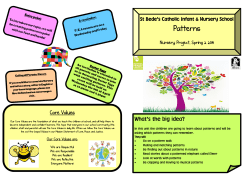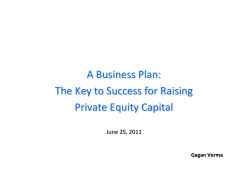Cisco Prime Collaboration Quick Start Guide,10.5 and 10.5.1
Cisco Prime Collaboration Quick Start Guide,10.5 and 10.5.1 Cisco Prime Collaboration Quick Start Guide, 10.5 and 10.5.1 2 Audience 2 Product Overview 3 Prime Collaboration Licensing 4 Installation Modes and Requirements 7 Installing Prime Collaboration 18 Getting Started 26 Uninstalling Prime Collaboration 31 Revised: October 15, 2014, OL-31505-01 Cisco Prime Collaboration Quick Start Guide, 10.5 and 10.5.1 Audience This guide explains how to install Cisco Prime Collaboration (Prime Collaboration) on virtualized servers. This guide is targeted to administrators who monitor, maintain, and configure the IP telephony system and Cisco TelePresence System. The audience also includes administrators who troubleshoot problems for Cisco TelePresence System and voice applications. These administrators must be conversant with the following applications: • Management—Cisco TelePresence Manager (CTS-Manager) and Cisco TelePresence Management System (Cisco TMS). • Call and session control—Cisco Unified Communications Manager (Cisco Unified CM) and Cisco Unified CM Express, Cisco TelePresence Video Communication Server (Cisco VCS), and Cisco TelePresence Exchange System (CTX). • Conferencing—Cisco TelePresence Multipoint Switch (CTMS), Cisco TelePresence Server (TS), Multipoint Control Units (MCU), and Cisco TelePresence Media Service Engine (MSE). Administrators should also be familiar with virtualization concepts and virtualized environments. Note If you are already a user of Prime Collaboration, Cisco Unified Communications Management Suite (UCMS), or Prime Collaboration Manager (Prime CM), see Cisco Prime Collaboration Upgrade and Migration Guide to upgrade or migrate. New and Changed Information The following table describes information that has been added or changed since the initial release of the Cisco Prime Collaboration 10.5 Quick Start Guide. Date July 14, 2014 Revision • Added details on the VMware vSphere High availability for Cisco Prime Collaboration white paper. • Added details on the reduce vCPU and CPU reservation requirements for Small and Medium deployments for Prime Collaboration Assurance. • Added details on the Prime Collaboration 10.5 Assurance and Analytics service pack 1 • Updated the OVA filenames for Prime Collaboration Provisioning 10.5.1 Location • Product Overview, on page 3 • Virtual Machine Requirements for Prime Collaboration Assurance, on page 11 • Configuring the Prime Collaboration Assurance Virtual Appliance, on page 21 • Download Prime Collaboration, on page 15 2 May 30, 2014 • Revised endpoints and contact center agents count details. • Endpoints and Contact Center Agents Count, on page 6 • Provided a link from Virtual Machine Requirements to Endpoints and Contact Center Agents Count. • Virtual Machine Requirements for Prime Collaboration Assurance, on page 11 • Updated virtual machine requirement details for Prime Collaboration Assurance very large OVA deployment model. Oct 15, 2014 • Number of Servers, on page 10 • Updated network connectivity details for Prime Collaboration Assurance large or very large deployments. • Client Machine Requirements, on page 13 • Added a new section on managing 15 or more Unified CM nodes. • Managing 15 or More Unified CM Nodes, on page 21 • Added details on installing the operating system and the browser in English version for Prime Collaboration Assurance. • Client Machine Requirements, on page 13 • Title changes for better readability. Product Overview Cisco Prime Collaboration provides automated and accelerated provisioning, real-time monitoring, proactive troubleshooting, and long-term trending and analytics in one integrated product. Prime Collaboration is a converged application, which eliminates the need to manage the video deployments separately from voice. It is delivered as two separate applications Prime Collaboration Assurance and Prime Collaboration Provisioning that are installed on separate virtual machines. Prime Collaboration Provisioning includes automated processes for Cisco Unified Communications (UC) and Cisco TelePresence day-1 initial deployments and for day-2 moves, adds, changes, and deletions. It provides a single view of a user, and the user's services as well as a consolidated view of users across the organization. Prime Collaboration Assurance provides integrated service assurance management through a single, consolidated view of the Cisco voice and video collaboration environment. This includes continuous, real-time monitoring and advanced troubleshooting tools for Cisco Unified Communications and Cisco TelePresence systems including the underlying transport infrastructures. It proactively notifies operators of issues and facilitates resolution through proactive fault detection and isolation using diagnostic tools. For video, the solution allows operators to view end-to-end session paths and identify jitter and packet loss, which impacts the session quality. Prime Collaboration is available in two flavors - Standard and Advanced. Cisco Prime Collaboration Standard includes Cisco Unified Workspace Licensing and Cisco User Connect Licensing for Cisco Unified Communications 10.0 onwards). Cisco Prime Collaboration - Advanced, is a licensed software product that is secured to the MAC address of the host server. Licensing is ordered based on the collaboration management options required (Assurance, Provisioning, Analytics, or Contact Center), the endpoint type (Phone or Cisco TelePresence) and the quantity of those endpoints. For details on differences between the Standard and Advanced versions of Prime Collaboration Assurance and Prime Collaboration Provisioning, see the Cisco Prime Collaboration Assurance - Standard and Cisco Prime Collaboration Provisioning guides. 3 Prime Collaboration Assurance Advanced includes Prime Collaboration Analytics and Prime Collaboration Contact Center Assurance. If you have purchased the license for Prime Collaboration Analytics and Prime Collaboration Contact Center Assurance, you can access the Prime Collaboration Analytics and Prime Collaboration Contact Center Assurance dashboards. Prime Collaboration Analytics helps you identify traffic trends, technology adoption trends, and over- and under-utilized resources in your network. You can also track intermittent and recurring network issues and address service quality issues. For more details on the features available in Prime Collaboration Analytics, see the Cisco Prime Collaboration Analytics Guide. Prime Collaboration Contact Center Assurance is a monitoring and diagnostics tool that helps you maximize the Cisco Contact Center uptime. For more details on the features available in Prime Collaboration Contact Center Assurance, see the Cisco Prime Collaboration Contact Center Assurance Guide. Cisco Prime Collaboration High Availability Cisco Prime Collaboration supports High Availability (HA) through the VMware vSphere HA feature. You do not need an additional Prime Collaboration license to configure HA. For details on how to configure the virtualization layer HA for Prime Collaboration, see the VMware vSphere HA for Cisco Prime Collaboration white paper. Prime Collaboration Licensing Prime Collaboration is a licensed software product that is secured to the MAC of the virtual machine. The Prime Collaboration license enables the features and endpoint quantities for the Prime Collaboration application that you choose to install. You can order license based on the collaboration management options required (Prime Collaboration Assurance and Prime Collaboration Provisioning), the endpoint type (Phone or Cisco TelePresence) and the quantity of those endpoints. Access to the Software Image, PAK and License File The product numbers ordered for Prime Collaboration are: R-xxx and L-xxx. They result in an email being sent to the ordering ship-to email address providing instructions to access the Cisco eDelivery site to download the software image(s) and license Product Authorization Keys (PAKs) you ordered. The software image is downloaded and installed on the virtual machine. The license PAK ID from the ESD site allows you to access the Cisco Licensing Site to associate the virtual machine MAC address to a license key or keys that are then installed on the virtual machine(s). These license keys activate the Prime Collaboration software to be used in a production environment. These license keys also convert a trial installation into a production environment. Note The PAK is used to log in to the Cisco software site and has a virtual machine MAC address associated to it. The PAK is emailed to you, and a license file is created for you to download. Note that individual license files are required for Prime Collaboration Assurance and Prime Collaboration Provisioning. After you download the license files, register them separately with the Prime Collaboration Assurance and Prime Collaboration Provisioning servers, respectively. Prime Collaboration Assurance Advanced Licensing With Assurance you can manage Cisco voice and video collaboration systems through a single, consolidated view. This includes continuous, real-time monitoring and advanced troubleshooting tools for Cisco Collaboration applications and endpoints, such as Cisco Unified CM, Cisco VCS, Cisco Contact Center, Cisco TelePresence and so on. There are two modes of installation - Standard and Evaluation/Advanced. Evaluation enables the advanced features, which is valid for 60 days. To learn more about Standard and Advanced install modes, see Installation Modes. Prime Collaboration Assurance- Advanced is further categorized into Endpoint type and quantity. 4 The type of an endpoint determines which licenses you need, and the quantity of the endpoints determines the tier and number of licenses that you need to purchase to manage your network. The following license categories are supported: • Prime Collaboration Assurance Image (R-PC-version) license (required to activate in a production network) • Prime Collaboration Assurance Scale (L-PC) license: ◦High-end, single-codec endpoint ◦High-end, multi-codec endpoint ◦Midrange endpoints ◦Mass endpoints You can purchase scale licenses based on the endpoints that you want to manage. For details on the scale licenses and part numbers, see Cisco Prime Collaboration Ordering Guide. You must have Cisco partner privilege to access the Ordering Guide. All Unified CM registered endpoints and clusters must be managed in Prime Collaboration Assurance to provide the statistics data that is needed to support all monitoring, testing, and reporting features in Prime Collaboration Assurance and Analytics; for example, statistics from the Unified CM Publisher CDR are required to compute route group Utilization, MOS, and call failure measurements. When the Unified CM publisher is discovered, all endpoints (including phones) registered with it are discovered. To add Prime Collaboration Assurance license file, go to Administration > License Management. For details, see Getting Started with Prime Collaboration Assurance. See the Prime Collaboration Assurance Supported Devices Table for the Prime Collaboration Assurance endpoint license categories. Note • Scale licenses are cumulative: you can combine licenses to increase the number of endpoints you wish to manage. • Until a scale license is installed, some menu items in the UI are disabled. Prime Collaboration Analytics Licensing Prime Collaboration Analytics is supported only in the Prime Collaboration Assurance Advanced deployment. You must apply the Prime Collaboration Analytics license after adding the Prime Collaboration Assurance Advanced license. The total number of Prime Collaboration Analytics scale licenses obtained must be greater than or equal to the total number of scale licenses you have for Prime Collaboration Assurance Advanced; for example, if you are managing 1000 endpoints in Prime Collaboration Assurance Advanced, you must have Prime Collaboration Analytics license for 1000 or more endpoints. Prime Collaboration Provisioning Advanced Licensing Provisioning provides features such as delegation to individual domains, template support for configuring infrastructure instances, advanced batch provisioning and so on. There are two modes of installation - Standard and Evaluation/Advanced. Evaluation enables advanced features, which is valid for 60 days. Prime Collaboration Provisioning Standard is available with Cisco Unified Communications 10.0 and above (Unified CM and Unity Connection 10.0 and above versions); Advanced is for all Unified Communications suite 8.0 and above versions. See Installation Modes for further details on Provisioning Standard and Advanced licensing features. 5 Prime Collaboration Provisioning- Advanced is further categorized into: • Prime Collaboration Provisioning Image (R-PC-version) license (required to activate in a production network) • Prime Collaboration Provisioning Scale (L-PC) license • Prime Collaboration Provisioning Application Program Interface Feature License (optional) You can purchase additive licenses based on the phones that you want to manage. For details on the additive licenses and part numbers, see Cisco Prime Collaboration Ordering Guide. You must have Cisco partner privilege to access the Ordering Guide. To know the status of Prime Collaboration Provisioning license, go to Administration > License Management. To register a new license file, see Getting Started with Prime Collaboration Provisioning. For more details on Provisioning licensing, see the Cisco Prime Collaboration Provisioning Guide. Note Scale licenses are cumulative: you can combine licenses to increase the number of endpoints you wish to manage. Prime Collaboration Contact Center Assurance Licensing Prime Collaboration Contact Center Assurance is supported only in the Prime Collaboration Assurance Advanced deployment. The Prime Collaboration Contact Center Assurance licensing is based on the number of concurrent Unified Contact Center agents logged in. You must apply the Prime Collaboration Contact Center Assurance license only after adding the Prime Collaboration Assurance Advanced license. Prime Collaboration polls the number of agents logged in to the Unified Contact Center every 30 minutes, and if the number of agents logged in exceeds the permitted number mentioned in the license file, a warning is displayed. Prime Collaboration raises one violation per day irrespective of the number of warnings received. If there are 10 such violations within the 30 day period, then your license expires within the next 30 days of receiving the tenth violation. If you add the license file for Prime Collaboration Assurance Advanced but not Prime Collaboration Contact Center Assurance, you can access the features for Prime Collaboration Contact Center Assurance only until the evaluation expiry or purchase of license. After the evaluation period for Prime Collaboration Assurance Advanced expires, you can access Prime Collaboration Assurance Standard mode only. Upon license expiry, the Unified Contact Center infrastructure devices are not displayed in the UC Performance dashboard, Threshold Rules, and Correlation Rules pages. You will not be able to view the Contact Center Topology page. To continue using these features, you must purchase the required number of Prime Collaboration Contact Center concurrent agent licenses. You can view the license details for Prime Collaboration Contact Center Assurance by navigating to the Administration > License Management page. For details on the features that are enhanced after you add the Prime Collaboration Contact Center Assurance license, see the Cisco Prime Collaboration Contact Center Assurance Guide. The number of agents that you can manage after you purchase a license remains the same as the evaluation mode. See Endpoints and Contact Center Agents Count, on page 6 section, for details. Endpoints and Contact Center Agents Count The number of endpoints and agents that are supported in Prime Collaboration Assurance - Advanced (including Prime Collaboration Analytics and Contact Center Assurance) depends on the OVA size. The Prime Collaboration Analytics endpoints count must be greater than or equal to the total number of endpoints you have in Prime Collaboration Assurance - Advanced. You can manage the following endpoint and agent quantities in the Prime Collaboration Assurance - Advanced and Prime Collaboration Contact Center Assurance. These numbers are applicable for evaluation and licensed modes. 6 OVA Deployment Model Total Number of Endpoints Mass Endpoints1 Midrange Endpoints High-End Single High-End Codec Multi Codec Concurrent Contact Center Agent Small Up to 3000 Up to 3000 Up to 200 Up to 50 Up to 50 Up to 500 Medium Up to 20,000 Up to 20,000 Up to 2000 Up to 500 Up to 500 Up to 4000 Large Up to 80,000 Up to 80,000 Up to 2000 Up to 1000 Up to 500 Up to 12000 Enterprise Very Large Up to 150,000 Up to 150,000 Up to 4000 Up to 1000 Up to 1000 Up to 12000 MSP Very Large Up to 150,000 Up to 150,000 Up to 4000 Up to 1000 Up to 1000 Up to 50,000 2 1 You can have Prime Collaboration Assurance deployment with only mass endpoints. This can include only hard phones or a combination of soft phones and hard phones. 2 See System Capacity for Cisco Prime Collaboration for more details. The number of endpoints that are supported in the Prime Collaboration Provisioning depends on the OVA size. OVA Deployment Model Total Number of Phones Small Up to 3000 Medium Up to 20,000 Large Up to 80,000 Very Large Up to 150,000 You can manage up to 10000 phones in the Prime Collaboration Provisioning evaluation mode. Installation Modes and Requirements Table 1: Installation Requirements Requirements Description Number of servers Prime Collaboration Assurance and Prime Collaboration Provisioning applications must be installed on different virtual machines. To learn about the installation modes and the required number of servers, see Number of Servers. Virtualization Requirements The Prime Collaboration Assurance and Prime Collaboration Provisioning images are in the OVA file format. To learn more about the VMware environment required, see VMware Requirements. 7 Requirements Description System requirements System requirements vary based on the number of endpoints that you want to manage. See System Requirements. For details on the maximum system capacity, such as, number of access ports, number of device pools, number of voice interfaces, and so on, see System Capacity for Cisco Prime Collaboration. Ports requirements Prime Collaboration uses several protocols to communicate with other processes and devices. You must ensure that the required ports are available for Prime Collaboration to communicate. For more details, see Required Ports for Prime Collaboration. Device configurations The voice and video endpoints and infrastructure devices require certain configuration for the Prime Collaboration server to communicate. For more details, see Setting up Devices for Prime Collaboration for Assurance and Setting up Devices for Prime Collaboration Provisioning. (CTS-Manager, TMS, CUCM, VCS, CTX,Video endpoints, MCU, and so on) Download Images Prime Collaboration images are provided on the eDelivery site and on the Cisco.com support software download site. You must have an order for an eDelivery or ESW contract. User Accounts and Installation Prompts During installation • globaladmin, root user, and CLI user accounts are created. You must specify the password for these accounts. See User Accounts. • Virtual machine details must be specified. See Installation Prompts. Installation Modes Prime Collaboration is available in two modes: Standard and Advanced mode. Note The installation process is the same for installing Prime Collaboration Assurance Standard and Prime Collaboration Assurance Advanced. Similarly, there is a single method to be followed for installing Prime Collaboration Provisioning Standard and Prime Collaboration Provisioning Advanced. • Prime Collaboration Assurance- Advanced provides all the features that enable integrated assurance management of applications and the underlying transport infrastructure. The Advanced (Evaluation) mode of Prime Collaboration supports multiple clusters, however, you must know the license categories needed to manage your network (see the Prime Collaboration Assurance Advanced Licensing). For more details on features available in Advanced mode, see Prime Collaboration Advanced Features section of Cisco Prime Collaboration Assurance Guide - Advanced, 10.5 . If you choose to install Prime Collaboration Assurance in the Advanced mode, you can select either: 8 • Enterprise mode deployment—Prime Collaboration Assurance Advanced includes both Prime Collaboration Analytics and Prime Collaboration Contact Center Assurance. • Managed Service Provider (MSP) deployment—Prime Collaboration Assurance Advanced includes Prime Collaboration Contact Center Assurance. Note In the MSP mode deployment, Prime Collaboration Analytics is not installed as part of Prime Collaboration Assurance Advanced. • Prime Collaboration Assurance- Standard provides basic assurance features that help you manage Unified Communications10.0 and TelePresence components (that are supported in advanced). Prime Collaboration Analytics is not available with Standard mode of Prime Collaboration. The Standard mode of Prime Collaboration supports single UCS cluster, single TMS cluster and multiple VCS clusters. For more details on the available features, see the Prime Collaboration Standard Features section of Cisco Prime Collaboration Assurance Guide - Standard, 10.5. If you choose to install Prime Collaboration Assurance in the Standard mode, it is directly deployed in the Enterprise mode. The MSP mode or Enterprise mode deployment selection is available only when you choose to install Prime Collaboration Assurance in the Advanced mode. Note Prime Collaboration Analytics and Prime Collaboration Contact Center Assurance is not supported in the Standard mode. • Prime Collaboration Provisioning Standard is a simplified version of Cisco Prime Collaboration Provisioning. It provides simplified provisioning across all collaboration services. Provisioning Advanced provides features such as delegation to individual domains, template support for configuring infrastructure instances, advanced batch provisioning and so on. The number of endpoints that you can manage in the Prime Collaboration Provisioning standard mode depends on the Virtual Machine Requirements for Prime Collaboration Provisioning supported by the OVA deployment model. For more details on available features, see the Standard and Advanced Prime Collaboration Provisioning section of Cisco Prime Collaboration Provisioning Guide - Standard and Advanced, 10.5 and 10.5.1. • Evaluation mode- Prime Collaboration advanced licensing features are enabled in the evaluation mode. Prime Collaboration Assurance allows you to move from Advanced evaluation to Standard mode. After the evaluation period ends, Prime Collaboration Assurance reverts to Standard mode. For more details, see Managing Licenses chapter of the Cisco Prime Collaboration Assurance Guide - Advanced, 10.5. In the evaluation mode, Prime Collaboration Analytics and Prime Collaboration Contact Center Assurance is enabled by default along with Prime Collaboration Assurance. During the evaluation period, if you initially choose to disable Prime Collaboration Analytics and enable it at a later period of time, the evaluation period does not extend. To enable or disable Prime Collaboration Analytics, see “Enabling and Disabling Analytics” in the Cisco Prime Collaboration Upgrade and Migration Guide, 10.5 and 10.5.1. However, you cannot disable and enable Prime Collaboration Contact Center Assurance during the evaluation period. Upon license expiry the Unified Contact Center infrastructure devices are not displayed in the UC Performance dashboard, Threshold Rules, and Correlation Rules pages. The entire Contact Center Topology view is also not accessible. You cannot move from Standard to Advanced Evaluation mode in Prime Collaboration Provisioning. However, through Advanced license file, you can move from Standard mode or Advanced Evaluation mode to Advanced mode. For more details, see Managing Licenses section of the Cisco Prime Collaboration Provisioning Guide - Standard and Advanced, 10.5 and 10.5.1. 9 Number of Servers The number of virtual machines required to install Prime Collaboration is as follows: • The required number of virtual machines depends on the number of endpoints that you want to manage in the Prime Collaboration Analytics: ◦If you are deploying only Prime Collaboration Assurance - Standard or Advanced (without Analytics), you need only one virtual machine. ◦If you have less than or equal to 80,000 endpoints (small, medium, and large deployment models), you need one virtual machine where you can install both database and application. To learn about configuring Prime Collaboration Assurance for small, medium, and large deployment models, see Configuring Small, Medium and Large Prime Collaboration Assurance OVA. ◦If you have more than 80,000 endpoints (very large deployment model), you need two virtual machines to install database and application separately on each machine. To learn about configuring Prime Collaboration Assurance for very large deployment model, see Configuring Very Large Prime Collaboration Assurance OVA Before installing, ensure you know IP addresses for each of the virtual machines as specified above. • Additional virtual machines to install Prime Collaboration Provisioning. The required number of virtual machines depends on the number of phones that you want to manage: • If you have less than or equal to 20,000 phones (small and medium deployment models), you need one virtual machine where you can install both database and application. To learn about configuring Prime Collaboration Provisioning for small and medium deployment models, see Configuring Small and Medium Prime Collaboration Provisioning OVA. • If you have more than 20,000 phones (large and very large deployment models), you need two virtual machines to install database and application separately on each machine. To learn about configuring Prime Collaboration Provisioning for large and very large deployment models, seeConfiguring Large and Very Large Prime Collaboration Provisioning OVA. Before installing, ensure you know IP addresses for each of the virtual machines as specified above. System Requirements Prime Collaboration runs on any VMware-certified hardware with ESXi 4.1, 5.0, and 5.1 installed. Large and very large deployment models require ESXi 5.0 or later. Note • We recommend that you install and run Prime Collaboration on Cisco Unified Computing System (UCS), which is VMware-certified. • Prime Collaboration allows you to configure a second NIC (network adapter). To understand how to configure a second NIC, see Troubleshooting Cisco Prime Collaboration. The OVA defines configuration of the virtual machine that includes the CPU, memory, disk, and network resources. 10 Virtual Machine Requirements for Prime Collaboration Assurance You must review the Installation Modes and Requirements, on page 7 section to understand the supported installation deployment modes and applications during the Prime Collaboration installation. The following table lists the virtual machine requirements for Prime Collaboration Assurance application, based on the number of endpoints managed in Prime Collaboration. The virtual machine requirements mentioned in this table is also applicable for Prime Collaboration Analytics and Prime Collaboration Contact Center Assurance. For details on the endpoint quantities supported in each OVA deployment model, see Endpoints and Contact Center Agents Count. There are no separate Prime Collaboration Assurance OVAs for Enterprise and MSP deployments for Small, Medium, and Large deployment models. During the installation select the appropriate options to deploy the required applications; by default, the Prime Collaboration Analytics is installed as part of the Prime Collaboration Assurance - Advanced Enterprise installation. For Very large deployment model, there are separate OVAs for Enterprise and MSP. During the installation of the Prime Collaboration Assurance - Advanced Enterprise deployment, you can choose whether to deploy Prime Collaboration Analytics or not. The Prime Collaboration Analytics application is not supported in the MSP deployment. Note • Hyperthreading must be disabled in the server (BIOS level) for better performance of Prime Collaboration. This is to avoid CPU-related issues that may occur if hyperthreading is enabled. See your hardware documentation for information about disabling hyperthreading. • vCPU speed is dependent on the UCS server or the virtualized hardware. • We do not support oversubscribing server parameters (not using a 1:1 ratio of physical to virtual resources), such as, vCPU and memory. • If you have deployed small and medium OVA of Prime Collaboration 10.5 Assurance and Analytics, you can reduce the number of CPUs and CPU reservation after installation of Prime Collaboration 10.5. For Small, you can reduce to 4 vCPU with 8 Ghz of CPU reservation and for Medium, 6 vCPU with 12 Ghz. • If you have more than 15 nodes in a Unified Communications manager cluster, you must increase the vRAM by 2 GB for the Prime Collaboration Assurance server and run a script. For more details see Managing 15 or More Unified CM Nodes. Table 2: Virtual Machine Requirements for Prime Collaboration Assurance Endpoints Managed in Prime Collaboration Number of vCPUs vCPU Reservation vRAM Memory Reservation NIC Disk Space Enterprise and MSP: Small, Medium, and Large Up to 3000 endpoints 4 (Small) 8 GHz 14 GB 14 GB 1 GB 150 GB Up to 20,000 6 endpoints (Medium) 12 GHz 22 GB 22 GB 1 GB 300 GB 11 Endpoints Managed in Prime Collaboration Number of vCPUs vCPU Reservation vRAM Memory Reservation NIC Disk Space Up to 80,000 endpoints (Large) 16 32 GHz 30 GB 30 GB 1 GB 500 GB 24 48 GHz 36 GB 36 GB 1 GB 750 GB Prime Collaboration 8 Assurance and Prime Collaboration Analytics (database server) 16 GHz 16 GB 16 GB 1 GB 750 GB Prime Collaboration 24 Assurance and Prime Collaboration Analytics (application server) 48 GHz 36 GB 36 GB 1 GB 750 GB 36 GHz 32 GB 32 GB 1 GB 750 GB Enterprise: Very Large Prime Collaboration Assurance only MSP: Very Large Up to 150,000 18 endpoints (MSP Very Large) Virtual Machine Requirements for Prime Collaboration Provisioning The following table lists the virtual machine requirements for Prime Collaboration Provisioning application, based on the number of endpoints managed in Prime Collaboration. Table 3: Virtual Machine Requirements for Prime Collaboration Provisioning Endpoints Managed in Prime Collaboration Number of CPUs CPU Reservation RAM Memory Reservation NIC Disk Space Up to 3000 endpoints (Small) 1 2 GHz 2 GB 2 GB 1 GB 90 GB Up to 20,000 endpoints (Medium) 4 3.98 GHz 8 GB 8 GB 1 GB 120 GB 12 Endpoints Managed in Prime Collaboration Number of CPUs CPU Reservation RAM Memory Reservation NIC Disk Space Up to 80,000 endpoints (Large) (Application Server) 8 3.98 GHz 16 GB 16 GB 1 GB 150 GB Up to 80,000 8 endpoints (Large)(Database Server) 3.98 GHz 16 GB 16 GB 1 GB 150 GB Up to 150,000 8 endpoints (Very Large)(Application Server) 3.98 GHz 16 GB 16 GB 1 GB 150 GB Up to 150,000 8 endpoints (Very Large)(Database Server) 3.98 GHz 16 GB 16 GB 1 GB 150 GB Note • Prime Collaboration Provisioning performance is reduced when the read and write latency on the datastore is high. Ensure that the average read and write latency on the datastore is less than two msec. • Prime Collaboration allows you to configure a second NIC (network adapter). To understand how to configure a second NIC, see Troubleshooting Cisco Prime Collaboration. Client Machine Requirements Display Resolution 1440 x 900 13 Supported Browser The following browsers are supported: • Mozilla Firefox 17.x ESR and 24 ESR • Windows Internet Explorer 9.0 and 10.0. Prime Collaboration provides a self-signed certificate (HTTPS). To allow access of the Prime Collaboration client, you must ensure that security is set to either medium or low in Internet Explorer. • Ensure you enable cookies in the browser. Note • Ensure you install the operating system and the browser in English version, and set locale as English (United States) [en-US] for Prime Collaboration Assurance. • Ensure you set one of the following locale for Prime Collaboration Provisioning: English (United States) [en-us], Japanese [ja], Korean [ko], Chinese [zh] Chinese-Taiwan [zh-tw], French [fr], German [de], Italian [it], or Spanish [es]. • Ensure you disable the pop-up blocker if you have installed it as Prime Collaboration uses pop-up dialogs at several instances. Adobe Flash Player You must install Adobe Flash Player on the client machine for Prime Collaboration features to work properly. We recommend that you download and install Adobe Flash Player version 13.x or later from the Adobe website. Environment Clients must be able to access Cisco Prime Collaboration: • From outside a firewall-Refer to your firewall documentation for information on how to configure client access. • Across a Virtual Private Network (VPN)-The VPN tunnel should connect the client and a VPN router or similar device. See Required Ports for Prime Collaboration. Network Connectivity If you have deployed Prime Collaboration Assurance large or very large deployment, we recommend that you have a minimum of 30Mbps network connectivity. VMware Requirements Ensure that your VMware environment meets the following requirements: • OVA is downloaded and saved to the same machine on which the vSphere client is installed. You need to download two OVAs, one each for Prime Collaboration Assurance and Prime Collaboration Provisioning. 14 Note For Prime Collaboration Provisioning, you need to download an OVA and configure it separately for database and application installation on two different virtual machines if you have more than 20,000 phones. • VMware ESXi is installed and configured on the ESXi host. See the VMware documentation for information on setting up and configuring your host machine. The VMWare vSphere client is Windows-based. Therefore, you must download and install the client from a Windows system. After you install the VMWare vSphere client, you can run it and log into the virtual host, using the hostname or IP address of the virtual host, the root login ID, and the password that you configured. You can add the host to a vCenter if you want to manage it through vCenter. See VMWare documentation for details. • VMware ESXi server hostname is configured in the DNS server. • VMware ESXi server is synchronized with the NTP server. Download Prime Collaboration Prime Collaboration images are provided on the eDelivery site and on the Cisco.com support software download site. You must have an order for an eDelivery or ESW contract. Download the OVA file on a machine where the vSphere client is installed. Important Download the OVA file on a machine where the vSphere client is installed. To ensure that the downloaded OVA file is not corrupt: verify if the Message Digest 5 (MD5) Checksum of the OVA file matches with the value in the download site. To view the MD5 Checksum of the OVA file available in Cisco.com support software download site, rest your mouse pointer on the filename. If you need to install only Prime Collaboration Assurance, download a Prime Collaboration Assurance OVA based on the number of endpoints that you wish to manage. Prime Collaboration Assurance application can be configured for the following types of deployment models. For information on supported deployment models for Prime Collaboration Analytics, see Prime Collaboration Analytics Licensing: • Cisco Prime Collaboration 10.5.1 Assurance and Analytics OVA for small deployment <cpc-assurance-10.5.1.0.53684-small.ova>—For up to 3000 endpoints (which can include up to 100 TelePresence systems only). • Cisco Prime Collaboration 10.5.1 Assurance and Analytics OVA for medium deployment <cpc-assurance-10.5.1.0.53684-medium.ova>—For up to 20,000 endpoints (which can include up to 1,000 TelePresence systems only). • Cisco Prime Collaboration 10.5.1 Assurance and Analytics OVA for large deployment <cpc-assurance-10.5.1.0.53684-large.ova>—For up to 80,000 endpoints (which can include up to 6,000 TelePresence systems only). • Cisco Prime Collaboration 10.5.1 Assurance OVA for MSP very large deployment <cpc-assurance-10.5.1.0.53684-verylarge.ova>—For up to 150,000 endpoints (which can include up to 6,000 TelePresence systems only. Prime Collaboration Analytics is not supported for this model.). 15 • Cisco Prime Collaboration 10.5.1 Assurance OVA for Enterprise very large deployment <cpc-assurance-10.5.1.0.53684-verylarge.ova>—For up to 150,000 endpoints (which can include up to 6,000 TelePresence systems only). Note To scale up your deployment model in order to manage more endpoints, you must run a tuning script. For more information on the tuning script for Prime Collaboration Assurance, see “Upgrading the Deployment Model” in Troubleshooting Cisco Prime Collaboration. If you need to install only Prime Collaboration Provisioning, download a Prime Collaboration Provisioning OVA based on the number of endpoints that you wish to manage. Prime Collaboration Provisioning application can be configured for the following types of deployment models: • Cisco Prime Collaboration 10.5.1 Provisioning OVA for small deployment <cpc-provisioning-10.5.1-320-small.ova>—For up to 3000 phones • Cisco Prime Collaboration 10.5.1 Provisioning OVA for medium deployment <cpc-provisioning-10.5.1-320-medium.ova>—For up to 20,000 phones • Cisco Prime Collaboration 10.5.1 Provisioning OVA for large deployment <cpc-provisioning-10.5.1-320-large.ova>—For up to 80,000 phones • Cisco Prime Collaboration 10.5.1 Provisioning OVA for very large deployment <cpc-provisioning-10.5.1-320-verylarge.ova>—For up to 150,000 phones You must have a valid Cisco.com user account to download the files. See Setting up Devices for Prime Collaboration Assurance and/or Setting up Devices for Prime Collaboration Provisioning for information about setting up the devices in your network for Prime Collaboration. User Accounts For Prime Collaboration, you will be required to specify various passwords at different instances. This section is designed to help you specify appropriate passwords in several scenarios that demand your login credentials (applicable for both converged application as well as standalone Prime Collaboration Assurance and Prime Collaboration Provisioning applications). • globaladmin- is a superuser who can access both Prime Collaboration Assurance and Prime Collaboration Provisioning UI. • globaladmin password- specify this password when you configure your virtual appliance for either standalone or converged application. See Configuring the Prime Collaboration Assurance Virtual Appliance and Configuring the Prime Collaboration Provisioning Virtual Appliance You are also required to specify this password when you login to the UI (see the Password Rules for root user and globaladmin section). In Prime Collaboration Provisioning, this password is synched with the password of postgres admin (to perform backup and restore operations). Password will then be updated in the database and in the /opt/cupm/sep/dfc.properties file. You must login as a root user to access dfc.properties file. Note 16 If you want to install both Prime Collaboration Assurance and Prime Collaboration Provisioning, ensure that you specify the same password for both applications during installation. • CLI Admin Username—The user name is admin, by default. However, you can specify the user name of your choice. • CLI Admin Password—Specify a password for the SSH CLI admin. This password is used to log in to CLI to check the application status and perform back up and restore (see the Password Rules for CLI admin section) CLI is supported only through SSH; telnet is not supported. You can login through SSH using port 26 for Prime Collaboration Assurance and port 22 for Prime Collaboration Provisioning. • Root user—superuser who has all privileges in Linux shell. • Root password—specify a password for the root user (see the Password Rules for root user and globaladmin section). Password Rules for root user and globaladmin • Must contain at least one of each - lowercase letter, uppercase letter, number, and special characters ( !@#$*,.) • No character in the password be repeated more than three consecutive times. • Cannot contain non-ASCII characters- , %, +, & and space. • Cannot be cisco or ocsic or any variant obtained by changing the capitalization of letters therein, or by substituting 1,! or | for i, and/or substituting 0 for o and/or substituting $ for s. • Cannot be same as the username, and not be the username reversed. • Length must be between eight and 80 characters. • Cannot end with these characters: *, ; or #. Note • We recommend that you write down the root password, as it cannot be retrieved. • To change the root password, you must login as root user and execute the “passwd” command that prompts you for a new password. Password Rules for CLI admin • Minimum password length must be six characters. • No character in the password be repeated more than three consecutive times. • Must contain at least one of each - lowercase letter, uppercase letter, and number. • Must not be same as the user name itself. Installation Prompts It is recommended that you know the values (beforehand) for the following parameters as you are required to specify them at the console prompts while configuring the virtual appliance: • IP Address—The IP address of the virtual appliance • IP default netmask—The default subnet mask for the IP address • IP default gateway—The IP address of the default gateway 17 • Default DNS domain—The default Domain Name • Primary nameserver—The primary name server. You may add the name server. To configure several name servers, enter y. • Primary NTP server[time.nist.gov]—The primary NTP server. To enter a secondary NTP server, enter y at the next prompt. Note To configure a tertiary NTP server enter y at the next prompt, after you specify a secondary NTP server. Prime Collaboration supports three NTP servers. • Timezone—The timestamp that is displayed on the UI is the server time. By default, the configured timezone is UTC. For a list of supported timezones, see Supported Timezones for Prime Collaboration. • Username—CLI Admin user name. The user name is admin, by default. However, you can specify the user name of your choice. • Password—CLI Admin password. This password is used to log in to CLI to check the application status and perform back up and restore. • IPv6 configuration- If you want to configure IPv6 when prompted, specify Y, and then enter the IPv6 address and route to proceed. If not, you can proceed with the installation by providing your inputs for the next prompt. • Root password—specify a password for the root user. • globaladmin password— specify a password for the globaladmin. Note Unified Communication Manager 10.0 and later are supported in the Standard mode. Installing Prime Collaboration Prime Collaboration is delivered in two separate installable OVAs: Prime Collaboration Assurance and Prime Collaboration Provisioning. You must install applications in the standalone mode. However, Prime Collaboration provides an option for you to converge the Prime Collaboration Assurance and Prime Collaboration Provisioning servers using the Prime Collaboration Assurance UI. To learn about integrating Prime Collaboration Assurance and Prime Collaboration Provisioning, see the Cisco Prime Collaboration Assurance Guide - Advanced. Installing Prime Collaboration entails the following: • Installing Prime Collaboration Assurance • Installing Prime Collaboration Provisioning • To identify the Prime Collaboration Assurance OVA model that you have installed, login as root and check for the cpcm.deployment.model property available in /opt/emms/emsam/conf/emsam.properties. • To identify the Prime Collaboration Provisioning OVA model that you have installed, login as root and check for the dfc.memory.model available in the /opt/cupm/sep/dfc.properties. Installing Prime Collaboration Assurance Installing Prime Collaboration Assurance encompasses Deploying Prime Collaboration Assurance and Configuring the Prime Collaboration Assurance Virtual Appliance. 18 You can install the Prime Collaboration Assurance application, based on the OVA you downloaded: • For small, medium, and large deployment models: you need one virtual machine only to install and configure Prime Collaboration Assurance. To learn about configuring these deployment models, see Deploying Small, Medium and Large Prime Collaboration Assurance OVA. • For very large deployment models: you must configure Prime Collaboration Assurance OVA for database and application on separate virtual machines. To learn about configuring these deployment models, see Deploying Very Large Prime Collaboration Assurance OVA. Deploying Prime Collaboration Assurance Based on the OVA you downloaded, you can deploy Prime Collaboration Assurance as follows: • Deploying Small, Medium and Large Prime Collaboration Assurance OVA • Deploying Very Large Prime Collaboration Assurance OVA Before You Begin Ensure that the requirements listed in Installation Modes and Requirements and System Requirements have been met. We recommend you to install the database server first so that you have the database server IP address, which you need to enter at the time of the application server installation. Deploying Small, Medium and Large Prime Collaboration Assurance OVA Following is the procedure to deploy Prime Collaboration Assurance small, medium, and large OVA deployment models: Procedure Step 1 Step 2 Step 3 Step 4 Step 5 Step 6 Launch your VMWare vSphere client and choose File > Deploy OVF Template. Click Browse and navigate to the location where you saved the Prime Collaboration Assurance OVA file. Click Next. In the OVF Template Details window, verify the details about the OVA file, including the product name, version, and size, then click Next. Click Accept to accept the end-user license agreement. Click Next. In the Name window, specify a name for the template that you are deploying. The name must be unique within the inventory folder and can contain up to 80 characters. In the Inventory Location window, select the folder where you want to deploy the file, and click Next. In the Disk Format window, select Thick provisioned format to store on the virtual disks, then click Next. In case of multiple networks during Prime Collaboration Assurance OVA deployment, ensure that the virtual machine network you select belongs to Prime Collaboration and is reachable. Step 7 Verify the options in the Ready to Complete window, then click Finish to start the deployment. The deployment takes about 30 minutes to complete. Check the progress bar in the Deploying Virtual Appliance window to monitor the task status. Step 8 After the deployment task is complete, click Close in the confirmation message box. The virtual appliance that you deployed appears in the left pane of the vSphere client, under the host. As a part of the next process, follow Configuring Small, Medium and Large Prime Collaboration Assurance OVA. 19 Deploying Very Large Prime Collaboration Assurance OVA Following is the procedure to deploy Prime Collaboration Assurance very large OVA deployment model. Procedure Step 1 Step 2 Step 3 Step 4 Step 5 Step 6 Launch your VMWare vSphere client and choose File > Deploy OVF Template. Click Browse and navigate to the location where you saved the Prime Collaboration Assurance OVA file. Click Next. In the OVF Template Details window, verify the details about the OVA file, including the product name, version, and size, and then click Next. Click Accept to accept the end-user license agreement. Click Next. In the Name window, specify a name for the template that you are deploying. The name must be unique within the inventory folder and can contain up to 80 characters. In the Inventory Location window, select the folder where you want to deploy the file and click Next. If you choose to enable Prime Collaboration Analytics in very large OVA deployment of Prime Collaboration Assurance, you would require two virtual machines - database and application. We recommend you to install the database server first so that you have the database server IP address, which you need to enter at the time of the application server (Assurance/Analytics OVA) installation. Configure the database server before you configure the application server. To configure the database server: a) In the Host / Cluster window, select the Host or Cluster on which you want to run the deployed template and click Next. b) In the Storage window, select a destination for the virtual machine files and click Next. c) In the Disk Format window, select the Thick Provision Lazy Zeroed format to store on the virtual disks, then click Next. In case of multiple networks during Prime Collaboration Assurance OVA deployment, ensure that the virtual machine network you select belongs to Prime Collaboration and is reachable. d) Verify the options in the Ready to Complete window, then click Finish to start the deployment. The deployment takes about 30 minutes to complete. Check the progress bar in the Deploying Virtual Appliance window to monitor the task status. e) After the deployment task is complete, click Close in the confirmation message box. The virtual appliance that you deployed appears in the left pane of the vSphere client, under the host. f) (Optional) Before you proceed with configuring Prime Collaboration Assurance, right-click the database server and select Edit Settings to change the server configurations. The recommended CPU for database server configuration is 8 and Memory is 16 GB. Note If you reduce the CPU to 8, from the default value of 24, you should also reduce the corresponding CPU Reservation frequency to 16 Ghz from the default value of 48 Ghz. To configure the application server: a) In the Disk Format window, select the Thick Provision Lazy Zeroed format to store on the virtual disks, then click Next. In case of multiple networks during Prime Collaboration Assurance OVA deployment, ensure that the virtual machine network you select belongs to Prime Collaboration and is reachable. b) In the Network Mapping page, select a network and click Next. c) Verify the options in the Ready to Complete window, then click Finish to start the deployment. The deployment takes about 30 minutes to complete. Check the progress bar in the Deploying Virtual Appliance window to monitor the task status. d) After the deployment task is complete, click Close in the confirmation message box. The virtual appliance that you deployed appears in the left pane of the vSphere client, under the host. 20 As a part of the next process, follow Configuring Very Large Prime Collaboration Assurance OVA. Managing 15 or More Unified CM Nodes If you have deployed Prime Collaboration Assurance 10.5.1, and you have more than 15 nodes in a Unified Communications manager cluster, you must increase the vRAM by 2 GB for the Prime Collaboration server and run the script updateGpfMemForMegaCluster.sh using the following procedure: Procedure Step 1 Step 2 Login as root user to the Prime Collaboration Assurance server. Run the script updateGpfMemForMegaCluster.sh available at /opt/emms/cuom/bin/. Step 3 After you run the enable script, go to /opt/emms/emsam/bin directory and restart Prime Collaboration Assurance services for the changes to take effect. cpcmcontrol.sh stop cpcmcontrol.sh start This script is not applicable if you are running Prime Collaboration Assurance 10.5. Configuring the Prime Collaboration Assurance Virtual Appliance After you deploy the Prime Collaboration Assurance OVA, you can configure the Prime Collaboration Assurance virtual appliance as follows: • Configuring Small, Medium and Large Prime Collaboration Assurance OVA • Configuring Very Large Prime Collaboration Assurance OVA Configuring Small, Medium and Large Prime Collaboration Assurance OVA Following is the procedure to configure the Prime Collaboration Assurance small, medium, and large OVA deployment models: Procedure Step 1 Step 2 Right-click the virtual appliance and choose Power > Power ON to start the virtual machine. Step 3 Enter the required parameters at the console prompts. After entering each parameter, press Enter to bring up the next parameter (see Installation Modes and Requirements). For the Installation Mode prompt, enter 1 to select Standard Prime Collaboration Assurance, or 2 to select Advanced Prime Collaboration Assurance Evaluation. The Default value is 1. The virtual machine reboots. In the virtual appliance console, enter setup at the localhost login prompt. Time zone—The timestamp that is displayed on the UI is the server time. By default, the configured time zone is UTC. For a list of supported time zones, see Supported Timezones for Prime Collaboration If you have selected the Advanced Prime Collaboration Assurance Evaluation option, you can select either the Enterprise mode or Managed Service Provider (MSP) mode of deployment. Enter E to deploy Prime Collaboration Assurance in the Enterprise mode or M to deploy in the MSP mode. Note Step 4 21 Step 5 Step 6 Each mode provides a different customer view option. For more information, see Overview of Cisco Prime Collaboration - Assurance section in the Cisco Prime Collaboration Assurance Guide – Advanced. Note If you have selected the Standard Prime Collaboration Assurance option, it is directly deployed in the Enterprise mode. After you finish the installation (when you see the login prompt in the console), wait for approximately 20 minutes for the Prime Collaboration Assurance processes to be listed on the console. Log in to the Prime Collaboration Assurance server to verify the installation. See the How to verify the Cisco Prime Collaboration Assurance Standard installation and How to verify the Cisco Prime Collaboration Assurance Advanced installation sections in Troubleshooting Cisco Prime Collaboration. Configuring Very Large Prime Collaboration Assurance OVA Following is the procedure to configure the Prime Collaboration Assurance very large OVA deployment model. Procedure Step 1 Step 2 Right-click the virtual appliance and choose Power > Power ON to start the virtual machine. Step 3 Enter the required parameters at the console prompts. After entering each parameter, press Enter to bring up the next parameter (see Installation Prompts). For the Installation Mode prompt, enter 1 to select Standard Prime Collaboration Assurance, or 2 to select Advanced Prime Collaboration Assurance Evaluation. The default value is 1. The virtual machine reboots. In the virtual appliance console, enter setup at the localhost login prompt. Time zone—The timestamp that is displayed on the UI is the server time. By default, the configured time zone is UTC. For a list of supported time zones, see Supported Timezones for Prime Collaboration. If you have selected the Advanced Prime Collaboration Assurance Evaluation option, you can select either the Enterprise mode or the Managed Service Provider (MSP) mode of deployment. Enter E to deploy Prime Collaboration Assurance in the Enterprise mode or M to deploy it in the MSP mode. Each mode provides a different customer view option. For more information, see section "Overview of Cisco Prime Collaboration - Assurance" in the Cisco Prime Collaboration Assurance Guide – Advanced. Note If you have selected the Standard Prime Collaboration Assurance option, it is directly deployed in the Enterprise mode. If you have downloaded the very large OVA deployment model, you are prompted to specify the type of server that must be configured. Note You can choose to enable Prime Collaboration Assurance only or both Prime Collaboration Assurance and Prime Collaboration Analytics. If you choose to enable Prime Collaboration Analytics, you need to deploy the database server before you deploy the application server. See Deploying Prime Collaboration Assurance. a) Enter y to configure the server as an analytics database server. b) After the analytics database server configuration, you are prompted to enter the analytics database server IP address. c) Enter y and enter the database server IP address to complete the Prime Collaboration Assurance and Prime Collaboration Analytics installation. Note If you enter n in the server configuration prompt, you can install Prime Collaboration Analytics at a later point in time using the steps displayed in the prompt. See Enabling Prime Collaboration Analytics after Prime Collaboration Assurance Installation. Note Step 4 Step 5 22 Step 6 After you finish the installation (when you see the login prompt in the console), wait for approximately 20 minutes for the Prime Collaboration Assurance processes to be listed on the console. Step 7 Log in to the Prime Collaboration Assurance server to verify the installation. See the “How to verify the Cisco Prime Collaboration Assurance Standard installation” and “How to verify the Cisco Prime Collaboration Assurance Advanced installation” sections in Troubleshooting Cisco Prime Collaboration. Enabling Prime Collaboration Analytics after Prime Collaboration Assurance Installation If you have disabled Prime Collaboration Analytics during the Prime Collaboration Assurance very large OVA installation, you can enable it using the following procedure. Procedure Step 1 Step 2 Login as root to the Prime Collaboration Assurance Application server. Enter the following commands: /opt/emms/emsam/advance_reporting/bin/enableAnalyticsWithRemoteDB.sh Installing Prime Collaboration Provisioning Prime Collaboration is delivered in two separate installable OVAs- Prime Collaboration Assurance and Prime Collaboration Provisioning. During installation, you must install applications in a standalone mode. Installing Prime Collaboration Provisioning encompasses Deploying the Prime Collaboration Provisioning Virtual Appliance and Configuring the Prime Collaboration Provisioning Virtual Appliance. You can install Prime Collaboration Provisioning application, based on the OVA you have downloaded: • For small and medium deployment models: you need one virtual machine only to install and configure Prime Collaboration Provisioning. To learn about configuring these deployment models, see Configuring Small and Medium Prime Collaboration Provisioning OVA • For large and very large deployment models: you must configure Prime Collaboration Provisioning OVA for database and application on separate virtual machines. To learn about configuring these deployment models, see Configuring Large and Very Large Prime Collaboration Provisioning OVA. Deploying Prime Collaboration Provisioning OVA To deploy the Prime Collaboration Provisioning OVA: Before You Begin Ensure that requirements listed in Installation Modes and Requirements and System Requirements have been met. 23 Procedure Step 1 Step 2 Step 3 Step 4 Step 5 Step 6 Step 7 Step 8 Step 9 Launch your VMWare vSphere client and choose File > Deploy OVF Template. In the Deploy OVF Template window, click Deploy from file. Click Browse and navigate to the location where you have saved the Prime Collaboration Assurance OVA file. Click Next. In the OVF Template Details window, verify the details about the OVA file, including the product name, version, and the size, then click Next. Click Accept to accept the end-user license agreement. Click Next. In the Name and Location window, specify a name and location for the template that you are deploying. The name must be unique within the inventory folder and can contain up to 80 characters. Click Next. In the Disk Format window, select Thick provisioned format to store on the virtual disks, then click Next. Verify the options in the Ready to Complete window, then click Finish to start the deployment. The deployment takes about 30 minutes to complete. Check the progress bar in the Deploying Virtual Appliance window to monitor the task status. After the deployment task has completed, click Close in the confirmation message box. The virtual appliance that you deployed appears in the left pane of the vSphere client, under the host. As a part of the next process, follow Configuring the Prime Collaboration Provisioning Virtual Appliance. Configuring the Prime Collaboration Provisioning Virtual Appliance After you deploy the Prime Collaboration Provisioning OVA, you must configure the virtual appliance. Based on the OVA you have downloaded, you can configure Prime Collaboration Provisioning virtual appliance as follows: • Configuring Small and Medium Prime Collaboration Provisioning OVA • Configuring Large and Very Large Prime Collaboration Provisioning OVA Configuring Small and Medium Prime Collaboration Provisioning OVA You can configure Prime Collaboration Provisioning OVA for small and medium deployment models. To do a simple configuration of the virtual appliance: Procedure Step 1 Step 2 Power on the virtual machine by right-clicking the virtual appliance and choosing Power > Power On. In the virtual appliance console, enter setup at the localhost login prompt. Step 3 Enter the required parameters at the console prompts. After entering each parameter, Enter to bring up the next parameter (see Installation Modes and Requirements ). For the Installation Mode prompt, enter 1 to select Standard Prime Collaboration Provisioning, or 2 to select Advanced Prime Collaboration Provisioning (with 60 day evaluation). Default value is 1. 24 Note Step 4 Step 5 Time zone—When you are prompted to enter a time zone for the Prime Collaboration Provisioning server, specify the default time zone (UTC). Ensure that you specify the same timezone in the server and in the Prime Collaboration Provisioning UI. You can use SSH (root login) to change the time zone after you install the Prime Collaboration Provisioning server; For a list of supported timezones, see Supported Timezones for Prime Collaboration After you finish the installation (when you see the login prompt in console), wait approximately 10 minutes for the Prime Collaboration Provisioning processes to be listed on the console and then login to the Prime Collaboration Provisioning UI. Log in to Prime Collaboration Provisioning server to verify the installation. See the “Verifying the Prime Collaboration Provisioning Installation” section in Troubleshooting Cisco Prime Collaboration. Configuring Large and Very Large Prime Collaboration Provisioning OVA You can configure Prime Collaboration Provisioning OVA for large and very large deployment models. To do an advanced configuration of the virtual appliance: Procedure Step 1 Step 2 Step 3 Power on the virtual machine by right-clicking the virtual appliance and choosing Power > Power On. In the virtual appliance console, enter setup at the localhost login prompt. Enter the required parameters at the console prompts. After entering each parameter, press Enter to bring up the next parameter (see Installation Prompts). The virtual machine reboots. Time zone—When you are prompted to enter a time zone for the Prime Collaboration Provisioning server, specify the default time zone (UTC). You can use SSH to change the time zone after you install the Prime Collaboration Provisioning server; the time stamp that is displayed on the UI is the server time. You must use the same time zone for Prime Collaboration Assurance and Prime Collaboration Provisioning servers in converged mode. For a list of supported time zones, see Supported Timezones for Prime Collaboration. Step 4 If you have downloaded large or very large deployment model (more than 20,000 phones), you are prompted to enter the type of server to be configured. Configure database server before you configure application server. To configure the database server: a) Choose option 1 to configure the current server as a database server. b) Enter the IP address for the application server that is to be deployed next. The virtual machine reboots. To configure the application server: a) b) c) d) Deploy the application server. See Deploying Prime Collaboration Provisioning OVA section. Configure the application server, following the Steps 1 to 3 (as above). Choose option 2 to configure the current server as an application server. When you are prompted, enter the IP address of the database server that you have already configured. The virtual machine reboots. Step 5 After you finish the installation (when you see the login prompt in console), wait approximately 10 minutes for the Prime Collaboration Provisioning processes to be listed on the console, and then log in to the Prime Collaboration Provisioning UI. Step 6 Log in to Prime Collaboration Provisioning server to verify the installation. See the “Verifying the Prime Collaboration Provisioning Installation” section in Troubleshooting Cisco Prime Collaboration. 25 Getting Started You can invoke Prime Collaboration using the client browser. To log in to Prime Collaboration: Procedure Step 1 Step 2 Open a browser session from your machine. See the System Requirements section in the Cisco Prime Collaboration Quick Start Guide for information about supported browsers. Enter the following: https://<IP_address_of_Prime_Collaboration_application> HTTPS has been enabled by default for Prime Collaboration. You may use either the IP address or the hostname of the application. If you have configured DNS, we recommend that you use the hostname. Based on the browser you are using, one of the following appears: • In Windows Internet Explorer, the Certificate Error: Navigation Blocked window. • In Mozilla Firefox, the Untrusted Connection window. These windows appear because Prime Collaboration uses a self-signed certificate. Prime Collaboration is shipped with self-signed certificate, which is valid for five years. Step 3 Step 4 Remove the SSL certificate warning. See "Removing SSL Certificate Warning" in Troubleshooting Cisco Prime Collaboration. In the login page, you must login as globaladmin, using the same credentials that you specified during the configuration. The Prime Collaboration landing page appears along with the Getting Started popup, where you can click the links listed under System Setup and Manage Network to configure the Prime Collaboration server. Note If you have purchased Prime Collaboration Provisioning, you can integrate Prime Collaboration Provisioning with Prime Collaboration Assurance using the Prime Collaboration Assurance UI. See the Integrating Prime Collaboration Servers section in the Cisco Prime Collaboration Assurance Guide - Advanced Getting Started with Prime Collaboration Assurance After you install Prime Collaboration Assurance, you must perform the tasks listed in the following table: Task and Description Step 1 26 Navigation in Prime Collaboration Assurance Application Add a new license file. Administration > License This step is applicable only if Management you have purchased Assurance Advanced and/or Analytics license. Document to be referred Cisco Prime Collaboration Assurance Guide - Advanced Task and Description Navigation in Prime Collaboration Assurance Application Document to be referred Step 2 Manage Users and Roles Add a new user Administration > User Management Cisco Prime Collaboration Assurance Guide - Advanced Step 3 Define credentials. Enter the required device credentials to manage devices in Prime Collaboration. For more details, see Setting up Devices for Prime Collaboration. In Advanced mode Operate > Device Work Center > Auto Discovery > Manage Credentials In Standard mode, Operate > Device Work Center > Current Inventory Advanced- Cisco Prime Collaboration Assurance Guide - Advanced Standard mode Operate > Device Work Cisco Prime Collaboration Center > Current Inventory Assurance Guide - Advanced Step 4 • Discover Cisco Unified Communications Manager (including Cisco Unified IM and Presence)10.x and Cisco Unity Connection 10.x applications. Standard- Cisco Prime Collaboration Assurance Guide - Advanced • Discover Cisco TMS • Discover Cisco Expressway In standard mode, CTS-Manager discovery is not applicable. The Cisco Expressway, Cisco MCU, Cisco Profile and Codec, default gateway, and switches are discovered along with Cisco TMS. Note Cisco TelePresence Conductor is not auto discovered through TMS. The Cisco TelePresence Conductor need to be discovered separately. 27 Task and Description Navigation in Prime Collaboration Assurance Application Advanced mode Operate > Device Work Center > Auto Discovery > • Discover CTS-Manager Devices Discovery • Discover Cisco TMS Document to be referred Cisco Prime Collaboration Assurance Guide - Advanced • Discover CUCM • Discover Cisco Expressway The Cisco Unified CM, Cisco TelePresence Multipoint Switch, Cisco TelePresence System, default gateway, and switches are discovered along with CTS-Manager. The Cisco Expressway, Cisco MCU, Cisco Profile and Codec, default gateway, and switches are discovered along with Cisco TMS. Cisco TelePresence Conductor is not auto discovered through CTS-Manager/TMS. The Cisco TelePresence Conductor need to be discovered separately. Step 5 28 Verify Inventory Operate > Device Work Note This step is Center applicable only if you have purchased Assurance Advanced and/or Analytics license. Verify whether all discovered devices are in the Managed state. Cisco Prime Collaboration Assurance Guide - Advanced Task and Description Navigation in Prime Collaboration Assurance Application Document to be referred Step 6 Import Sessions Operate > Diagnose > Note This step is Session Diagnostics applicable only if you have purchased Assurance Advanced and/or Analytics license. Import the video collaboration sessions from CTS-Manager, Cisco TMS, and Cisco TelePresence Multipoint Switch to monitor the sessions. To periodically import sessions from CTS-Manager, Cisco TMS, and Cisco TelePresence Multipoint Switch, define the polling interval based on your business needs, using Operate > Diagnose > Session Diagnostics > Import Sessions . Cisco Prime Collaboration Assurance Guide - Advanced Step 7 Verify Sessions Operate > Diagnose > Note This step is Session Diagnostics applicable only if you have purchased Assurance Advanced and/or Analytics license. Verify whether all session details have been imported from CTS-Manager, Cisco TMS, and Cisco TelePresence Multipoint Switch. Cisco Prime Collaboration Assurance Guide - Advanced Prime Collaboration collects scheduled sessions data for five days (for the past one day, for the current day, and for three days ahead). Getting Started with Prime Collaboration Provisioning After you install Prime Collaboration Provisioning, you must perform the tasks listed in the following table: 29 Task and Description Step 1 Navigation in Prime Collaboration Provisioning Application (Optional if you are evaluating the Administration > License Management product) Register a new license file. Adding a license file through UI is recommended. However, you can also register the new license file, as follows: Section/chapter to be referred in the Cisco Prime Collaboration Provisioning Guide - Standard and Advanced, 10.5 and 10.5.1 Setting Up the Server 1 Log in as root through sftp. 2 Copy the license file to the opt/cupm/license directory on the Provisioning server. The system validates the license file and updates the license. The updated licensing information appears on the License Status Information page (Administration > License Management). If the license status is not refreshed after a few minutes, go to the License Management page (choose Administration > System Configuration > License Manager), and click Perform Audit. The license status is updated in the Licence Management page (Administration > License Management). Step 2 Add, configure, and synchronize call processors and message processors. Design > Infrastructure Setup Managing Devices Step 3 Set up domain deployment: Design > User Provisioning Setup Managing Domains and Service Areas Synchronizing Processors, Users, and Domains • Create domains and assign call and message processors • Create service areas • Configure rules • Synchronize domain Step 4 Create and deploy templates to configure Cisco UCM or Infrastructure Configuration. Design > User Provisioning Setup, or Deploy > Infrastructure Configuration Configuring Templates in Provisioning Step 5 Assign user roles to service area Deploy > User Provisioning > Add Managing Users 30 Task and Description Navigation in Prime Collaboration Provisioning Application Section/chapter to be referred in the Cisco Prime Collaboration Provisioning Guide - Standard and Advanced, 10.5 and 10.5.1 Step 6 Add a new user Deploy > User Provisioning > Add Managing Users Step 7 Provision user services. Deploy > User Provisioning Managing Orders Note After installation, you can integrate Prime Collaboration Provisioning application with Prime Collaboration Assurance using the Prime Collaboration Assurance UI. To learn how to integrate Prime Collaboration Provisioning with Prime Collaboration Assurance, see Integrating Prime Collaboration Servers chapter in the Cisco Prime Collaboration Assurance Guide - Advanced . Quick Access to System Setup, Manage Network, and Licensing The Prime Collaboration landing page appears along with a pop-up to get started where you can click links listed under “System Setup”, “Manage Network”, and "Licensing" to perform initial configuration and check the license details of the Prime Collaboration server. You can also see About details for a quick view of some of the Prime Collaboration Assurance and/or Prime Collaboration Provisioning system information. See Cisco Prime Collaboration Assurance Guide - Advanced. User Interface If you have installed the Prime Collaboration Assurance Advanced as a standalone application, the following tabs are displayed on the UI: Home, Operate, Analyze, Report, and Administration. If you have installed Prime Collaboration Assurance Standard as a standalone application, the following tabs are displayed on the UI: Home, Operate, and Administration. If you have installed the Prime Collaboration Provisioning (standard or advanced) as a standalone application, the following tabs are displayed on the UI: Home, Design, Deploy, Reports, and Administration. Note The session timeout occurs if there is no activity for 25 minutes. Uninstalling Prime Collaboration To uninstall Prime Collaboration applications:. Note Before you uninstall Prime Collaboration Assurance, ensure that you delete all the node-to-node tests from the application. If you do not delete these tests, they will continue to run on the router. 31 Procedure Step 1 Step 2 Step 3 32 Log in to the vSphere client and connect to the ESXi server that is running the virtual appliance that you want to uninstall. Right-click the application and choose Power > Shut Down Guest (or choose Power Off). Right-click the application and choose Delete from disk in the Confirm Delete window. For information on obtaining documentation, using the Cisco Bug Search Tool (BST), submitting a service request, and gathering additional information, see What's New in Cisco Product Documentation, at: http://www.cisco.com/c/en/us/td/docs/general/whatsnew/whatsnew.html. Subscribe to What's New in Cisco Product Documentation, which lists all new and revised Cisco technical documentation, as an RSS feed and deliver content directly to your desktop using a reader application. The RSS feeds are a free service. © 2014 Cisco Systems, Inc. All rights reserved. Americas Headquarters Cisco Systems, Inc. San Jose, CA 95134-1706 USA Asia Pacific Headquarters Cisco Systems (USA) Pte. Ltd. Singapore Europe Headquarters Cisco Systems International BV Amsterdam, The Netherlands Cisco has more than 200 offices worldwide. Addresses, phone numbers, and fax numbers are listed on the Cisco Website at www.cisco.com/go/offices.
© Copyright 2025