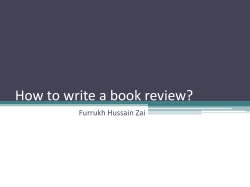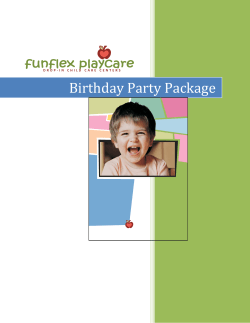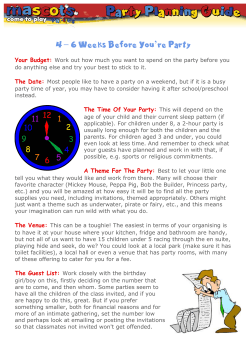Koncept WordPress Theme the installation and setup of your new theme.
Koncept WordPress Theme
By KrownThemes - www.krownthemes.com
This is a complete guide to help you manage
the installation and setup of your new theme.
Thank you for purchasing this theme. I hope that you’ll find it easy to use and
customize and really wish it will suit your needs. Please read this manual,
because it covers almost all the aspects needed for you to know before
installing & running the theme.
If you have questions that are not answered here, please go to the support
system, where you’re questions will be answered:
http://rubenbristian.ticksy.com
Please verify the FAQ before posting!
If you like the theme, please show your appreciation by taking the time to rate it.
1
Koncept WordPress Theme
By KrownThemes - www.krownthemes.com
1.
Getting started
To install this theme you must have a working version of WordPress already
installed. For information in regard to installing the WordPress platform,
please see the WordPress Codex http://codex.wordpress.org/Installing_WordPress
If you want to view a short screencast on all the steps explained below,
visit this link: http://vimeo.com/krownthemes/koncept-1
If you’re looking for a starting point in learning WordPress, check out the
awesome video tutorials from WP101: http://zfer.us/feGIQ (affiliate link)
1.1. Installing the theme
After you finish setting up your WordPress installation, you have to install this
theme. You can do it in two ways:
● FTP Upload: Unzip the “koncept-theme.zip” file and upload the
contents into the /wp-content/themes folder on your server.
● Wordpress Upload: Navigate to Appearance > Add New Themes >
Upload. Go to browser, and select the zipped theme folder. Hit “Install
Now” and the theme will be uploaded and installed.
Once the theme is uploaded, you need to activate it. Go to Appearance >
Themes and activate your chosen theme.
2
Koncept WordPress Theme
By KrownThemes - www.krownthemes.com
1.2. Installing the plugins
After activating the theme, you will be prompted to install a couple of plugins
required by the theme:
● Krown Portfolio - this is the plugin which activates the portfolio &
gallery custom post types. It doesn’t require any setup, just installation
and activation, for the theme to have portfolios / galleries.
● Revolution Slider - this is the the awesome layered slider which can be
used anywhere in the theme. Read the documentation for it here!
● Visual Composer - the actual page builder (shortcode editor) of the
theme. It comes with some of the original plugin shortcodes and some
custom crafted shortcodes (note that some areas of it might look or
function different than the original plugin). Read the documentation
for it here!
If you do not see the notice to install these plugins or miss it somehow, you can
go to Appearance > Install Plugins and you’ll see the full list there.
3
Koncept WordPress Theme
By KrownThemes - www.krownthemes.com
Also, here are more recommended plugins for various tasks:
● Contact Form 7 - free custom forms
● Codestyling Localization - theme & plugins easy translation
● Search & Replace - database search & replacement tools
● Duplicate Post - clones any post, page or custom post type
Note that these are third party plugin so no support will be given for it. The
same goes for the other plugins installed with this theme.
4
Koncept WordPress Theme
By KrownThemes - www.krownthemes.com
1.3. Customizing the theme
After activating the theme, you will notice that a new submenu item
appeared, under Appearance and it is called Customize. If you click on it you
will be taken to the WordPress customizer, a tool which will allow you to
modify the looks and feel of your website.
1.3.1. Logo
You can upload your logo, which can be of any size. You need to also upload a
double sized logo for retina displays and a favicon. If you do not do this, the
theme’s logo will appear on retina displays and the favicon will be also the
theme’s. Make sure that you also complete the logo’s size correctly (in px).
1.3.2. Navigation
In this section you can change the theme’s main menu, select a certain style
for the menu, activate the sticky header option and also add social shortcodes
or any other kind of content that will appear in the first two menu types.
1.3.3. Portfolio
Choose the default page for the portfolio.
1.3.4. Blog
Choose the default page for the blog.
5
Koncept WordPress Theme
By KrownThemes - www.krownthemes.com
1.3.5. Colors
You have two colors to change in this theme. Here’s what they represent:
● main color - is the most used color in the theme (for buttons, links,
certain highlights, hover elements, etc.)
● secondary color - this is a lesser used color but it should be in tone
with the main color, because there are enough places where these
appear side by side
1.3.6. Typography
The last section of the customizer holds two fields for custom fonts. These are
all Google Fonts. Please note that because Google changes it’s fonts on a
regular basis, not all of the fonts you see on Google may be included here.
The fonts used in the online theme preview are Montserray (for headings),
Raleway (for body) & Merriweather (for quotes). We also pumped up the
weight for the entire body, so if you’re using Raleway, you might want to paste
this code in the proper place for custom CSS, under Theme Options:
body { font-weight: 500; }
Whenever you make a change you’ll see the actual website refresh with the
changes you do. Make sure that when you’re done, you hit the Save & Publish
button. After this, you can close the customizer.
6
Koncept WordPress Theme
By KrownThemes - www.krownthemes.com
1.4. More Theme Options
Other than these options which apply to the styling of the theme, you have
another set of options, which don’t affect the style, but the functionality, and
you should do a quick look there. You can find a new menu item under
Appearance > Theme Options.
1.4.1. Analytics
Inside this section you should paste your Google Analytics code. If you do use
these, please don’t forget to enable them first, otherwise not all page clicks
will be triggered, even if you have your code placed.
1.4.2. Custom CSS
If you have any css rules that you may want to add to the website, this is the
place to add them. However, if you want to do extensive modifications, i
suggest that you go with a child theme, because it’s better. But more on this
later. If you don’t have more than 100 lines of code you can paste them here.
1.4.3. Widget Areas
The theme doesn’t feature too much widget areas, but there’s a shortcode to
add a widgetised sidebar anywhere you want, so if you need to use it for
custom plugins or whatever, this is the area where you should create all of
those custom sidebars.
7
Koncept WordPress Theme
By KrownThemes - www.krownthemes.com
1.4.4. Admin
Here you have a field for the replacement of the administrator login logo. Just
make sure that you will respect the size written there and you can replace the
theme’s login logo with your own brand or the client’s.
1.4.5. Updates
This is the place where you can configure auto updates by inserting your
marketplace username and API key. Note that this might not work on all
installations though (it’s an experimental feature).
Make sure that you are always UP TO DATE!! If the automatic updates
don’t work you should either check the theme version once a month or
so on it’s ThemeForest page or follow me on twitter to learn about
updates.
More about updating: http://rubenbristian.ticksy.com/ticket/131324/
8
Koncept WordPress Theme
By KrownThemes - www.krownthemes.com
1.5. Setting up the homepage
To set up your homepage, you first have to create a basic page, or any page
template(about page templates later). After you decide what page do you
want to use, go to Settings > Reading and in the Front page displays choose A
static page, then select your just created page.
Also, please don’t select anything for your Posts page, otherwise your blog
will not work!
Next, you should setup your permalinks to look pretty. Please go to Settings >
Permalinks, choose the Custom Structure, and use this:
/%category%/%postname%/
READ THIS about permalinks on Windows Servers!
9
Koncept WordPress Theme
By KrownThemes - www.krownthemes.com
1.6. Setting up the menu
The final step before you can start working with the new theme is to create
your menu. This theme uses WordPress 3.0 Custom Menus, so it will be really
easy.
Go to Appearance > Menus and you will see a panel where you can create
new menus. Create one, add your created pages to it(from the left side panels)
and save it. After this, in the left side you have a drop down box where you can
select the Primary Navigation. Choose your newly created menu, hit “Save”
and you’re all set.
10
Koncept WordPress Theme
By KrownThemes - www.krownthemes.com
1.8. Using the import file
There is an xml import file in the download (koncept-import.xml), which can
be used to achieve a near example of the online demo. Please note that the
images which you see online will not be available when you do the import,
since they’re copyrighted.
This is a great starting point for your website, as you’ll be able to delete
everything at any time and only keep what you need, that start from there!
Please note that this import is not perfect and it might fail sometimes, but it’s a
good solution if you can’t or don’t know where to get started.
Also, please wait around 5-15min for the importer to be finished!
To use it, go to Tools > Import > WordPress and upload the xml file, choose to
import everything, hit the button and wait.
If you have questions about different aspects of the theme, please check the
theme’s FAQ on the support system: http://rubenbristian.ticksy.com/faq/2719.
11
Koncept WordPress Theme
By KrownThemes - www.krownthemes.com
2.
Adding content
2.1. Adding Posts
These are the default steps that you need to do in order to add a blog post:
1. Go to Posts > Add New
2. Enter a title and some content.
3. Select a post category.
4. Add some relevant tags.
5. Add a featured image (should be 260 x 150 or 460 x 300 if you want to also
support retina displays).
6. Insert all of your remaining content in the content area. You can have
images, paragraphs, etc..
7. Write a few words excerpt(it is good for search results and SEO to have an
excerpt, no matter what kind of content do you have in your post).
8. Hit “Publish” and you’re all done.
12
Koncept WordPress Theme
By KrownThemes - www.krownthemes.com
2.2. Adding Pages
The process of adding pages is quite similar to adding posts:
1. Go to Pages > Add New
2. Enter a title and some content.
3. Select a page template or leave the default (more on this just after).
4. Change the settings for the page header (optional).
5. Write a few words excerpt(it is good for search results and SEO to have an
excerpt, no matter what kind of content do you have in your page).
6. Hit “Publish” and you’re all done.
2.2.1. Header Options
All pages have this option for a custom header. You can show or hide the title
(it will still be in the DOM for SEO purposes) or add some media, like an image
or revolution slider instance. The options are pretty intuitive, so please read
the descriptions to learn how to use everything..
2.2.2. Visual Composer
This theme is based on a “modular grid”, achievable with the Visual Composer.
It might take a while until you get this entire modular concept, but once you
get the idea it will be really use to understand how it all works.
For starters, you should watch this video screencast to see everything in
action! http://vimeo.com/krownthemes/koncept-2
13
Koncept WordPress Theme
By KrownThemes - www.krownthemes.com
Each column will be a module that will extend it’s height to match the height
of all siblings. So the first step is to add some columns. In these columns you
can insert any of the available elements, such as images or text blocks. When
you insert an element and preview if you’ll see that it has a certain amount of
padding around it and a white background. These are added by default by the
theme, but you can modify these values for each column, by editing the
column and set new values.
Most things that you need to modify are the paddings and the backgrounds
(other controls might not have the best results but you can try). You can add
paddings both in px or percent, change all paddings, change only some, etc..
The same goes for backgrounds: you can have a solid color background or an
image displayed in the form of a cover (filling the module) or a pattern
(repeatable background).
Note that these paddings that you set will be divided by two for screens lower
than 960px, in order to ensure maximum responsiveness. So if you have a
column with 100px padding at the top, on smaller screens this column will
only have 50px padding at the top, and so on.
Inside the columns you can add any kind of content, so get creative with the
available options! For images, sliders, video elements added through iframes
you should use columns with 0 padding on all sides, while other kinds of
content should have a certain amount of whitespace.
Take a look at the screenshot below to see how to edit a certain column:
14
Koncept WordPress Theme
By KrownThemes - www.krownthemes.com
15
Koncept WordPress Theme
By KrownThemes - www.krownthemes.com
2.3. Page Templates
As you might already noticed, there are a few Page Templates available for you
to use. Each template will configure your page to look and act in a different
way.
2.3.1. Default Template
This is the default template and it outputs exactly the content of the page,
without any modifications.
2.3.2. Blog
This page outputs all the posts that you have in your blog.
2.3.3. Contact
This one has a map available in it. Note that the content (contact form) still
needs to be added separately (via shortcodes), but this page template is the
starting point for any contact page. The map is configured in the Map Options
and each field is properly detailed, so you shouldn’t have any issues with this.
2.3.4. Portfolio
This page displays a certain amount of portfolio projects. The style and
contents of each portfolio page can be set when editing the page, using the
available options.
16
Koncept WordPress Theme
By KrownThemes - www.krownthemes.com
2.4. Adding Projects
The process of adding projects is quite similar to adding posts:
1. Go to Portfolio > Add New
2. Enter a title and some content.
3. Choose a category or more. This is a must, because these categories will be
used to filter projects in the grid.
4. Set a featured image. The size of the featured image is different based on
the layout that you’ll be using. If you want to have a fixed layout you should
upload fixed size images, or if you are using the masonry layout you should
upload regular images with different heights.
On a different note, the theme does all the resizing, so if you upload large
enough images they will be resized & cropped by the theme in order to always
have the best results.
But if you want your thumbnails to be perfect, you need to take some time and
test how the different grids work and what are the perfect sizes for each case.
As already said, the fixed grid style are the most simple case. The width for
these thumbnails are:
● 648 - two columns
● 432 - three columns
● 324 - four columns
17
Koncept WordPress Theme
By KrownThemes - www.krownthemes.com
The height can be of any size, because when you create the portfolio page you
are given the option to set a certain aspect ratio for the images, so all
thumbnails will be resized to fit that ratio, given the proper width.
Things become interesting in the masonry grid style, where you can have not
only different heights, but different widths as well. Here’s how this works..
The widths are the same as above, but they are not real widths, but more like
“columns”.
We will take the four columns example - the “column” width is 324. This
means that if you only upload 324px wide images with different heights, you
will have a nice masonry grid with all thumbnails being the same size. But if
you use the columns idea and upload larger thumbnails that double the
column you will also get thumbnails with various widths. For example, if you
upload a 648px wide image inside a four columns grid you will get a double
sized image (which occupies two columns instead of one), along the other
regular images. If you add a 972px wide image you will get a image that
occupies three columns.
The entire idea is that you can upload images that are multiples of the column
width. This being said, here are the possible options for widths in each
portfolio layout:
● 4 columns: 324 / 648 / 972 / 1296
● 3 columns: 432 / 864 / 1296
● 2 columns: 648 / 1296
18
Koncept WordPress Theme
By KrownThemes - www.krownthemes.com
Below is a screenshot of how the four columns layout example would work.
Look at the different thumbnails width - they are all multiples of the column
width, which is 324.
Two final notes:
1.
The theme does all the resizing, so if you upload various images with
custom sizes, the theme will “detect” which is the best width for it. For
example, if you upload a 360px wide image in a four columns grid, it
will be resized to 324px. The same goes for a 660px image - it will be
resized to 648px. A 640px image however will be resized to 324px.
2.
There is another field for a retina thumbnail. If you want retina support
you should upload doubled size images in this area. So on the example
from the screenshot above, your image sizes would actually be 648x648
/ 1296 / 972, etc.. These retina images need to be uploaded along with
the default images and they will only be used on retina devices.
19
Koncept WordPress Theme
By KrownThemes - www.krownthemes.com
5. Write some content (you can use the Visual Composer - read in the previous
section on how to use it).
6. Setup the header options.
7. Write a few words excerpt(it is good for search results and SEO to have an
excerpt, no matter what kind of content do you have in your page).
8. Hit “Publish” and you’re all done.
20
Koncept WordPress Theme
By KrownThemes - www.krownthemes.com
3.
Shortcodes
As already explained, the theme uses a slightly modified version of the
popular Visual Composer plugin, with some default shortcodes and custom
build ones as well.
Note 1: Not all of the original VC shortcodes are available in this theme, but
everything what you see in the online demo can be achieved with shortcodes.
Note 2: The frond editor of Visual Composer doesn’t work with this theme.
Below you’ll find a list of all available shortcodes:
3.1. Row
A simple row, the holder of multiple columns, which are actually the
“modules” in this theme and the base of everything.
3.2. Text Block
This is the most basic shortcode of them all. Whenever you need some text or
add a custom shortcode (not available in here), or an iframe, or anything
which uses text / HTML, use this shortcode.
3.3. Separator
This is a simple blank separator. You can choose both a top or a bottom margin
21
Koncept WordPress Theme
By KrownThemes - www.krownthemes.com
so please experiment with this to see what works when. Not everything works
all the time, so that’s why there are two options. You can also put a border on
the divider.
3.4. Section Titles
Adds a custom title (bigger and better for large sections).
3.5. Message Box
A simple text box with four style options.
3.6. Single Image
If you’re looking to add an image as a module inside a column, please use this
shortcode. It features smart resizing and it’s the perfect way to add images to
the theme.
3.7. Tabs
This is a simple tabs shortcode.
3.8. Content Slider
A simple content slider in which you can put anything you want.
22
Koncept WordPress Theme
By KrownThemes - www.krownthemes.com
3.9. Widgetised Sidebar
If you have some awesome WordPress widgets that can’t be embedded in any
place other than a sidebar, you can use this shortcode to choose a custom
sidebar (which you create in the Theme Options).
3.10. Button
This is a simple button, with different styling options.
3.11. Raw HTML
If you want to add raw html code to the site this is the way to do it (although
you can add simple stuff like iframes and tables into the text blocks).
3.12. Raw JS
I can’t think why would you need javascript added in the body of the site,
because of such purposes you should use plugins, hooks and external files, but
if you want to go wild with this shortcode, here you go.
3.13. Flickr Widget
As the title suggests, it is a basic feed from a user’s latest flickr stream.
23
Koncept WordPress Theme
By KrownThemes - www.krownthemes.com
3.14. Icon Text Block
This is a regular text block which provides an icon available in various styles.
The list of icons is the one available here: http://fontawesome.io/icons/
3.15. Contact Form
A simple Contact Form with various options. If you want a more complex
contact form you should use a popular plugin, such as Contact Form 7.
3.16. Team Member
A simple team member, which can be used in any other way (it’s basically a
text block with an image at the top). The content should be used to insert the
social shortcode.
3.17. Revolution Slider
Insert a Revolution Slider, which can also be done in the Text Box, via the
shortcodes provided by the plugin.
3.18. WordPress Widgets
There are 13 default WordPress widgets which can normally be used only in
widget areas, but with the Visual Composer you can use them anywhere you
want.
24
Koncept WordPress Theme
By KrownThemes - www.krownthemes.com
But more than this, you also have some shortcodes which are not
available in the composer, but can be added easily as regular
shortcodes via a Text Block or the classic editor.
All these shortcodes have the ability to select a custom class. This class can be
useful for extra editing (there are already some classes available, but you can
create custom CSS code and apply it to certain shortcodes by using the custom
class field).
3.19. Gallery
The gallery shortcode is a basic WordPress shortcode which in this theme
translates into a slideshow or a grid. You can add a gallery by hitting the “Add
Media button” and following the instructions there. The columns do work with
this theme, so you can style the gallery exactly like you want.
Another cool feature of this theme is that you can turn a WP gallery into a
shortcode, so you can easily insert sliders absolutely everywhere you want! To
change a grid gallery into a slider, go to the “Classic Editor” and you’ll see the
gallery shortcode like this (just an example):
[gallery ids="1,2,3"]
You need to simply add type=”slider” as a parameter, like this:
[gallery ids="1,2,3" type="slider"]
If you want to add captions either to the galleries or sliders, simply caption the
images that you want to have a caption in the WordPress gallery creator. All
images with a caption added in the backend will feature a caption on the site.
25
Koncept WordPress Theme
By KrownThemes - www.krownthemes.com
3.20. Self Hosted Video & Audio
While embedded videos (or maps) can be added via iframes (all these sites
such as YouTube, Vimeo, Google Maps, offer embedding options via iframes, so
there’s no need for custom built shortcodes). So while embedded videos have
their own method, you can also add custom videos using the WordPress video
shortcode. More info here: https://codex.wordpress.org/Video_Shortcode &
https://codex.wordpress.org/Audio_Shortcode
3.21. Social Icons
The social icons are an easy shortcode which can be added manually like the
shortcodes above.
[vc_social_links twitter="http://twitter.com/yourprofile/"
facebook="http://facebook.com/yourprofile/" target="_blank"]
Each new attribute represents an url, and these are the possible values:
behance, bitbucket, codepen, delicious, deviantart, digg, dribbble, dropbox,
facebook, flickr, foursquare, github, google-plus, instagram, lastfm, pinterest,
reddit, skype, soundcloud, steam, spotify, stumbleupon, tumblr, twitter, vimeo,
vine, vk, xing, yahoo, youtube, rss, email. All these social icons are available for
use in this theme.
Don’t forget the target property which can be either _blank (opens links in
new windows) or _self (opens links in the same window, default).
26
Koncept WordPress Theme
By KrownThemes - www.krownthemes.com
3.22. Lightboxes
To create a ligthbox gallery use WordPress galleries and configure the gallery
exactly like you wish. To create a lightbox image, simply put an image linked
to the large version and it will transform into a lightbox.
To create an iframe which loads an iframe or use a button to open an image
into a lightbox, use these codes:
A. Iframe wrapped in a thumbnail
<a class="fancybox-thumb fancybox left"
href="//player.vimeo.com/video/90480436?title=0&byline=0&p
ortrait=0&color=e5493a" data-fancybox-type="iframe"><img
alt="" src="http://yourwebsite.com/path_to_thumbnail_img.jpg"
/></a>
B. Iframe wrapped in a button
<a class="krown-button small empty fancybox"
href="//player.vimeo.com/video/90480436?title=0&byline=0&p
ortrait=0&color=e5493a" data-fancybox-type="iframe">Your
Label</a>
C. Iframe wrapped in a text link
<a data-fancybox-type="iframe" class="fancybox"
href="//player.vimeo.com/video/90444206?title=0&byline=0&p
ortrait=0&color=e5493a">Your Text</a>
D. Image wrapped in a button
<a class="fancybox" class="krown-button small empty fancybox"
href="http://yourwebsite.com/path_to_thumbnail_img.jpg">Your
Text</a>
27
Koncept WordPress Theme
By KrownThemes - www.krownthemes.com
E. Image wrapped in a text link
<a class="fancybox"
href="http://yourwebsite.com/path_to_thumbnail_img.jpg">Your
Text</a>
Using this method above you can use the ligthbox exactly as you wish. These
are the available options.
Make sure than when embedding content from video sites and such, you only
take the href or src from the embedding code. Don’t put everything in there!
3.23. Video / audio playlists
Just as you add a video or an audio file to any page, you can now add full
media playlists as content. When inserting media, along with the old gallery
button you can now see two other buttons, which will guide you through an
easy way to add the playlists on your pages.
28
Koncept WordPress Theme
By KrownThemes - www.krownthemes.com
4.
Tips & Tricks
4.1. Child Theme
A WordPress child theme is a theme that inherits the functionality of another
theme, called the parent theme. Child theme allows you to modify, or add to the
functionality of that parent theme. A child theme is the safest and easiest way to
modify an existing theme, whether you want to make a few tiny changes or
extensive changes. Instead of modifying the theme files directly, you can create a
child theme and override within.
This theme already comes with a child theme (koncept-child-theme), in which
you have some comments about the replaceable functions.
You can read more about child themes here.
29
Koncept WordPress Theme
By KrownThemes - www.krownthemes.com
4.2. Make your site run faster
4.2.1. Get a good hosting
You may not think that this is important, but if you want your site to display
really fast you need to get a good hosting. This is the first step in having a fast
site, which also translates into more views, which also translates into a better
SEO, which finally translates into more sales. (affiliate links below)
There are three hosting companies which i recommend:
● Media Temple: http://mediatemple.net - if you want a premium
WordPress hosting which is easy to manage and works pretty well, this
is a good choice to host your website on.
● A Small Orange: http://asmallorange.com - this is another good
hosting company, which i’m currently using to host my theme demos on.
If you bought this theme you probably liked the speed as well, so i
highly recommend ASO to host your themes on (especially the Cloud
VPS option).
● WPEngine: http://wpengine.com - definitely not as cheap as the two
examples above, but if you really want an incredibly fast website and
absolutely no headaches in managing it, WPEngine is the way to go.
With it you don’t have to worry about security, caching, updates, etc.
Everything is handled by a great theme of professionals ready to help
you with everything. You just need to care about your content.
30
Koncept WordPress Theme
By KrownThemes - www.krownthemes.com
4.2.2. Optimize images
Always optimize/compress your jpeg images before uploading them to the
server. Large images should be compressed at around 90% image quality and
you should also try to limit the use of lossless image files (uncompressed pngs).
4.2.3. Use a caching plugin
I can’t recommend enough the necessitiy go good caching. If you use a
managed hosting such as WPEngine you don’t need this. But if you are using
ASO or MT or any other hosting you need to cache your content. For this
purpose, i recommend W3 Total Cache! It’s a great and easy to use plugin,
and with only a bit of work you can double your site’s speed.
See this ticket for more info on how to configure this plugin:
http://rubenbristian.ticksy.com/ticket/119133
4.2.4. Revolution slider caching
This one is also good and should really be done. You will most likely not use
the Revolution Slider on all the pages, so you would want to only insert the
scripts which it uses only on pages that you will use the slider on. If you go to
the slider settings and on the Global Settings you’ll see a quick guide on how to
do this. You basically want to turn Include RevSlider libraries globally to
OFF and then write down the id’s of the pages where you’re actually using the
slider in the Pages to include RevSlider libraries field. Don’t forget that
your homepage doesn’t have an id, so it should be referenced as homepage.
Lastly, choose to put the JS includes in the footer.
31
Koncept WordPress Theme
By KrownThemes - www.krownthemes.com
4.3. SEO Advices
The theme is built in a way to be SEO friendly, by emphasizing titles with
heading tags, having the content before anything else, stripping out useless
content, fast loading, setting titles in the header for better crawling, etc..
All these help.. But you have to remember that Content is King! So you
shouldn’t blame the theme because your website doesn’t appear in search
engines. You should always focus on providing good content and in this way,
your website will definitely look great in search engines.
Also, you should always install a popular SEO plugin which will make the
most of keywords and descriptions..
I suggest using Yoast for SEO.
32
Koncept WordPress Theme
By KrownThemes - www.krownthemes.com
4.4. Translating the theme
This theme is localized, which means it can easily be translated in your own
language. There are various methods to do a simple translate or create a
website in multiple languages, so just use the one which works best for you.
4.4.1. Simple translate
1. Download and install http://www.poedit.net/
2. Go to /wp-content/themes/koncept/lang/ and open default.po file.
3. In the window that appears you have all the strings that were used in this
theme, so you just need to go through them and write a translation.
4. When you’re done go to File > Save as and save your translation in a *.po
file.
5. You should name your file pt_LANG. It’s just a naming convension.
6. When you’re done translating open wp-config.php from your WordPress
root folder and replace this line:
define ('WPLANG', ''); with define ('WPLANG', 'pt_LANG');
Let’s take a practical example. If you are using WordPress in spanish, your .po
file should be called es_ES.po and the WordPress language should be defined
like (‘WPLANG’, ‘es_ES’).
If you’re not familiar with the application listed above, there’s a cool plugin
which does the hard part for you. Just install it and you’ll be able to edit the
language directly from the WordPress dashboard, without touching a single
external file: http://wordpress.org/plugins/codestyling-localization/
33
Koncept WordPress Theme
By KrownThemes - www.krownthemes.com
4.4.2. Multilanguage
If you’re looking for having a website in two or more languages, i suggest two
plugins:
● qTranslate - this is a free and easy to use plugin, but it has some
limitations. You cannot translate meta fields with it. This theme uses
meta fields in some places (custom page titles or post format quotes). If
you find that this plugin works well for your purpose, go for it.
● WPML (affiliate link) - this is a more powerful plugin, with the option to
edit meta fields as well. The only downside is that it’s a commercial
plugin, so it costs a bit. Being a commercial plugin though, it comes with
support from the authors.
34
Koncept WordPress Theme
By KrownThemes - www.krownthemes.com
4.5. Custom work
Please remember that WordPress themes are purchased as-is. If you want to
make changes to the theme, changes that require custom editing or the
addition of new features, you should hire a freelancer to help you out. I
suggest using Elto, which is a marketplace specialized in tweaking
themes.
35
Koncept WordPress Theme
By KrownThemes - www.krownthemes.com
Again, thank you for purchasing this theme!
If you have questions that are not answered here, please go to the support
system, where you’re questions will be answered:
http://rubenbristian.ticksy.com
36
© Copyright 2025