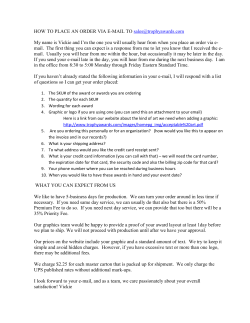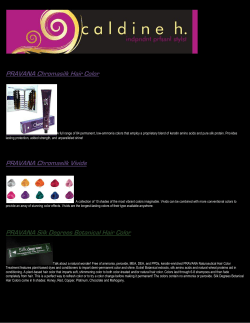Principles of Graphic Design Basics Instructor: Nikole Tabaee
Principles of Graphic Design Basics Instructor: Nikole Tabaee nikoletabaee@gmail.com Graphic Design The process and art of combining text and graphics and communicating an effective message in the design of logos, graphics, brochures, newsletters, posters, signs, and any other type of visual communication Building Blocks of Graphic Design The five elements of lines, shapes, mass, texture, and color are the building blocks of design for desktop publishers. Lines Sometimes a designer uses a line alone to divide or unite elements on a page. Lines can denote direction of movement (as in diagonal lines and arrows) or provide an anchor to hold elements on a page (such as lines at the top, bottom, or sides of a page). Lines Shapes Circle, square, and triangle are the three basic shapes used in graphic design. Perhaps the most familiar shape to desktop publishing is the square (and rectangle). Paper is rectangular. Most text blocks are square or rectangular. While you may encounter printed projects cut into other shapes, most circles, triangles, and freeform shapes in desktop published materials are found on the page within the graphics or in the way the elements are placed on the page. Shape The logo uses implied shape and lines to create the E and the beebody. This practice of implied shape is often referred to as Gestalt theory, which basically states that you can infer a whole by only seeing its parts. There really is nothing to that bee body other than three lines, but you see the striped body of a bee because your mind says you should. Shape Typography can take shape, too. With weight (bold, light), leading, size, style (regular, italic), tracking or kerning, and word wrap, you can control the shape your type takes. Also pay attention to the shape of your body copy and remember that you can wrap it around images or make it take on shapes of its own to incorporate it into the rest of the design. Mass Mass is size. There is physical size and visual size. Size can be relative. A physically small brochure can have a great deal of mass through the use of heavy text and graphic elements. A physically large brochure can appear smaller, lighter by using text and graphics sparingly Mass It is easy to distinguish the header from the headline, byline, subheaders and body copy. This is because they vary in size and your eye is naturally drawn to the largest element first. Note the drop cap, too; it’s a great way to indicate where the reader should start and an example of using size to direct the viewer’s eye. Texture For desktop publishing, actual texture is the feel of the paper. Is it smooth to the touch or rough? Textures can also be visual. On the Web, especially, backgrounds that simulate familiar fabrics, stone, and other textures are common Texture Free People integrates the unique textures and patterns of its textiles, so the design not only is a great example of texture, it’s also an excellent use of incorporating the product into the design. The textures used in this site give it a very earthy, down-home, yet semi-exotic feeling. Color Color can be used to ellicit specific emotions and reactions. Red is typically thought of as an attention-grabbing, hot color. Blues are more calming or convey stability. Some color combinations are used to create a specific identity (corporate colors, school colors) or may be used in conjunction with texture to simulate the look of other objects (the look of plain paper wrapping or neon lights, for example). Color may provide cues for the reader. Color Color holds the most critical appeal to emotions out of all the elements of design! Complementary Colors Pick a color on the color wheel then draw a straight line across the color wheel, this is the color’s complement. These colors are basically opposites. On the wheel we started with yellow and its complement or opposite is violet. The complementary colors are used to offset the main color and are thought to complete each other. There are also split complementary colors which means that once you pick the complimentary you choose one of the colors next to it giving it a more subtle look. Analogous Colors This is when you choose a color on the color wheel that is next to the color you are choosing. If we choose yellow the analogous colors would be yellow green and yellow orange. This type of color choice is great when you don’t want to match the exact color or if you want to use your art work and/or accessories to create the dramatic colors in the room highlighting the art. Quite often neutrals are used when highlighting the art work such as white, off whites, grays and browns, even black. Triad Colors Choose a color on the color wheel then draw an equilateral triangle to find the two other colors.You will notice that each color has 3 colors between them to form the triangle. Let’s choose violet, the other two colors will be orange and green. These colors would be the secondary colors. The approach organizes the colors in terms of purity but can be a little more difficult to work with. Color This packaging uses the colors orange and green, two pieces of a triad (purple would be the other one). This produces an interesting and often unexplored combination; it’s not quite a complimentary, but the colors still go well together. The Big Picture Different instructors or designers have their own idea about the basic principles of design but most are encompassed in the 6 principles of: balance proximity alignment repetition or consistency contrast white space Balance Primarily there are three types of balance in page design: symmetrical asymmetrical radial Additionally, we'll discuss: the rule of thirds the visual center of a page the use of grids Symmetrical Balance In a design with only two elements they would be almost identical or have nearly the same visual mass. If one element was replaced by a smaller one, it could throw the page out of symmetry. To reclaim perfect symmetrical balance you might need to add or subtract or rearrange the elements so that they evenly divide the page such as a centered alignment or one that divides the page in even segments (halves, quarters, etc.). Symmetrical Balance Vertical Symmetry — Each vertical half (excluding text) of the brochure is a near mirror image of the other, emphasized with the reverse in colors. Even the perfectly centered text picks up the color reversal here. This symmetrically balanced layout is very formal in appearance. Symmetrical Balance Vertical & Horizontal Symmetry — This poster design divides the page into four equal sections. Although not mirror images the overall look is very symmetrical and balanced. Each of the line drawings are more or less centered within their section. The graphic (text and image) in the upper center of the page is the focal point tying all the parts together. Asymmetrical Balance This page uses a 3 column format to create a neatly organized asymmetrical layout. The two columns of text are balanced by the blocks of color in the lower left topped by a large block of white space. In this case, because the white space is in a block shaped much like the text columns, it becomes an element of the design in its own right. Radial Balance Here we have an example of radial balance in a rectangular space. The year represents the center of the design with the subtle color sections radiating from that center. The calendar month grids and their corresponding astrological symbols are arrayed around the year in a circular fashion. Rules of Thirds The rule of thirds says that most designs can be made more interesting by visually dividing the page into thirds vertically and/or horizontally and placing our most important elements within those thirds. Take this concept a step further, especially in photographic composition, by dividing the page into thirds both vertically and horizontally and placing your most important elements at one or more of the four intersections of those lines. Rules of Thirds In this vertically symmetrical layout the headline appears in the upper third of the page, the logo in the middle third, and the supporting descriptive text in the lower third. The most important information is in that lower third and anchors the page. Visual Center and Balance Placing important elements or the focal point of the design within the visual center of a piece is another design trick. The visual center is slightly to the right of and above the actual center of a page. Grids and Balance Sometimes the use of a grid is obvious. This asymmetrically balanced design uses a simple three column grid to ensure that each text column is the same width and that it is balanced by the nearly empty column on the left. The grid also dictates the margins and ensures that the page number and header appear in the same place on each page.. Proximity Keeping like items together and creating unity by how close or far apart elements are from each other. Alignment While centered text has its place it is often the mark of a novice designer. Align text and graphics to create more interesting, dynamic, or appropriate layouts. Proximity & Alignment Repetition/Consistency Consistent and balanced look through different types of repetition Contrast Big vs. small, black vs. white. These are some ways to create contrast and visual interest Contrast White Space The art of nothing is another description for this principle. What’s Your Graphic Design IQ? Can you recognize the differences between ‘good’ and ‘bad’ graphic design? What’s Your Graphic Design IQ? What’s Your Graphic Design IQ? What’s Your Graphic Design IQ? What’s Your Graphic Design IQ? What’s Your Graphic Design IQ? What’s Your Graphic Design IQ? What’s Your Graphic Design IQ? What’s Your Graphic Design IQ? What’s Your Graphic Design IQ? What’s Your Graphic Design IQ? Adobe CS3 Illustrator Vector graphics program Business cards, Flyers, Logos .ai, .eps, .pdf Photoshop Pixel graphic program Manipulate images, jpg and tiff files .psd, .pdf, .jpg, .tiff InDesign Multi page documents .indd, .pdf RGB vs. CMYK Red, Green, and Blue are "additive colors". If we combine red, green and blue light you will get white light. This is the principal behind the TV set in your living room and the monitor you are staring at now. Additive color, or RGB mode, is optimized for display on computer monitors, ie. Websites, powerpoints. Cyan, Magenta and Yellow are "subtractive colors". If we print cyan, magenta and yellow inks on white paper, they absorb the light shining on the page. Since our eyes receive no reflected light from the paper, we perceive black... in a perfect world! The printing world operates in subtractive color, or CMYK mode. Always PRINT your digital images in CMYK mode! One of the most common errors made by inexperienced graphic designers is submitting RGB files. As a result we must ask if they would like us to convert to CMYK before we send the files for film output. Most of the time, the color change that will occur is slight. However, every once in a while, the color range after conversion is compressed during the transition to CMYK mode resulting in a complete change in color tones. Be warned that there is absolutely no way to get that deep RGB blue using CMYK, no matter how much we want t Image Resolution & Size Resolution: detail an image holds 300ppi (pixels per inch) for print 72ppi for on screen Jpg or Tiff? Not all digital cameras will offer TIFF as a choice, but when you have both TIFF and JPG available, then here's how I'd think about your choices: TIFF files will always be higher quality than JPEGs, and JPEG files will always be smaller than TIFFs. The main problem with TIFF files is that they are huge, which will cause your camera to slow down when trying to write your images to the memory card loaded into your computer. That also means that the number of images you can capture in one minute will be much less with TIFF than with JPG (and, ultimately, you'll take less photos because of storage limitations). Printing Full Bleed Printing that goes beyond the edge of the sheet after trimming Need gutters (trim area) Printing Full Bleed Full Bleed (printing beyond regular product size) If you wish to have colored backgrounds or images continue to the edge of the product, they must continue past the trim marks to the full bleed margin. Going beyond your regular size. If they do not continue to the full bleed margin you most likely will end up with white lines along the edges of the product due to cutting tolerance. Cut & Trim Marks (this is where your product is sized to correct specs) The product will be cut on the trim mark (blue line), however the cut may shift up to 1/16 of an inch in any direction. This is why you should design your files with that extra 0.125" bleed. Safe Zone (make sure important text and/or images do not go pass this area)The text or other elements you want to guarantee not to be trimmed off must be placed within the safe zone. If they are placed directly next to the trim mark and the cutting is off but within tolerance, the text will be chopped off. Printing Full Bleed Printing Full Bleed The image on the left is the correct way to align your text within the guides. Notice the phone number laid right on top of the blue guide. Anything beyond the yellow will be cut off. The final product will look like the image to the right.
© Copyright 2025