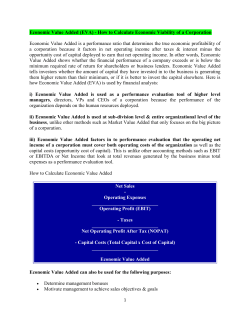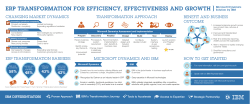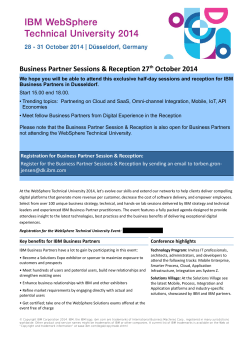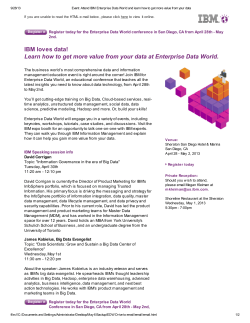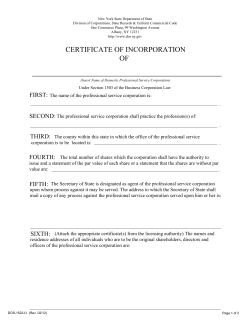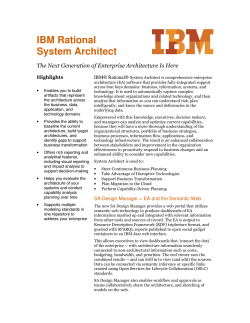Hands-on Automation with STAF/STAX Part 1 © 2009 IBM Corporation
Hands-on Automation with STAF/STAX
Part 1
© 2009 IBM Corporation
Part 1 Agenda (4 hours)
PART 1A – STAF Introduction
– Introduction
– Basic STAF Concepts
– The STAF Web Page
– Getting Support
– Installing STAF
– Break/LAB 1A (Exercise 1.1)
PART 1C – Leveraging STAF
– STAF Services
– Process Service
– FS Service
– Log Service
– STAF Variables
– Running a simple Testcase
– Running a STAF-enabled Testcase
– STAF Support for Java Testcases
– The STAF Demo
– Break/LAB 1C (Exercises 1.6-1.10)
PART 1B – Using STAF
– Running STAF
– Configuring STAF
– Registering Services
PART 1D – Debugging STAF
– Interacting with STAF
– Tracing
– Basic STAF Commands
– Debugging STAF
– Break/LAB 1B (Exercises 1.2–1.5)
– Break/LAB 1D (Exercise 1.11)
© 2009 IBM Corporation
Part 1A - STAF Introduction
© 2009 IBM Corporation
Introduction
STAF – Software Testing Automation Framework
Peer-to-peer pluggable framework geared towards test automation
History
– Created at IBM Austin in 1998
– Corporate funded (via QSE) since 1999
– Open-sourced (on SourceForge) in 2001
– Licensed under the Eclipse Public License (EPL) V1.0
User Community
– 350+ IBM teams (world-wide)
– 275+ external companies
– 500k+ downloads of STAF and associated plug-ins since 4Q/2001
– Consistently ranked as one of the Top 50 projects on SourceForge.net
© 2009 IBM Corporation
What is STAF?
STAF is an Open Source automation framework designed around the idea of reusable
components, called services
It is intended to make it easier to create automated testcases and workloads
STAF can help you increase the efficiency, productivity, and quality of your testing by
improving your level of automation and reuse in your individual testcases as well as your
overall test environment
Note: This presentation is based on STAF version 3.4.4
© 2009 IBM Corporation
STAF as “Middleware for Test”
IBM doesn’t ask or expect its customers to build applications from scratch
IBM customers build their applications on top of our middleware products, such as DB2,
MQSeries, and Websphere
By leveraging these products, customers are able to develop individual applications much
more quickly and easily, and these applications integrate together more cohesively
STAF provides this type of foundation for the test environment
It provides reusable components that make it easier to create your tests and test
environments
It provides an infrastructure that makes it easier to manage your tests and test
environments
It provides a common base upon which IBM’s test teams can build and share
© 2009 IBM Corporation
STAF as an “Automation Toolbox”
STAF is quick and easy to get started with
– Takes less than 3 minutes to get running on most systems
STAF is very easy to use
– All services have built-in syntax help
– All services are available from the command line
STAF provides many valuable built-in services
– Many more are available for download
– Writing your own services is very straightforward
STAF works well as an integrator or as “glue”
– Provide common services across multiple languages
– Coordinate multiple different tools from a single point of control
– Externalize product specific features to your automation scripts
© 2009 IBM Corporation
STAF as “CORBA-Lite”
At its core, STAF acts as a broker, similar to CORBA, DCE, Grid, etc.
STAF simplifies the broker concept by using a basic string request/result format
– Removes the need for IDLs and the like
– Greatly simplifies its use (by non-programmers)
– Eases use in shell-script and batch files
– Command line support for “free”
– Simplifies addition of new language support
In hindsight, this was probably the most important and beneficial decision we made in the
design of STAF
© 2009 IBM Corporation
STAF for Test Cases
STAF provides a number of facilities that ease the implementation of (complex) test
cases
– Standardized and robust logging (Log)
– Remote status monitoring (Monitor)
– Resource management (ResPool)
– Synchronization (Sem)
– Messaging/Notification (Queue, Event)
– Dynamic data/configuration management (Var)
© 2009 IBM Corporation
STAF for Test Environments
STAF Provides facilities for automating your test environment (including test harness
development)
This is probably the most well-known of STAF’s uses
– Process invocation (Process)
– File Transfer (FS)
– File Packaging/Unpackaging (Zip)
– Synchronization (Sem)
– Resource management (ResPool)
– Dynamic data/configuration management (Var)
– Scheduling (Event, EventManager, Cron)
– Notification (Email)
– Workflow (STAX)
© 2009 IBM Corporation
STAF Platform/Language Support
STAF is available for the following platforms
– Windows: 2000, 2003, XP, Vista, Server 2008, Windows 7, Server 2008 R2 (Intel, IA64,
AMD64)
– Linux: All platforms (i386, AMD64, PPC64, PPC32, zLinux32, zLinux64)
– AIX 5.3+ (32- and 64-bit)
– Solaris 10+ (Sparc 32/64, x64, x86)
– HP-UX 11.11+ (PA-RISC, IA/64)
– FreeBSD 7.3+
– Mac OS X 10.4+ (i386, PPC)
– Mac OS X 10.6+ (Universal binary with support for i386, x86_64, and ppc)
– IBM i 5.2+ (32- and 64-bit)
– z/OS 1.4+ (32- and 64-bit)
STAF supports the following languages
–
–
–
–
Java, C/C++
Perl, Python, Tcl, Rexx, Shell-script
Ant
Command line
STAF “feels” the same across all platforms and languages
© 2009 IBM Corporation
STAF Customer Usage (Internal – IBM)
STAF is the recommended
automation infrastructure for all of
IBM
It is used in conjunction with other
automation tools, such as Rational
tools and other vendor tools
STAF is currently being used to
automate a wide variety of IBM
software/hardware/services testing
Lotus/Workplace
WebSphere
Linux
Printing Systems
Rational
CICS
MQSI
DB2
Tivoli
AIX
LDAP
Java
Global Services
Research
iSeries
zSeries
© 2009 IBM Corporation
STAF Customer Usage (External)
Caldera
Veritas
Nokia
ESSsoftware
Symantec
ClariStore
Xerox
Sega
HP
Intel
SAS
Siemens
Ammunerve Development Services
Paragon Solutions
Sandia National Laboratories
Progressive Auto Insurance
QUALCOMM
Systemware
CERN – European Organisation for
Nuclear Research
Kentrox
TopSpin
Sun Microsystems
Agilent
Logitech
NCR
Cisco Systems
Alberta Research Council
VMware
© 2009 IBM Corporation
Basic STAF Concepts - STAFProc
STAF runs as a daemon process, called STAFProc, on each system
For example, if you wanted to run STAF on your office machine and 5 test machines in a
lab, you would install STAF on all 6 systems. Then, to use STAF in this environment, you
would start STAFProc on all 6 machines.
The collection of machines on which you have installed STAF is referred to as the STAF
Environment
© 2009 IBM Corporation
Basic STAF Concepts - STAFProc (cont.)
STAF operates in a peer-to-peer environment; in other words, there is no client-server
hierarchy among machines running STAF
© 2009 IBM Corporation
Basic STAF Concepts - STAF Services
STAF services are reusable components that provide all the capabilities in STAF. Each
STAF service provides a specific set of functionality (such as Logging) and defines a set
of requests that it will accept.
STAF Services are used by sending STAF requests to them. A STAF request is simply a
string which describes the operation to perform. STAF requests can be sent to services
on the local machine or to another, remote, machine in the STAF Environment. In either
case, the STAFProc daemon process handles the sending and receiving of requests.
© 2009 IBM Corporation
Basic STAF Concepts - STAF Identification
Machine names are used to identify different systems in the STAF Environment.
Typically, a STAF machine name is simply the TCP/IP host name of the machine.
Since multiple instances of STAF can be run at the same time on the same system, an
Instance name is used to specify a name for each STAF Instance.
A handle is a unique identifier (associated with a process) which is used when submitting
requests to STAF. This handle, combined with the STAF Instance name, uniquely
identifies a particular process on a STAF machine.
It is this combination of machine name, instance name, and handle that allows STAF
Services to track requests from multiple processes on different machines. Every process
that accesses STAF does so through a handle.
© 2009 IBM Corporation
Basic STAF Concepts - STAF Variables
STAF provides facilities to store and retrieve variables, such as
– Testcase configuration information
– Runtime/state information
– System environment information
STAF variables live within the STAFProc daemon, which allows them to be dynamically
updated without having to start and stop applications using them
– After the update, applications referencing the variable will get the new value
STAF maintains a system variable pool that is common to all the handles on a STAF
machine
STAF also maintains a shared variable pool which is also system-wide, but which will be
sent across the network and used in variable resolution on remote systems
In addition, each handle has its own unique variable pool
By default, the values of variables in a handle's variable pool override the values of
variables in the global variable pool
– A handle may override this behavior when asking for the value of a variable
© 2009 IBM Corporation
Basic STAF Concepts - STAF Queues
Each handle in STAF has a priority-based message queue associated with it
– Applications receive messages sent from other processes/machines on their queue
STAF Queues serve as the basis for local/network Inter-Process Communication (IPC) in
the STAF environment
STAF Queues form the foundation for event-driven programming in the STAF
environment
© 2009 IBM Corporation
Basic STAF Concepts - STAF Security
Security in STAF can be defined at the machine level and/or user level
In other words, you grant access to machines and/or to users
Access in STAF is granted by specifying a certain trust level for a machine or user, where
trust level 0 indicates no access and trust level 5 indicates full access
Users assign a numeric trust level to specific machines and/or users, or to groups of
machines/users by specifying match patterns (wild cards)
Other machines receive a default user-configurable trust level
Each service in STAF defines what trust level is required in order to use the various
functions the service provides
A simple numerical comparison is used to see if the request is authorized
User authentication overrides machine authentication
© 2009 IBM Corporation
Basic STAF Concepts - STAF Authenticators
Authenticators are special external STAF services whose purpose is to authenticate
users in order to provide user level trust, which can be used in addition to (or instead of)
machine level trust.
An Authenticator is a special service that accepts an authenticate request
– As a user, you cannot directly submit a request to an authenticator service
– Authenticators are accessed indirectly via the Handle service
In order to use user trust security in STAF, you must have at least one authenticator
registered
A sample authenticator is provided for STAF V3.3.1. You can write your own
authenticators.
© 2009 IBM Corporation
Basic STAF Concepts - STAF Network Interfaces
STAF provides two network interfaces, secure TCP/IP and non-secure TCP/IP (except a
secure TCP/IP interface is not yet provided for Windows IA64 or z/OS).
The default STAF configuration file configures a secure ssl interface as the
default interface and also configures a non-secure tcp interface (except on Windows IA64
and z/OS where only a non-secure tcp interface is configured).
An interface named local is also provided with STAF. Requests coming from
the local system will appear as though they came from an interface named "local" and a
system identifier of "local".
© 2009 IBM Corporation
Basic STAF Concepts – Performance Overhead
STAF was designed to consume as little system resources as possible, as we know that
people want their test systems as close to clean-room conditions as possible
A typical STAF installation is about 10-50 MB (depending on whether you use the installer
with the integrated JVM)
STAF's in-memory size (without any additional external services) is about 2.5-5 MB
(depending on the platform)
On an idle STAF system (i.e., one in which there are no requests currently being handled
by STAF) STAF consumes 0% CPU on a Windows system and a VERY limited amount
on Unix systems. On Unix, we have a thread which wakes up once a second to see if
any STAF processes have completed.
© 2009 IBM Corporation
Basic STAF Concepts - Types of STAF Services
Internal STAF Services
– The executable code for internal STAF services resides within STAFProc, which
means they are always available and have a fixed name
External STAF Services
– The executable code for external STAF services resides outside of STAFProc, for
example in a Java jar file or a C++ DLL file
Custom STAF Services
– Note that you can also write your own custom services that can be plugged into
STAF.
– All Custom STAF Services are external services
Service Loader Services
– Service loaders are external services whose purpose is to load services on-demand
© 2009 IBM Corporation
The STAF web page
The main STAF web page is http://staf.sourceforge.net
From this web page you can:
– Submit bugs and feature requests
– View the STAF source code
– Download the STAF binary files
– Download STAF services
– View STAF documentation
– Access Mailing Lists to view, search, and post messages (Help, Announcements)
– Access Forums to view, search, and post messages
© 2009 IBM Corporation
Getting Support
If you need support (problems/questions/etc.) for STAF or any of the STAF services, there
are several ways to get help. First, we ask that you:
– Read/search the Frequently Asked Questions (FAQ) document:
http://staf.sourceforge.net/current/STAFFAQ.htm
– Read/search the STAF User’s Guide and other STAF documentation:
http://staf.sourceforge.net//docs.php
– Check to see if there is already an open bug or feature:
http://sourceforge.net/tracker/?group_id=33142&atid=407381 (Bugs)
http://sourceforge.net/tracker/? group_id=33142&atid=407384 (Features)
There are several ways you can get support:
– Post on our Help forum: http://sourceforge.net/projects/staf/forums/forum/104046
– Subscribe and send a note to our staf-users mailing list:
staf-users@lists.sourceforge.net
– IBM employees can use the internal newsgroup:
software.test.automation.staf-stax-ais on ibmforums.ibm.com
http://ibmforums.ibm.com/forums/forum.jspa?forumID=2484
© 2009 IBM Corporation
STAF Installation
There are two types of installers that are provided for STAF:
– InstallAnywhere (available for Windows and most Unix platforms)
– STAFInst (available for all Unix platforms)
Note that the InstallAnywhere and STAFInst installers install the exact same files on a
given platform
You can select which type of installer is most appropriate to use in your environment
You can find detailed information about installing STAF in the “STAF Installation Guide” at
http://staf.sourceforge.net/current/STAFInstall.pdf
© 2009 IBM Corporation
STAF Installation - InstallAnywhere
InstallAnywhere is a Java-based multi-platform software installation program
InstallAnywhere provides three installation modes:
– Graphical installation mode (requires a UI display)
– Console installation mode (via command-line, useful for systems without
UI display but requiring an interactive install)
– Silent installation mode (where the install options are specified when
starting the silent installation, either via command-line options or a
response file)
© 2009 IBM Corporation
STAF Installation – InstallAnywhere (cont.)
There are three types of InstallAnywhere files that are provided for STAF:
– Installer executable with a bundled JVM, named
• STAF<version>-setup-<platform>.exe on Windows
• STAF<version>-setup-<platform>.bin on Unix
– Installer executable without a bundled JVM, named
• STAF<version>-setup-<platform>-NoJVM.exe on Windows
• STAF<version>-setup-<platform>-NoJVM.bin on Unix
• STAF<version>-setup-<platform>.bin on Mac OS X
– Installer zip file without a bundled JVM for Mac OS X, named
• STAF<version>-setup-<platform>.zip
© 2009 IBM Corporation
STAF Installation - STAFInst
STAFInst is a script-based installer for Unix platforms
It will install all files required to run STAF, however, it will not perform some installation
steps that InstallAnywhere performs, such as updating user profiles for environment
variable updates
The STAFInst installer is packaged as a "GNU zipped tar" file, named:
– STAF<version>-<platform>.tar.gz
Except on z/OS where it is packaged as a Unix compressed file, named:
– STAF<version>-<platform>.tar.Z
© 2009 IBM Corporation
STAF Installation – Install file examples
For example, the following files are provided for STAF:
– Windows 32-bit:
STAF344-setup-win32.exe
STAF344-setup-win32-NoJVM.exe
– Linux 32-bit:
STAF344-setup-linux.bin
STAF344-setup-linux-NoJVM.bin
STAF344-linux.tar.gz
– Mac OS X (universal):
STAF344-setup-macosx-universal.zip
STAF344-setup-macosx-universal.bin
STAF344-macosx-universal.tar.gz
© 2009 IBM Corporation
STAF Installation – Target Installation Directory
When installing STAF, you must specify the target installation directory
The default install location varies depending on the operating system:
–On Windows, the default install directory is C:\STAF
–On Mac OS X, the default install directory is /Library/staf
–On other Unix platforms, the default install directory is /usr/local/staf
© 2009 IBM Corporation
STAF Installation - Upgrades
STAF allows you to do upgrade installs, instead of first uninstalling the existing version of
STAF
When installing STAF via InstallAnywhere, if you have selected a target installation
directory where a version of STAF is already installed, you will be asked if you want to
upgrade the existing version
– If you choose to do the upgrade installation, all of STAF files will be upgraded to the
new version
– Any files created after STAF was installed (e.g. additional services, log files,
updated STAF.cfg, etc) will not be removed
When installing STAF via STAFInst, if you have selected a target installation directory
where a version of STAF is already installed, the install will display an error message
indicating that you must first uninstall the existing version of STAF
© 2009 IBM Corporation
Installing STAF – InstallAnywhere Graphical mode
Execute STAF344-setup-win32.exe
© 2009 IBM Corporation
Installing STAF – InstallAnywhere Graphical mode (cont.)
© 2009 IBM Corporation
Installing STAF – InstallAnywhere Graphical mode (cont.)
© 2009 IBM Corporation
Installing STAF – InstallAnywhere Graphical mode (cont.)
© 2009 IBM Corporation
Installing STAF – InstallAnywhere Graphical mode (cont.)
© 2009 IBM Corporation
Installing STAF – InstallAnywhere Graphical mode (cont.)
© 2009 IBM Corporation
Installing STAF – InstallAnywhere Graphical mode (cont.)
© 2009 IBM Corporation
Installing STAF – InstallAnywhere Graphical mode (cont.)
© 2009 IBM Corporation
Installing STAF – InstallAnywhere Graphical mode (cont.)
© 2009 IBM Corporation
Installing STAF – InstallAnywhere Graphical mode (cont.)
© 2009 IBM Corporation
Installing STAF – InstallAnywhere Graphical mode (cont.)
© 2009 IBM Corporation
Installing STAF – InstallAnywhere Graphical mode (cont.)
© 2009 IBM Corporation
Installing STAF – InstallAnywhere Arguments
Here are the command-line options for an IA installer (or uninstaller):
STAF344-setup-win32 [-f <path_to_installer_properties_file> | -options]
(to execute the installer)
where options include:
-?
show this help text
-i [swing | console | silent]
specify the user interface mode for the installer
-D<name>=<value>
specify installer properties
To perform an install in silent mode, you can specify the "-i silent" option
when starting the installer
To perform an IA install in console mode, you can specify the "-i console"
option when starting the installer
© 2009 IBM Corporation
Installing STAF – InstallAnywhere Installer Properties
Here are some of the installer properties than can be specified for a silent install:
ACCEPT_LICENSE
Acceptance of the license agreement. Values are "1" (accept) or
"0" (or any value other than "1"). Default is "0“.
USER_INSTALL_DIR
The directory where STAF will be installed.
INSTALLER_UI
The install UI type. Values are "silent", "swing", or "console".
CHOSEN_INSTALL_SET
The install set. Values are "Full", "Minimal", or "Custom".
CHOSEN_INSTALL_FEATURE_LIST
The Custom features to install. Valid features names are:
STAF,ExtSvcs,Langs,Samples,Codepage,Docs,Develop.
REGISTER
Whether to perform STAF registration when STAF is first started.
UPDATE_ENVIRONMENT
Scope of environment/menu updates. Values are "System",
"User", "None".
START_ON_LOGIN
Whether to start STAF on Login. This is a Windows-only property.
CREATE_START_MENU_ICONS
Whether to create Start menu icons/programs folder for STAF.
This is a Windows-only property.
© 2009 IBM Corporation
Installing STAF – InstallAnywhere Silent Install Examples
Perform a silent install with all default options:
STAF344-setup-win32 -i silent -DACCEPT_LICENSE=1
Install STAF in C:\Program Files\STAF:
STAF344-setup-win32 i silent -DACCEPT_LICENSE=1
-DUSER_INSTALL_DIR="C:\Program Files\STAF"
Perform a Minimal install of STAF, without updating any menus or environment
variables:
STAF344-setup-win32 -i silent -DACCEPT_LICENSE=1
-DCHOSEN_INSTALL_SET=Minimal -DUPDATE_ENVIRONMENT=None
Perform a Custom install of STAF in directory C:\tools\staf, with features STAF,
External Services, Languages, and all codepages:
STAF344-setup-win32 -i silent -DACCEPT_LICENSE=1
-DUSER_INSTALL_DIR=C:\tools\staf -DCHOSEN_INSTALL_SET=Custom
-DCHOSEN_INSTALL_FEATURE_LIST=STAF,ExtSvcs,Langs,Codepage
© 2009 IBM Corporation
Installing STAF – InstallAnywhere Silent Install Response File
You can specify a properties (response) file to use when starting the STAF IA
Installer. The properties file should contain the same -D options that you would
specify on a command-line installation. For example:
STAF344-setup-win32 -i silent -f installer.properties
Here is a sample installer.properties file:
INSTALLER_UI=silent
ACCEPT_LICENSE=1
USER_INSTALL_DIR=C:\\STAF
CHOSEN_INSTALL_SET=Full
REGISTER=1
REGISTRATION_NAME=Joe Smith
REGISTRATION_EMAIL=address@comany.com
REGISTRATION_ORG=ABC Test
UPDATE_ENVIRONMENT=System
START_ON_LOGIN=1
CREATE_START_MENU_ICONS=1
USE_TCP_VERSION=IPV4
USE_PERL_VERSION=5.8
STAF_INSTANCE_NAME=STAF
USER_REQUESTED_RESTART=NO
© 2009 IBM Corporation
Installing STAF – STAFInst
To install via STAFInst, you will need to gunzip the gzipped tar file or
uncompress the compressed tar file and then untar it into a temporary directory
from which you will later run the STAFInst command
– Note that when you untar the file, it will expand into a single directory named
“staf" that will contain the installation files and directories
For example assuming you downloaded the gzipped tar file for Linux into a temporary
directory named /tmp/STAF:
cd /tmp/STAF
gunzip STAF344-linux.tar.gz
tar -xvf STAF344-linux.tar
cd staf
© 2009 IBM Corporation
Installing STAF – STAFInst (cont.)
Once the STAF installation image is ready, you should run the STAFInst command. The
syntax is:
STAFInst [-source <source path>] [-target <target path>]
[-bin <directory>] [-lib <directory>] [-preview]
[-type < m | r | f >] [-verbose] [-warn]
[-ro <mode>] [-rx <mode>] [-rw <mode>] [-dp <mode>]
[-noreg | [-name <name>] [-email <email>] [-org <org>]]
[-acceptlicense] [-option name=value]...
Here are some options that are commonly specified:
-target specifies where STAF will be installed
-acceptlicense indicates that you accept the terms of the license agreement for this
software. If not specified, the license agreement will be displayed at the beginning of
the installation.
-type specifies the type of installation, “m” installs the minimum files, “r” or “f” installs
recommended (all) files
-bin specifies the directory where softlinks to executables will be created
-lib specifies the directory where softlinks to libraries will be created
© 2009 IBM Corporation
Installing STAF – STAFInst Examples
Perform a silent install with all default options:
./STAFInst –acceptlicense
Perform a recommended install of STAF into the default target directory, and have softlinks
placed into /usr/bin and /usr/lib
./STAFInst -acceptlicense -bin /usr/bin -lib /usr/lib
Perform a minimum installation of STAF into /opt/staf
./STAFInst -acceptlicense -target /opt/staf -type m
© 2009 IBM Corporation
Installing STAF – Environment Variables
STAF requires setting some environment variables to run:
PATH must contain the STAF bin directory in order to start STAFProc or to
communicate with STAF
LD_LIBRARY_PATH (LIBPATH on AIX, OS/400, and z/OS systems,
SHLIB_PATH on HP-UX systems, DYLD_LIBRARY_PATH on Mac OS X)
must contain the STAF lib directory (e.g. /Library/staf/lib), unless you
allowed softlinks to be installed in the default system directories
CLASSPATH must contain the JSTAF.jar file. JSTAF.jar contains the STAF
Java APIs to communicate with STAF from Java programs and is also
required to register STAF services written in Java
STAFCONVDIR must be set to the STAF codepage directory if you did not
install STAF in the default target directory
© 2009 IBM Corporation
Installing STAF – Environment Variables (cont.)
If you performed an InstallAnywhere install and selected an option to have the install
update the environment variables, these environment variables should already be updated
for STAF
Otherwise, you must set these environment variables yourself. In most cases, you'll
probably want to set these environments for the system so that they are always set even
after logging out or rebooting.
However, if you are going to be running two or more versions of STAF on the same
machine, the install creates STAFEnv script files that you can use to easily switch
environment settings for each version of STAF
© 2009 IBM Corporation
Installing STAF – STAFEnv Script
After the STAF install is complete, a STAFEnv.bat file (on Windows) or a STAFEnv.sh file
(on Unix) will be created in the root STAF install directory
The STAFEnv script files are useful if you are going to be running two versions of STAF on
the same machine and need a convenient way to switch settings for each version of STAF.
An optional argument specifying the STAF instance name can be passed to a STAFEnv
script
Note that to correctly execute the STAFEnv.sh script on Unix, you must execute it in this
format:
. ./STAFEnv.sh
Or, if the STAFEnv.sh script is not in the current directory:
. ./usr/local/staf/STAFEnv.sh
© 2009 IBM Corporation
Installing STAF – STAFEnv Script (cont.)
Here is a sample STAFEnv.bat file from a Windows system:
@echo off
REM STAF environment variables
set PATH=C:\STAF\bin;%PATH%
set CLASSPATH=C:\STAF\bin\JSTAF.jar;C:\STAF\samples\demo\STAFDemo.jar;%CLASSPATH%
set STAFCONVDIR=C:\STAF\codepage
if "%1" EQU "" set STAF_INSTANCE_NAME=STAF
if "%1" NEQ "" set STAF_INSTANCE_NAME=%1
Here is a sample STAFEnv.sh file from a Linux system:
#!/bin/sh
# STAF environment variables
PATH=/usr/local/staf/bin:${PATH:-}
LD_LIBRARY_PATH=/usr/local/staf/lib:${LD_LIBRARY_PATH:-}
CLASSPATH=/usr/local/staf/lib/JSTAF.jar:/usr/local/staf/samples/demo/STAFDemo.jar:${C
LASSPATH:-}
STAFCONVDIR=/usr/local/staf/codepage
if [ $# = 0 ]
then
STAF_INSTANCE_NAME=STAF
else
STAF_INSTANCE_NAME=$1
fi
export PATH LD_LIBRARY_PATH CLASSPATH STAFCONVDIR STAF_INSTANCE_NAME
© 2009 IBM Corporation
Installing STAF – startSTAFProc Script
After the STAF install is complete, a startSTAFProc.bat file (on Windows) or a
startSTAFProc.sh file (on Unix) will be created in the root STAF install directory
The startSTAFProc script files can be used to set up the STAF environment variables and
start STAFProc
Note that to correctly execute the startSTAFProc.sh script on Unix, you must execute it in
this format:
./startSTAFProc.sh
Or, if the startSTAFProc.sh script is not in the current directory:
/usr/local/staf/startSTAFProc.sh
© 2009 IBM Corporation
Installing STAF – startSTAFProc Script (cont.)
Here is a sample startSTAFProc.bat file from a Windows system:
REM Sets up the STAF environment variables and starts STAFProc
call "C:\STAF\STAFEnv.bat"
start "Start STAF 3.4.1" /min "C:\STAF\bin\STAFProc.exe"
Here is a sample startSTAFProc.sh file from a Linux system:
#!/bin/sh
# Sets up the STAF environment variables and starts STAFProc
# in the background, logging STAFProc output to nohup.out
. /usr/local/staf/STAFEnv.sh
nohup /usr/local/staf/bin/STAFProc &
© 2009 IBM Corporation
Installing STAF – install.properties
After the STAF install is complete, an install.properties file will be created in the root STAF
install directory
The file will contain key/value pairs that provide information about the version of STAF that
has been installed:
version
the version of STAF that has been installed
platform
the STAF platform name
architecture
the architecture of the STAF build (32-bit or 64-bit)
installer
the type of installer (InstallAnywhere, STAFInst)
file
the file used to install STAF
osname
the operating system name for the STAF build (equivalent to the "os.name"
Java property)
osversion
the operating system version supported by the STAF build ("*" indicates the
build is supported on any version of the OS; a version number followed by a
"+" indicates the build supports that version or later)
osarch
the operating system architecture supported by the STAF build (equivalent to
the "os.arch" Java property)
© 2009 IBM Corporation
Installing STAF – install.properties (cont.)
Here is a sample install.properties file from a Windows system (using the IA installer):
version=3.4.4
platform=win32
architecture=32-bit
installer=IA
file=STAF344-setup-win32.exe
osname=Windows
osversion=*
osarch=x86
Here is a sample install.properties file from a Mac OS X i386 system (using the STAFInst
installer):
version=3.4.4
platform=macosx-i386
architecture=32-bit
installer=STAFInst
file=STAF344-macosx-i386.tar
osname=Mac OS X
osversion=10.4+
osarch=i386
© 2009 IBM Corporation
Installing STAF – Starting STAF During System Reboot
You can configure your systems to automatically start STAF when the system
starts/reboots
– Note that the STAF installers do not perform this configuration
On Windows, to have STAFProc start automatically when the operating system
is rebooted (without requiring a user to log on to Windows), you can do one of
the following:
– Install STAF as a Windows service
– Start STAF as a scheduled task
On Unix, create a script file that sets up the STAF environment and starts STAF, and
configure the system to run the script file during the OS boot sequence
See the STAF Installation Guide for more information
http://staf.sourceforge.net/current/STAFInstall.pdf
© 2009 IBM Corporation
Installing STAF – Automatically Upgrading STAF
We provide a STAX library, STAFUpgradeUtil that will upgrade the version of STAF
running on a remote target machine
– For example, if you have 100 machines running an older version of STAF,
and you wanted to upgrade them all to STAF V3.4.1, you could use the
STAFUpgradeUtil library to automatically upgrade all of these systems to
STAF V3.4.1, instead of having to manually upgrade each system
The target machines where STAF will be upgraded to a new version must already have
STAF running, with a minimum version of:
– STAF 3.0.0 if the target machine is a Windows machine
– STAF 3.1.3 if the target machine is a Unix machine
This library is packaged with the STAX service (stax/libraries/STAFUpgradeUtil.xml)
© 2009 IBM Corporation
Part 1A – Break/LAB (10 min.)
Exercise 1.1
© 2009 IBM Corporation
Part 1B – Using STAF
© 2009 IBM Corporation
Running STAF - STAFProc
STAFProc is what starts STAF running on a machine
Syntax:
STAFProc [Configuration File]
– If [Configuration File] is not specified, STAFProc will try to use the file STAF.cfg. It will
search for this file in the directory in which STAFProc resides.
– On Windows, you can click on "Start STAF 3.4.4" on the Start Menu
To shutdown STAF:
– Run the command staf local shutdown shutdown
– On Windows, you can click on "Shutdown STAF 3.4.4" on the Start Menu
© 2009 IBM Corporation
Running STAF - STAFProc (continued)
IMPORTANT!
The first line (Machine:) should ALWAYS have the domain name. If the domain
name is not shown, then you need to update your system’s OS network settings.
© 2009 IBM Corporation
Configuring STAF
STAF is configured through a text file called the STAF
Configuration File
This file may have any name you desire, but the default is
STAF.cfg. By default, this file is located in the c:\STAF\bin
directory (or /usr/local/staf/bin on UNIX).
When you start the STAF daemon process on each system, that
system's STAF.cfg file will be read to determine how STAF
should be configured on the machine
© 2009 IBM Corporation
Configuring STAF (cont.)
Through the STAF Configuration file, you can alter many aspects of STAF's behavior. For
example, you can
– Specify a machine nickname
– Configure communication interfaces
– Configure authenticators
– Define operational parameters for STAF
– Configure Service loader services
– Define system or shared STAF variables (Var service)
– Specify security access to machines and/or users in the STAF environment (Trust
service)
– Enable and configure tracing (Trace service)
– Register and configure external STAF services (Service service)
Note that the items shown in blue can also be dynamically added or updated (via the
service shown in parenthesis) so you don’t need to restart STAF to pick up changes to
your STAF.cfg file.
– Note, however, that these dynamic changes are not persistent. So, usually after
making a dynamic change, you will want to also update your STAF.cfg file, so the
change will be active the next time STAF is restarted.
© 2009 IBM Corporation
Configuring STAF – Machine Nickname
You may specify a machine nickname for your machine using the MACHINENICKNAME
configuration statement. The syntax is:
MACHINENICKNAME <Nickname>
This allows you to override the machine nickname which is set, by default, to the value of the
STAF/Config/Machine system variable
This primarily effects the data stored by services such as the Log and Monitor services, which
store data based on the machine from which it came from, by using the
STAF/Config/MachineNickname system variable as part of the directory path when creating log
and monitor data. For example:
STAF local LOG QUERY MACHINE <Machine Nickname> LOGNAME <Logname>
STAF local MONITOR QUERY MACHINE <Machine Nickname> HANDLE <Handle>
This allows you to better manage your data
Note that the machine nickname is not used to communicate with other systems and does not
have any effect on trust
© 2009 IBM Corporation
Configuring STAF – Configuring Communication Interfaces
You indicate that you wish to send and accept requests on a network interface using the
INTERFACE configuration statement. The syntax is:
INTERFACE <Name> LIBRARY <Implementation Library>
[OPTION <Name[=value]>]...
– <Name> is the name by which this network interface (aka Connection
Provider) will be known on this machine
– LIBRARY is the name of the shared library / DLL which implements the network interface
(aka Connection Provider). STAF V3.4.4 provides one connection provider that supports
both secure and non-secure TCP/IP communication on most platforms.
The implementation library for this connection provider is called STAFTCP
© 2009 IBM Corporation
Configuring STAF – STAFTCP Communication Interface
The STAFTCP connection provider shared library / DLL supports secure and non-secure
TCP/IP communication
– STAF supports both IPv4 and IPv6. IPv6 is supported in the IPv6 enabled version of
STAF
– The STAFTCP connection provider supports the following OPTIONs
PORT=<Name> specifies the TCP/IP port on which this connection provider listens for
connections. The default is 6500.
SECURE=<Yes | No> specifies whether to use secure or non-secure TCP/IP. Secure
TCP/IP uses OpenSSL. The default is No.
PROTOCOL=<Name> specifies the communication protocol that this connection provider
uses. The possible values are IPv6, IPv4, or IPv4_IPv6.
CONNECTTIMEOUT=<Number> specifies the maximum time in milliseconds to wait for a
connection attempt to a remote system to succeed. The default is 5000 (5 seconds).
© 2009 IBM Corporation
Configuring STAF – STAFTCP Communication Interface (cont.)
Examples:
INTERFACE ssl
LIBRARY STAFTCP OPTION SECURE=Yes
OPTION PORT=6550
INTERFACE tcp
LIBRARY STAFTCP OPTION SECURE=No
OPTION PORT=6500
INTERFACE tcp2 LIBRARY STAFTCP OPTION PORT=6501
INTERFACE tcp3 LIBRARY STAFTCP OPTION PORT=6700
OPTION PROTOCOL=IPv6
INTERFACE tcp4 LIBRARY STAFTCP OPTION
CONNECTTIMEOUT=15000
© 2009 IBM Corporation
Configuring STAF – Configuring Authenticators
Authenticator services are registered with the AUTHENTICATOR configuration statement. The
first Authenticator registered is the default, unless overridden by using the
DEFAULTAUTHENTICATOR operational parameter.
Syntax:
AUTHENTICATOR <Name> LIBRARY <Implementation library>
EXECUTE <Executable>]
[OPTION <Name[=Value]>]...
[PARMS <Parameters>]
– <Name> is the name by which this authenticator service will be known on this machine
– LIBRARY is the name of the shared library / DLL which implements the authenticator
service
– EXECUTE is used by service proxy libraries to specify what the proxy library should
execute
– OPTION specifies a configuration option that will be passed on to the shared library / DLL
– PARMS specifies optional parameters that will be passed to the authenticator service
during initialization
© 2009 IBM Corporation
Configuring STAF – Configuring Authenticators (cont.)
Examples:
AUTHENTICATOR MyAuth LIBRARY JSTAF EXECUTE
C:/STAF/services/MyAuth.jar
AUTHENTICATOR AuthSample LIBRARY JSTAF \
EXECUTE {STAF/Config/STAFRoot}\AuthSampleV300.jar \
OPTION JVMName=Auth PARMS "UserPropertiesFile \
{STAF/Config/STAFRoot}/services/authsample.properties"
© 2009 IBM Corporation
Configuring STAF - Operational Parameters
Through the SET configuration statement, STAF allows you to set various parameters which
affect the general operation of STAF, such as
– Queue size limit
– Default shell to use when starting a process
– Data directory
– Default network interface
– Maximum file size returned for GET FILE or PROCESS START requests
Examples:
SET MAXQUEUESIZE 10000
SET DEFAULTSHELL "C:/cygwin/bin/bash.exe -c %c“
SET DATADIR C:/MyDir
SET CONNECTATTEMPTS 5 CONNECTRETRYDELAY 2000
SET DEFAULTSTOPUSING SIGTERM
SET PROCESSAUTHMODE windows DEFAULTAUTHUSERNAME testuser
DEFAULTAUTHPASSWORD tupass
SET MAXRETURNFILESIZE 25m
© 2009 IBM Corporation
Configuring STAF - Variables
You may set system or shared STAF variables at startup by using the SET VAR configuration
statement
Examples:
SET SYSTEM VAR WebServer=testsrv1.austin.ibm.com
SET SHARED VAR Author="Jane Tester"
SET SYSTEM VAR tmpDir={STAF/DataDir}/tmp
SET SYSTEM VAR userDir={STAF/DataDir}/user
– Note that the last 2 examples demonstrate variable resolution
© 2009 IBM Corporation
Configuring STAF - Trust Levels
STAF allows you to grant access to machines and/or users by using the TRUST
configuration statement
TRUST LEVEL <Level> MACHINE <Machine> ...
TRUST LEVEL <Level> USER <User> ...
TRUST LEVEL <Level> DEFAULT
– DEFAULT indicates that you wish to set the default trust level. This is the trust level
that will be used for machines/users which have no explicit trust level set. If no
default has been specified in the STAF Configuration file, the default is set to 3.
– MACHINE indicates a machine for which to set a trust level. The format for
<Machine> is: [<Interface>://]<System Identifier>
– Logical (e.g. long hostnames) or physical identifiers (e.g. IP addresses) may be
specified for the machine.
– USER indicates a user for which to set a trust level. The format for <User> is:
[<Authenticator>://]<User Identifier>
You can specify match patterns (e.g. wild cards), ‘*’ and ‘?’, where '*' matches a string of
characters (including an empty string) and '?' matches any single character (the empty
string does not match).
© 2009 IBM Corporation
Configuring STAF - Trust Levels (continued)
Examples:
TRUST LEVEL 5 MACHINE local://local
TRUST LEVEL 4 MACHINE client1.austin.ibm.com \
MACHINE client2.raleigh.ibm.com
TRUST LEVEL 3 MACHINE *.austin.ibm.com
TRUST LEVEL 5 MACHINE tcp://9.41.53.147
TRUST LEVEL 4 MACHINE tcp://9.3.41.*
TRUST LEVEL 0 MACHINE badguy.xyz.com
TRUST LEVEL 5 USER Joe@company.com
TRUST LEVEL 4 USER SampleAuth://*@company.com
TRUST DEFAULT LEVEL 1
© 2009 IBM Corporation
Configuring STAF - Trust Levels (cont.)
TRUST Levels:
– Level 0 - No access
– Level 1 - Restricted access. Only PING and helps available.
– Level 2 - Limited access. Only query/view facilities available.
– Level 3 - Standard access. Non-destructive updates allowed, e.g., logging.
– Level 4 - Advanced access. Update abilities, e.g., copying files, deleting log files.
– Level 5 - All access, e.g., SHUTDOWN, Process invocation, Trust definition
manipulation
© 2009 IBM Corporation
Configuring STAF – Enable and Configure Tracing
STAF provides various tracing facilities to help in auditing and debugging
STAF externalizes these facilities through trace points
Enabling a particular trace point causes trace messages to be generated whenever
a particular event occurs, such as a service request resulting in an access denied
error code
– Care should be taken when enabling trace points, as certain trace points, such as
ServiceResult, can lead to large quantities of trace messages being generated. In these
cases, it is best to limit tracing to only specific services
You may enable or disable STAF trace points and STAF services for tracing using
the TRACE configuration statement
We will cover the syntax for enabling and configuring tracing in Part 1D
© 2009 IBM Corporation
Registering Services
External services are registered with the SERVICE configuration statement
SERVICE <Name> LIBRARY <Library>
[EXECUTE <Executable>]
[OPTION <Name=Value>]...
[PARMS <Parameters>]
<Name> is the name by which this service will be known on this machine
LIBRARY is the name of the shared library or DLL which implements the service or acts
as a proxy for the service
EXECUTE is used by service proxy libraries / DLLs to specify what the proxy library
should execute
– For example, this might be the name of the Java jar file which actually implements
the service
– This option has no significance for non-proxy service libraries
© 2009 IBM Corporation
Registering Services (cont.)
SERVICE <Name> LIBRARY <Library>
[EXECUTE <Executable>]
[OPTION <Name=Value>]...
[PARMS <Parameters>]
OPTION specifes a configuration option that will be passed on to the service library or
DLL
– This is typically used by service proxy libraries to further control the interface to the
actual service implementation
– You may specify multiple OPTIONs for a given service
PARMS specifies optional parameters that will be passed to the service during
initialization
– These parameters are usually used to initialize or alter the behavior of the service
© 2009 IBM Corporation
Registering Services (cont.)
Examples for registering C++ services:
SERVICE MONITOR LIBRARY STAFMon
SERVICE NOTIFY
LIBRARY Notify PARMS "HOURS 24 DAYS 7"
Examples for registering Java services:
SERVICE SAMPLEJ LIBRARY JSTAF \
EXECUTE C:/STAF/services/Sample.jar \
OPTION "J2=-cp C:/MyJava/Extra.zip" \
PARMS {STAF/Config/STAFRoot}/bin/sample.dft
SERVICE EVENT
LIBRARY JSTAF \
EXECUTE C:/STAF/services/STAFEvent.jar
© 2009 IBM Corporation
Registering Services (cont.)
Examples for registering Perl services:
SRRVICE Device1
LIBRARY PLSTAF EXECUTE DeviceService
SERVICE Device2
LIBRARY STAFEXECPROXY EXECUTE DeviceService \
OPTION PROXYLIBRARY=PLSTAF
SERVICE testA
LIBRARY STAFEXECPROXY EXECUTE myTestService \
OPTION PROXYLIBRARY=PLSTAF \
OPTION USELIB=C:\MyServices
© 2009 IBM Corporation
STAFEXECPROXY Service Proxy Library
This library will allow you to execute an external STAF service within a new executable,
rather than directly within the STAFProc executable
For example, this library could be used to run the Zip service in a separate executable, or
run a Perl service where the Perl interpreter will run in a separate executable
Running an external STAF service in a separate executable will ensure that if the service
has a fatal error, the error will not kill STAFProc
In addition, this allows monitoring of the external service's system resource utilization,
since you can view the utilization for the new executable
Note that using the STAFEXECPROXY library will introduce a level of IPC communication
for all service requests to the service; rather than STAFProc sending the requests directly
to the service
– So, for external STAF services where performance is critical, such as the Log and
Monitor services, using the STAFEXECPROXY library is not recommended
© 2009 IBM Corporation
STAFEXECPROXY Service Proxy Library (cont.)
Examples for using STAFEXECPROXY:
SERVICE Zip LIBRARY STAFEXECPROXY EXECUTE STAFZip
SERVICE Device LIBRARY STAFEXECPROXY EXECUTE DeviceService \
OPTION PROXYLIBRARY=PLSTAF
SERVICE getenvvar LIBRARY STAFEXECPROXY \
EXECUTE GetEnvVar OPTION PROXYLIBRARY=PLSTAF \
OPTION USELIB=/usr/local/staf/services \
OPTION PROXYENV=LD_PRELOAD=/usr/lib/perl5/5.8.8/i386-linuxthread-multi/CORE/libperl.so \
OPTION PROXYENV=TESTVAR=abcdef
© 2009 IBM Corporation
Registering Services Dynamically
You may also register and unregister services dynamically, without needing to shutdown and
restart STAF
The Service service accepts the following requests:
ADD
SERVICE <Service Name> LIBRARY <Library Name>
[EXECUTE <Executable>] [OPTION <Name[=Value]>]...
[PARMS <Parameters>]
REMOVE
SERVICE <Service Name>
Examples:
ADD SERVICE Log LIBRARY STAFLog
ADD SERVICE STAX LIBRARY JSTAF EXECUTE \
C:/STAF/services/stax/STAX.jar
REMOVE SERVICE STAX
© 2009 IBM Corporation
Service Loaders
Service loader services are external services whose purpose is to load other services ondemand
They allow services to be loaded only when they have been requested, so they don't take
up memory until needed
They dynamically register the service when a request is made so that you don't have to
change the STAF configuration file to register a service
A default service loader service (STAFDSLS) is shipped with STAF. It knows how to
dynamically load the Log, Monitor, ResPool, and Zip services. This service will
automatically be configured in your STAF.cfg file:
serviceloader Library STAFDSLS
© 2009 IBM Corporation
Default STAF.cfg file
This is the default configuration file provided with STAF:
# Turn on tracing of internal errors and deprecated options
trace enable tracepoints "error deprecated"
# Enable TCP/IP connections
interface ssl library STAFTCP option Secure=Yes option Port=6550
interface tcp library STAFTCP option Secure=No
option Port=6500
# Set default local trust
trust machine local://local level 5
# Add default service loader
serviceloader library STAFDSLS
© 2009 IBM Corporation
Sample STAF.cfg file
© 2009 IBM Corporation
Interacting with STAF
STAF is an executable that is used to submit requests to STAF from the command line
STAF [-verbose] <Endpoint> <Service> <Request>
– -verbose specifies to force the use of the verbose mode for the output.
– <Endpoint> is either LOCAL, if you wish to make a request of the local machine, or
the name of the machine of which you wish to make a request. More details on the
format for the <Endpoint> are provided later in this section
– <Service> is the name of the service to which you are submitting a request
– <Request> is the actual request string that you wish to submit to the service
Output:
Response
--------
[Result string]
– Where [Result string] is any information that was returned from the STAF service
request
© 2009 IBM Corporation
Interacting with STAF (cont.)
On an unsuccessful STAF request (i.e., a request with a non-zero return code), the output from
the STAF command will be as follows
Error submitting request, RC: <Return code>
[Additional info: <Result string>]
– Where <Return code> is the actual return code from the request, and <Result string> is
any information returned from the request. <Result string> usually contains information
that explains why the error occurred.
© 2009 IBM Corporation
Interacting with STAF (cont.)
When structured data is returned in the result string, the STAF command will
automatically unmarshall the data and “pretty” print it in the most appropriate format.
If the data is a <List> of <String>, then each entry in the list is printed on its own line.
For example:
C:\>STAF local FS LIST DIRECTORY C:\
Response
-------AUTOEXEC.BAT
CONFIG.SYS
If the data is a <Map> (or <Map: <Class>>) which has values that are all of type
<String>, each key/value pair is printed on its own line. For example:
C:\>STAF local MONITOR LIST SETTINGS
Response
-------Max Record Size
: 1024
Resolve Message
: Disabled
Resolve Message Var: Disabled
The above two types of formatted output are referred to as “default format”
© 2009 IBM Corporation
Interacting with STAF (cont.)
If the data is a <List> of <Map:<Class>> where every item in the list is an instance of the same
map class, then the data will be printed out in a tabular format, called "table format". For
example:
C:\>STAF local HANDLE LIST HANDLES
Response
-------Handle Handle Name
------ ------------------------------1
STAF_Process
2
STAF/Service/STAFServiceLoader1
5
STAF/Service/LOG
State
--------InProcess
InProcess
InProcess
Last Used Date-Time
------------------20040929-13:57:40
20040929-16:06:47
20040929-13:57:52
You can disable the output of tables by specifying option –verbose or by setting the environment
variable STAF_PRINT_NO_TABLES to any value. If you disable the output of tables, their data
will show up in the more verbose mode
© 2009 IBM Corporation
Interacting with STAF (cont.)
If the data is more complex or you’ve turned off tables (e.g. by specifying the
–verbose option), the output will be printed in a hierarchical nested format, called
"verbose format“. The best way to describe it is with an example:
C:\>STAF -verbose local HANDLE LIST HANDLES
Response
-------[
{
Handle
: 1
Handle Name
: STAF_Process
State
: InProcess
Last Used Date-Time: 20100329-13:57:40
}
{
Handle
: 2
Handle Name
: STAF/Service/STAFServiceLoader1
State
: InProcess
Last Used Date-Time: 20100329-16:06:47
}
]
© 2009 IBM Corporation
Remote System Identification
When making a STAF request to a remote system, in addition to specifying the machine
name, you may also specify the network interface over which communication will take
place. The format for this is
[<Interface>://]<System Identifier>[@<Port>]
– <Interface> is the name of the network interface
– <System Identifier> is a valid network identifier
If no <Interface> is specified, the default interface is used.
You may specify logical or physical identifiers
– For example, for a TCP/IP interface, the physical identifier for a system is the IP
address, while the logical identifier is the hostname
– You may optionally specify a valid port to use for a TCP/IP interface
© 2009 IBM Corporation
Running Multiple Instances of STAFProc
Multiple instances of STAFProc can be run at the same time on the same system
– This makes it possible to use STAF to install/upgrade STAF itself
To run multiple instances of STAF, system-specific resources need to be differentiated
– There is a special environment variable, STAF_INSTANCE_NAME, that can be used
to specify a name for each STAFProc instance to differentiate between multiple
instances of STAF
– If this environment variable is not set, the default value, "STAF", is used for the
instance name
For each instance of STAFProc running on a system, the following settings must be
unique
– The ports used by STAF TCP connection providers must be unique
– Each STAFProc instance must use a different data directory
© 2009 IBM Corporation
Basic STAF Commands
STAF LOCAL PING PING
STAF LOCAL VAR LIST
STAF LOCAL SERVICE LIST
STAF LOCAL SERVICE LIST REQUESTS
STAF LOCAL HANDLE QUERY ALL
STAF LOCAL PROCESS QUERY ALL
STAF LOCAL SERVICE ADD SERVICE LOG LIBRARY STAFLog
STAF LOCAL LOG HELP
STAF LOCAL HELP ERROR 25
STAF LOCAL MISC WHOAMI
STAF LOCAL MISC LIST SETTINGS
STAF LOCAL MISC LIST INTERFACES
STAF LOCAL MISC LIST PROPERTIES
© 2009 IBM Corporation
Part 1B – Break/LAB (20 min.)
Exercises 1.2-1.5
© 2009 IBM Corporation
Part 1C - Leveraging STAF
© 2009 IBM Corporation
STAF Services
HELP
– Provides Help on STAF error codes (internal)
PING
– Provides a simple is-alive message (internal)
SERVICE
– Allows you to list services available on a machine and to examine the requests that
have been submitted on a machine (internal)
SHUTDOWN
– Provides a means to shutdown STAF and register for shutdown notifications (internal)
ECHO
– Echos back a supplied message (internal)
MISC
– Handles miscellaneous commands and tracing (internal)
DELAY
– Provides a means to sleep a specified amount of time (internal)
DIAG
– Allows you to record and list diagnostics data (internal)
© 2009 IBM Corporation
STAF Services (cont.)
FS (File System)
– Allows you to get and copy files (text and binary) across the network, list directories, copy
directories/subdirectories, and delete files (internal)
FSEXT (File System Extensions)
– Provides some tools to perform extended file system requests (external)
ZIP
– Provides a means to zip/unzip PKZip/WinZip compatible archives (external)
HTTP
– Provides the ability to quickly and easily make HTTP requests (external)
LOG
– Provides a full-featured logging facility (external)
MONITOR
– Allows a testcase to publish its current running execution status for others to read (external)
LIFECYCLE
– Allows STAF service requests to be run when STAFProc starts up or shuts down (internal)
SXE
– Allows the user to sequentially execute any number of STAF commands (external)
© 2009 IBM Corporation
STAF Services (cont.)
FTP
– Provides client side FTP (File Transfer Protocol) functions like downloading or
uploading a file in binary mode from a remote FTP server (external)
HANDLE
– Provides information about existing STAF handles (internal)
QUEUE
– Provides a network-enabled IPC mechanism for STAF programs (internal)
PROCESS
– Allows you to start, stop, and query processes (internal)
SEM (Semaphore)
– Provides network-enabled named event and mutex semaphores (internal)
VAR (Variable)
– Provides a method for maintaining configuration and runtime data/variables (internal)
TRUST
– Interfaces with STAF's security (internal)
STAX
– Provides an XML-based execution engine. STAX also provides a powerful GUI
monitoring application which allows you to interact with and monitor the progress of
your jobs (external)
© 2009 IBM Corporation
STAF Services (cont.)
EVENT
– Provides a publish/subscribe notification system (external)
EVENTMANAGER
– Allows you to run a STAF command when a specified Event occurs (external)
CRON
– Allows you to run a STAF command at a specified time interval (minute, hour, day,
month, weekday) (external)
TIMER
– Allows a process on one machine to periodically receive a notification message from
the same or another machine (external)
NAMESPACE
– Provides a namespace hierarchy for storing and retrieving a persistent repository of
variables (external)
RESPOOL (Resource Pool)
– Allows you to manage exclusive access to pools of elements, e.g. VM UserIDs or
Software Licenses (external)
EMAIL
– Allows information, such as test results, to be emailed to a list of addresses
(external)
© 2009 IBM Corporation
Process service
The Process service allows you start any process (executable, script, operating
system command, etc.) in your STAF environment
Processes may be started synchronously or asynchronously
You may also specify to which workload they belong, parameters to pass to
them, their working directory, any process specific STAF variables to set for
them, as well as any environment variables they may need
You can also specify where standard output and standard error will be written,
and have the data returned after the process completes. In fact, you can even
have any file (that resides on the machine where the process was executed)
returned after the process completes.
© 2009 IBM Corporation
Process service - Syntax
START [SHELL [<Shell>]] COMMAND <Command> [PARMS <Parms>] [WORKDIR <Directory>]
[VAR <Variable>=<Value>] [ENV <Env. Var.>=<Value>] [USEPROCESSVARS]
[WORKLOAD <Name>] [TITLE <Title>] [WAIT [<Number>[s|m|h|d|w]] | ASYNC]
[STOPUSING <Method>] [STATICHANDLENAME <Name>]
[NEWCONSOLE | SAMECONSOLE] [FOCUS <Background | Foreground | Minimized>]
[USERNAME <User Name> [PASSWORD <Password>]]
[DISABLEDAUTHISERROR | IGNOREDISABLEDAUTH]
[STDIN <File>] [STDOUT <File> | STDOUTAPPEND <File>]
[STDERR <File> | STDERRAPPEND <File> | STDERRTOSTDOUT]
[RETURNSTDOUT] [RETURNSTDERR] [RETURNFILE <File>]...
[NOTIFY ONEND [HANDLE <Handle> | NAME <Name>]
[MACHINE <Machine>] [PRIORITY <Priority>] [KEY <Key>]]
STOP
<ALL CONFIRM | WORKLOAD <Name> | HANDLE <Handle>> [USING <Method>]
LIST
[HANDLES] [RUNNING] [COMPLETED] [WORKLOAD <Name>] [LONG]
QUERY HANDLE <Handle>
© 2009 IBM Corporation
Process service – Syntax (cont.)
FREE
<ALL | WORKLOAD <Name> | HANDLE <Handle>>
NOTIFY REGISTER
ONENDOFHANDLE <Handle> [HANDLE <Handle> | NAME <Name>]
[MACHINE <Machine>] [PRIORITY <Priority>]
NOTIFY UNREGISTER ONENDOFHANDLE <Handle> [HANDLE <Handle> | NAME <Name>]
[MACHINE <Machine>] [PRIORITY <Priority>]
NOTIFY LIST
SET
ONENDOFHANDLE <Handle>
[DEFAULTSTOPUSING <Method>] [DEFAULTCONSOLE <New | Same>]
[DEFAULTFOCUS <Background | Foreground | Minimized>]
[PROCESSAUTHMODE <Auth Mode>]
[DEFAULTAUTHUSERNAME <User Name>] [DEFAULTAUTHPASSWORD <Password>]
[DEFAULTAUTHDISABLEDACTION <Error | Ignore>] [DEFAULTSHELL <Shell>]
[DEFAULTNEWCONSOLESHELL <Shell>] [DEFAULTSAMECONSOLESHELL <Shell>]
© 2009 IBM Corporation
Process service - Examples
PROCESS START SHELL COMMAND "java -version"
Notice that the handle number is
returned as the result
Response
-------35
PROCESS START SHELL COMMAND "java -version"
Response
-------37
Notice that this process is assigned a new
handle number
PROCESS START SHELL COMMAND "java -version" WAIT
Response
-------{
Return Code: 0
Key
: <None>
Files
: []
}
Notice that since we specified the WAIT option, the
request does not return until the process finishes.
The result shows the process return code, as well as
any files that were returned.
© 2009 IBM Corporation
Process service – Examples (cont.)
PROCESS START SHELL COMMAND "java -version" WAIT STDERRTOSTDOUT RETURNSTDOUT
Response
Notice that since we
specified the
-------STDERRTOSTDOUT and
{
RETURNSTDOUT options,
Return Code: 0
we get this output as the
Key
: <None>
first file returned
Files
: [
{
Return Code: 0
Data
: java version "1.5.0"
Java(TM) 2 Runtime Environment, Standard Edition (build
1.5.0-b64)
Java HotSpot(TM) Client VM (build 1.5.0-b64, mixed mode,
sharing)
}
]
}
© 2009 IBM Corporation
FS service
The File System service, called FS, allows you to interface with the file system on
machines in your STAF environment
When submitting requests to the FS service, three different options are used to refer to
objects in the file system:
– FILE is used when the object in question must be a file
– DIRECTORY is used when the object in question must be a directory
– ENTRY is used when the object in question may be any object in the file
system
Some of the FS requests allow match patterns to be specified. These patterns recognize
two special characters:
– * matches any string of characters (including an empty string)
– ? matches any single character (the empty string does not match)
© 2009 IBM Corporation
FS service - Syntax
COPY
FILE <Name> [TOFILE <Name> | TODIRECTORY <Name>] [TOMACHINE <Machine>]
[TEXT [FORMAT <Format>]] [FAILIFEXISTS | FAILIFNEW]
COPY
DIRECTORY <Name> [TODIRECTORY <Name>] [TOMACHINE <Machine>]
[NAME <Pattern>] [EXT <Pattern>] [CASESENSITIVE | CASEINSENSITIVE]
[TEXTEXT <Pattern>... [FORMAT <Format>]]
[RECURSE [KEEPEMPTYDIRECTORIES | ONLYDIRECTORIES]]
[IGNOREERRORS] [FAILIFEXISTS | FAILIFNEW]
MOVE
FILE <Name> <TOFILE <Name> | TODIRECTORY <Name>>
MOVE
DIRECTORY <Name> TODIRECTORY <Name>
GET
FILE <Name> [[TEXT | BINARY] [FORMAT <Format>]]
GET
ENTRY <Name> <TYPE | SIZE | MODTIME | LINKTARGET |
CHECKSUM [<Algorithm>]>
© 2009 IBM Corporation
FS service – Syntax (cont.)
QUERY
ENTRY <Name>
CREATE DIRECTORY <Name> [FULLPATH] [FAILIFEXISTS]
LIST
DIRECTORY <Name> [RECURSE] [LONG [DETAILS] | SUMMARY] [TYPE <Types>]
[NAME <Pattern>] [EXT <Pattern>] [CASESENSITIVE | CASEINSENSITIVE]
[SORTBYNAME | SORTBYSIZE | SORTBYMODTIME]
LIST
COPYREQUESTS [LONG] [INBOUND] [OUTBOUND]
[FILE [[BINARY] [TEXT]]] [DIRECTORY]
LIST
SETTINGS
DELETE ENTRY <Name> [CHILDREN [NAME <Pattern>] [EXT <Pattern>] [TYPE <Types>]
[CASESENSITIVE | CASEINSENSITIVE]] [RECURSE] [IGNOREERRORS] CONFIRM
SET
STRICTFSCOPYTRUST <Enabled | Disabled>
© 2009 IBM Corporation
FS service - Examples
FS COPY FILE c:\testcase\tc1.cmd TOFILE d:\WebTests\webtc1.cmd TOMACHINE Client1
Response
--------
Notice that if the request is successful there is nothing returned
FS COPY DIRECTORY c:/test TODIRECTORY d:/WebTests TOMACHINE Client1 FAILIFEXISTS
Response
--------
Notice that if the request is successful there is nothing returned
FS GET FILE {STAF/Config/BootDrive}/TestFile.txt
Response
-------Hello world!
In this example the result buffer contains the contents
of the TestFile.txt file
This is a test.
FS GET ENTRY /test1/projectX.tar SIZE
Response
-------Upper 32-bit Size: 0
Lower 32-bit Size: 340488704
This example returns the size of file projectX.tar
© 2009 IBM Corporation
FS service – Examples (cont.)
FS MOVE FILE C:\testcase\test1.exe TOFILE C:\testcase\test2.exe
Response
--------
Rename file C:\testcase\test1.exe to file C:\testcase\test2.exe, overwriting the file if it exists
FS MOVE FILE C:\testcase\test1.exe TODIRECTORY C:\testcase\TestDir
Response
--------
Move file test1.exe from directory C:\testcase to directory
C:\testcase\TestDir, overwriting the file if it exists
FS MOVE FILE C:\testcase\test*.txt TODIRECTORY D:\Saved_Tests
Response
--------
Move all files that begin with "test" and have extension txt from
directory C:\testcase to directory D:\Saved_Tests
FS MOVE DIRECTORY C:\testcase TODIRECTORY C:\MyTestcases
Response
--------
Rename directory C:\testcase to a new directory named C:\MyTestcases
© 2009 IBM Corporation
FS service – Examples (cont.)
FS QUERY ENTRY /tests/project.tar.gz
Response
-------Name
:
Type
:
Size
:
Upper 32-bit Size :
Lower 32-bit Size :
Modified Date-Time:
The F type indicates that it is a file
/tests/project.tar.gz
F
340488704
0
340488704
20040512-18:07:52
FS LIST DIRECTORY /tmp
Response
-------en_platformsdk_win2003.exe
2-ltp-logfile
test1
project-docs.tar
ACME_NEW2.xml
project.htm
AutoFVT.bsh
This request lists all of the entries contained in the
/tmp directory
© 2009 IBM Corporation
FS service – Examples (cont.)
FS LIST DIRECTORY C:\Projects EXT txt CASESENSITIVE
Response
-------javacore.20030420.041412.7713.txt
windoc.txt
mytest.txt
svt-spa02dynos390.txt
This example demonstrates that you list
files with certain extensions
FS CREATE DIRECTORY D:\TestData FAILIFEXISTS
Response
--------
Notice that if the request is successful there is nothing returned
FS DELETE ENTRY /tmp/myfiles RECURSE CONFIRM
Response
--------
This example uses the RECURSE option so that all subdirectories are also deleted
© 2009 IBM Corporation
FS service – Examples (cont.)
FS LIST COPYREQUESTS LONG
Response
This example shows detailed information on all
the copy requests that are currently in progress
-------[
{
Start Date-Time: 20050725-18:31:32
In/Out
: Out
Machine
: tcp://client2.company.com
Directory Name : c:/temp/TestA
Type
: D
Transfer State : {
Name
: c:/temp/TestA/TestA.zip
Mode
: Binary
File Size
: 9873006
Bytes Copied: 1288000
}
}
]
© 2009 IBM Corporation
Log service
The purpose of the Log service is to allow a test case to easily and flexibly
manage information that needs to be logged
It allows you to specify a log mask which defines which messages actually get
logged to the log file
This log mask can be dynamically changed to alter the set of log messages
written to the log file(s), and can greatly assist in debugging
– For example, while a test case is running, you can dynamically alter the log
mask to allow debug and trace log messages to start being logged
The log query mechanism allows for record selection based on many selection
criteria matches
© 2009 IBM Corporation
Log service - Syntax
LOG
<GLOBAL | MACHINE | HANDLE> LOGNAME <Logname> LEVEL <Level>
MESSAGE <Message> [RESOLVEMESSAGE | NORESOLVEMESSAGE]
QUERY
<GLOBAL | MACHINE <Machine> [HANDLE <Handle>]> LOGNAME <Logname>
[LEVELMASK <Mask>] [QMACHINE <Machine>]... [QHANDLE <Handle>]...
[NAME <Name>]... [USER <User>]... [ENDPOINT <Endpoint>]...
[CONTAINS <String>]... [CSCONTAINS <String>]...
[STARTSWITH <String>]... [CSSTARTSWITH <String>]...
[FROM <Timestamp> | AFTER <Timestamp>]
[BEFORE <Timestamp> | TO <Timestamp>]
[FROMRECORD <Num>] [TORECORD <Num>]
[FIRST <Num> | LAST <Num> | ALL] [TOTAL | STATS | LONG]
[LEVELBITSTRING]
LIST
GLOBAL | MACHINES | MACHINE <Machine> [HANDLES | HANDLE <Handle>] |
SETTINGS
DELETE <GLOBAL | MACHINE <Machine> [HANDLE <Handle>]> LOGNAME <Logname> CONFIRM
© 2009 IBM Corporation
Log service – Syntax (cont.)
PURGE
<GLOBAL | MACHINE <Machine> [HANDLE <Handle>]> LOGNAME <Logname> CONFIRM
[LEVELMASK <Mask>] [QMACHINE <Machine>]... [QHANDLE <Handle>]...
[NAME <Name>]... [USER <User>]... [ENDPOINT <Endpoint>]...
[CONTAINS <String>]... [CSCONTAINS <String>]...
[STARTSWITH <String>]... [CSSTARTSWITH <String>]...
[FROM <Timestamp> | AFTER <Timestamp>]
[BEFORE <Timestamp> | TO <Timestamp>]
[FROMRECORD <Num>] [TORECORD <Num>]
[FIRST <Num> | LAST <Num>]
SET
[MAXRECORDSIZE <Size>] [DEFAULTMAXQUERYRECORDS <Number>]
[ENABLERESOLVEMESSAGEVAR | DISABLERESOLVEMESSAGEVAR]
[RESOLVEMESSAGE | NORESOLVEMESSAGE]
© 2009 IBM Corporation
Log service - Examples
LOG LOG GLOBAL LOGNAME stresstst LEVEL error MESSAGE “aborted with error 255“
Response
--------
LOG LOG MACHINE LOGNAME Regression5 LEVEL start MESSAGE "Step1 in Test1 initiated“
Response
--------
LOG QUERY GLOBAL LOGNAME stresstst LEVELMASK "ERROR“
Response
-------Date-Time
----------------20040811-02:53:20
20040812-10:17:53
Level
----Error
Error
Message
------------------------------Step 3: Sharing buffer exceeded
aborted with error 255
© 2009 IBM Corporation
Log service – Examples (cont.)
LOG QUERY GLOBAL LOGNAME stresstst total
Response
-------17
This example queries the total records in log stresstst
LOG LIST GLOBAL
Response
-------Log Name
--------stresstst
Suite100
Date-Time
----------------20040810-14:17:00
20040811-15:45:00
Size
-----120823
2622
This examples lists all of the global logs
© 2009 IBM Corporation
STAF Variables
Leveraging the power of STAF variables can remove hard-coded dependencies in your
testcases and allow you to easily change the behavior of your testcases while they are still
executing
– STAF variables are defined in a hierarchy
Variables beginning with "STAF" or "STAF/" are reserved for use by STAF
– STAF variables allow recursion
– STAF variables are dynamic and can be changed on-the-fly
Resolution and Recursion
– STAF resolves variable references in strings to their values
– A variable reference is denoted by surrounding the variable in curly braces, for
example, {WebServer}
– Recursive and compound variable references are allowed
© 2009 IBM Corporation
STAF Variables - Examples
Defined variables:
Resolved variables:
12=Fun
"{a} and {b}" = You and Me
a=You
{c}{d}
= 12
b=Me
{{c}{d}}
= Fun
c=1
{{e}}
= You
d=2
e=a
© 2009 IBM Corporation
STAF Variables - Examples (cont.)
System variables:
Local Process A variables:
a=You
a=Dogs
b=Me
b=Cats
Local Process B variables:
a=Birds
On Process A:
SYSTEM RESOLVE {a} = You
RESOLVE "{a} and {b}" = Dogs and Cats
On Process B:
RESOLVE "{a} and {b}" = Birds and Me
© 2009 IBM Corporation
STAF Variables - Examples (cont.)
Given Variables:
AIXDelay=1000
WIN32Delay=2000
LinuxDelay=1500
OSName=AIX
Then :
{{OSName}Delay} resolves to AIXDelay = 1000
© 2009 IBM Corporation
STAF Variables - Examples (cont.)
Given Variables:
DBPARMS1/DataBaseServer = DBS1
DBPARMS1/Timeout = 1500
DBPARMS1/MaxRetries = 3
DBPARMS2/DataBaseServer = DBS2
DBPARMS2/Timeout = 5000
DBPARMS2/MaxRetries = 10
DBParmGroup = DBPARMS1
Then:
{{DBParmGroup}/DataBaseServer} resolves to DBS1
© 2009 IBM Corporation
Running a simple Testcase
STAF can run testcases which are completely unaware of STAF
You can start using your existing testcases with STAF without making any changes to the
testcases
– You aren't required to use any STAF services
– You aren't required to call any STAF APIs
You can choose when/if you enable STAF in your testcases
© 2009 IBM Corporation
Running a simple Testcase (cont.)
staf local process start shell command "java SimpleTestcase 10“
CLASSPATH={STAF/Env/Classpath};C:/STAF/testcases
env
1: public class SimpleTestcase
2: {
3:
public static void main(String[] args)
4:
{
5:
int counter = 10;
6:
if (args.length > 0) counter = (new Integer(args[0])).intValue();
7:
for (int i=0; i < counter; i++)
8:
{
9:
System.out.println("Loop #" + String.valueOf(i));
10:
try
11:
{
12:
Thread.sleep(1000); // 1 second
13:
}
14:
catch(InterruptedException e)
15:
{
16:
e.printStackTrace();
17:
}
18:
}
19:
}
20: }
© 2009 IBM Corporation
Running a STAF-Enabled Testcase
You can leverage STAF in your testcases by making calls into STAF services
For all of the supported STAF languages, you can do the following
– Register with STAF
– Submit any number of calls into STAF services
– Optionally unregister with STAF
staf local process start shell command
"java STAFTestcase 30"
env CLASSPATH={STAF/Env/Classpath};C:/STAF/testcases
© 2009 IBM Corporation
Running a STAF-Enabled Testcase (cont.)
1: import com.ibm.staf.*;
2: public class STAFTestcase {
3:
public static void main(String[] args) {
4:
int counter = 10;
5:
STAFHandle handle = null;
6:
try {
7:
handle = new STAFHandle("STAFTestcase");
8:
}
9:
catch(STAFException e) {
10:
e.printStackTrace();
11:
System.exit(1);
12:
}
13:
if (args.length > 0) counter = (new Integer(args[0])).intValue();
14:
for (int i=0; i < counter; i++) {
15:
System.out.println("Loop #" + i);
16:
STAFResult result = handle.submit2("local", "monitor",
17:
"log message " +
18:
STAFUtil.wrapData("Loop #" + i));
19:
// Testcase Logic goes here.
20:
}
21:
System.exit(0);
22:
}
23: }
© 2009 IBM Corporation
STAF support for Java Testcases
STAFHandle
– Used to register, unregister, and submit service requests to STAF
– Provides both exception-based and non-exception-based submit() methods
STAFResult
– Returned by the non-exception-based STAFHandle.submit2() method
– Contains both the STAF return code as well as the result string
– This class also contains the constant definitions for all the STAF return codes
STAFException
– This is the exception class thrown by the STAFHandle class
– It contains an rc variable which contains the actual return code from STAF
STAFUtil
– Contains utility functions provided by STAF
– One of the functions provided is the static function wrapData() which is used to
generate the colon-length-colon delimited version of a string to be passed to STAF
STAFMapClassDefinition and STAFMarshallingContext
– STAFMapClassDefinition is a class used to define a Map with intrinsic metadata
– STAFMarshallingContext is used for (un)marshalling data structures
© 2009 IBM Corporation
The STAF Demo
The STAF Demo is a sample application, written in Java, that demonstrates STAF's
capabilities and how to leverage the primary internal and external services in STAF
In particular, it shows the use of the following STAF services:
– Process
– Variable
– Semaphore
– Queue
– Log
– Monitor
– Resource Pool
The STAF Demo is shipped with STAF
– It is located in the C:/STAF/samples/demo directory (on Windows) or the
/usr/local/staf/samples/demo directory (on Unix)
For more detailed information on STAF’s Java APIs, go to the “Java User’s Guide for
STAF V3” at: http://staf.sourceforge.net/current/STAFJava.htm
© 2009 IBM Corporation
The STAF Demo (cont.)
Run the demo
Note that if you are going through this education material by yourself (not
during an actual class), you can refer to the “Getting Started with STAF V3”
document at: http://staf.sourceforge.net/current/STAFGS.pdf
It provides instructions on how to run the STAF Demo
© 2009 IBM Corporation
Part 1C – Break/LAB (20 min.)
Exercises 1.6-1.10
© 2009 IBM Corporation
Part 1D – Debugging STAF
© 2009 IBM Corporation
Tracing
STAF provides various tracing facilities to help in auditing and debugging via the TRACE
service
ENABLE TRACEPOINTS
[ServiceRequest] [ServiceResult]
[ServiceError] [ServiceAccessDenied]
[ServiceManagement] [Registration]
[RemoteRequests] [Error]
[Warning] [Info] [Deprecated] [All]
ENABLE SERVICE <Service> [SERVICE <Service>]…
SET DESTINATION TO <STDOUT | STDERR | FILE <Filename> >
ENABLE ALL [TRACEPOINTS | SERVICES]
Note that trace options can also be set via the STAF Configuration File
© 2009 IBM Corporation
Tracing (cont.)
ServiceRequest causes a trace message to be generated for every incoming service request
before it is processed by the service
ServiceResult causes a trace message to be generated for every incoming service request
after it is processed by the service
ServiceError causes a trace message to be generated for every incoming service request
which results in a non-zero error code
ServiceAccessDenied causes a trace message to be generated for every incoming service
request which results in an Access Denied error code
ServiceManagement causes a trace message to be generated for service management
operations such as service initialization and termination
Registration causes a trace message to be generated for every registration or unregistration
done by a process
RemoteRequests causes trace messages to be generated for requests destined for other
machines
Error causes a trace message to be generated for error conditions that STAF detects, such
as broken communication connections and fatal REXX Service errors
Warning causes a trace message to be generated for warning conditions that STAF detects
Info causes a trace message to be generated for information conditions that STAF detects
Deprecated causes a trace message to be generated for deprecated options that STAF
detects
All causes all the aforementioned trace messages are to be generated
© 2009 IBM Corporation
Tracing (continued)
Examples
TRACE
TRACE
TRACE
TRACE
TRACE
TRACE
TRACE
TRACE
TRACE
TRACE
SET DESTINATION TO STDOUT
SET DESTINATION TO FILE {STAF/Config/STAFRoot}/bin/STAF.trc
ENABLE TRACEPOINT ServiceResult
ENABLE TRACEPOINT Error TRACEPOINT ServiceAccessDenied
ENABLE TRACEPOINTS “Error Warning Info Deprecated”
DISABLE TRACEPOINTS “ServiceResult Error”
DISABLE ALL TRACEPOINTS
ENABLE ALL SERVICES
ENABLE SERVICES "PROCESS QUEUE"
LIST
© 2009 IBM Corporation
Debugging STAF
RC 10 when starting a process
– This indicates that a base operating system error was encountered
– The actual base operating system error code will be returned in the result buffer
– A base OS error of 2 indicates that the executable or script file could not be found
– Solution:
Make sure the the executable or script file is in the PATH of the machine where it
will be executed., or fully qualify the command option on the process request (i.e.
/opt/tests/mytest)
– To find out information about OS error codes:
On Windows systems, you can find more information for OS error codes by typing
"net helpmsg <error code>"
On Unix systems, you can find more information for OS error codes from include
files named errno.h found in directory /usr/include and its subdirectories.
© 2009 IBM Corporation
Debugging STAF (cont.)
RC 25 when starting a Process on a remote machine
– This error indicates that you have submitted a request from a machine which is not
authorized to perform the request
– To start a process on a remote machine, a TRUST level of 5 is required
– Solution:
On the remote machine, add a TRUST statement to its STAF.cfg file, giving the
requesting machine/user a level of 5
Shutdown and restart STAF on the remote machine
© 2009 IBM Corporation
Debugging STAF (cont.)
RC 16 when submitting a STAF request
– This error means that STAFProc was not able to submit the request to the requested
endpoint (i.e. machine), and usually indicates:
STAF is not running on the target system
The requested endpoint is not valid
The network interface or port for the requested endpoint is not supported
– Alternatively, you may need to increase your CONNECTTIMEOUT value for the
network interface and/or increase your CONNECTATTEMPTS value in your STAF.cfg
file.
© 2009 IBM Corporation
Debugging STAF (cont.)
Submitting STAF requests from the command line
– When you submit a request to STAF from the command line, a unique handle is
generated for that request
– After the request completes, that handle is no longer active in STAFProc
– If you were to submit a subsequent STAF request from the command line which
referenced that handle or was dependent upon the continued existence of that
handle, your request would fail
– The solution to this problem is to use a static handle. This will be covered in Part 3C.
© 2009 IBM Corporation
Debugging STAF (cont.)
STAF Installation on Unix
– When installing STAF on Unix platforms, if using the tar.gz installation files, always
run the STAFInst script
– It is NOT sufficient to simply untar the compressed STAF image
© 2009 IBM Corporation
Debugging STAF (cont.)
Hostname Issues
– If you are having problems communicating between machines, make sure that the
hostname and domain for all of the machines are correct
– When STAFProc starts, it lists what it thinks is the identity (hostname) of the
machine. Other machines in the STAF Environment need to be able to access the
machine by that identity.
– Always use domain names when configuring network settings on your machines
– If you have STAF machines that are unable to communicate with each other (i.e.,
"staf <hostname> ping ping" does not work), it is a good idea to try a non-STAF ping
("ping <hostname>") to determine if it is a basic network configuration error
– Submitting a WHOAMI request to the MISC service may be helpful in debugging a
communication problem as it can show the instance name, interface, logical ID,
physical ID, Endpoint, Machine, Trust Level, etc.
You should always specify the hostname for the endpoint in the WHOAMI
request, not ‘local’, in order to get the correct logical and physical IDs, etc.
© 2009 IBM Corporation
Debugging STAF (cont.)
Understanding STAF Service option value formats
– If the value contains no spaces or quotes, you may simply specify the value
MESSAGE Hello
– You may enclose the value in quotes. When doing so, the backslash character is the
escape character. Any character after the backslash is treated as a literal character.
To specify a backslash, use two backslashes.
MESSAGE "Hello World"
– You may use a length delimited format that is of the form :<Length>:<String>
(affectionately known as Colon-Length-Colon, or CLC, format). Note that the length
is specified in characters, not bytes.
MESSAGE :11:Hello World
This format is typically used in STAF programs (as opposed to the command
line)
STAF provides wrappers for easily creating CLC format option values, such as
the STAF Java method STAFUtil.wrapData()
© 2009 IBM Corporation
Debugging STAF (cont.)
Backslash (\) vs.Forwardslash (/)
– When you use a backslash in a STAF command request (especially when specifying
a fully-qualified file/path name), the backslash can sometimes be interpreted as an
escape character, and may cause problems
–This is particularly true in quoted strings
– We recommend using forward slashes (in general). Another option is to escape the
backslash by specifying another backslash. The following requests are equivalent:
staf local process start command c:/winnt/notepad.exe
staf local process start command c:\\winnt\\notepad.exe
© 2009 IBM Corporation
Debugging STAF (cont.)
VAR RESOLVE vs. VAR GET
– In most cases you should not use the VAR GET request. Instead you should use the
VAR RESOLVE request.
– The VAR GET command retrieves the literal value of a given variable
– The VAR RESOLVE command resolves the values of any referenced variables
before returning the value of the given string
a=world
VAR GET b
=
Hello {a}
b=Hello {a}
VAR RESOLVE {b}
=
Hello world
© 2009 IBM Corporation
Part 1D – Break/LAB (10 min.)
Exercise 1.11
© 2009 IBM Corporation
End of Presentation
End of Presentation
© 2009 IBM Corporation
http://staf.sourceforge.net/index.php
© 2009 IBM Corporation
http://staf.sourceforge.net/getcurrent.php
© 2009 IBM Corporation
http://staf.sourceforge.net/getservices.php
© 2009 IBM Corporation
http://staf.sourceforge.net "Browse Bugs"
© 2009 IBM Corporation
http://staf.sourceforge.net "Browse Features"
© 2009 IBM Corporation
http://staf.sourceforge.net/docs.php
© 2009 IBM Corporation
http://staf.sourceforge.net "Discussion Forums"
© 2009 IBM Corporation
© Copyright 2025