
USABILITY and USER INTERFACE DESIGN Click to edit Master subtitle style
USABILITY and USER INTERFACE DESIGN Click to edit Master subtitle style Usability What is Usability? Ease of learning Ease of use Ease of remembering Subjective satisfaction Efficiency of use Effectiveness of use Usability Engineering Usability Engineering (UE): Processes to build “Usability” into products Various methods can be used throughout the design lifecycle Methods can be incorporated into design process easily Methods maintain focus on user throughout design Why Isn’t UE Done Regularly? Developers believe it takes too long is too expensive is not critical to development they can afford to learn about user problems during “live” use Also developers may not know how to do it Benefits of UE to an Organization Reduce training costs Reduce development costs Identify and fix problems early Reduce support costs; minimize need for support personnel/help desks fixes, maintenance, upgrades Enhance organization’s reputation - positive “word-of-mouth” trade Larger numbers of “hit” and “return visit” rates Benefits of UE to the User Less time to complete work Greater success with tasks Increased user satisfaction “The fun theory” Typical Web-site Usability Problems Navigation Knowing where you are Finding what you want Structure of web site Layout Needs sufficient white space Use of large graphics “The Google problem” User Centered Design UCD is a dialog between the customer and the designer Rules of thumb: Get to know and understand the users. Build an application, applying usability principles. Test designs by observing users in a real work setting (environment and work load). Usability Principles Mini-Exercise Apply the principles to a web-site of your choosing, or try: http://www.lingscars.co.uk http://www.constellation7.org http://www.sixtiespress.co.uk/ http://www.leoneck.ch http://www.dsrny.com/ GUI Design is Multi Disciplinary A team includes Analyst Designer Technology expert Graphic artist Social and behavioral scientist Programmer Basic Principles Assume users Have not read the manual Have not attended training Do not have external help readily at hand So… All controls should be clear and understandable and placed in an intuitive location on the screen. Usability Design Process Use Scenario Development You already know about use cases Use scenarios are just a single thread through a use case – much simpler! UI Structure/Flow of Control UI Structure/Flow of Control This matters much less than it used to. Why? What can you do about it? Interface Standards Design The interface standards are the basic design elements that are common across the screens, forms, and reports within the system. Example What do you think of this? Interface Design Prototyping Storyboard HTML Prototype Language Prototype Interface Evaluation Heuristic Walkthrough Interactive Formal Usability Testing Creating a UI Prototype Low-fidelity prototypes are good! e.g. Paper prototype Visio/HTML/PPT/… prototype Example Exercise – Part 1 Design the web-site for your customer. Consider: What is the purpose of the web-site? Who are the users? What features and tools are needed in such a web-site? Are these already documented as requirements? Have you documented any usability requirements? Choose the look-and-feel and layout. Create a site map. You should have done this already. Right? Exercise – Part 2 Create a scenario for one part of the site based on your most important use case (happy case). Create a (possibly paper) prototype that realizes your scenario. Walk through the prototype yourself (pretend to be a user). Think about the flow of the site, layout, visual appeal, use of colors, icons, etc. Save your work!!!!! Heuristic Evaluation Set of guidelines for creating usable GUIs See: http://www.stcsig.org/usability/topics/art icles/he-checklist.html for a good example of a set of guidelines as a checklist. Interface/Dialogue Design The team needs to worry about: Layout (of buttons, text, table data, …) Structuring data entry (tab order) Controlling data input (validation and format controls) Feedback (prompting, status, warning, and error messages) Dialogue sequencing What Is a Dialogue? A sequence of interactions between the system and a user Dialogue design involves: Designing a dialogue sequence Building a prototype Assessing usability GUI Design Guidelines User in control Consistency Personalization & Customization Forgiveness Feedback Aesthetics & Usability User in Control Rather the user’s perception of control No mothering principle – user should feel that they initiate actions Feedback is necessary for this to work Consistency The conformance to the GUI vendor’s standards A GUI developer must not be too creative and innovative in the interface design. The conformance to the naming, coding and other GUI-related standards developed internally by the organization This includes the naming and coding of menus, action buttons, screen fields, etc. It also includes standards for the placement of screen objects and consistent use of other GUI elements across applications. Personalization & Customization GUI personalization is customization for personal use e.g. a user reorders and resizes columns in a grid display and saves these changes as preferences GUI customization is an administrative task of tailoring the software to different groups of users e.g. when the program operates differently for novice and advanced users Forgiveness A good interface allows users to experiment and make mistakes in a “forgiving” way Forgiveness encourages interface exploration because the user is allowed to take erroneous routes that can be “rolled back” (even to the starting point if necessary). forgiveness implies facilities such as a multi-level undo operation and the ability to cancel longrunning actions Feedback The feedback guideline is a spin-off of the first guideline – the user in control. To be “in control” involves knowing what’s going on when the control is temporarily with the program. The developer should build visual and/or audio cues for every user event. Hourglass, wait indicator… Aesthetics & Usability Aesthetics is about visual appeal. Usability is about the ease, simplicity, efficiency, reliability in using the interface. Aesthetics and Usability The issues to consider include the fixation and movement of the human eye, the use of colors, the sense of balance and symmetry, the alignment and spacing of elements, the sense of proportion, the grouping of related elements, etc. the responsiveness of the system Simplicity – additional and related guideline Symmetry: Law of Proximity How many groups are there in this image? How do you know? Symmetry: Law of Proximity What do the radio buttons apply to? How do you know? Symmetry: Law of Proximity What do you see in the image to the right? What is it really? Color Example Exercise – Part 3 Choose three more scenarios for your web-site based on your use cases. Create a prototype (paper, HTML, Visio, …) for these scenarios and walk through them. Ensure that your GUI has enough detail that a user can walk through the entire process. This may involve creating several “snapshots” of your screen designs in different states Save your work!!!!! Ten Golden Usability Rules A great set of guidelines created by Jakob Nielsen in his book Usability Engineering. 1. Use simple and natural dialog/language. User interfaces should be simplified as much as possible, since every additional feature or item of information on a screen is one more thing to learn, one more thing to misunderstand, and one more thing to search through. And the GUI should not overdo it with colour (= Less is more). Ten Golden Usability Rules 2. Use language that fits the user group. The language should be based on user’s language and not on the system-oriented terms. Translation from one language to another is more than just words. Time, currency, phrases, metaphors, measurements, etc. must fit the culture of the user group. Ten Golden Usability Rules 3. Minimise the load on short-term memory. Users should not have to remember information from one part of the dialogue to another. Instructions to the use of the system should be visible or easily retrievable whenever appropriate. Ten Golden Usability Rules 4. Make the graphical user interface coherent and consistent. The same action should always have the same effect. Users will feel confident in using the system, and they will be encouraged to try out exploratory learning because they already have part of the knowledge needed to operate new parts of the system. Ten Golden Usability Rules 5. Give the ability to use shortcuts. Accelerators – unseen by the novices – may often speed up the interaction for the expert’s users, such as: function keys, command keys, macros, etc. Ten Golden Usability Rules 6. Give feedback to the user's actions. The system should always keep users informed about what is going on, through appropriate feedback within reasonable time i.e. 0.1 seconds user feels the system is responding immediately; 1 s. is about the limit user’s flow of thought will stay interrupted; 10 seconds is about the limit to keep user’s attention focused on the dialogue; so if the user has to wait longer the system should give feedback about the waiting time. Warning messages should be used when the user is going to perform an irreversible action. Ten Golden Usability Rules 7. Avoid error situations. Ask the user if s/he really wants to do the action especially if the action leads to serious consequences. Avoid having too similar commands in the interface. Commands whose actions are opposite should not be placed close to each other. Ten Golden Usability Rules 8. Give clear exit marks. Users often choose actions by mistake and will need a clearly marked ”emergency exit” to leave the unwanted state without having to go through an extended dialogue. Cancel should be offered when the operation will take a long time. In the navigation bars, the users should be able to back up. Ten Golden Usability Rules 9. Give clear and understandable error messages. Simple rules for error messages: should be phrased clearly and avoid obscure codes messages should be precise, not vague or general messages should constructively help the user to solve the problem messages should be polite and not intimidate the user or put the blame explicitly on the user “ILLEGAL, FATAL ACTION, JOB ABORTED!” phrases should not be used. Ten Golden Usability Rules 10. Give clear help and understandable documentation. Information should be easy to search, it should be focused on the user’s task. List the concrete steps that should be carried out. The help manual should not be too large. Golden Rules for Bad UIs Interesting and amusing reading from the SAP Design Guild: http://www.sapdesignguild.org/commu nity/design/golden_rules.asp Usability Testing To identify problems Typical users perform typical tasks Collect data Objective: Task times, error rates Subjective: Ratings, Comments, Observations Analyze data to identify usability problems Testing Your Application Usability testing is ESSENTIAL to the development process First, navigate the application or website yourself: if you’re a developer, it will help you to identify problem areas and institute changes/corrections if you’re doing the testing, it will provide you with guidance about the kinds of problems users are likely to encounter Preparation Determine who and what to evaluate What questions do you want to answer? Be sure team members know their roles Involve a qualified person to analyze results Test the protocol General Test Protocol Introduction Informed consent form Training Tasks Questionnaire Debriefing/Payment Think-aloud Approach Users should navigate throughout the website and say aloud what they are thinking and doing as they do so Users should understand they can make both negative and positive comments Record all user comments Develop an interview protocol to guide your discussion with users probe on issues of concern Step 1: Plan the Tests Determine how many users will participate in the test Estimate how many tests will be required over the development cycle Determine usability objectives and what functions will be tested Develop evaluation measures (timing data, error counts, rating scales, etc.) Step 2: Conduct the Tests Provide introduction/overview for users (reinforce the fact that the application or website is being tested; the users are NOT the subjects of the test) Provide training for users Have observers watch, listen, and take notes Watch Users Work!! Sometimes users will say they are likely to do something, but their actual behavior indicates otherwise. Better to learn from observing direct user behavior. Watch them as they attempt to use your application or website. DTM (Duct-Tape Method) Step 3: Debrief the Users Collect observation/evaluation data from users Have users complete evaluation forms Allow users to express their reactions about the test Post-Test Work Analyze data Identify usability problems AND SOLUTIONS Identify problem severity Identify software bugs (maybe) Conduct second round of testing (if necessary) and if time/resources permit Caveats User preferences do not always correspond to performance. What users say is not always what they do. Consider all user groups. Just conducting the test is not enough—incorporate the findings. Exercise – Part 4 Evaluate your GUI for your web-site (consider the usability principles and testing techniques). Plan tests for at least the four scenarios that you have previously created. Get at least three users (people who are NOT in this class) to walk through and evaluate your design. Perform your measurements, interviews, observations, etc. Exercise – Part 5 Summarize what you have learned in terms of usability principles. Redesign your original web-site concept. But now do it explicitly considering the design heuristics! State how your design has changed as a result of the testing. Exercise – Part 6 Summarize your evaluation experience: in a report and in a presentation Your report/presentation must detail: what you planned and why what you did: use cases, procedures, + measures your findings: what did you learn and what have you changed as a result? Preparing a Summary Report Describe your objectives, measures, and procedures Describe your results: list key problems identified by users; there is likely to be some uniformity among responses (e.g., common concerns, problems, issues) sort problems by priority and frequency Develop and implement solutions
© Copyright 2025


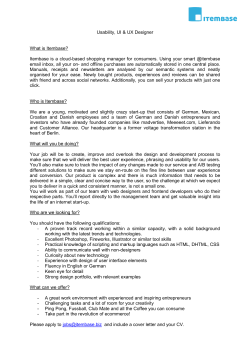

![Usability-Improving Mobile Application Development Patterns Bettina Biel, Volker Gruhn [bettina.biel,volker.gruhn]@paluno.uni-due.de](http://cdn1.abcdocz.com/store/data/000091162_2-4780db6036bb376ec15140e7c163396f-250x500.png)




