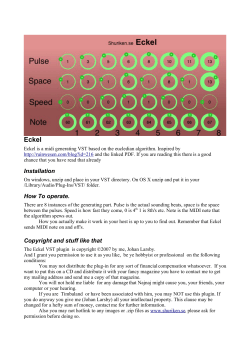dBbox2 the manual 1
dBbox2 the manual 1 Introduction The dBbox2 is an evolution of our original dBbox designed primarily for use by sound and audio installation engineers. The unit is now fitted with a powerful digital signal processor and separate microcontroller providing huge flexibility for future firmware updates. The unit allows monitoring, metering and generation of both stereo analogue and AES/EBU audio from a pocket sized unit. The dBbox2 includes a simple five button menu interface to make any test as simple as possible. With the dBbox2 you can listen to and meter AES/EBU, analogue line and microphone level signals with or without phantom power. The unit can analyse sample rate, bits, status word and errors. It can send tone at various levels and frequencies, send microphone input to analogue line or AES/EBU output, test phantom power, test MIDI transmit and receive and much more. Some general information The battery symbol on the top right of the display shows if you have enough battery power for the current function. A solid block is a full battery. The dBbox2 has an intelligent battery management system that switches off all electronics not in use for a particular test. Different functions use varying amounts of power, generating phantom from a 9 volt battery uses a lot of power and should be avoided for extended periods unless on external power. When on external power (via the mini USB connector) the battery symbol will change to USB. Press < and > together to toggle the LCD display backlight on and off. Inserting a jack into the ¼ inch or 3.5mm headphone socket will cut the internal loudspeaker. Meter scale may be selected to either PPM or VU for analogue inputs and PPM,VU, -‐18dBFS or -‐20dBFS for digital inputs. At any point in the menu system pressing Vol-‐ and Vol+ together will return you to the main top menu. 2 Using the menu system Any menu item without > next to it is a selection. Just highlight the required line and press ‘select’ to jump to the function. Any menu item with a > next to it allows a selection of various parameters or choices. Simply scroll up or down until your selection is highlighted, then press the > key, the highlighted area will move across to the right. Press the up or down keys to scroll through your choices, all changes are instant. To return to the main menu just press either < or ‘select’. For example: to listen to a phantom powered microphone on the internal loudspeaker: Switch on the dBbox2, you are now on the top menu. Use the up/down keys to highlight ‘Input”. Press the > key to move the highlighter to the right of ‘Input’. Press the up/down keys to scroll through the possibilities: Analogue AES BNC AES XLR SPDIF BNC Off When ‘Analogue’ is highlighted press either the < key or press “Select”. The highlight will now move back to ‘Input’. Press select. You are now in the analogue input menu. Press the down key to highlight “Gain”. Press the > key and the 0dB gain setting will be highlighted. Use the up/down keys to adjust the gain setting (+70dB to -‐10dB in 1dB steps) . The setting will move just by 1dB then speed up if the button is held down. Now press either < or “Select”. Scroll down to “Phantom” and press the > key. Press either up or down to switch phantom on. If you have plugged a phantom mic in and put in enough gain the mic will be heard through the speaker and will be metering on the display. To switch off the mic amp press “select” or the < key and scroll up to exit, then press ”select”. you will be returned to the top menu. Alternatively just press the Vol+ and Vol-‐ keys together. The menu system really is easier to use than it is to describe. 3 Audio Inputs Access to the various facilities will be described as for example: Input> Analogue Gain > Where analogue input is selected and we are dealing with the gain settings. Analogue Inputs, metering and monitoring On the analogue input page it is possible to listen to and meter mono or stereo analogue signals using PPM or VU metering (as selected in Setup) and, for testing microphones, to apply phantom power. Input> Analogue Gain > Gain range -‐10 to +70dB Input> Analogue Phantom > Phantom power (both inputs) on or off AES/SPDIF Inputs, metering and monitoring and analyzing All digital inputs are essentially the same apart from the connector in use, voltage levels and impedance. They all use the same display page so will all be described together. Input> AES BNC Input> AES XLR Input> SPDIF BNC The examples will use AES BNC. Input> AES BNC Listen > Select to listen to left, right or both Audio channels. Input> AES BNC Errors This lists any errors that may occur on the Digital signal. Checks are made on: CRC Q subcode CRC channel status Unlock Data validity Biphase encoding Parity With no signal input some of these errors may still show as “OK’ as there is no signal to analyse or compare. 4 Input> AES BNC Errors type> loop or sticky When set to “Loop” any errors are continuously monitored so a brief error may not be noticed. When set to “sticky” an error once set will be continuously displayed even if the signal has recovered from the error. Input> AES BNC Ch.Status Shows the channel status of the AES signal. Possible readings are: Sample rate Sample rate is calculated directly from the incoming clock. Possible values are 22.05kHz, 32kHz, 44.1kHz, 48kHz, 64kHz, 88.2kHz, 96kHz, 176.4kHz and 192kHz. Any other sample rates will be displayed as ‘???’. Audio bits Possible readable values 16 bit, 20 bit, 24 bit. Emphasis On or off. Generation Original or Copy Copyright Yes or No. Format Possible data types PCM, IEC61937, DTS_LD, DTS_CD. Input> AES BNC Stat.word This displays the first five (and most important) bytes of the AES status word in binary format. 5 Audio Outputs All available output signals are the same for analogue, AES and SPDIF signals so will be described together Output> Analogue Output> AES BNC Output> AES XLR Output> SPDIF BNC The examples will use AES BNC. Output> AES BNC Tone Type> Various types of tone output are available: Steady Continuous tone both channels. GLITS Graham’s Line Ident Tone System. Used extensively for Stereo line identification by the BBC amongst others. EBU Cyclic break on the left channel, steady on the right. Sweep Tone rising in frequency from 20Hz to 20kHz. Press Vol-‐ or Vol+ to start the sweep. Left Left channel only Right Right channel only Output> AES BNC Tone Level> Sets the output level of the tone from -‐60dB to +12dB in 1dB steps. Output> AES BNC Tone Frequency> Sets the frequency of the tone in third octave steps from 50Hz to 20kHz. 6 Output> AES BNC Int.mic Enables the user to speak to analogue or digital outputs using the built in microphone. Output> AES BNC Int.mic Gain> Sets the internal mic gain or effectively the level on the outputs. Available settings +12dB, +6dB, 0dB, -‐6dB, -‐12dB Output> AES BNC Int.mic Limiter> Sets the threshold of the limiter on the outputs. Possible settings +12dB, +6dB, 0dB, -‐6dB, -‐12dB Output> AES BNC Int.mic Output> Select to left, right or both outputs. Output> AES BNC Pink Noise Generates pink noise with a frequency range of 20Hz to 20kHz Output> AES BNC Pink Noise Level> Set output level of the pink noise from -‐60dB to +12dB in 1dB steps. 7 Signal conversion In/Out/FX This page allows conversion of audio signals with the addition of a limiter, gain adjustment and equalization. In/Out/FX Input> Available inputs Analogue, AES BNC, AES XLR and SPDIF. In/Out/FX Output> Available outputs Analogue, AES BNC, AES XLR and SPDIF In/Out/FX Gain> Gain range will be +70dB to -‐10dB when on analogue input (to allow for microphone levels) and +12dB to -‐10dB when on digital inputs. In/Out/FX Phantm> Phantom power on/off. This item may only be changed in on analogue input, else it will Be forced to off. In/Out/FX Limit> Switches the limiter on or off. In/Out/FX Lim Th> Adjusts the limiter threshold. Possible settings +12dB, +6dB, 0dB, -‐6dB, -‐12dB. In/Out/FX HF> High frequency equalization. Range -‐12dB to +12dB in 1 dB steps. In/Out/FX Mid> Middle frequency equalization. Range -‐12dB to +12dB in 1 dB steps. Centred around 1kHz. In/Out/FX Low> Low frequency equalization. Range -‐12dB to +12dB in 1 dB steps. 8 Four Wire Box 4 Wire Box This feature is analogue only. The dBbox2 will act as a four wire box using the internal microphone and speaker or headphones. Listen to incoming audio and adjust the volume using Vol-‐ and Vol+. Up. If the speaker is in use it will cut on talk to prevent feedback. The headphones will not. Press the down arrow to speak on the internal mic. The microphone passes through a limiter, the threshold of this limiter is set by Output> Analogue Int.mic Limiter> MIDI MIDI The MIDI page incorporates a MIDI transmitter and a MIDI receiver, they may be used at the same time. Currently the system only supports MIDI note data. MIDI Channel> Selects the MIDI channel to transmit the note on. Range 1-‐16. MIDI Note> Selects the MIDI note number to be transmitted. Range 0-‐127. MIDI Veloc.> Selects the velocity of the transmitted MIDI note. Range 0-‐127. MIDI Send On Highlight this and press select to transmit your MIDI note with ‘note on’ information. MIDI Send Off Highlight this and press select to transmit your MIDI note with ‘note off’ information. MIDI Clr RX This will clear all data from the MIDI RX Display ready for the next received data. The MIDI RX area will display MIDI channel, note number and velocity of the last received MIDI data. It is also displayed at the bottom of the page in hexadecimal for analysis purposes. A good description of how MIDI works can be found at: http://www.indiana.edu/%7Eemusic/etext/MIDI/chapter3_MIDI.shtml 9 Setup Setup This page enables the user to set metering preferences, adjust the display contrast and to personalize the dBbox2 so when switched on it will display, for example, your name and phone number. Setup Ana_meter> Select all analogue metering to PPM or VU Meter scale and ballistics. Setup AES_meter> Select both AES BNC and AES XLR inputs to PPM, VU, -‐18dBFS or -‐20dBFS Metering. Setup SPDIF_meter> Select SPDIF input to PPM, VU, -‐18dBFS or -‐20dBFS Metering. Setup Contrast> Adjust the contrast of the display. Range 0 (lowest) to 9 (highest). Setup Personalise This allows you to set up a two line message, with up to 40 characters, on the display which will be displayed when the dBbox2 is switched on. A typical use of this would be a “this unit belongs to” message. It is important to note that when this facility has been used it cannot be changed without return of the dBbox2 to CTP Systems. The personalise message may also be disabled if you are concerned someone may find it amusing to put an alternative message on your dBbox2! If a personalise message is entered when switched on the dBbox2 will display the message along with ‘Press any key’ to start the unit. How to personalise the dBbox2 Setup Personalise A warning message will come up stating this cannot be undone. Press any key. Read again, then press any key. 10 You are now presented with a choice of: Exit No setup, back to the normal menu. Disable Disable the personalise facility Start Start the personalization process. Use the left/right keys to select as required, then press “Select”. If you select “disable” you will be presented with “You have selected to delete this facility, Are you sure? Using the left/right key select: No No setup, not disabled, back to the normal menu. Yes This facility will be disabled and cannot be used in the future. If you selected “Start” you will have a blank screen with just a down arrow. This is the current character position. Either press up or down to select a character or move the arrow to the right to start in the next position and so on. The left and right keys move the arrow either way and it wraps round to the second line. It’s worth planning out 2 lines of 20 character positions before proceeding. The left key will move the arrow back the other way. If you wish to erase a character just put in a space (next character up from small “z”). Do not press “Select” until you have finished your message. You will then be presented with a screen: Exit This will exit the personalise routine with no change Save This will save your message and it will be displayed on power up from now on. USB The dBbox2 has a mini USB connector for external power and to update the firmware. Any USB outlet may be used to power the device, a computer or even an iPhone mains adaptor using the correct mini USB lead. Firmware updates will be available on our website, please see: http://www.ctpsystems.co.uk/support.html All new firmware may be downloaded from here along with instructions and drivers. 11 Levels All dB references in this manual relate to the following: The dBbox2 ‘0dB’ output level is 0dBu, that is it generates 0.775 volts into a 10k ohm load, the most common input impedance these days. Into a 600 ohm load it will be approximately 0.3dB lower. The dBbox2 balanced analogue output impedance is 75 ohms. Inevitably the dBbox2 will sometimes be plugged into a source with phantom power or something unpleasant on the line and the unit must be able to protect itself. This protection comes at a price which includes a slightly higher output impedance in order to overcome these possibilities, hence the variation. If you have any firmware problems with your dBbox2 or you spot any incorrect details in our manual please let us know so we can correct. Thank you. Specifications. Analogue and AES/SPDIF combined. Input metering – Ref. 0dBu accurate to within +-0.2dB or one display segment. 125Hz – 20kHz accurate to within +1dB or one display segment. 50Hz – 20kHz Output levels – Ref. 0dBu accurate to within +-0.2dB 50Hz – 15kHz accurate to within +-0.4dB 50Hz – 20kHz Normally within +-0.1dB at 1kHz. Phantom power measurement- +- 1 volt. dBbox2 firmware is the intellectual property and copyright of CTP Systems in the UK ©2014 12
© Copyright 2025